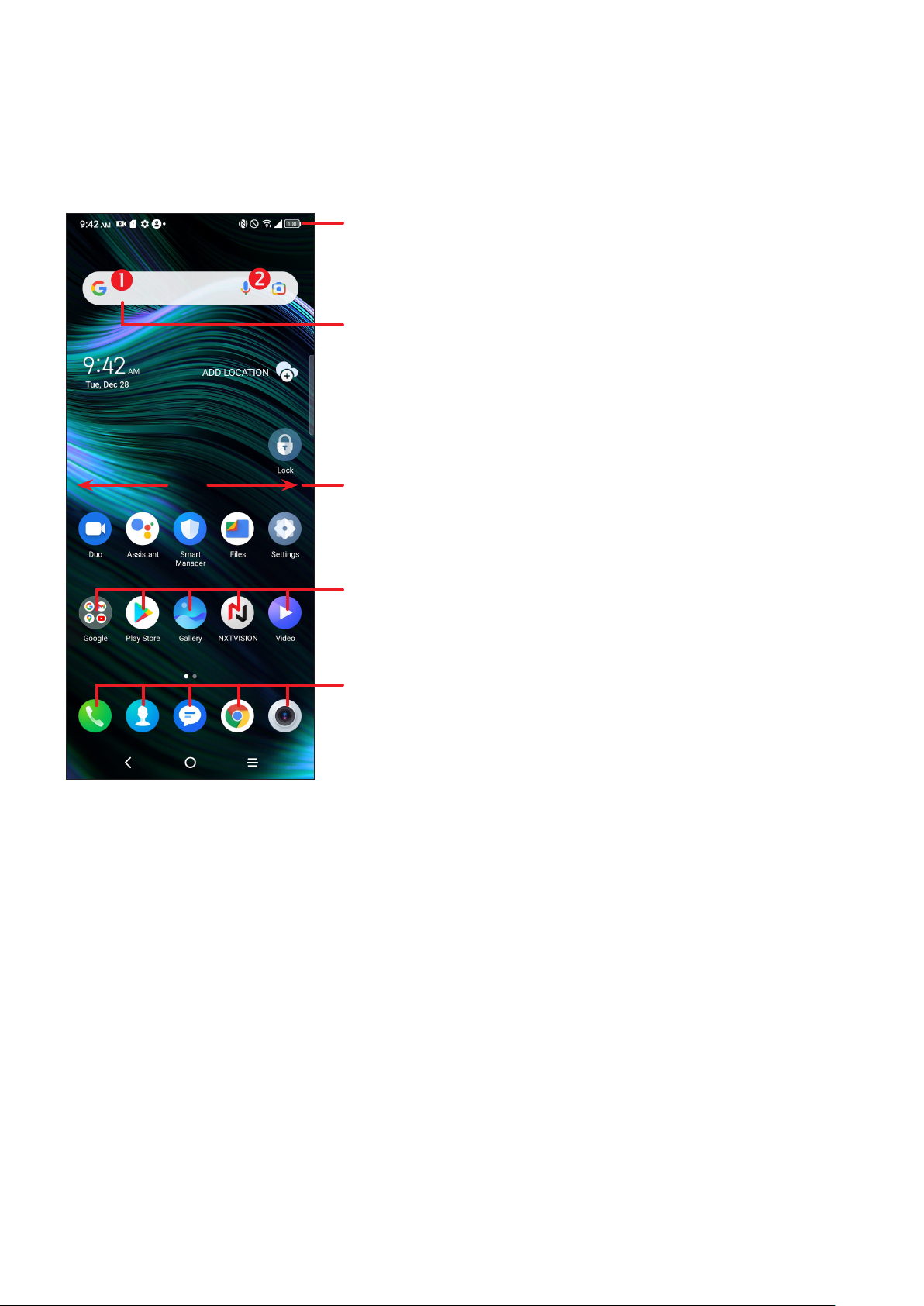2
Table of Contents
1 Getting Started ........................................................................................4
1.1 Overview ................................................................................................4
1.2 Setup .......................................................................................................7
1.3 Home Screen...........................................................................................9
1.4 Text Input ..............................................................................................17
2 Multimedia Applications.........................................................................20
2.1 Stylus .....................................................................................................20
2.2 Camera..................................................................................................20
2.3 Gallery ...................................................................................................24
3 Apps and Features .................................................................................28
3.1 Phone ....................................................................................................28
3.2 Contacts ................................................................................................33
3.3 Messaging .............................................................................................36
3.4 Calendar................................................................................................39
3.5 Clock......................................................................................................40
3.6 Calculator ..............................................................................................43
3.7 Google Applications .............................................................................44
4 Settings...................................................................................................47
4.1 Wi-Fi ......................................................................................................47
4.2 Bluetooth...............................................................................................48
4.3 Mobile Network ....................................................................................49
4.4 Connections ..........................................................................................49
4.5 Home Screen & Lock Screen.................................................................52
4.6 NXTVISION ...........................................................................................53