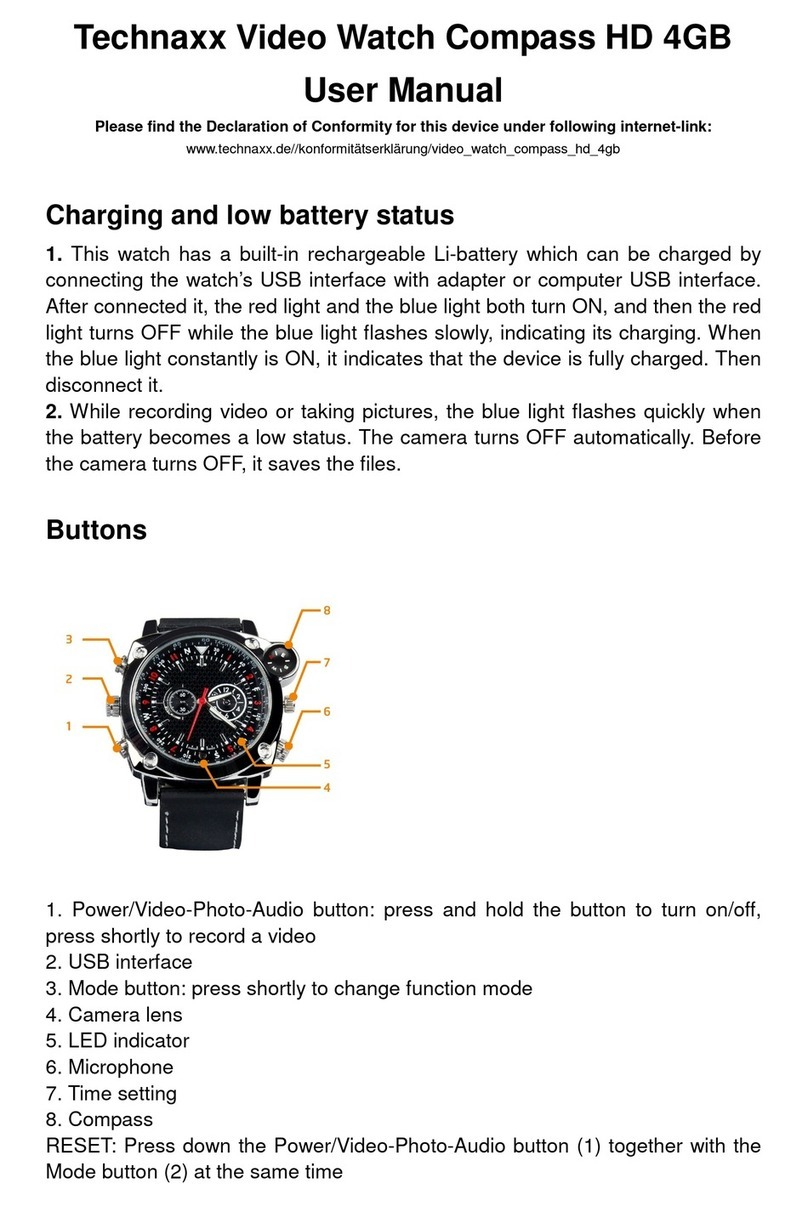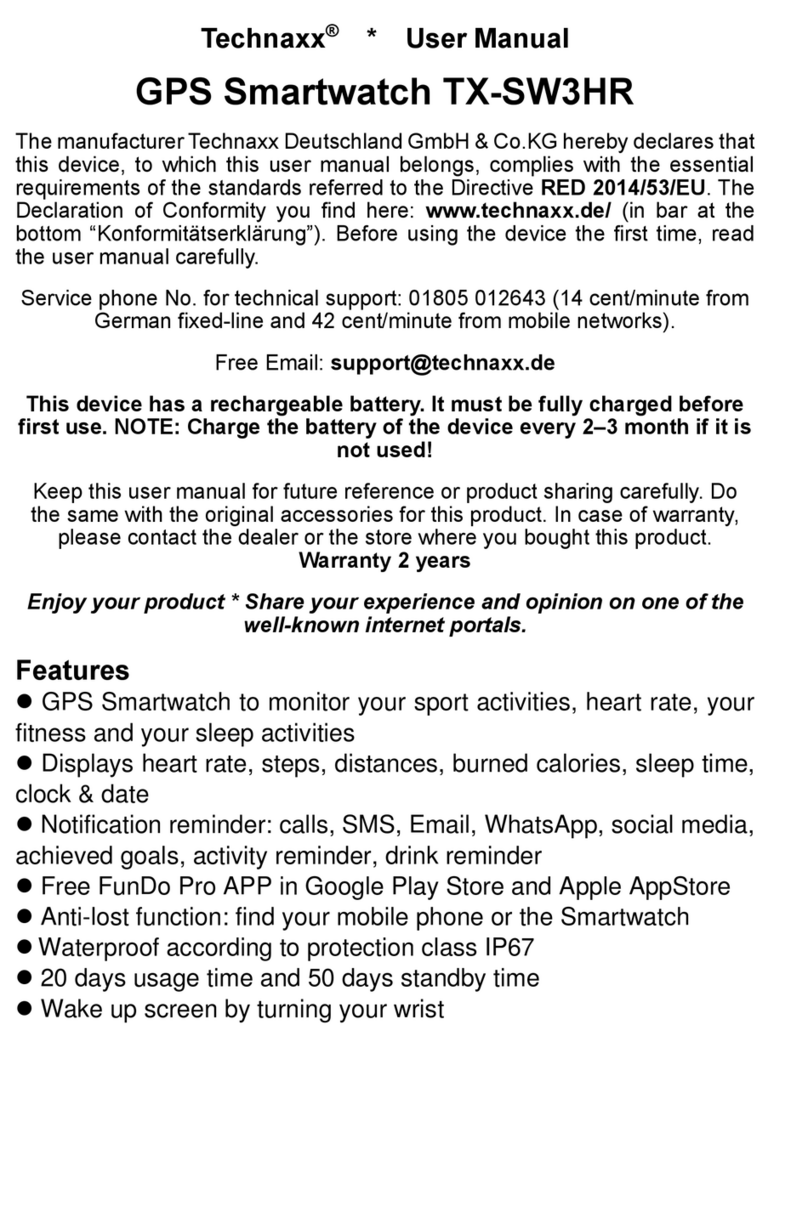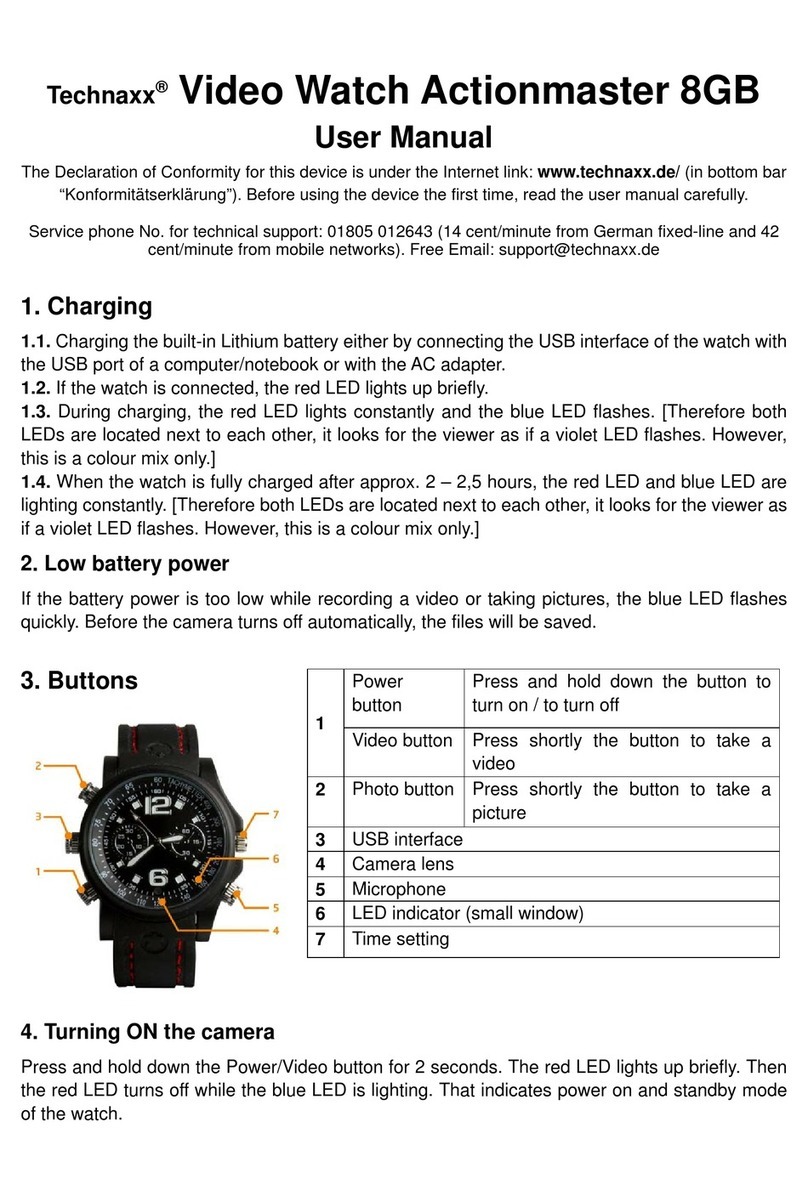1
Technaxx® * User Manual
TX-SW7HR Smartwatch
with body temperature measurement
The manufacturer Technaxx Deutschland GmbH & Co.KG hereby declares that
this device, to which this user manual belongs, complies with the essential
requirements of the standards referred to the Directive RED 2014/53/EU. The
Declaration of Conformity you find here: www.technaxx.de/ (in bar at the bottom
“Konformitätserklärung”). Before using the device the first time, read the user
manual carefully.
Service phone No. for technical support: 01805 012643 (14 cent/minute from
German fixed-line and 42 cent/minute from mobile networks). Free Email:
support@technaxx.de
The support hotline is available Mon-Fri from 9 am to 1 pm & 2 pm to 5 pm
This device has a rechargeable battery. It must be fully charged before first
use. NOTE: Charge the battery of the device every 2–3 month if it is not
used!
Keep this user manual for future reference or product sharing carefully. Do the
same with the original accessories for this product. In case of warranty, please
contact the dealer or the store where you bought this product.
Warranty 2 years
Enjoy your product * Share your experience and opinion on one of the
well-known internet portals.
Features
⚫Smartwatch to monitor your body temperature, Blood oxygen, sport
activities, heart rate, your fitness and your sleep activities
⚫Displays heart rate, steps, distances, burned calories, sleep time,
time & date
⚫Notification reminder: calls, SMS, WhatsApp, social media, achieved
goals, activity reminder, drink reminder
⚫Full touch display 1.69” (4.3cm)
⚫Free FunHealth APP in Google Play Store and Apple AppStore
⚫Anti-lost function: find your mobile phone or the Smartwatch
⚫IP67 Waterproof
⚫5-7 working days
⚫Wake up screen by turning your wrist
⚫ Connection to Apple Health and Google Fit