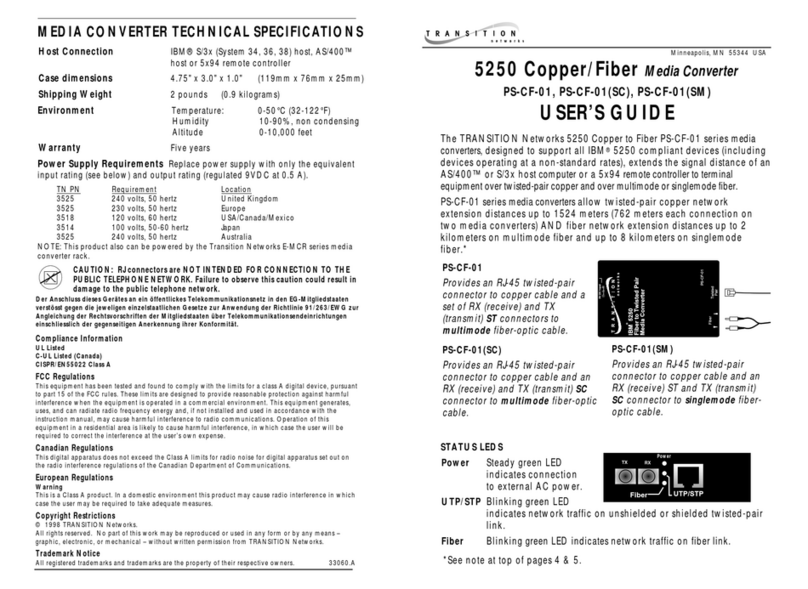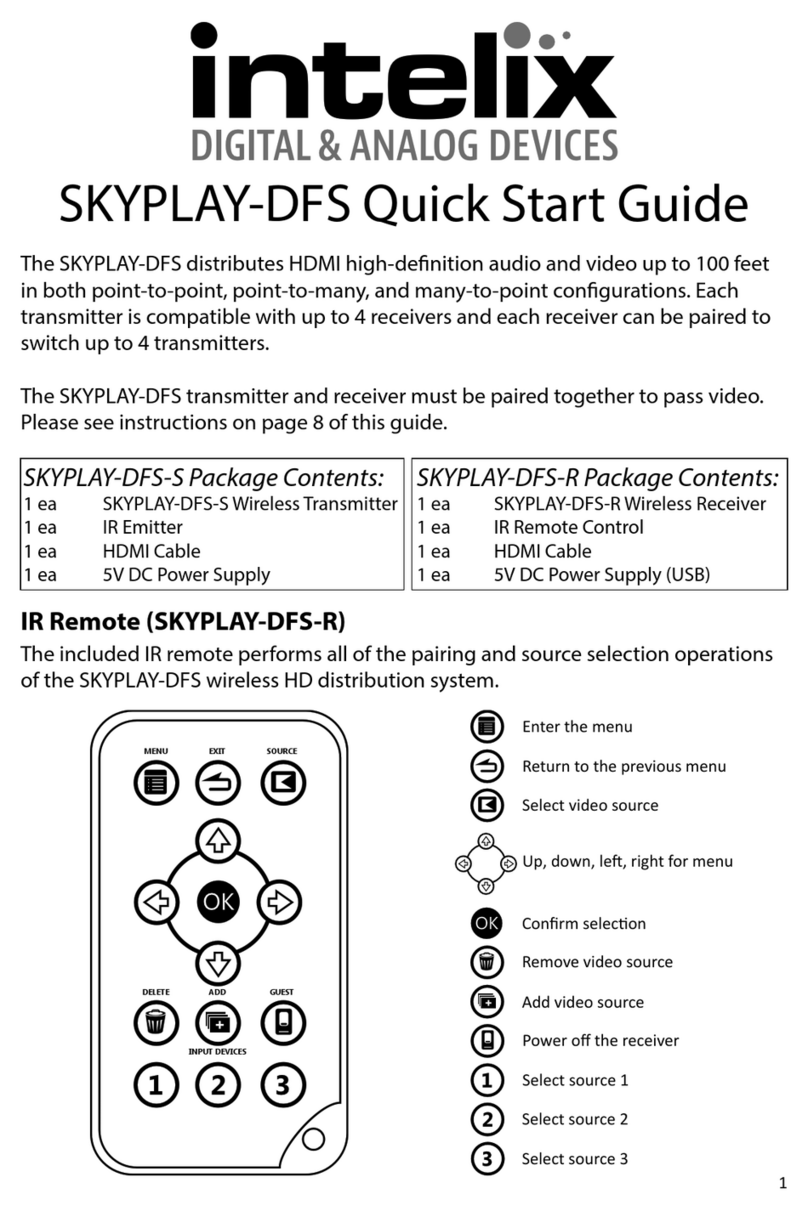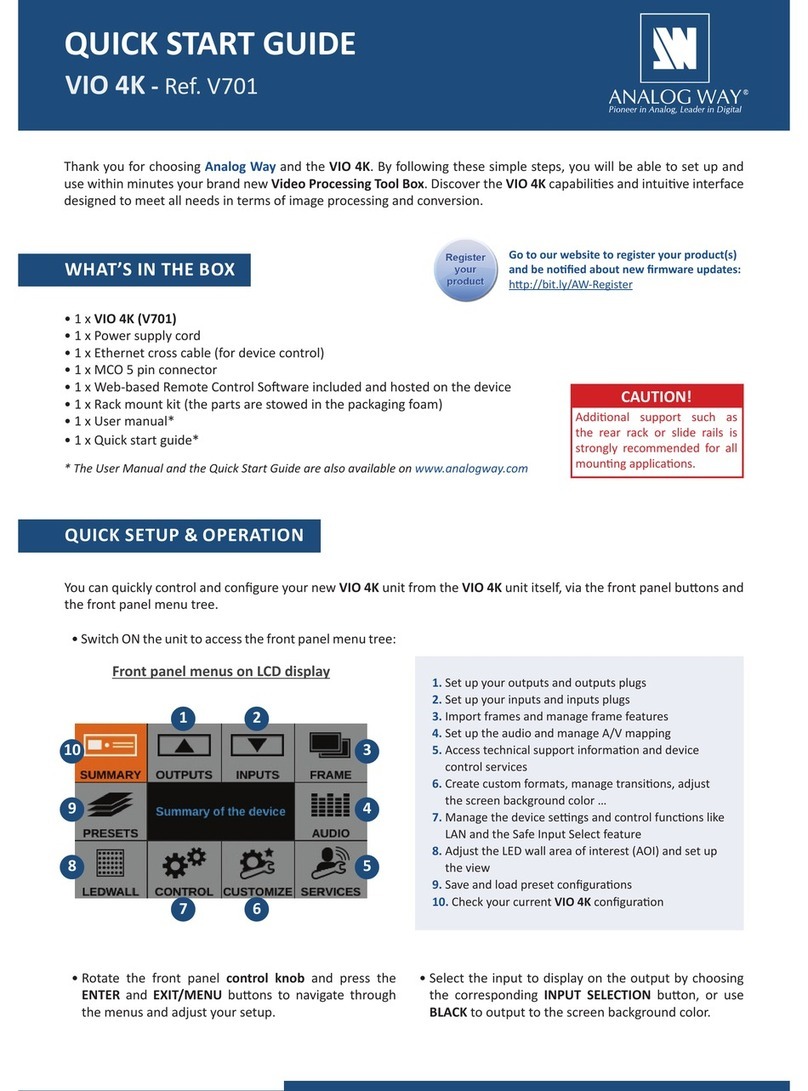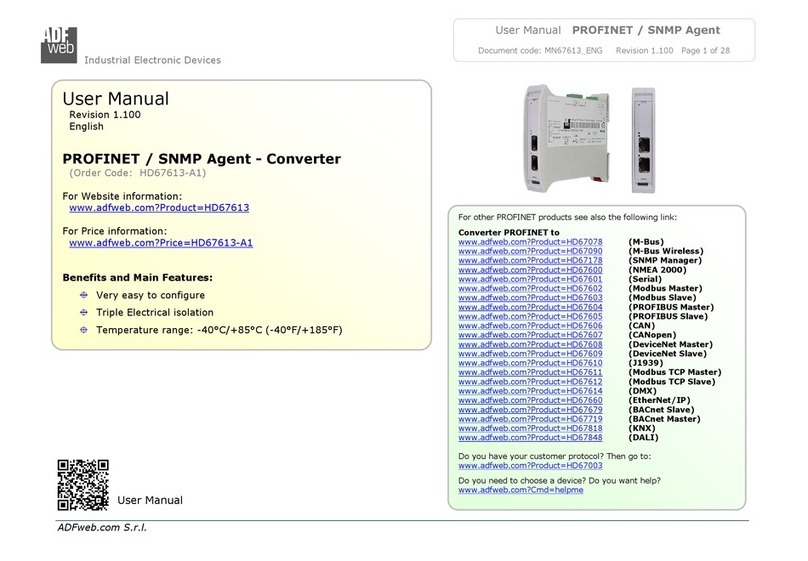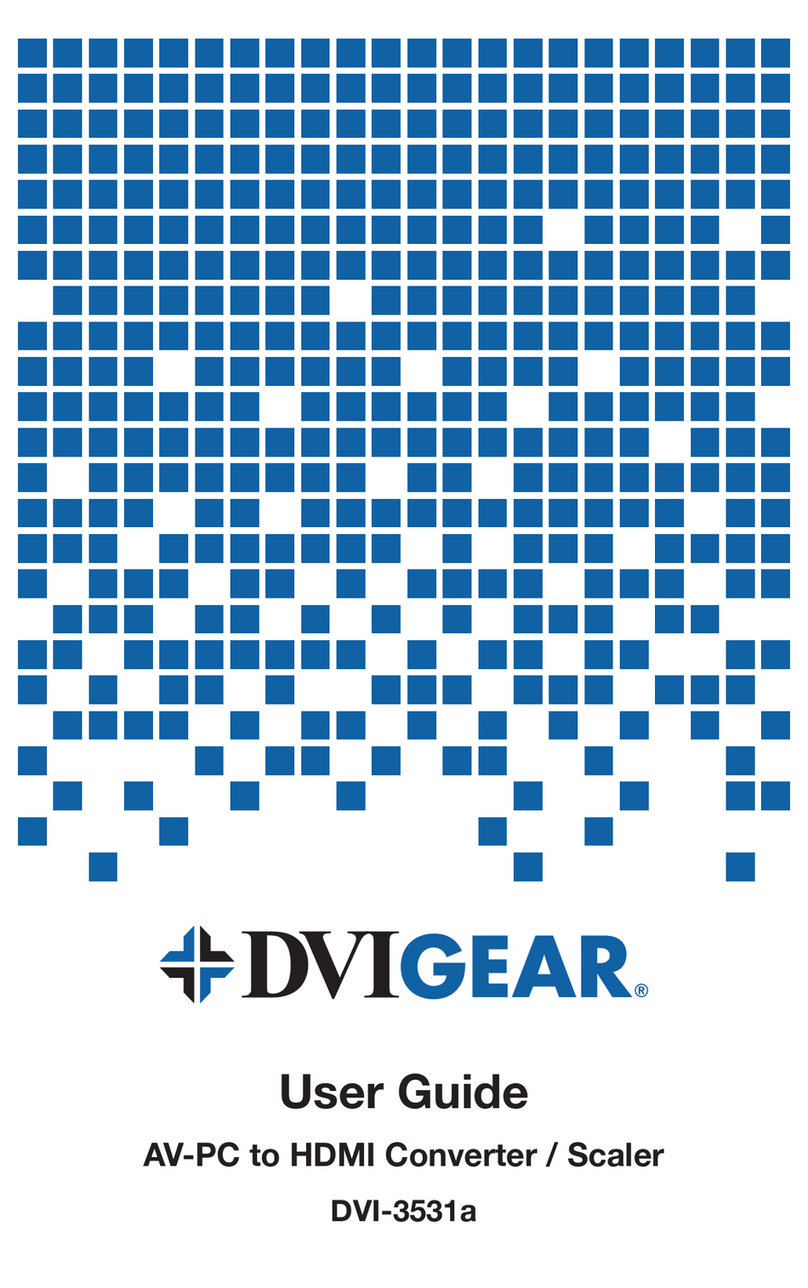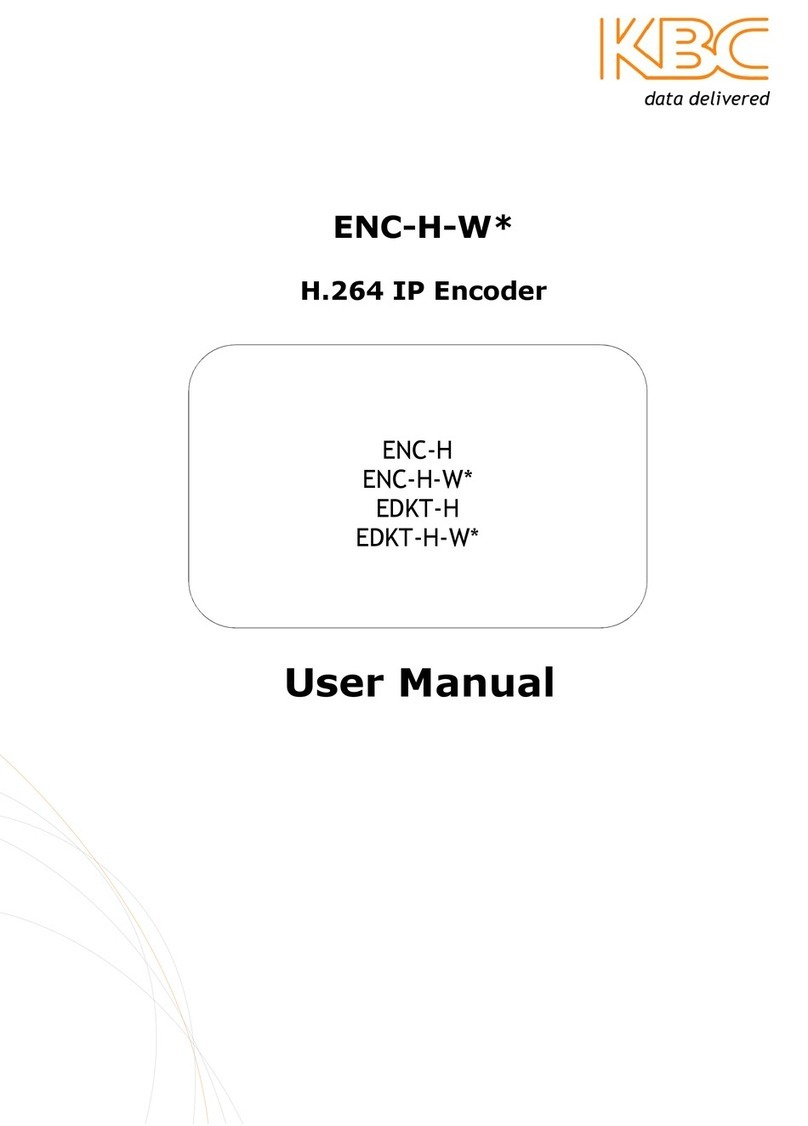Technica USB 100BASE-T1 MediaConverter User manual

USB 100BASE-T1
MEDIACONVERTER
Hardware-Version: 2.2
USER MANUAL
Manual-Version: 2.3
March 2020
Driver-Version: Win 1.4.0, Linux 1.3.0

100BASE-T1 MediaConverter USB User Manual
2
Content
1GENERAL INFORMATION........................................................................................... 3
1.1 Functionality and features of the USB 100BASE-T1 MediaConverter.............. 3
1.2 Warranty and safety information......................................................................... 4
1.3 Declaration of conformity .................................................................................... 5
1.4 Scope of delivery .................................................................................................. 5
2HARDWARE INTERFACES .......................................................................................... 6
2.1 Connectors............................................................................................................ 6
2.1.1 Black MQS Connector ................................................................................... 6
2.1.2 Universal Serial Bus Connector .................................................................... 7
2.2 Other Interfaces .................................................................................................... 7
2.2.1 Status LED...................................................................................................... 7
3INSTALLATION............................................................................................................ 8
3.1 Installation for Windows ...................................................................................... 8
3.2 Installation for Linux........................................................................................... 10
3.2.1 Driver Installation......................................................................................... 10
3.2.2 Try Application Installation ......................................................................... 10
4CONFIGURATION ...................................................................................................... 12
4.1 In Windows.......................................................................................................... 12
4.2 In Linux ................................................................................................................ 13
5ADDITIONAL INFORMATION.................................................................................... 14
6LIST OF FIGURES....................................................................................................... 15
7CHANGELOG ............................................................................................................. 16
8CONTACT................................................................................................................... 17
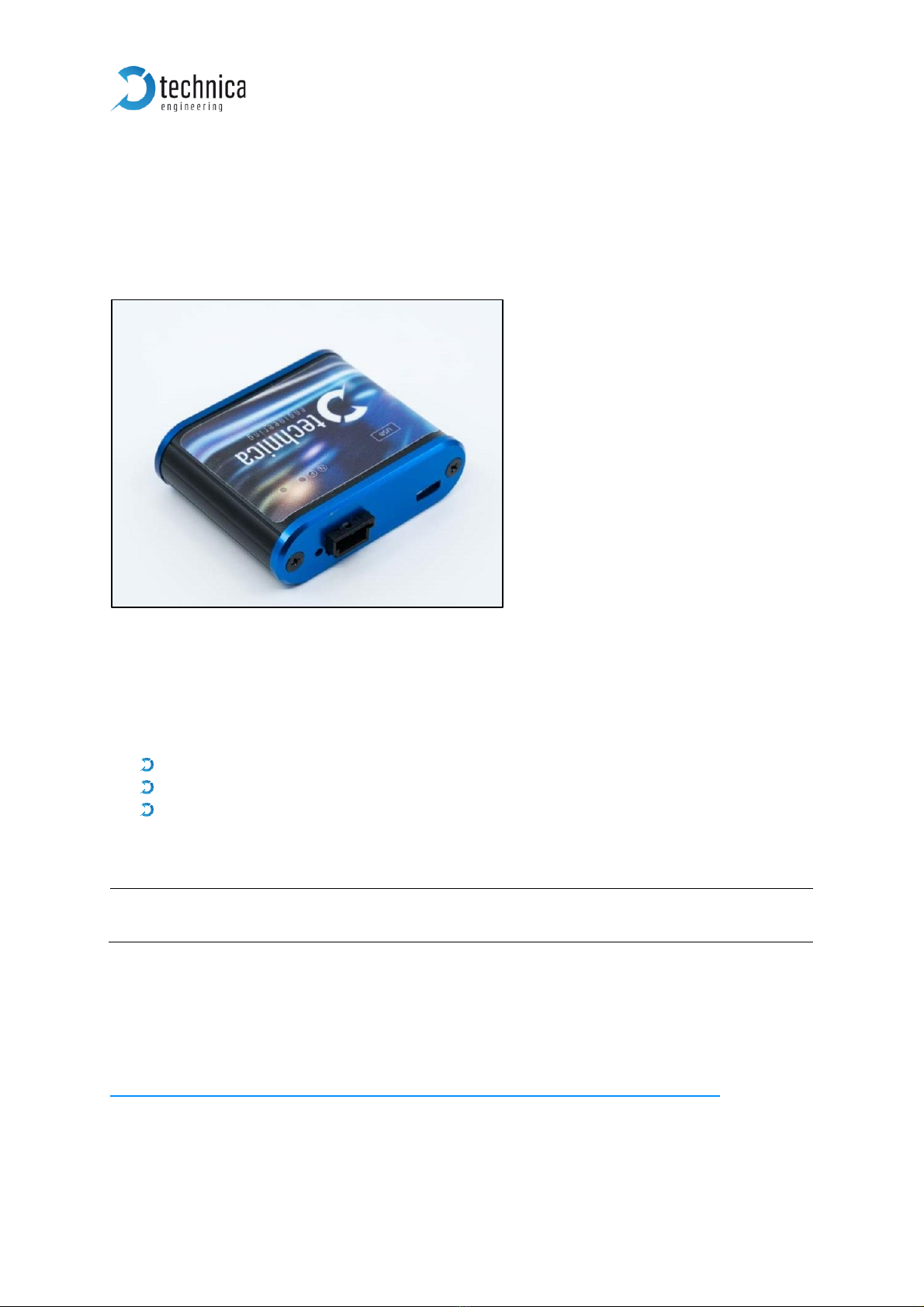
100BASE-T1 MediaConverter USB User Manual
3
1GENERAL INFORMATION
1.1 Functionality and features of the USB 100BASE-T1
MediaConverter
Figure 1-1: 100BASE-T1 MediaConverter USB
The Technica Engineering USB 100BASE-T1 MediaConverter transmits data frames
from the physical layer BroadR-Reach (100BASE-T1) to USB 2.0-LAN.
Features:
1 port 100BASE-T1 with Broadcom BroadR-Reach Technology
1 port USB 2.0 mini B
1 Status LED
General Information:
Power requirement:
5V
Power consumption:
2,5 Watt
LINKS:
The User can download the latest driver and documentation for the USB 100BASE-T1
MediaConverter here:
https://technica-engineering.de/produkt/100base-t1-mediaconverter-usb/
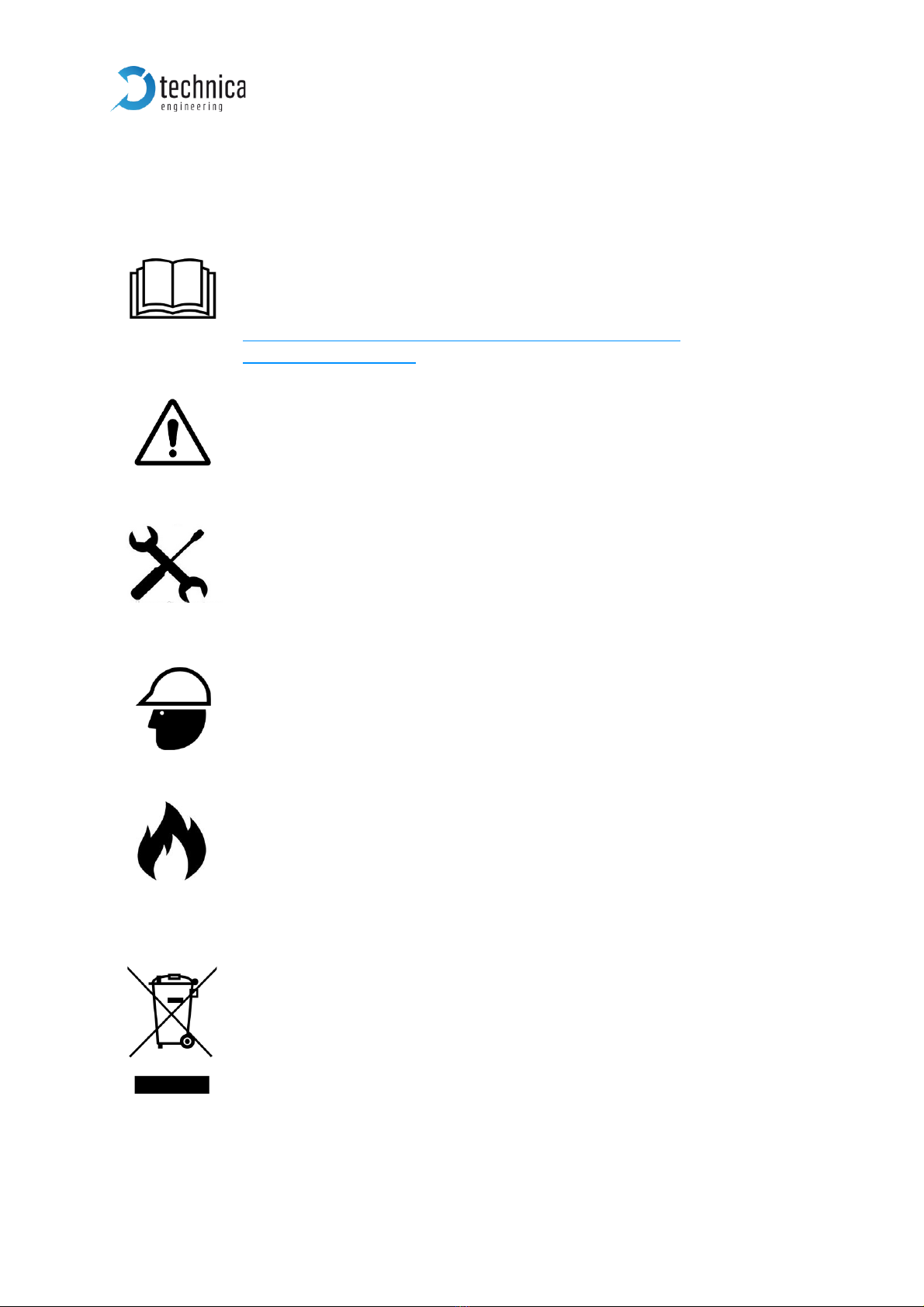
100BASE-T1 MediaConverter USB User Manual
4
1.2 Warranty and safety information
Before operating the device, read this manual thoroughly and retain
it for your reference.
The latest documentation for the 100BASE-T1 MediaConverter USB
here:
https://technica-engineering.de/produkt/100base-t1-
mediaconverter-usb/
Use the device only as described in this manual.
Use only in dry conditions.
Do not apply power to a damaged device.
Do not open the device. Otherwise warranty will be lost.
This device is designed for engineering purpose only.
Special care has to be taken for operation.
Do not use this device in a series production car.
As this device is likely to be used under rough conditions, warranty is
limited to 1 year.
Manufacturer liability for damage caused by using the device is
excluded.
Caution: The device can get hot.
Do not cover the device due to fire danger.
Do not place the device near to highly flammable materials due to fire
danger.
If you wish to discard a USB 100BASE-T1 MediaConverter from
Technica Engineering GmbH, please contact your dealer or supplier
for further information.
This symbol is only valid in the European Union. If you wish to discard
this product, please contact your local authorities or dealer and ask
for the correct method of disposal. Technica Engineering GmbH is
registered as manufacturer of the brand "Technica Engineering" and
the device type "Small devices of Information- and
Telecommunications- technology for exclusive use in non-private
Households”. WEEE reg. No. DE 20776859
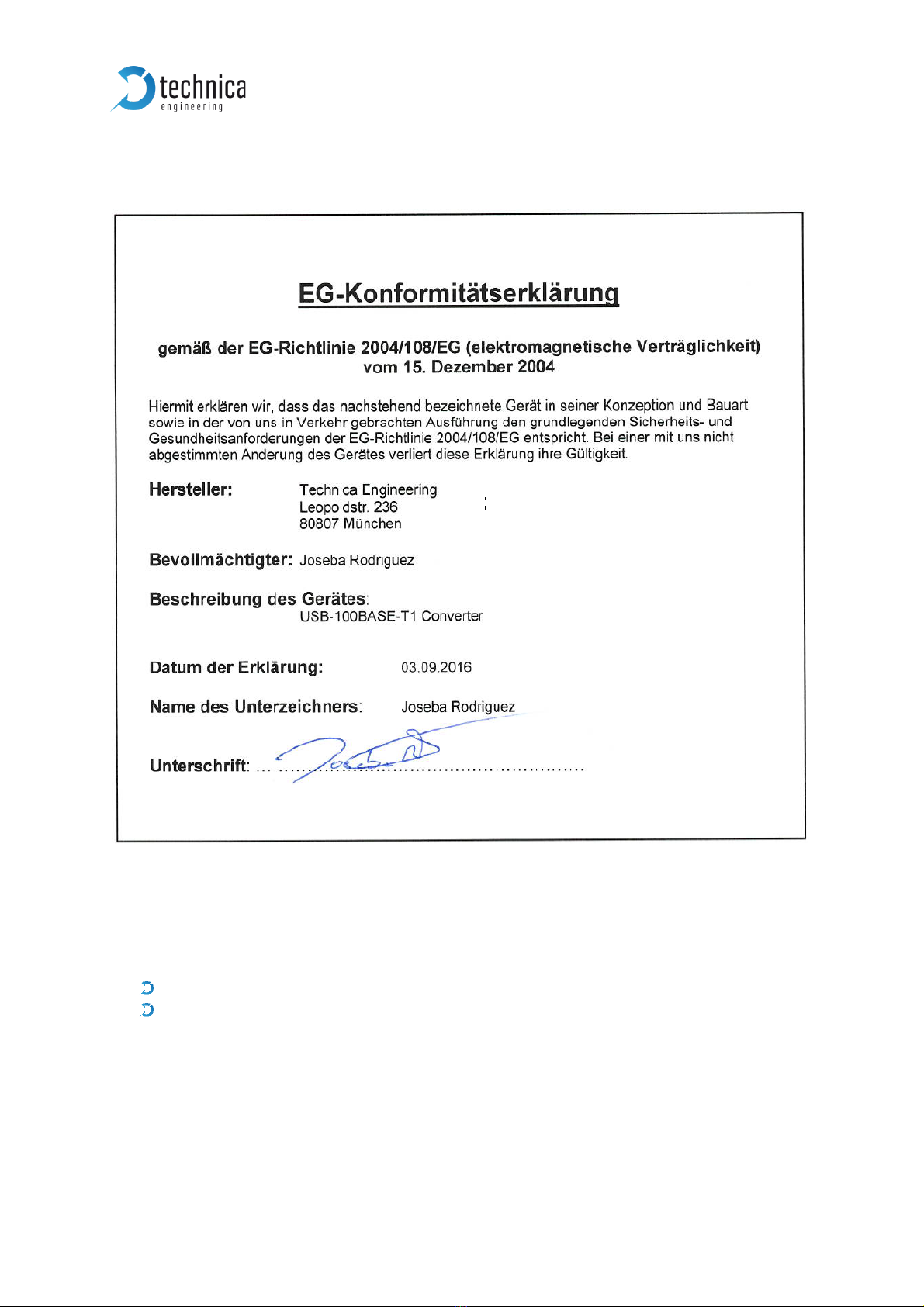
100BASE-T1 MediaConverter USB User Manual
5
1.3 Declaration of conformity
Figure 1-2: Declaration of conformity
1.4 Scope of delivery
The delivery includes:
1x USB 100BASE-T1 MediaConverter
1x Cable set
oCable for USB 2.0 to micro USB plug
oConnector for MQS
o100BASE-T1 Cabling
oCrimp contacts

100BASE-T1 MediaConverter USB User Manual
6
2HARDWARE INTERFACES
2.1 Connectors
On the label on top of the device you can see an overview about all HW interfaces of
the 100BASE-T1 MediaConverter USB.
Figure 2-1: Label of USB-100BASE-T1 Converter with pinning information
2.1.1 Black MQS Connector
The pinning of the ECU connectors is listed on the label on top of the device as well.
(See Figure 2-1)
The connector color is black.
The Tyco Electronics (TE) Micro Quad Lock System (MQS) is used.
Name
Picture
Part Number
Tyco, MQS Buchsengehäuse 3 Pol
4-1718346-1
Tyco crimp contact
928999-1
Table 2-1: Parts of black MQS connector
Note: You can use the official Tyco tool for these crimp contacts. A cheap variant is
the crimp tool for “PSK” contacts.

100BASE-T1 MediaConverter USB User Manual
7
Pin
Function
1
n.c.
2
100BASE-T1 Port, positive
3
100BASE-T1 Port, negative
Table 2-2: Pinning of black MQS connector
2.1.2 Universal Serial Bus Connector
There is one USB 2.0 mini B Port for connection to a laptop or PC. Since the chip used
is a USB-LAN chip, your PC will identify a new Ethernet Network Interface Card.
2.2 Other Interfaces
2.2.1 Status LED
The USB 100BASE-T1 MediaConverter has one status LED on the frontside of the case
for the 100BASE-T1 Port.
It is lit when there is linkup. It is toggling when there is communication.
Note: There is a bug in the used BroadR-Reach PHY. When the 100BASE-T1 Plus and
Minus lines are swapped, and the 100BASE-T1 port is set to Slave, then the Link LED
is lit, but there is no data transmission possible. So please ensure that the 100BASE-
T1 lines (positive/positive and negative/negative) are connected correctly.

100BASE-T1 MediaConverter USB User Manual
8
3INSTALLATION
A driver is available for following operating systems:
Linux x64
Windows x32 and x64
Download-link
https://technica-engineering.de/en/produkt/usb-100base-t1-converter/
3.1 Installation for Windows
Unzip the downloaded driver pack somewhere. It contains the file USB-BR.exe
Double click to the USB-BR.exe-file for execution
Click “Next”
If you accept the agreement click “Next”

100BASE-T1 MediaConverter USB User Manual
9
In case you have an old application running, the installer will prompt to close
automatically
Click “Install” for completing the installation
Click Finish for closing the installation setup

100BASE-T1 MediaConverter USB User Manual
10
3.2 Installation for Linux
Unzip the downloaded driver pack for Linux. It
contains the device drivers and try application.
Note: drivers must be installed before the try
application.
3.2.1 Driver Installation
Navigate to the driver folder \technica-usbbr_linux\linux-technicausbbr-vx.x.x\linux-
technicausbbr-master and follow instructions in the readme file to install the drivers.
Alternatively, you can follow the instructions here:
Requirements:
DKMS (for automatic kernel module installation). To install DKMS package
execute sudo apt-get install dkms.
kernel version v4.12 or higher
Installation:
To install drivers using DKMS, run:
sudo make install-dkms
To uninstall drivers using DKMS, run
sudo make uninstall-dkms
3.2.2 Try Application Installation
Navigate to \technica-usbbr_linux\linux-technicausbbr-tray-vx.x.x\linux-
technicausbbr-tray-master folder to install tray application.
This package provides a tray application to manage Technica Engineering USB
BroadR-Reach converters.
Requirements/Dependencies:
cmake (v3.1 or higher)
gtk+-3.0
libudev
libappindicator
Installation:
If you are using Ubuntu, then execute following command to install dependencies:
sudo apt-get install cmake libgtk-3-dev libudev-dev libappindicator3-dev

100BASE-T1 MediaConverter USB User Manual
11
To install, please run:
./install.sh
Enter your superuser (sudo) password when
asked. After successful installation, a tray icon will
appear (top right) with Technica application, which
will allow you to configure the device.
To uninstall, run
./uninstall.sh
Enter your superuser (sudo) password when asked.
Troubleshooting:
If the application doesn't appear automatically in the tray area, then try the following
options:
Restart the machine
After restart, if application is still not visible, then check Gnome-extensions and
ensure Ubuntu App indicators option is enabled.
Alternatively, the application can be launched in the tray manually by executing
following command:
technicabr-tray

100BASE-T1 MediaConverter USB User Manual
12
4CONFIGURATION
4.1 In Windows
The USB 100BASE-T1 MediaConverter is configured by using the Configurator
window or using directly the system try icon.
After successful installation, you will see a new window with
a drop-down menu containing a list of all Technica
Engineering 100BASE-T1 USB devices connected to your PC.
Configuration Options:
The “Master” button can be used to configure the
BroadR-Reach port to work in Master mode.
The “Slave” button can be used to configure the
BroadR-Reach port to work in Slave mode.
When new devices are connected, they are detected automatically and appear on the
drop-down list.
If you connect a new device and it doesn’t appear automatically on the list, please
press the "↻" button.
The Master/Slave settings for each device are kept in memory, so if you un-plug and
re-plug them, the latest setting will be used.
Note: In a BroadR-Reach Link one device must be set as Master, the other must be set
as Slave.
The user documentation is linked to the “?” icon.
You can close the window by clicking on the “x”, you can then find it
again in the system tray:
Please double click the symbol, then the window is in the taskbar
available again.
Figure 4-1: Tray Application
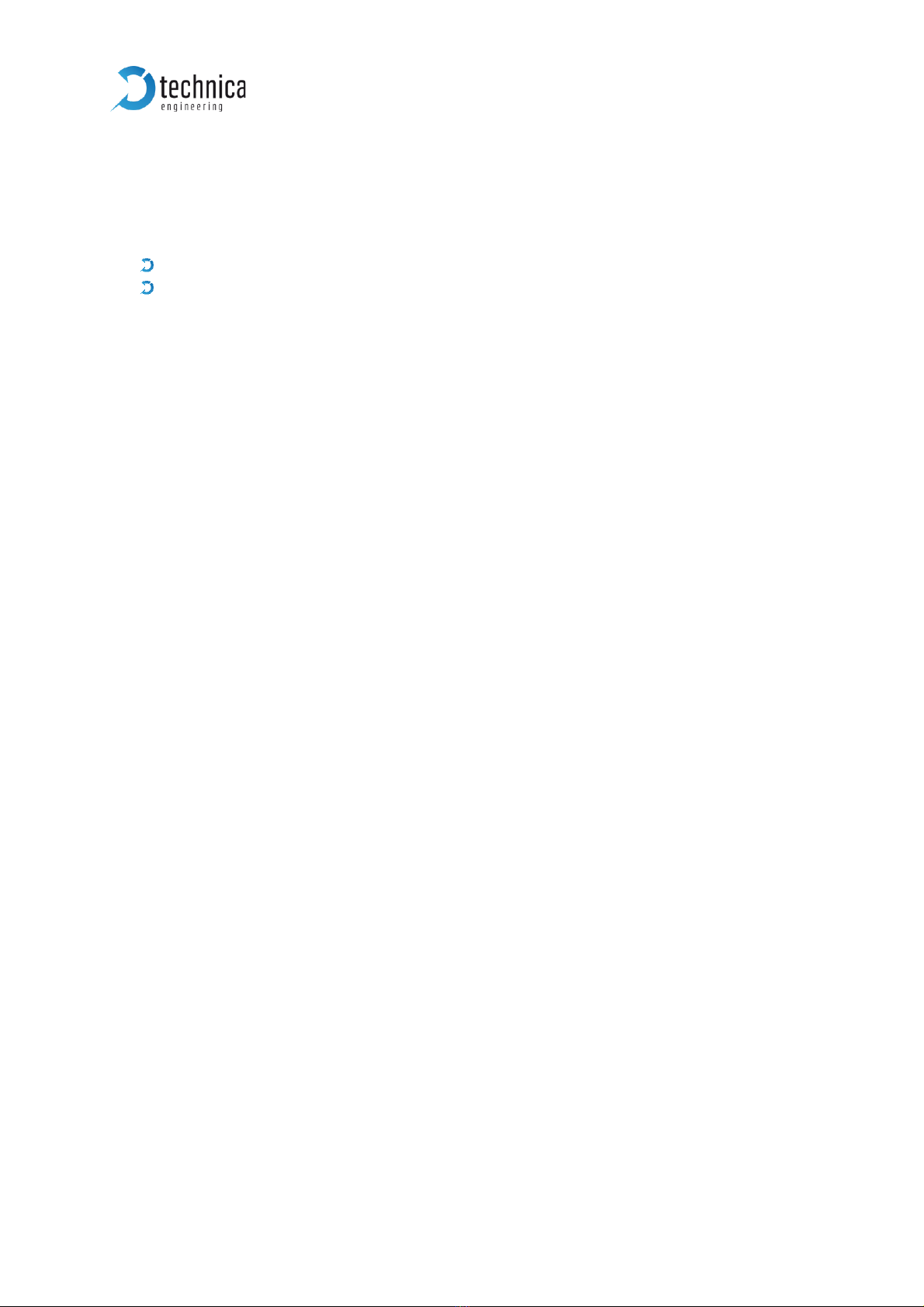
100BASE-T1 MediaConverter USB User Manual
13
4.2 In Linux
After successful installation of drivers, it is already possible to control Master/Slave
mode by using ethtool:
For master mode: sudo ethtool -s <interface name> mdix off
For slave mode: sudo ethtool -s <interface name> mdix on
With Tray Application it is the same as in Windows

100BASE-T1 MediaConverter USB User Manual
14
5ADDITIONAL INFORMATION
The maximum cable length for BroadR-Reach segments is limited to 15 meters.
The single unshielded twisted pair cable (UTP) must fulfill the IEEE 100BASE-
T1 specifications.
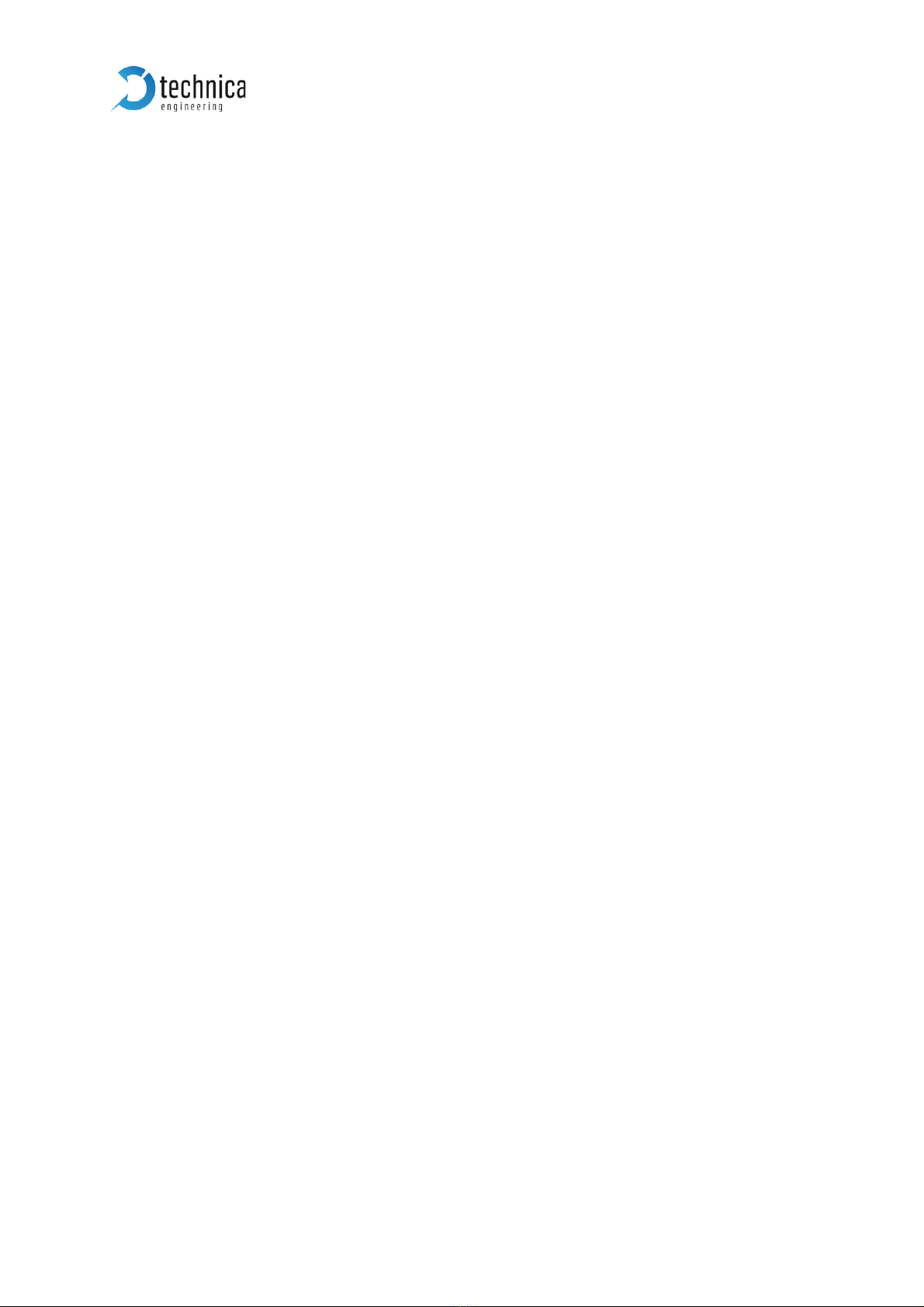
100BASE-T1 MediaConverter USB User Manual
15
6LIST OF FIGURES
Figure 1-1: 100BASE-T1 MediaConverter USB ................................................................. 3
Figure 1-2: Declaration of conformity ............................................................................... 5
Figure 2-1: Label of USB-100BASE-T1 Converter with pinning information................... 6
Figure 4-1: Tray Application ............................................................................................. 12

100BASE-T1 MediaConverter USB User Manual
16
7CHANGELOG
Version
Chapter
Description
Date
1.0
All
First release
2.0
All
Second Release
09.2018
2.1.1
All
New Design and added Configuration for NIC
02.2019
2.1.2
All
Adaptions for new driver version 1.4, minor enhancements
02.2019
2.3
All
Rework of content
03.2020

100BASE-T1 MediaConverter USB User Manual
17
8CONTACT
If you have any questions regarding this product, please feel free to contact us:
Technica Engineering GmbH
Leopoldstr. 236
80807 München
Germany
Technical support:
General information:
Most current user manuals and product information:
https://technica-engineering.de/
Table of contents
Other Technica Media Converter manuals
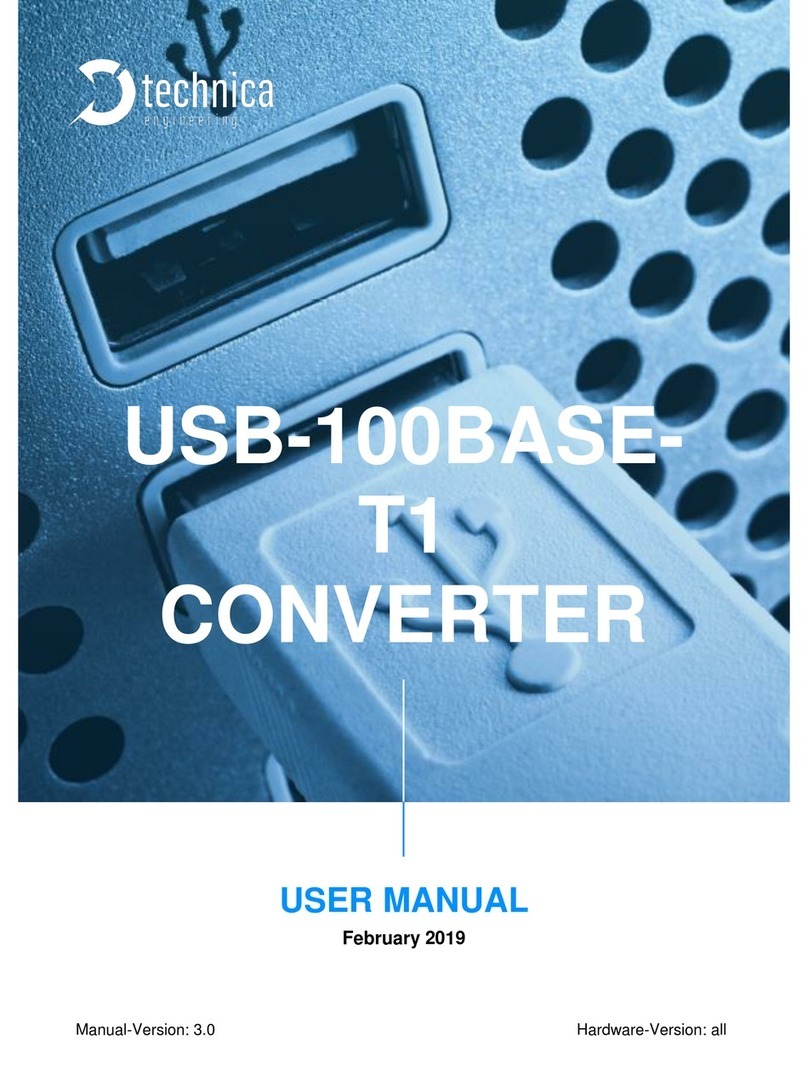
Technica
Technica 100BASE-T1 SPY Mini User manual
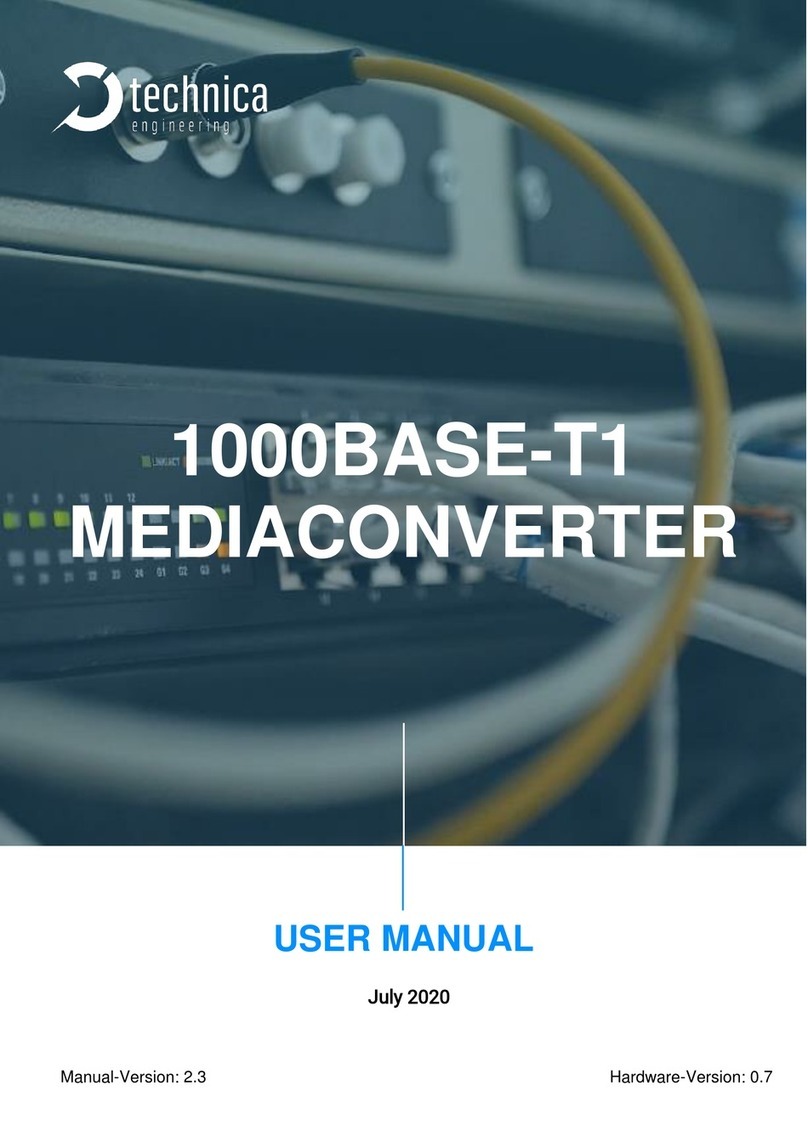
Technica
Technica 1000BASE-T1 User manual
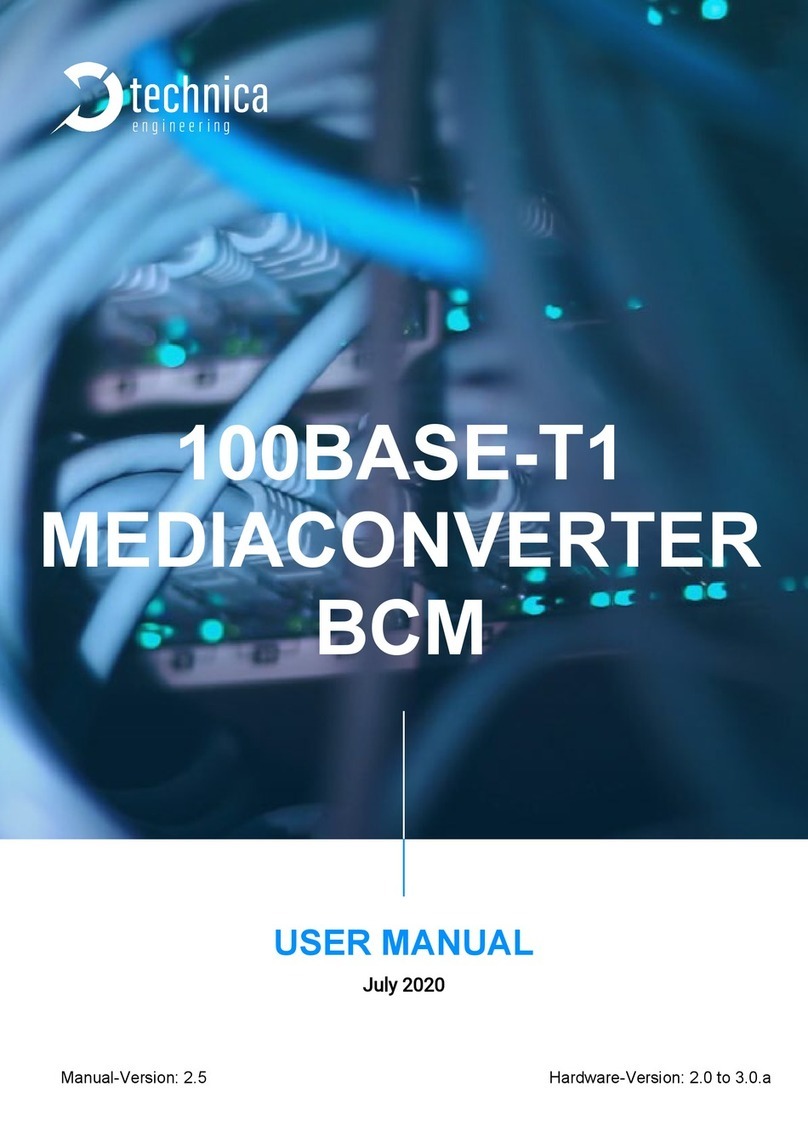
Technica
Technica 100BASE-T1 MediaConverter BCM User manual
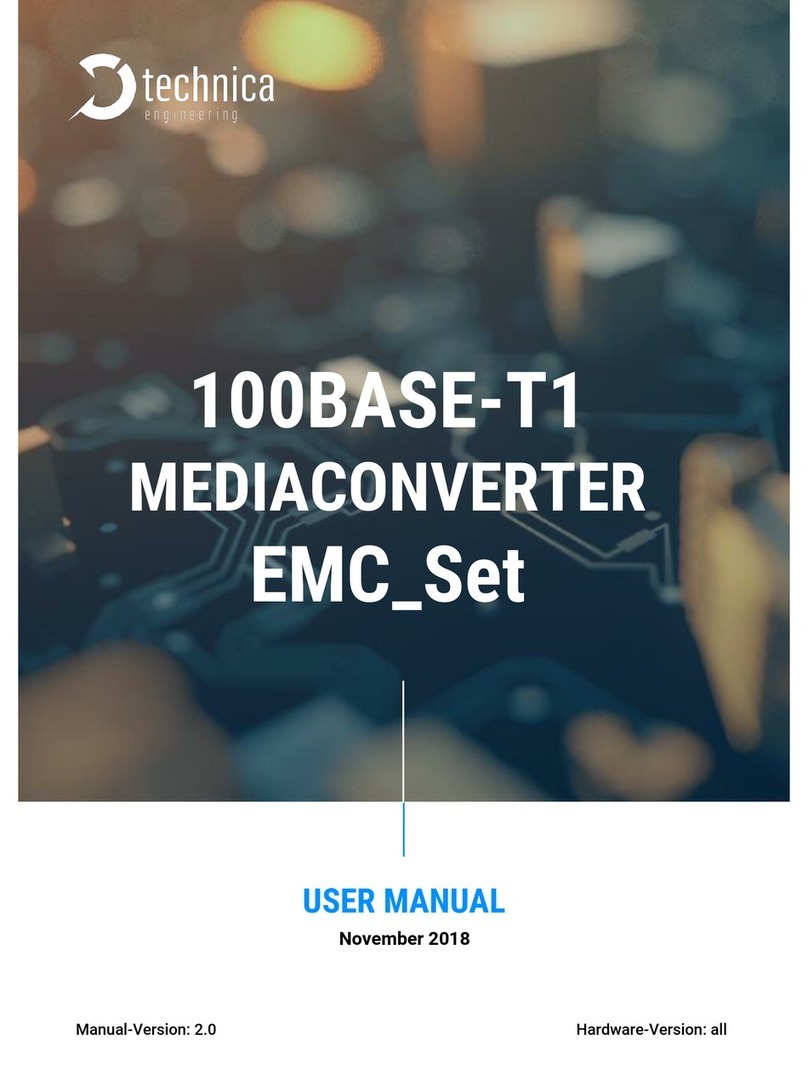
Technica
Technica 100BASE-T1 SPY Mini User manual
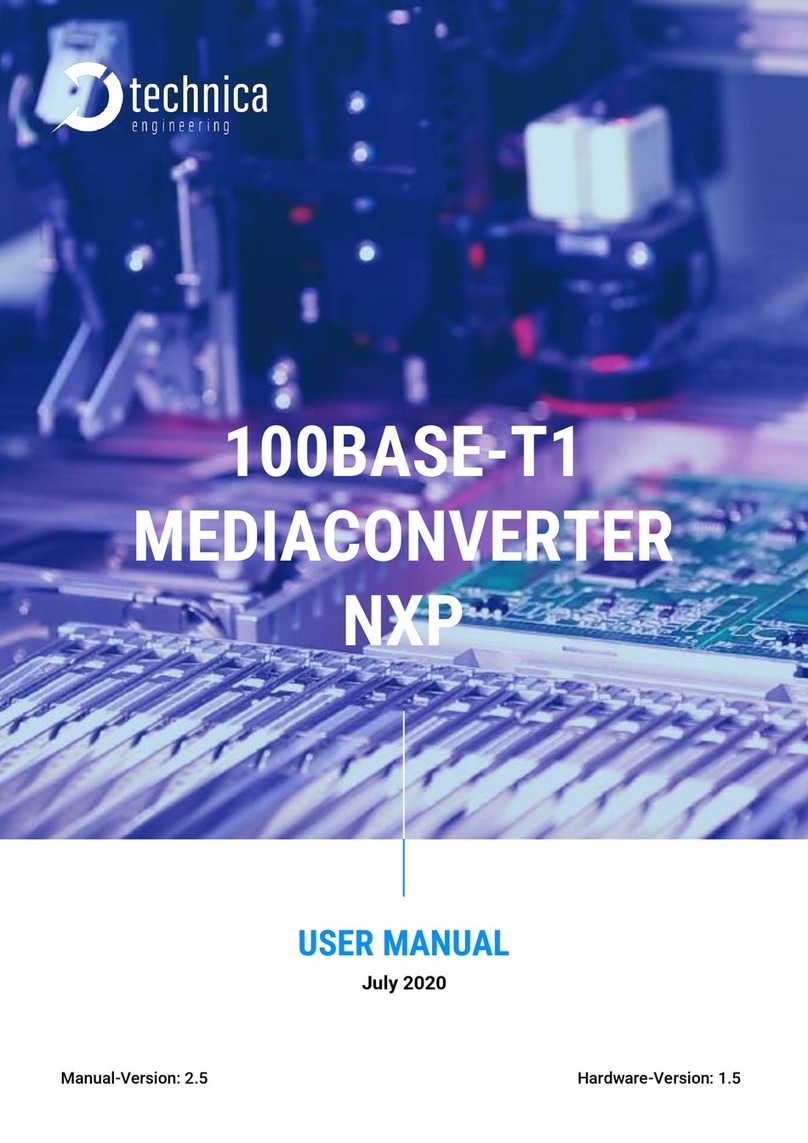
Technica
Technica 100BASE-T1 MediaConverter NXP User manual

Technica
Technica 100BASE-T1 SPY Mini User manual
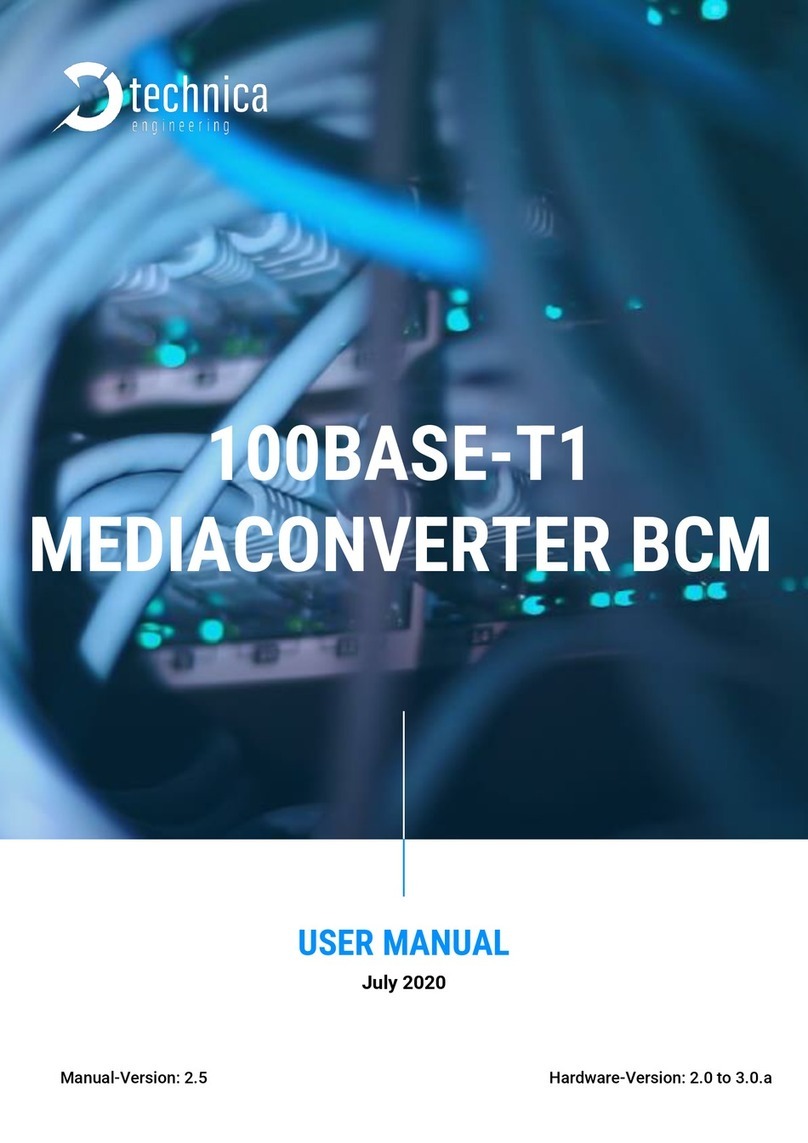
Technica
Technica 100BASE-T1 SPY Mini User manual
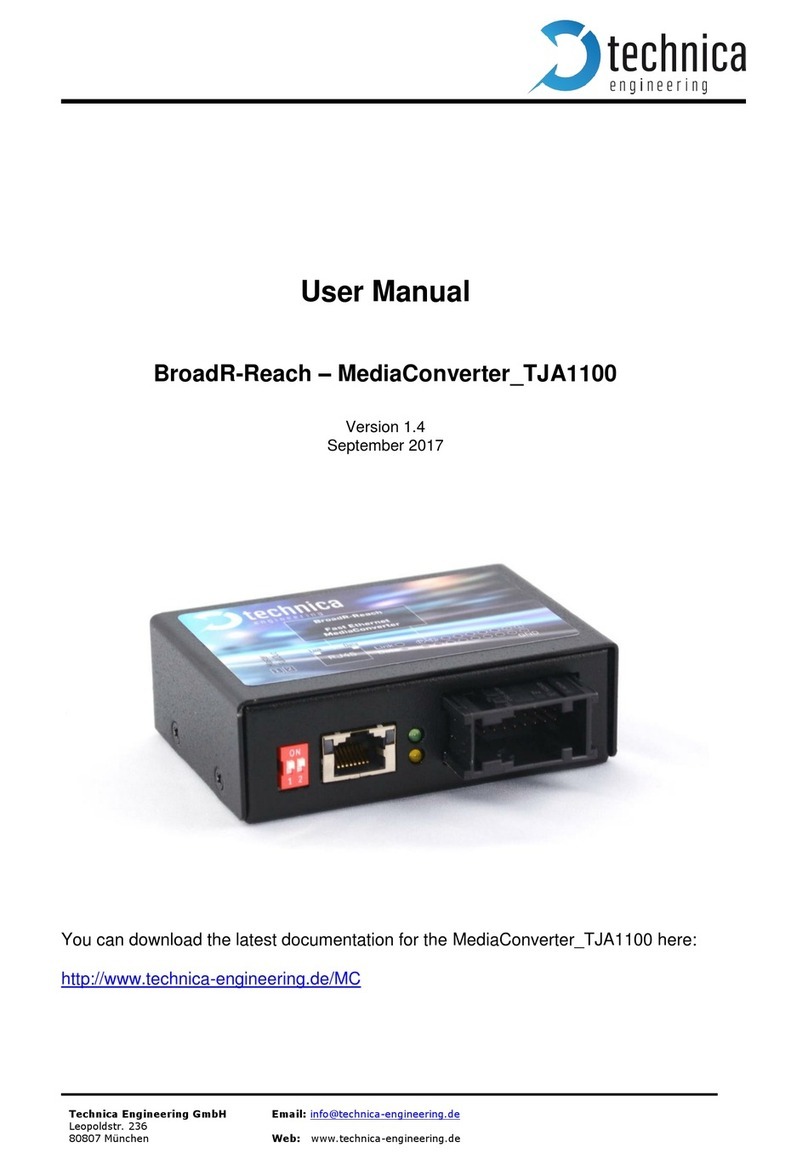
Technica
Technica TJA1100 User manual