Technoline WS 6710 User manual
Other Technoline Weather Station manuals
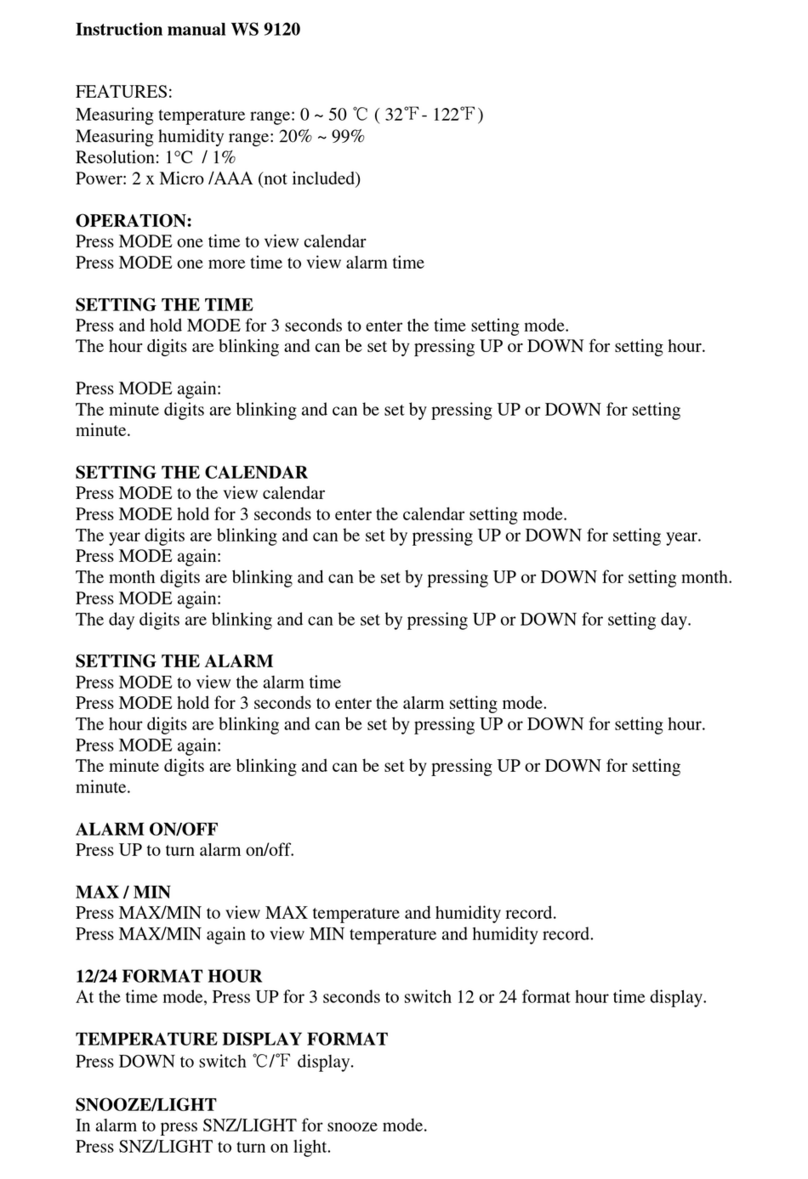
Technoline
Technoline WS 9120 User manual

Technoline
Technoline WS 6820 User manual
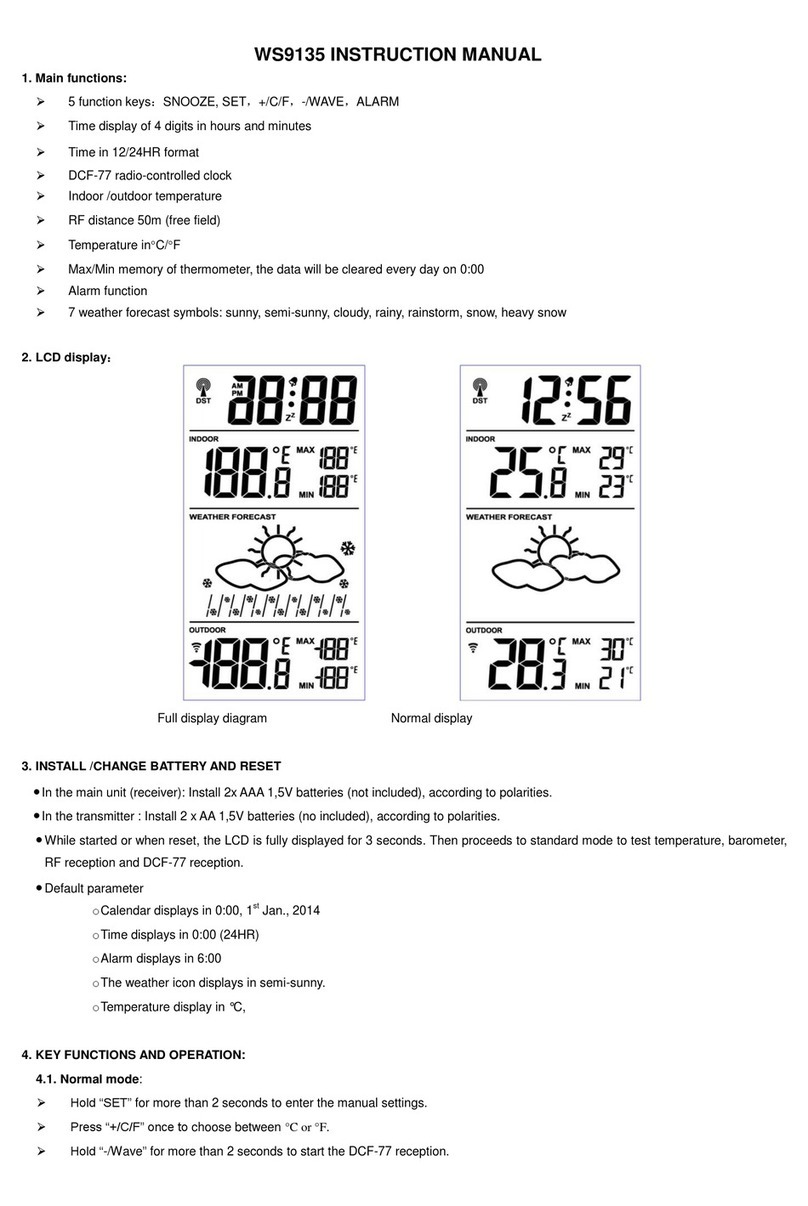
Technoline
Technoline WS9135 User manual

Technoline
Technoline WS6501 User manual

Technoline
Technoline WS 6720 User manual

Technoline
Technoline WS 9032 User manual

Technoline
Technoline WS9470 User manual

Technoline
Technoline WS 6730 User manual

Technoline
Technoline WS 6760 User manual

Technoline
Technoline WS 9180 User manual

Technoline
Technoline WS 9767 User manual

Technoline
Technoline WS 6715 User manual

Technoline
Technoline WS 9900 User manual

Technoline
Technoline WS 9218 User manual

Technoline
Technoline WS 9060 User manual
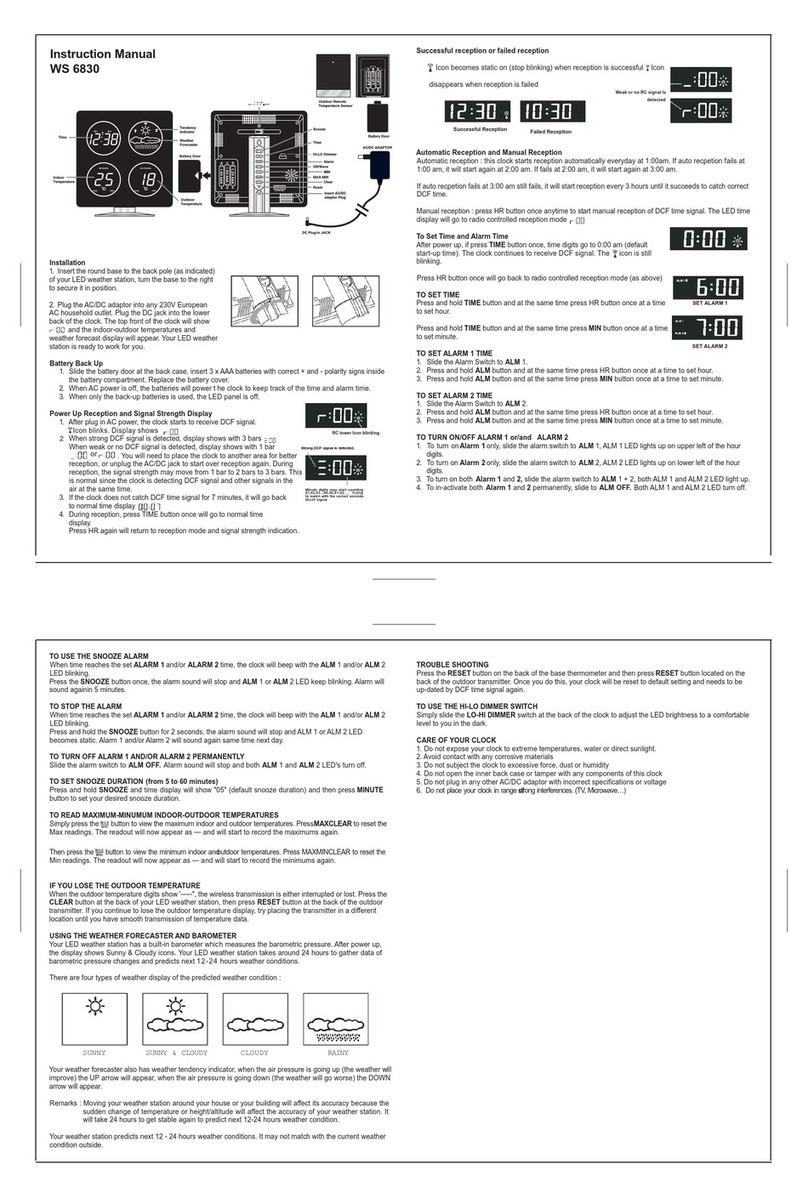
Technoline
Technoline WS 6830 User manual

Technoline
Technoline WS-9136 User manual

Technoline
Technoline WS 6830 User manual

Technoline
Technoline WS 9172 User manual

Technoline
Technoline WS 9257 User manual
Popular Weather Station manuals by other brands

Trevi
Trevi ME 3P20 RC manual
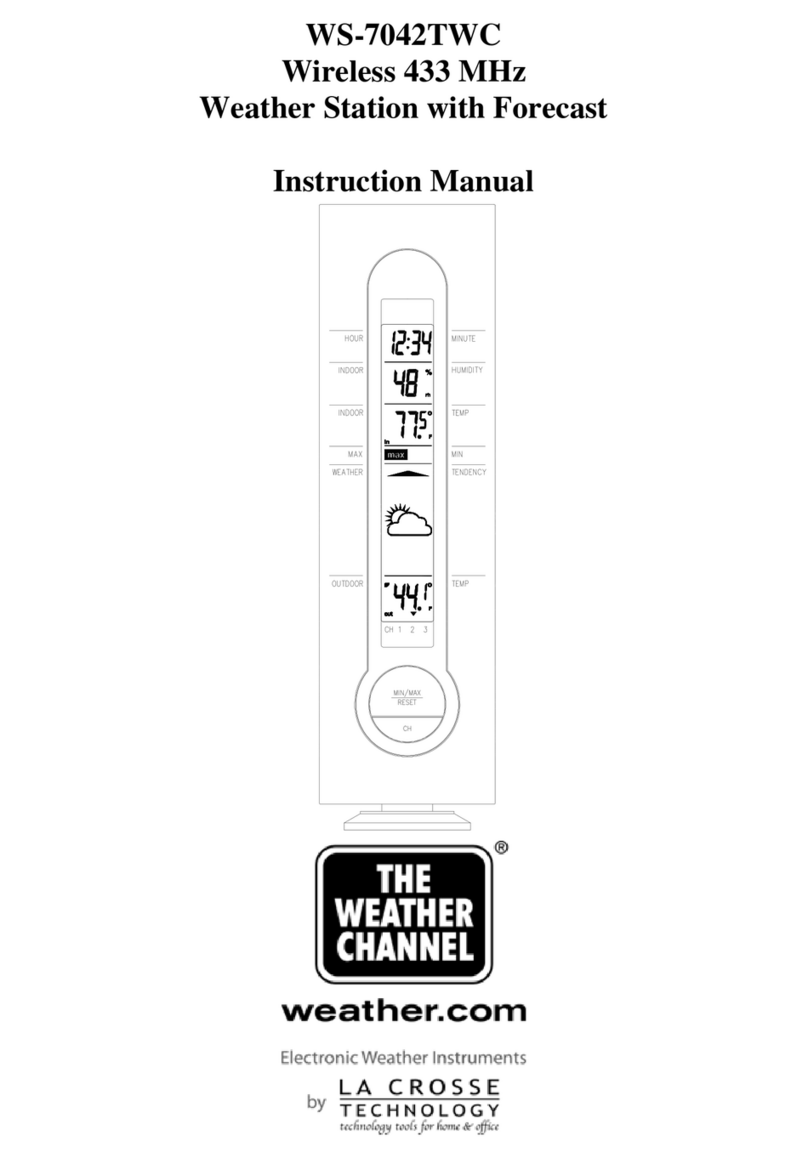
La Crosse Technology
La Crosse Technology WS-7042TWC instruction manual

Solight
Solight TE76 Instructions for use

Auriol
Auriol 4-LD5210 Usage and safety instructions
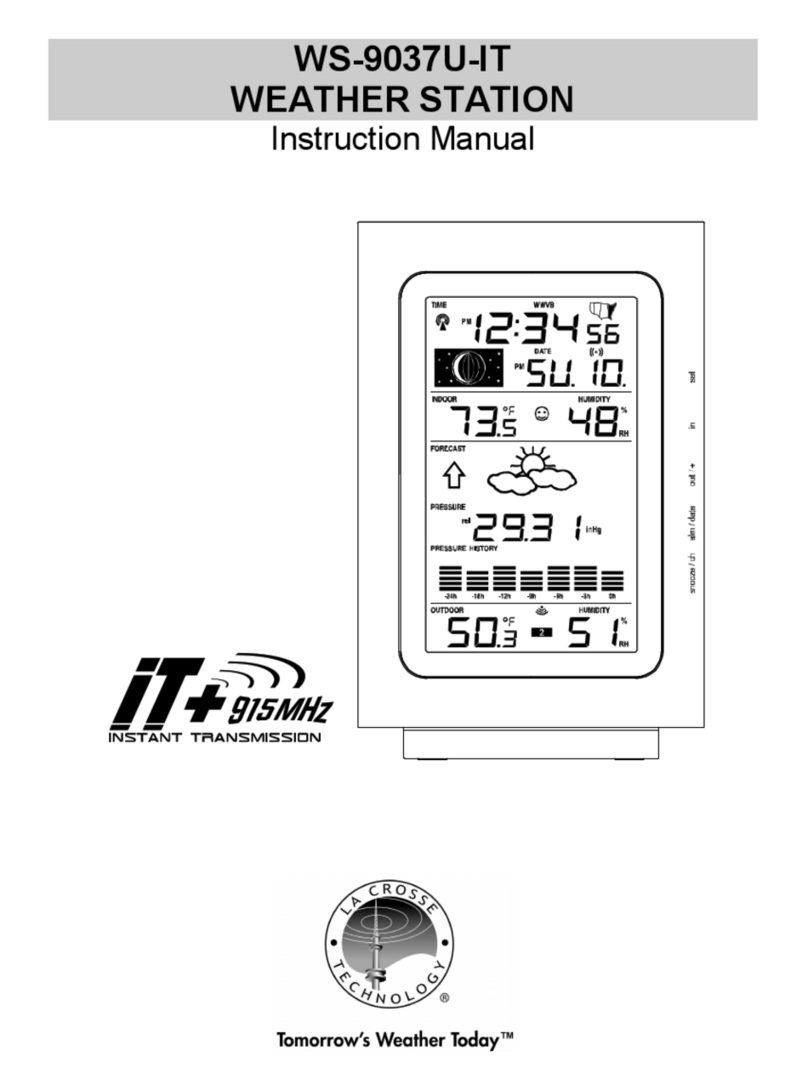
La Crosse Technology
La Crosse Technology WS-9037U-IT instruction manual
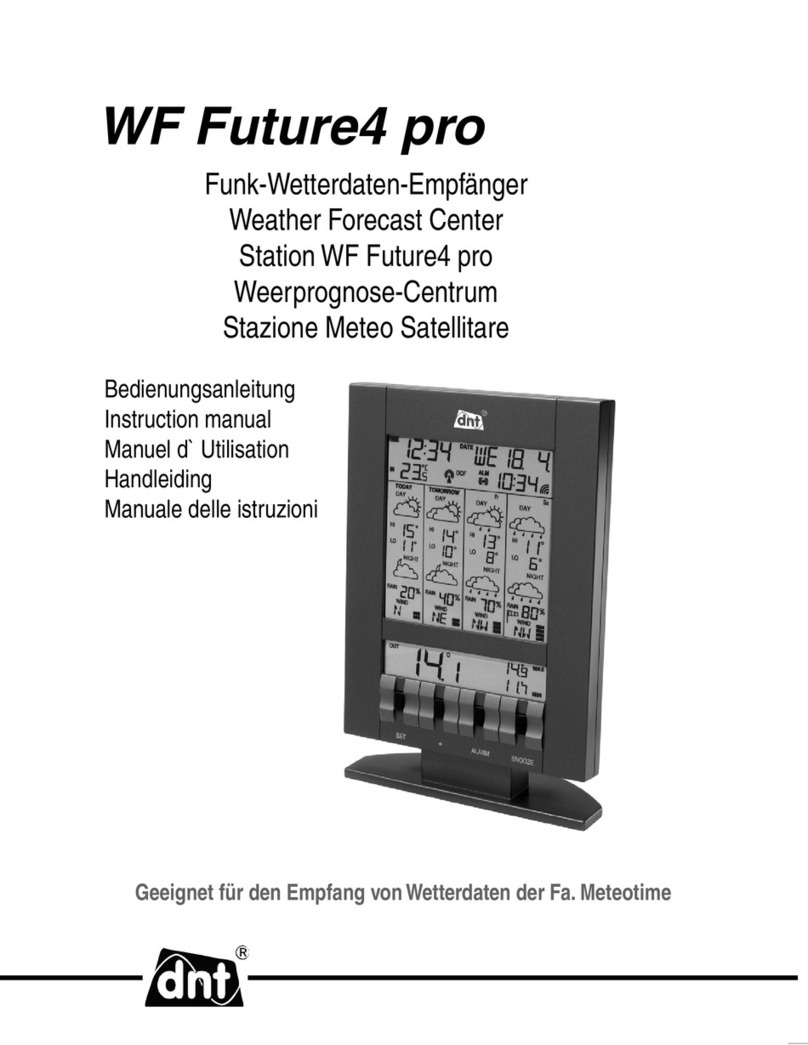
DNT
DNT WF Future4 pro instruction manual

La Crosse Technology
La Crosse Technology Wireless Weather Station instruction manual

Emos
Emos SELECT ESW9010 user manual

Extech Instruments
Extech Instruments WTH600-E user manual

GHM
GHM Delta OHM HDMCS Series quick guide

Vaisala
Vaisala PTB210 SERIES user guide

Meister Anker
Meister Anker 095.689 6 instruction manual
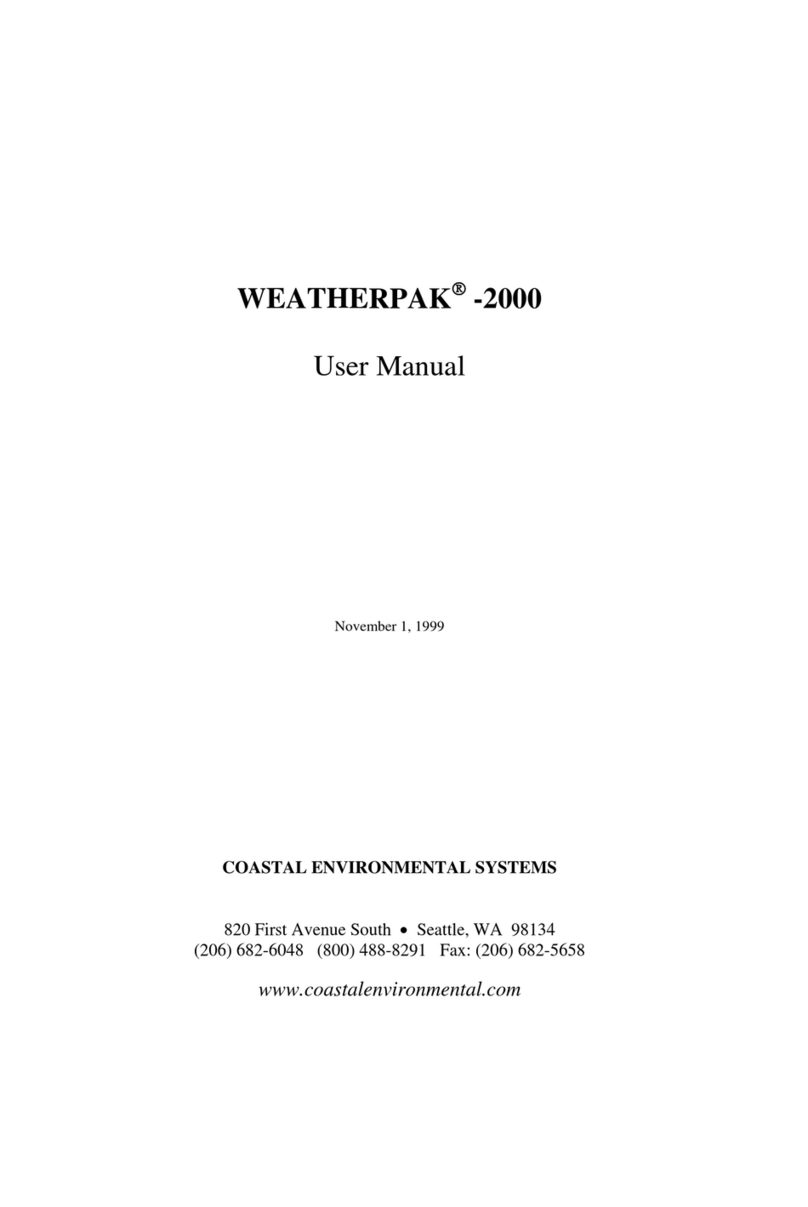
Coastal Environmental Systems
Coastal Environmental Systems WEATHERPAK-2000 user manual

Bresser
Bresser TemeoTrend Colour instruction manual
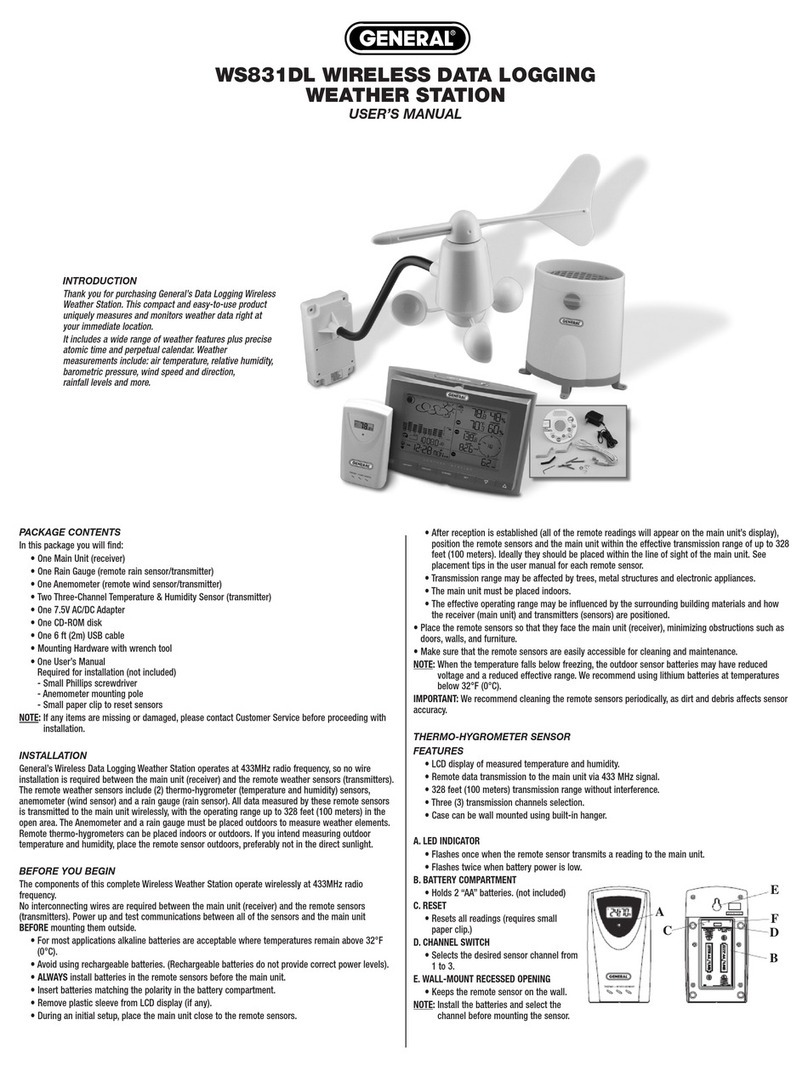
General
General WS831DL user manual
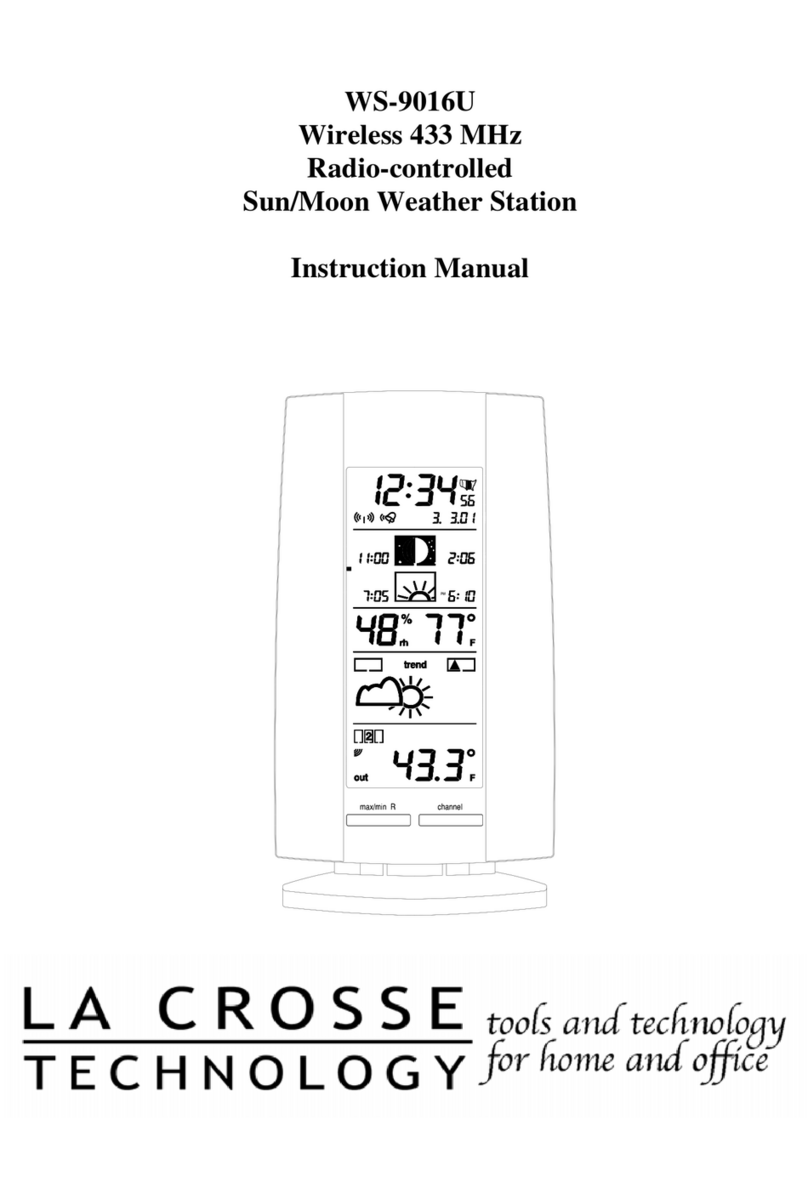
La Crosse Technology
La Crosse Technology WS-9016U instruction manual
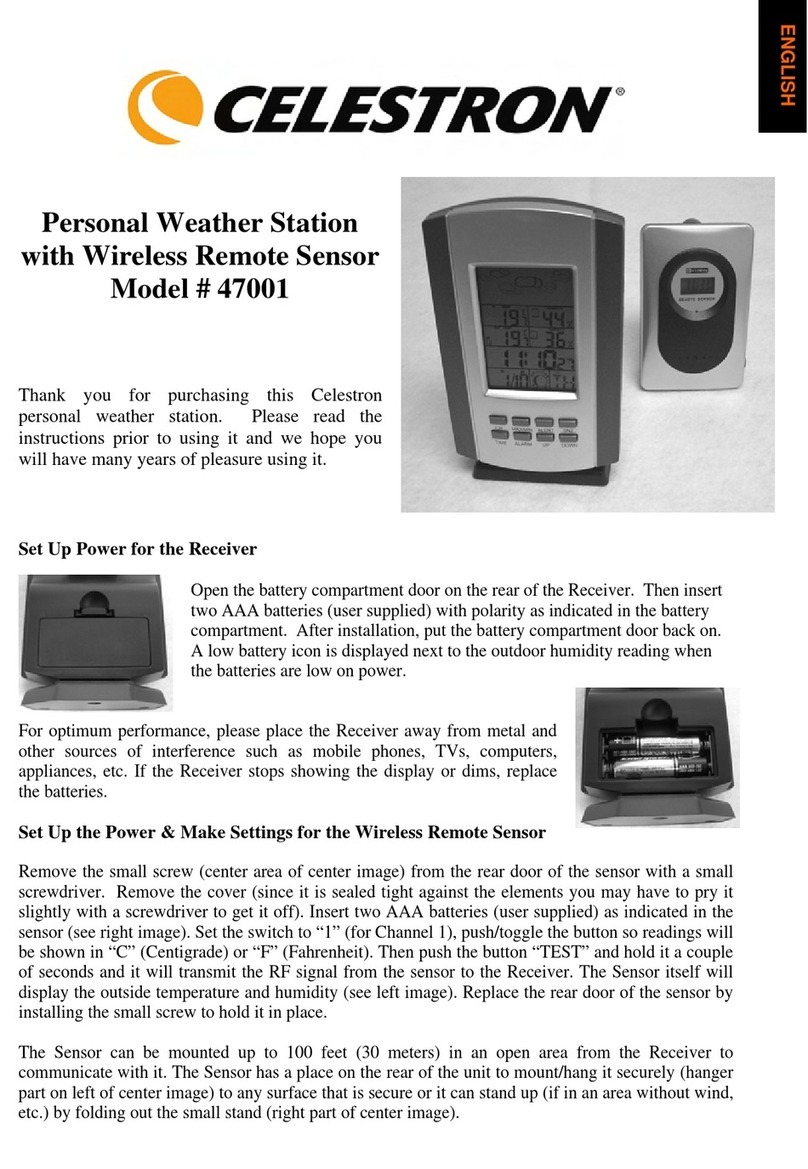
Celestron
Celestron 47001 Using instructions
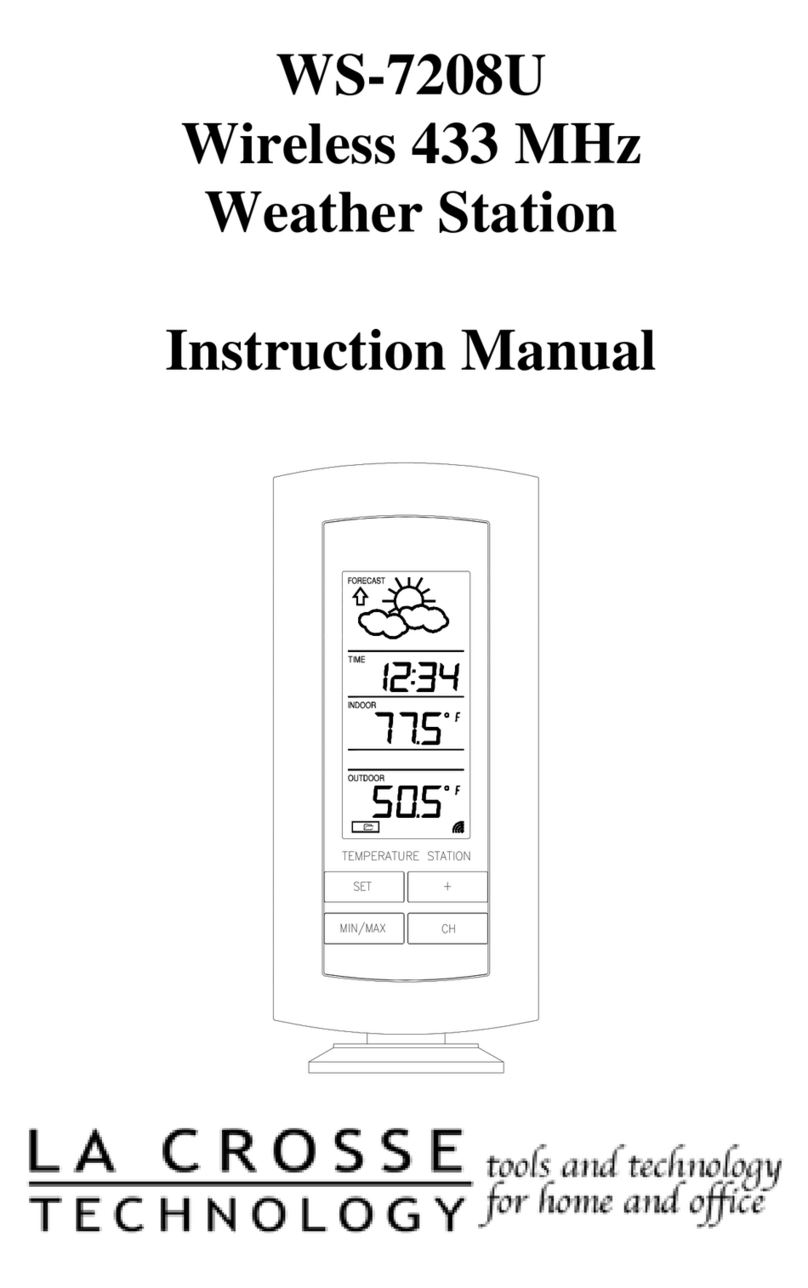
La Crosse Technology
La Crosse Technology WS-7208U instruction manual









