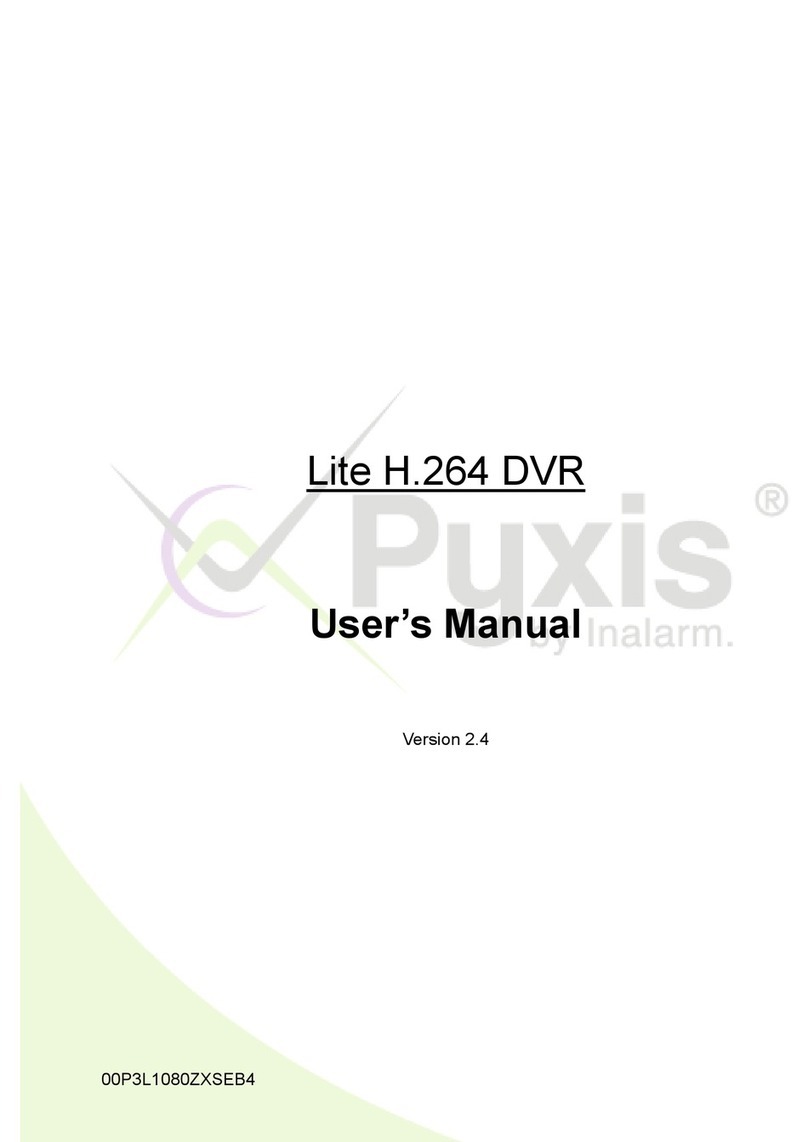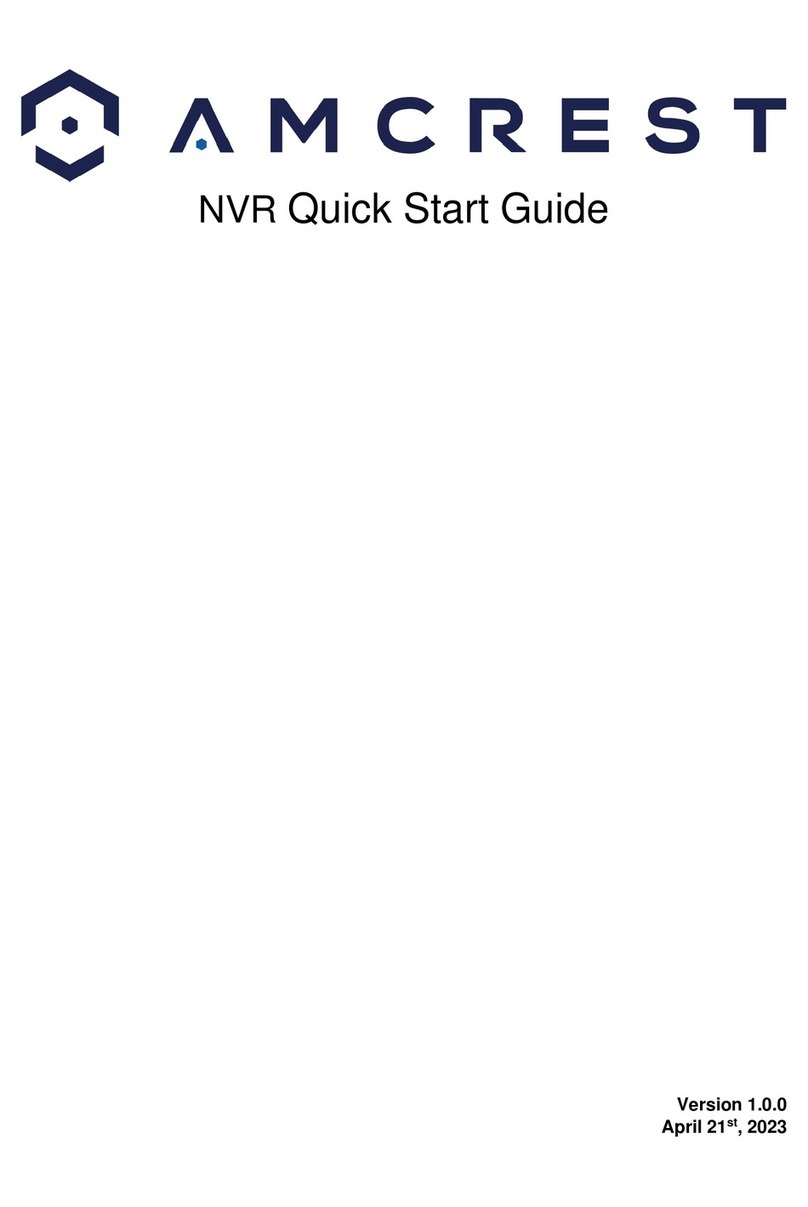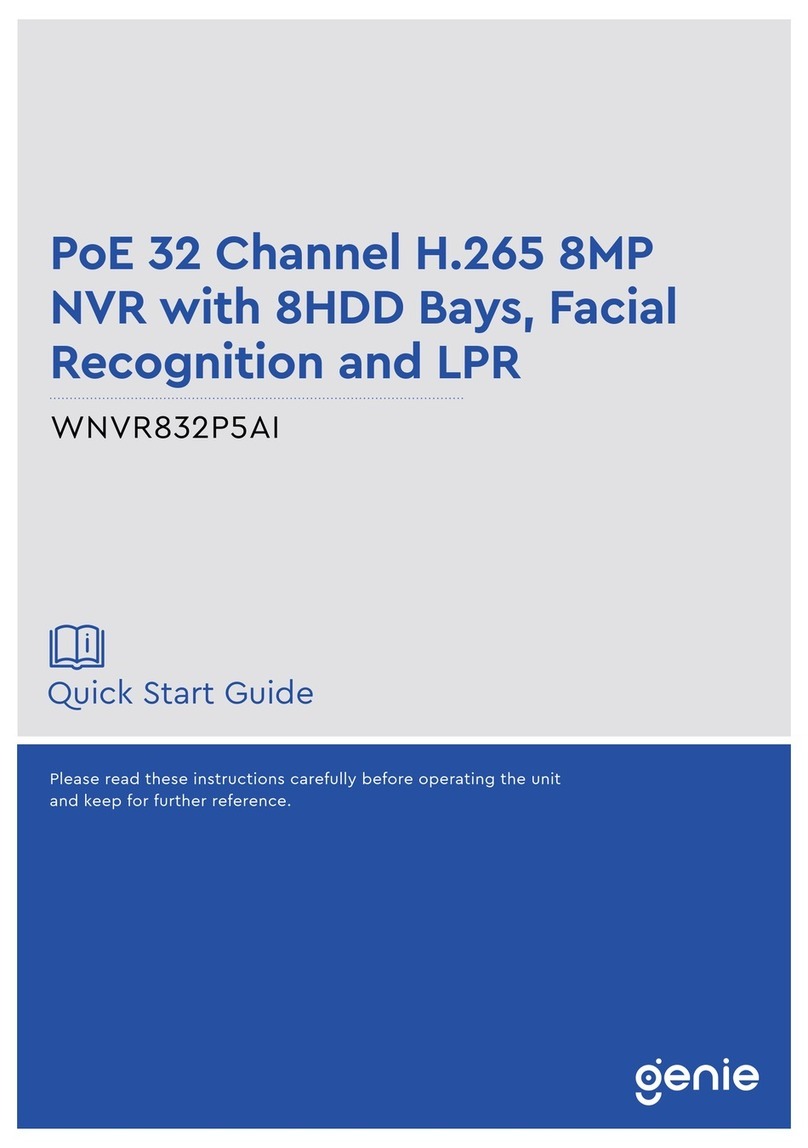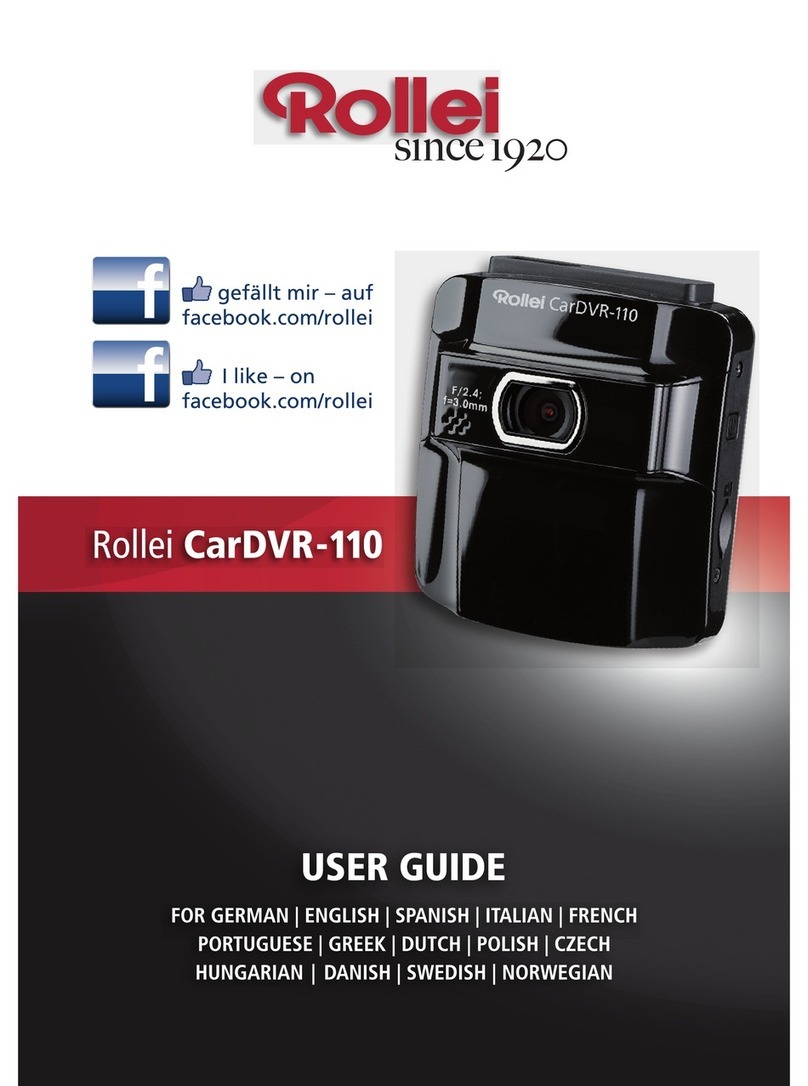TeleEye RA Series Manual

RA Series
Digital Video Recorder
RA204 / RA208 / RA216
Supplementary Guide
Intelligent Security & Fire Ltd

Notice:
Signal Communications Limited reserves the right to make improvements to the product described
in this manual at any time and without notice.
This manual is copyrighted. All rights are reserved. This manual should not be copied, reproduced
or translated in whole or part without prior consent from Signal Communications Limited.
TeleEye is a trademark of Signal Communications Limited and is registered in China, European
Communities, Hong Kong, US and other countries.
All other trademarks are the property of their respective owners.
Copyright (c) 2009 Signal Communications Limited (A member of TeleEye Group). All rights
reserved.
Version 1.00
Limits of Liability and Disclaimer of Warranty
Signal Communications Limited has taken care in preparation of this manual, but makes no
expressed or implied warranty of any kind and assume no responsibility for errors or omissions. No
liability is assumed for incidental or consequential damages in connection with or arising out of the
use of the information or accessories contained herein.
Features and specifications are subject to change without prior notice.
Intelligent Security & Fire Ltd

Table of Contents
1. Introduction............................................................................................ 1
1.1.
1.1.1.1.
1.1. Introduction
IntroductionIntroduction
Introduction................................
................................................................
................................................................
................................................................
................................................................
................................................................
................................................................
................................................................
....................................
........
.... 1
11
1
1.2.
1.2.1.2.
1.2. Conv
ConvConv
Convention Used in This Manual
ention Used in This Manualention Used in This Manual
ention Used in This Manual................................
................................................................
................................................................
................................................................
................................................................
................................................................
...................................
......
... 1
11
1
2. Network Setup ....................................................................................... 2
2.1.
2.1.2.1.
2.1. TCP/IP Setup
TCP/IP SetupTCP/IP Setup
TCP/IP Setup................................
................................................................
................................................................
................................................................
................................................................
................................................................
................................................................
................................................................
..................................
....
.. 2
22
2
2.1.1. TCP/IP Setup Through On Screen Display (OSD) Menu.............................................. 2
2.1.2. TCP/IP Setup Through Network .................................................................................. 2
A. IP Setup Utility ................................................................................................................ 2
B. Web Browser.................................................................................................................... 2
2.2.
2.2.2.2.
2.2. Port Mapping Setup
Port Mapping SetupPort Mapping Setup
Port Mapping Setup................................
................................................................
................................................................
................................................................
................................................................
................................................................
........................................................
................................................
........................ 3
33
3
3. Local Advanced Operations.................................................................. 3
3.1.
3.1.3.1.
3.1. Schedule Recording (OSD)
Schedule Recording (OSD)Schedule Recording (OSD)
Schedule Recording (OSD) ................................
................................................................
................................................................
................................................................
................................................................
................................................................
............................................
........................
............ 3
33
3
3.2.
3.2.3.2.
3.2. Pan Tile Zoom (PTZ) Setting (OSD)
Pan Tile Zoom (PTZ) Setting (OSD)Pan Tile Zoom (PTZ) Setting (OSD)
Pan Tile Zoom (PTZ) Setting (OSD) ................................
................................................................
................................................................
................................................................
.............................................................
..........................................................
............................. 6
66
6
3.2.1. Connection with PTZ Cameras .................................................................................... 6
3.2.2. Configure PTZ Cameras Driver and Setting................................................................. 6
3.3.
3.3.3.3.
3.3. Alarm Sensors and Rela
Alarm Sensors and RelaAlarm Sensors and Rela
Alarm Sensors and Relay Control (OSD)
y Control (OSD)y Control (OSD)
y Control (OSD) ................................
................................................................
................................................................
................................................................
......................................................
............................................
...................... 9
99
9
3.4.
3.4.3.4.
3.4. Event Setting (OSD)
Event Setting (OSD)Event Setting (OSD)
Event Setting (OSD) ................................
................................................................
................................................................
................................................................
................................................................
................................................................
....................................................
........................................
.................... 10
1010
10
3.4.1. Alarm (OSD) ............................................................................................................. 10
3.4.2. Motion (OSD)............................................................................................................ 11
3.4.3. Video Loss (OSD)...................................................................................................... 13
3.4.4. Disk Usage Level (OSD) ........................................................................................... 13
3.4.5. HDD Available (OSD) ............................................................................................... 14
3.5.
3.5.3.5.
3.5. Action Setting (OSD)
Action Setting (OSD)Action Setting (OSD)
Action Setting (OSD) ................................
................................................................
................................................................
................................................................
................................................................
................................................................
...................................................
......................................
................... 14
1414
14
3.5.1. Recording (OSD) ....................................................................................................... 14
3.5.2. Buzzer (OSD) ............................................................................................................ 14
4. Remote Advanced Operations............................................................ 15
Intelligent Security & Fire Ltd

4.1.
4.1.4.1.
4.1. Schedule Recording (Net
Schedule Recording (NetSchedule Recording (Net
Schedule Recording (Network)
work)work)
work) ................................
................................................................
................................................................
................................................................
................................................................
................................................................
....................................
........
.... 15
1515
15
4.2.
4.2.4.2.
4.2. PTZ Setting (Network)
PTZ Setting (Network)PTZ Setting (Network)
PTZ Setting (Network)................................
................................................................
................................................................
................................................................
................................................................
................................................................
.................................................
..................................
................. 16
1616
16
4.2.1. Connection with PTZ Cameras .................................................................................. 16
4.2.2. Configure P/T/Z Cameras Driver and Setting............................................................. 17
4.2.3. PTZ Setting Procedure:.............................................................................................. 18
4.2.4. {Pan Tilt Zoom Control} Panel Description: .............................................................. 19
4.2.5. Program Preset Procedure:......................................................................................... 21
4.2.6. Recall/Edit Patrol Procedure: ..................................................................................... 22
4.3.
4.3.4.3.
4.3. Event Setting (Network)
Event Setting (Network)Event Setting (Network)
Event Setting (Network)................................
................................................................
................................................................
................................................................
................................................................
................................................................
...............................................
..............................
............... 23
2323
23
4.3.1. Alarm (Network) ....................................................................................................... 23
4.3.2. Motion (Network)...................................................................................................... 24
4.3.3. Video Loss (Network)................................................................................................ 27
4.3.4. Disk Usage Level (Network)...................................................................................... 28
4.3.5. HDD Available (Network) ......................................................................................... 28
4.4.
4.4.4.4.
4.4. Action Setting (Network)
Action Setting (Network)Action Setting (Network)
Action Setting (Network) ................................
................................................................
................................................................
................................................................
................................................................
................................................................
.............................................
..........................
............. 29
2929
29
4.4.1. Recording (Network) ................................................................................................. 29
4.4.2. Buzzer (Network) ...................................................................................................... 29
5. Appendix .............................................................................................. 31
5.1.
5.1.5.1.
5.1. Specification
SpecificationSpecification
Specification................................
................................................................
................................................................
................................................................
................................................................
................................................................
................................................................
................................................................
.................................
..
. 31
3131
31
Intelligent Security & Fire Ltd

Introduction
Supplementary Guide PAGE 1
1. Introduction
1.1. Introduction
TeleEye RA Series is a complete portfolio of practical video server utilising our proprietary
SMAC-M compression technology. The RA range offers the balanced combination of high-quality
video, mobility, scalability and cost effectiveness. User can access TeleEye RA digital video
recorder through Internet web browser anywhere and anytime.
To access RA series video server smoothly through web browser, there are some requirements for
your operational computer.
PC Requirements:
CPU: Pentium ® Dual-Core 2.2 GHZ or above
RAM: 1 GB or above
HDD: 1GB of free disk space or above
Display: 1024 x 768, true color
OS: MS Windows XP, Vista
Other Requirements:
Java: Sun Microsystems Java 2 runtime Version 1.5.0 or above
IE: Windows Internet Explorer Version 6 or above
1.2. Convention Used in This Manual
[ ] On Screen Display (OSD) menu items or buttons in software
Remarks
References
Intelligent Security & Fire Ltd

TCP/IP Setup
Supplementary Guide PAGE 2
2. Network Setup
2.1. TCP/IP Setup
2.1.1. TCP/IP Setup Through On Screen Display (OSD) Menu
1. Press [Menu] button on RA digital video recorder front panel or remote control, select
[SETUP]
[CONNECTION]
[TCP/IP]
2. Select “NO” for [Auto IP] if you want to change IP address, mask or gateway
3. Use [↑
↑↑
↑] and [↓
↓↓
↓] buttons to set IP address, mask or gateway.
4. Wait for the system to save the setting
2.1.2. TCP/IP Setup Through Network
A. IP Setup Utility
1. Install TeleEye IP Setup Utility software using the bundled CD. .NET framework is needed for
IP Setup Utility operation. You can find .NET framework installer in RA software CD.
2. Run IP Setup Utility
3. Find your RA digital video recorder according to the series number provided by your provider.
4. To assign another IP address, mask or gateway, click to uncheck “Obtain an IP address
automatically” and enter the corresponding information.
5. Make sure the gateway is the same as your router.
6. Click on [Apply] to save the changes
B. Web Browser
1. Type in the IP address plus port number (http://IPAddress:Port ) in web browser address bar or
use TeleEye IP Setup Utility to access RA web page
2. Click on [Menu]
[Server Setting] , select [Network]
Intelligent Security & Fire Ltd

Port Mapping Setup
Supplementary Guide PAGE 3
Figure 2-2-1 Network Settings
3. To assign another IP address, mask or gateway, click to uncheck “Obtain an IP address
automatically” and enter the corresponding information
4. Click on [Apply] to save the changes
2.2. Port Mapping Setup
Port mapping, also called port forwarding or punch-through, enables you to create a permanent
translation entry that maps a protocol port on your gateway machine to an IP address and protocol
port on your private LAN. This process enables you to run a public Internet service on a machine
that is otherwise hidden from the Internet by your gateway.
To access your RA digital video recorder outside your private LAN, you need to do port mapping
for your RA digital video recorder. For detail setup procedure please refer to your router user
manual. After finish the port mapping, you can always access your RA digital video recorder
anywhere by the IP address and port number through web browser. The address should be in this
format: http://IPAddress:Port .
The default port number is 1024.You can use this port number for pop mapping.
3. Local Advanced Operations
3.1. Schedule Recording (OSD)
TeleEye RA series digital video recorder supports schedule recording Users can specify different
recording time from Monday to Sunday. Besides, RA series digital video recorder also support
Intelligent Security & Fire Ltd

Schedule Recording (OSD)
Supplementary Guide PAGE 4
motion recording, which mean during the user define time period recording will start when a motion
event is triggered.
Schedule recording setup procedure:
1. Press on [MENU] button, select [RECORDING]
[SCHEDULE RECORDING]
Figure 3-3-1 Schedule Recording
2. Use [←
←←
←]and [→
→→
→]buttons to select a day
3. Click on [OK] button to pop up {OPTION MENU}
Figure 3-3-2 Option Menu
4. Select [ADD]
Intelligent Security & Fire Ltd

Schedule Recording (OSD)
Supplementary Guide PAGE 5
Figure 3-3-3 Schedule Adding
5. Use [←
←←
←]and [→
→→
→]buttons to select a Type. “Motion Rec” means recording will start when a
motion event is triggered. Please refer to 3.4.2 Motion for motion detection area setting.
6. Use [←
←←
←]and [→
→→
→]buttons to select a day and use [↑
↑↑
↑] and [↓
↓↓
↓] buttons to enable or disable a day
7. Use [↑
↑↑
↑] and [↓
↓↓
↓] buttons to select start time and end time
8. Click [OK] button to apply the setting
9. Click on [OK] button to pop up {OPTION MENU}
10. Select [Edit] to edit a selected schedule
11. Click on [OK] button to pop up {OPTION MENU}
12. Select [REMOVE] to delete schedules
Figure 3-3-4 Schedule Removing
13. Click on [OK] button to pop up {OPTION MENU}
14. Select [COPY] to copy schedule
Intelligent Security & Fire Ltd

Pan Tile Zoom (PTZ) Setting (OSD)
Supplementary Guide PAGE 6
Figure 3-3-5 Schedule Copy
15. Select to copy single schedule or schedules of entire day
16. Select a day by using [←
←←
←]and [→
→→
→]buttons to select a day and [↑
↑↑
↑] and [↓
↓↓
↓] buttons to enable or
disable a day.
3.2. Pan Tile Zoom (PTZ) Setting (OSD)
As TeleEye RA digital video recorder built with a RS485 IN and OUT port, you can connect port
OUT to Pan/Tilt/Zoom cameras (in parallel) and connect port IN to keyboard controller. The
connection diagram is shown below.
3.2.1. Connection with PTZ Cameras
1. Connect the P/T/Z cameras to the RS 485 OUT port in parallel at the TeleEye RA rear panel.
Connect the P/T/Z cameras to video input port according to each P/T/Z camera ID.
All P/T/Z cameras should be the same model.
2. Connect the keyboard controller to the RS 485 IN port at the TeleEye RA rear panel. For
keyboard controller setup, please refer to the keyboard controller manual.
3.2.2. Configure PTZ Cameras Driver and Setting
Pan Speed
The horizontal movement speed of the PTZ camera
Tilt Speed
Intelligent Security & Fire Ltd

Pan Tile Zoom (PTZ) Setting (OSD)
Supplementary Guide PAGE 7
The vertical movement speed of the PTZ camera
Pan Duration
The horizontal movement duration after pressing a [←
←←
←]or [→
→→
→]button
Tilt Duration
The vertical movement duration after pressing a [↑
↑↑
↑]or [↓
↓↓
↓]button
Zoom Duration
The zoom in or out duration after pressing a [Zoom Tele] or [Zoom Wide] button
Iris Duration
The open or close of iris duration after pressing a [Open Iris] or [Close Iris] button
Focus Duration
The focus duration after pressing a [Focus Near] or [Focus Far] button
Additional Duration
Some additional camera functions duration
Washer Duration
The action time taken for the washer of the PTZ camera
Wiper Duration
The action time taken for the wiper of the PTZ camera
Patrol Speed
The movement speed for one position to another position of the PTZ camera
Patrol Dwell Time
The time for the PTZ camera to stay at one position
Due to different PTZ camera supports different driver operation, some PTZ camera settings
may be dimmed. If there is any problem, please refer to the manual of the PTZ camera to
check whether your PTZ cameras have that function or not.
Configure P/T/Z cameras driver and setting through OSD menu as follows:
Intelligent Security & Fire Ltd

Pan Tile Zoom (PTZ) Setting (OSD)
Supplementary Guide PAGE 8
1. Press on [MENU] button, select [SETUP]
[VIDEO]
[CAMERA SETTING]
[CAMERA (NO.)]
2. Set [SUPPORT PTZ] the to be “YES”.
3. Select [GENERAL PTZ SETTING]
[PTZ MOVEMENT SETTING], please refer to
your PTZ camera manual for movement settings.
Figure 3-3-6 PTZ Movement Setting
4. Go back to [GENERAL PTZ SETTING]
Figure 3-3-7 General PTZ Setting
5. Select [ADVANCED PTZ SETTING] to configure P/T/Z cameras driver and baud rate.
Please check out your PTZ camera specification to find out the right PTZ driver. If you can’t
find the driver you need from the list please contact us.
Intelligent Security & Fire Ltd

Alarm Sensors and Relay Control (OSD)
Supplementary Guide PAGE 9
Figure 3-3-8 Advanced PTZ Setting
3.3. Alarm Sensors and Relay Control (OSD)
TeleEye RA supports up to 4 alarm ports in for connecting with alarm sensors and 2 relay ports for
control. The distributions of alarm and relay control ports are shown in the following diagram.
Figure 2-3-9 VGA Ports
Pin Assignment Table
Pin 1 ALARM_IN0
Pin 2 ALARM_IN1
Pin 3 ALARM_IN2
Pin 4 ALARM_IN3
Pin 5 CAR_KEY
Pin 6 RELAY_OUT_B
Pin 7 RELAY_OUT_A
Pin 8 GND
Pin 9 GND
Normal Close Alarm (NC)
sensor drive
output wire
A
B
Intelligent Security & Fire Ltd

Event Setting (OSD)
Supplementary Guide PAGE 10
sensor drive
output
wire
B
A
Normal Open Alarm (NO)
Please refer to 3.4.1 Alarm or 4.3.1 Alarm for alarm setting
3.4. Event Setting (OSD)
3.4.1. Alarm (OSD)
Alarm can be used to detect events, such as fire and illegal entering by someone.
Alarm Sensor Type
Alarm sensors have two types: normal close (NC) and normal open (NO). Normal Close means the
normal circuit status is close and an alarm event is triggered if the circuit is open. Normal Open
means the normal circuit status is open and an alarm event is triggered if the circuit is close.
Alarm Setup Procedure
1. Press on [MENU] button, select [SETUP]
[EVENT HANDLER]
[ALARM]
2. Select an alarm.
Figure 3-3-10 Alarm Setting
Term Status Description
Short Circuit NORMAL Sensor drive output close (point A and B)
Open Circuit ALARM Sensor drive output open (point A and B)
Term Status Description
Short Circuit ALARM Sensor drive output close (point A and B)
Open Circuit
NORMAL
Sensor drive output open (point A and B)
Intelligent Security & Fire Ltd

Event Setting (OSD)
Supplementary Guide PAGE 11
3. Select “YES” for [ENABLED].
4. Select a type for [SENSOR TYPE]
3.4.2. Motion (OSD)
Motion event happens when RA series digital video recorder detect movements inside a
surveillance area.
Motion Detection Example
If motion detection function is activated, digital video recorder will capture the movement in
surveillance area as shown in Figure 3-3-11 Motion Example.
Figure 3-3-11 Motion Example
Area
In motion detection, one motion block is divided into four sub-blocks as Figure 3-3-12 Sub-blocks
shows. The definition of area is how many sub-blocks have detected motion in order to trigger a
motion event. The range of area option is 25% (1 block) to 100% (4 blocks). If a motion block area
is set to be 75%, a motion event will happen when more than 3 of 4 sub-blocks detect movements at
the same time.
Motion Block
Intelligent Security & Fire Ltd

Event Setting (OSD)
Supplementary Guide PAGE 12
Figure 3-3-12 Sub-blocks
Motion Detection Area Setup Procedure:
1. Press on [MENU] button, select [SETUP]
[EVENT HANDLER]
[MOTION]
2. Select a camera
Figure 3-3-13 Motion Setting
3. Select “YES” for [ENABLED] column.
4. Click on [MOTION DECTOR SETTING]
Figure 3-3-14 Motion Detection Area Setting
5. Go to [SELECT], click on [OK] button to start selection. Use [←
←←
←], [→
→→
→], [↑
↑↑
↑]and [↓
↓↓
↓]buttons
to select an area. Click on [OK] button again to end selection.
6. Go to [DESELECT]. Click on [OK] button and then use [←
←←
←], [→
→→
→], [↑
↑↑
↑]and [↓
↓↓
↓]buttons to
select an area. Click on [OK] button again if you like to end this operation.
7. Go to [SELECT ALL] to select whole camera area.
8. Go to [DESELECT ALL] to select
9. Go to [RESTORE] to restore the motion detection area. The selected blocks are filling in
Intelligent Security & Fire Ltd

Event Setting (OSD)
Supplementary Guide PAGE 13
“green” color and will turn into “red” color when motion is detected.
Figure 3-15 Motion Detection Area
10. Go to [SENS] to select a sensitivity level
11. Go to [OK] to save the settings
3.4.3. Video Loss (OSD)
Video loss event happens when the RA receives no signal from cameras. The camera displays a blue
picture under video loss condition.
Video Loss Setup Procedure:
1. Press on [MENU] button, select [SETUP]
[EVENT HANDLER]
[VIDEO LOSS]
2. Select a camera
3. Select “YES” for [Enabled] column
3.4.4. Disk Usage Level (OSD)
Disk usage level event happens when HDD usage level reach a define percentage. Users can set the
alert level to be 50%~100%
Disk Usage Setup Procedure
1. Press on [MENU] button, select [SETUP]
[EVENT HANDLER]
[DISK USAGE]
2. Select “YES” for [ENABLED] column
Intelligent Security & Fire Ltd

Action Setting (OSD)
Supplementary Guide PAGE 14
3. Select an alert level for [WARNING LEVEL].
3.4.5. HDD Available (OSD)
HDD available event happens when an HDD is missing.
HDD Available Setup Procedure
1. Press on [MENU] button, select [SETUP]
[EVENT HANDLER]
[HDD AVALIBALE]
2. Select “YES” for [ENABLED] column
3.5. Action Setting (OSD)
When an event is trigger, user can define the action taken by RA, the actions include recording and
buzzer.
3.5.1. Recording (OSD)
If an event is associated with recording action, recording will start automatically when this event is
triggered. To enable recording action, follow the steps below.
1. Press on [MENU] button, select [SETUP]
[EVENT HANDLE]
2. Select an event setting (Only alarm and motion support recording)
3. Choose “YES” for [ENABLED] column
4. Go to [RECORDING]
5. Choose “YES” for [ENABLED] column
6. Select a time period for recording to stop after this event is clear by user.
7. Select recording mode
8. The recording video can be found in playback log.
3.5.2. Buzzer (OSD)
If an event is associated with buzzer action, RA will produce a “Beep” sound to draw people’s
attention when this event is triggered.
Duration
Duration is the period for turning on the buzzer.
Intelligent Security & Fire Ltd

Schedule Recording (Network)
Supplementary Guide PAGE 15
Action Delay
Action delay is the period after turning off the buzzer turning on.
Buzzer setup procedure:
1. Press on [MENU] button, select [SETUP]
[EVENT HANDLE]
2. Select an event setting (Only video loss, disk usage and HDD available support buzzer)
3. Choose “YES” for [ENABLED] column
4. Select [BUZZER]
5. Choose “YES” for [ENABLED] column
6. Select [GENERAL BUZZER SETTING]
7. Select duration time
8. Select action delay time
4. Remote Advanced Operations
4.1. Schedule Recording (Network)
TeleEye RA series digital video recorder supports schedule recording Users can specify different
recording time from Monday to Sunday. Besides, RA series digital video recorder also support
motion recording, which mean during the user define time period recording will start when a motion
event is triggered.
Schedule recording setup procedure:
1. Click on [Menu]
[Server Setting] , select [Recording]
[Scheduled
Recording]
Intelligent Security & Fire Ltd

PTZ Setting (Network)
Supplementary Guide PAGE 16
Figure 4-4-1 Scheduled Recording Setting
2. Click on [Add] button to add a new schedule
3. Select a type from “Normal Recording” and “Motion Recording”
4. Select days, start time and end time
5. Click [OK] to save the setting
6. Graphical representation of the new schedule will show on the left side
7. You can select a schedule by clicking on any space of a column to select the day it represents.
The schedules will show in list way on the right hand side.
8. Click to select a schedule
9. Click [Edit] to edit the detail
10. Click [Copy] to copy this schedule to another day
11. Click [Today] to show today’s schedules
12. To remove a schedule, click on [Remove] button. You can delete the schedule highlighted in
list view on the right hand side, delete today’s schedules or delete all schedules.
4.2. PTZ Setting (Network)
As TeleEye RA digital video recorder built with a RS485 IN and OUT port, you can connect port
OUT to Pan/Tilt/Zoom cameras (in parallel) and connect port IN to keyboard controller. The
connection diagram is shown below.
4.2.1. Connection with PTZ Cameras
1. Connect the P/T/Z cameras to the RS 485 OUT port in parallel at the TeleEye RA rear panel.
Connect the P/T/Z cameras to video input port according to each P/T/Z camera ID.
Intelligent Security & Fire Ltd
This manual suits for next models
3
Table of contents
Other TeleEye DVR manuals

TeleEye
TeleEye RX504 User manual

TeleEye
TeleEye RN684 User manual

TeleEye
TeleEye JN308 User manual

TeleEye
TeleEye RX324_V3 User manual

TeleEye
TeleEye RN284 User manual

TeleEye
TeleEye GN6516 User manual
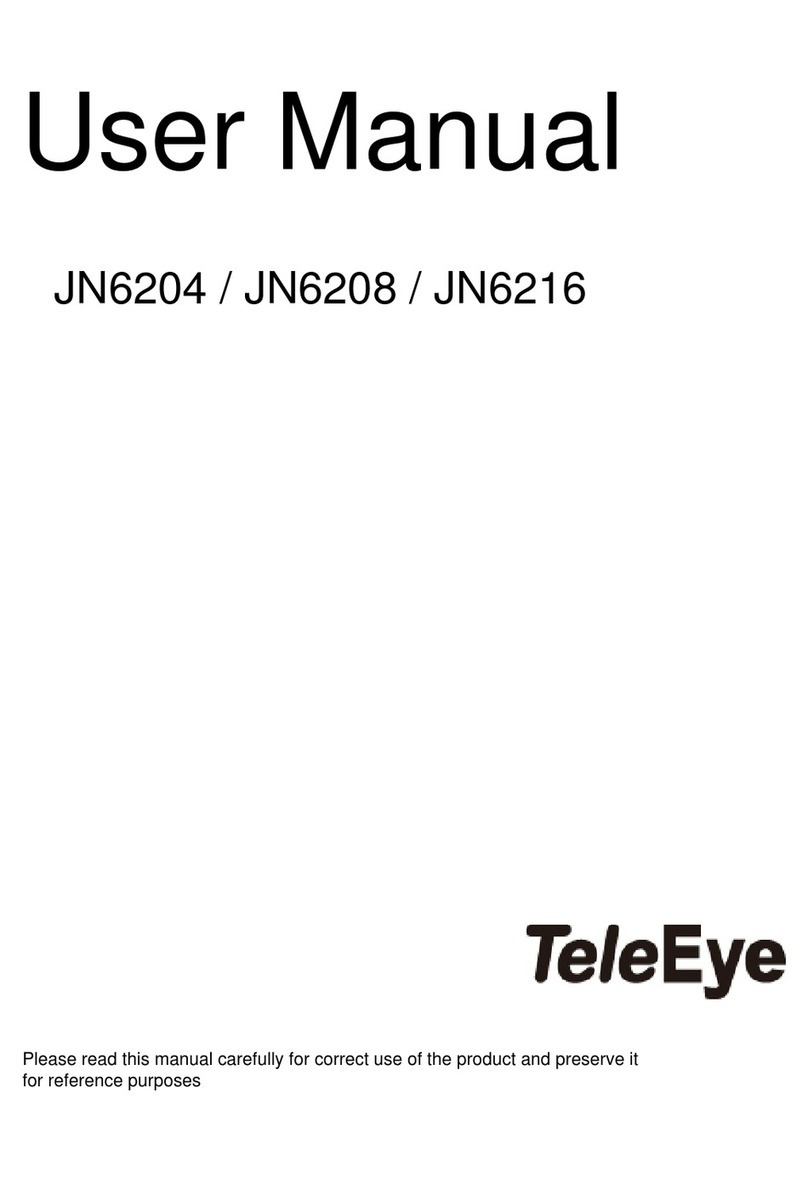
TeleEye
TeleEye JN6204 User manual

TeleEye
TeleEye GN6516 User manual

TeleEye
TeleEye GN8816 User manual

TeleEye
TeleEye GX684 User manual

TeleEye
TeleEye JN204X DVR User manual

TeleEye
TeleEye JN6500-S User manual

TeleEye
TeleEye RV432 User manual

TeleEye
TeleEye RX538 User manual

TeleEye
TeleEye GN6516 User manual

TeleEye
TeleEye GN8 Series User manual

TeleEye
TeleEye GN8808 User manual

TeleEye
TeleEye RX364 User manual
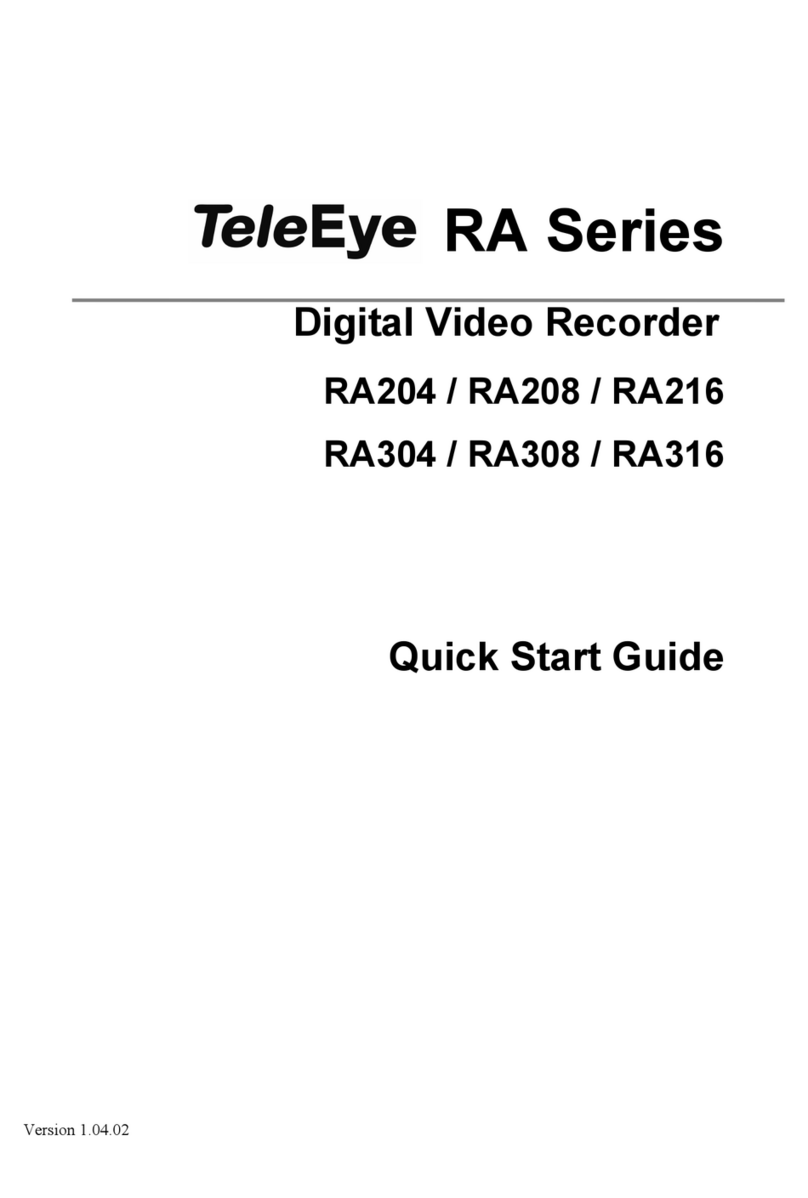
TeleEye
TeleEye RA204 User manual

TeleEye
TeleEye RX538 User manual