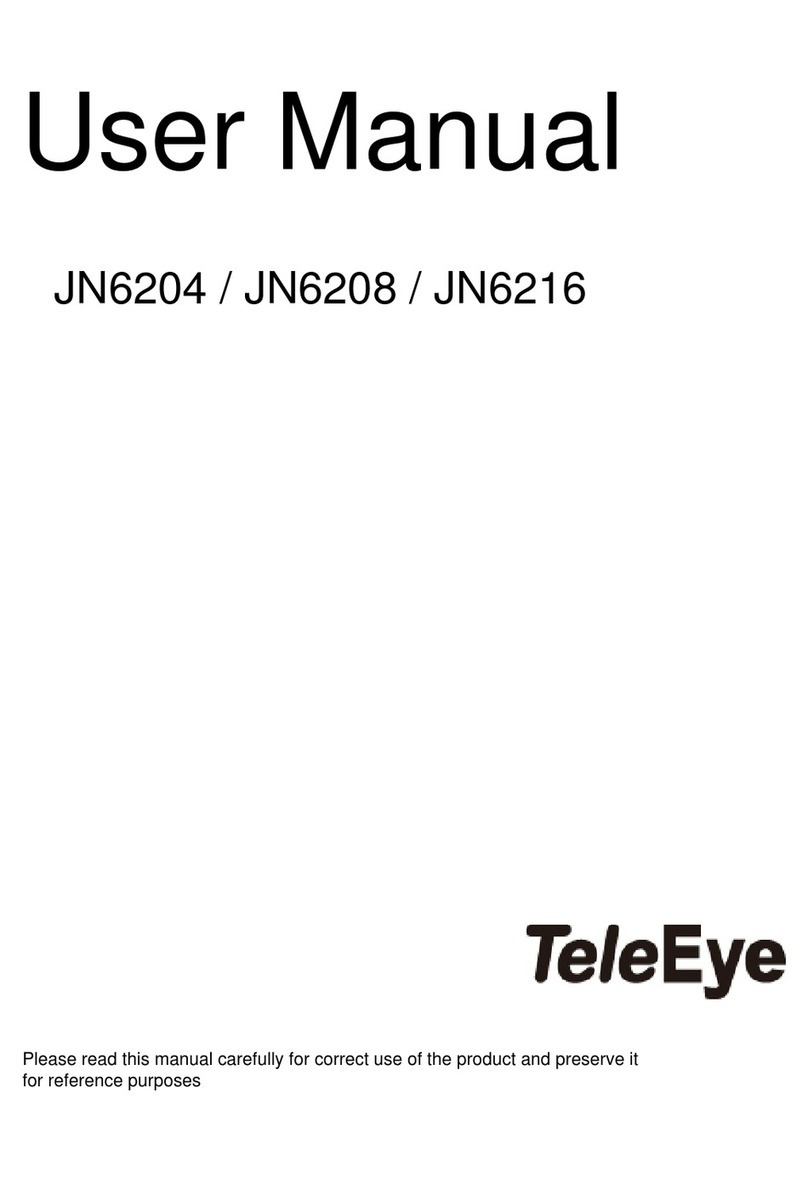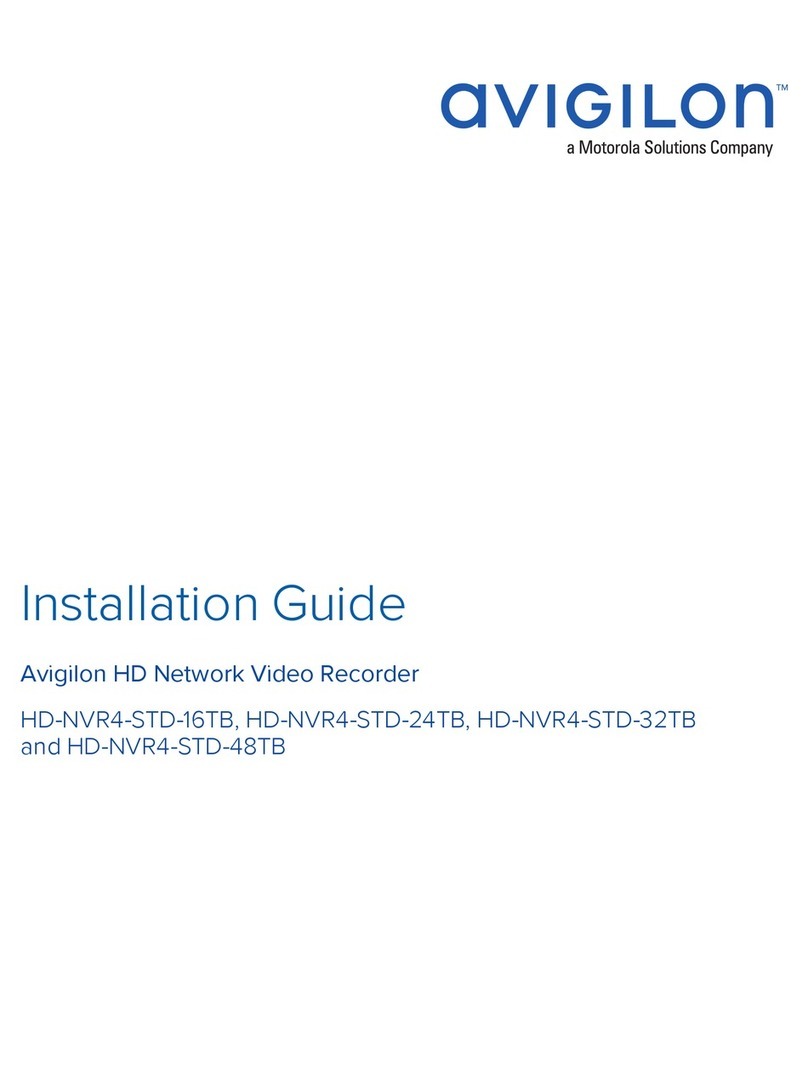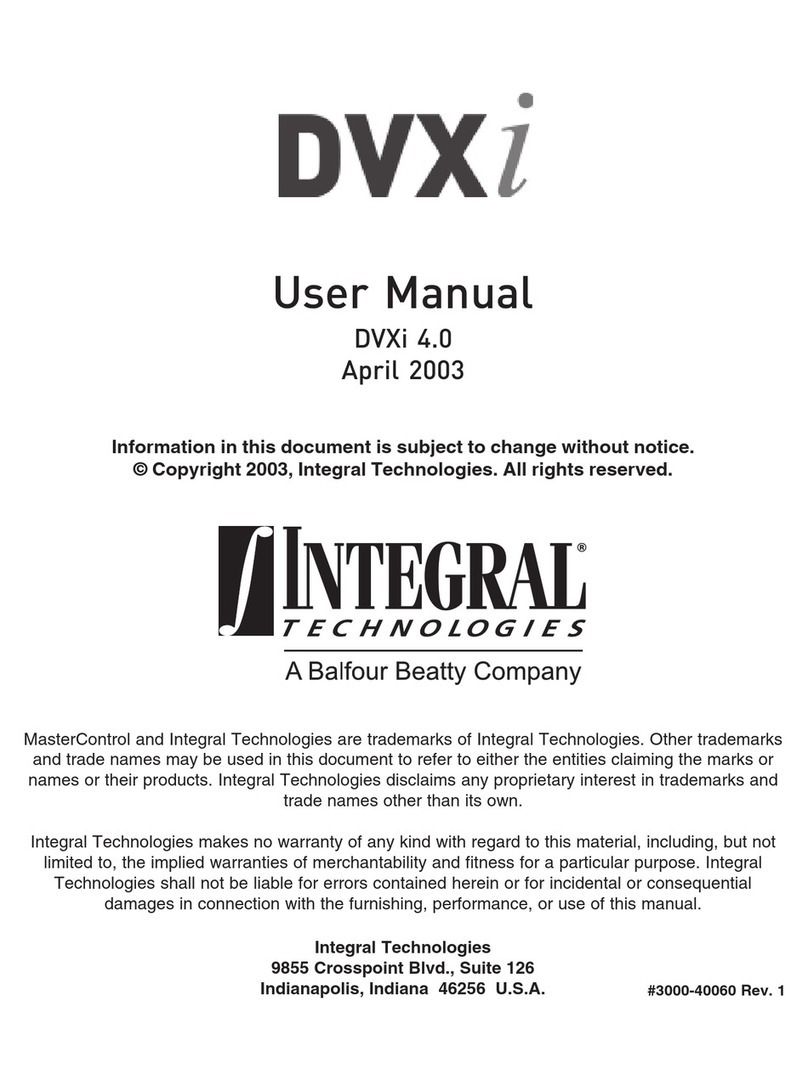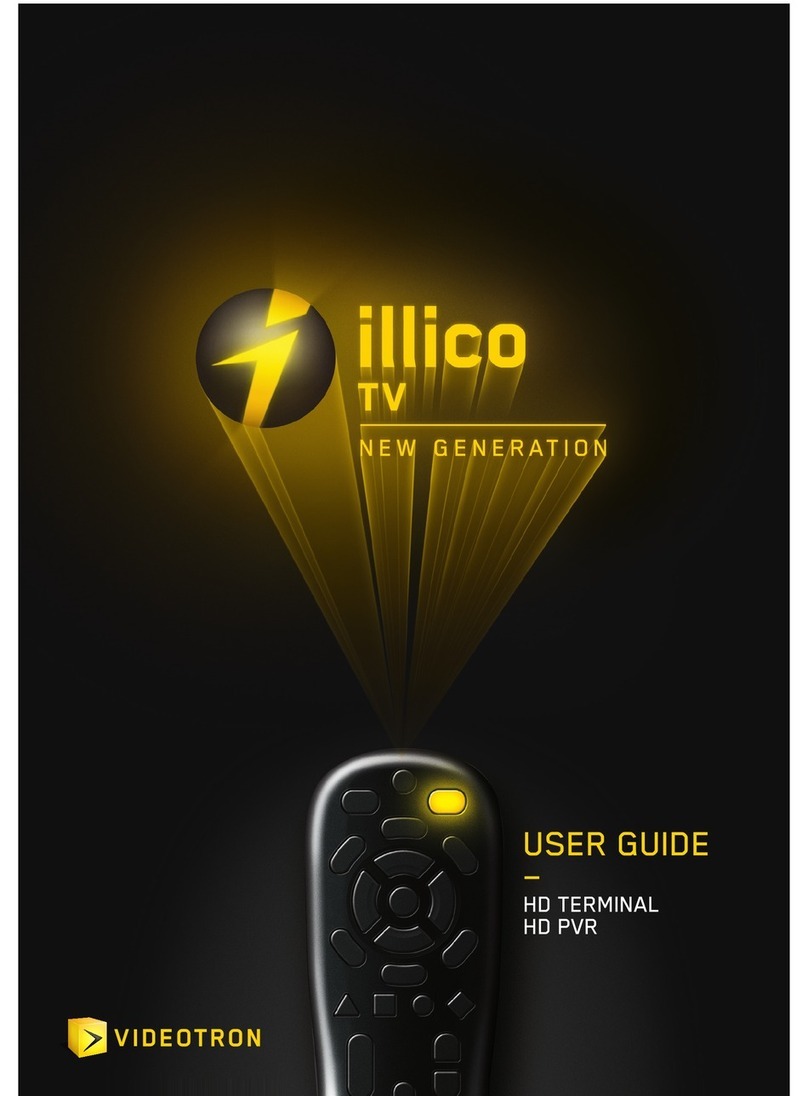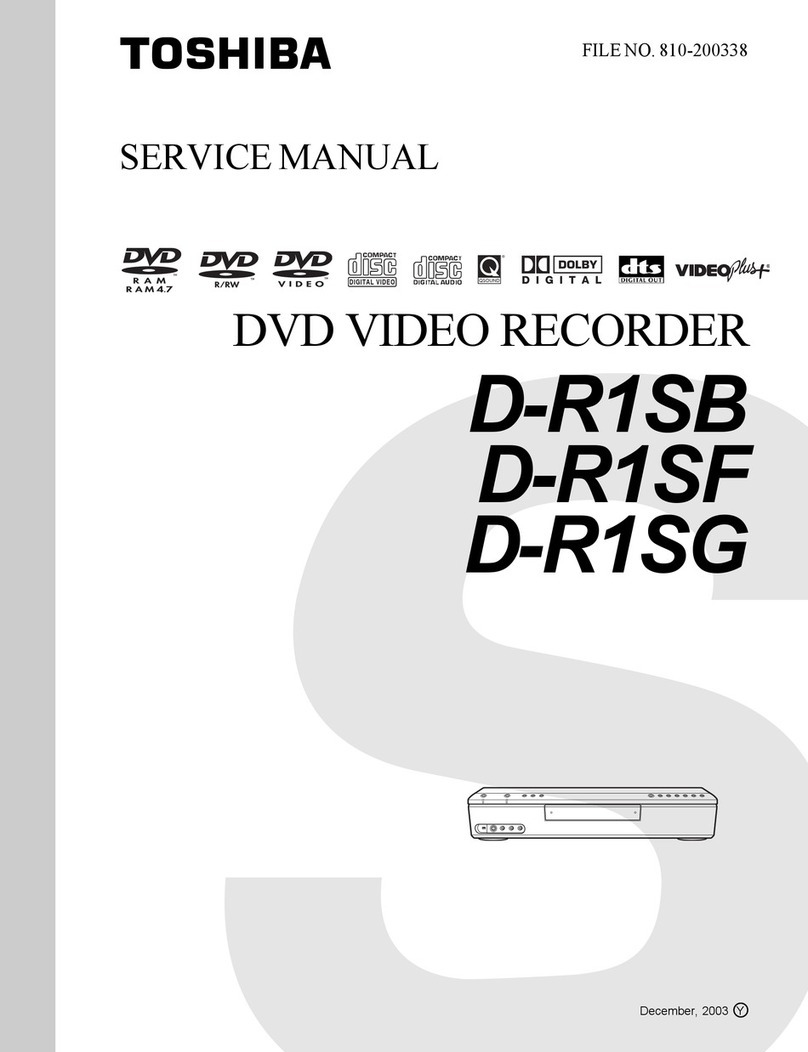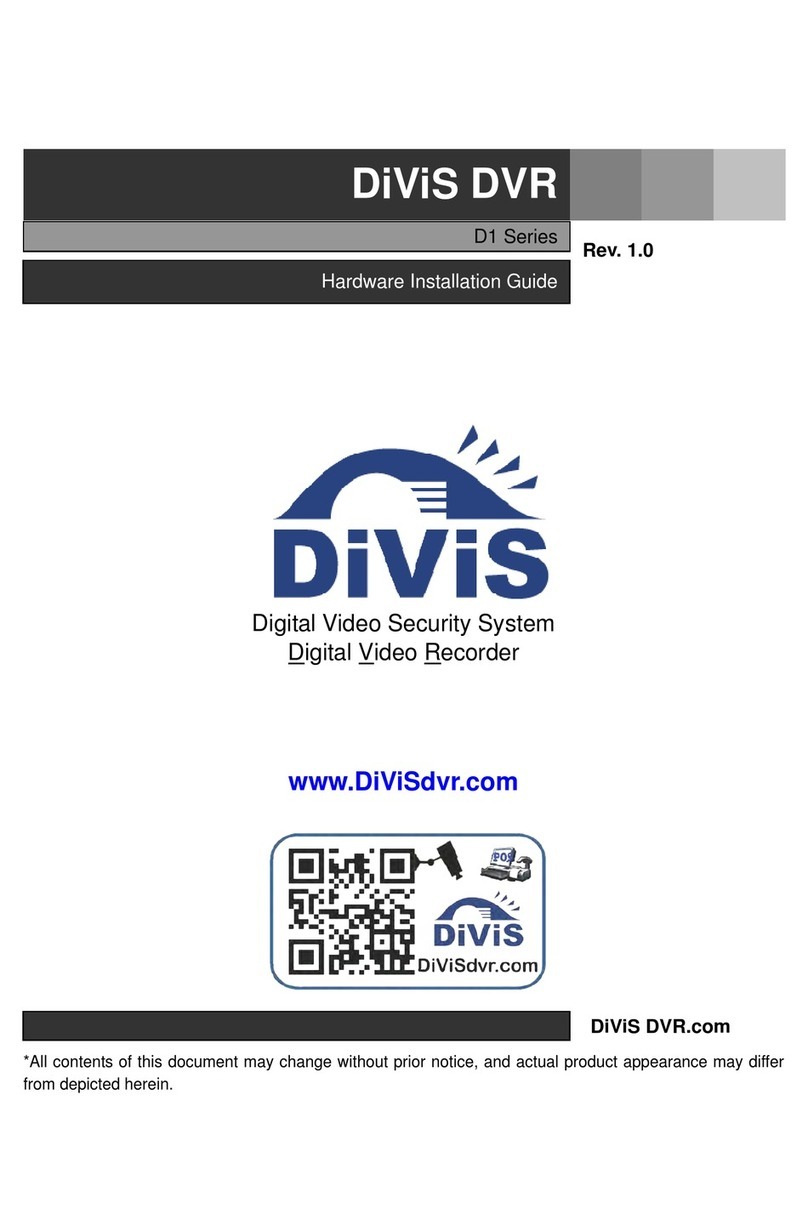Contents
1. Introduction ..................................................................................................................................... 1
1.1. Packages Contents ............................................................................................................... 1
1.2. Hardware Features ............................................................................................................... 2
1.3. Functional Features .............................................................................................................. 5
1.4. Hard Disk Installation .......................................................................................................... 6
2. ocal Operation (CCTV / VGA Monitor) ...................................................................................... 9
2.1. Icons Description (OSD) ...................................................................................................... 9
2.2. Menu Overview (OSD) ...................................................................................................... 10
2.3. View ive Video (OSD) .................................................................................................... 11
2.4. Recording (OSD) ............................................................................................................... 11
2.5. Playback (OSD) ................................................................................................................. 12
2.6. Footage Extraction (OSD) ................................................................................................. 13
3. Remote Operation (Network) ....................................................................................................... 14
3.1. Network Configuration (Network) .................................................................................... 14
3.2. Icons Description (Network) .............................................................................................. 15
3.3. Menu Overview (Network) ................................................................................................ 17
3.4. Setup TCP/IP (Network) .................................................................................................... 18
3.5. View ive Video (Network) .............................................................................................. 19
3.6. Recording (Network) ......................................................................................................... 20
3.7. Playback (Network) ........................................................................................................... 20
3.8. Footage Extraction (Network) ........................................................................................... 20
4. Reference ...................................................................................................................................... 20
Notice:
Signal Communications imited reserves the right to make improvements to the product described in this manual at
any time and without notice.
This manual is copyrighted. All rights are reserved. This manual should not be copied, reproduced or translated in
whole or part without prior consent from Signal Communications imited.
TeleEye is a trademark of Signal Communications imited and is registered in China, European Communities, Hong
Kong, US and other countries.
All other trademarks are the property of their respective owners.
Copyright (c) 2010 Signal Communications imited (A member of TeleEye Group). All rights reserved. Release
Version 1.04.02
Contents