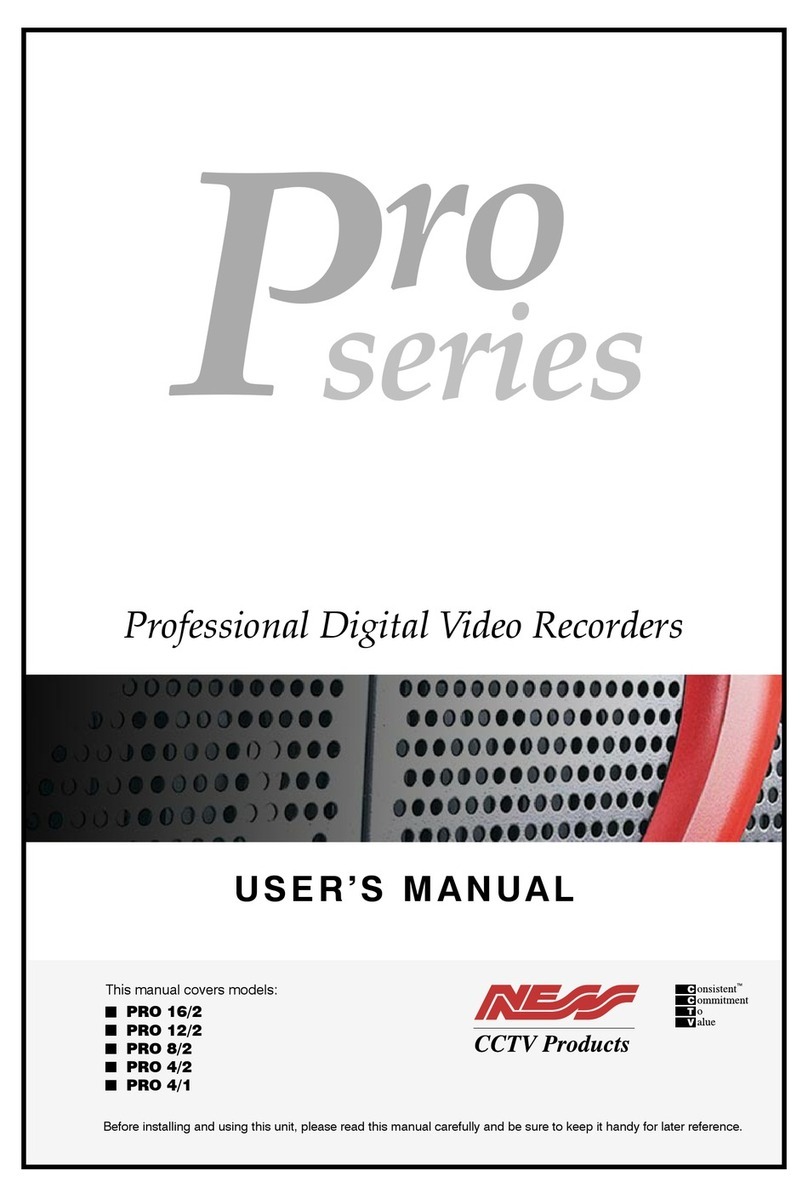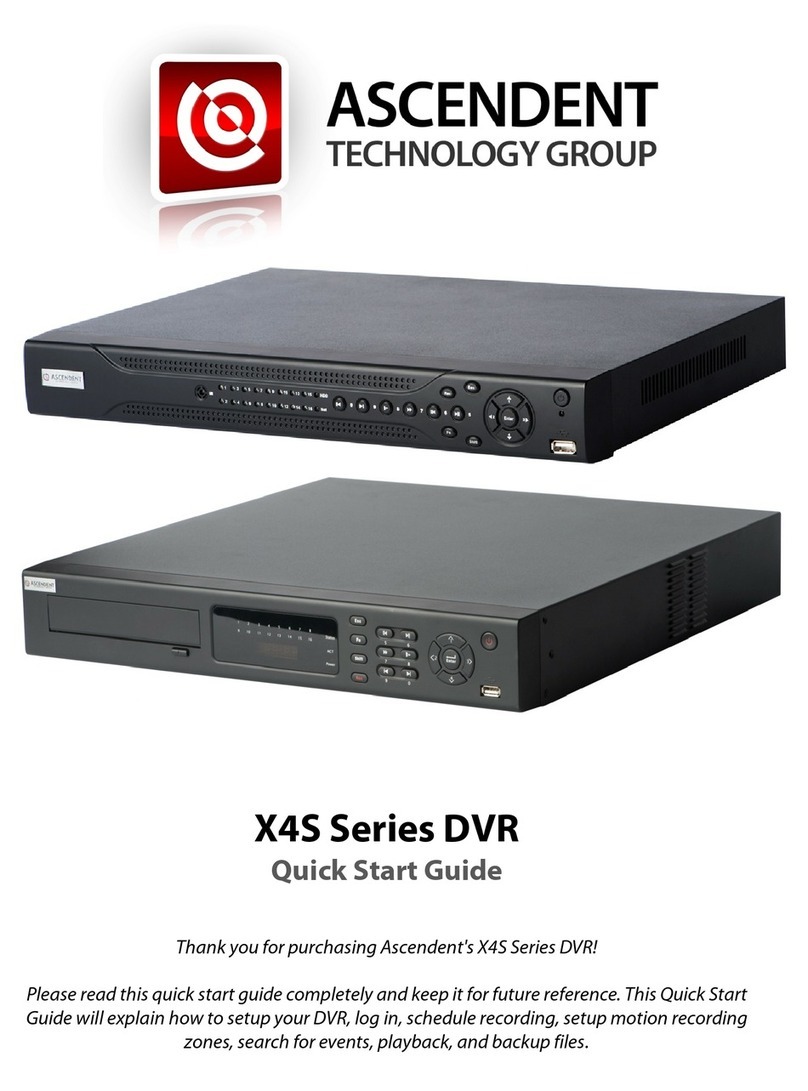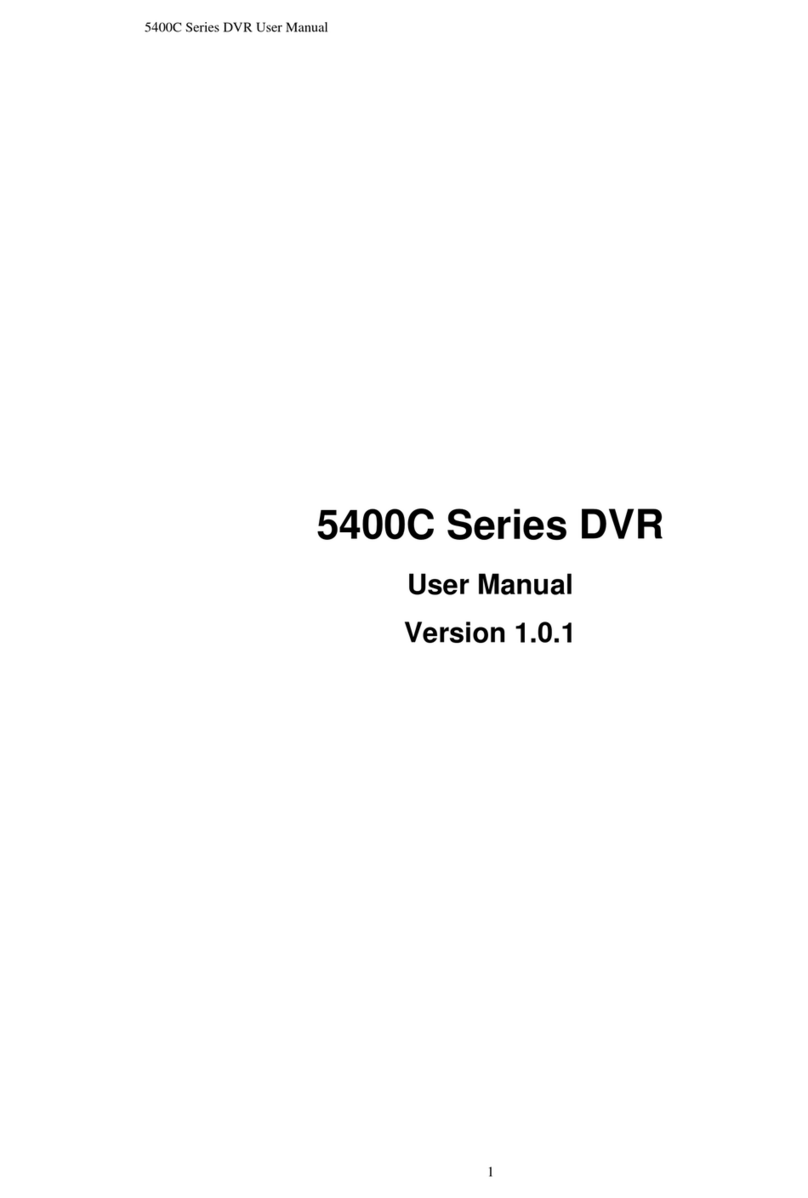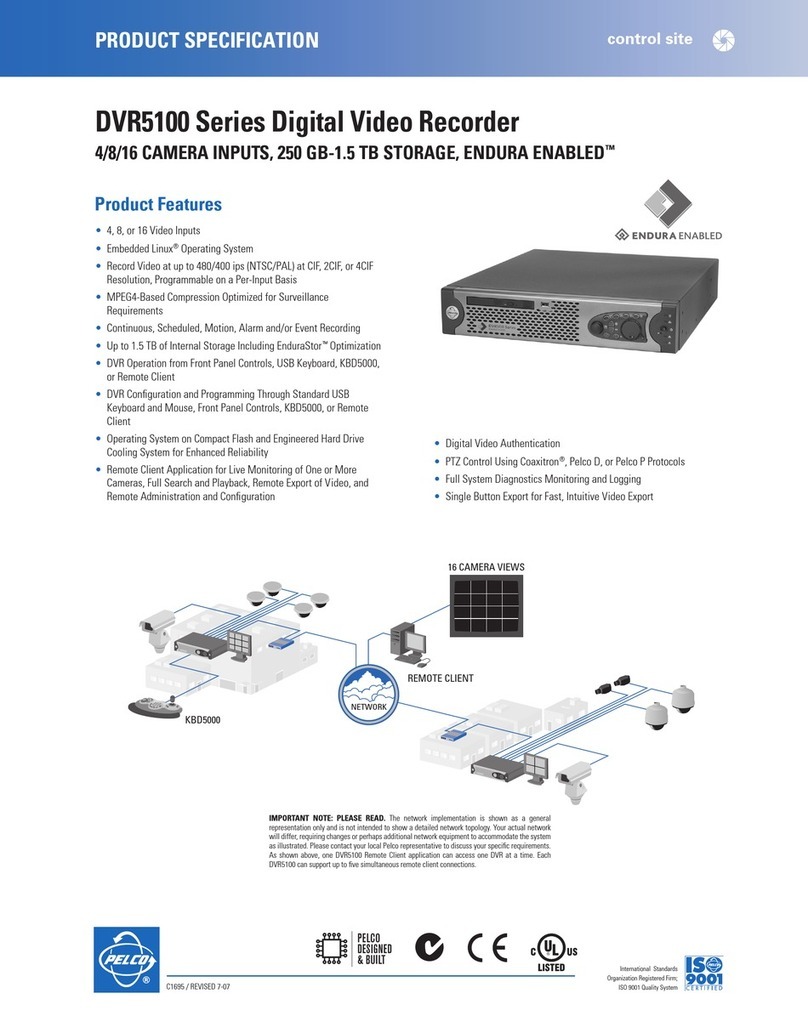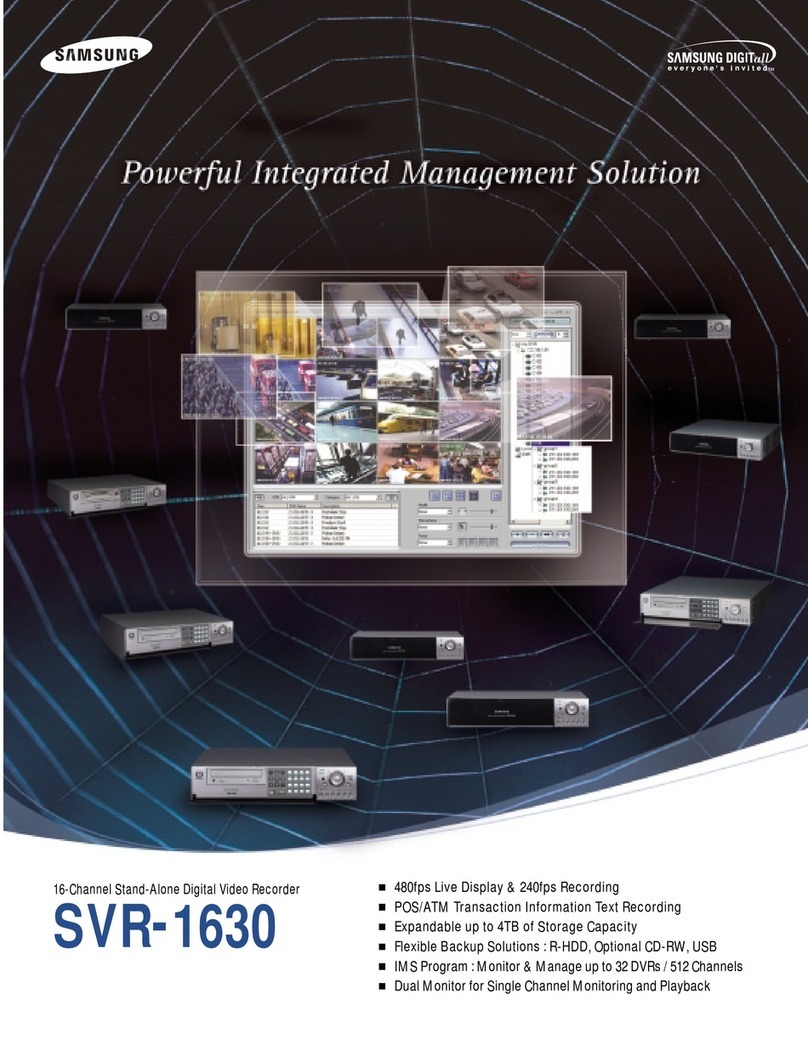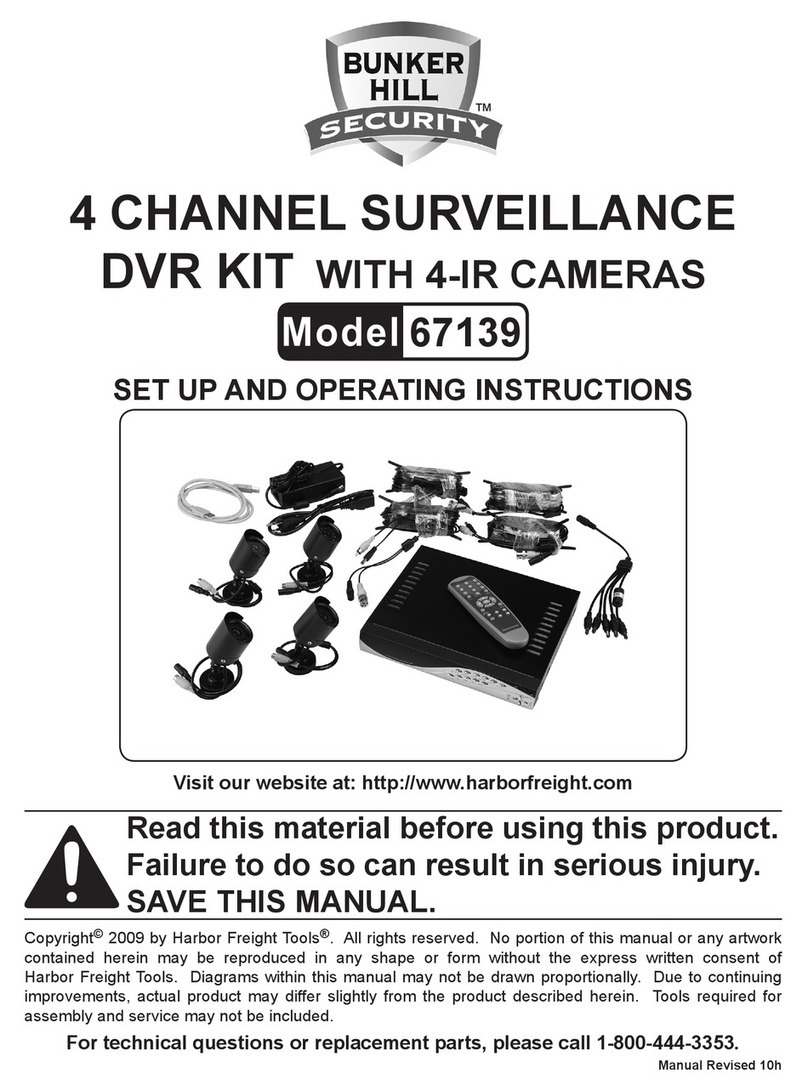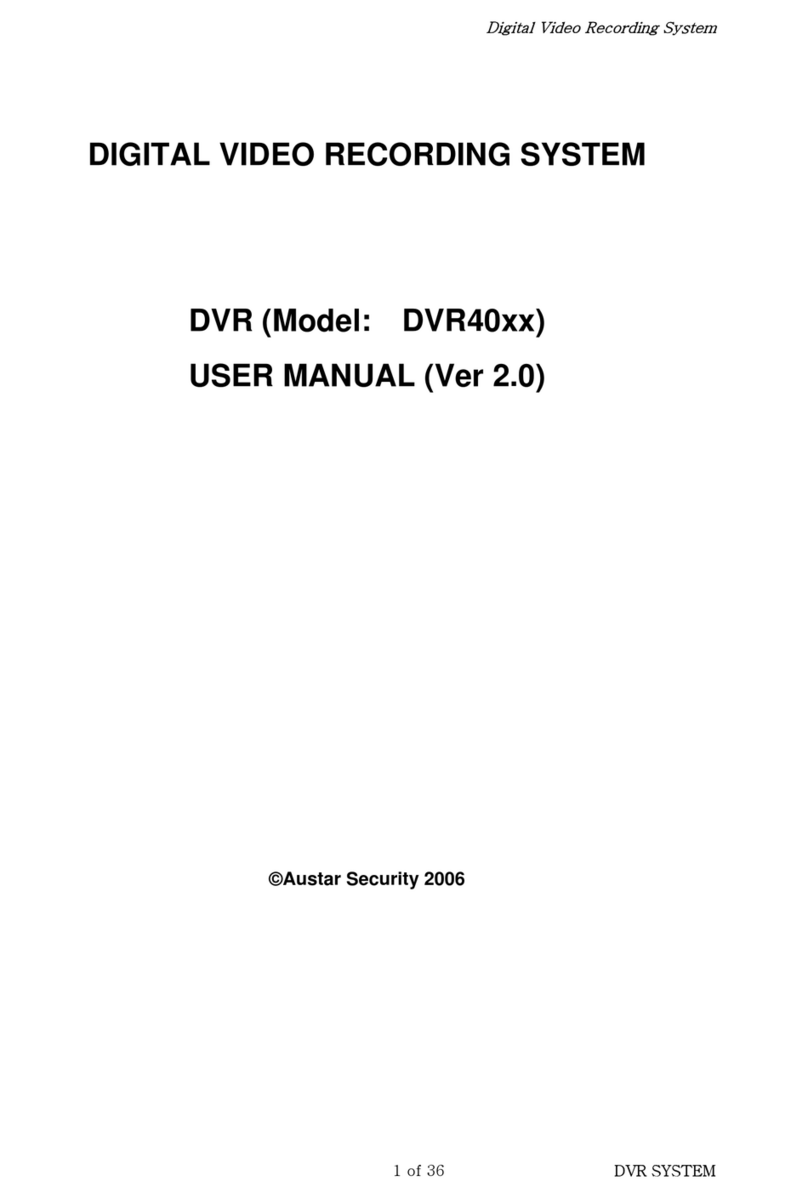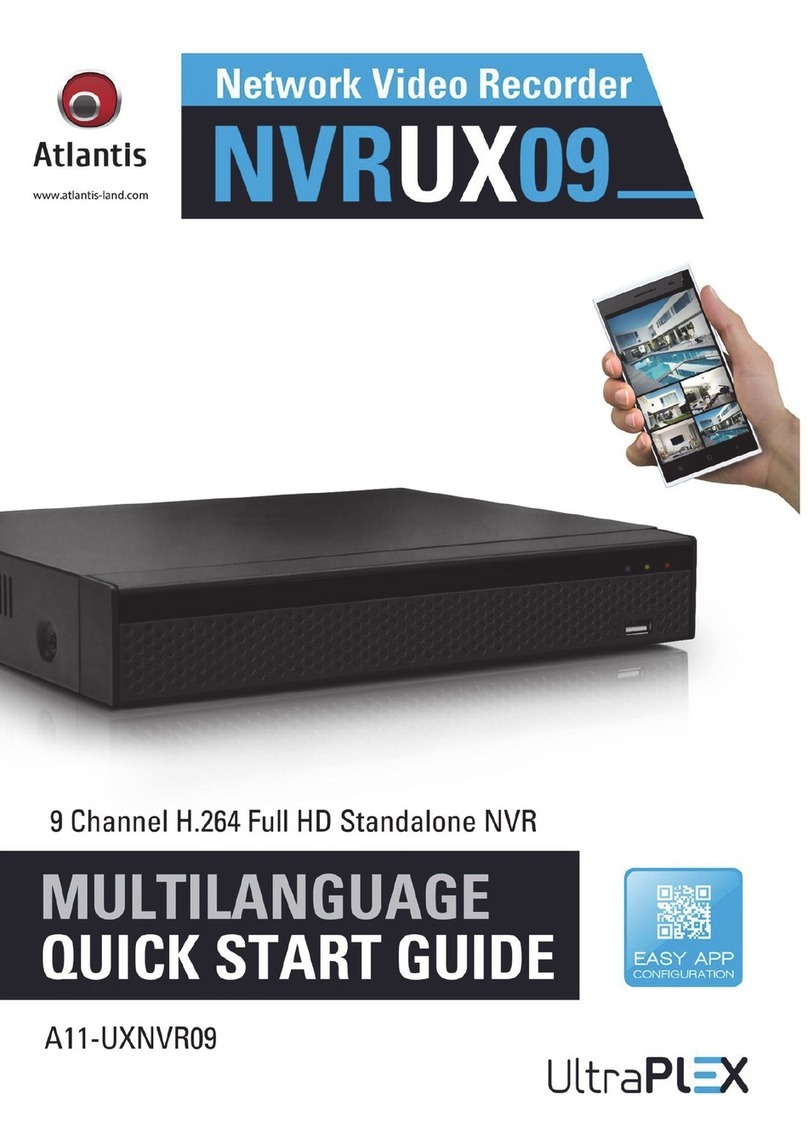Ness EDR1600 User manual

INSTRUCTION MANUAL
EDR1600
16 CHANNEL
DIGITAL VIDEO RECORDER
Before installing and using this unit, please read this manual carefully.
Be sure to keep the manual handy for later reference.

Administrator’s Guide and Operating Instructions
ii
WARNING
TO REDUCE RISK OF FIRE OR ELECTRIC SHOCK, DO
NOT EXPOSE THIS APPLIANCE TO RAIN OR MOISTURE.
CAUTION
DO NOT REMOVE COVER. NO USER SERVICEABLE PARTS INSIDE.
REFER SERVICING TO
Q
UALIFIED SERVICE PERSONNEL.
WARNING: This equipment has been tested and found to comply with the
limits for a Class “A” digital device, pursuant to part 15 of the FCC Rules.
These limits are designed to provide reasonable protection against
harmful interference when the equipment is operated in a commercial
environment. This equipment generates, uses and can radiate radio
frequency energy and, if not installed and used in accordance with the
instruction manual, may cause interference to radio communications.
Operation of this equipment in a residential area is likely to cause
harmful interference in which case the users will be required to correct
the interference at their own expense.
Changes or modifications not expressly approved by the party
responsible for compliance could void the user’s authority to operate the
equipment.
This Class A digital apparatus meets all requirements of the Canadian
Interference Causing Equipment Regulations.
Notice:
The information in this manual was current when published. The manufacturer reserves
the right to revise and improve its products. All specifications are therefore subject to
change without notice.

Administrator’s Guide and Operating Instructions
iii
PRECAUTIONS
Refer all work related to the installation of this product to qualified
service personnel or system installers.
Do not block the ventilation opening or slots on the cover.
Do not drop metallic parts through slots.
This could permanently damage the appliance. Turn the power off
immediately and contact qualified service personnel for service.
Do not attempt to disassemble the appliance.
To prevent electric shock, do not remove screws or covers. There are
no user-serviceable parts inside. Contact qualified service personnel
for maintenance.
Handle the appliance with care.
Do not strike or shake, as this may damage the appliance.
Do not expose the appliance to water or moisture, nor try to operate it
in wet areas.
Do take immediate action if the appliance becomes wet. Turn the
power off and refer servicing to qualified service personnel. Moisture
may damage the appliance and also cause electric shock.
Do not use strong or abrasive detergents when cleaning the appliance
body.
Use a dry cloth to clean the appliance when it is dirty. When the dirt
is hard to remove, use a mild detergent and wipe gently.
Do not overload outlets and extension cords as this may result in a risk
of fire or electric shock.
Do not operate the appliance beyond its specified temperature,
humidity or power source ratings.
Do not use the appliance in an extreme environment where high
temperature or high humidity exists.
Use the appliance at temperature within 0oC ~ +45oC and a humidity
below 90%. The input power source for this appliance is 115V AC or
230V AC, 50Hz – 60Hz.

Administrator’s Guide and Operating Instructions
iii
Table of Contents
1. Product Overview………………….……………………….……...
1.1 Features…………………..……….…………..…………………...
1.2 Technical Overview…….….…….………………………….……..
2. Front & Rear Panels….…….……………………………….…….
3. System Installation…….…….……………………………….……
3.1 Before Installation…….……….…………………………….…….
3.2 Basic Connections…………….…………………………….……..
3.3 Optional Connections…………..…………………………….……
4. Main Screen…………………………………………..……….…...
5. Basic Operations & Log Display……………………..………..….
5.1 Version Display……………………………..…………….…….…
5.2 Alarm Message Display……………………...……………………
6. Setup (Administrator)………………..….………………………...
6.1 Time Type Setup…………………..…….………………………...
6.2 Day Type Setup……………………………………………………
6.3 Calendar Setup…………………..…………………….…………..
6.4 Alarm Action Setup………………………………………………..
6.5 Motion Action Setup……………..…………………….………….
6.6 Video Loss Action Setup…………………………………………..
6.7 Hard Disks Full Action Setup……………………………………..
6.8 Camera Setup…………...…………………………………………
6.9 Alarm In Setup…………..……………………………….………..
6.10 Alarm Out Setup……………..…………………………………..
6.11 Display Sequence Setup……………………..………….………..
6.12 Display Page Setup……………………………………………….
6.13 Motion Setup……………………………………………………..
6.14 Password Setup…………………………………..……….……...
6.15 System Configurations………...………...…………….…………
7. Day/Time Setup (Administrator)…………………………………
8. Image Playback and Archive (Administrator, Supervisor) ……
8.1 Select HDD & Range Dialog Box…………………………………
9. Remote Control..…………………………………..……….……...
10. Note For “2x/fps” and Some Limitations………………………
Appendix A – Specifications
Appendix B – Time Lapse Mode Recording Time
Appendix C – Simulated Keyboard
Appendix D – Q & A
1
1
2
5
8
8
9
9
11
13
14
14
15
16
17
18
19
22
23
24
26
28
30
31
32
34
36
37
40
41
44
47
50
52
54
56
56

Administrator’s Guide and Operating Instructions
1
1. Product Overview
The PowerPlex EDR1600 is a state-of-the-art digital video recorder
that brings unparalleled price/performance video surveillance,
recording and playback to the CCTV systems. With parallel
processing architecture, high performance video engine, and
intelligent recording algorithms, triplex operation can be easily
achieved without sacrificing the increasing demands of performance,
reliability, and availability in the CCTV industry.
1.1 Features
Connect up to 16 color or B/W cameras
Real triplex operation: recording, live & playback simultaneously
Built-in MPEG-1 and JPEG compression/decompression with
configurable quality
Intelligent motion detection with programmable area and sensitivity
for each camera
Powerful alarm processor with configurable triggering conditions and
reactions
Event recording, time-lapse recording or both
Pre alarm / post alarm recording for alarm, motion, and video loss
with adjustable frame rate for different time modes and cameras
Storage on (Max. 2) internal Hard Disks
Connect up to 2 external Hard Disk Arrays (Max. 8 Hard Disks per
set) to enhance the storage capacity
Hot swappable Hard Disks for highest surveillance availability
Non-editable video data with data loss at 1-second level (only caused
by bad sectors in Hard Disks after recording)
Anti-faked digital watermark
Retrieve Video (in .MPG or .MOV format) to floppy disks, ZIP
drives, etc.
Versatile display formats: full-screen, 4, 7, 9, 10, 13, and 16 video
windows
Alarm history log for video loss, motion, & alarm input
Multi-level password to ensure high degree of security
Recording rate: up to 60 fps for NTSC, 50 fps for PAL
Playback rate: up to 30 fps for NTSC, 25 fps for PAL
Independent record & playback.
Built-in flash memory, power off data protection, power on and run
Built-in 16x8 video matrix
Built-in Watch Dog Timer
Graphics user interface with built-in real-time kernel, NO windows
OS required
Networking supported

Administrator’s Guide and Operating Instructions
2
1.2 Technical Overview
1.2.1 Video Input and Output
The digital video recorder is designed to support either NTSC/EIA or
PAL/CCIR standard. To make the auto detection of video standard
work, at least one camera must be connected to the video input. The
product features video camera inputs with a passive looping output
for each. Camera input impedance termination is set independently
for each camera automatically. Synchronizing or phasing cameras
is not required to achieve the frame rate of 30 fps for NTSC/EIA
or 25 fps for PAL/CCIR.
Video surveillance and playback is supported by VGA monitor
connection and optional main monitor connections for both
composite and S-video signal formats. The main monitor displays
the selected cameras in any available display format. Another
composite video output is provided for call monitor that displays any
alarm images or the live images of all the installed cameras
sequentially.
1.2.2 Video Processing
The video processor controls the switching of the built-in video matrix
according to the system configurations. The video encoder keeps
analyzing the video signal from the cameras, and encoding the
incoming pictures in JPEG format or MPEG-1 format that is digitized
and smaller in size at 30 fps for NTSC/EIA or 25 fps for PAL/CCIR.
During video playback, the video decoder decodes the digitized
format, no matter it is JPEG or MPEG-1, and then displays the
decoded pictures on the VGA monitor screen or TV monitor screen.
1.2.3 Video Storage and Retrieval
The encoded pictures are stored in the hard disks, with the stored frame
rate for each camera set by the administrator. If any event (Alarm,
Motion, or Video Loss) happens, all the encoded pictures for the
correspondent camera for the preset pre-record duration will be saved
to the hard disk, and the recording rate for that camera will be
changed to its alarm recording rate afterwards for the preset
post-record duration. When the recording reaches the end of the
recording hard disk, the system will automatically switch to the next
available hard disk and record from the beginning of that hard disk.
During video playback, the selected pictures can be saved to floppy

Administrator’s Guide and Operating Instructions
3
disk, ZIP disk, etc. in .MPG format for MPEG-1 encoded video
or .MOV format for JPEG encoded video.
For Time-Lapse Mode Recording Time, please refer to Appendix B.
1.2.4 Motion Detection
The digital video recorder continuously monitors all camera inputs for
motion. When motion is detected, the system reacts according to the
motion action set by the administrator, including increase of
recording frame rate, sounding the buzzer, triggering the alarm output,
event log, etc. Motion detection options for different time types can
be set for each camera input using a 16 (width) by 12 (height) target
overlay. You can also enable or disable motion alarms for different
time types. However, the recording frame rate is NOT influenced
by motion detection for the digital video recorder.
1.2.5 Video Display
The VGA monitor and main TV monitor display either live camera
pictures or pictures from hard disks. The display resolution is
640x480 for NTSC or 800x600 for PAL. As many as 16 million
colors can be displayed in the following screen formats: full screen, 4
windows, 7 windows, 9 windows, 10 windows, 13 windows, and 16
windows. All the main displays are window based look and feel for
ease of user operations.
The call monitor displays full screen images of cameras associated
with alarms or images from the installed cameras sequentially. It is
based on switched analog camera input.
1.2.6 Video Playback
The user can select a previously recorded hard disk to review the
recorded video. Displaying of the recorded video is composed of
decoding the JPEG or MPEG-1 encoded video automatically and
multiplexing each camera video to its designated video window.
With the coded data that was inserted into each recorded picture, the
digital video recorder can reconstruct each camera’s tag name, status,
date, and time information automatically. The image can be
displayed in any multi-window format on the VGA monitor and/or
TV monitor, just like in live video mode.

Administrator’s Guide and Operating Instructions
4
1.2.7 Expandable IDE Hard Disk Architecture
All the other HDD-based digital video recorders support only 1-4 hard
disks. If those recorders do support more hard disks, they usually
use RAID (Redundant Arrays of Independent Disks) or SCSI disks,
which are very expensive. With the Expandable IDE Hard Disk
Architecture, the EDR1600 can support up to 18 pieces of IDE hard
disks that are hot swappable. With 40 GB of storage per hard disk,
the system storage is more than 700 GB and virtually unlimited – no
more redundant backup required.
1.2.8 Non-editable Recorded Images
The retrieved images are saved as .MPG files or .MOV files, which can
be played by Media Player or QuickTime. Therefore, those files are
editable by the video editing packages, just like the recorded images
in the other digital video recorders. However, the recorded images
in the hard disks are not editable by the video editing packages.
(They even cannot be seen by those packages.) That is to say, the
recorded images are guaranteed to be the original images.

Administrator’s Guide and Operating Instructions
5
2. Front & Rear Panels
The following is a brief overview of the front panel and rear panel of
EDR1600.
Rear Panel
0. Power Switch From Rear Panel
1. Power Selector Switch: 115V AC or 230V AC selector switch.
Warning:
To avoid damaging the system, set this switch before plugging in
the power plug. Use a screwdriver to set the switch to the correct
position so that the number shown is the same as the local AC voltage.
2. Power Socket: Accepts 115V AC or 230V AC power source.
(Power Selector at AC 115V: 100-120V AC)
(Power Selector at AC 230V: 200-260V AC)
3. Mouse Connector: Connects to the PS2 mouse. The mouse must be
connected at system startup.
4. Keyboard Connector: Connects to the keyboard (optional).

Administrator’s Guide and Operating Instructions
6
5. USB Connector: Reserved.
6. RS-232 Connector: Com 1, connects to modem.
7. Printer Port Connector: Connects to printer port devices (e.g.
ZIP/printer port).
8. RS-232 Connector: Com 2, connects to PTZ camera.
9. External Hard Disk Connector: Connects to External Hard Disk Array
EDA800.
10. Main Monitor S-video Output (optional).
11. VGA Monitor Output.
12. Camera 16 Video Input: BNC connector for Camera 16.
13. Main Monitor Output: BNC connector for Main TV monitor
(optional).
14. Call Monitor Output: BNC connector for Call TV monitor.
15. Camera 16 Video Output: BNC connector for looping camera video
from the corresponding camera input.
16. LAN Connector Outlet: Ethernet 10/100 Mb base-T.
17. SCSI Connector Outlet: Reserved.
18. Cooling Fan: Cooling fan of internal Switching Power Supply.
19. Camera 1 Video Input: BNC connector for Camera 1.
20. Alarm In 1-8: Connects to alarm inputs 1-8 & 1 common ground.
21. Camera 1 Video Output: BNC connector for looping camera video
from the corresponding camera input.
22. Alarm In 9-16: Connects to alarm inputs 9-16 & 1 common ground.
23. Alarm In 17-24: Connects to alarm inputs 17-24 & 1 common ground.
24. Alarm Out: Connects to 4 Normally Closed alarm outputs (1-4), 4
Normally Open alarm outputs (5-8) & 1 common ground.

Administrator’s Guide and Operating Instructions
7
Front Panel
25. Hard Disk Trays: Hard disk holders for HDD#1 (upper tray) and
HDD#2 (lower tray).
Note: Please make sure to set HDD#1 as master and HDD#2 as
slave. The settings should be described on the hard disk
itself or in the manual come with the hard disk.
26. Floppy Drive: 3.5”, 1.44MB.
27. LEDs, Reset Button and Power Switch: LEDs for power and HDD
indication, Reset Button to reset the system, and Power Switch to
power on/off the system.
28. Dust Filter for Front Cooling Fan.

Administrator’s Guide and Operating Instructions
8
3. System Installation
The installations described below should be made by qualified
service personnel or system installers.
3.1 Before Installation
Please make sure to set the Power Selector Switch before plugging in
the power plug to avoid damaging the EDR1600. Use a screwdriver
to set the switch to the correct position so that the number shown is
the same as the local AC voltage.
Please refer to the following diagram for the system connections.
Modem
Ethernet

Administrator’s Guide and Operating Instructions
9
3.2 Basic Connections
Cameras
Connect each of the camera video input connector to the video
output from a camera or other composite video source. At least
one camera must be connected before the system is running for
the auto detection of video standard to take effect.
VGA Monitor
Connect the VGA monitor output connector to a VGA monitor.
The VGA monitor displays selected live or recorded cameras in any
available format.
Mouse
Connect a PS2 mouse to the mouse connector.
Hard Disk(s)
Make sure that at least one hard disk is inside the hard disk trays.
Set HDD#1 as master and HDD#2 as slave. The settings should
be described on the hard disk itself or in the manual come with the
hard disk.
Power
Plug the 115V AC or 230V AC power source into the power socket.
Be sure to set the Power Selector Switch before plugging in the
power plug.
3.3 Optional Connections
Call Monitor
Connect the Call Monitor Output Connector to a TV monitor. This
monitor displays the full screen images of cameras associated with
alarms or images from the installed cameras sequentially.
Alarm In
Connect Alarm In 1-24 to NC or NO type of alarm signals. Please
make sure to setup the software configurations of Alarm In
accordingly.
Alarm Out
Connect Alarm Out 1-4 to NC type of alarm signals, Alarm Out 5-8
NO type.

Administrator’s Guide and Operating Instructions
10
Keyboard
Connect the Keyboard Connector to a standard AT keyboard.
ZIP / Printer Port
If the user wants to use ZIP/Printer Port to retrieve important
recorded images, it must be connected to the Printer Port Connector
at system startup.
EDA800
Connect the External Hard Disk Connector to EDA800 if the user
has purchased EDA800. If EDR1600 is running, please power on
EDA800 first, and then make the connection.
Main TV Monitor
Connect the Main Monitor Output Connector to a TV monitor. This
monitor displays selected live or recorded cameras in any available
format.
Ethernet
Connect a standard RJ45 connector Ethernet cable into the LAN
card.
Modem
Connect the RS 232 connector (COM 1) to a modem.

Administrator’s Guide and Operating Instructions
11
4. Main Screen
The diagram above is the main screen display. The icons on the
lower corner of the screen are mainly for control and configuration,
those on the right corner for status indication. If any icon is grayed,
it means that the specific function is not accessible in the current
mode or login right.
The followings are a brief description for each of the icons.
System time in military hour format. Move the cursor on it, and the
system date will be shown in YYYY/MM/DD format.
Shutdown - To shutdown the system.
Playback Controls – To change the control icons to those for
playback functions.
Alarm Reset – To reset the Alarm Outputs to their normal states and
silence the Buzzer.

Administrator’s Guide and Operating Instructions
12
Alarm Event Log – To view the event log.
Config – To configure (setup) the behaviors of the system.
TV Overscan/Underscan – To change the display size of the Main
TV Monitor.
Login – To login the system as Administrator, Supervisor or
Operator.
Sequence Mode / Static Page Mode – To toggle between Sequence
Mode and Static Page Mode. In Sequence Mode, each page in the
designated sequence will be shown for its preset dwelling time
sequentially. To select the Sequence, click on the Up/Down buttons
beside the displayed sequence number. In Static Page Mode, the
selected multi-window display will always be shown on the screen.
Full Screen Display (Static Page Mode)
4-window Display (Static Page Mode)
7-window Display (Static Page Mode)
9-window Display (Static Page Mode)
10-window Display (Static Page Mode)
13-window Display (Static Page Mode)
16-window Display (Static Page Mode)
Pause/Circulate – To toggle between Pause Mode and Circulate
Mode for status indication.
Next Device – To change the status indication to next device while
it’s in Pause Mode.
Hard Disk Storage Indicator – To indicate the storage status of the
current recording hard disk. There are 3 different colors:
GREEN – Normal, the remaining storage is more than 1 GB,
YELLOW – Warning, the remaining storage is below 1 GB, &
RED – Alarm, the remaining storage is below 500 MB.

Administrator’s Guide and Operating Instructions
13
There are 4 kinds of devices in the status indication. The displaying
order is Camera, Alarm Output, Hard Disk, Alarm Input, then back
to Camera. Each status bar stands for the status of one device, the
bottommost for ID#1. There are 5 different colors:
GRAY/BLACK – Not existent or not installed,
GREEN – Normal,
YELLOW – Video Loss detected for Camera, Alarm for Alarm
Input/Output, and Recording for Hard Disk, and
RED – Motion detected for Camera.
5. Basic Operations & Log Display
If the user does not login the system, he will be treated as a guest and
can only view the live video display and device status. To login as
an Operator or Supervisor, please click on the Login icon, and enter
the appropriate Operator’s Login name and Password (For Operator,
the factory default value for both of them is operator, for Supervisor,
the factory default value for both of them is supervisor).
The Operator can operate all the icons related to live video display;
the Supervisor can operate all the icons related to live video display,
image playback and archive (please refer to Chapter 4).

Administrator’s Guide and Operating Instructions
14
There are 4 kinds of event logs: Alarm, Motion, Video Loss, and
Power On/Off. To view the event Log display, please click on the
Log icon. The screen will be shown as below:
If you logged in as Administrator, the Delete button and Delete All
button will be enabled. Click on the Delete button to delete the
highlighted event log, and click on the Delete All button to delete all
the event logs.
5.1 Version Display
Click on the logo icon on the upper-right corner, the software version
of the system will be shown on the screen.
5.2 Alarm Message Display
The alarm message will be displayed on the screen if the alarm
happened and the alarm message for the corresponding action is on.
Please click on the leftmost icon in the alarm message window to
clear the alarm message.

Administrator’s Guide and Operating Instructions
15
6. Setup (Administrator)
To login as an Administrator, please click on the Login icon, and
enter the appropriate Administrator’s Login name and Password (the
factory default value for both of them is admin).
To setup the behaviors of the system, please click on the Config icon.
The configuration menu will pop up as below.
Click on the menu item for the respective configuration. For the
details of each item, please refer to the following paragraphs. Click
on the Exit menu item to exit the setup. If the configurations related
to Time Type are changed, you may be asked to restart the system for
those new settings to take effect.
Note: If the system is in Sequence Mode display (please refer to Chapter 4), the
Display Seqs menu item will be grayed and not accessible.

Administrator’s Guide and Operating Instructions
16
6.1 Time Type Setup
The behavior for the system is the same when it’s in the same time
Type (or Time Mode). Please refer to Camera Setup and Motion
Setup for how they depend on Time Type. There are 2 default Time
Types, On duty and Off duty, in the system. However, you may
configure up to 16 Time Types to suit your needs. Use the
meaningful names no matter they are from human viewpoint or the
system’s viewpoint. Some other meaningful names may be: Day,
Night, Overtime, Code 1, Normal, Alert, etc.
Operations:
After the Time Type menu item is selected, the Time Type dialog
box will be shown on the screen.
Please click on the item in the Time Type List, then click on the Time
Type Tag, and then enter the new tag name for the selected Time
Type by using the mouse or the keyboard.
Table of contents
Other Ness DVR manuals
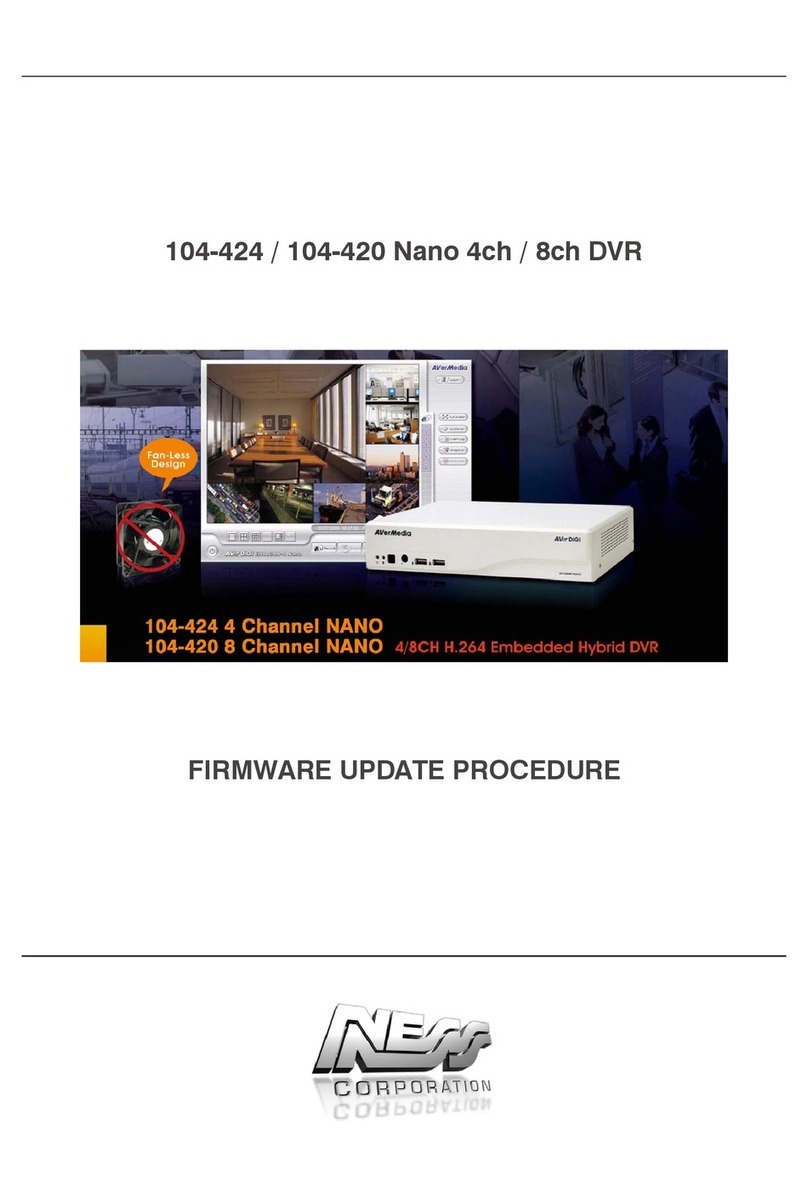
Ness
Ness 104-424 Nano Use and care manual

Ness
Ness Pro series User manual

Ness
Ness IQ-MDVR-4 User manual

Ness
Ness EDR1640 User manual

Ness
Ness 104-440 User manual

Ness
Ness 104-460 Auto-IP NVS User manual

Ness
Ness Ultimate Premium H.264 User manual
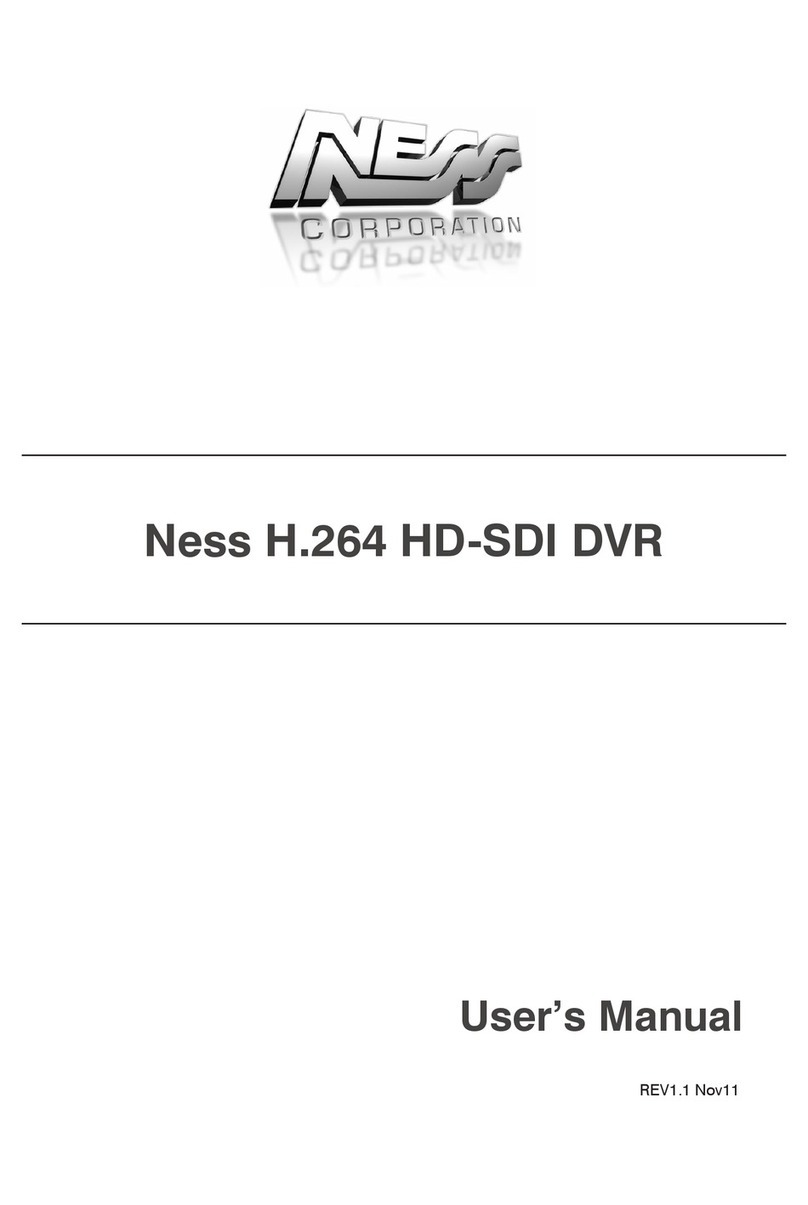
Ness
Ness H.264 HD-SDI User manual

Ness
Ness IQ-MDVR-4 User manual

Ness
Ness IQ-MDVR-8 User manual

Ness
Ness IQ User manual

Ness
Ness 104-305 User manual

Ness
Ness IQ-MDVR User manual

Ness
Ness Premium H.264 DVR User guide

Ness
Ness Ultimate Premium H.264 User manual
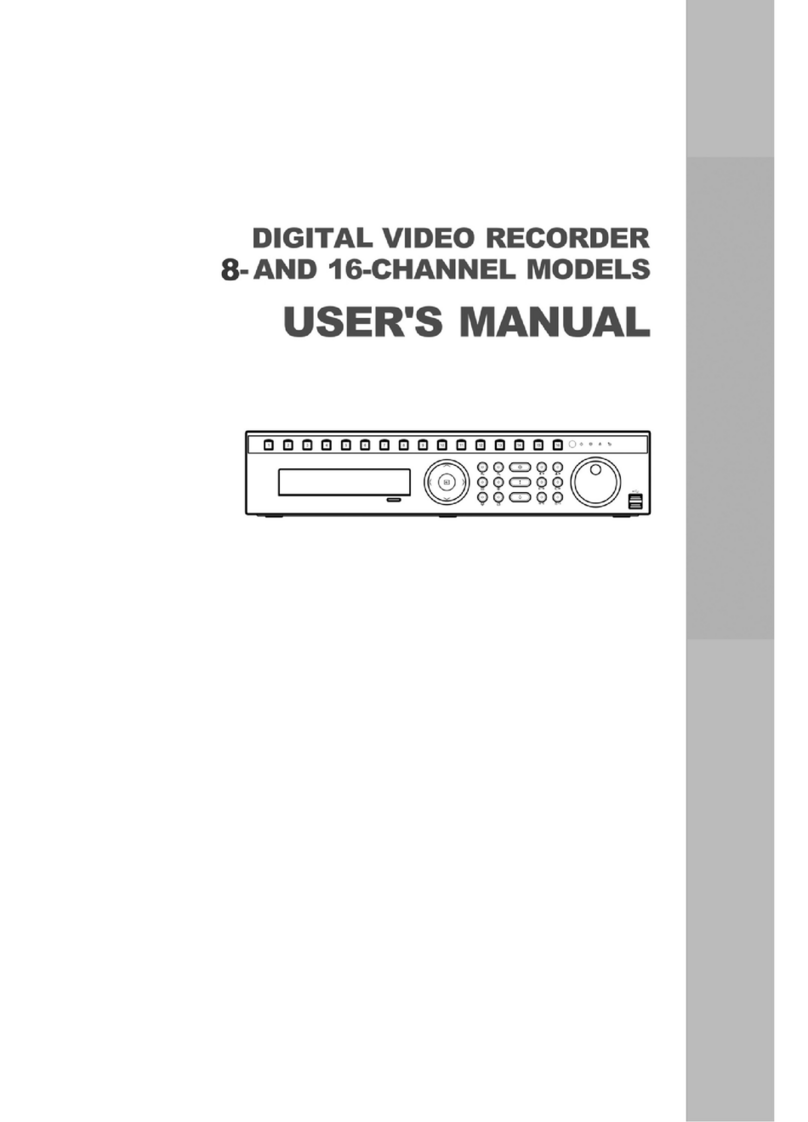
Ness
Ness 8-channel models User manual

Ness
Ness Ultimate Series User manual
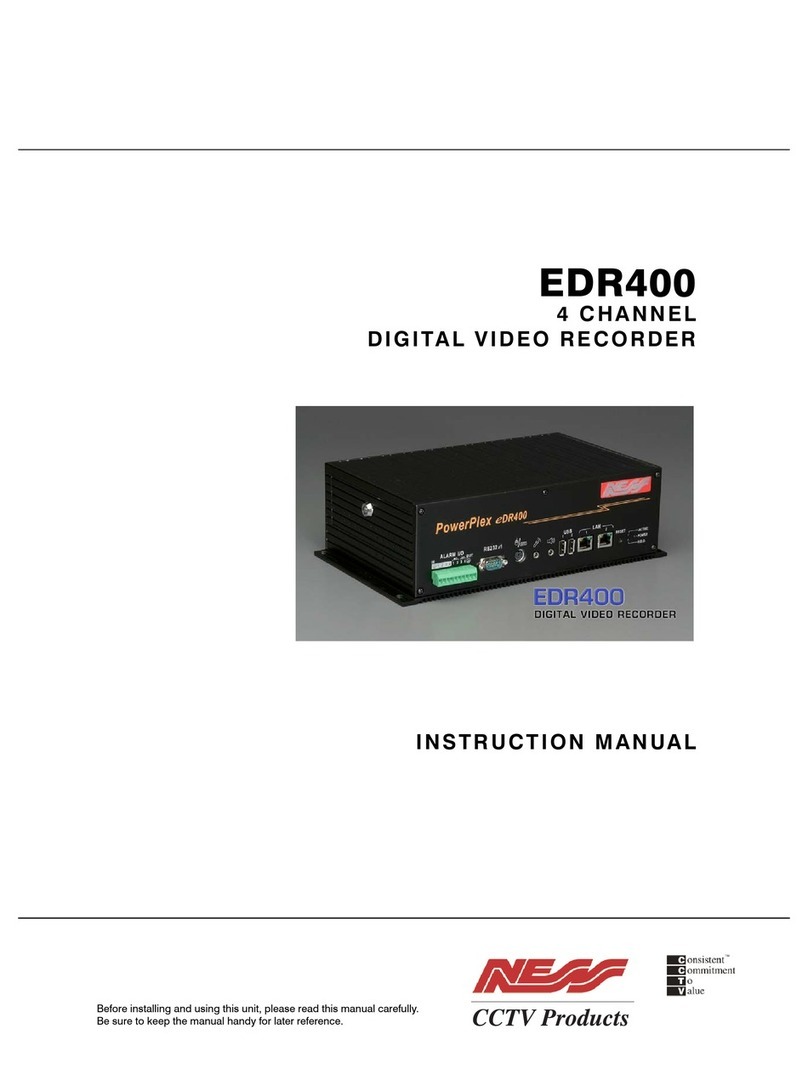
Ness
Ness PowerPlex EDR400 User manual

Ness
Ness EDSR400M User manual

Ness
Ness EDSR100 User manual