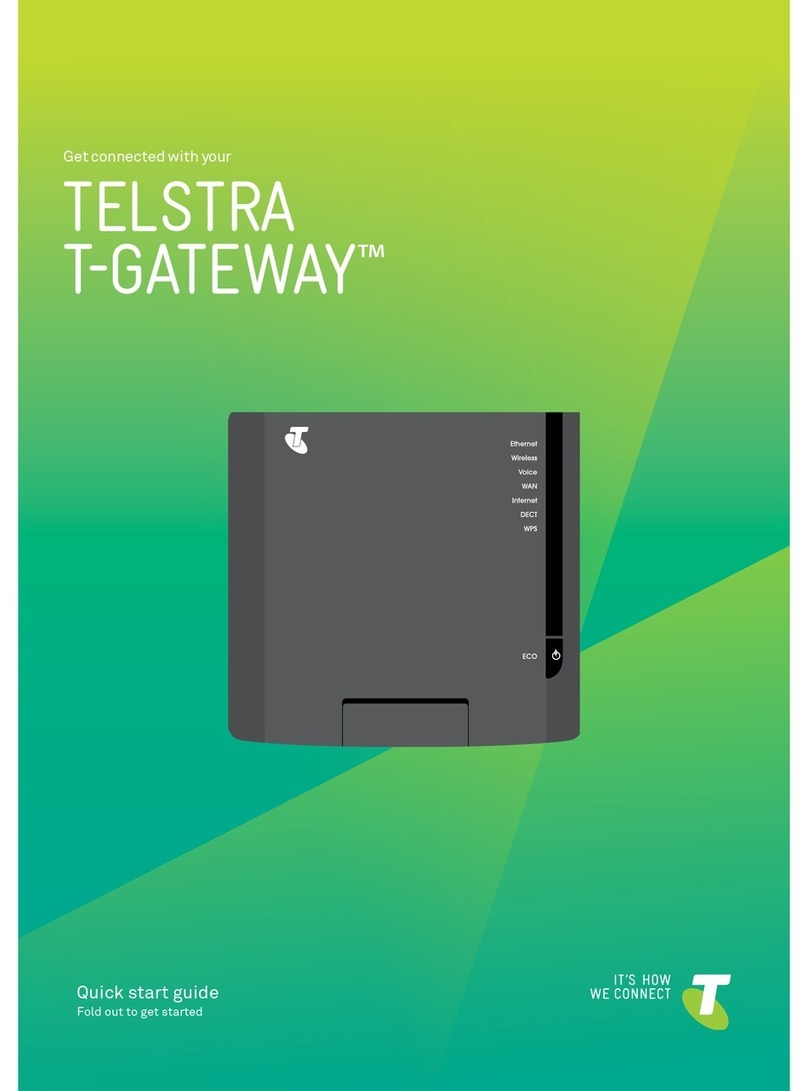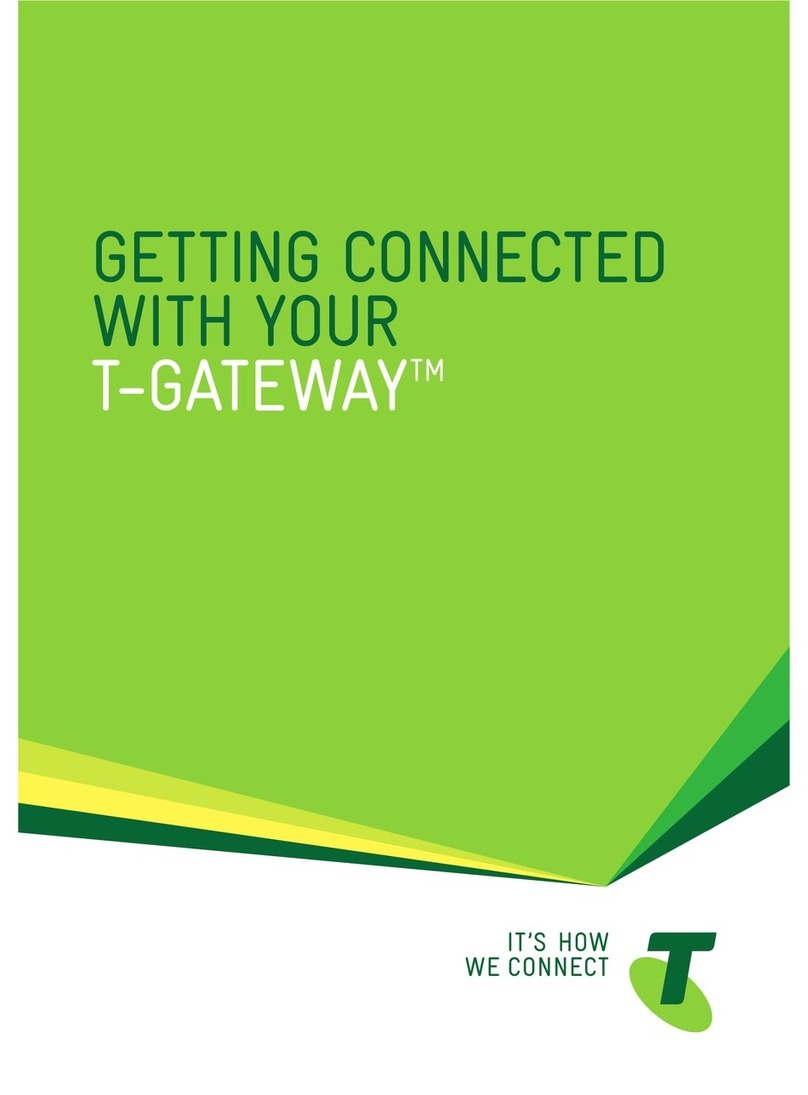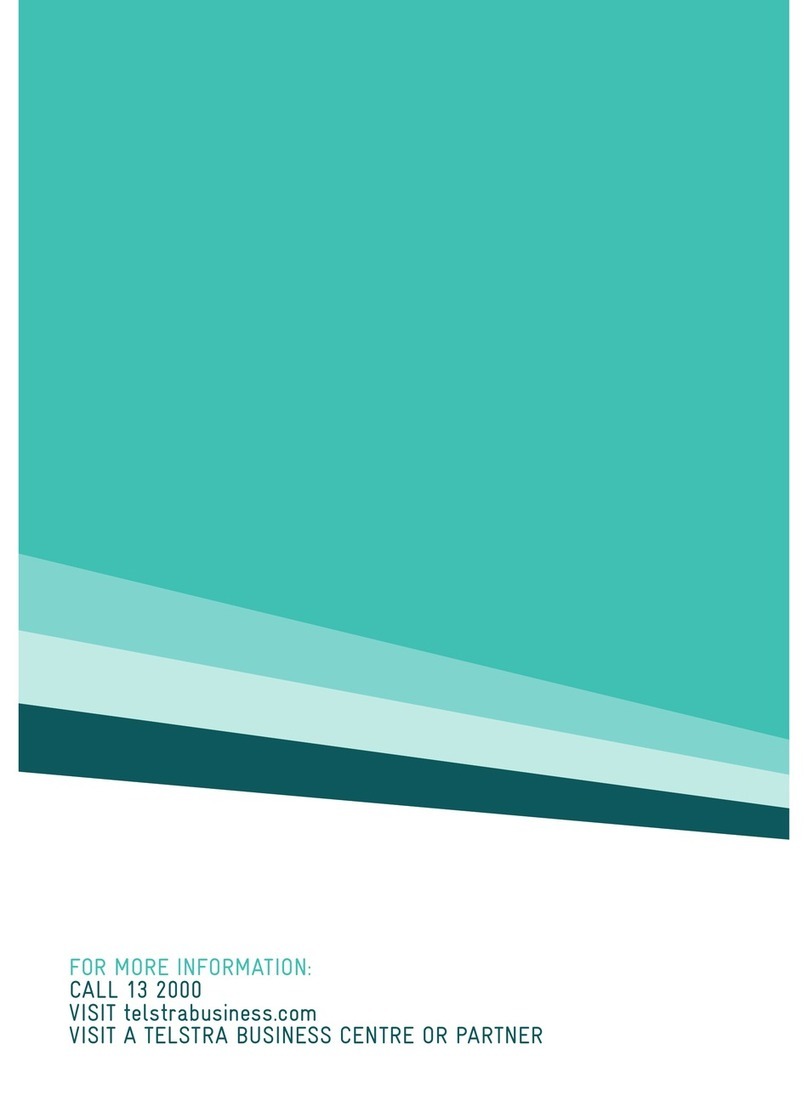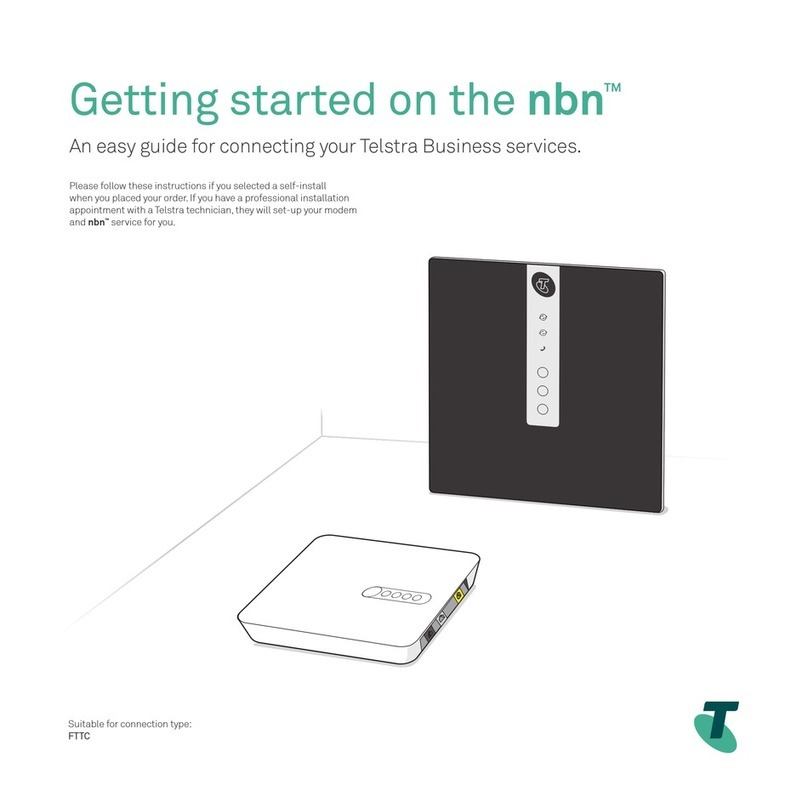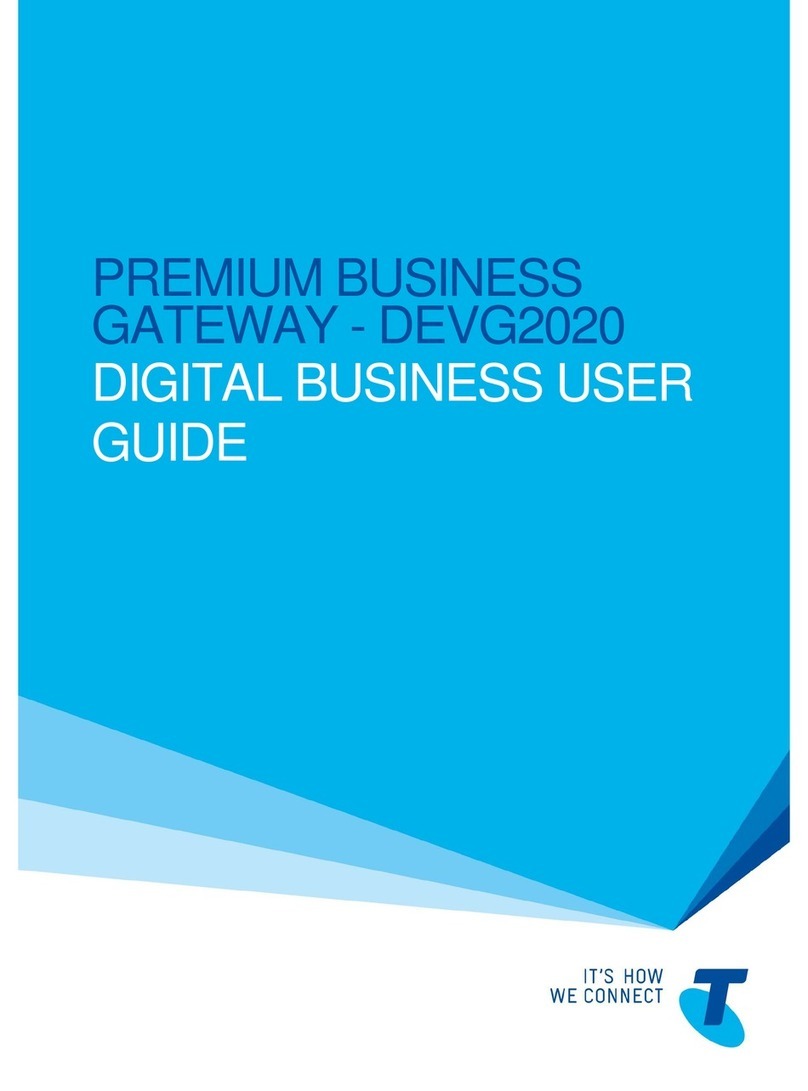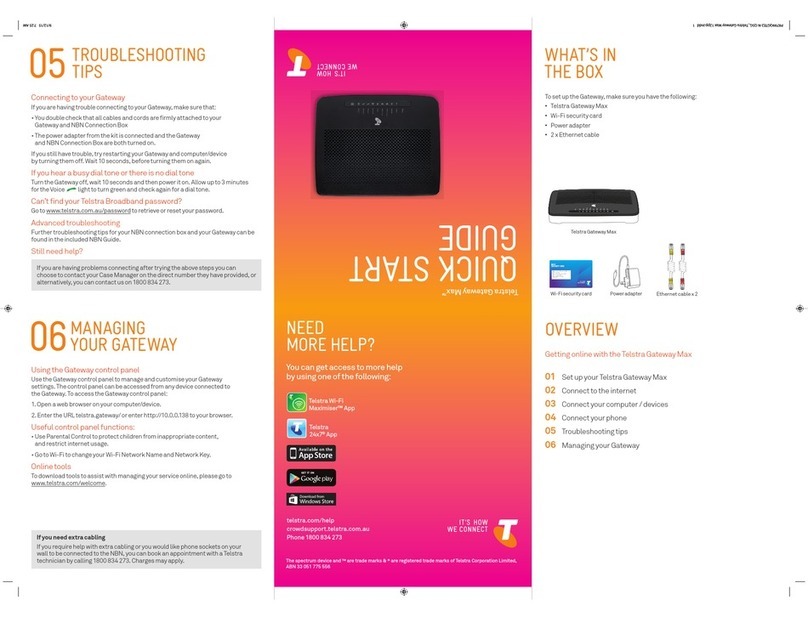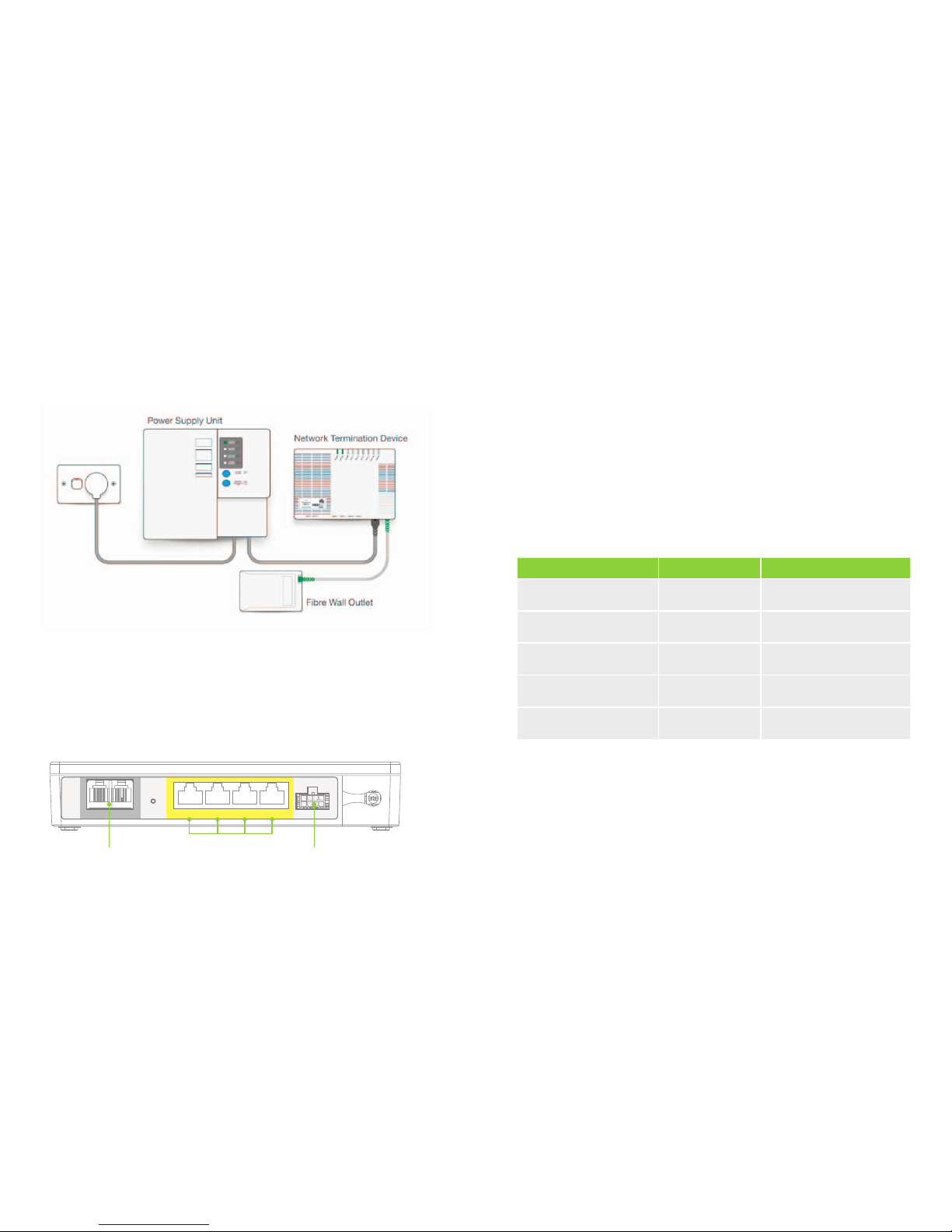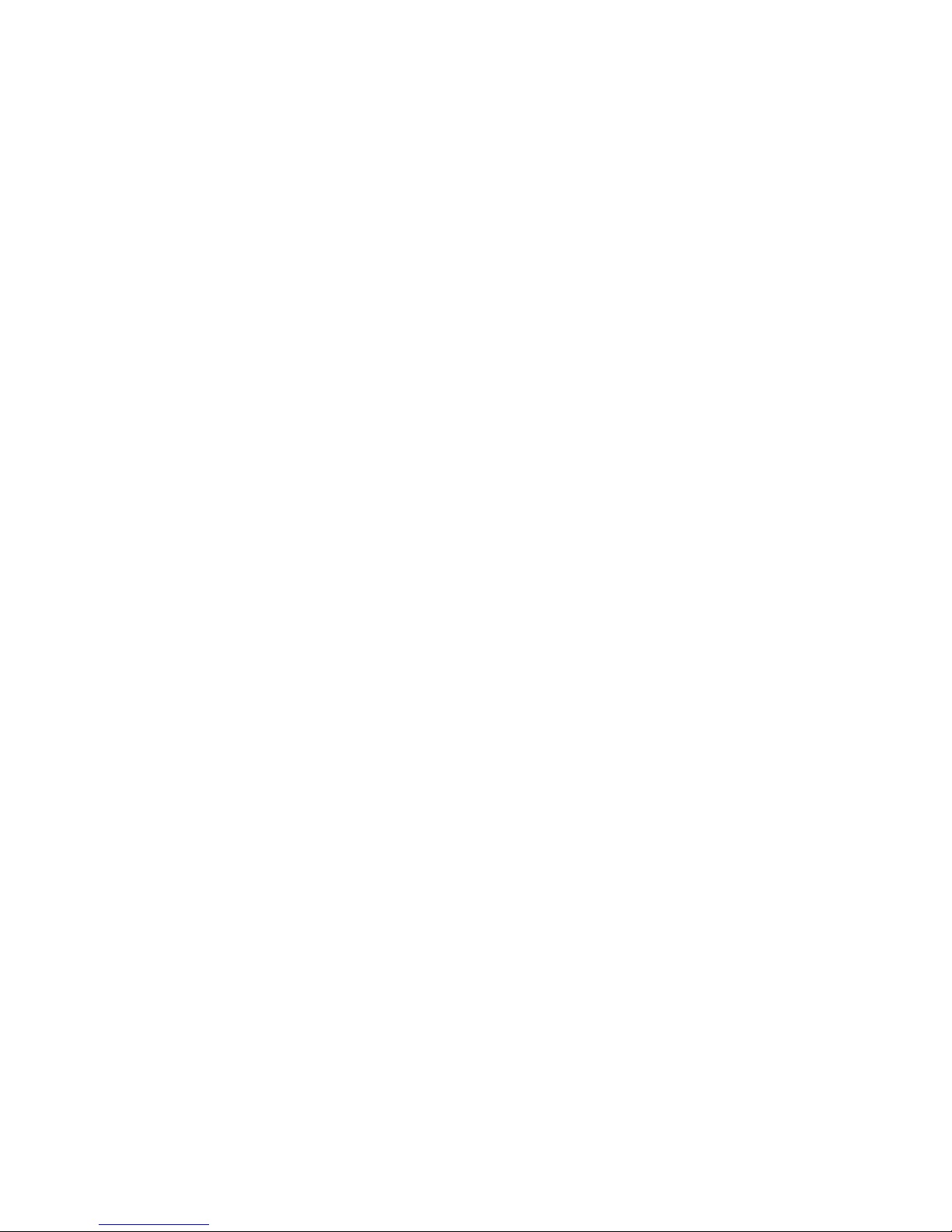LOOK AFTER THE NBN EQUIPMENT
It’s important that the NBN equipment is placed in areas that don’t attract dirt, dust or
moisture, and isn’t in high traffic areas where it could get bumped. It’s also important that
your equipment has enough ventilation space and isn’t exposed to extreme temperatures
or humidity. You should not cover or paint this equipment.
Please don’t remove or tamper with the NBN Co labels on the equipment.
The NBN equipment remains the property of NBN Co. If you wish to move, relocate,
rearrange, remove, disconnect or maintain the devices, please get in touch with us.
Please don’t attempt to maintain the equipment yourself unless instructed to do
so by us.
NEVER PLUG YOUR COMPUTER DIRECTLY INTO YOUR NBN NTD.
LOOK AFTER YOUR POWER ADAPTORS/CORDS
Only use the power adaptors/cords that come with your devices. Using any other adaptors
may invalidate your warranty and damage your equipment.
When disconnecting any power adaptor, make sure you turn off the power point and pull
on the plug, not the cable. Pulling the cable may cause damage which could cause a fire or
electric shock.
NEVER TOUCH THE MAINS CABLE WITH WET HANDS.
LOOK AFTER YOUR CABLES
Make sure cables connecting your devices and equipment are placed out of the way so
they’re not accidently pulled or tugged. If you’re concerned about a cable connection,
try unplugging it and reconnecting. If your cables are damaged, or the connection sockets
are loose fitting, this could cause problems with your connection.
DO NOT UNPLUG ANY OPTICAL FIBRE CABLE.
STORMS OR HIGH WIND
If your area is affected by storms or high winds, the connection between your premises
and the wider network may have been cut by fallen trees, or damaged lines. In addition
to the lines being cut, loss of power to network elements could be causing issues with
your connections.
If you can see a cable has been damaged, DON’T try to remove it or repair the cable
yourself. Contact Telstra Support immediately (see Telstra’s Ongoing Support at the end
of this guide).
If your service has been affected during a storm or high winds, keep in mind services are
usually fixed when the severe weather has safely passed. If the service isn’t restored soon
after the storm, contact Telstra Support.
OTHER INTERFERENCE
Other electronic devices in your home could be causing interference with your
connections. When being used, devices and appliances such as cordless and mobile
phones, fluorescent lights, fixed vacuum cleaners, air conditioning units, refrigerators,
freezers, microwave ovens, induction cooktops, and baby monitors can also affect
connections including Wi-Fi. If you’re having difficulties connecting, try turning devices off
to see if connections improve. Having these devices close to your BigPond Velocity®Home
Network Gateway or the NBN NTD, may cause connection issues. Ensure you have enough
space around your devices to avoid interference. We recommend at least one metre.
CLEANING
SAFELY clean your equipment and devices with:
• adamp(notwet)cloth
• ananti-staticwipe
• smallvolumesofpressurisedair(availablefromelectronicstores).
NEVER clean your equipment and devices with:
• householdpolish
• liquidoraerosol-basedcleaners
• adryclothasthismaycauseastaticshock.
MOVING HOME
If you’re moving house you must leave the NBN equipment behind.
AUTHORISED REPRESENTATIVES IN YOUR HOME
When calling for Telstra Support, it’s important to protect your identity, security and your
account. If other people in your household call Technical Support or Billing please ensure
you register them as Authorised Representatives on your account. This way we can help
the people you trust get back online. Contact 13 POND (13 7663) to add an Authorised
Representative. Take a couple of minutes to do this now so that if you’re away, we can help
a family member get back online.
SAFETY
DON’T disconnect, tamper with or look into the laser light emitted from the fibre optic
cable.This could damage your eyes.
REMINDERS REMINDERS
1615