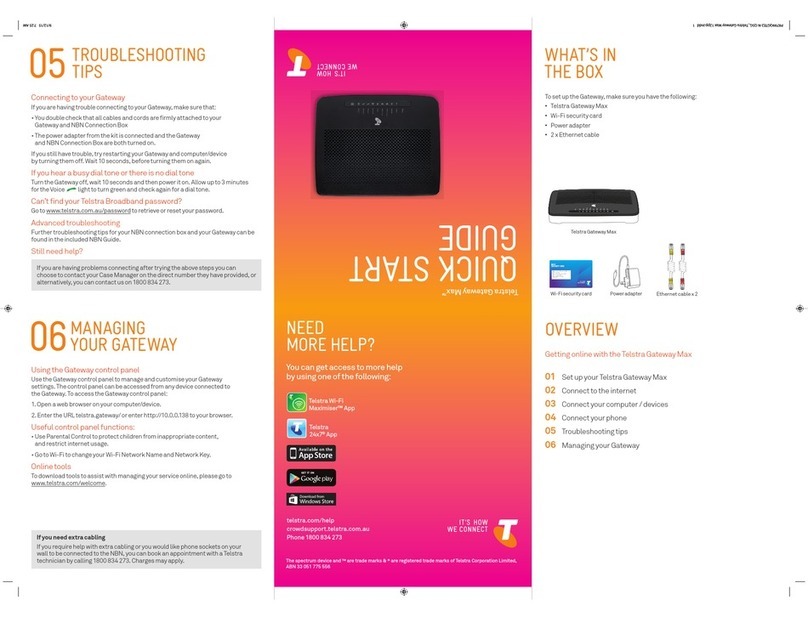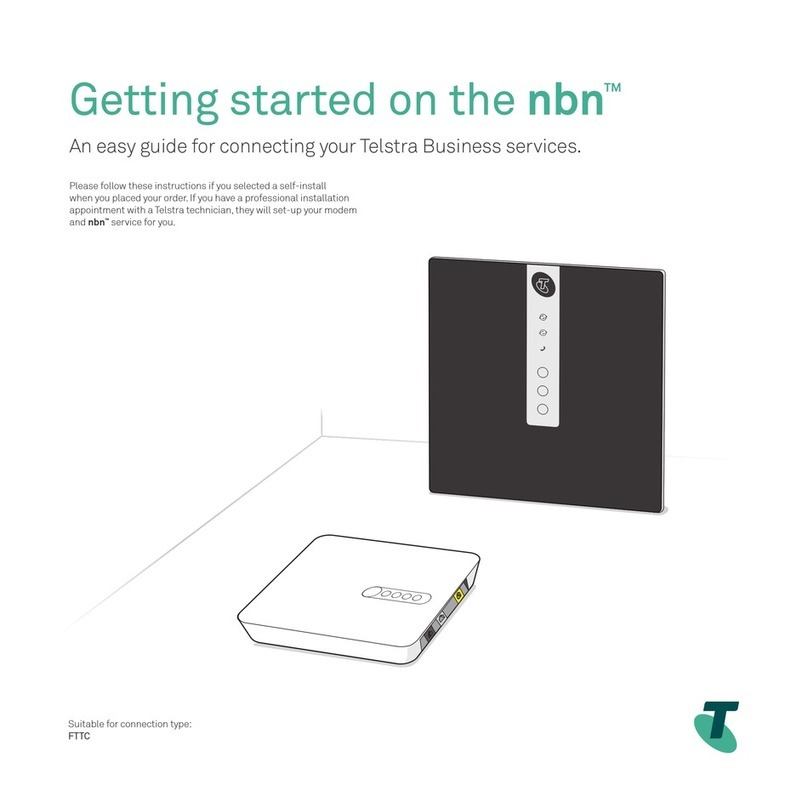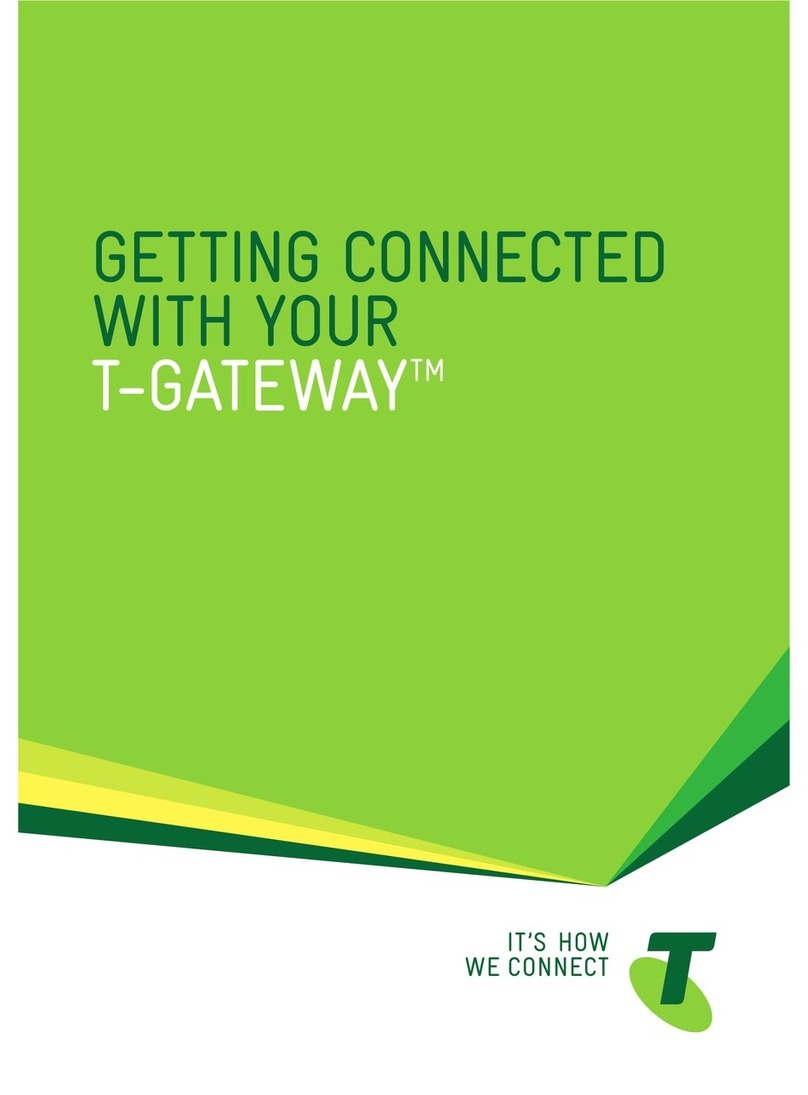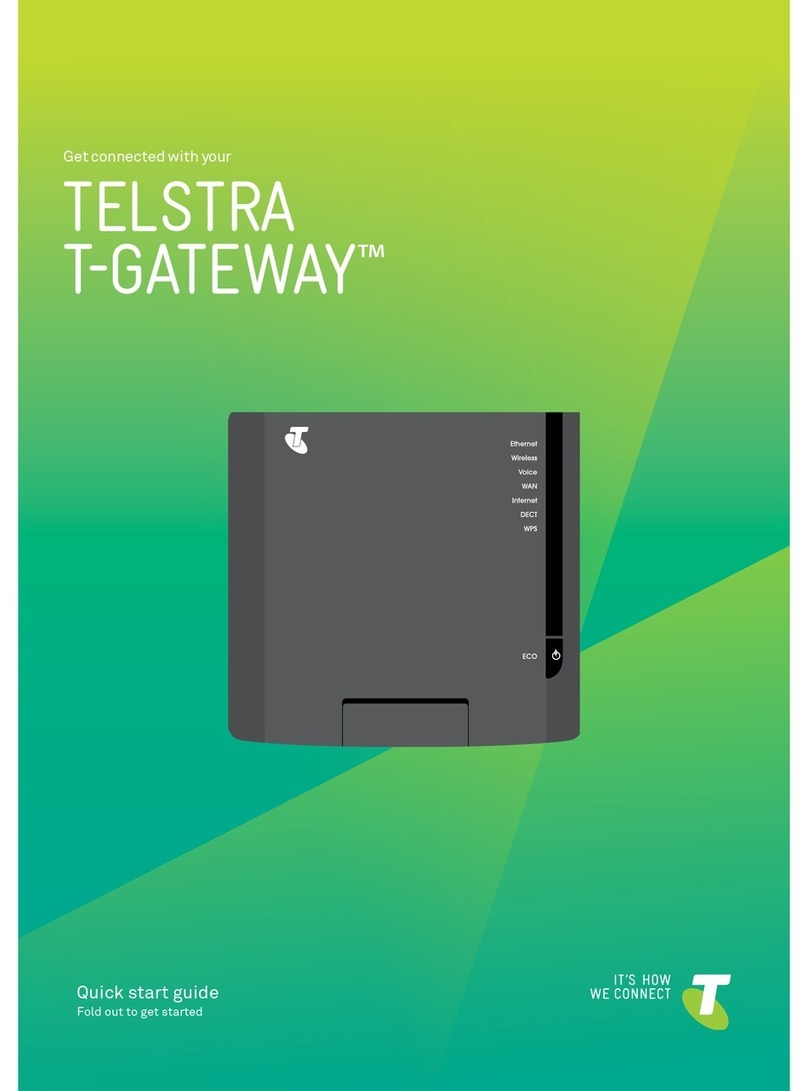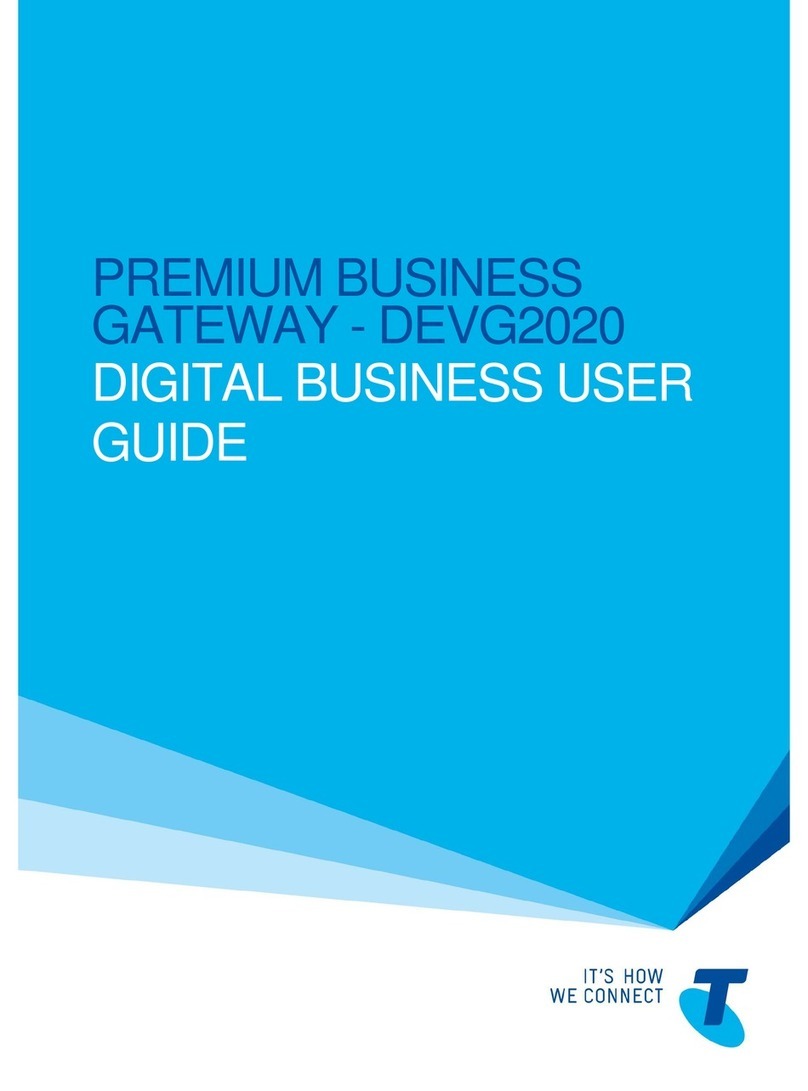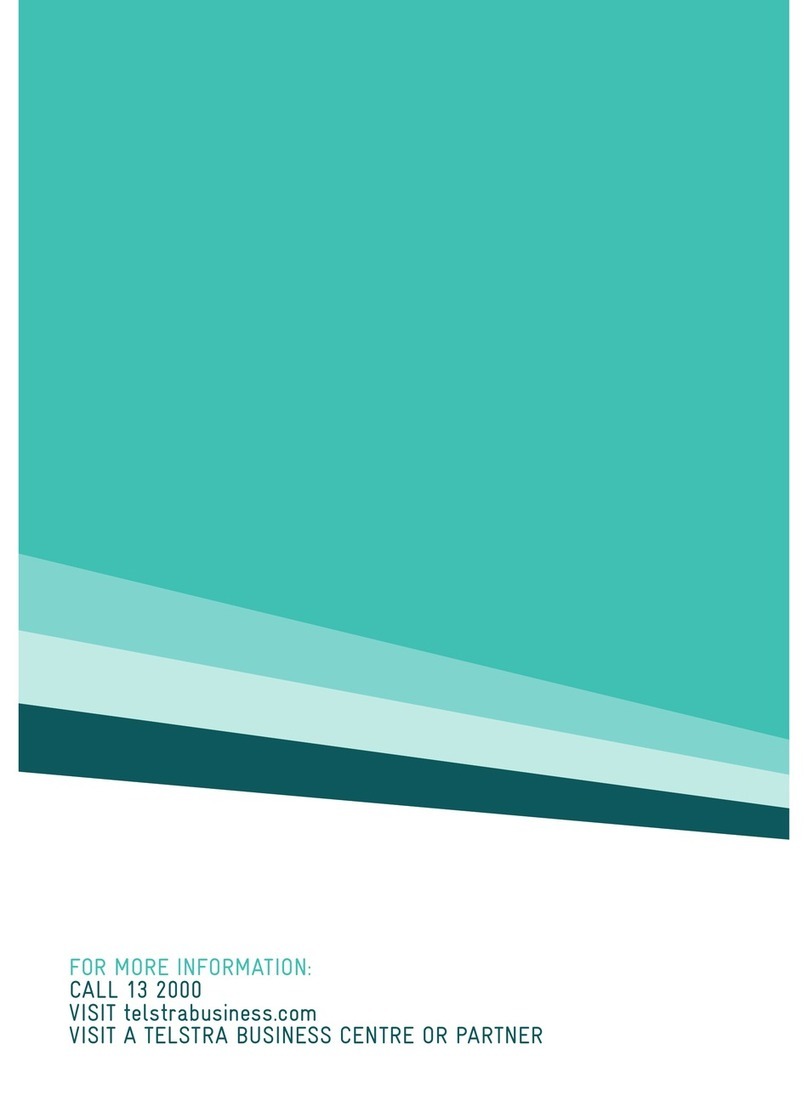TIPS FOR SETTING UP YOUR WIFI OPTIONAL
• You will need to have your wireless security card with you when you
complete the set-up process.
• The wireless card contains default settings for your SSID and Wi-Fi WPA
(wireless security key).
• If you wish to change the SSID and Wi-Fi WPA (wireless security key) details
to something that is easier for you to remember, you can select to do this
as part of the Self Install CD. Make sure you write these new details at the
beginning of this guide for safe keeping.
Please note: if you factory re-set your device at any stage, the Wi Fi SSID and Wi Fi
WPA (wireless security key) will return to the original default settings supplied on your
wireless security card.
Your username and password for broadband access will also be factory re-set meaning
you will need to re-enter these details to connect to the internet.
GETTING
CONNECTED
Once the self install CD has been inserted into your
computer, follow the prompts to complete installation.
You will be guided through the following steps:
1. Setting up your new router
2. Router Conguration
3. Connecting the router to the internet
4. Setting up your Wi-Fi (optional)
5. Installing a Mobile Broadband USB modem (Optional)
Important: If you are using a telephone on the same line as your Telstra Business
Broadband service, you will need to install a filter/splitter.
This also applies to any other devices, such as a fax, answering machine, dial-up
modem, alarm system and FOXTEL digital tuner. Turn to page 9 for instructions.