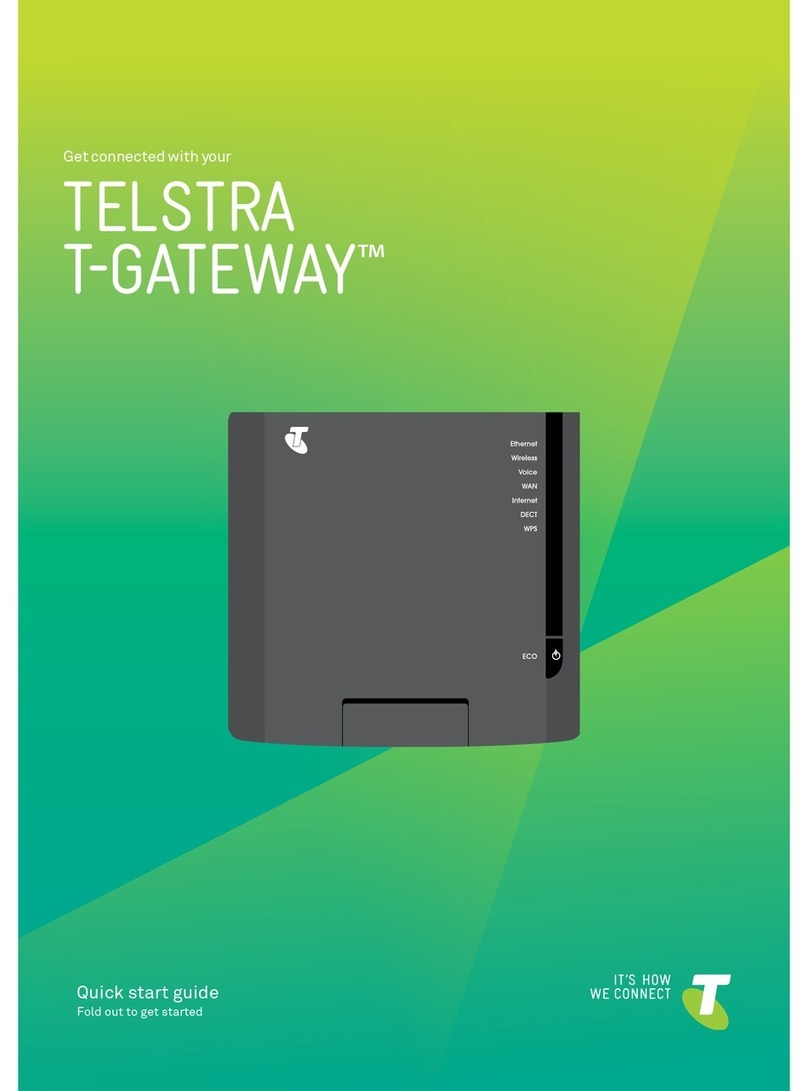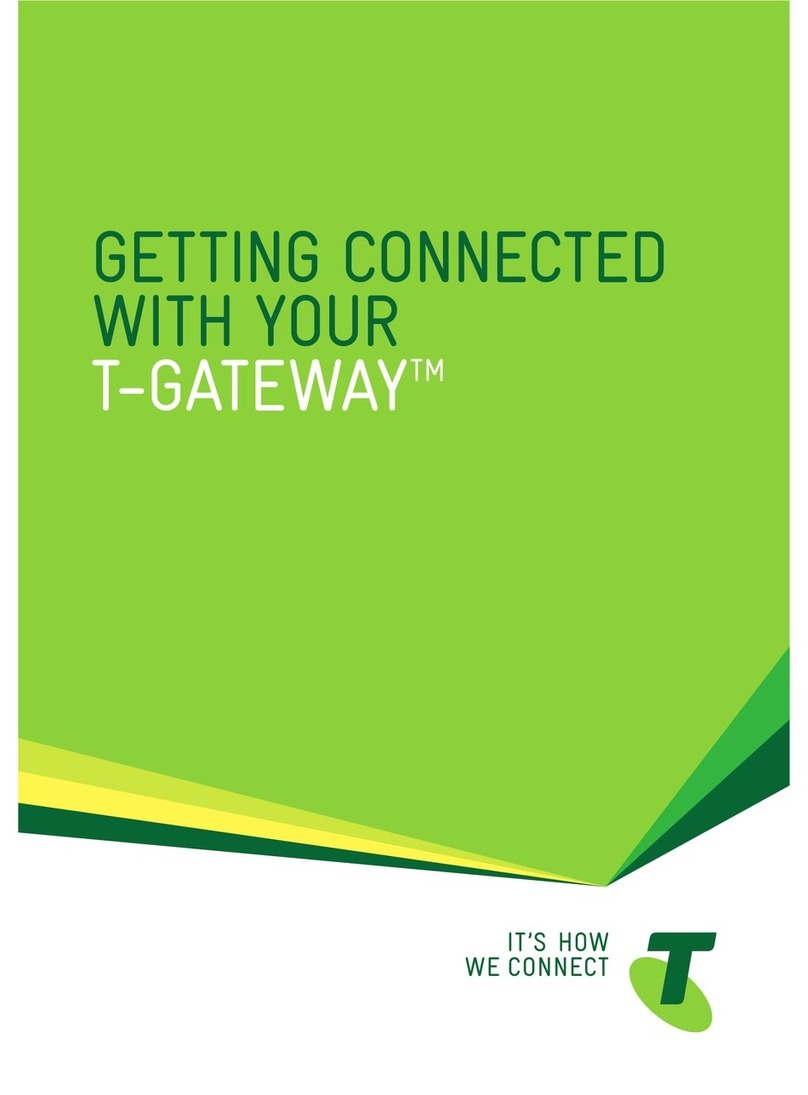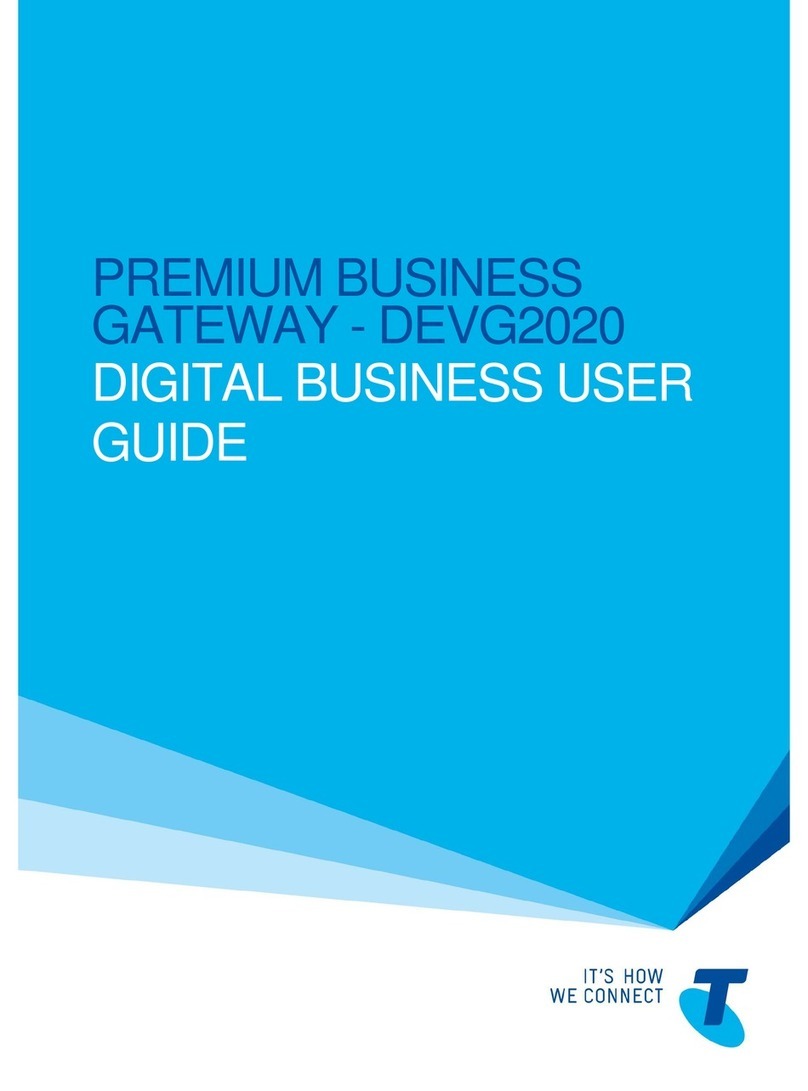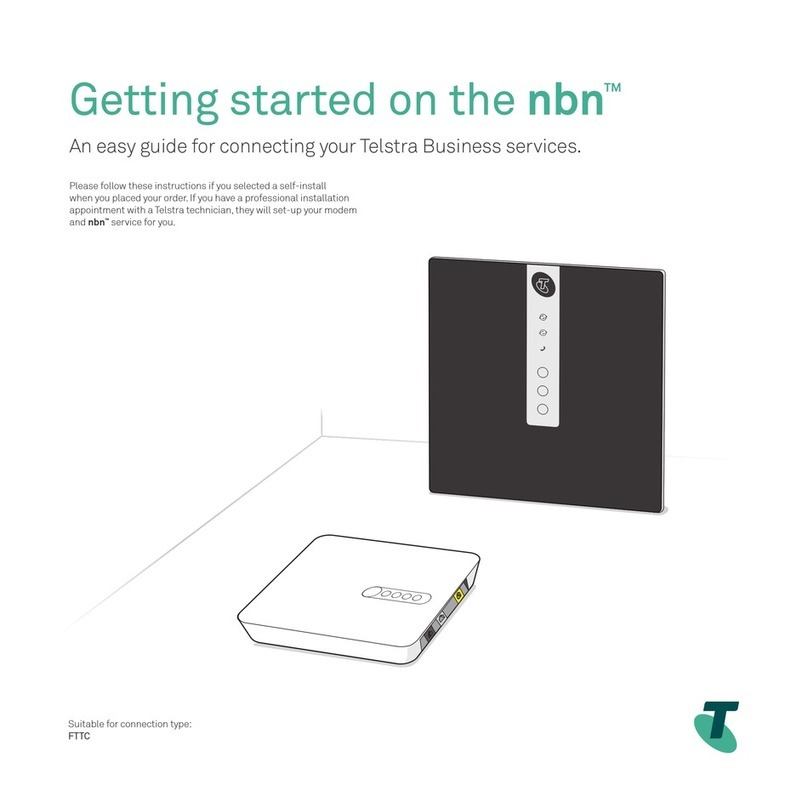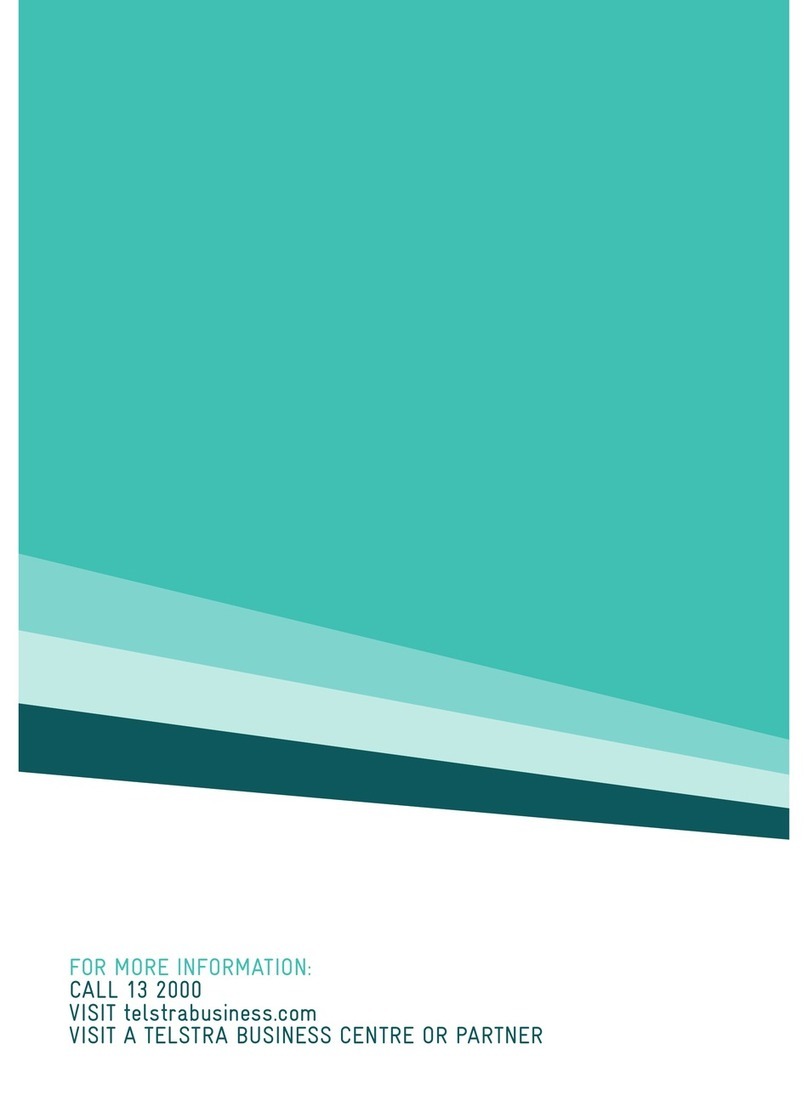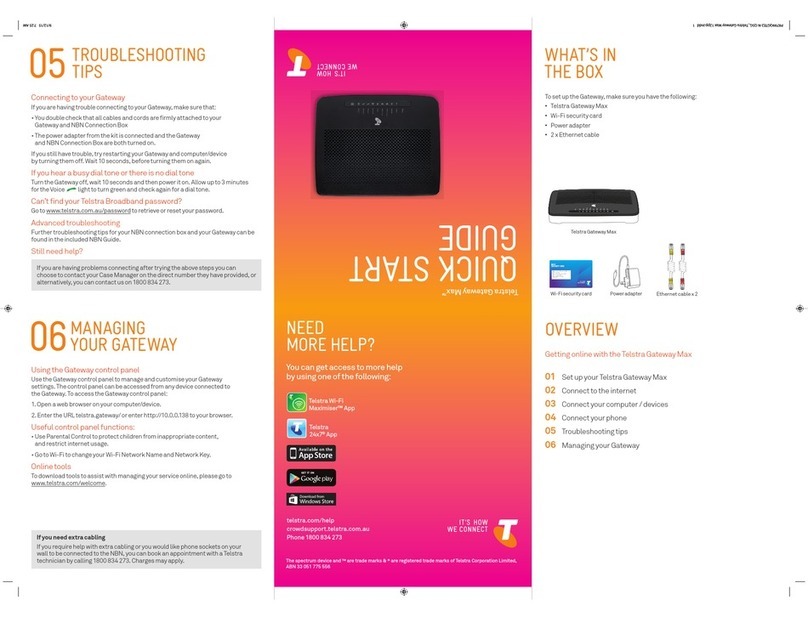04
TROUBLESHOOTING
TIPS
Connecting to your Gateway
If you are having trouble connecting to your Gateway, make surethat:
• The cabling is connected correctly, as shown in Part 1 Set Up Your Telstra Gateway.
• The power supply is connected.
If you still have trouble, try restarting your Gateway and computer/device by turning them off. Wait 10seconds,
before turning them on again.
Can’t find your Telstra Broadbandpassword?
On an internet-enabled device, such as your phone, go to
www.telstra.com.au/passwordto retrieve your password.
GatewayLEDs
affected
Gateway LED
status combination
Suggested Actions
WAN + Internet
completion email, before continuing
the set up ofyour service
.
WAN + Internet Green + Green - Check you have receivedyour
order completionemail, and follow
Section 3 in this Quick Start Guide
.
Can’t get onto the Internet?
- Check you have receivedyour order
OFF + Red
05
MANAGING YOUR
GATEWAY
Using the Gateway Max Control Panel
Use the Gatewaycontrol panel to manage and customise your Gateway settings
.
The control panel can be accessed from
any device connected to
the Gateway. To access the Gateway control panel:
1. Open a web browser on your computer/device.
2. Enter the URL telstra.mygateway/
Useful control panel functions:
• Use Parental Controlto protect childrenfrom inappropriatecontent,
and restrict internet usage.
• Go to Wi-Fi to change your Wi-Fi network name andsecurity key.
•
Go to Broadband to change your Telstra Broadbandusername
and password.