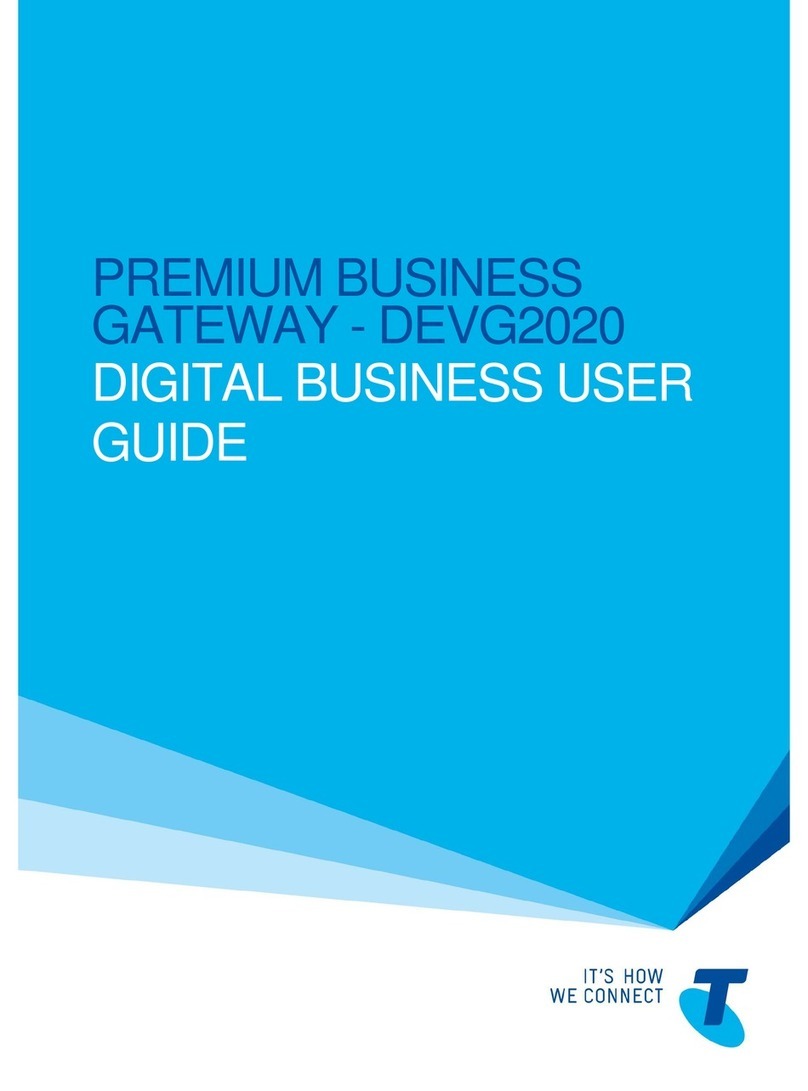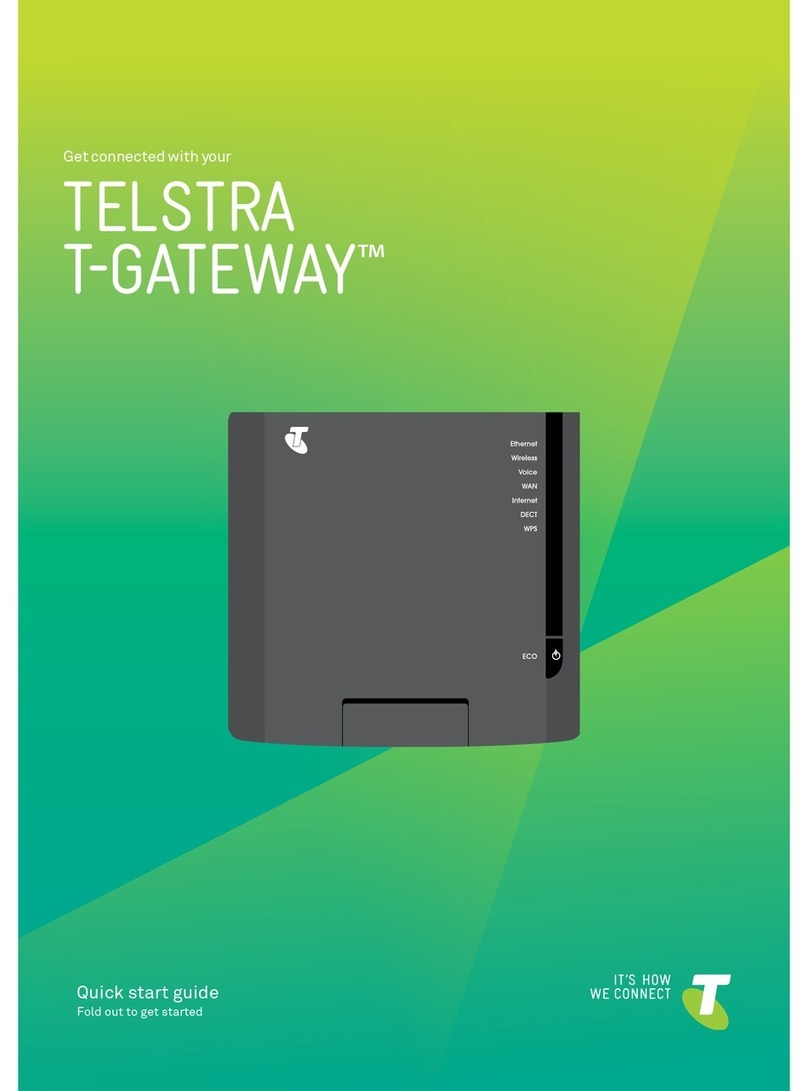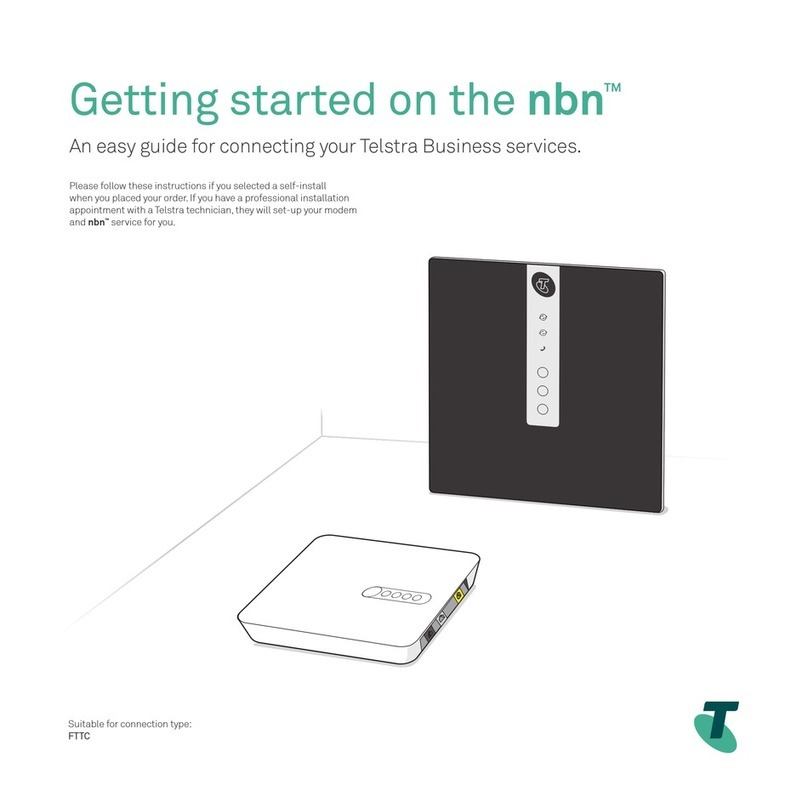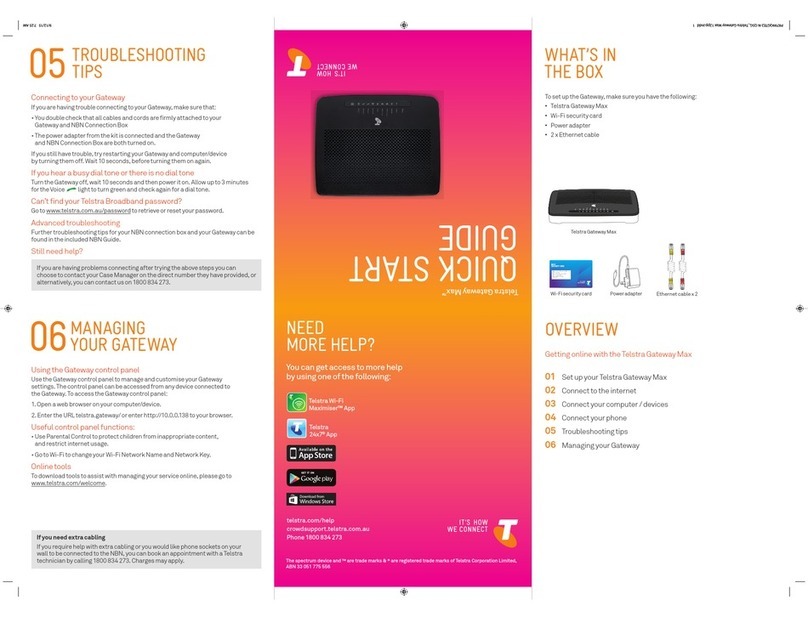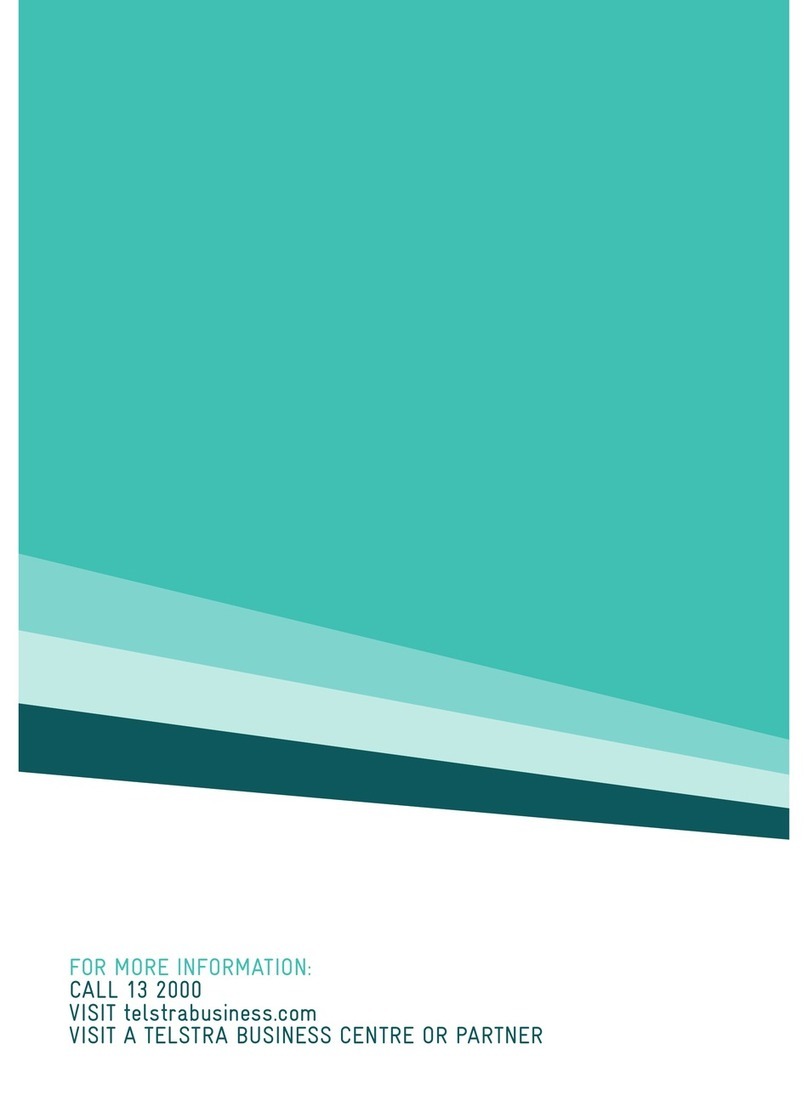5
WELCOME TO
YOUR T-GATEWAY
CONGRATULATIONSON YOUR NEW CONNECTION
Thank you for choosing BigPond Broadband and this T-Gateway, your new connection to
the world of high-speed Internet and home entertainment.
Your T-Gateway lets you connect all your compatible devices using the Ethernet ports
and Wi-Fi such as: T-Hub®, T-Box®, computers, smartphones, tablets, game consoles
and even your smart TV!
We’re sure you’re already happy with your purchase, but we’d like to highlight some of
the exciting things you can do with the T-Gateway:
•Turn your portable hard drive into a shared storage device using the USB port,
•Easily share media throughout your home with any devices that are DLNA certified®,
•Share your printer across all your networked computers using the USB port,
•If your ADSL service isn’t available you will have peace of mind knowing that if you have
a Telstra or BigPond Mobile Broadband you can still access the internet via your
T-Gateway as a backup,
•Securely share your internet connection with guests, using multiple SSIDs.
Note: Not sure what USB ports are? Unsure whether your device is DLNA certified®?
Turn to page 82 for a glossary that explains the meaning of these terms, and more.