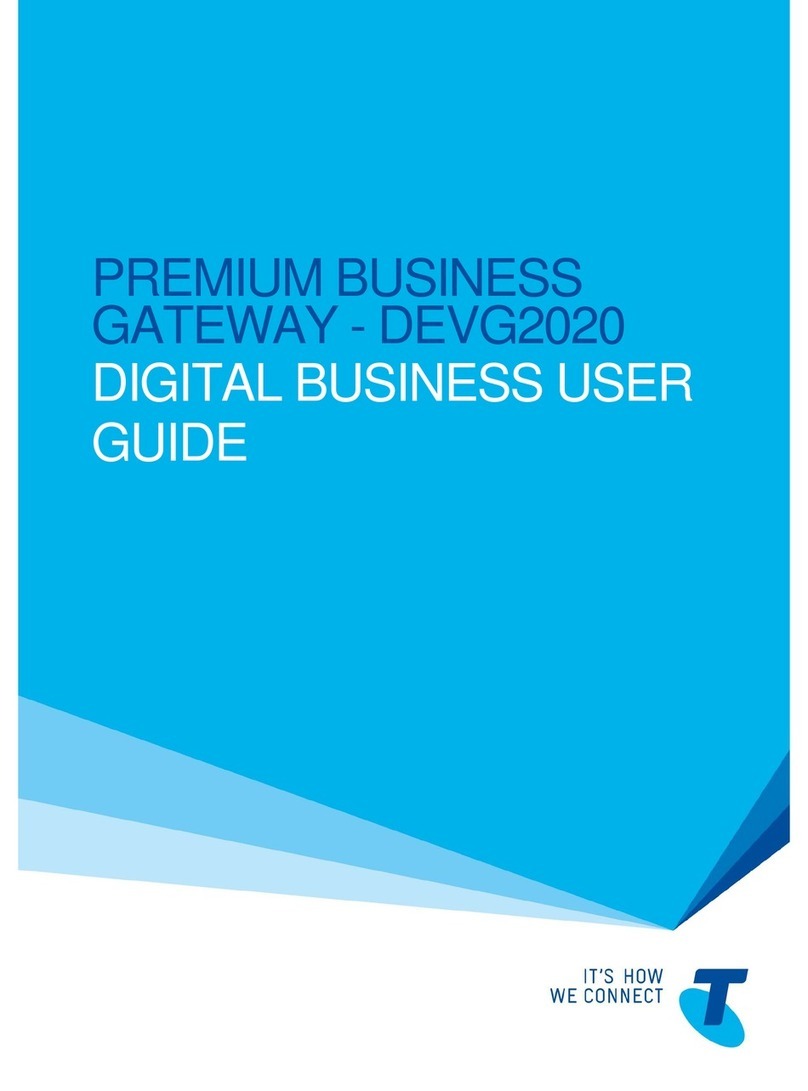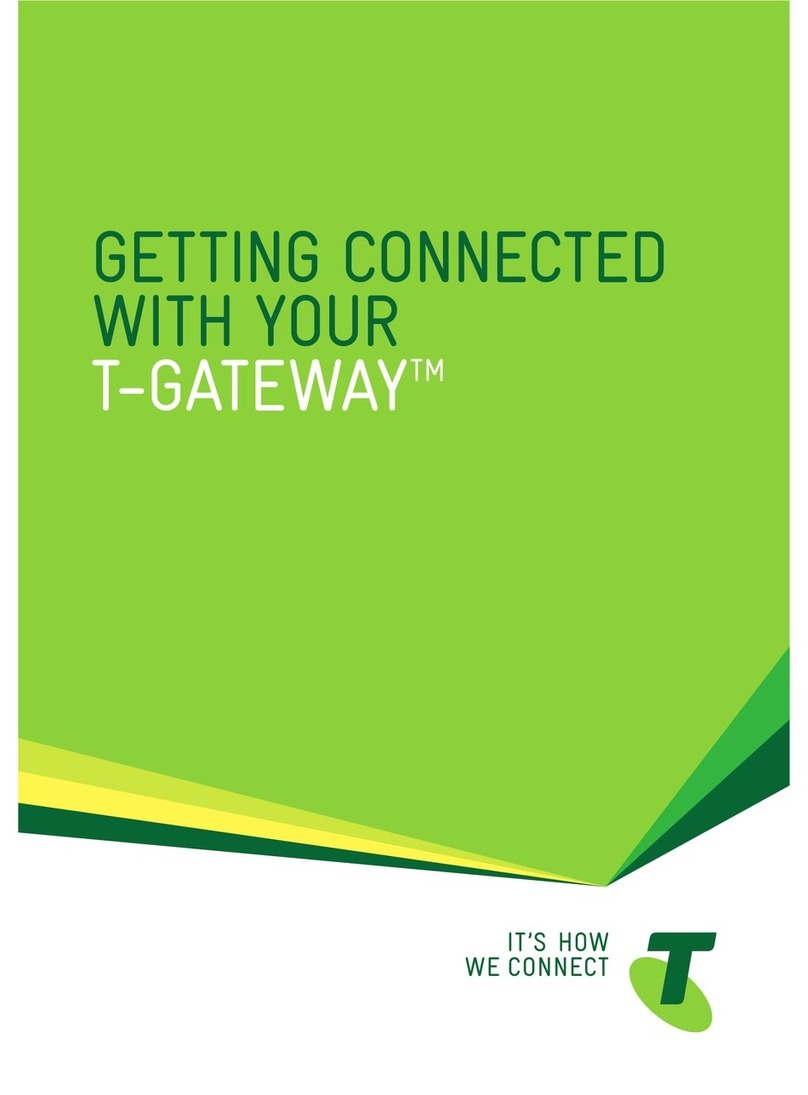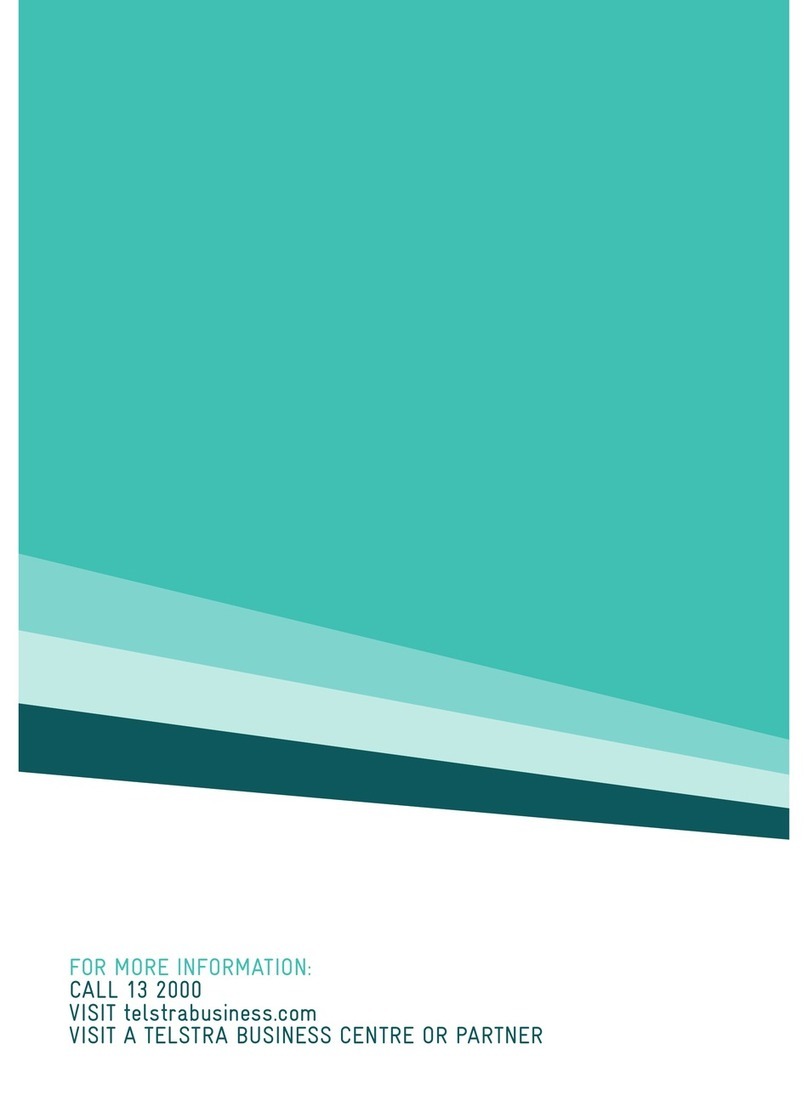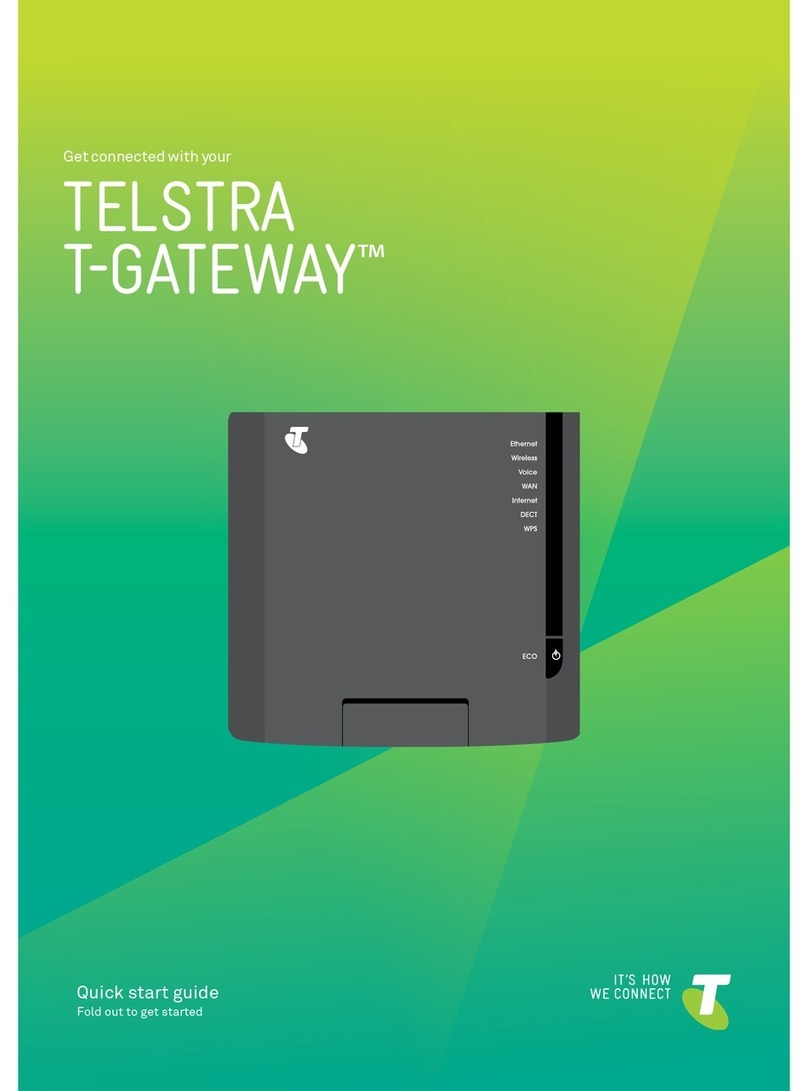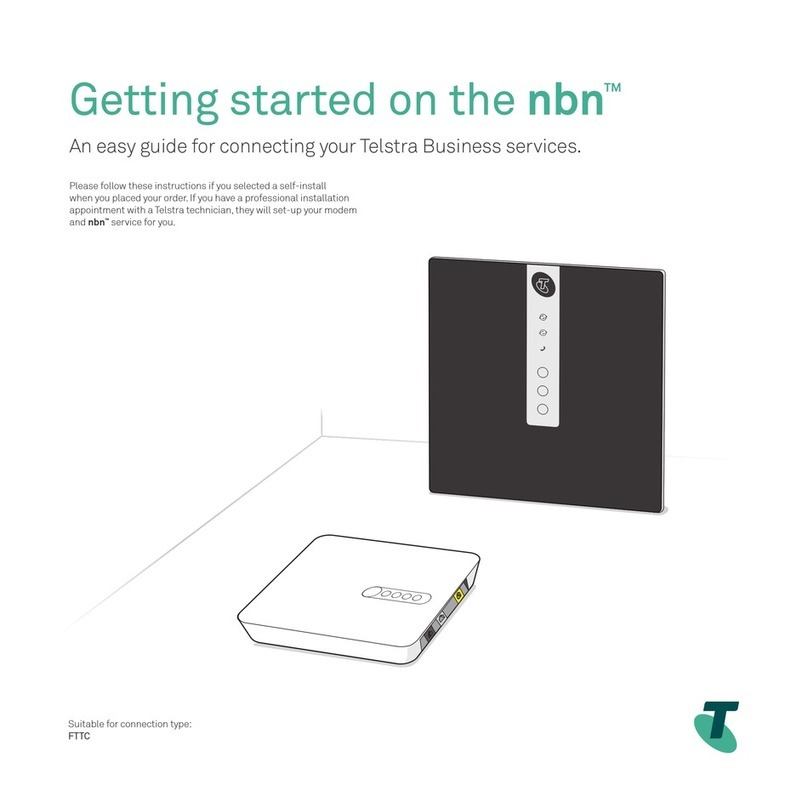Wi-Fi
Your new Network Name and password
(Network Key) can be found on the Wi-Fi Security
Card provided, and on the back of the Gateway.
1. Turn Wi-Fi on your computer or device (your Wi-Fi
settings may be different for each device).
2. Select the Wi-Fi Network Name on your card from
the list on your device, or enter the Network Name
if you do not see it on the list (Note: Connect your
device to the 2.4GHz Network Name).
3. Enter the password (Network Key) when prompted
to connect via Wi-Fi.
4. The Wi-Fi 1 or Wi-Fi
2 light on your
Gateway should turn
green to show you
have connected via
Wi-Fi.
Ethernet
1. Connect the Ethernet
cables with yellow ends to
a yellow LAN port on the
back of your Gateway.
2. Connect the other end of
the cable to an Ethernet
port on your computer.
3. The Ethernet light on
your Gateway will go
green to show you have
successfully connected
via Ethernet.
4. Note: If your home is
smart wired or has a
patch panel, you may be
able use that cabling to
connect your Gateway
and computer even if they
are in different locations.
YourGateway allowsyouto connect yourdevicesto theinternet,through a Wi-Fi
oran Ethernetnetworkconnection.(Ethernetwill giveyouthefastestspeeds)
Make sureyouunplug any modemsyouhave beenusing.
03
CONNECT YOUR
OR
1. Check that the Voice light is green on your Gateway.
2. Disconnect your existing phone from the wall socket.
3. Grab one of the supplied grey phone cables and connect it
to the green socket at the back of your Gateway.
4. Connect the other end to your phone.
5. If you are bringing across a Telstra home number to the
NBN, it will take around 10 minutes before you will be able to
receive calls via that number (please do not use your phone
during this time).
6. Check that your phone now has a dial tone. You are now
ready to make calls!
04
CONNECT
YOUR PHONE
Ensure your NBN Connection Box has been installed by NBN Co before
setting up your Gateway. It may take NBN Co up to 24 hours to activate
the Connection Box and for its Link, Online, US DS and Power lights to go
green.
1. Connect the power adapter to the Gateway and power point.
2. Turn on the Gateway by pressing the power button on the back.
3. Allow a few minutes for the Gateway to power on.
4. Check that the Internet light is solid red before proceeding.
01
POWER UP
YOUR GATEWAY
02
GET THE
NBN RUNNING
1. Connect the Ethernet cable with the red end to the red WAN port on the
back of the Gateway.
2. On the NBN Connection box connect the other end of the Ethernet
cable to the yellow Ethernet port.
3. Ensure the NBN Connection box is switched on (wait for up to 90 seconds)
7.
and check that all indicators lights (Link, Online, US, DS & Power) are on.
4. Check the WAN and Internet lights on the front of the Gateway are
solid green before proceeding.
To check you’re online and connected, open you your browser and go to
www.telstra.com/welcome
WI-FI
SECURITY CARD
OKQdeò=t á J cá=k Éíï ç êâ =k~ãÉW=
qÉäë í ê~uu uuuu
Rdeò=t á Jc á=kÉí ï ç êâ =k~ãÉW=
qÉäë í ê ~u uuu uuJ Rd
kÉí ï çê â=hÉó=Et m^OFW=
^^ NN__OO``
DEC 15
PR799QGTE2-N QSG_Telstra Gateway Max 12pp.indd 2 9/12/15 7:25 AM
If you have an old Cable modem ensure you unplug and remove it and
where possible ensure the NBN Connection Box is connected directly to
the wall socket by removing any 2 or 3 way splitters that are no longer
required. An image of a splitter has been provided for your reference.
YOU'RE
DONE