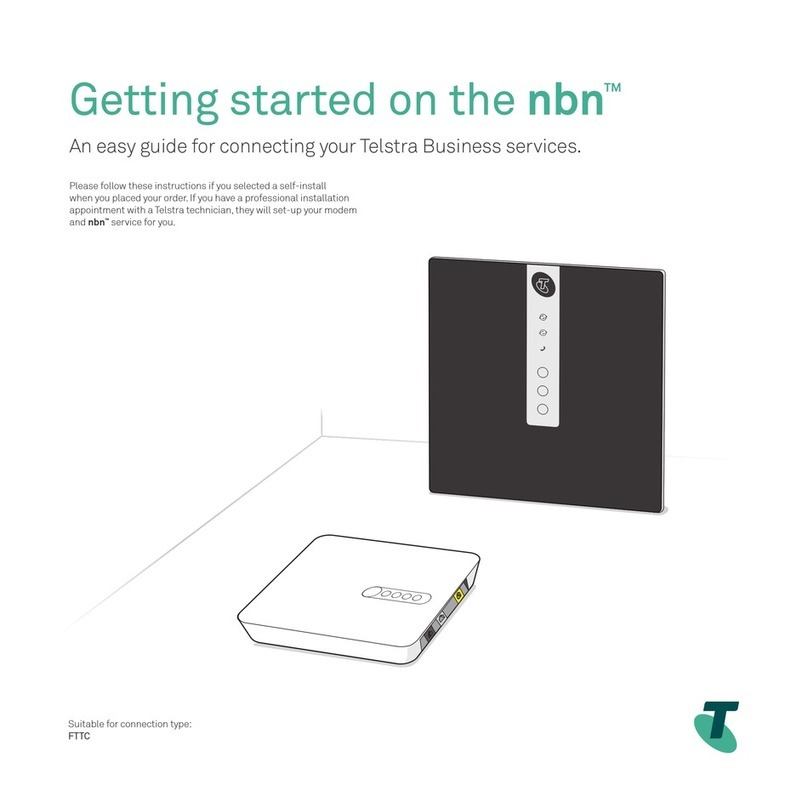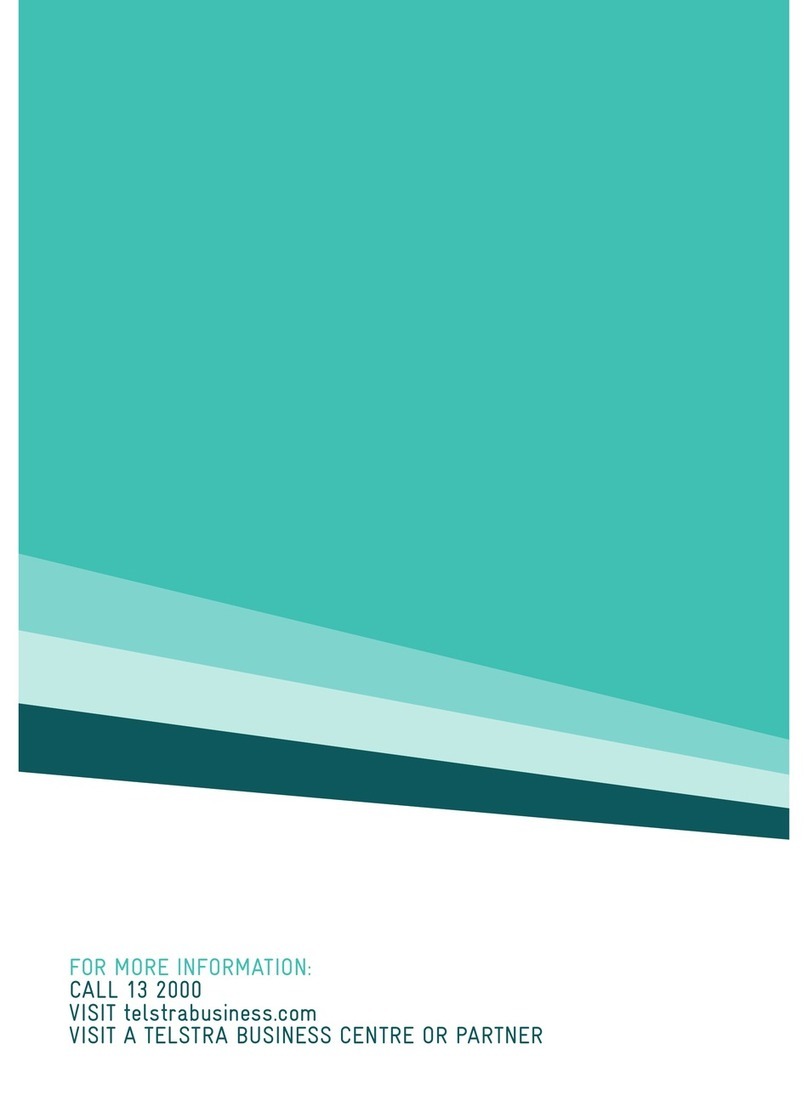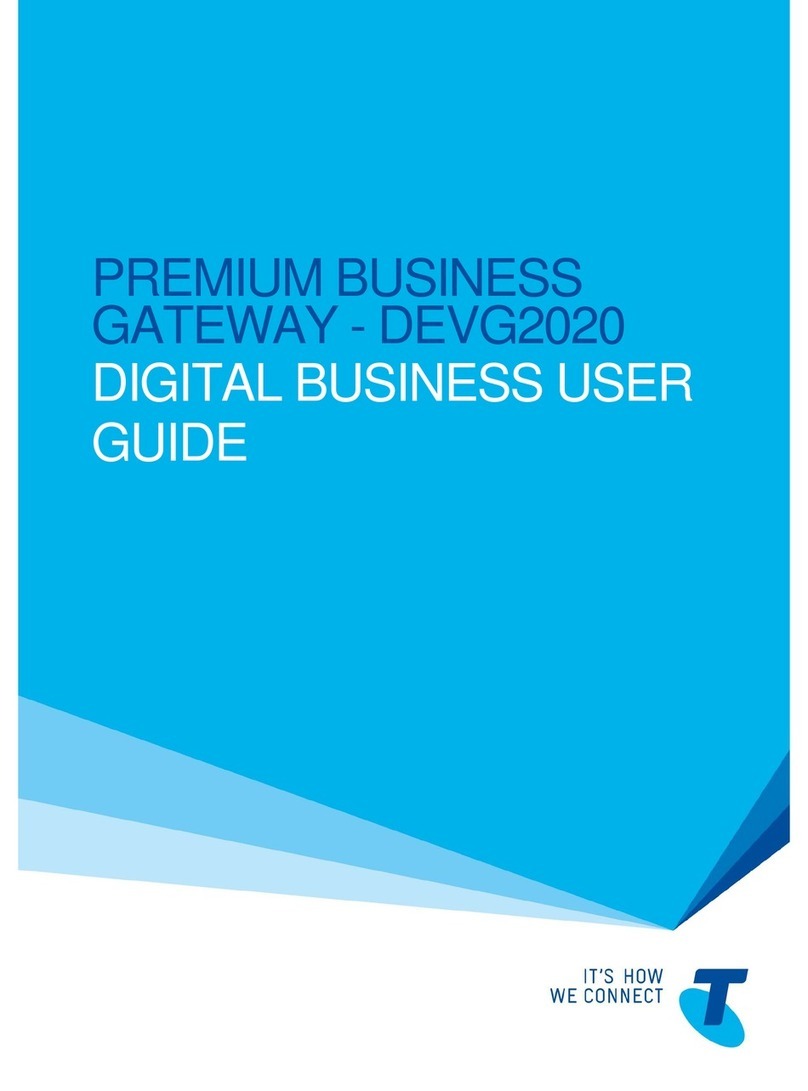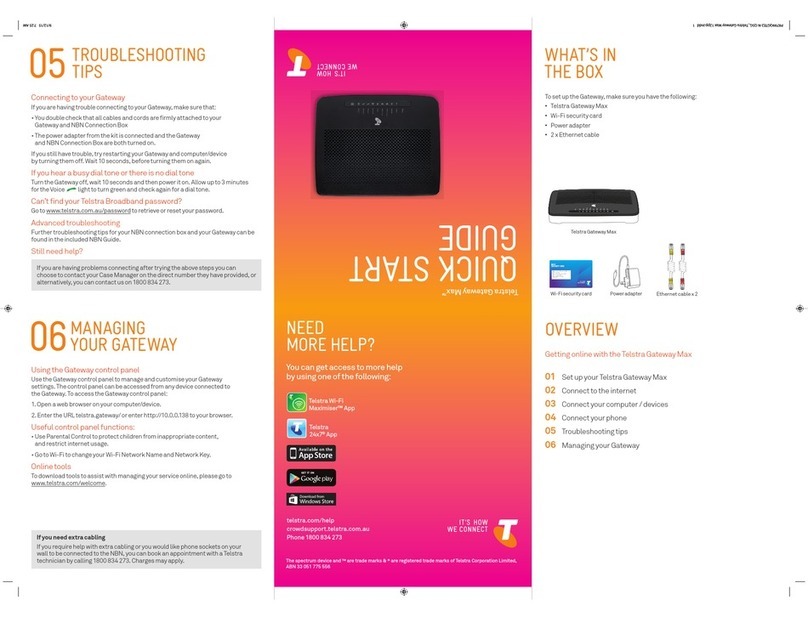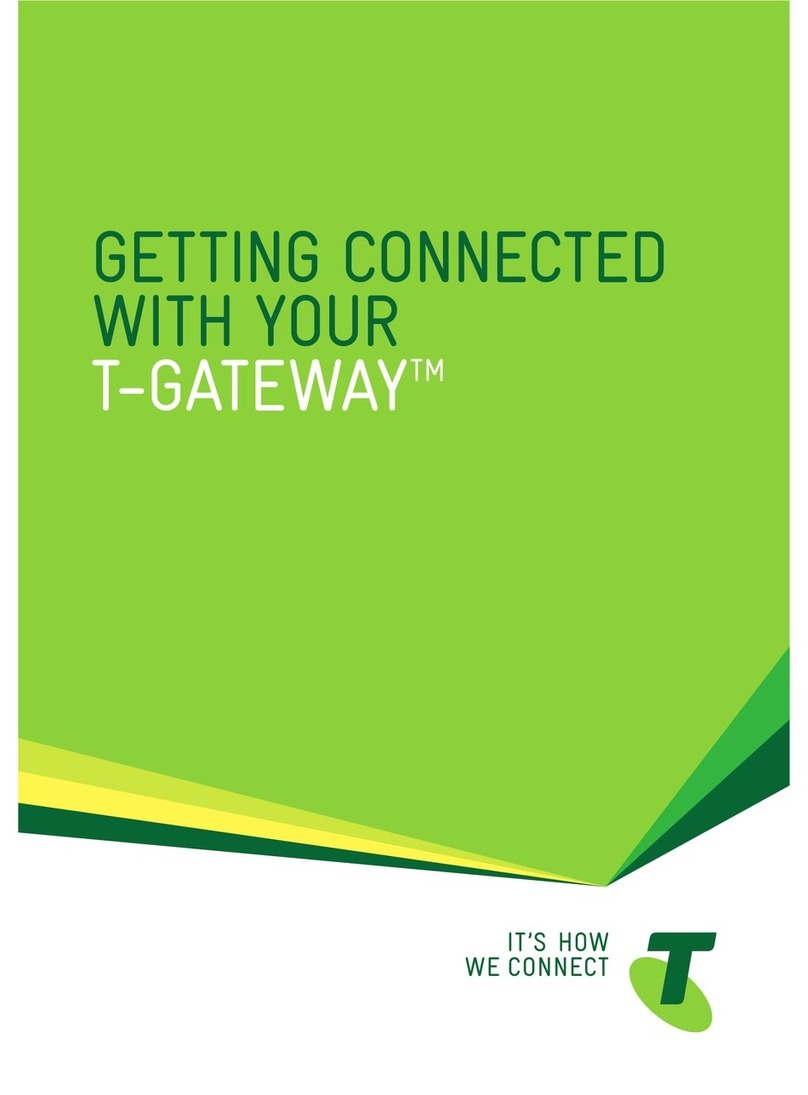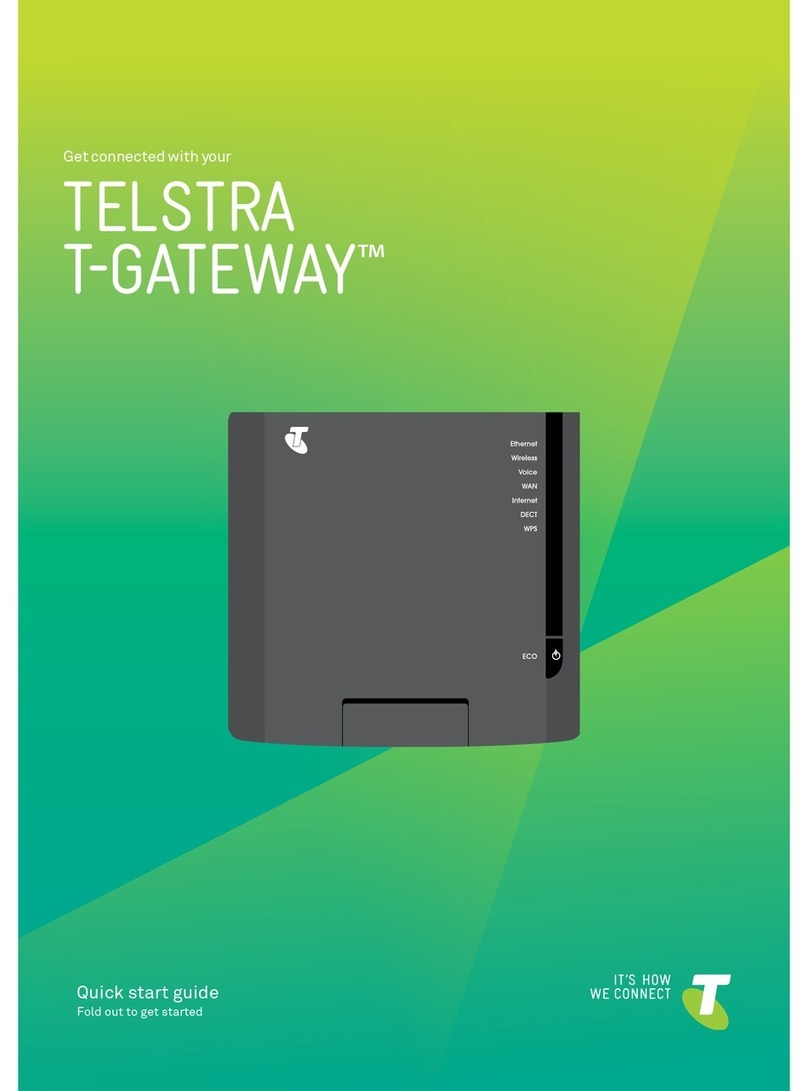TELSTRA ELITE® GATEWAY USER GUIDE
3
7 – MANAGEMENT ��������������������������������������������������������������������������������������������������������47
7.1 DeviceSettings..................................................................................................................... 47
7.1.1 BackupSettings......................................................................................................... 47
7.1.2 UpdateSettings......................................................................................................... 48
7.1.3 RestoreDefault.......................................................................................................... 48
7.1.4 UpdateFirmware....................................................................................................... 49
7.2 AccessControl....................................................................................................................... 50
7.2.1 Services...................................................................................................................... 50
7.2.2 Passwords.................................................................................................................. 51
7.3 ConfigureSNMPagent......................................................................................................... 52
7.4 SimpleNetworkTimeProtocol(SNTP).................................................................................. 53
7.5 SaveandReboot................................................................................................................... 54
8 – ADVANCED SETTINGS ����������������������������������������������������������������������������������������������56
8.1 LocalAreaNetwork(LAN)..................................................................................................... 56
8.2 NetworkAddressTranslation(NAT)...................................................................................... 58
8.2.1 PortForwarding......................................................................................................... 58
8.2.2 PortTriggering........................................................................................................... 60
8.2.3 Demilitarized(DMZ)Host........................................................................................... 62
8.3 Security................................................................................................................................ 63
8.3.1 IPFiltering.................................................................................................................. 63
8.3.2 ParentalControl......................................................................................................... 65
8.4 Routing................................................................................................................................. 67
8.4.1 StaticRoute............................................................................................................... 67
8.4.2 DynamicRoute.......................................................................................................... 68
8.5 DomainNameServer(DNS).................................................................................................. 69
8.5.1 DNSServerConfiguration.......................................................................................... 69
8.5.2 DynamicDNS............................................................................................................. 69
8.6 USBPrintServer.................................................................................................................... 71
8.7 USBStorage.......................................................................................................................... 82
9 – DIAGNOSTICS ����������������������������������������������������������������������������������������������������������88
9.1 Diagnostics........................................................................................................................... 89
9.2 SystemLog........................................................................................................................... 91
9.3 NextGTMNetwork.................................................................................................................. 93
9.4 Statistics............................................................................................................................... 95
9.4.1 LANStatistics............................................................................................................. 95
9.4.2 NextG™Statistics...................................................................................................... 95
9.5 Route................................................................................................................................... 96
9.6 ARP....................................................................................................................................... 97
9.7 DynamicHostConfigurationProtocol(DHCP)...................................................................... 98
9.8 PING...................................................................................................................................... 99