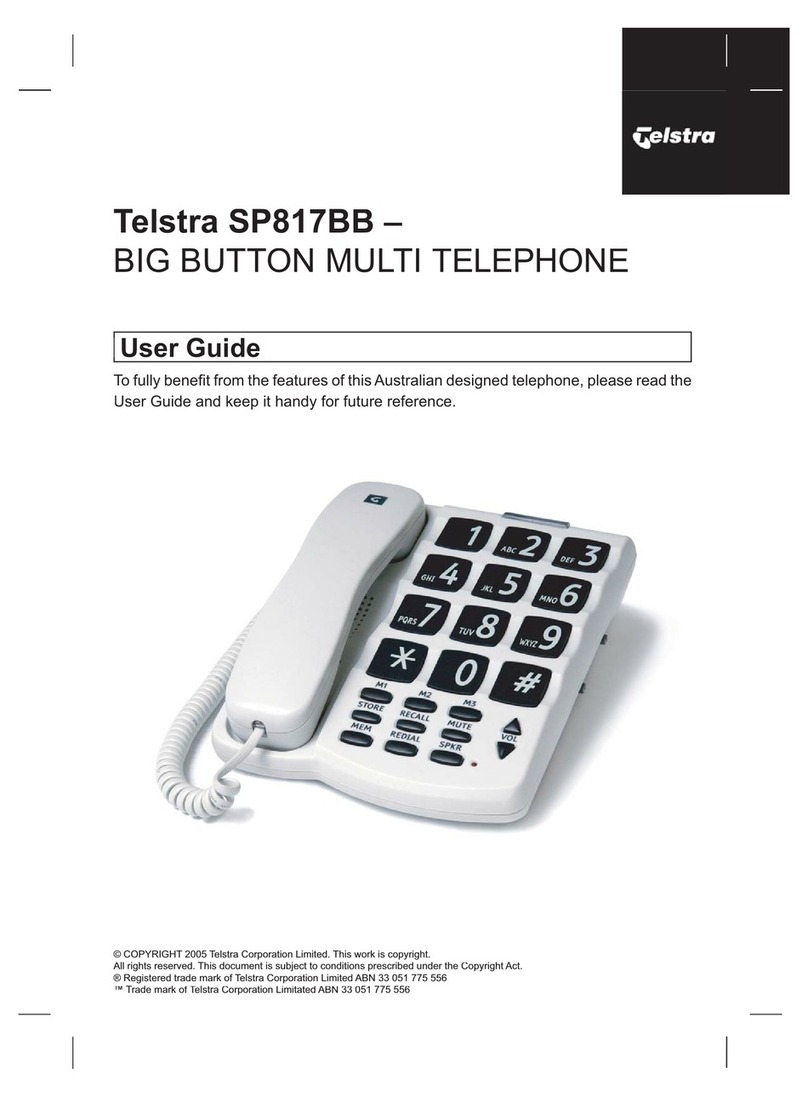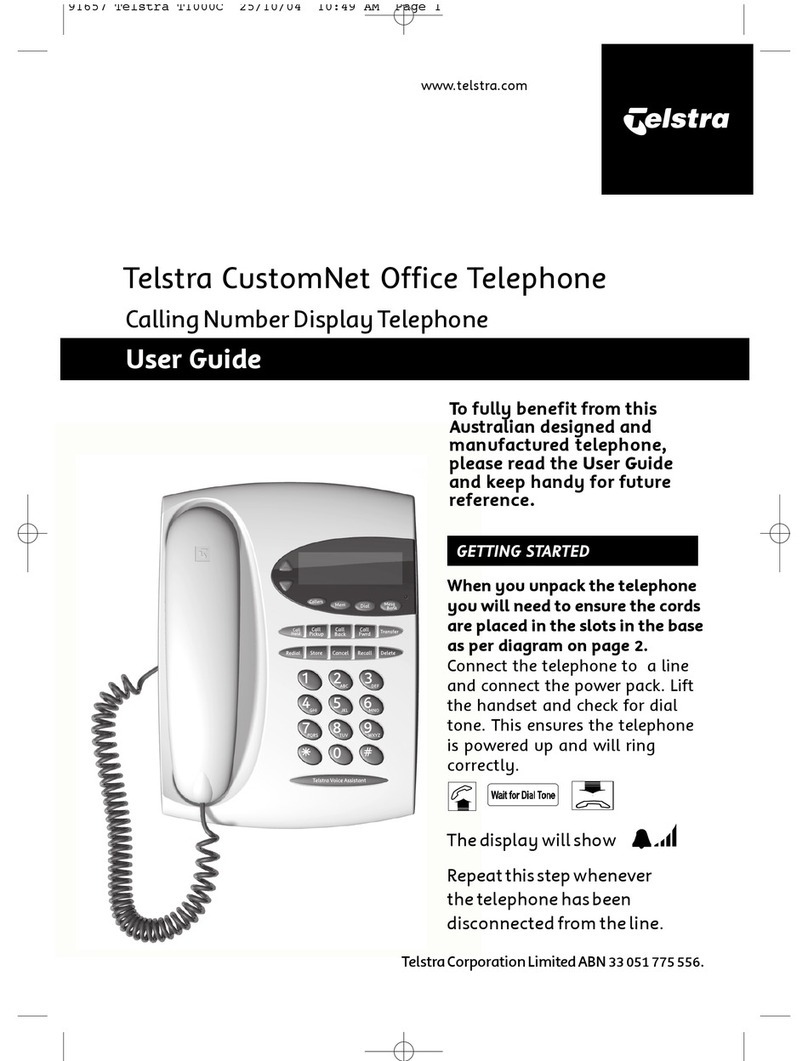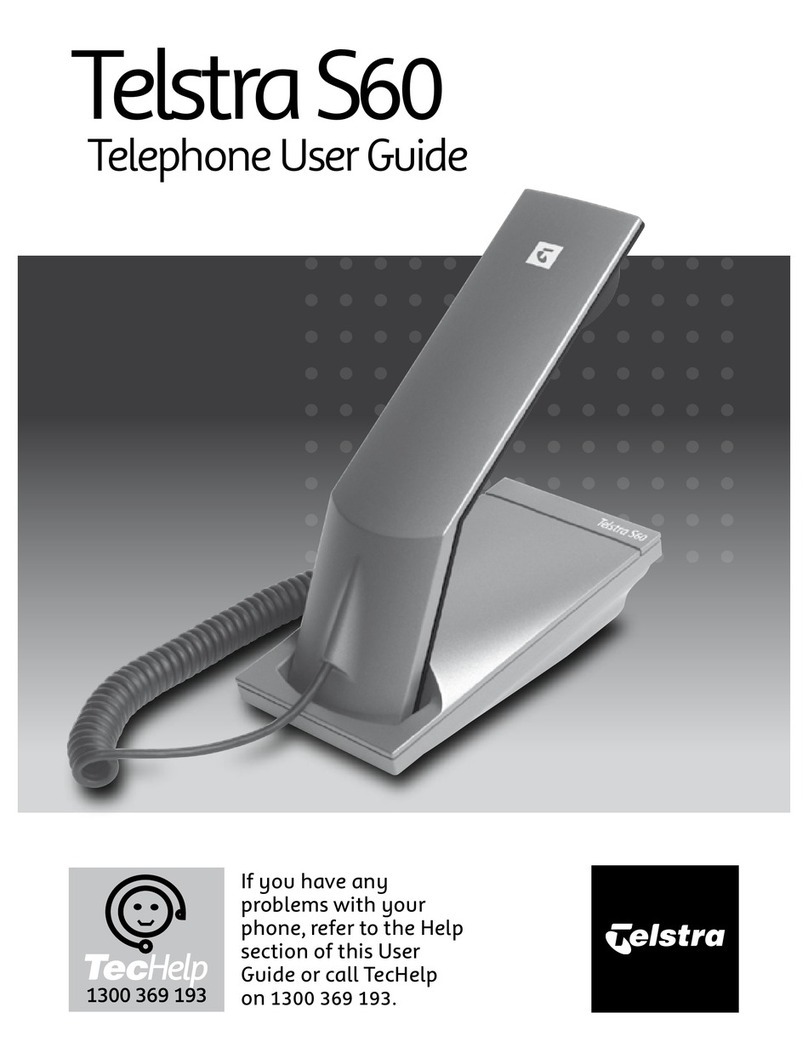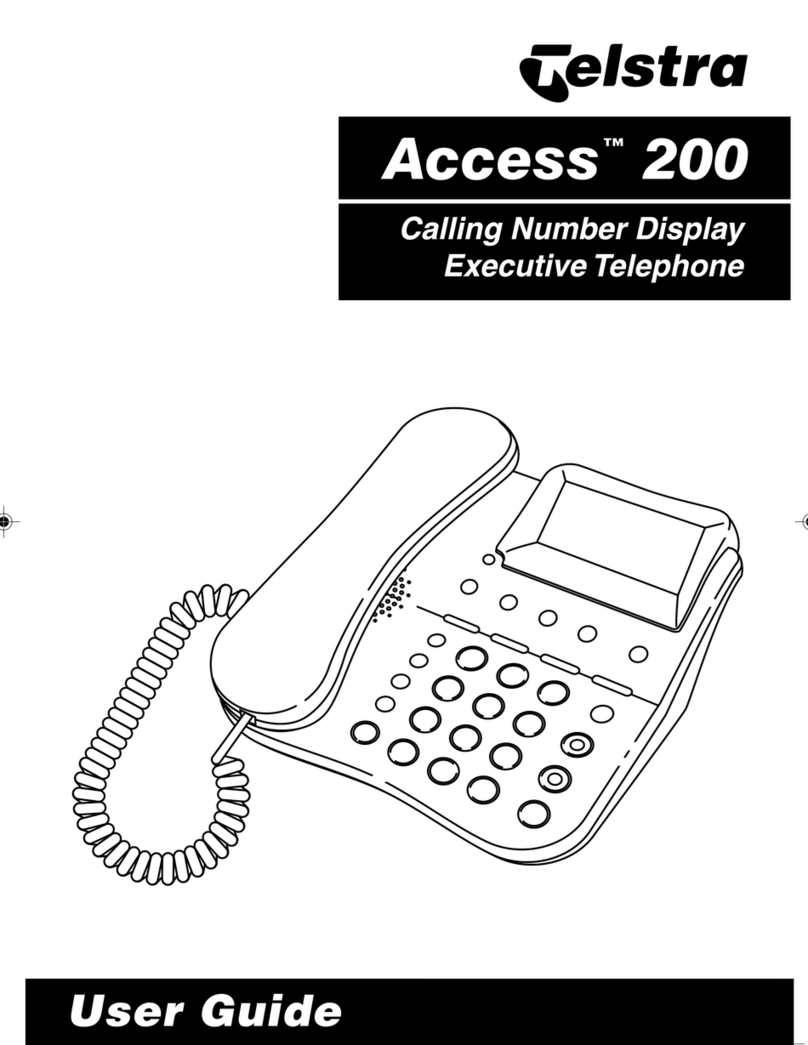Telstra VVX 500/VVX 501 Call Centre Phone Guide | August 2016 Page 6
Telstra VVX 500/VVX 501 Call Centre Phone Guide
When the Supervisor answers, press the
More soft key then the Join soft key
Note: If the agent (initiator) hangs up the
handset all parties will be disconnected.
Whilst in a call, pressing the Trace soft key
sends a call trace request to the Application
Server
Entering a call trace request does not impact
the ongoing phone call.
After a call is terminated, selecting the More
soft key then the Trace soft key sends a call
trace request.
An announcement acknowledges the
success or otherwise of the trace request
being accepted
Note: You must be assigned the
Customer Originated Trace service to use
this capability.
When configured by the Customer Group
Administrator, after call termination, the agent
will automatically be placed into the Wrap-up
state for the duration of the wrap up time.
The text “Wrap-up” will appear at the top of the
screen of the phone.
This will disappear after the wrap up timer has
expired.
The handset does not require a Wrap-up soft
key or configured speed dial.
A Supervisor has the following additional call
centre features available; Silent Monitoring,
Night Service Manual Override
Activation/Deactivation, Forced Forwarding
Activation/Deactivation. These features do not
have soft keys assigned to them. A supervisor
uses Feature Access codes to activate them.
Consult Transfer enables you to transfer a call
to another party with consultation.
During a Call press the Transfer soft key
Enter the transfer destination number
When the party answers, announce the call
Press the Transfer soft key again to
complete the transfer.
If the party refuses the call (prior to
completing the transfer)
Press the Cancel soft key to be returned to
the original caller.
There are 3 Call forward options which can be
set from your handset using either soft keys or
Feature Access Codes; Call Forward Always,
Call Forward No Answer, Call Forward Busy.
To forward all your calls to another number.
Tap the Forward soft key
Tap Always
Enter the required number to which to
forward your calls
Tap the Enable soft key
An arrow is displayed on the phone
screen next to your phone number.
Tap the Forward soft key
Tap Always
Tap Disable
To forward your calls to another number if not
answered after a specified number of rings
Tap the Forward soft key
Tap No Answer
Enter the required number to which to
forward your calls
Tap the screen to select the Forward After
Rings field and enter the required number of
rings (20 rings is the default)
Tap the Enable soft key
Tap the Forward soft key
Tap Call Forward No Answer
Tap Disable
To forward your calls to another number if you
are engaged on a call
Tap the Forward soft key
Tap Busy
Enter the required number to which to
forward your calls
Tap the Enable soft key
Tap the Forward soft key