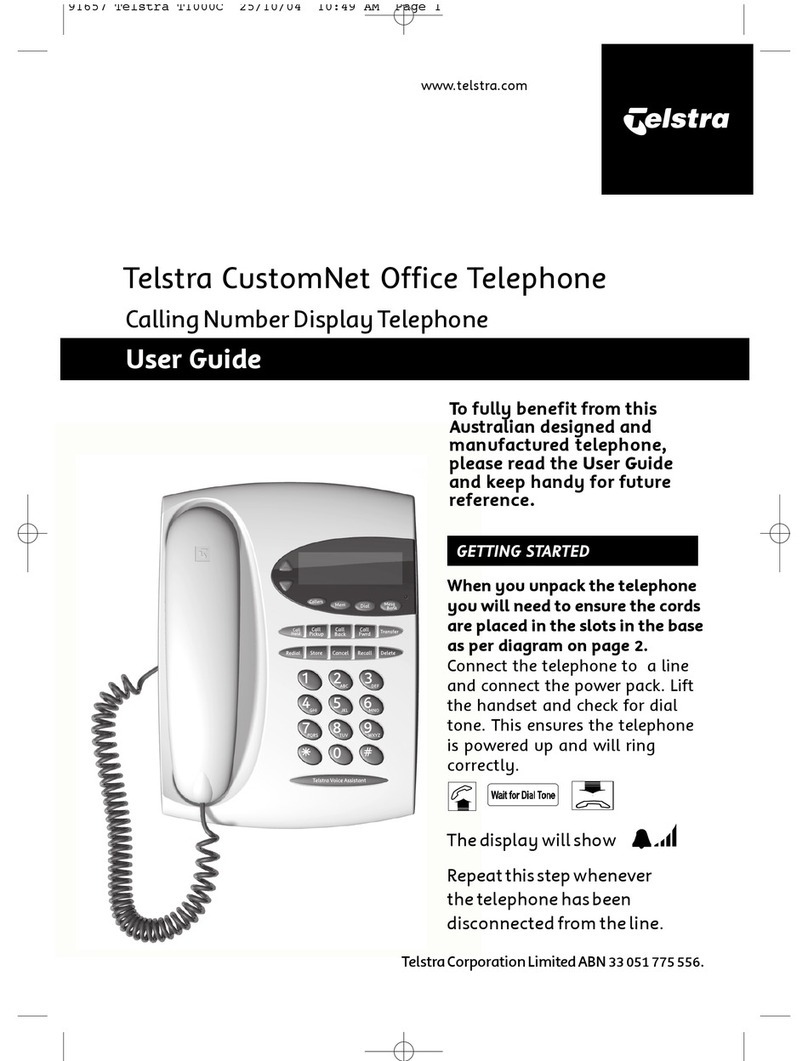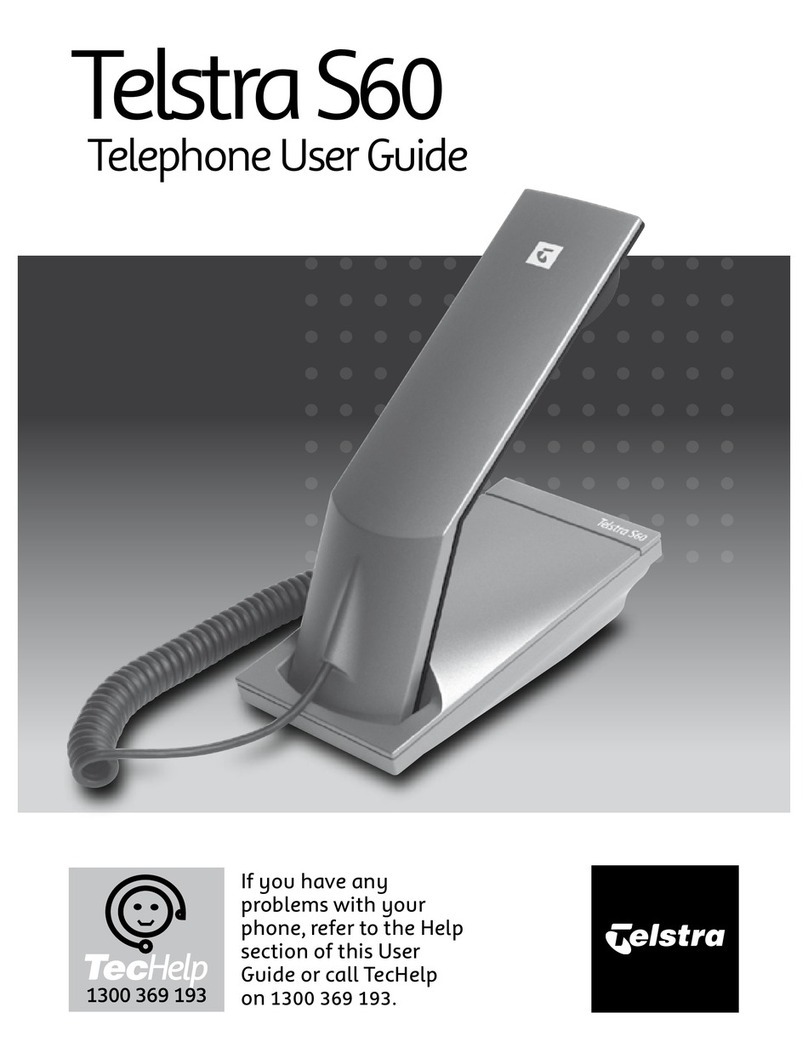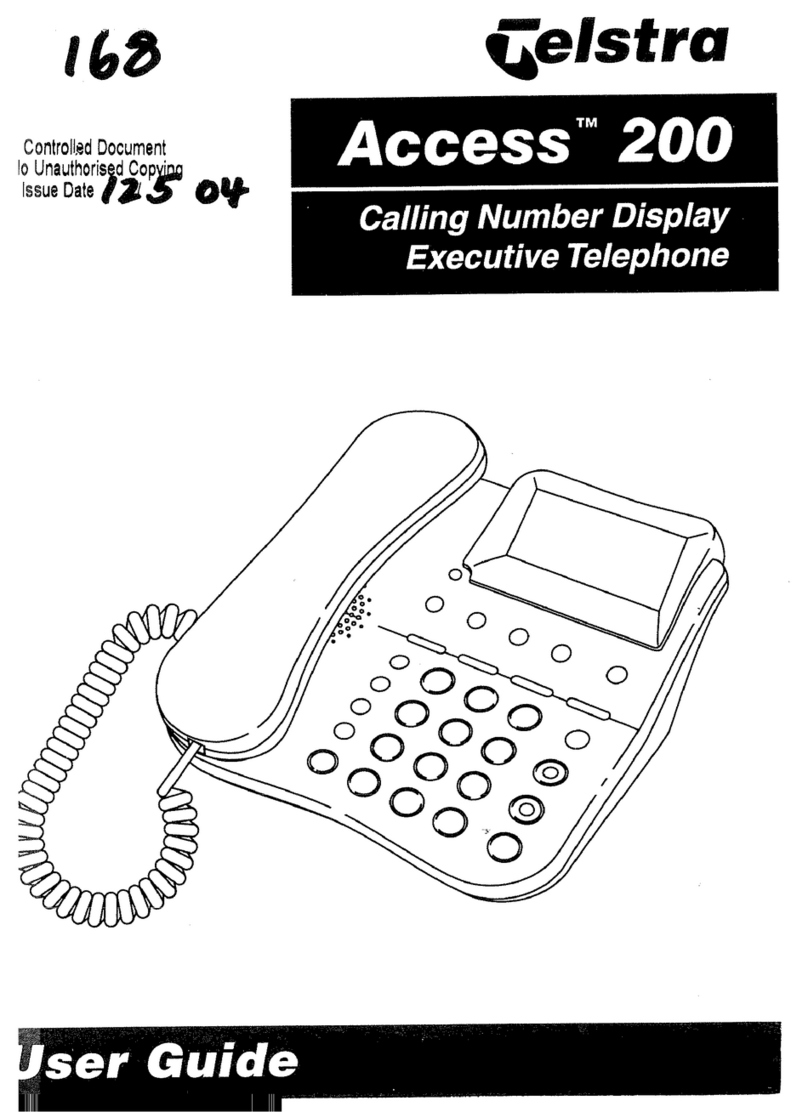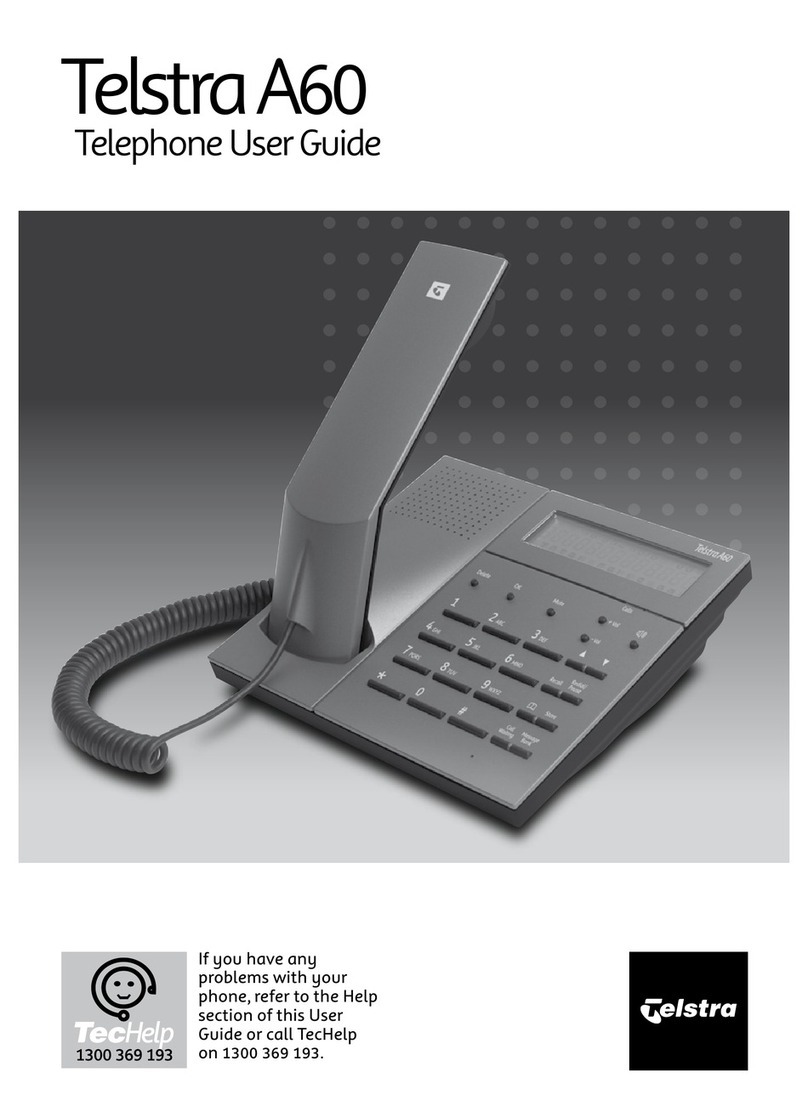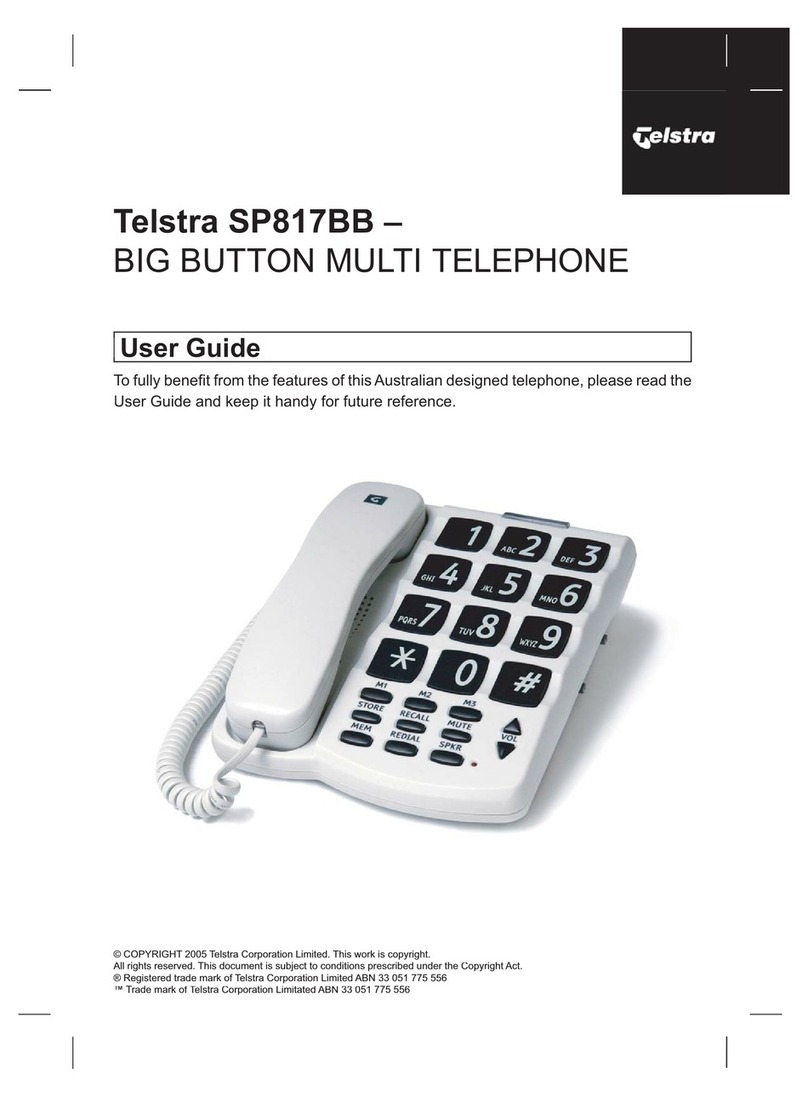Using Telstra Feature Assistant8
If your fixed home phone is with Telstra you can ‘tell’ your phone to turn Call Waiting or
Call Forward9on or off,check their status,or listen to information on other Telstra features.
press
The Telstra Voice Assistant button dials 1# for you.
Telstra Text Messaging (SMS)10
Your Telstra T1000C SMS can send text messages to and receive text messages from
compatible mobile telephones and compatible fixed line telephones in Australia.
Important:
Text message functionality available to eligible Telstra and Telstra reseller customers with
text capable phones such as this T1000C. Telstra expects the fixed line text messaging
functionality will become more widely available at a later stage and all other customers
wishing to use this function should confirm its availability with their service provider.
How to register to Telstra’s text messaging service
Registration is automatically done when you send or receive your first text message
from your Telstra T1000C SMS Phone. When registration occurs,the system will send
you a text message welcoming you to the service and confirming your registration.
Calling Line Identification and text messaging
In accordance with worldwide standards for text messaging,all messages
(including reply messages) will display the telephone number of the sender.
If you have a Silent Line or have blocked Calling Line Identification and attempt
to send a message,your message will be rejected.
To alter your service so that you can send text messages, call the Telstra Fixed Phone
SMS service on 0198339999 and use the setup menu to turn off Silent Line or Calling Line
Identification blocking for text messaging ONLY.
Note: For information on how to use your Telstra text messaging service call 0198339999 and follow
the voice prompts.
Sending of text messages
The text message service will make repeated attempts to deliver a message if your line is
busy or otherwise unavailable.Undelivered text messages will be stored for a maximum
of 7 days. After 7 days the message will be deleted from the server.
To compose and send text messages10
With text messaging you can send and receive text messages up to 160 characters long.
You can type in messages using the letters on the keypad as normal.
Some special Key Characters are included on the following keys:
1 Key - . , ‘ ? ! “ 1
* Key - - @ / : _ # & * = < >
0 Key – SPACE 0
1. Press Display shows “SEND NEW SMS”.
2. Press Display shows “ENTER MESSAGE”.
3. Use the letter keys to enter the text message.
4.Press to select. Display shows “ENTER NUMBER”.
5. Enter the telephone number including area code,or press
and scroll to required number and press to select.
6. Press Display shows “SEND SMS?”
Note: To edit the text message,press Display shows“EDIT SMS?”.Press and enter revised text.
Then press Display shows“ SEND SMS?”.
7. Press Display shows “SENDING”.
Note: Display shows “SENT TO #” when text message is sent .
7. Applicable call costs and usage charges apply. Available most areas.
8. Available to most customers who are directly billed by Telstra for access and local calls.
9. Applicable call costs apply for forwarded calls. Calls can be forwarded to most numbers in Australia.
10. Charges apply for each message sent even if not received. 10. Charges apply for each message sent even if not received.