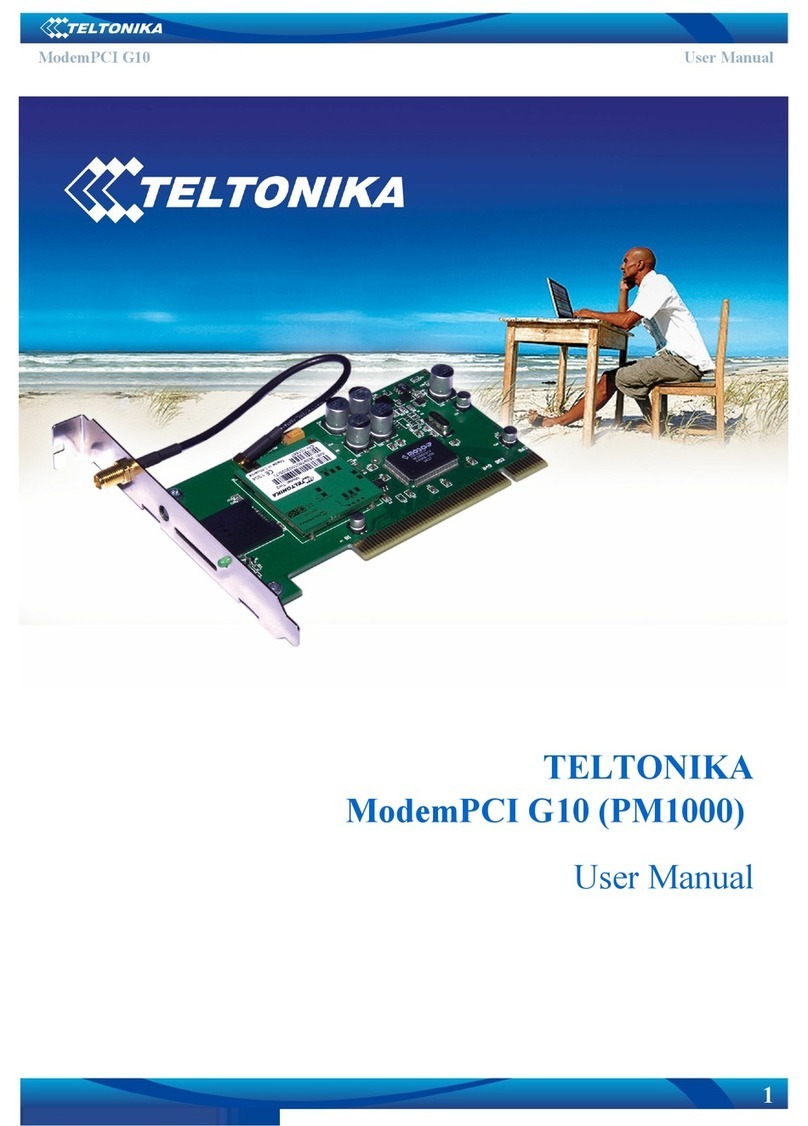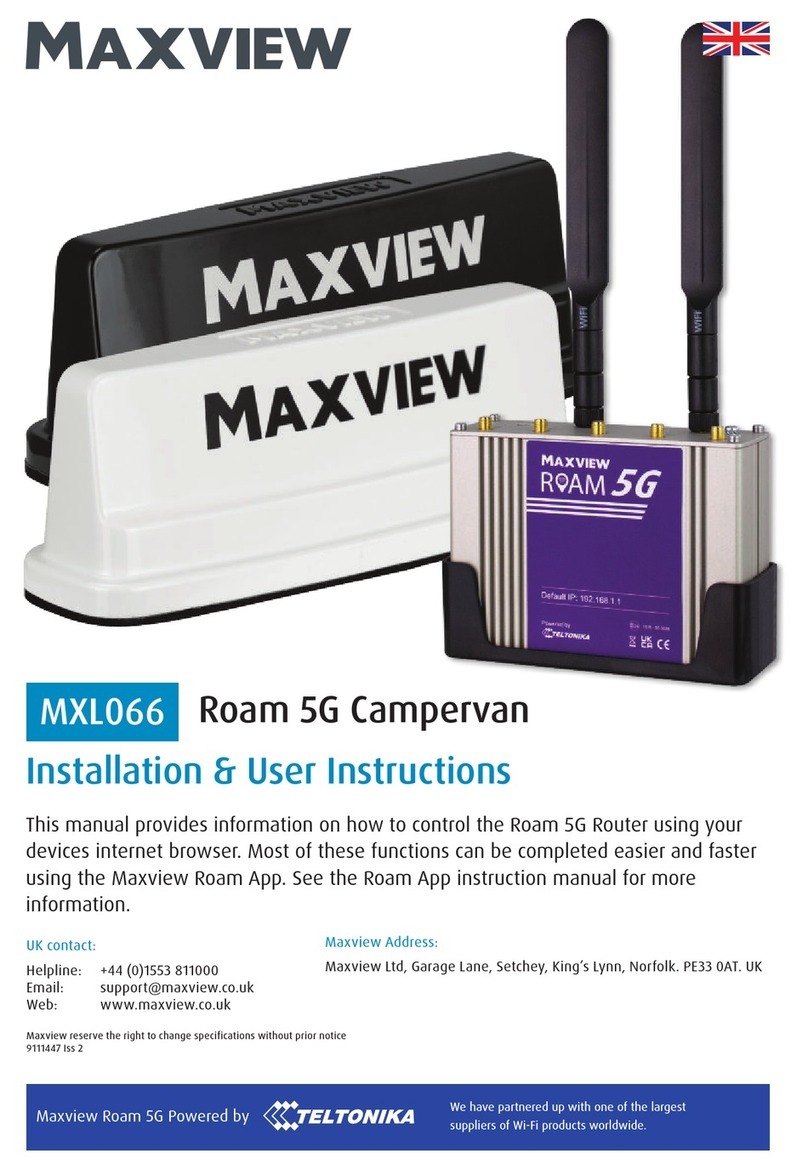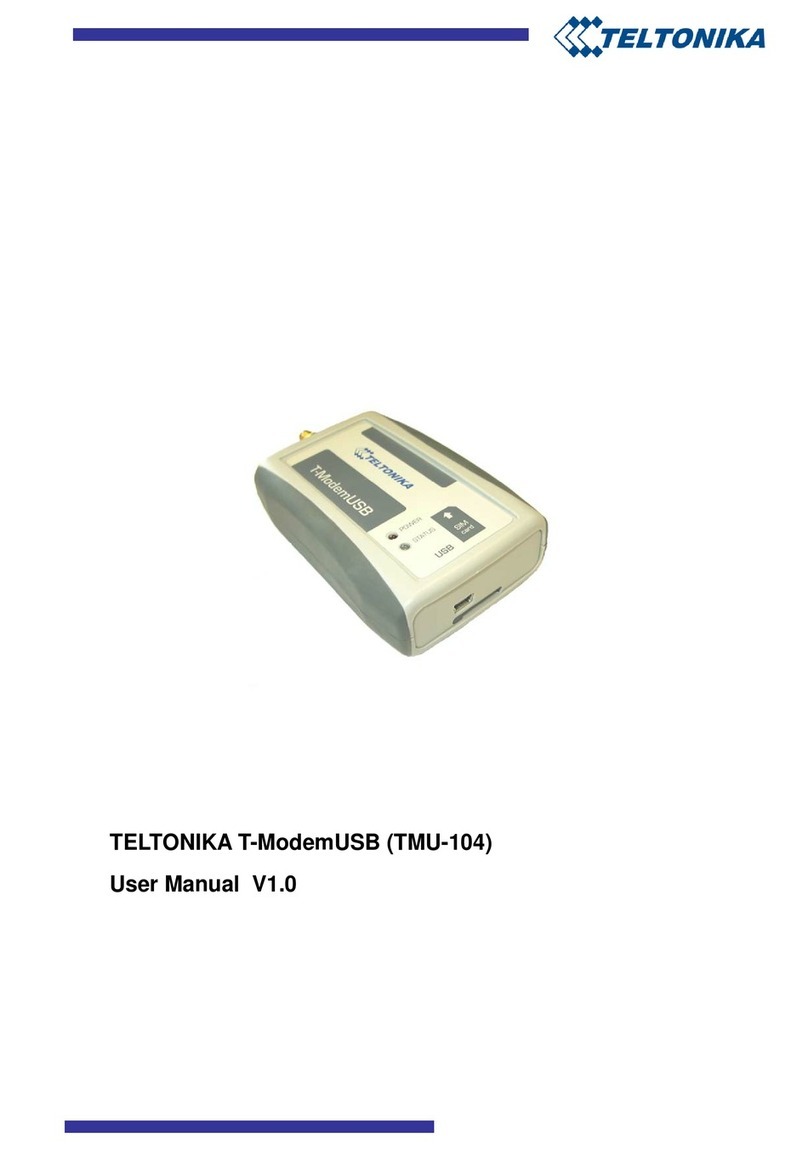4
SMS sending sequence:
1) Run Modem Control Tool.
2) Click SMS.
3) Enter recipient’s phone number.
4) Enter the text.
5) Click Send.
Wait for a dialogue box, which will inform you about successful or unsuccessful procedure.
INDICATION
A LED indicator “Power“ is“ is located on the side of ModemCOM/G10. This LED indicates the
operating mode and failure conditions of the modem.
“Power“ is“ LED‘s Status Modem status
„Power“ LED is on Modem power supply is on
„Power“ LED is off Modem power supply is off
A LED indicator “Status“ is“ is located on the side of ModemCOM/G10.
This LED indicates the operating mode and failure conditions of the modem.
“Status“ is“ LED
colour LED Status Modem Description
Green ON Modem ready
Green Slow blink Initialization
Green Double blink Limited service PIN/PUK required
Orange Continuously blinking Network absent
Orange Slow blink GPRS fail
Orange Double blink No SIM
TROUBLESHOOTING
1) Problem: Modem Control Tool does not detect the modem.
Solution 1: Remove and insert back the modem, check if the SIM card inserted properly.
Solution 2: Check if the device is properly connected and Power LED is on. Also check if the modem is being
displayed in “Windows Phone and Modem Options” (control panel) Modems menu. If not remove the modem
and insert it back. If removing the modem does not help, please try to reboot your PC.
Solution 3: Check if the drivers are installed properly. Driver status you can checked in Windows Device
Manager, if there will be problems with the Modem or COM ports, please uninstall the software and try to
install it again. If does not help contact your local distributor.
2) Problem: Can’t connect to the Internet.
Solution: Check if the network parameters are entered correctly.
3) Problem: If Windows/Modem Control Tool cannot find the modem when it is physically connected to different
COM port.
Solution: If the modem is inserted into a COM port other than the port in which it was inserted previously,
please wait until Windows detects the device and installs the drivers automatically. If this does not happen,
please uninstall and install it again.
This sign on the package means that it is necessary to read the User Manual,
which is on the CD before you start using the device.
This sign on the package means, that used electronic and electric equipment
should be stored separately.
FINAL NOTES
For more information, please read the ModemCOM/G10 User Manual present on the CD. If you face any problems
related to the device, which you are not able to solve by yourself, please contact your local distributor they would be
glad to help you.
i