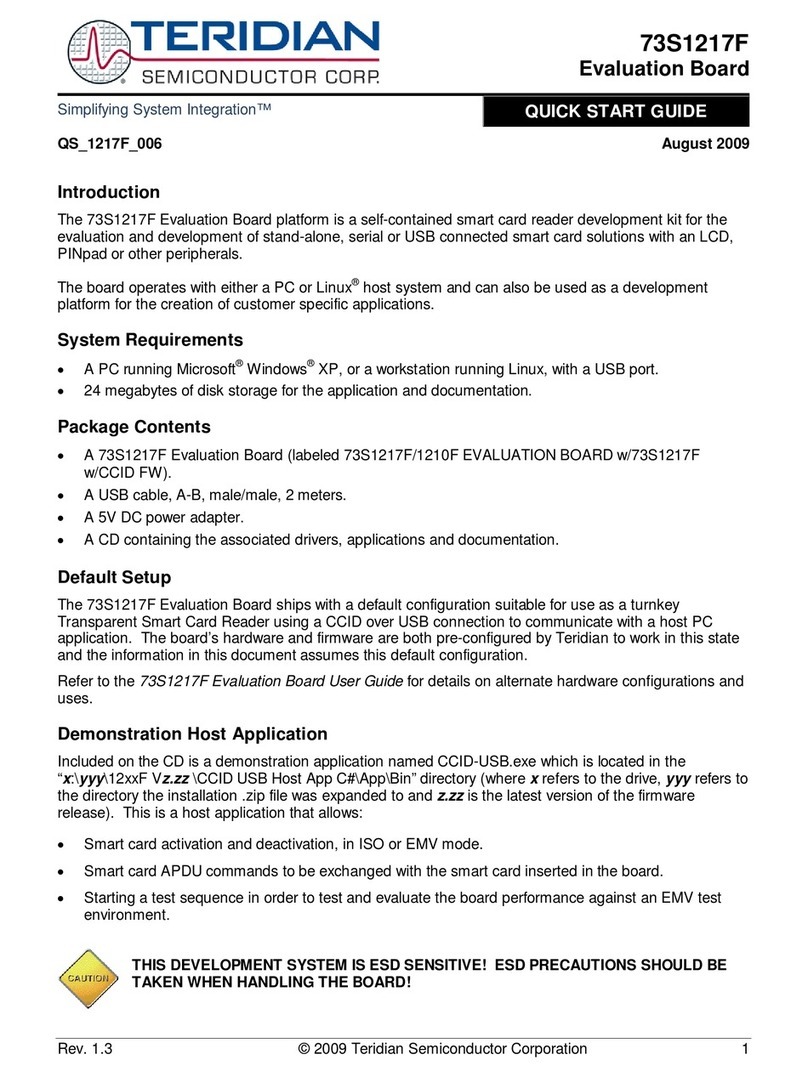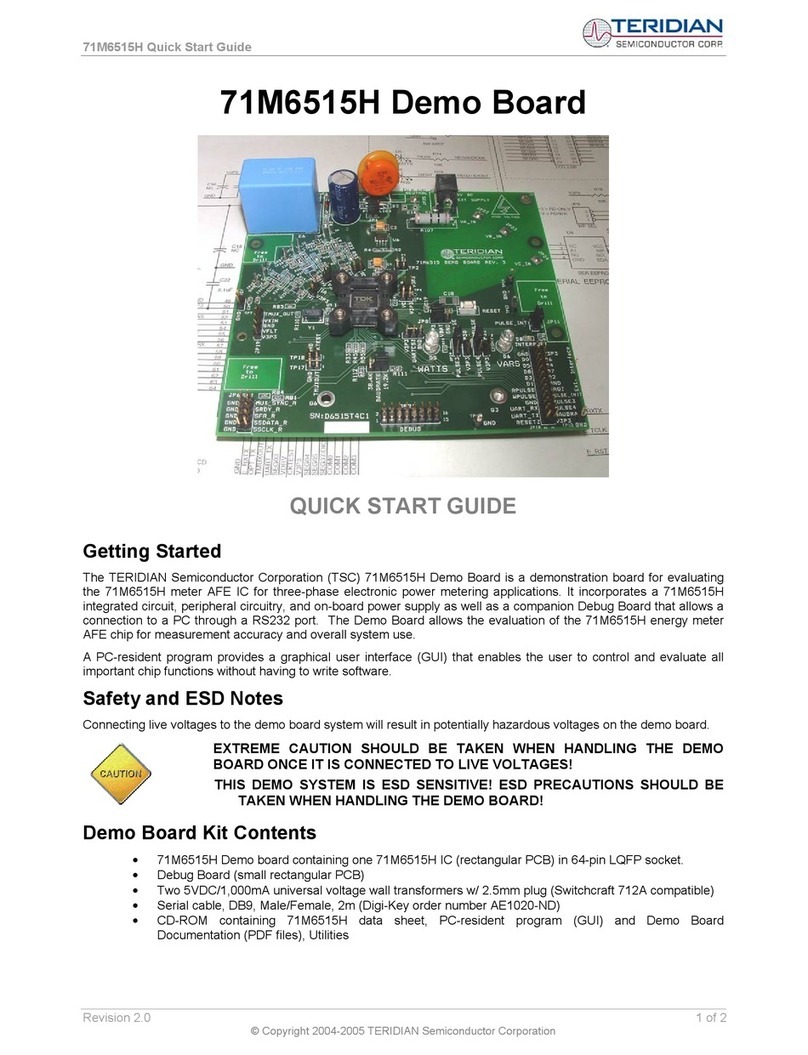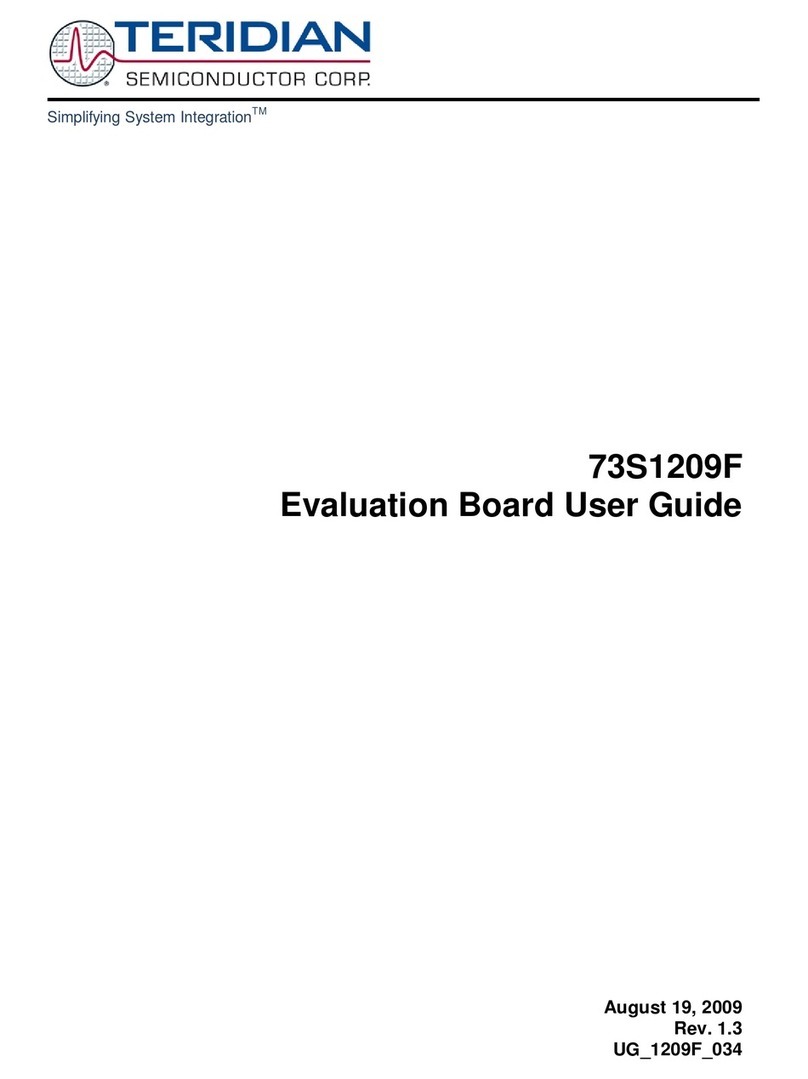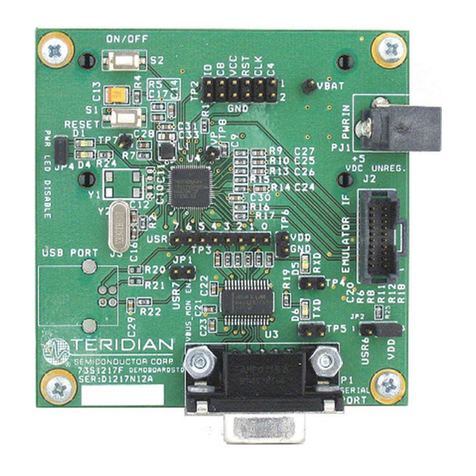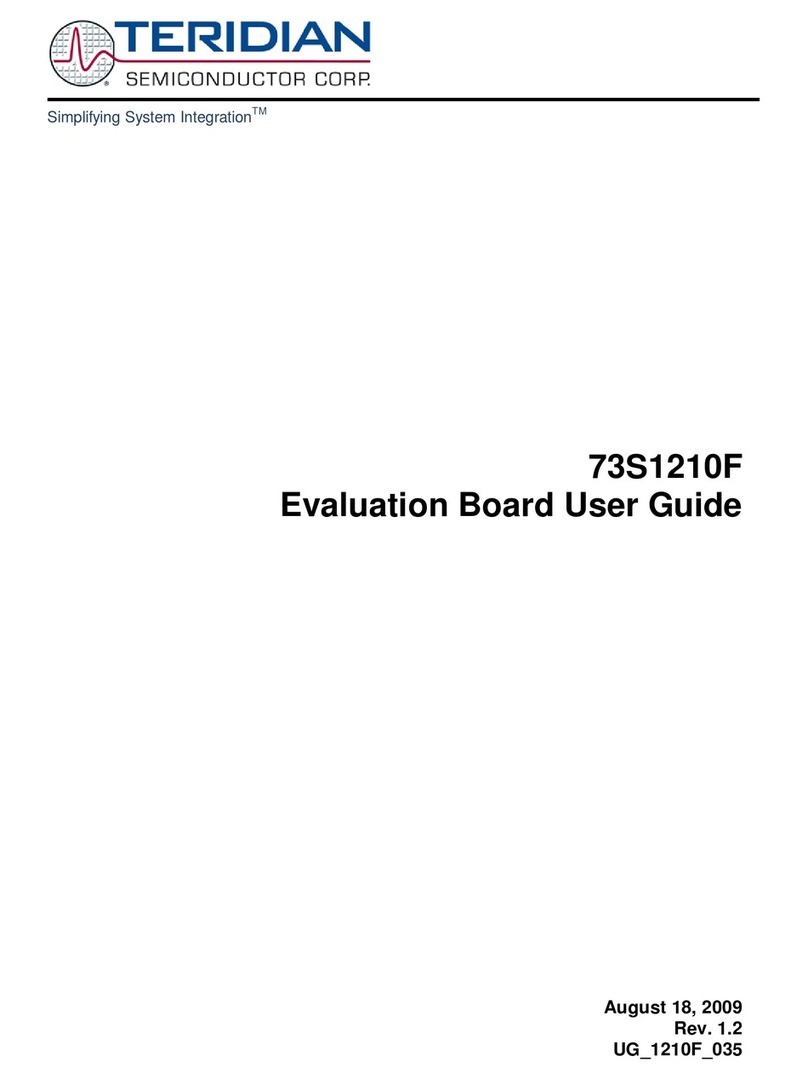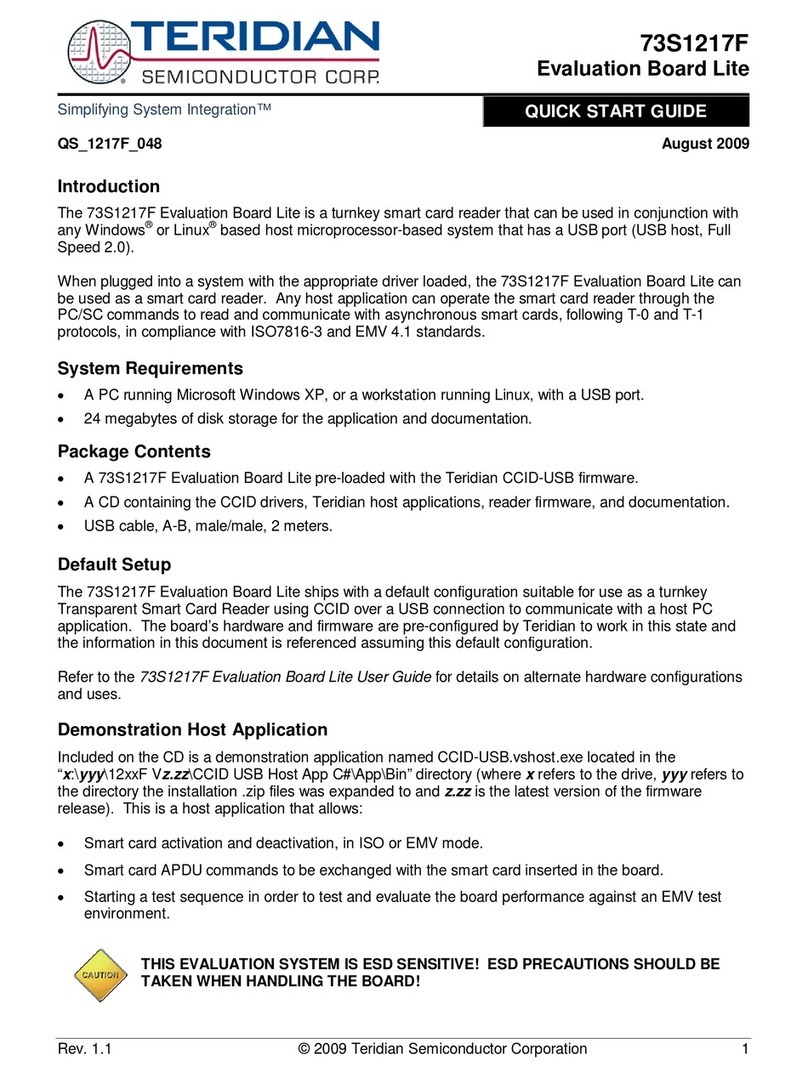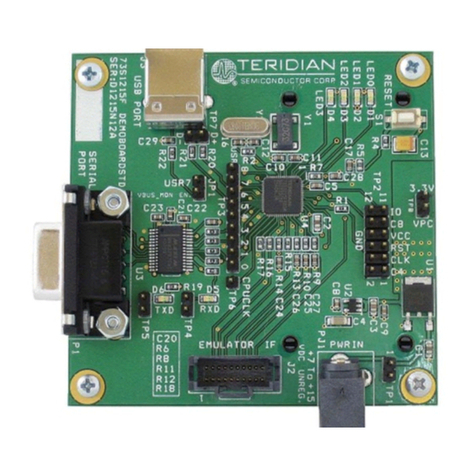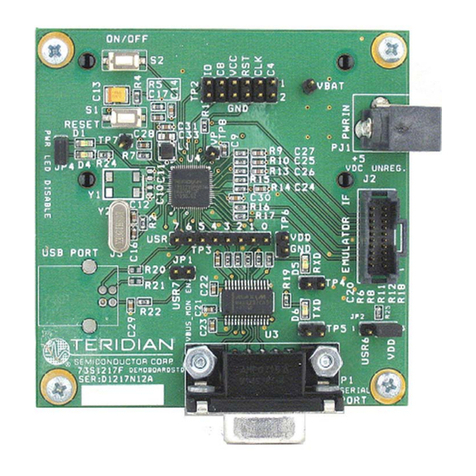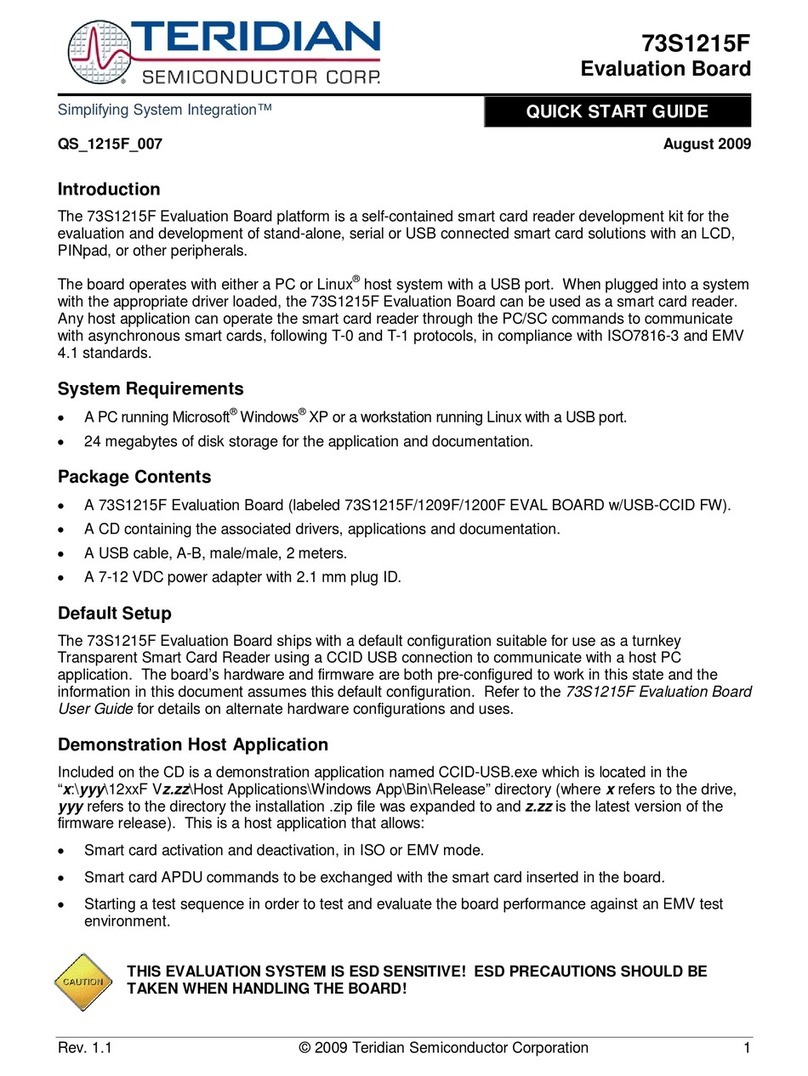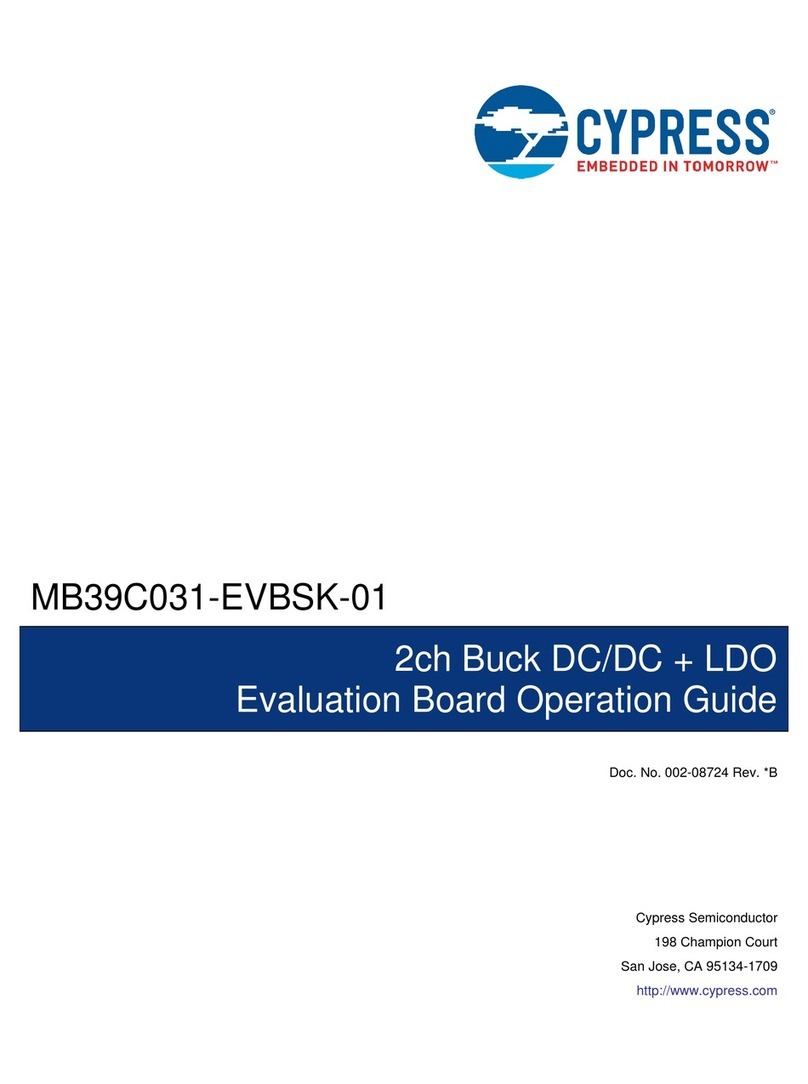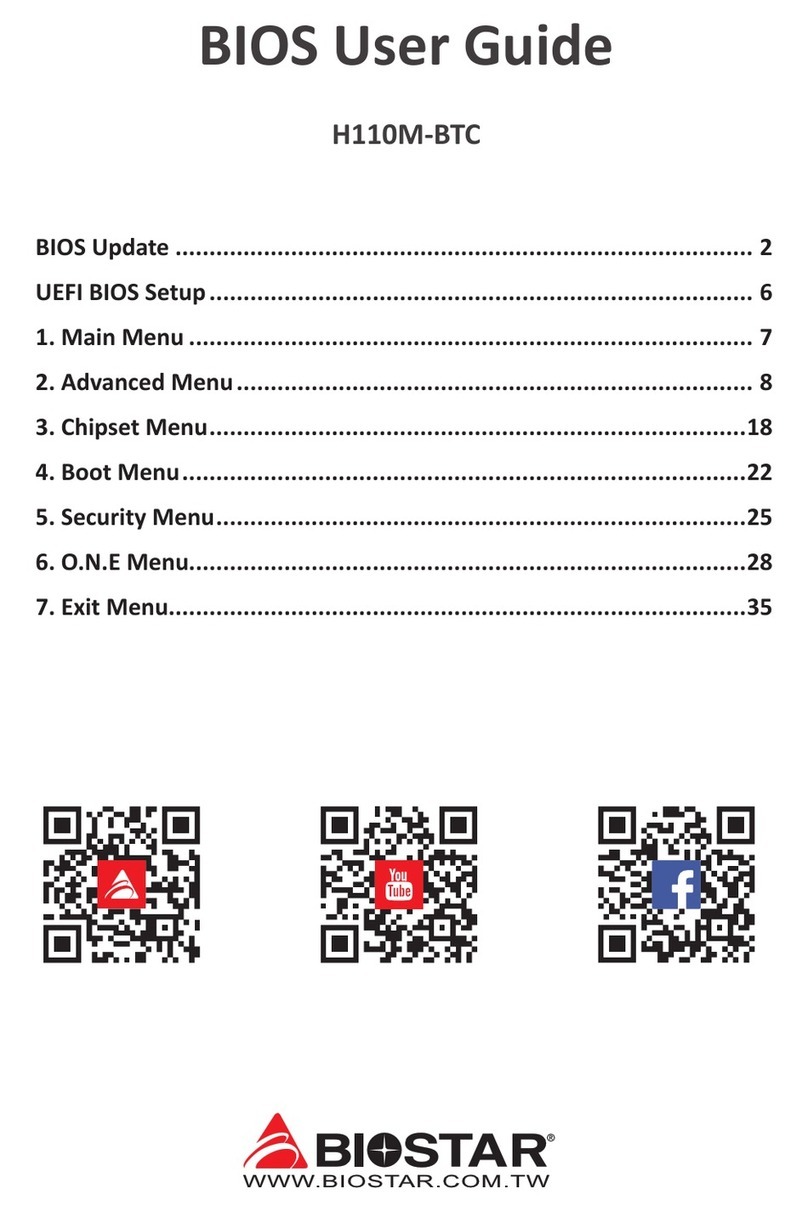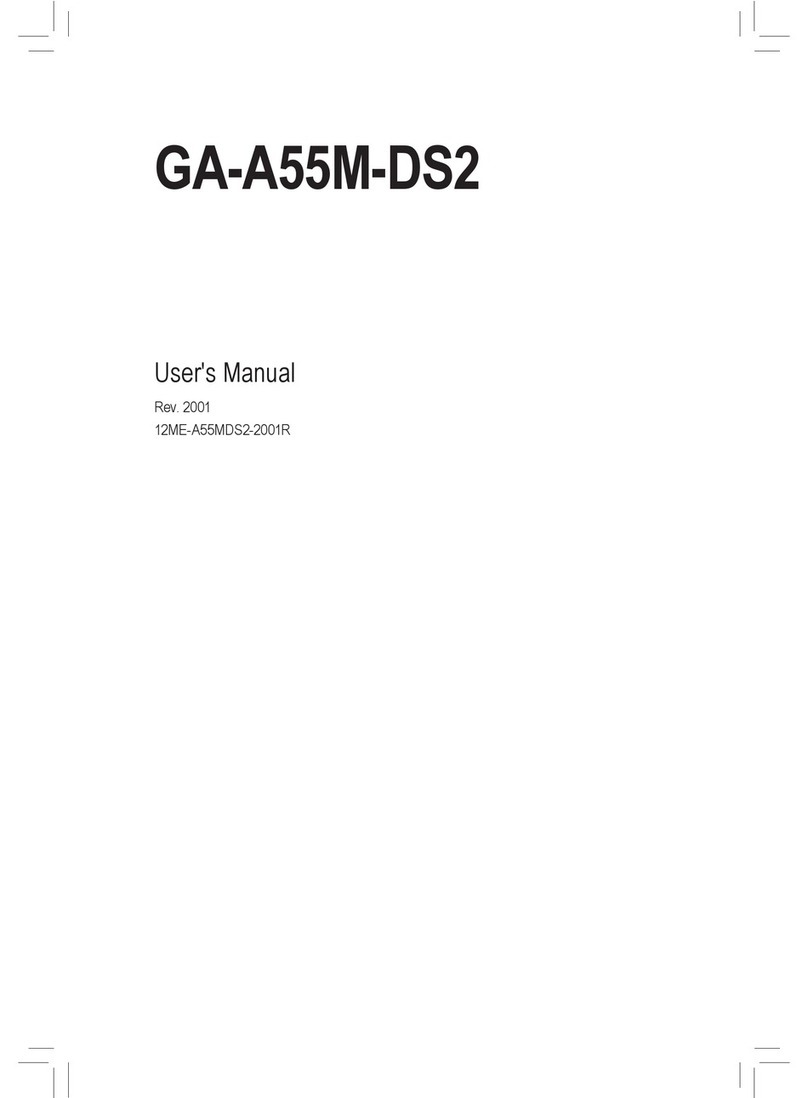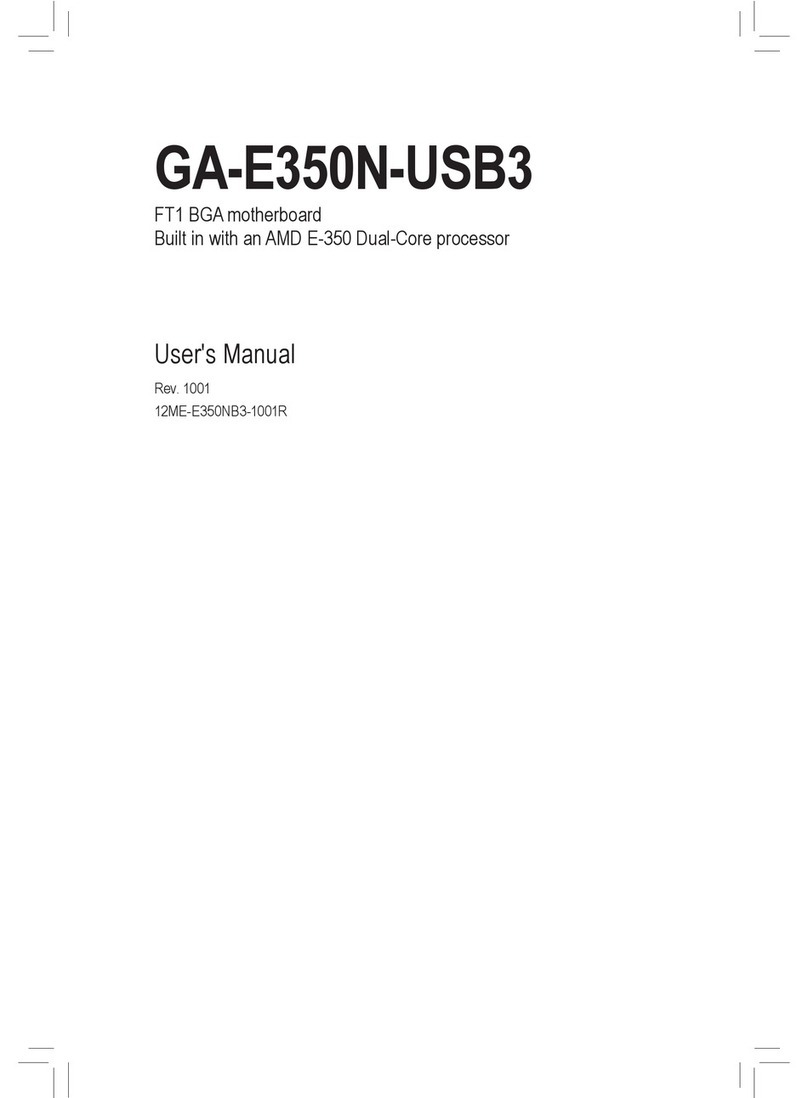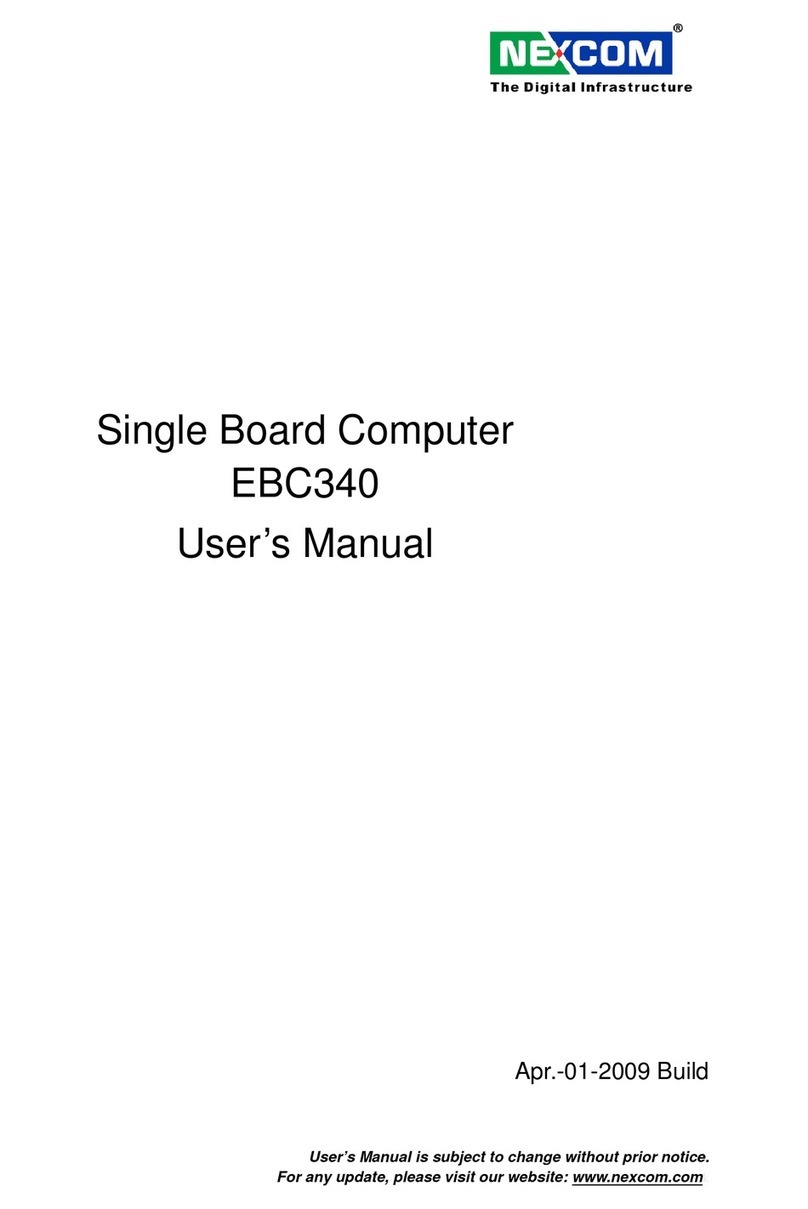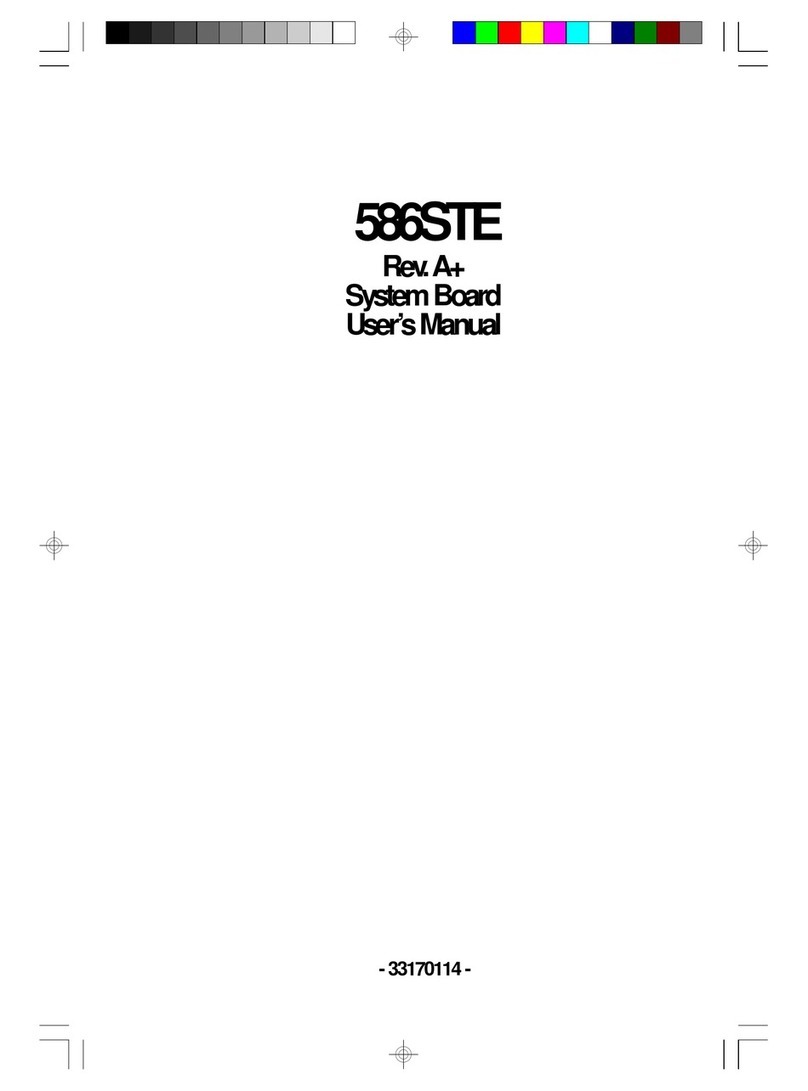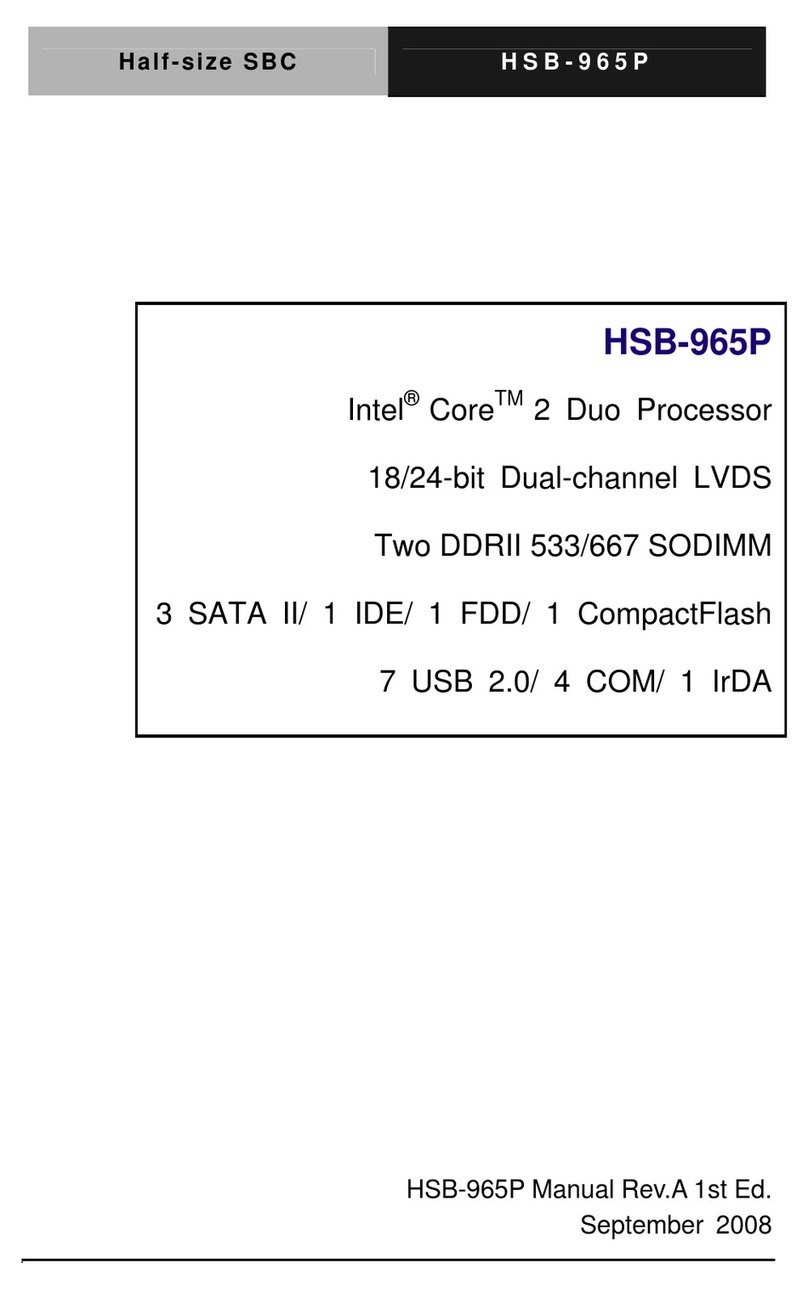UG_1210F_035 73S1210F Evaluation Board User Guide
Rev. 1.2 3
Table of Contents
1Introduction ...................................................................................................................................4
1.1 Evaluation Kit Contents.........................................................................................................5
1.2 Evaluation Board Features....................................................................................................5
1.3 Recommended Equipment and Test Tools............................................................................5
2Evaluation Board Setup.................................................................................................................6
2.1 Connecting the Evaluation Board with an Emulation Tool......................................................7
2.2 Loading User Code into the Evaluation Board .......................................................................8
3Using the PCCID Application......................................................................................................10
3.1 Host Demonstration Software Installation............................................................................10
4Evaluation Board Hardware Description....................................................................................11
4.1 Jumpers, Switches and Modules.........................................................................................11
4.2 Test Points .........................................................................................................................16
4.3 Schematic...........................................................................................................................17
4.4 PCB Layouts.......................................................................................................................18
4.5 Bill of Materials ...................................................................................................................24
4.6 Schematic Information ........................................................................................................26
4.6.1 Reset Circuit..............................................................................................................26
4.6.2 Oscillator...................................................................................................................26
4.6.3 LCD ..........................................................................................................................27
4.6.4 Smart Card Interface .................................................................................................28
5Ordering Information...................................................................................................................29
6Related Documentation...............................................................................................................29
7Contact Information.....................................................................................................................29
Revision History..................................................................................................................................30
Figures
Figure 1: 1210F Evaluation Board............................................................................................................4
Figure 2: 73S1210F Evaluation Board Basic Connections........................................................................6
Figure 3: 73S1210F Evaluation Board Basic Connections with ADM-51 ICE............................................7
Figure 4: EmulatorWindow Showing RESETand ERASE Buttons...........................................................9
Figure 5: Emulator Window Showing Erased Flash Memory and File Load Menu.....................................9
Figure 6: 73S1210F Evaluation Board Jumper, Switch and Module Locations........................................15
Figure 7: 73S1210F Evaluation Board Electrical Schematic ...................................................................17
Figure 8: 73S1210F Evaluation Board Top View (Silkscreen).................................................................18
Figure 9: 73S1210F Evaluation Board Bottom View (Silkscreen)............................................................19
Figure 10: 73S1210F Evaluation Board Top Signal Layer ......................................................................20
Figure 11: 73S1210F Evaluation Board Middle Layer 1 – Ground Plane.................................................21
Figure 12: 73S1210F Evaluation Board Middle Layer 2 – Supply Plane .................................................22
Figure 13: 73S1210F Evaluation Board Bottom Signal Layer .................................................................23
Figure 14: External Components for RESET..........................................................................................26
Figure 15: Oscillator Circuit....................................................................................................................26
Figure 16: LCD Connections..................................................................................................................27
Figure 17: Smart Card Connections.......................................................................................................28
Tables
Table 1: Flash Programming Interface Signals.........................................................................................8
Table 2: Evaluation Board Jumper, Switch and Module Description .......................................................11
Table 3: Evaluation Board Test Point Description...................................................................................16
Table 4: 73S1210F Evaluation Board Bill of Materials............................................................................24
Downloaded from Arrow.com.Downloaded from Arrow.com.Downloaded from Arrow.com.