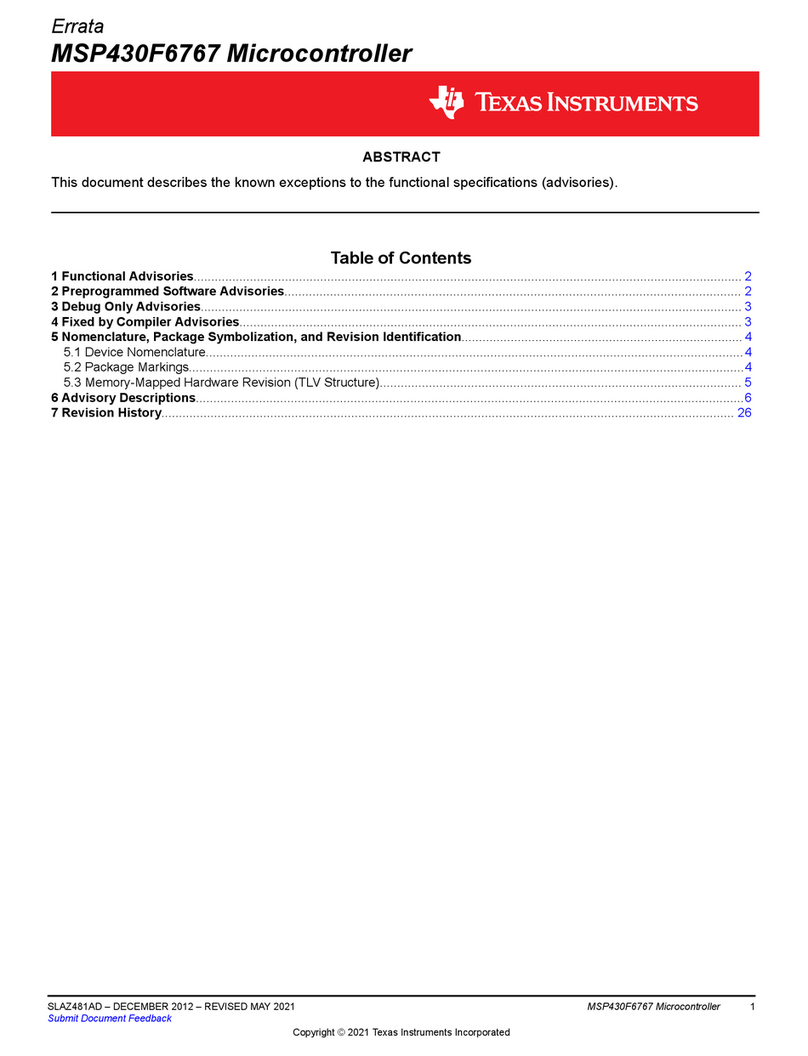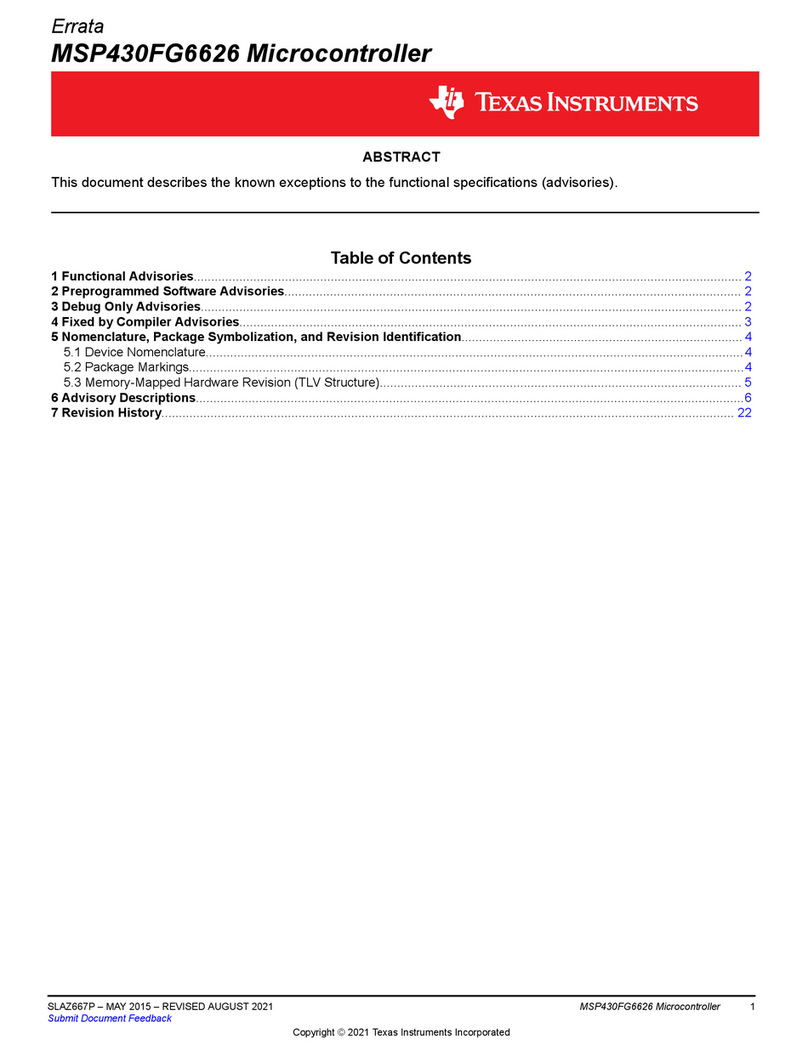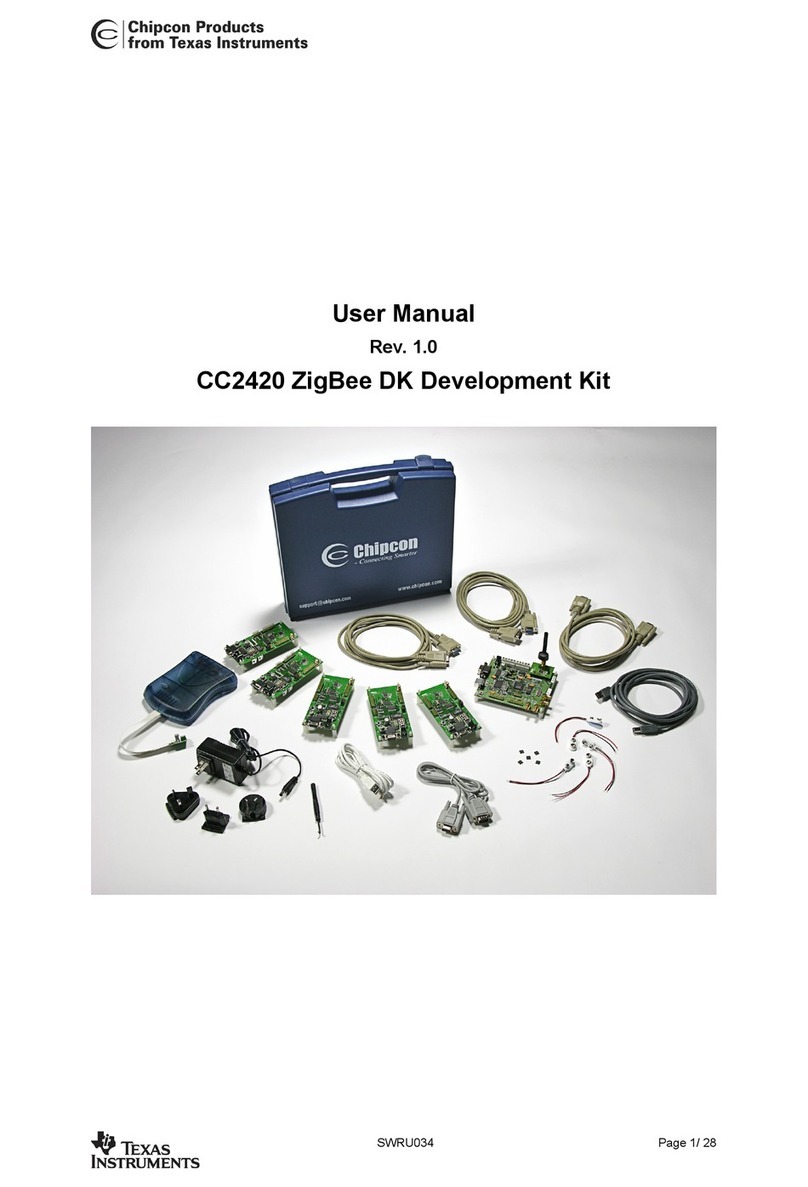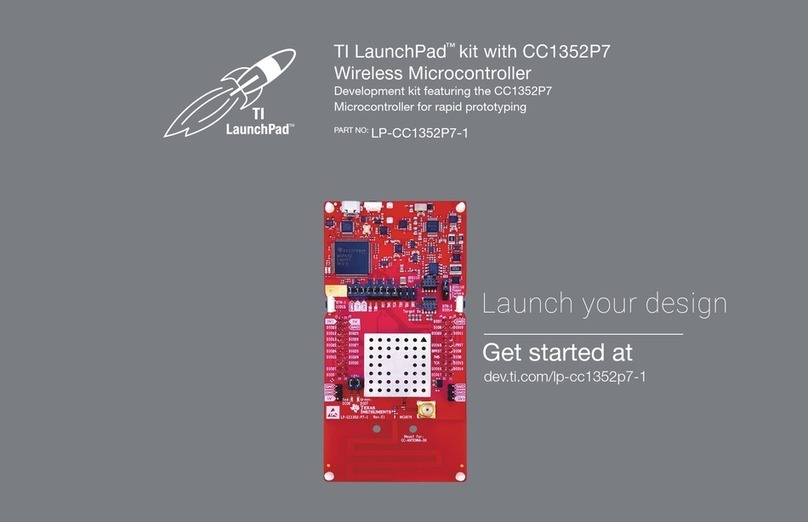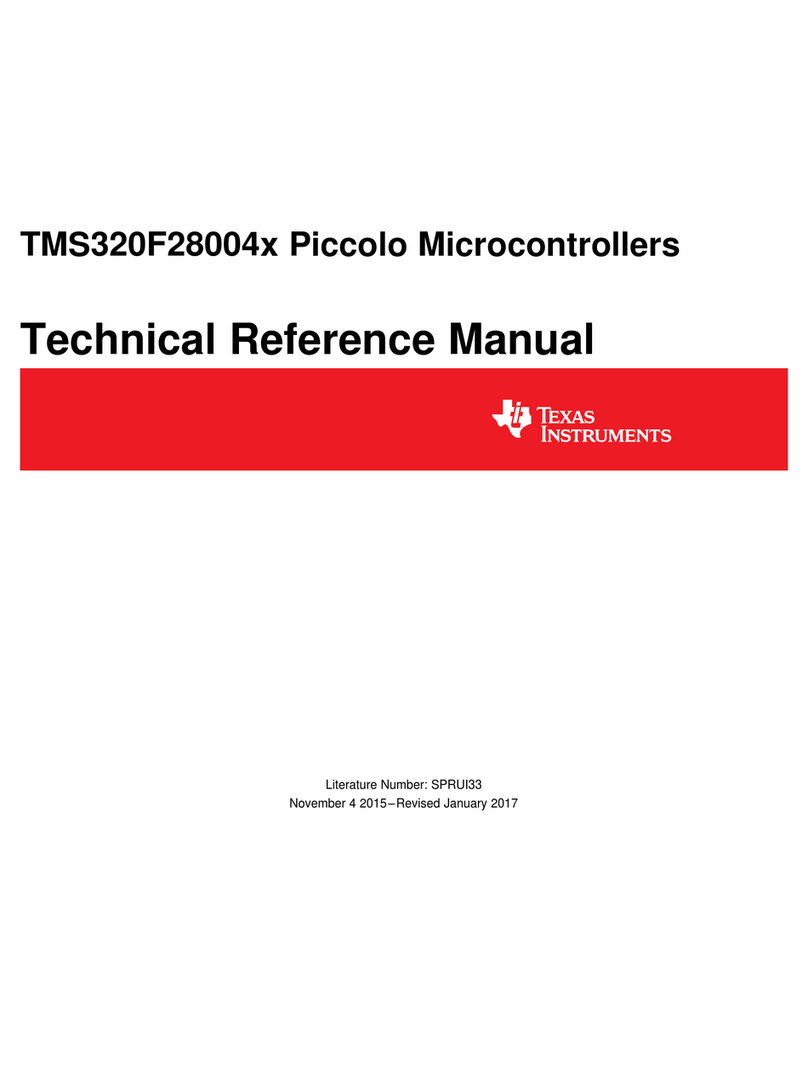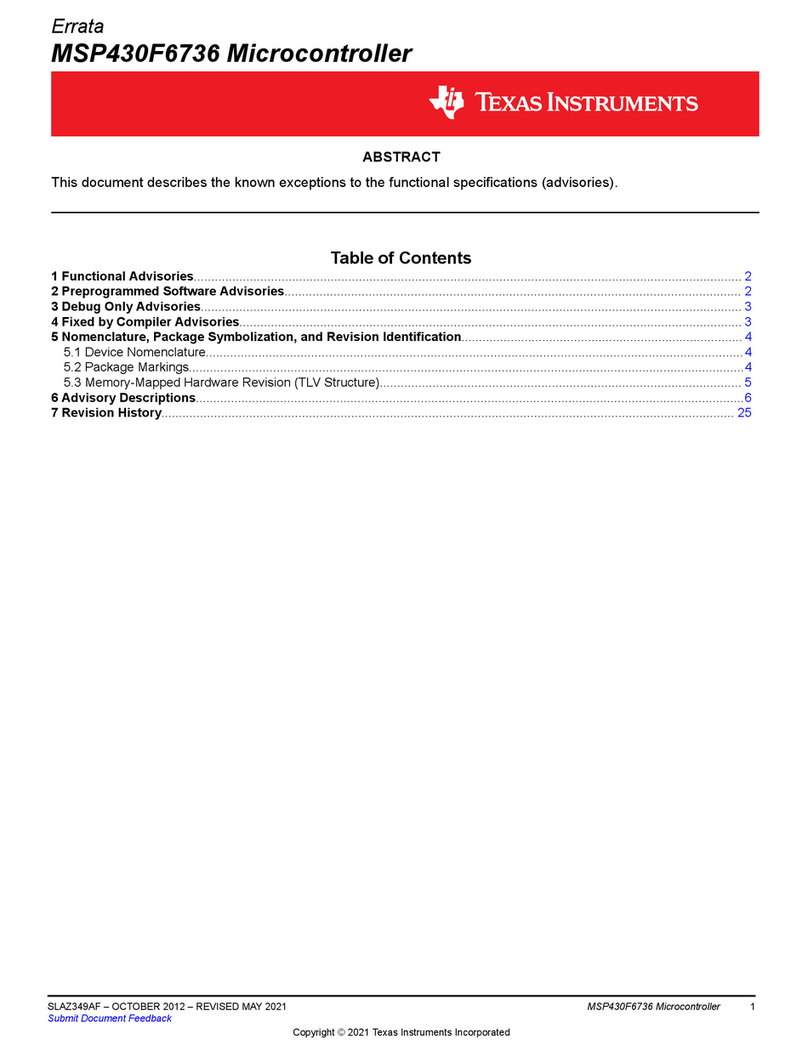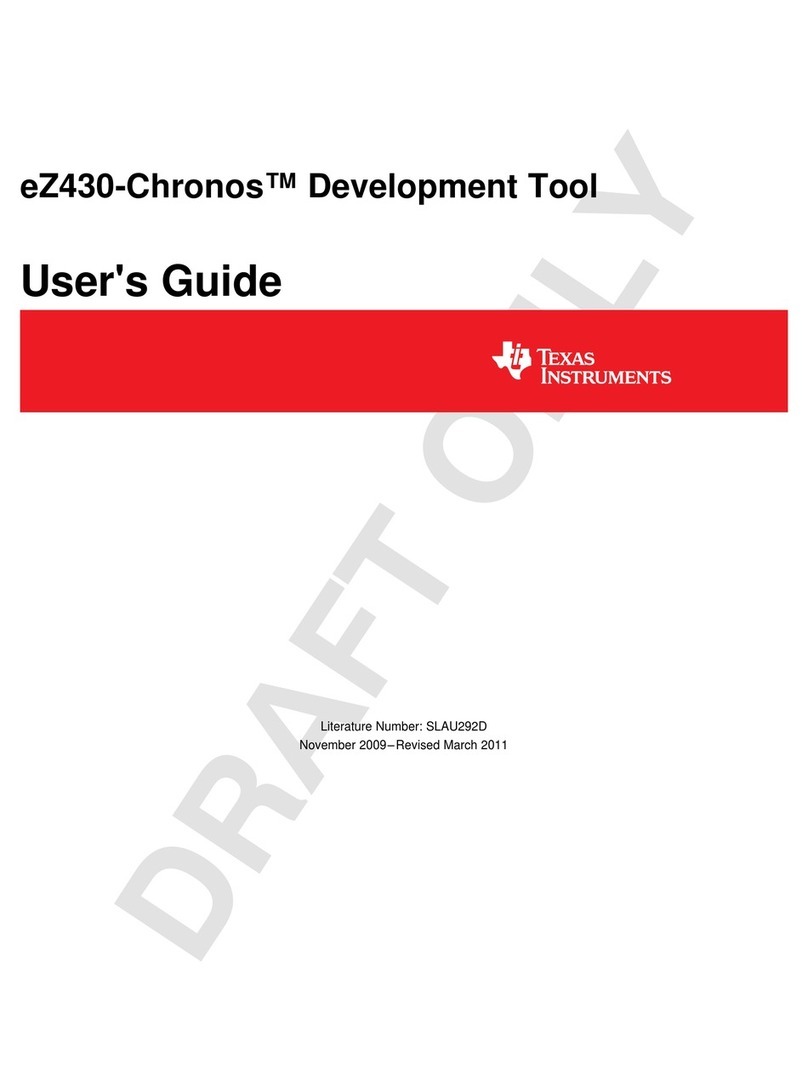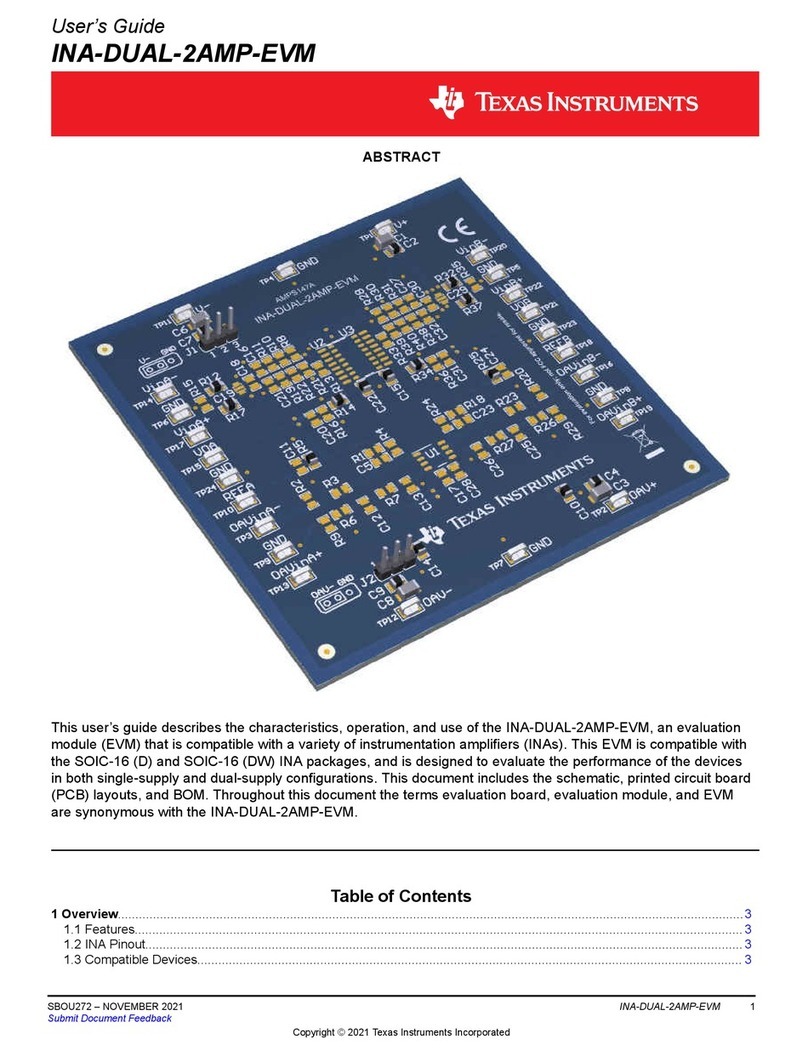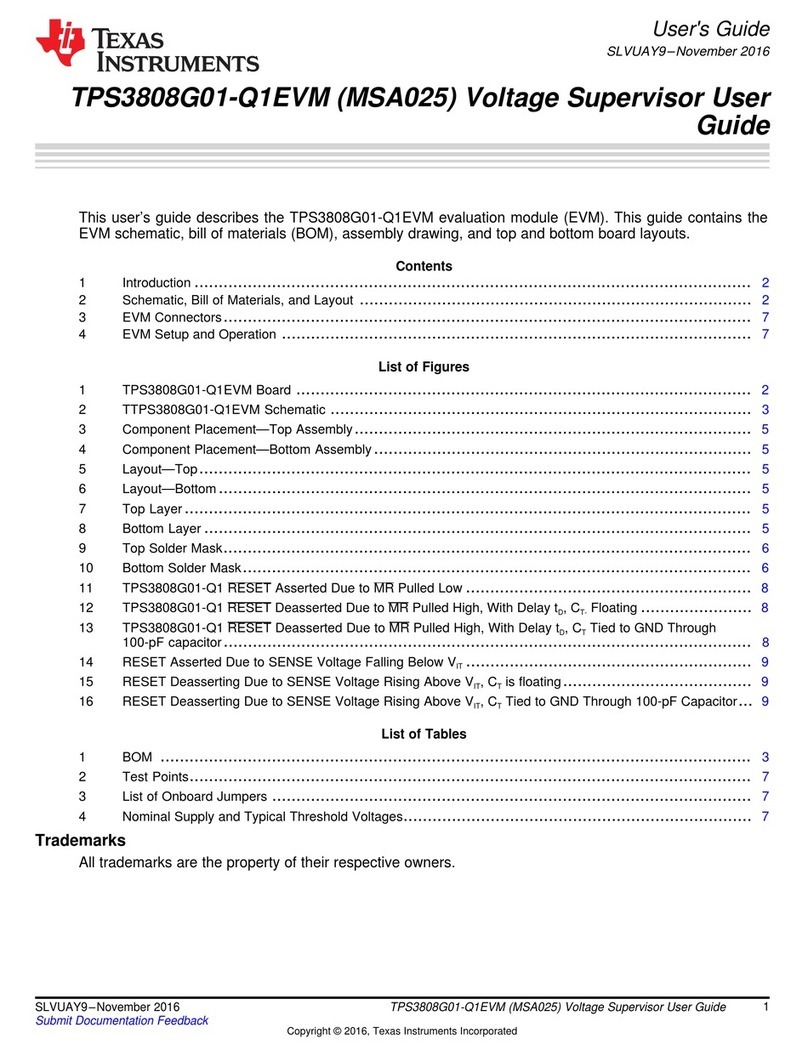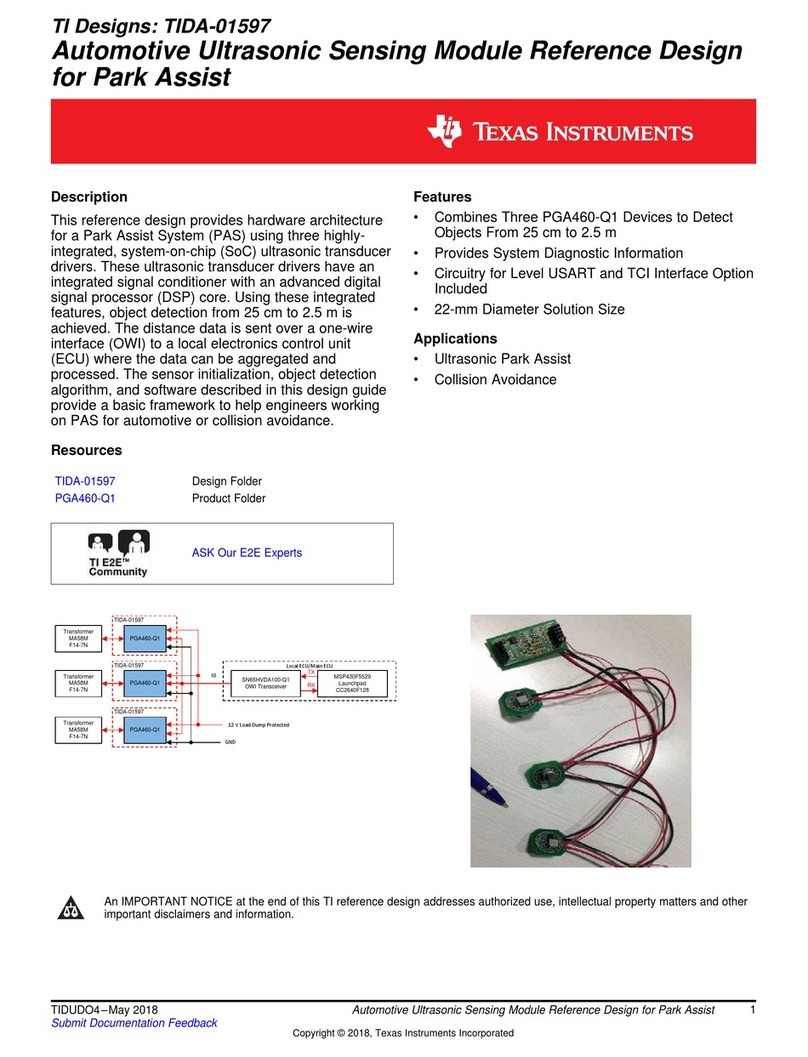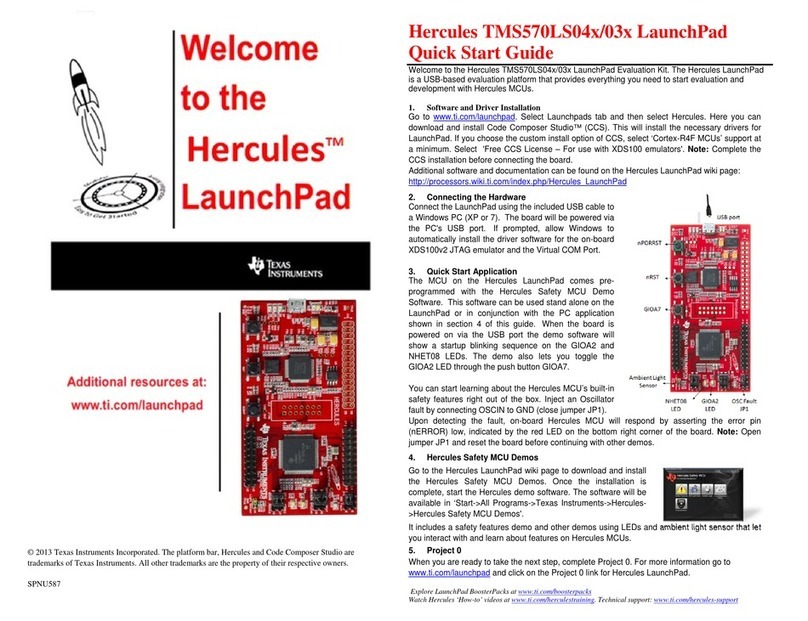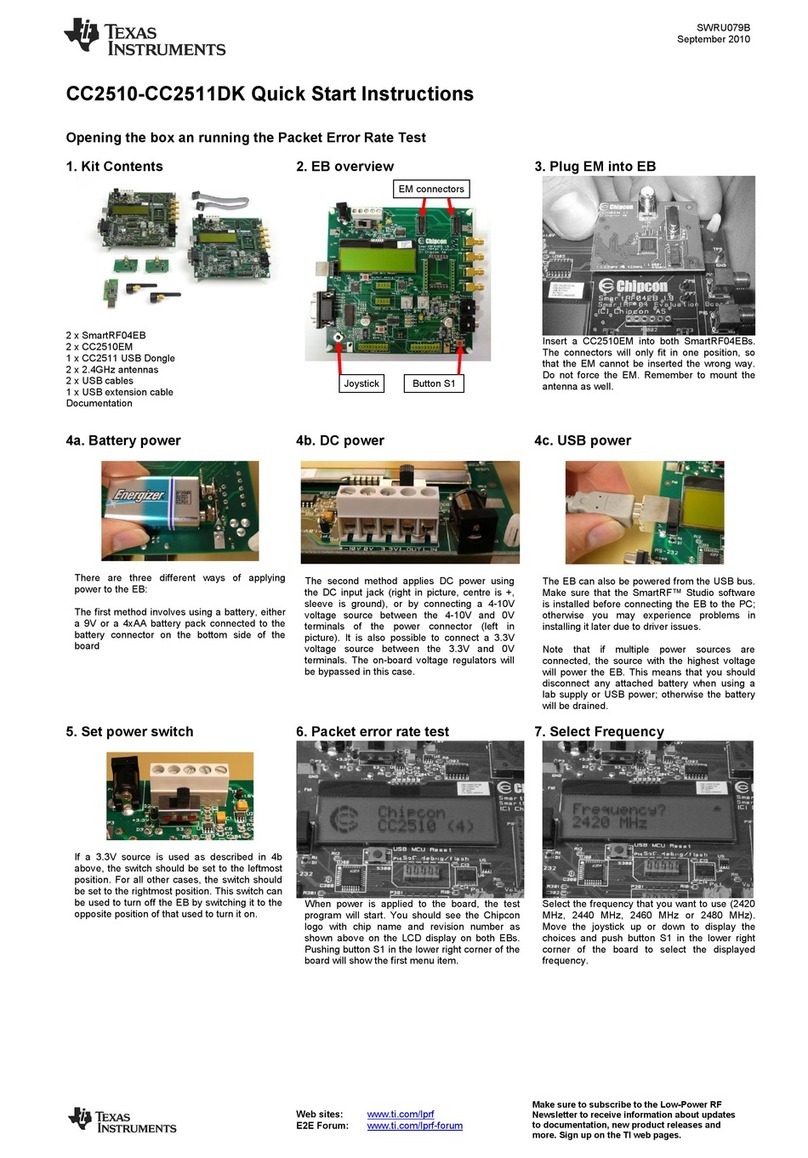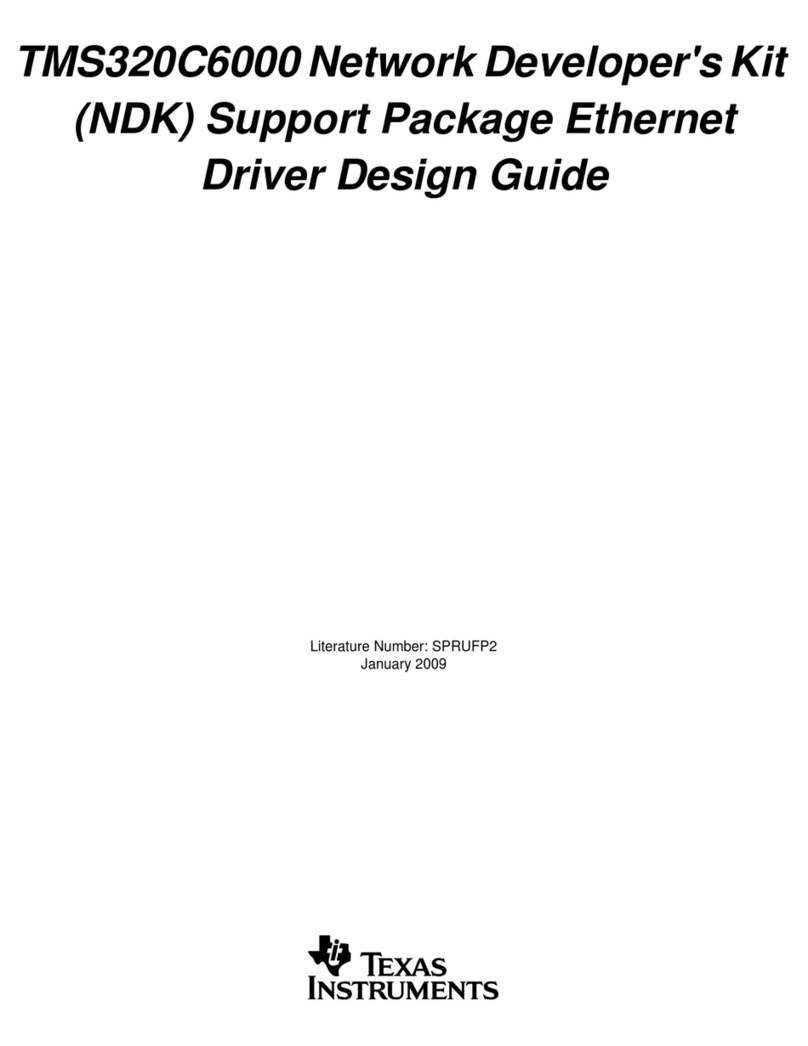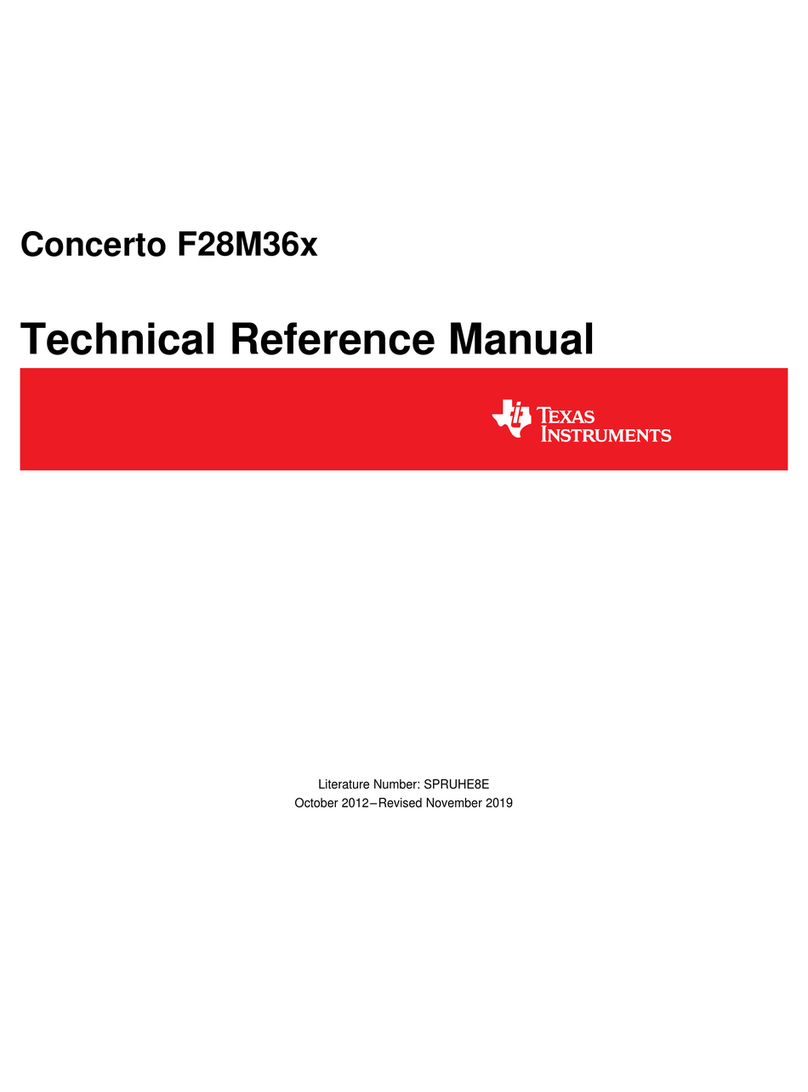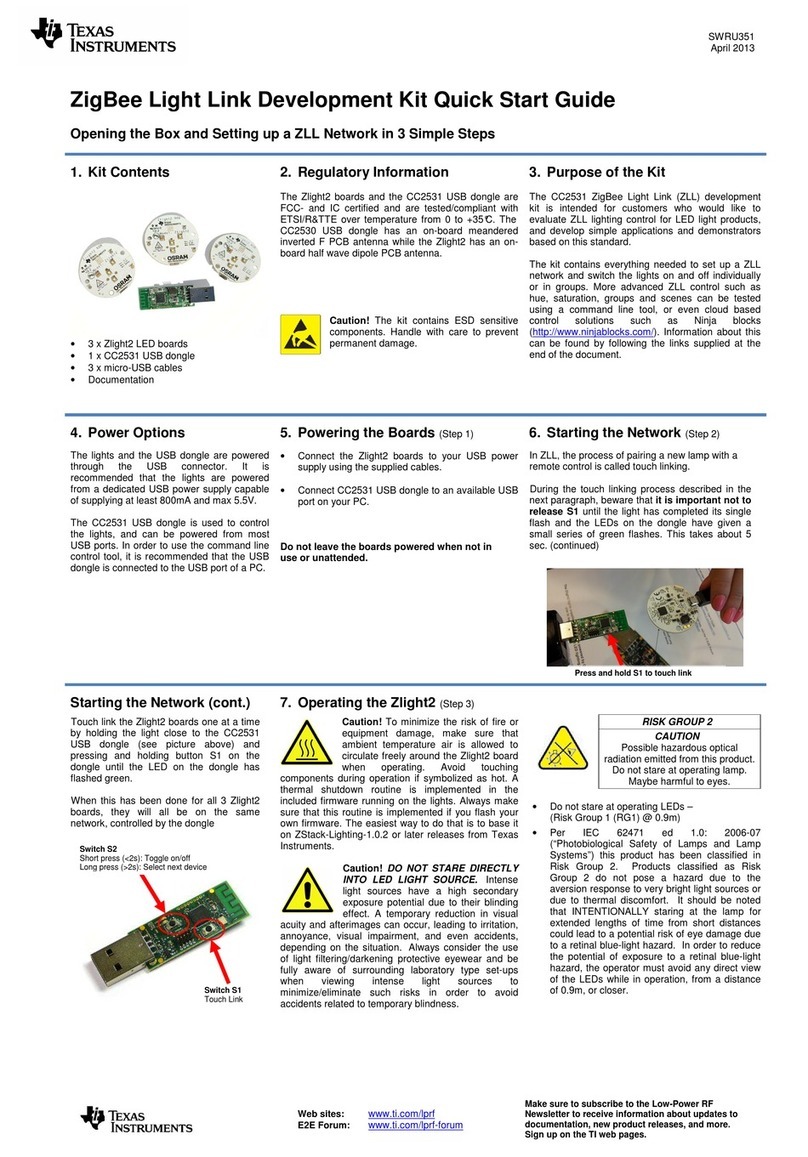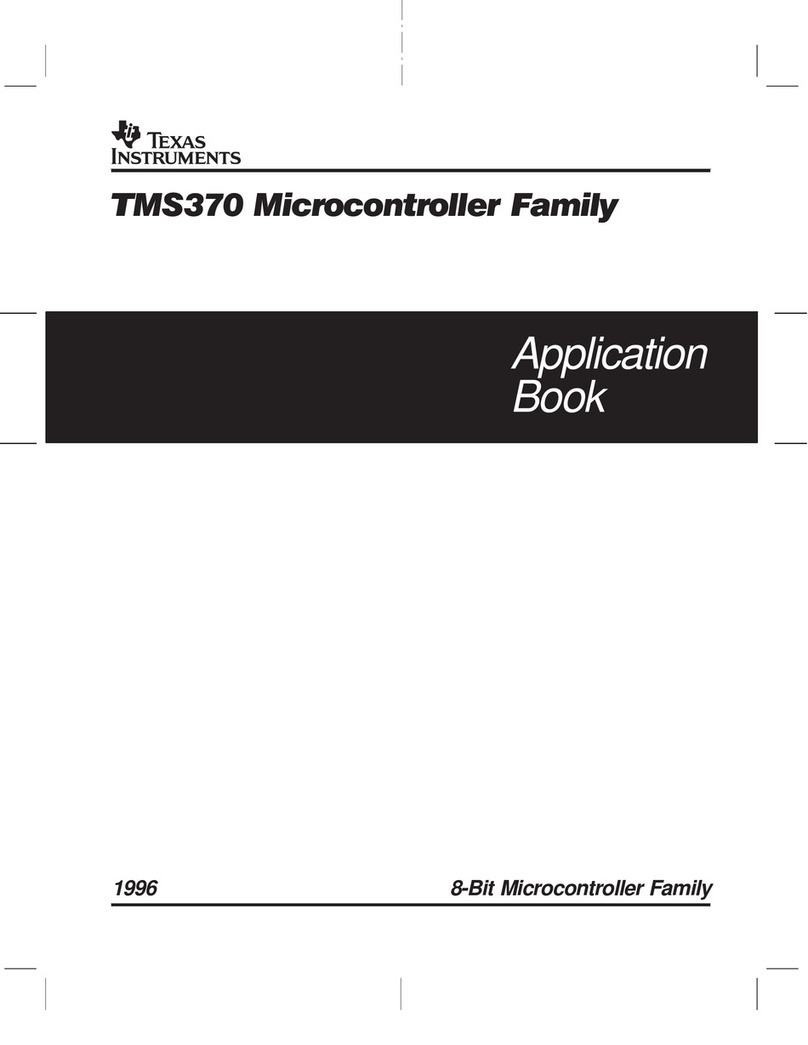SWRU402
January 2015
SimpleLink™CC2650 Development Kit Quick Start Guide
Opening the Box and Running the Packet Error Rate Test
1. Kit Contents
2 x SmartRF06 Evaluation Boards (SRF06EB)
2 x CC2650 Evaluation Modules (CC2650EM)
2 x Micro USB Cables
Documentation
The RF boards in this kit are designed, but not
certified, to comply with FCC, IC and ETSI
requirements.
3. Plug the EM into the 06EB
Insert a CC2650EM board into the
SmartRF06EB as shown above.
Caution! The kit contains ESD sensitive
components. Handle with care to prevent
permanent damage.
4. Power Options
The CC2650EM should be powered through the
SmartRF06EB, which will supply a voltage from
2.1 V to 3.6 V to the daughter card. The
SmartRF06EB can be powered in several
different ways:
USB (5 V through USB plug)
2 x 1.5V AAA alkaline batteries (non rechrg.)
External regulated power supply
External Regulated Power SupplyRequirements1:
Nominal voltage: 2.1 to 3.3 VDC
Maximum voltage 3.6 VDC
Max Current: 1000 mA
Efficiency Level V
Warning! To minimize risk of injury or property
damage, never use rechargeable batteries to
power the board. Do not leave the EVM powered
when unattended.
5. Select Power Source
The power source is selected using the Source
switch on the left hand side of the SmartRF06EB.
In “USB” position, the EM is powered over USB,
running at 3.3V.
In “BAT” position, the board is powered from
batteries or an external source, running at 2.1V.
The 2.1V regulator can be bypassed by shorting the pins on
the “regulator bypass” jumper. In this case, the EM is
powered directly from the external source or batteries.
Note that there should only be one active
power source at any one time.
6. Welcome Screen
Turn on power with the Main Power switch. You
should now see the Texas Instruments logo and
a short description of the buttons on the LCD.
Pushing any of the five buttons on the board will
take you to the main menu.
NB! If you don’t see anything on the screen
make sure the board is correctly powered
(see step 4 and 5 above).
7. Select Board and Protocol
Start by selecting the plug-in board you have.
Then select the protocol.
In this guide, we will use BLE, but the settings
and operations that follow will be the same or
similar for IEEE 802.15.4.
8. Select Channel and Mode
Once you have selected the protocol, you should
select which frequency you want to operate at.
For BLE you can chose any of the three
advertising channels or the data channels.
Then select the type of test you want to run.
Packet mode is the Packet Error Rate test. CW is
a continuous wave signal, either modulated or
unmodulated.
When using an external power supply, make sure it meets the listed requirements in addition to complying with applicable regional product regulatory and safety certification requirements such as
UL, CSA, VDE, CCC, and PSE
10-pin
ARM Debug
Connector
20-pin
ARM-JTAG
Connector