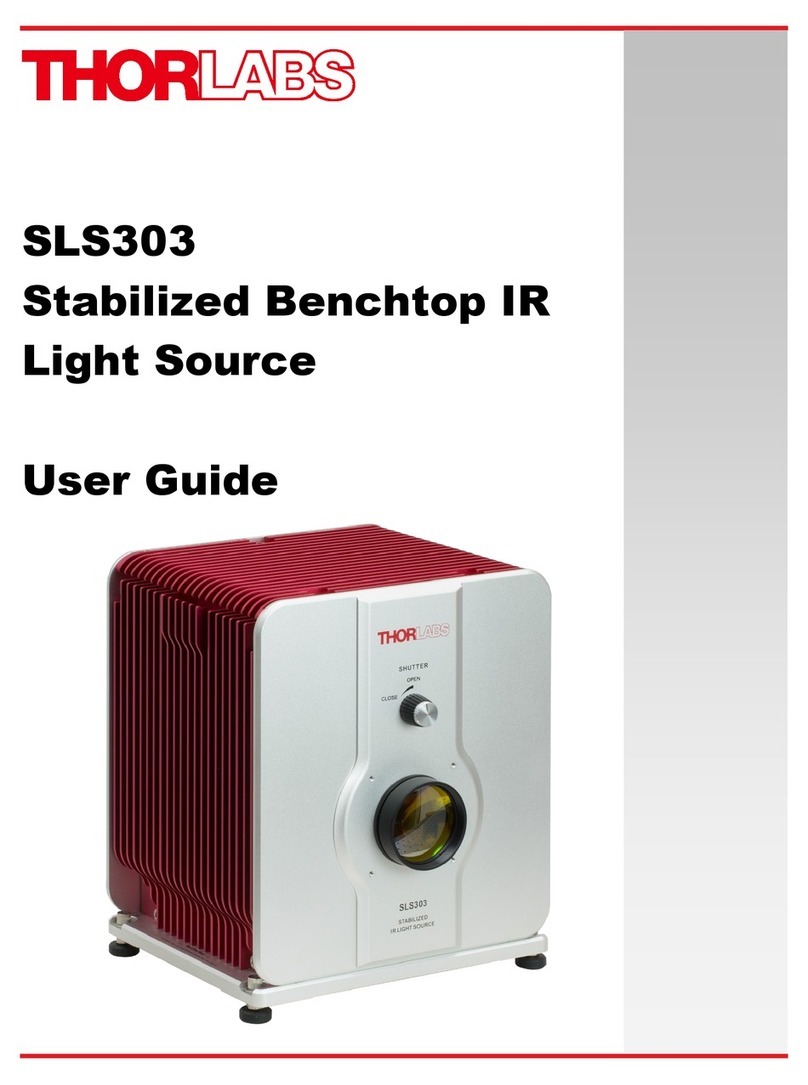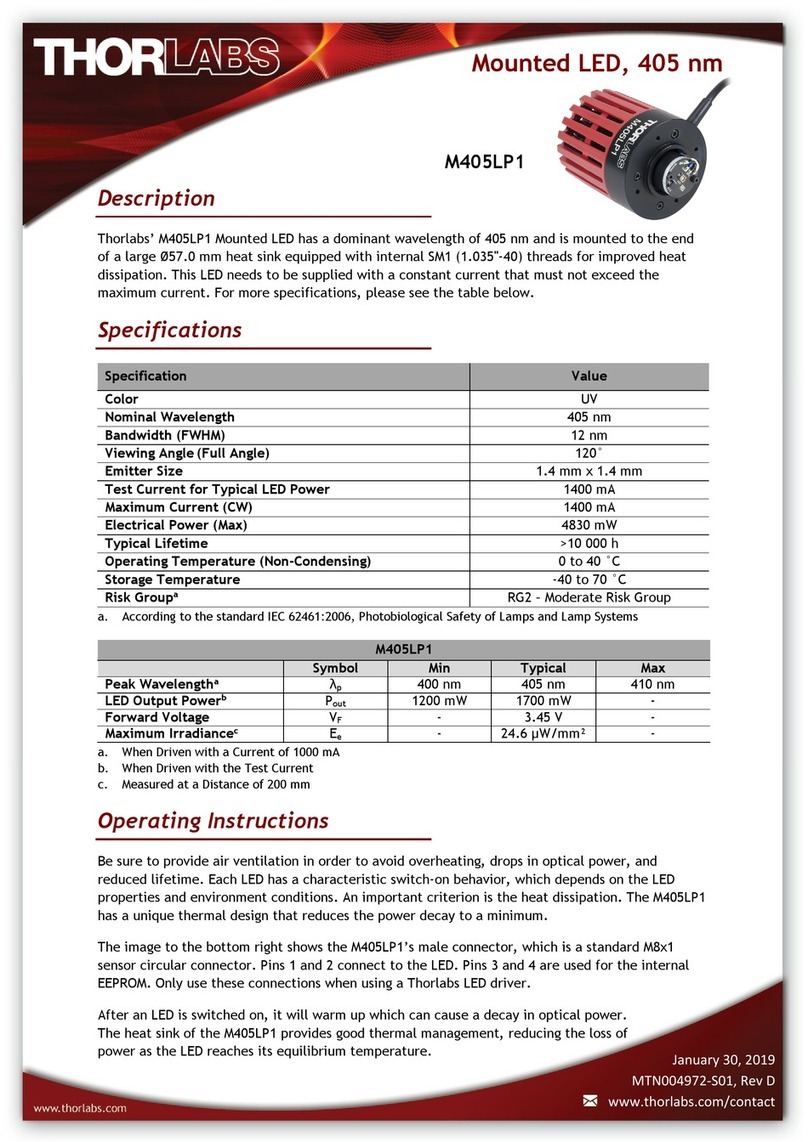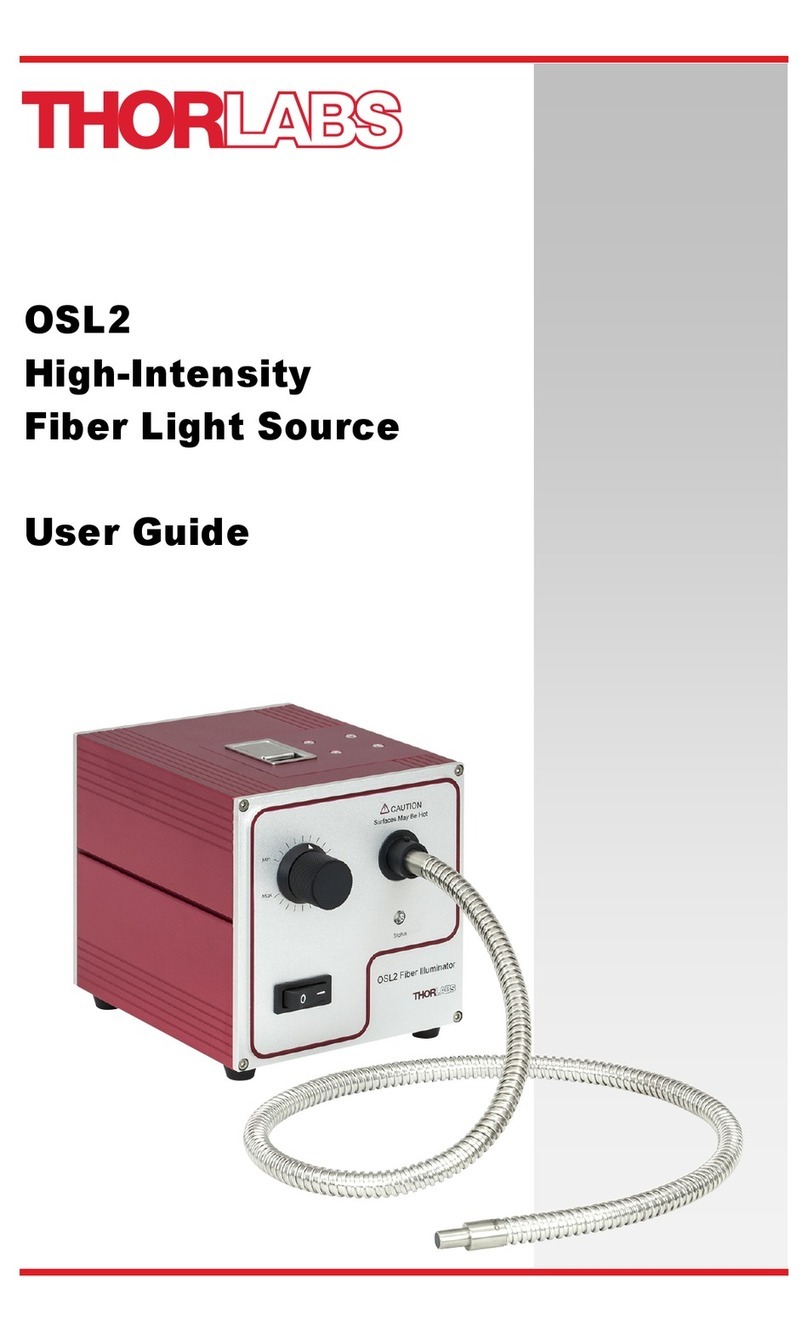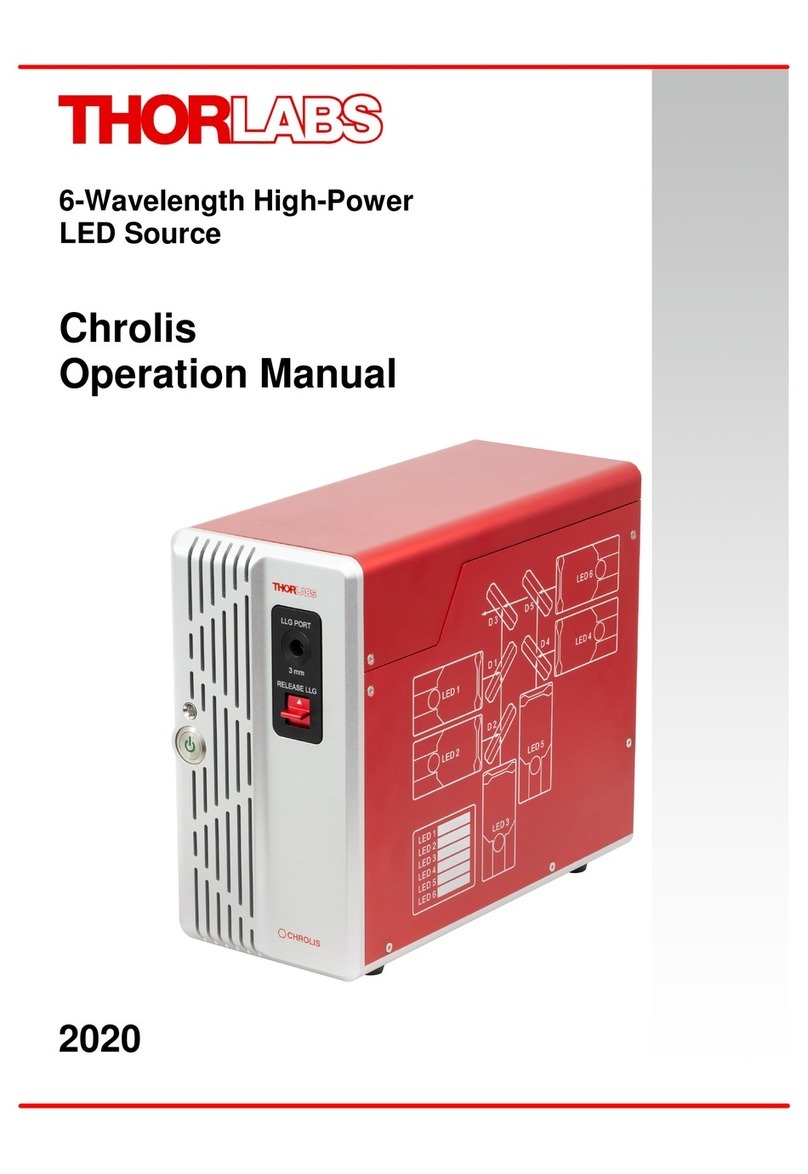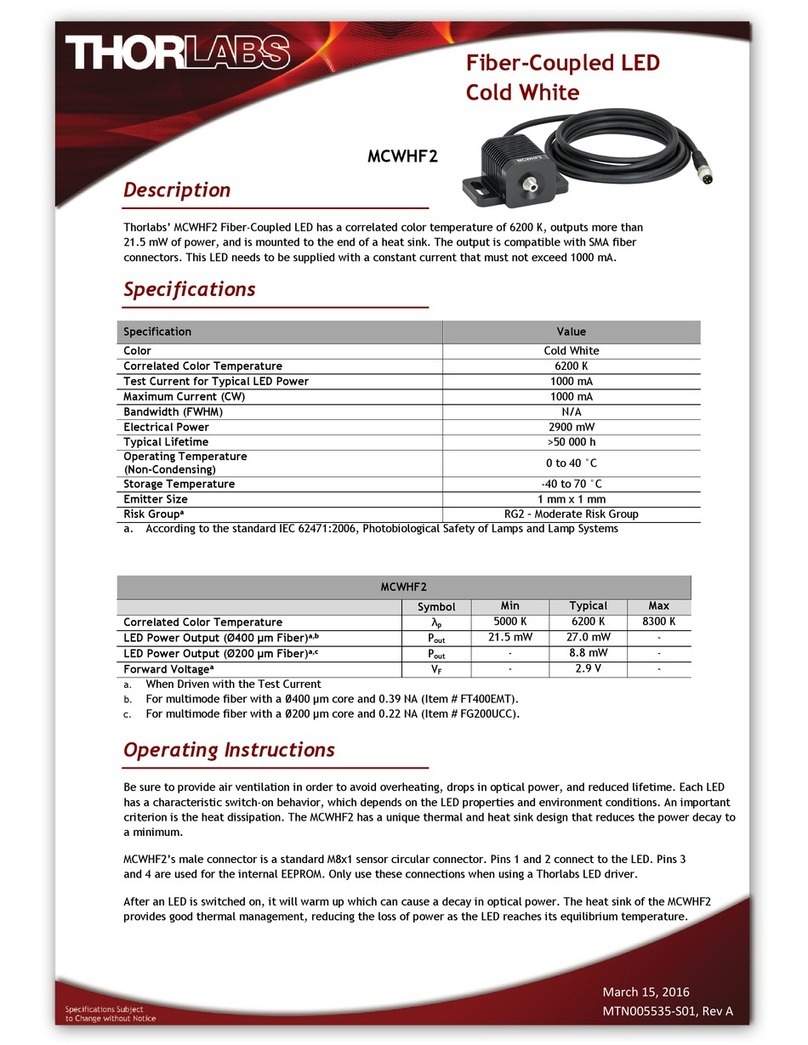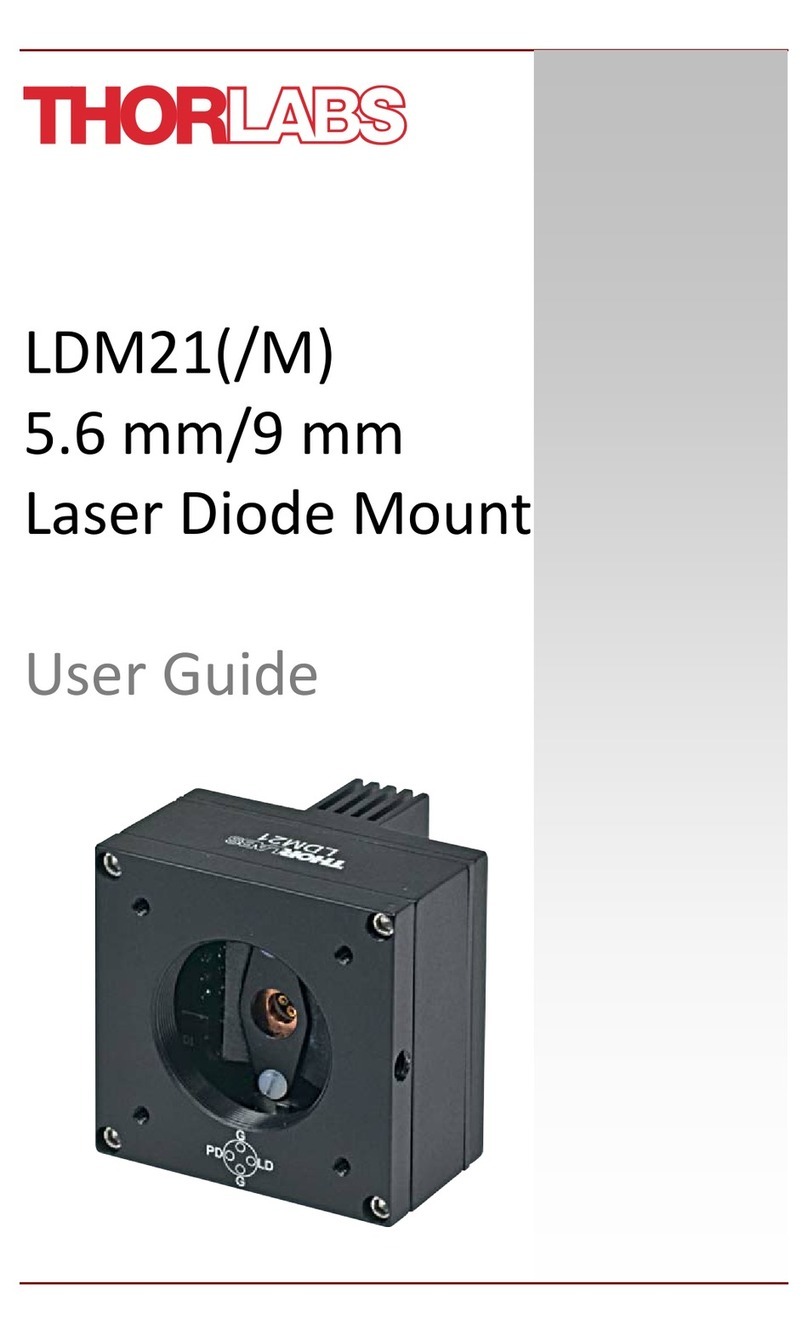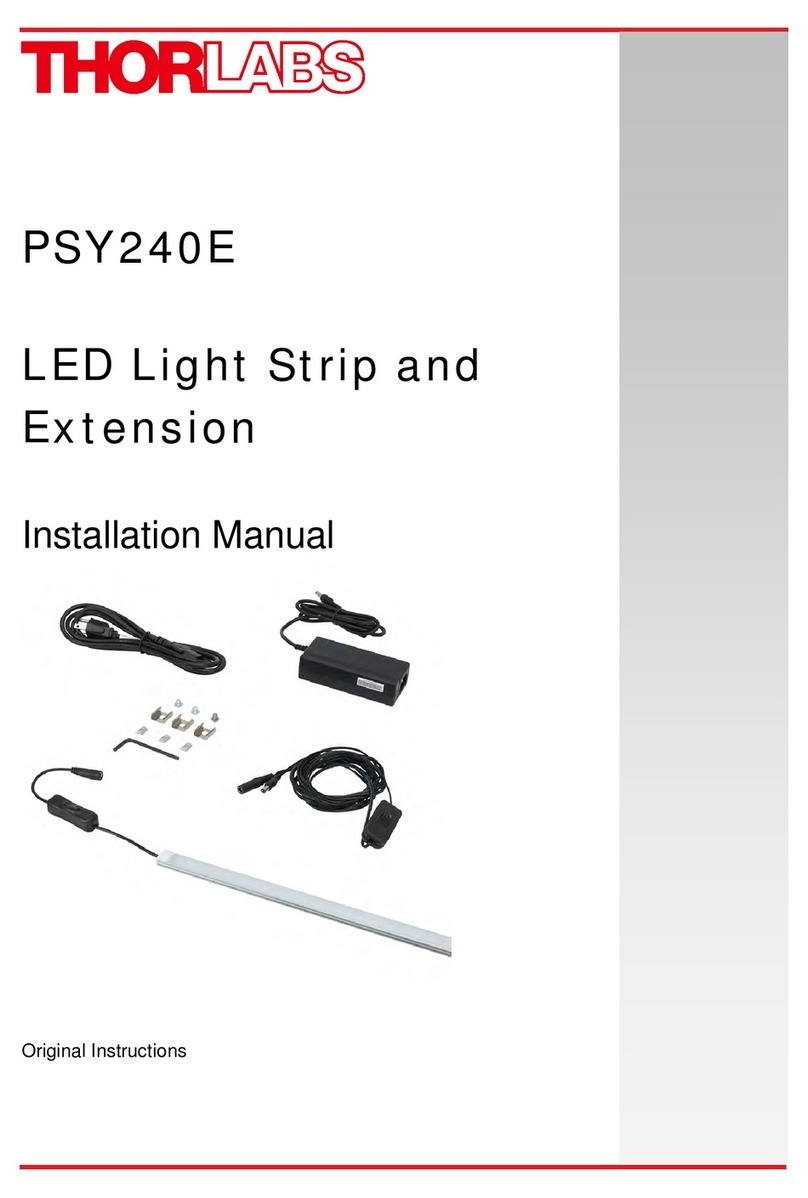Fiber Coupled SLD Source Chapter 5: Operation
Rev K, October 31, 2017 Page 7
Note, as above there is a timeout where the display will revert to the viewing display and lock out adjustment
to the temperature.
3. Pressing the control knob again will exit the adj ustment mode and revert b ack to the viewin g mode,
locking in the selected parameters. This can also be achieved by allowing the display to time out at any
point in the process. The power display will adjust real-time to its new current setting and depending on
the magnitude of the change in temperature set point, it will take anywhere from a few seconds to a few
minutes for the system to settle into the new operating temperature.
5.5. Turning the SLD Off
• Standby Mode – By adju sting the control knob fully counterclockwise the current/power will adjust down
to the threshold current and then to standby mode. The threshold current is a user settable point at which
the internal SLD diode can be set to op erate within a desirable range. For convenience the system is set
up to adjust from the threshold to the max current. In addition, when adjusting below the threshold, the
current will be set to almost 0 mA. Since the system utilizes a constant current control, there will al ways
be a minimum current to maintain the current control loop. The output emission is typically very low, or
nonexistent. The SLD is still enabled and operating at the minimum possible current. This can be useful
while using the external modulation. The full 5 V can be applied without compensating for the internal set
point. However, the external signal will need to provide a DC offset to bias the SLD above the threshold
current for best results. Input signals will see clipping on their lower edges below threshold.
• Disable/Enable Mode - The SLD output should be turned off by pressing and releasing the ENABL E
switch. The SLD temperature will be maintained even when the SLD is disabled.
• Power Down - When completely powering down an enabled unit, first p ress and release the ENABLE
switch and then turn the POWER key switch co unterclockwise, which will t urn OFF the entire u nit.
Anytime the unit is turned OFF and then turned back ON, the S LD will be disabled until the ENABLE
switch is pressed.
5.6. Modulating the SLD Output
The MOD IN input can b e used to mo dulate the SLD output, or set the SLD output remotely using a 5 V power
source. The 5 V maximum input co rrespond to the maximu m calibrated power, which operates using a constant
current drive technique. The re sulting actual outp ut power is depe ndent on the set cu rrent and op erating
temperature. In addition, i n order to eliminate a dead zone in th e power control knob, the output of the unit is
offset to the threshold current of the coupled SL D diode. Adjusting the knob below threshold will immediately set
the current to almo st 0 mA, or Stand by mode a s described in section 4.5. Therefore, there are two modes of
modulation available. First setting the control to “Sta ndby” allows the analog modulation to utilize the full 0 to 5 V
input range. The drawback is that a minimum voltage will be required to operate above the threshold current but
allows more flexibility by the user. The second mode is to adjust the control knob so that the SLD is at threshold
or above. The analog modulation voltage will be limited to less than 5 V, but a DC offset will not be required. This
should be kept in mind when using the modulation input since it will limit the actual input voltage range.
1. Connect a signal generator or 0 to 5 V power source to the unit using a BNC type connector.
2. Set the PWR ADJ knot on the f ront panel to its f ull counter clockwise setting for sta ndby mode, o r
increase slightly to the threshold current mode.
3. Press the ENABLE switch to turn on the SLD, wait for the safety delay to time out.