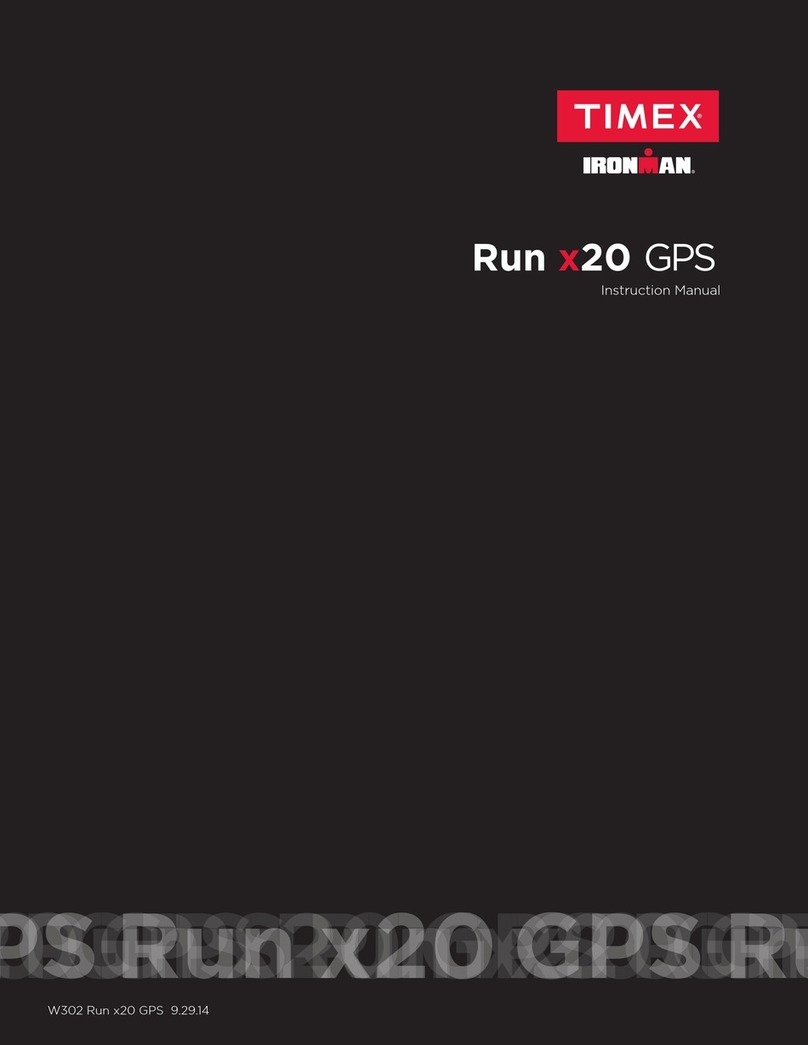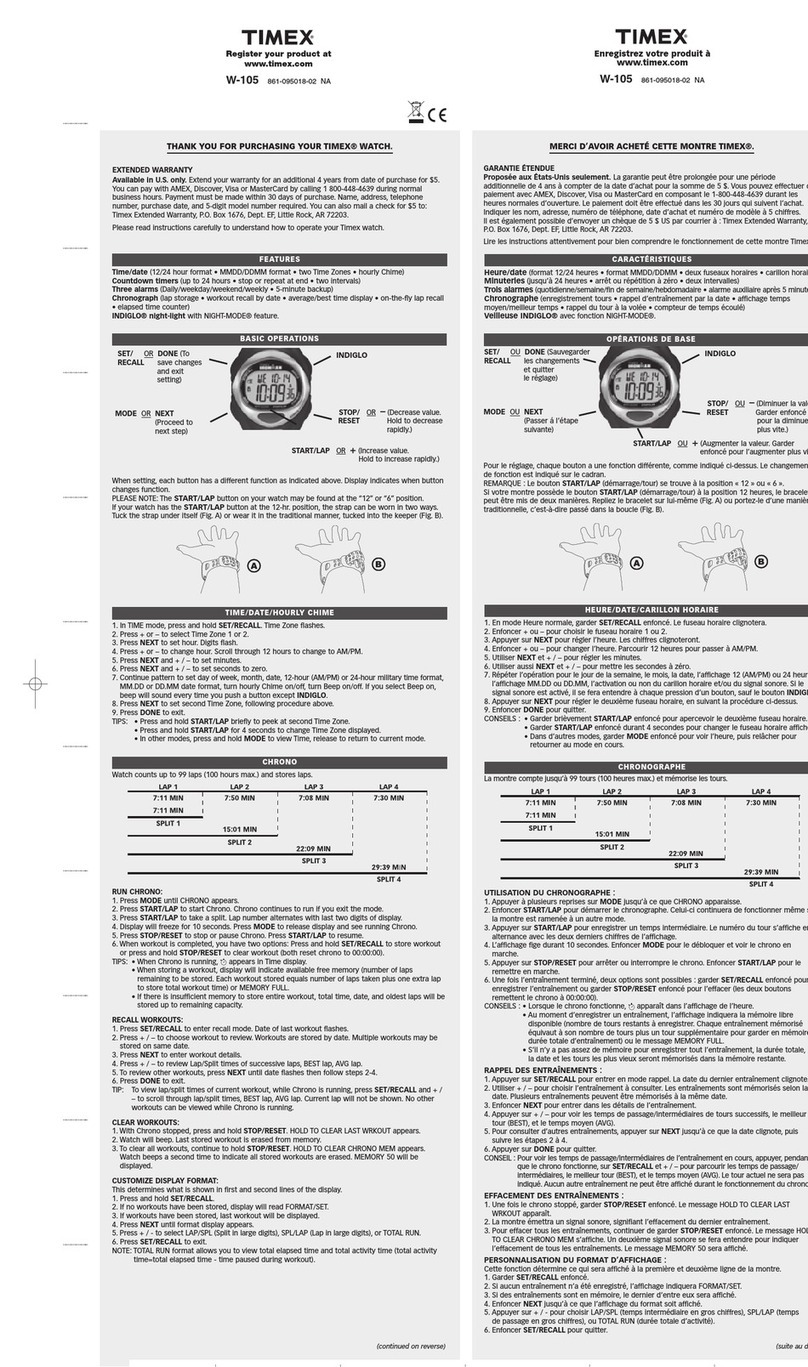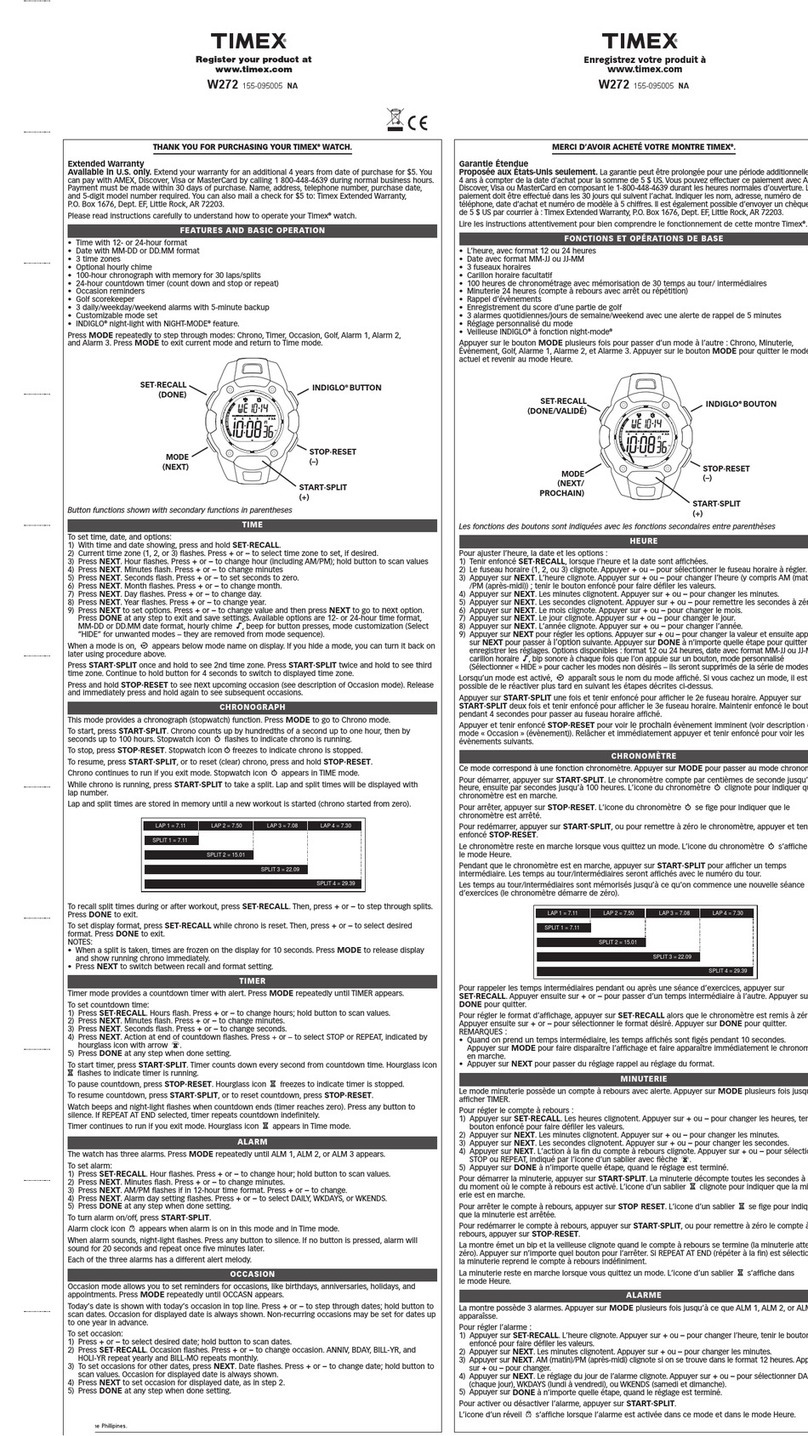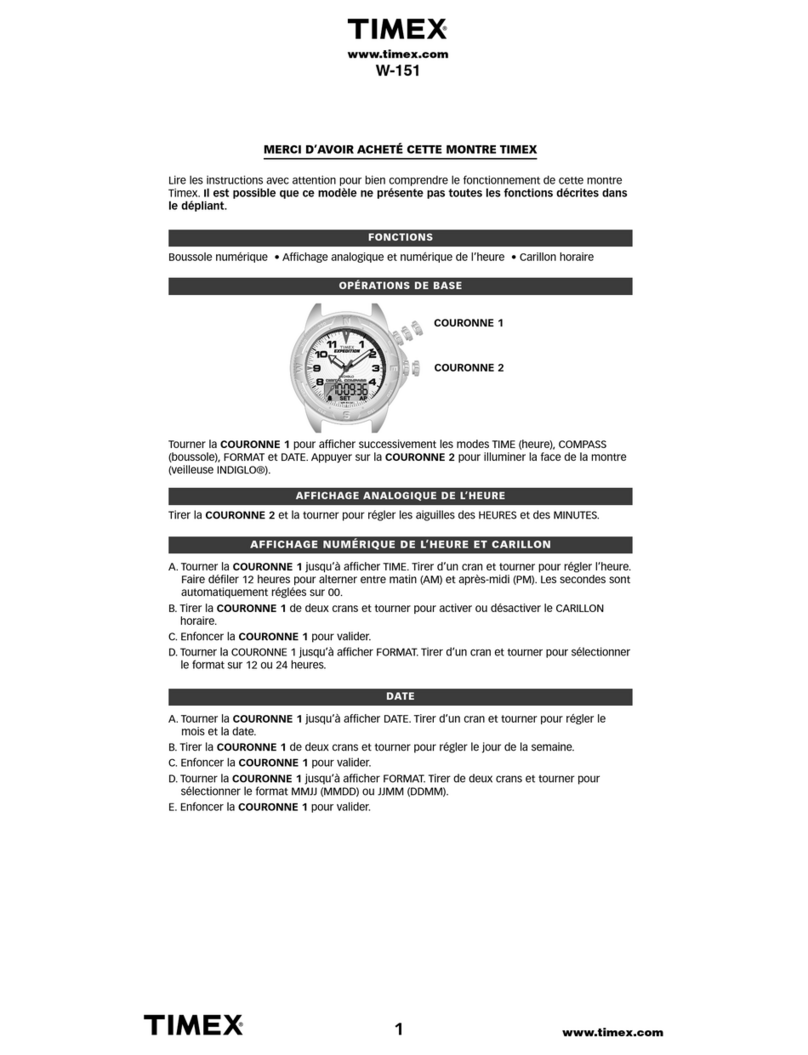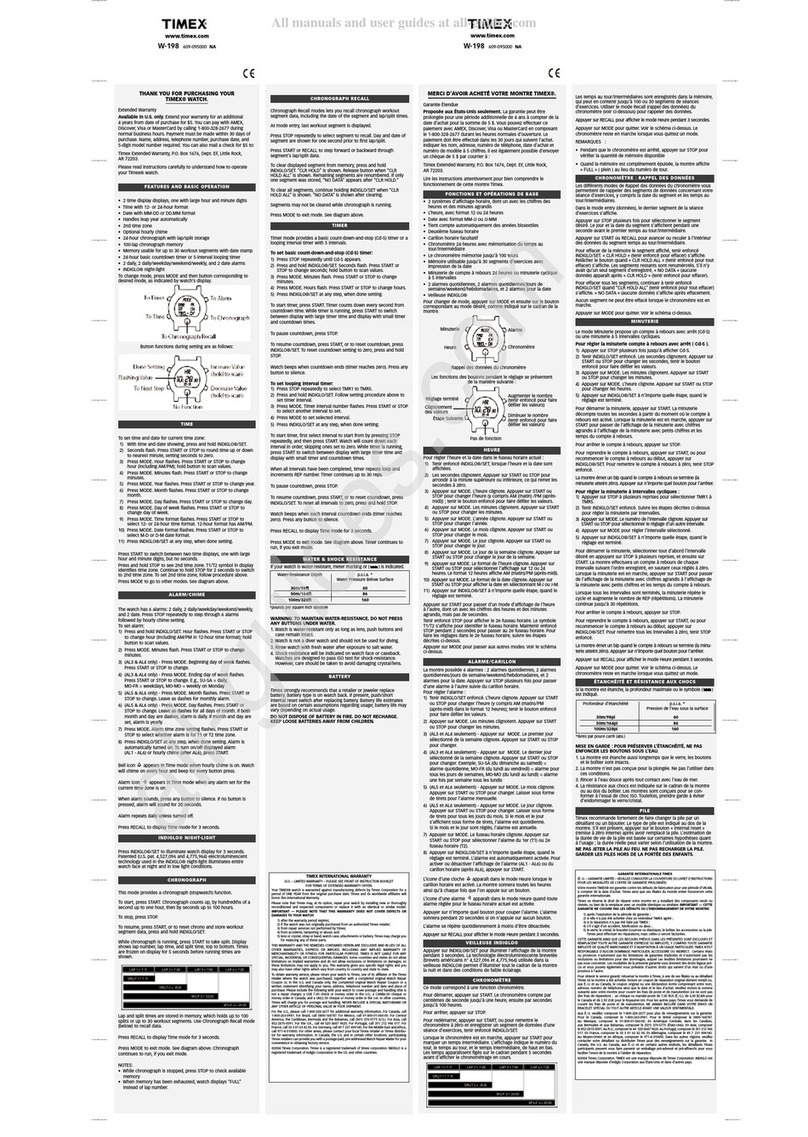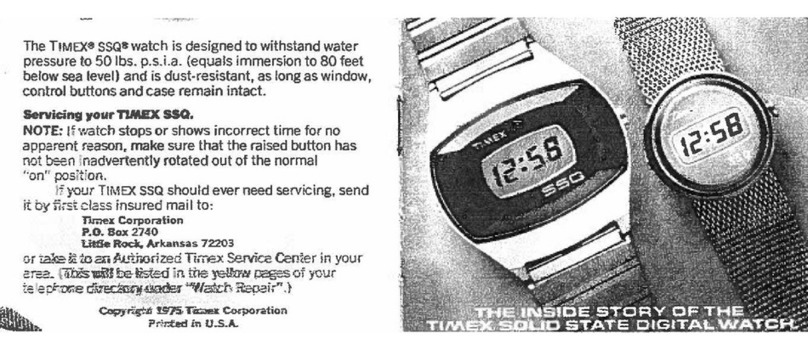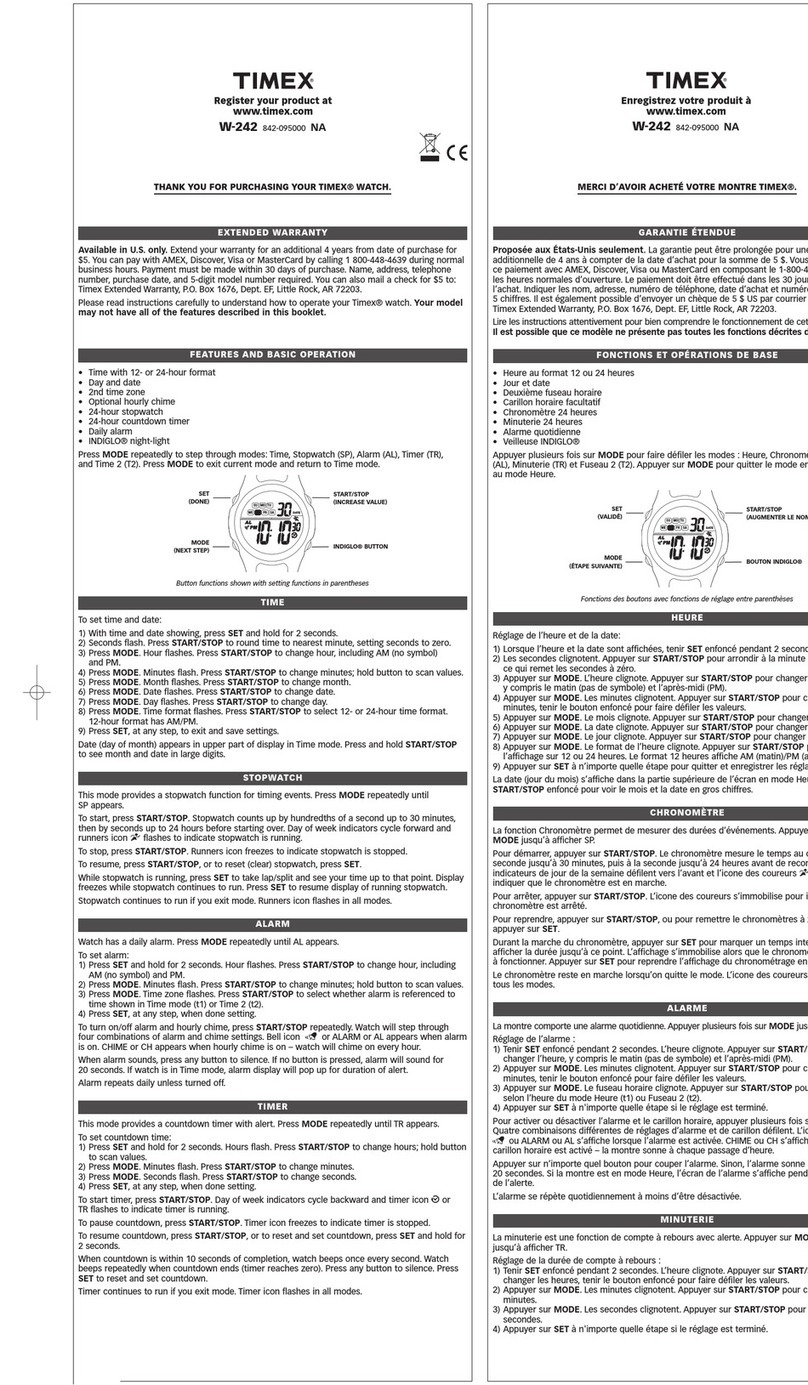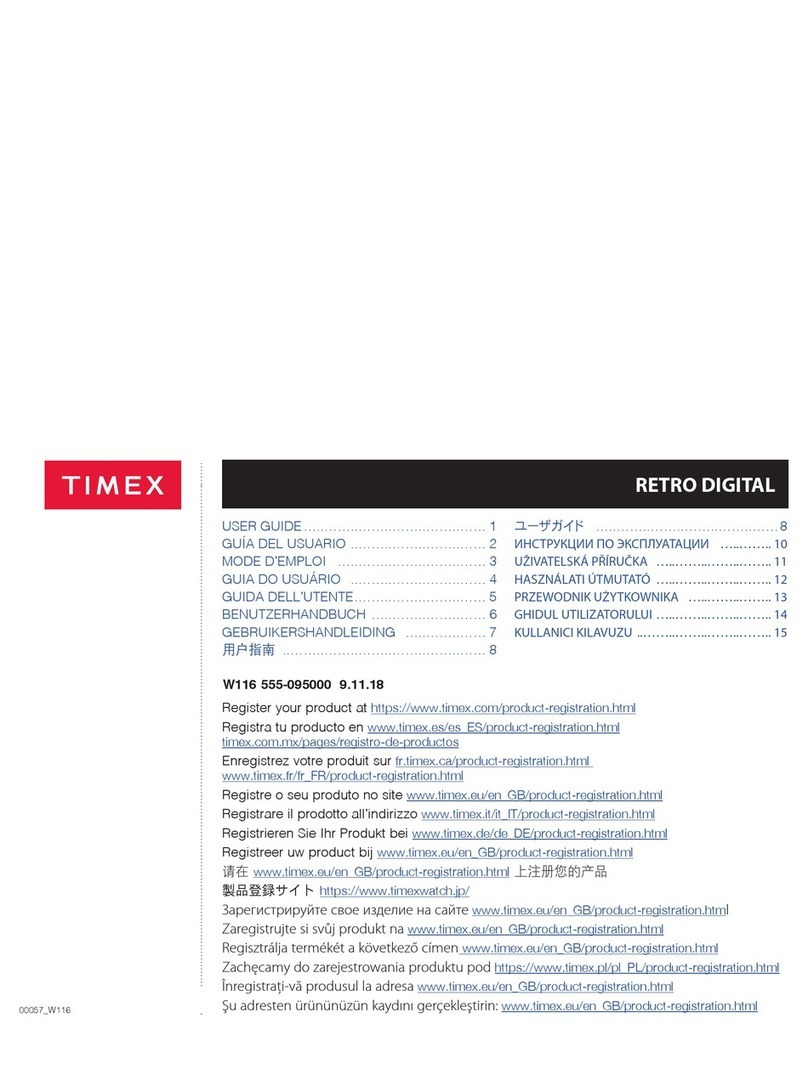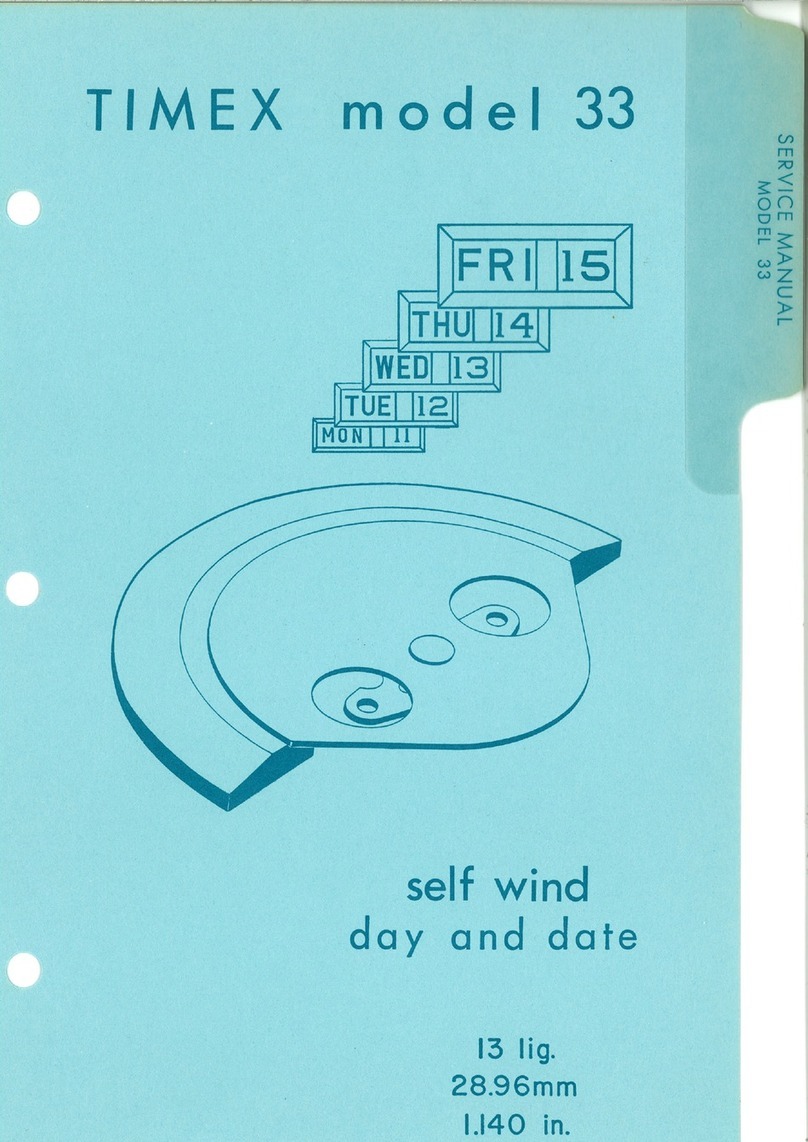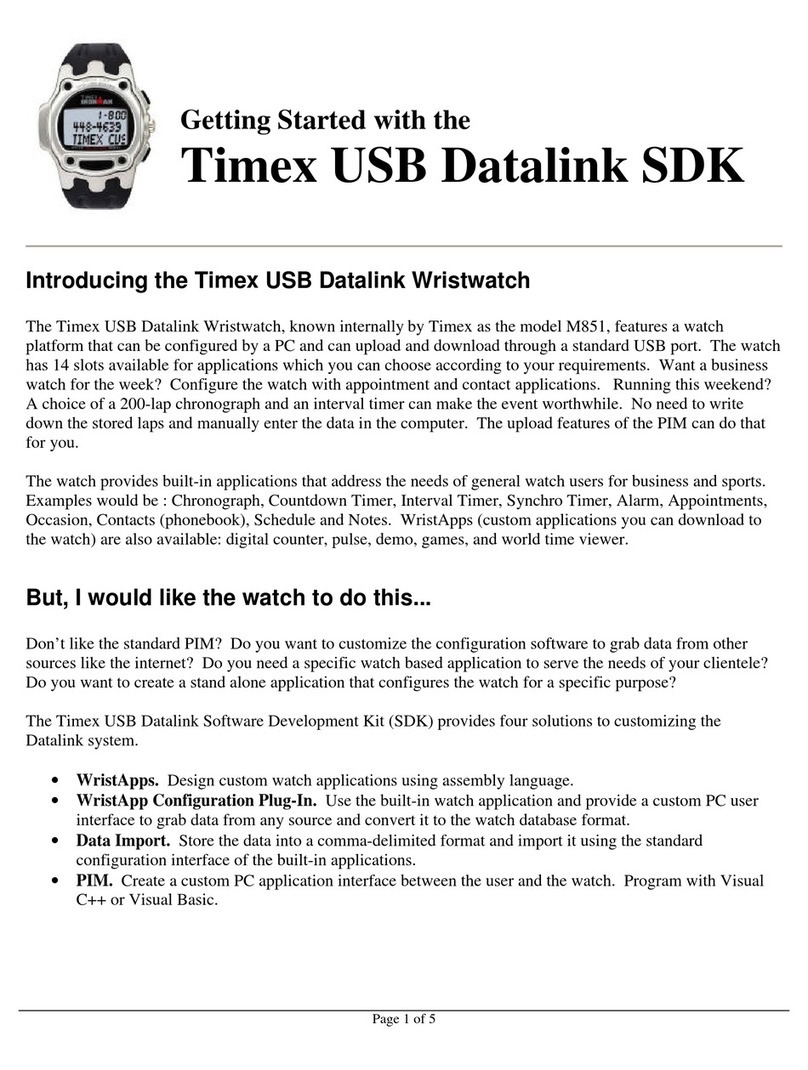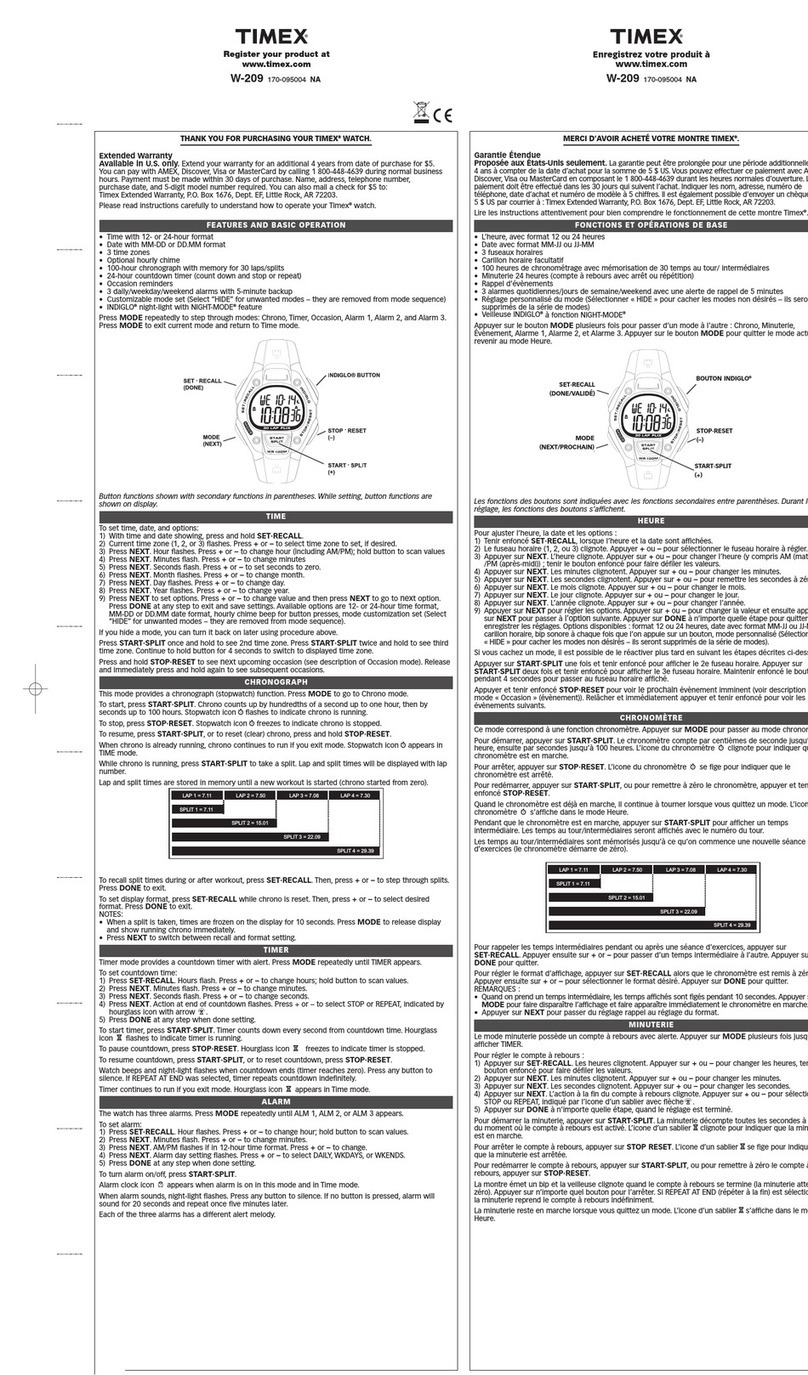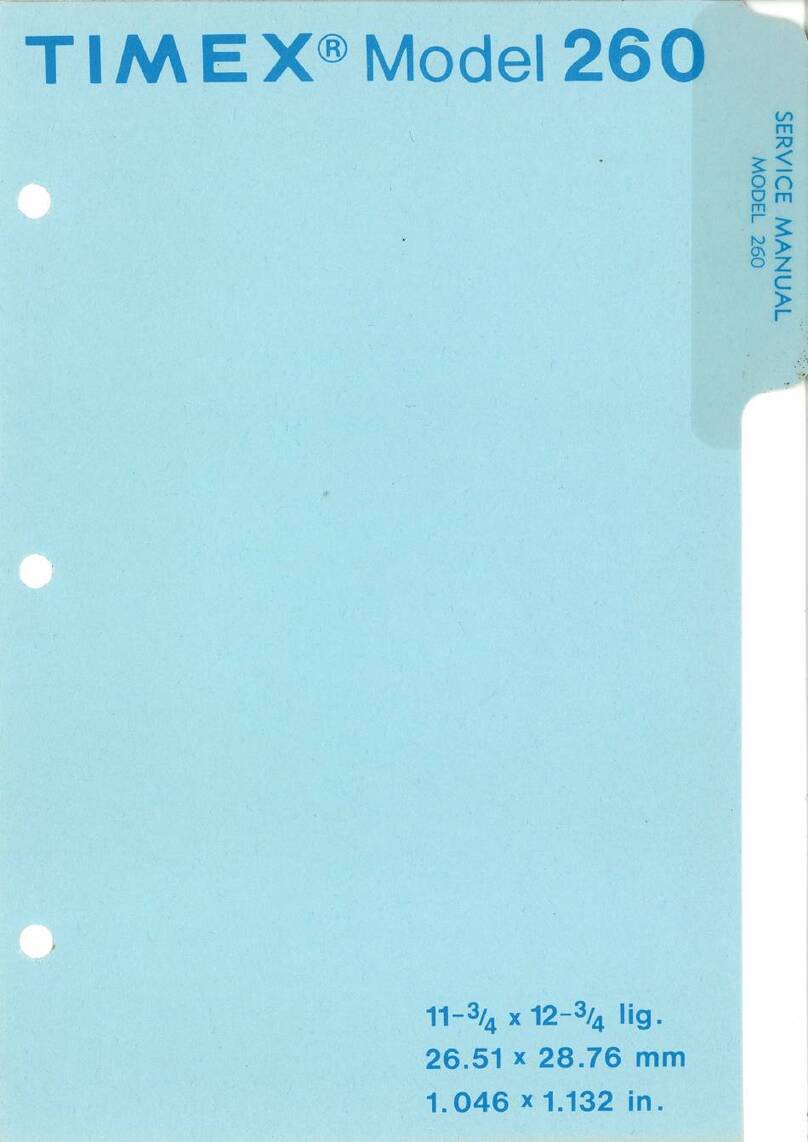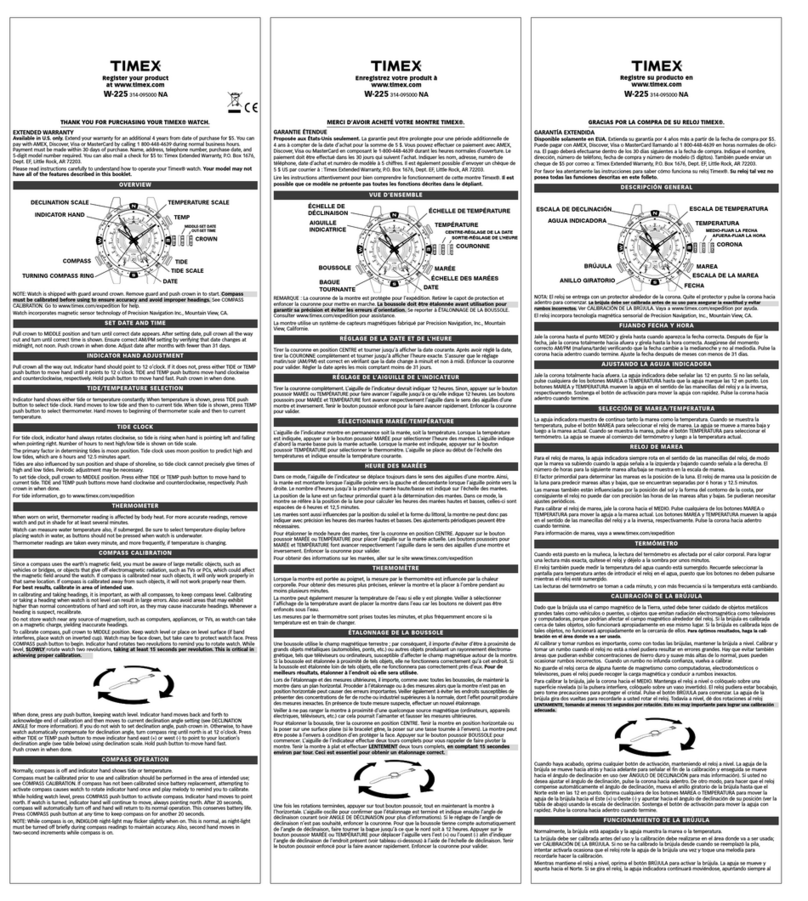Welcome.................................................................................................................................................4
TIMEX® Metropolitan R Features ..........................................................................................................4
Product Overview....................................................................................................................................4
Charging .................................................................................................................................................4
Turning the Watch ON and OFF..............................................................................................................5
Important information about your watch..................................................................................................5
Water Resistance.................................................................................................................................5
Wearing...............................................................................................................................................5
GPS.....................................................................................................................................................5
Activity and Sleep Tracking.................................................................................................................5
Watch Updates........................................................................................................................................6
Setup, Syncing and Bluetooth..................................................................................................................6
Pairing your watch with your phone.....................................................................................................6
Settings...................................................................................................................................................7
Watch..................................................................................................................................................7
Shortcut menu (swipe down from watch face)..................................................................................7
Settings menu..................................................................................................................................7
Mobile App.........................................................................................................................................8
Dashboard .......................................................................................................................................8
Watch Settings (click on watch name)..............................................................................................8
Profile –Edit (Icon at top right corner of app)..................................................................................8
Profile –My Devices.......................................................................................................................8
Profile –Settings .............................................................................................................................8
Profile –Features.............................................................................................................................8
About –Information and account log out .........................................................................................8
Basic Operations and Function Navigation ............................................................................................10
Basic Operations................................................................................................................................10
Top Button:...................................................................................................................................10
Bottom Button:..............................................................................................................................10
Navigation via the touchscreen ..........................................................................................................10
Control Shortcut Menu......................................................................................................................11
Flashlight.......................................................................................................................................11
Brightness adjustment....................................................................................................................12
DND (Do Not Disturb) mode.........................................................................................................12
Battery saver mode........................................................................................................................13
Screen Lock...................................................................................................................................13
Changing the Watch Face..................................................................................................................14
Activity Status...................................................................................................................................14
Heart Rate .........................................................................................................................................15
Resting Heart Rate.........................................................................................................................15
Main Menu............................................................................................................................................16
Activity Status...................................................................................................................................16
Heart Rate .........................................................................................................................................16
Workout............................................................................................................................................16
Activities Review..............................................................................................................................16
Weather.............................................................................................................................................17
Music................................................................................................................................................17
Notifications......................................................................................................................................17
Alarm................................................................................................................................................18
More .................................................................................................................................................19
Compass / Air Pressure / Altitude......................................................................................................19
Timer ................................................................................................................................................20
Countdown Timer..............................................................................................................................20
Find Mobile (Phone Finder)...............................................................................................................21
Watch Settings ......................................................................................................................................22