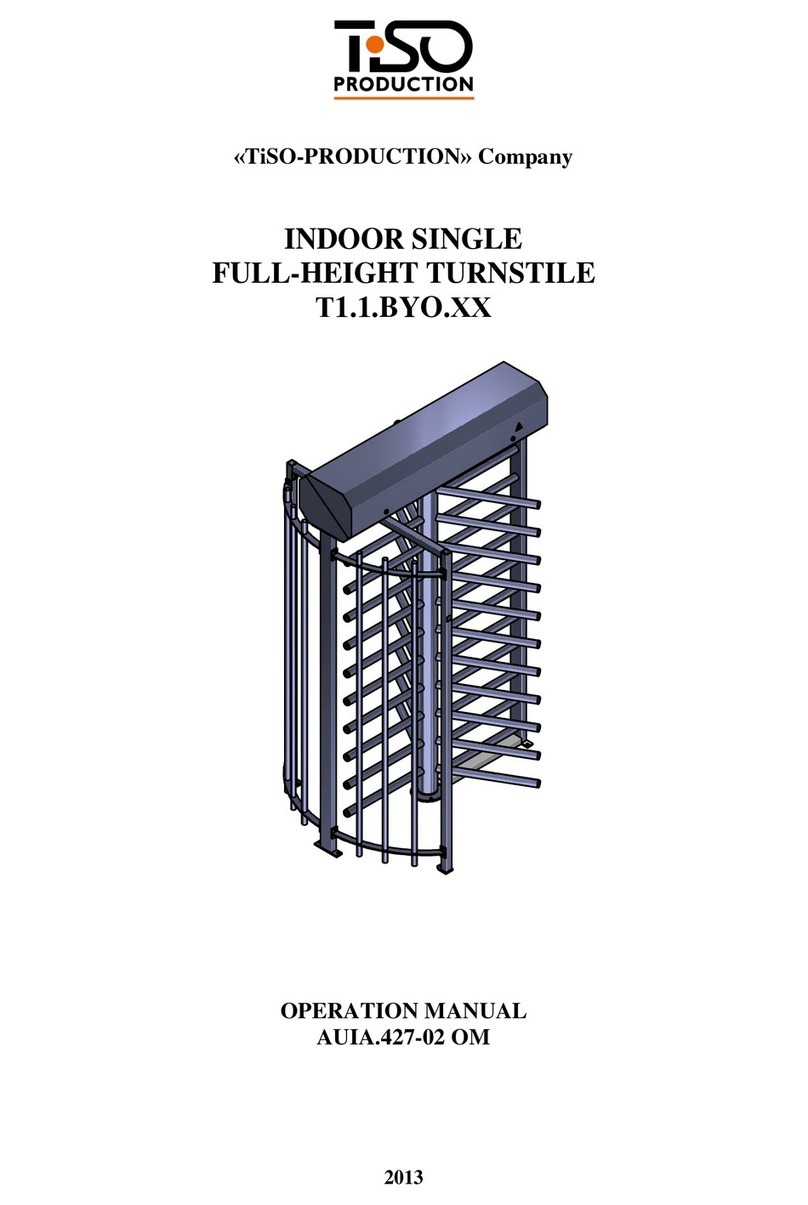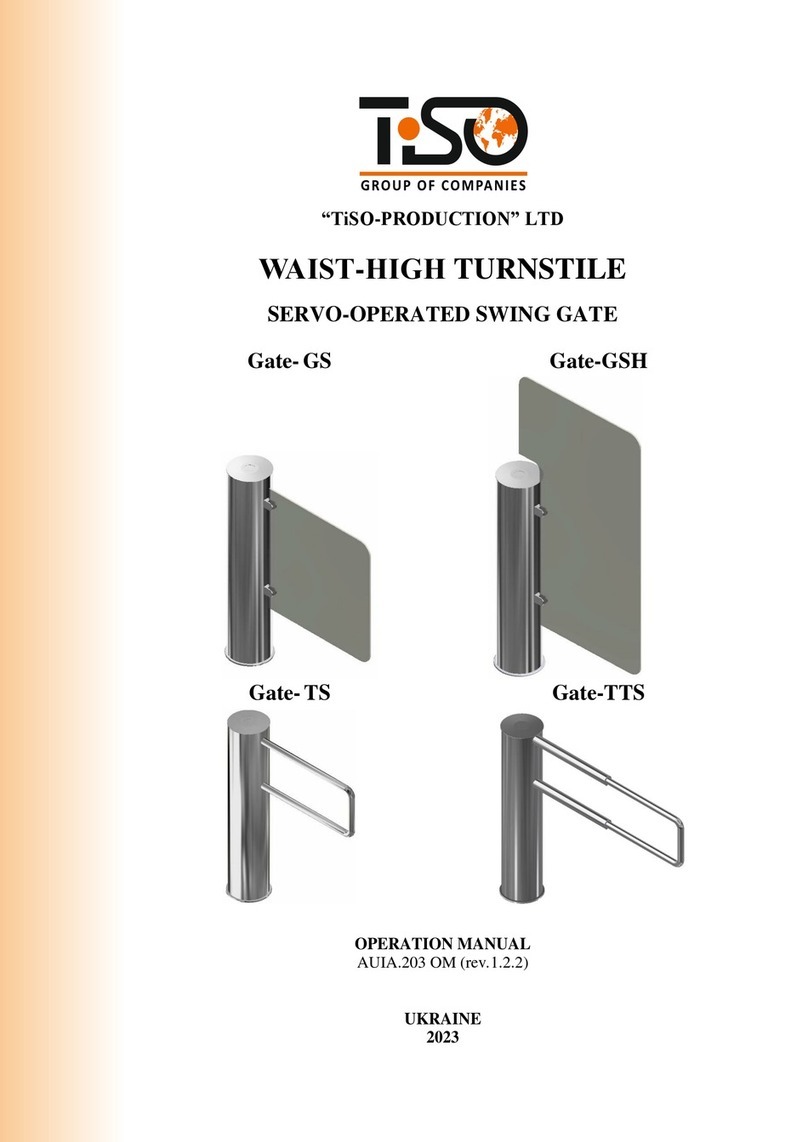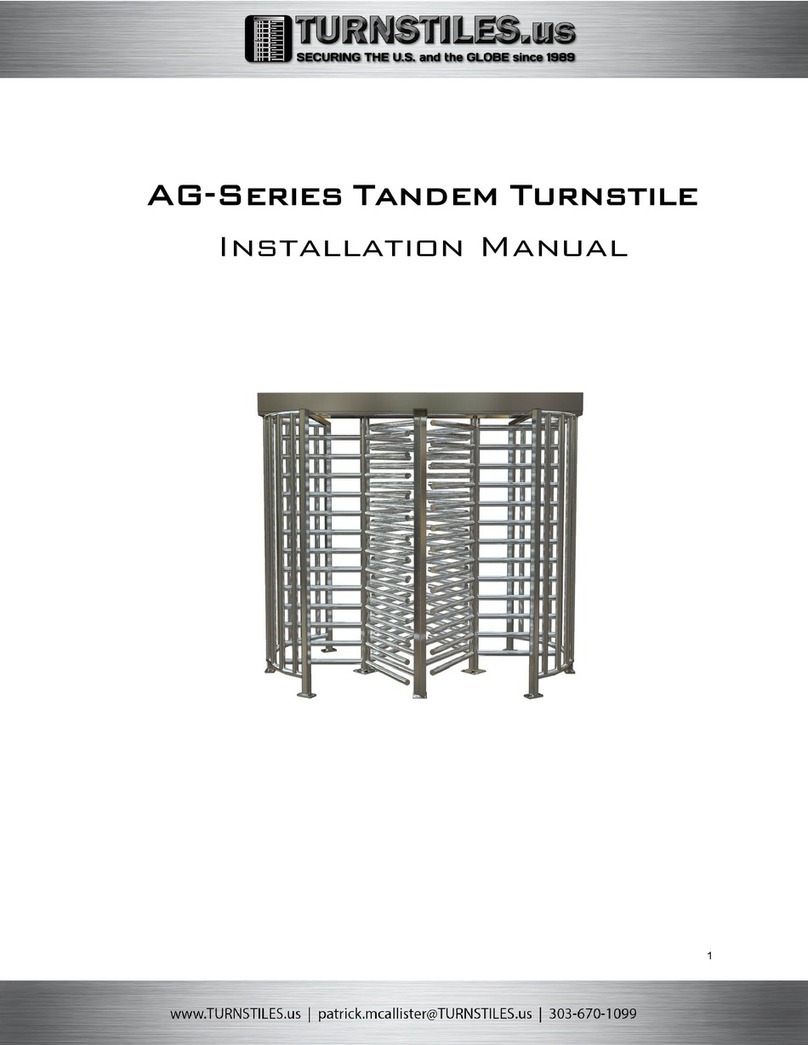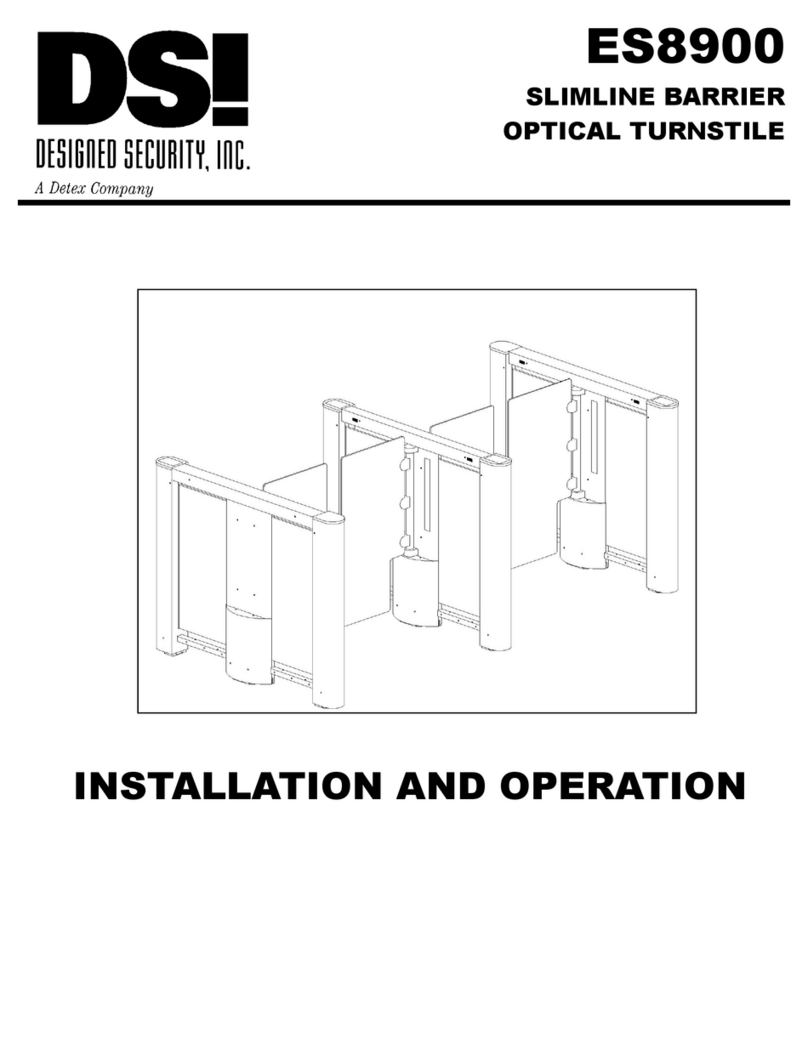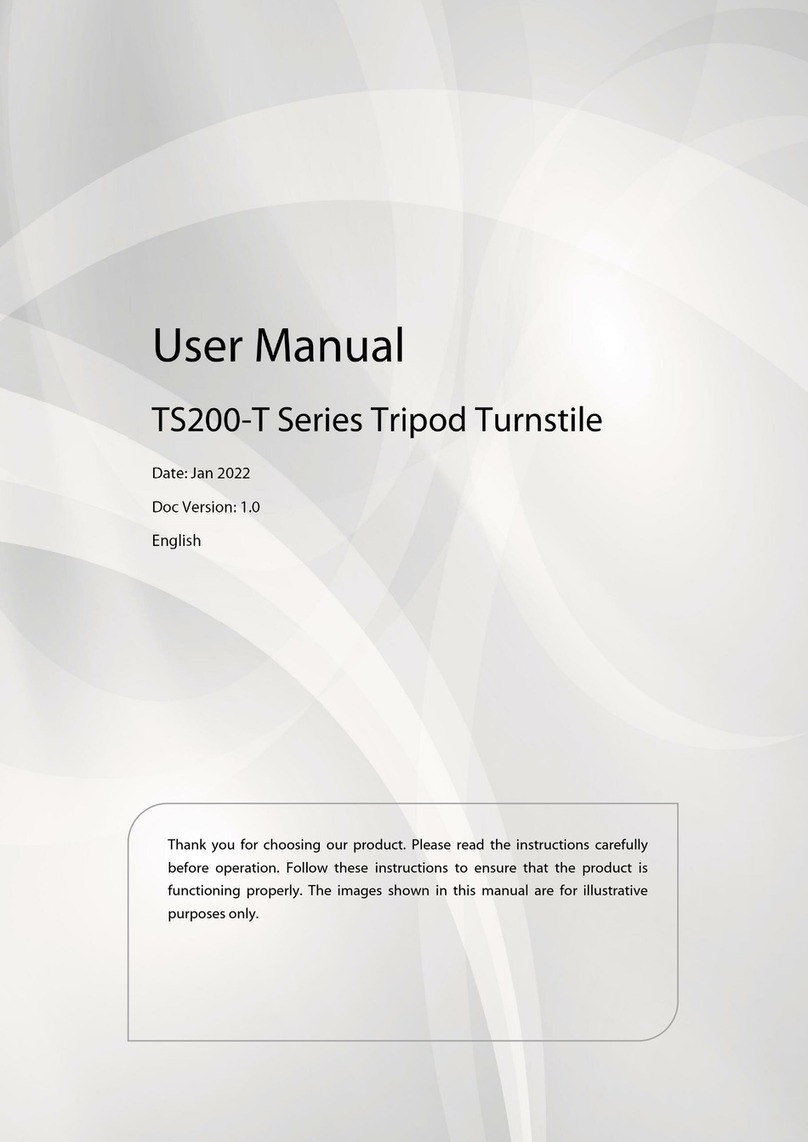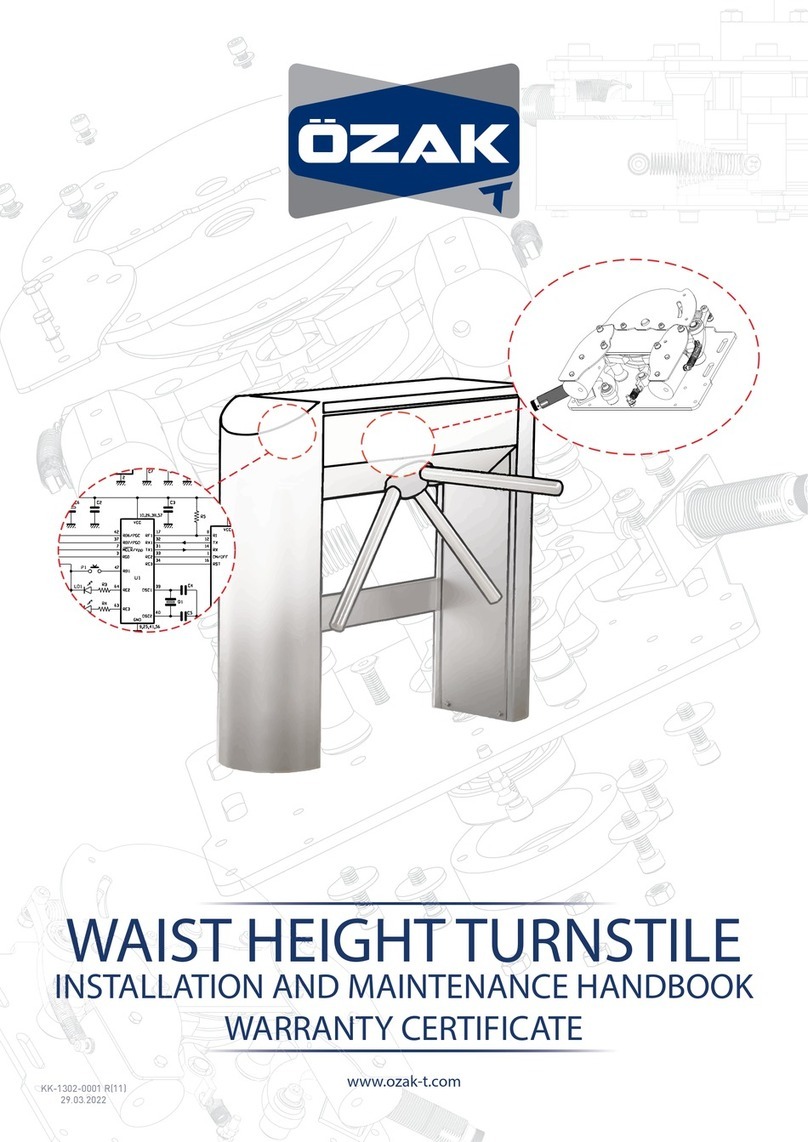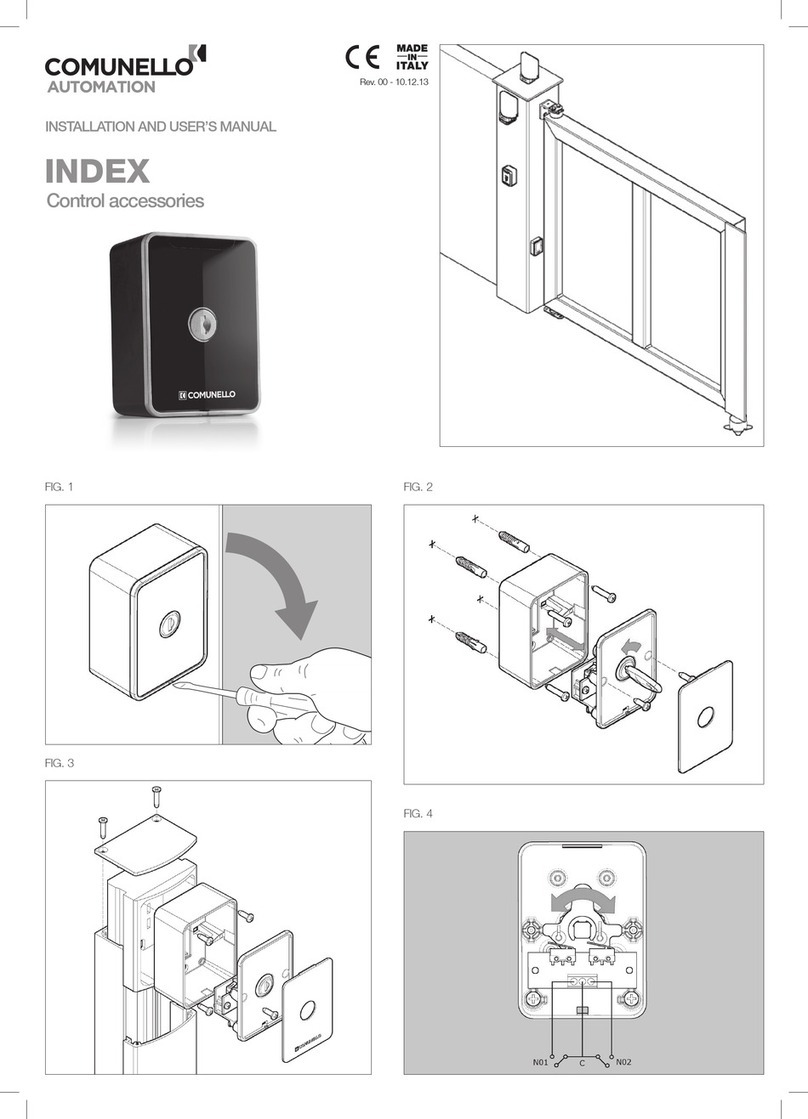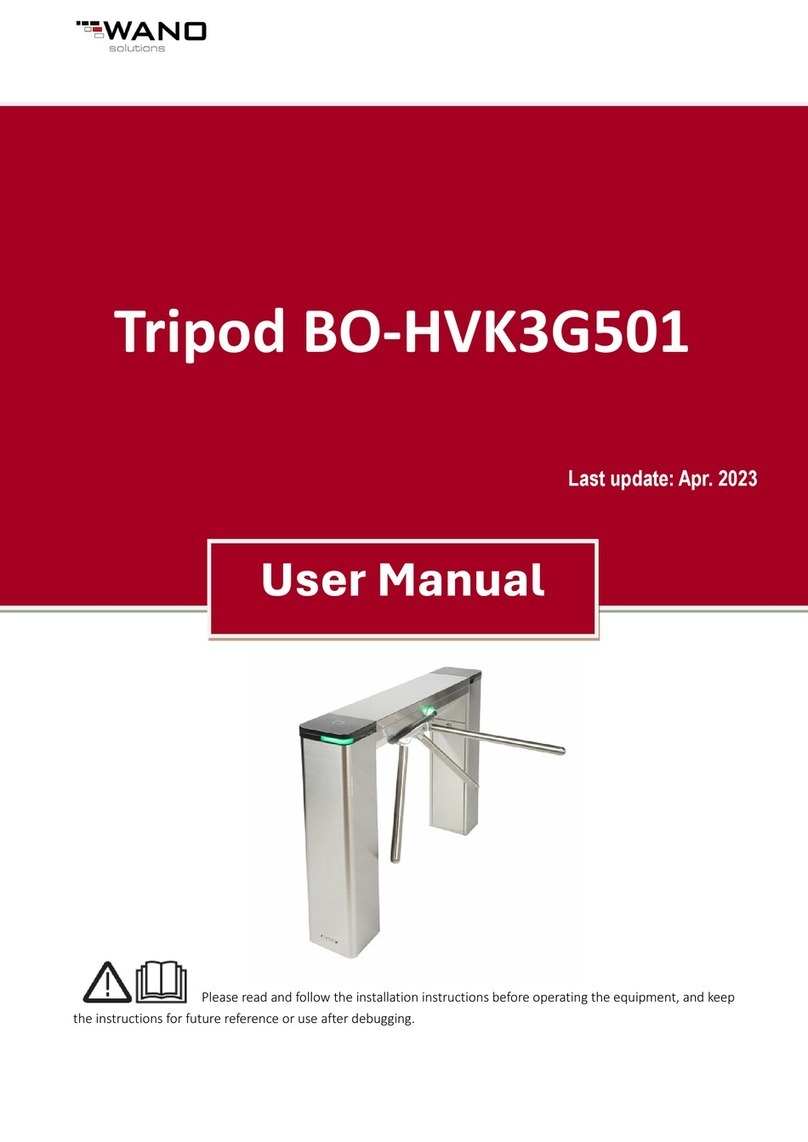Tiso TRACK-AS-YOU-GO PRO User manual

TISO
TRACK-AS-YOU-GO PRO
Easy Install Guide (ASDA SIM)
This guide is designed to show you the common install procedures, and set up on the
website. For more complex installations please consult the hardware guide.
1. Remove the plastic cap at the connectors end of the tracker unit.
If you push the antennae connectors on the opposite end and the circuit board
should slide out. You don’t need to slide it out all of the way, just enough to put
your SIM card in.
2. Insert your SIM card into slot on the board, so the metal contacts on the SIM
are facing down, the angled corner of the SIM should be facing the connectors
end of the unit.
3. Make sure that the battery connector is on the top of the board, then start to
slide the circuit board back into the case. You then need to connect the battery to
the power pins, which are between the two black connectors at the front of the
board. The red wire should go next to the smaller 4 way connector
Replace the circuit board into the box and secure the plastic end cap with the
additional screws provided in the box
4. Connect the dual antenna leads to the rear of the unit.
With the device positioned as in the picture opposite, The wire with a silver
connector and blue sticker marked GSM should go on to the left hand side, and
the one with a gold connector and orange sticker marked GPS should go on the
one in the middle of the unit.

5. Wiring
Locate the power connector lead. It has four wires, Red, Black, Yellow and
Grey. The RED wire should go to the positive (+) and the BLACK wire should
go to the Ground (-). Connect up the red and black wires to a power source
such as the vehicle’s battery (preferably from the fusebox), or a regulated DC
mains adapter (12v, min 300ma), then plug the 4 way connector into the socket
on the unit.
The YELLOW wire can also be connected to the vehicle ignition (from the fusebox) at this point, but this is not essential for
basic setup.
The 16 way connector needs to be connected for the unit to operate with full
alarm functionality.
The shorter Blue and White wires (pins 5 & 8) are supplied connected to
each other and have to remain like this for the alarm circuitry to trigger.
This does not apply if you are installing in a caravan or trailer and wiring a
magnetic door contact in-line with them. The alarm would trigger if the circuit
is broken by the door opening.
Here is a diagram of the most common vehicle wiring.
Full wiring specs are in the hardware guide document. Pins 9 & 10 are for the immobilisation function, and pin 6 is
to monitor the vehicle alarm. You can remove any unused wiring if you want to.
If you are permanently installing the unit at this point, the unit should ideally be positioned with the logo side down
and antennae connectors facing backwards for best results with the Accelerometer. The Accelerometer is a device
that detects movement. It can wake the unit up and can send you a SMS if the unit is moved when armed.
There should not be any metal covering the antennae, we recommend the dashboard cavity as an ideal hidden
place for the antennae and unit. Use the double-sided tape provided to secure the unit, the antennae has a
adhesive backing on it for fixing.
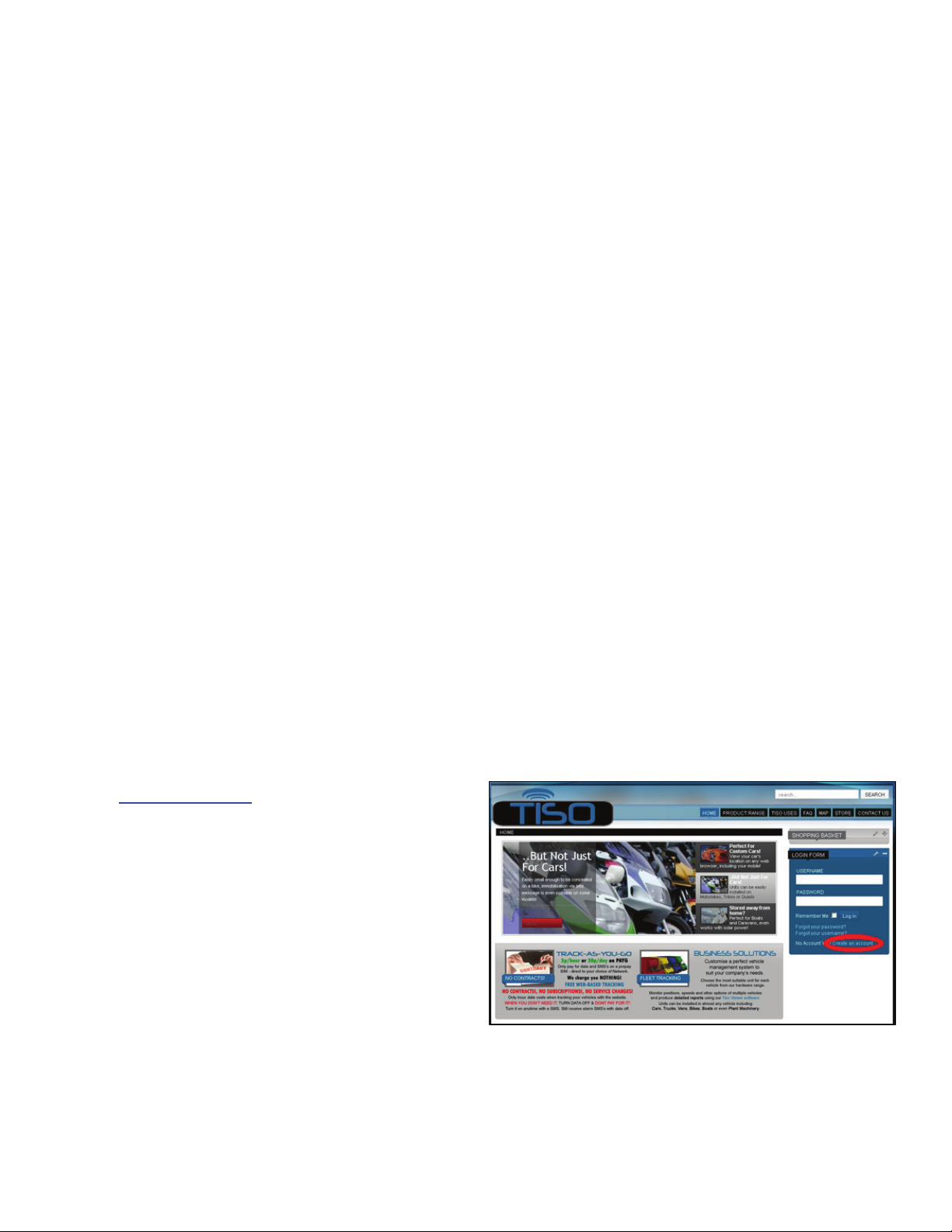
6. Now you will program the unit with the first authorised mobile number that it will accept commands from.
You will need to find your IMEI number.This is a 15 digit number starting with 3582, printed on a sticker on the side
of the box.
Keep your IMEI number safe and secure, this is your unique number that you will need to register on the website
with, or if you ever want to do a factory reset of the unit.
You need to send a SMS to the tracker’s SIM number (printed on the opposite side of the box to the IMEI). Make
sure you include the colon at the start.
The command is :W,!,[LAST 4 DIGITS OF IMEI]
EXAMPLE= :W,!,1234 If the imei is 358212230091234 his will set the phone that sent the
message as Authorised Mobile Number 1
To make it as clear as possible, we’ve spelt out the command down here. Type the characters without the spaces
COLON UPPERCASE W COMMA EXCLAMATION MARK COMMA LAST 4 DIGITS OF IMEI
The number you have chosen will receive a confirmation message back, and will also receive one after every
change to settings that you make, though you can choose to disable these later. This might take up to five minutes
if you have only just supplied power to the unit, as the battery has to initially charge before activating the unit.
7. Your Tracker comes pre-configured for the Asda SIM and should now be ready to go on-line.
The Asda SIM has an initial free 24p credit included, but you should now top-up the credit.
You can call 0845 303 2732 from any phone, input your SIM number and check your balance, register your top-up
card, or register a credit or debit card for top-up payment.
8. Go to www.tisogps.com and create an account, the
link is at the bottom of the blue LOGIN FORM on the
right hand side of the page, and is circled red in the
picture on the right.
If you cannot see the full login form, as shown in the
picture, press the plus button in the top corner of the
window to expand it.
Enter your Name, Username, Email Address, and
Password in the boxes provided.
You will then receive an email with a confirmation link in,
you need to click on this link to activate your account, before you can login.
Once you have followed the link, you should be taken back to the Tiso site, and should see the message
“Activation Complete! Your Account has been successfully activated. You can now log in using the username and
password you chose during the registration.”

9. Click on the MAP button on the menu bar. You
should now be able to login using the blue LOGIN
FORM on the right of the screen. Once you are
logged in, you are able to register the unit with the
tracking site.
click on the ADD DEVICE icon in the TISOMAP
DEVICES window.
Enter your registration or name and the IMEI
number of the unit, from the side of the cardboard box. You should also choose an icon for you vehicle.
When you are finished, press .
Your unit should now appear in the TISOMAP DEVICES window, like our example in the picture above.
It will take a few minutes to first come live onto the web page.
You now need to send an SMS to the unit to activate the tracking, simply send it the word TRACK and it
will start sending data to the website. Don’t be worried if your tracker seems to move about on the map initially, this is just the
process of connecting to the server and updating its position. This will only happen the first time power is applied to the unit.
In the TISOMAP DEVICES window, the icons either are clickable or display information
GREEN TEXT = Move pointer over item to display info
BLUE TEXT = Clickable item
You can see the last time the unit reported its position by moving your pointer over the icon you have selected.
The quickest way to locate the position of your unit is to double click on the “CENTRE & ZOOM IN” magnifying
glass icon.
It costs around 5p/hour to track a vehicle with the Asda SIM, but it does not cost anything when the vehicle is
stationary, as it should not send out data when it is not moving, but will display its last position.
Sometimes the unit can update its position when stationary, if it does not have a good quality lock, such as when
in some types of garage or in a multistory or underground car park.
If you want to stop tracking the unit online, send a SMS with the command CLEAR to the tracker.
The unit will stop internet data transmission and revert to the settings used before you set it to Track mode.
This stops you being charged for data usage.
The unit is always monitoring its position and you can turn tracking on at any time at any point by texting TRACK
The unit will still send alarm SMS messages if data transmission is turned on or off.
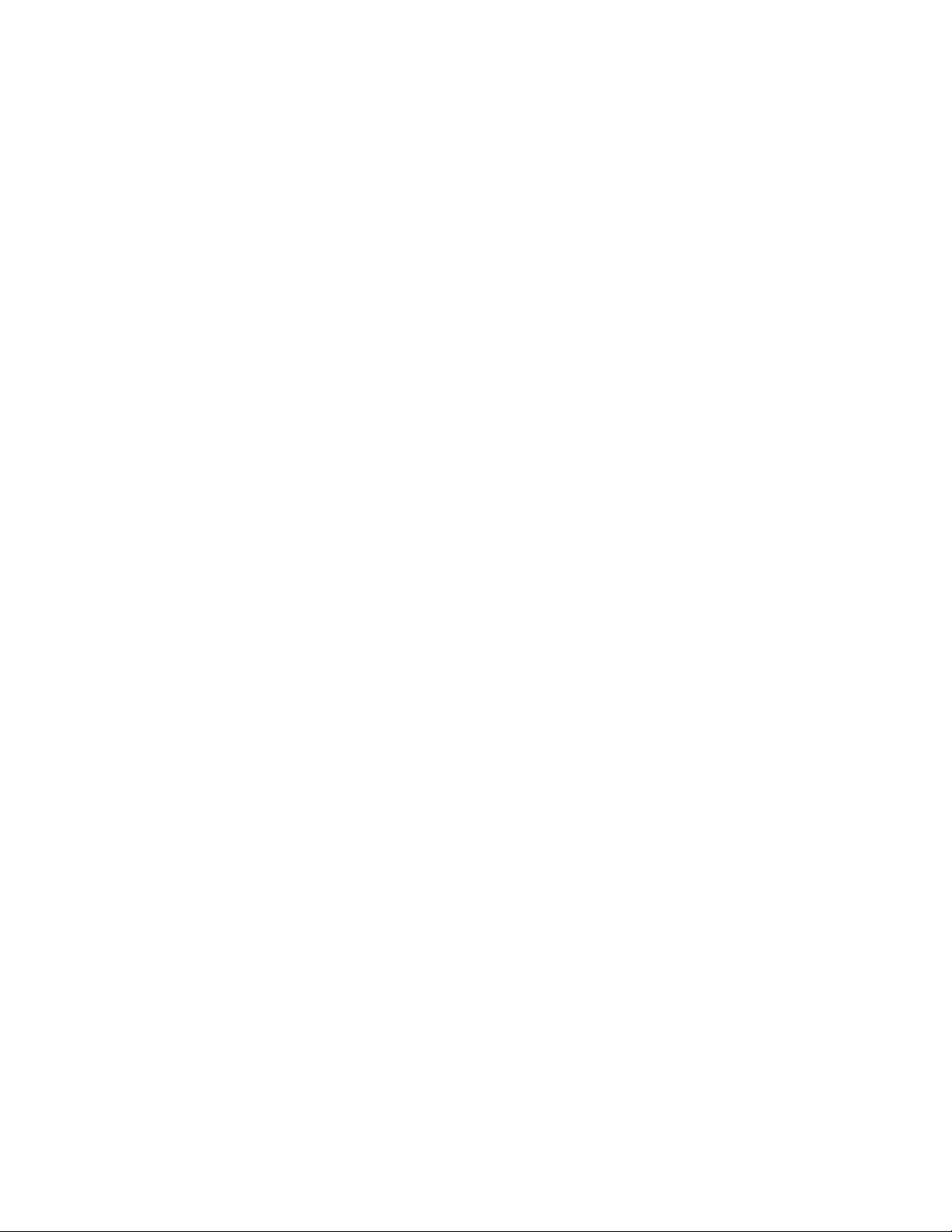
10. BASIC SMS COMMANDS
There are a few basic commands that the tracker understands if you send them as a SMS.
TRACK – Connect to the internet and send live tracking data to the website approx every 15 seconds.
HISTORY – (Data Mode) Use this mode for continuous tracking (e.g. Fleet Tracking). The device will initially
send any previous positional data stored in its memory to the server. It will then only send its position only
whilst the unit is moving. When stationary, it will go to sleep if STANDBY power mode or Static mode has
been selected. (The ability to view historical positioning data will be added to the Tiso website in Summer
2009)
CLEAR – stop sending data & revert back to the settings selected before you sent the TRACK command.
ACTIVE – Makes the unit constantly run at full power. This mode is required if using the 3 I/O connections or one
of the expansion units.
STANDBY – Sends the unit into a low power “sleep” mode if the unit is stationary and not processing any other
commands. The unit will wake up automatically if the accelerometer is triggered (if turned on), an SMS command
is received, or if one of the alarms are triggered.
This mode uses about 5% of the power of active mode and we suggest that you should use this if you are not
using any of the I/O connectors or expansion modules.
HALT –Immobilise the vehicle, if the “X” relay is connected in line to with the starter motor solenoid.
GO – Mobilise the vehicle if the HALT command has been sent.
ARM - Enable alarm messages. (It will only enable the alarms which have been activated individually)
It also resets the centre of the geo-fence radius to the current position
DISARM - Disable alarm messages.
GEO – Reset geo-fence alarm.
ACC – Reset accelerometer alarm.
INFO – Sends a text back with a list of possible commands
Please see the programming guide document for a full list of all commands.
Default settings for the unit are ACTIVE and DISARM. All alarms are activated apart from Geo-Fence.
There are 4 types of alarm messages that will send you a SMS if they trigger.
Tiso Alarm – Monitors the Vehicle alarm (pin 6) and switch (magnetic door contact) input (pin 5 /pin 8)
Geo Fence Alarm – Triggers an alarm if the unit moves out of a definable radius (default radius is 0)
Accelerometer Alarm – Triggers if the unit moves more than the definable threshold level (default is 3)
Internal Battery Warning Alarm – Triggers if the internal battery drops below the definable threshold level.
(Works in ACTIVE mode only)

Usage Examples
Vehicle stored inside a garage
When you have parked the vehicle up in the garage, lock it and then follow the commands.
Send the following commands to the unit by SMS, each in an individual message.
:W,%,5 Set accelerometer sensitivity to 5
:W,@,11 Activate accelerometer alarm (default setting, only do this if previously changed)
ARM Arm activated alarms
When you return to the vehicle and want to use it again, text DISARM to disable.
The accelerometer alarm works in ACTIVE, STANDBY or Static modes
Notification of Vehicle Alarm only
You could also choose to only be notified if the vehicle alarm is set off, and be able to use your vehicle when you
want, without having to send DISARM and ARM messages again.
Pin 6 (short yellow wire) must be connected to the Aux out of your vehicle alarm.
:W,@,00 De-activate accelerometer alarm
:W,S,11 Activate Tiso Alarm (default setting, only do this if previously changed)
ARM Arm activated alarms
You can drive the vehicle as normal. You will only receive a message if your vehicle alarm is triggered
Works in ACTIVE, STANDBY or Static modes
Caravan stored away from home.
For installations where the unit is connected to the caravan battery.
When you are finished using the caravan, leave the unit in the low power STANDBY mode.
If you want the accelerometer to act as a motion sensor, set the accelerometer sensitivity level to 4 or 5 if it is
indoors.
If you have connected the unit to monitor the caravan vehicle alarm or wired a magnetic contact on a door or
window into the unit, then make sure the Tiso Alarm is activated, then ARM the unit.
Send the following commands to the unit by SMS, each in an individual message.
STANDBY - Select STANDBY mode
:W,@,11 - Activate accelerometer alarm messages (default setting, only do this if previously changed)
:W,%,4 - Set Accelerometer sensitivity to level 4
:W,S,11 - Activate Tiso Alarm messages (default setting, only do this if previously changed)
ARM - Arm the alarms
You are now set to receive alarm messages.
If you do receive a message and want to monitor the location of the caravan, just text TRACK to the unit.
When you return to the caravan and want to use it again, send DISARM to turn off the alarm messages.
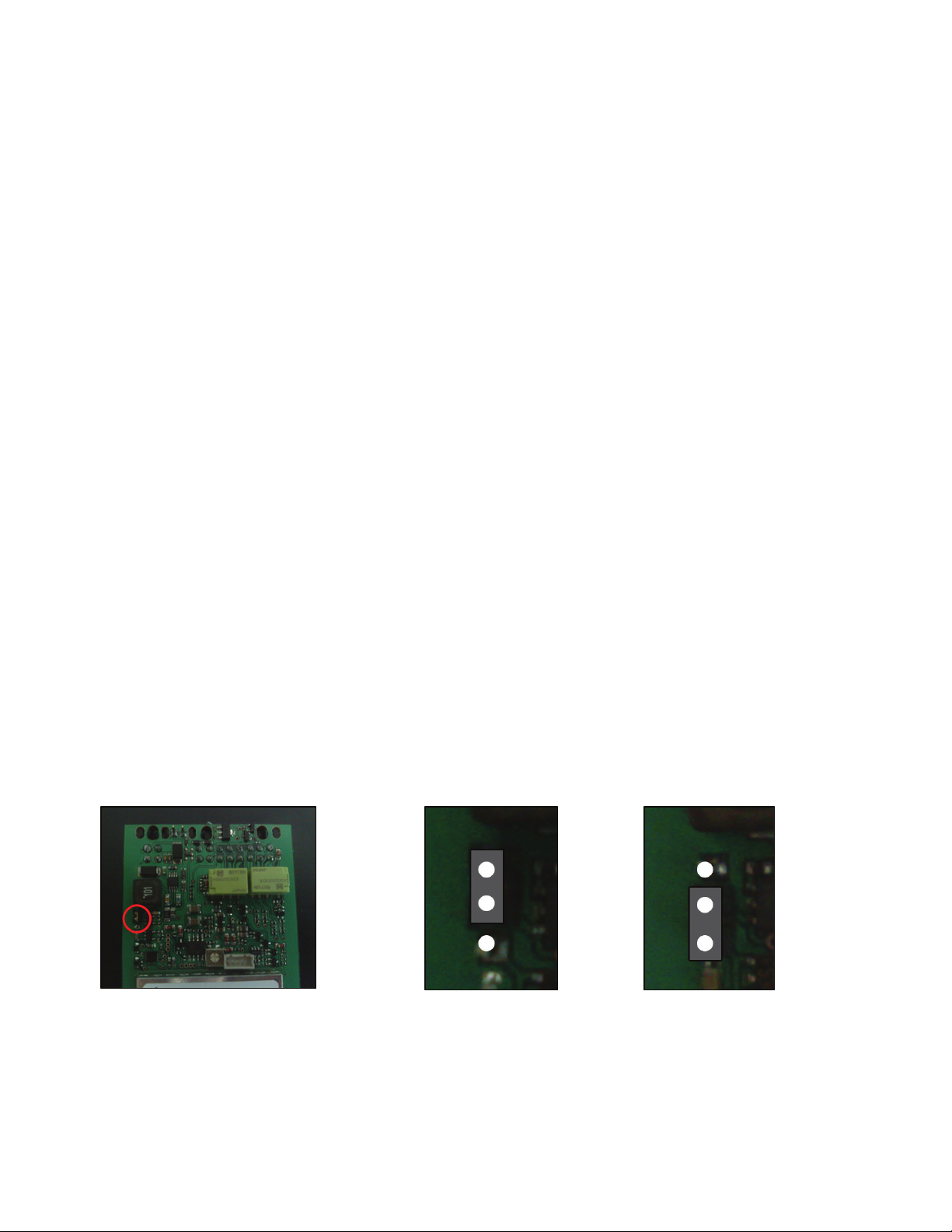
Installations where the unit is NOT connected to a battery, such as unpowered trailers.
There is an ultra-low power consumption mode called “Static Mode” that consumes only 70µA current whilst
asleep. This means it can work in this mode for over a year on the internal battery, with power left to track for
many hours.
(Many pay-as-you-go SIM cards stop working if unused for six months, please take this into consideration. We will
be releasing an external “Static Awakening timer” in Summer 2009 to work around this network issue.)
When in static mode, the unit is unable to respond to commands, but will wake up if the Tiso Alarm (vehicle alarm
and magnetic door contact monitoring) or Accelerometer alarms are triggered. The unit will then connect to the
internet and automatically update its position to the website or tracking server. Once the alarm situation has
finished (e.g. the vehicle has stopped moving), it will automatically revert back to Static mode and reset the
alarms.
This mode takes the longest to respond and send alarm text messages. It should only be used if running on the
internal battery, without connecting to an external power source. You should make sure that the battery is fully
charged before using this mode, charge for at least 4 hours, or overnight if possible.
Before you change to static mode, you must first set the unit to ACTIVE mode, and with TRACK on and then ARM
the alarms.
To use Static Mode, send the following commands
ACTIVE - Select ACTIVE mode (default setting, only do this if previously using STANDBY mode)
:W,@,11 - Activate accelerometer alarm messages (default setting, only do this if previously changed)
:W,%,4 - Set Accelerometer sensitivity to level 4 (you can select the level, but 3 or 4 are sensible)
:W,S,11 - Activate Tiso Alarm messages (default setting, only do this if previously changed)
TRACK - turn internet location data transmission on.
ARM - Arm the alarms
Once all commands are confirmed, disconnect the antennae and IO leads, then unscrew the connector end of the
box. Remove the plastic end cap.
Pull the circuit board out, turn the unit over and change the Static Jumper to the static mode position, and
reconnect after you have moved it. The unit will automatically reboot, there is no need to disconnect the battery.
Static Jumper STATIC MODE ACTIVE / STANDBY MODE
Slide the circuit board back into the case and then replace the plastic end cap and screws.
Reconnect the Antennae and I/O Connector.
If the alarm triggers and the unit begins to track, you need to send the CLEAR command to stop tracking, and the
unit will return to static power mode.
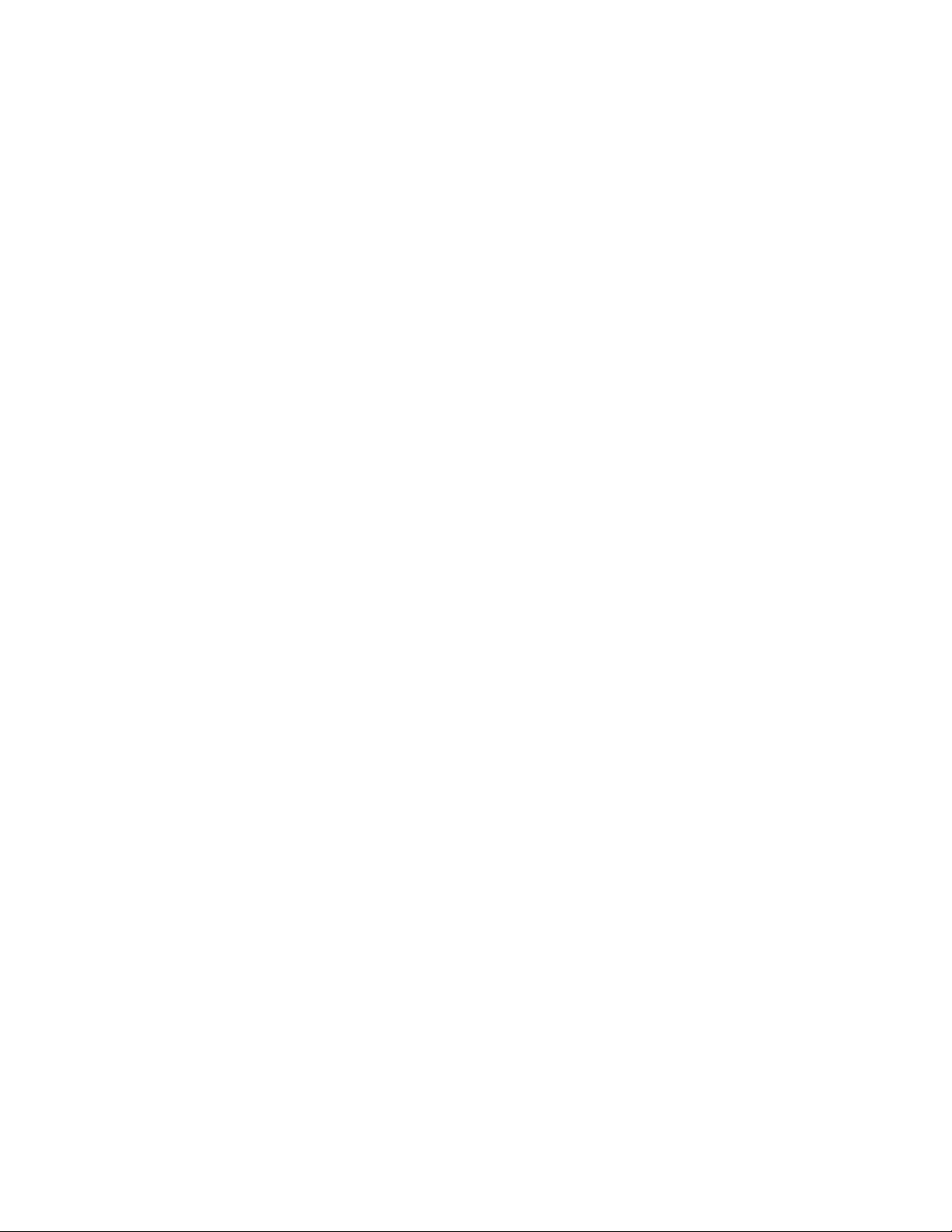
Fleet Tracking
If you want to use the device to constantly monitor vehicles, then the following commands should be sent.
STANDBY - Set STANDBY power mode
:W,%,4 - Set Accelerometer sensitivity to level 4 (you can select the level, but 3 or 4 are sensible)
HISTORY - Set History data mode
When the unit is stationary, no data will be sent and it will go into power saving sleep mode. As soon as the unit
starts to move again. It will wake up, connect to the internet and start updating its position.
You can also de-activate the accelerometer alarm messages if you are not using it, or simply send the command
DISARM (though this will deactivate all alarms)
:W,@,00 - De-activate accelerometer alarm messages
Table of contents
Other Tiso Turnstile manuals
Popular Turnstile manuals by other brands
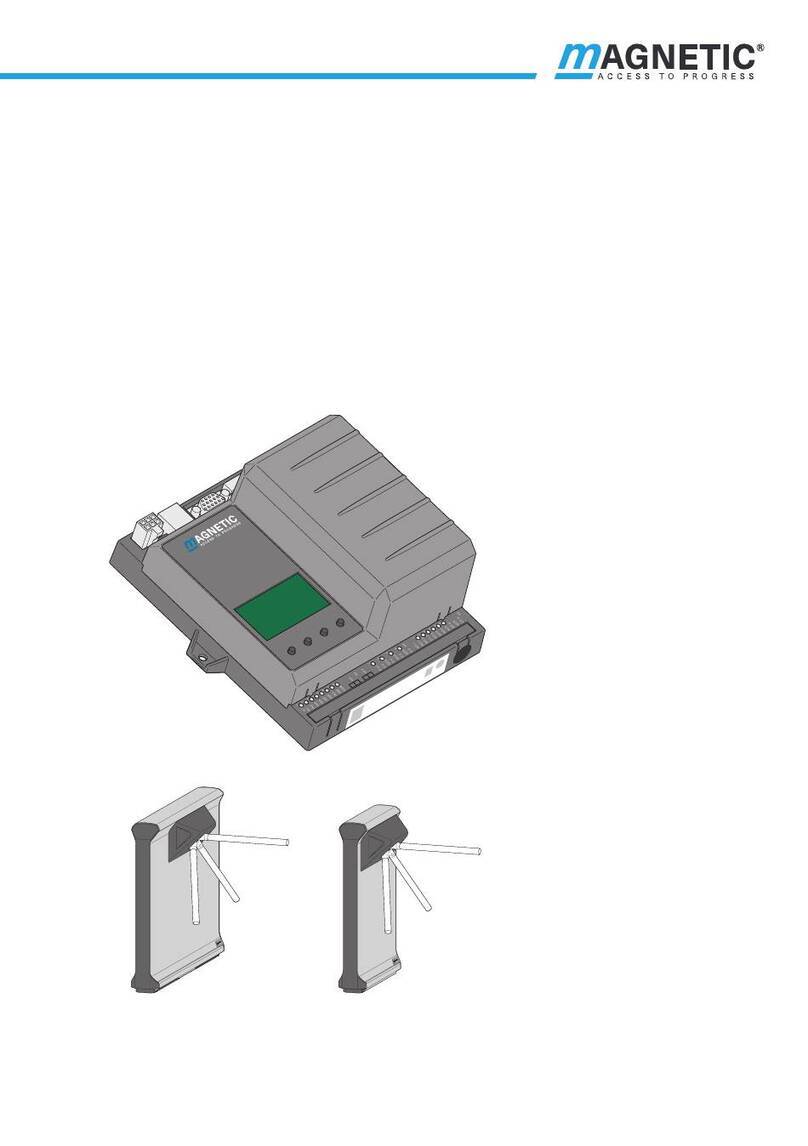
Magnetic
Magnetic mTripod manual

polimek
polimek BT 312 S INSTALLATION AND MAINTENANCE HANDBOOK

Alvarado
Alvarado Supervisor 2000 installation instructions

ZKTeco
ZKTeco Mars-B1000 installation guide
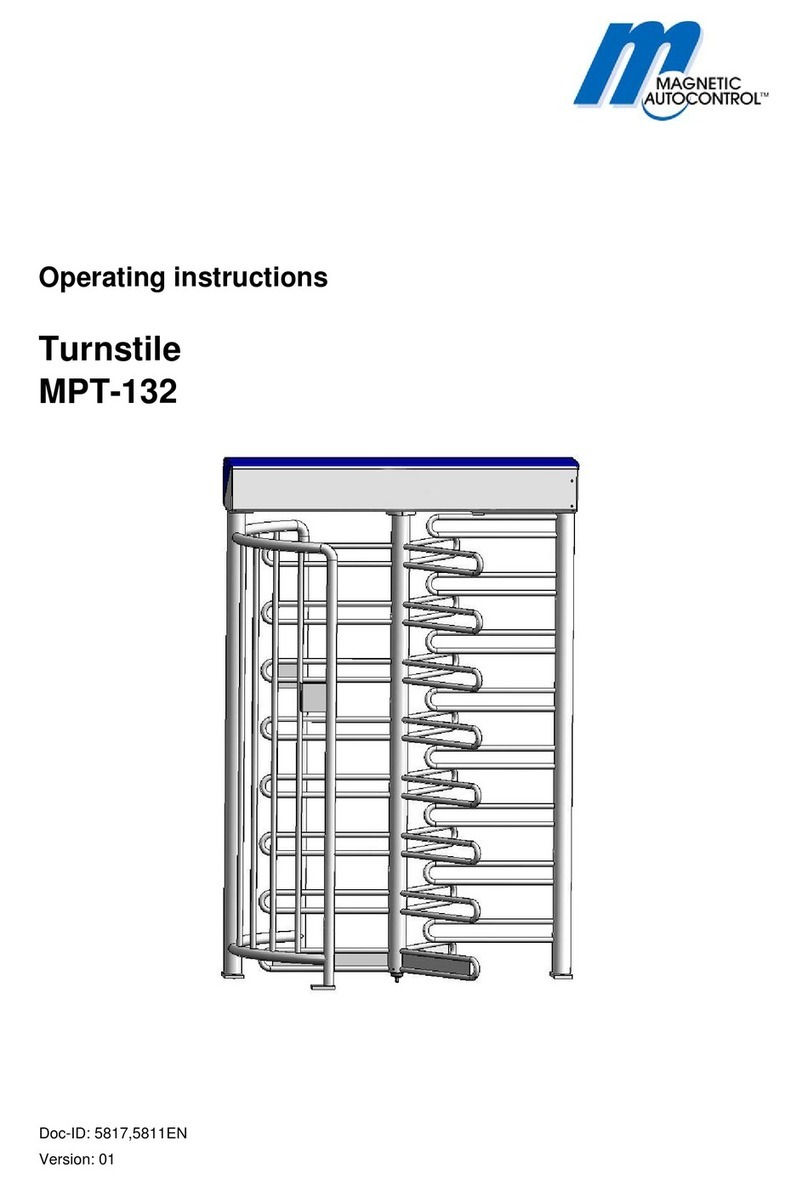
Magnetic Autocontrol
Magnetic Autocontrol MPT-132 operating instructions

ZKTeco
ZKTeco TS1200 Series user manual