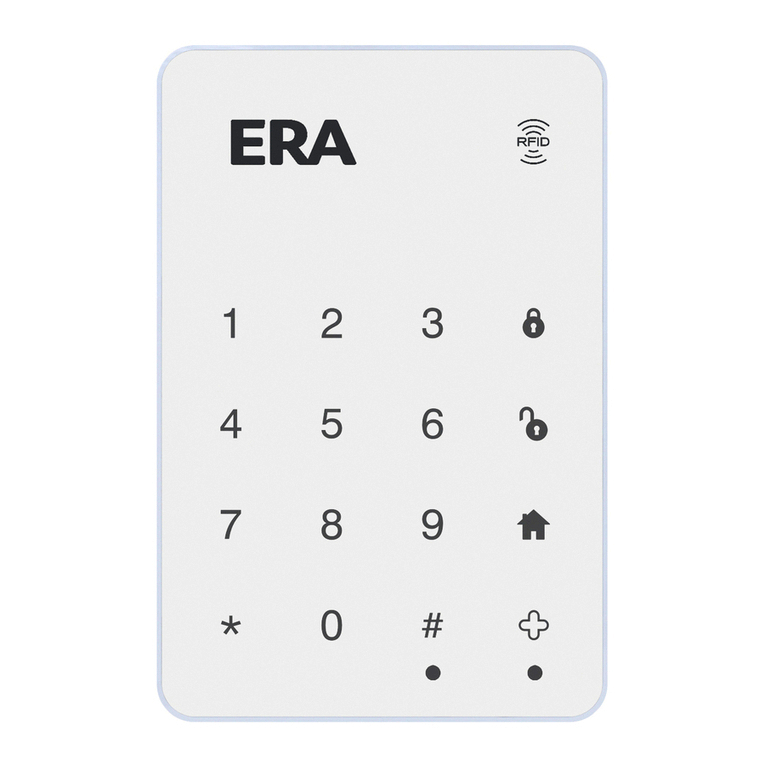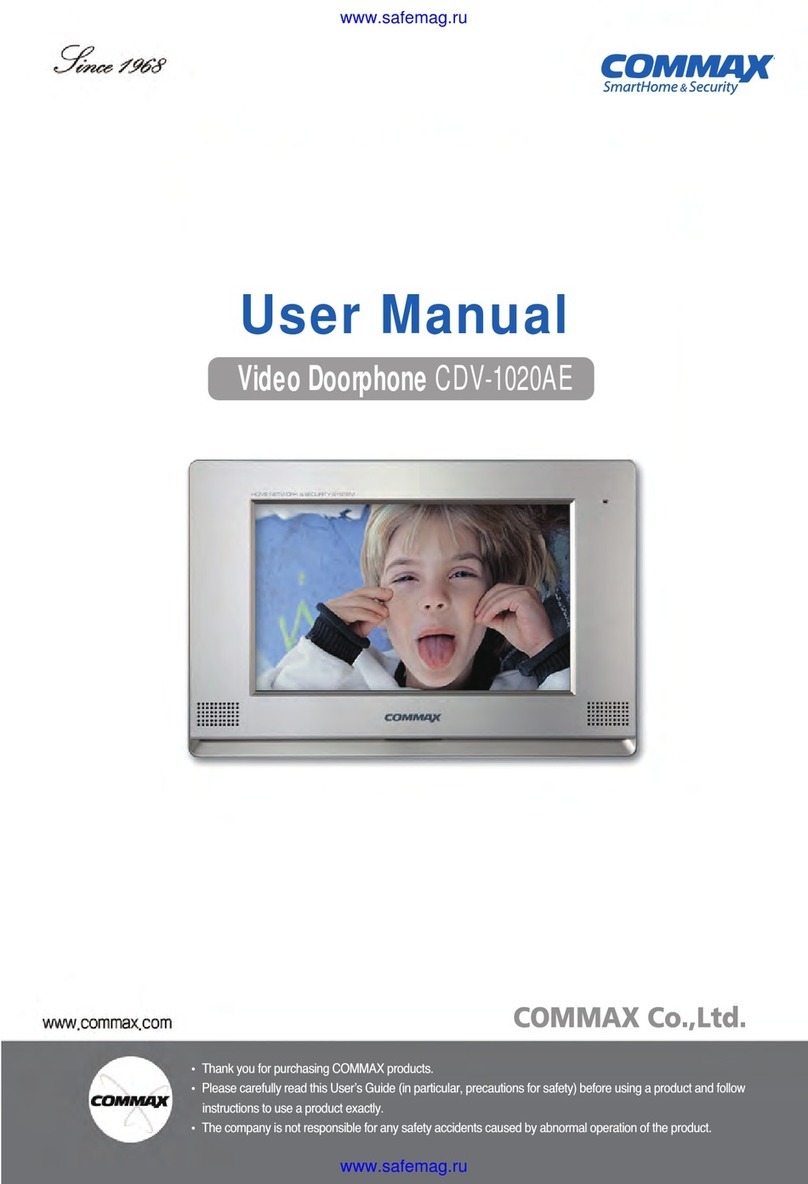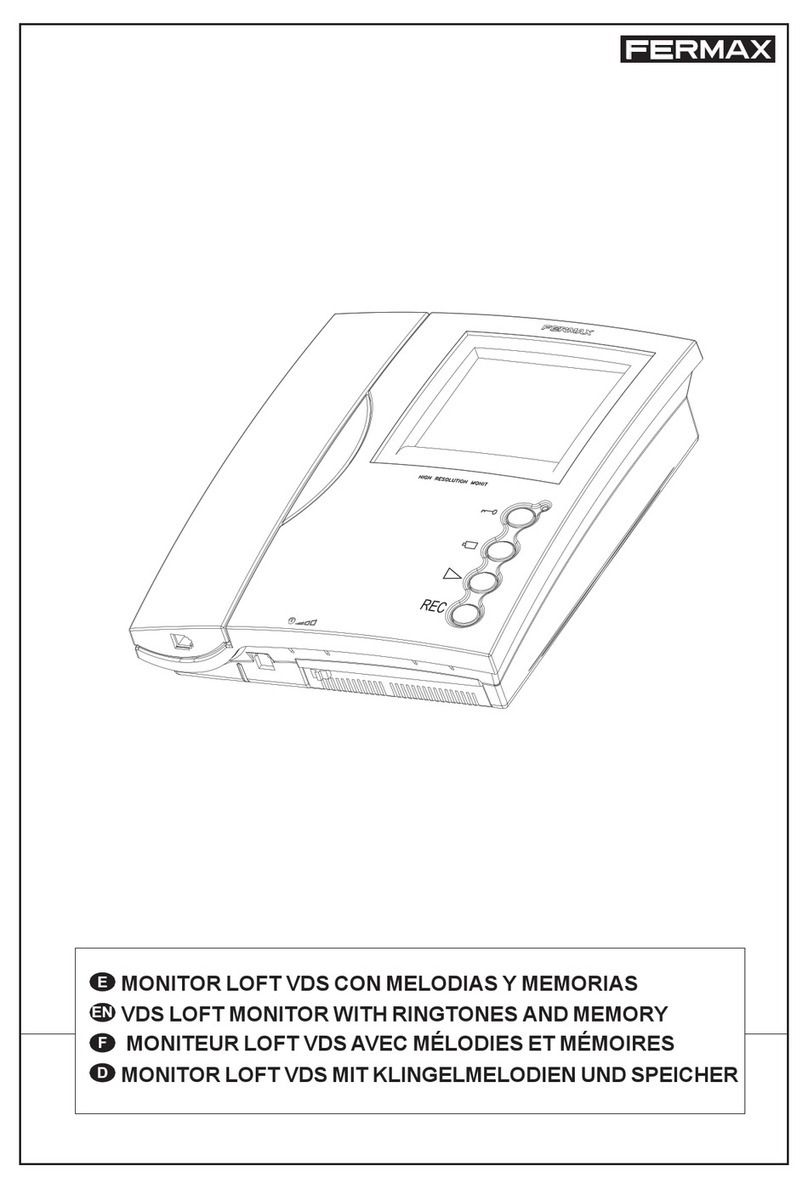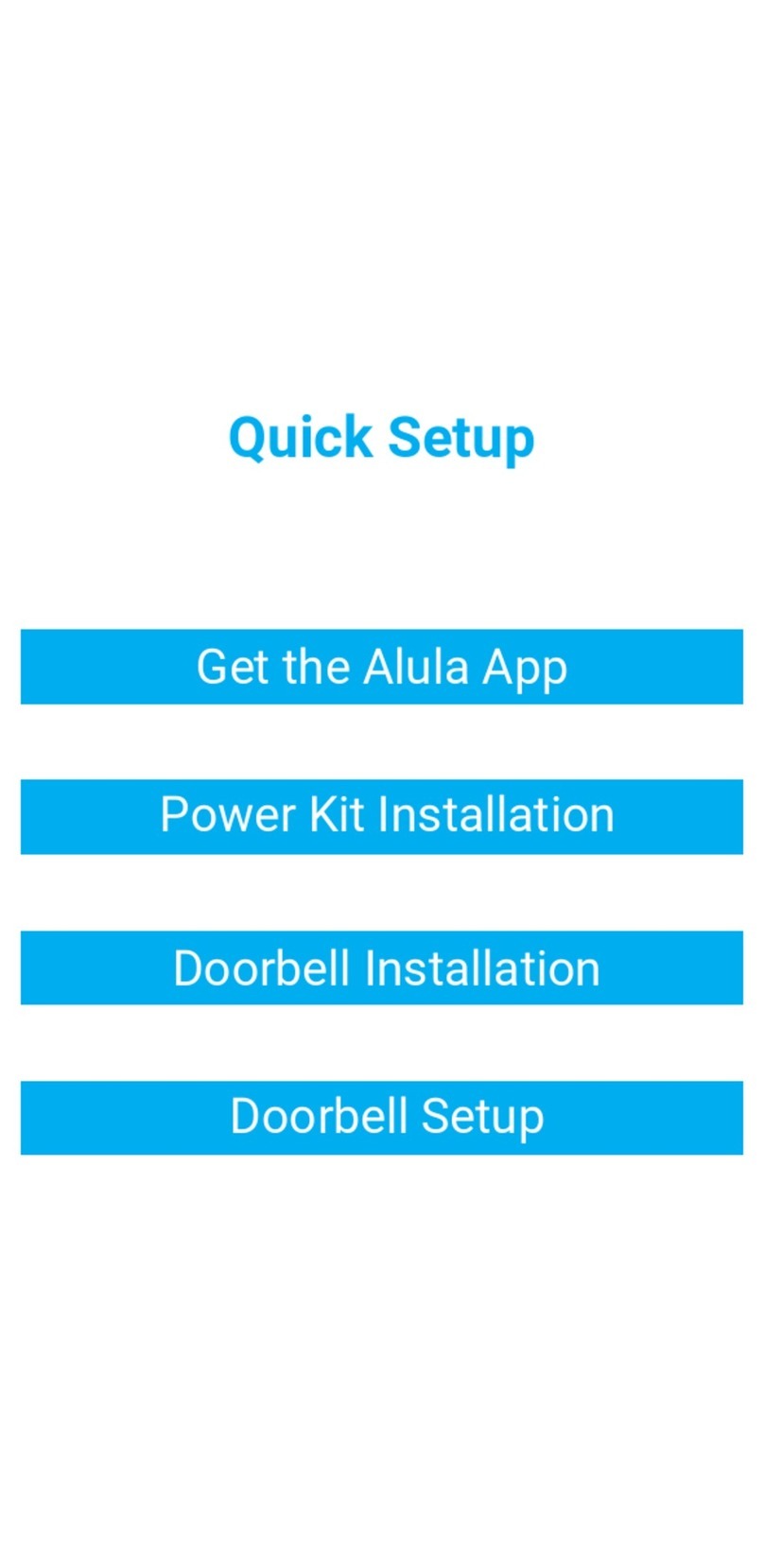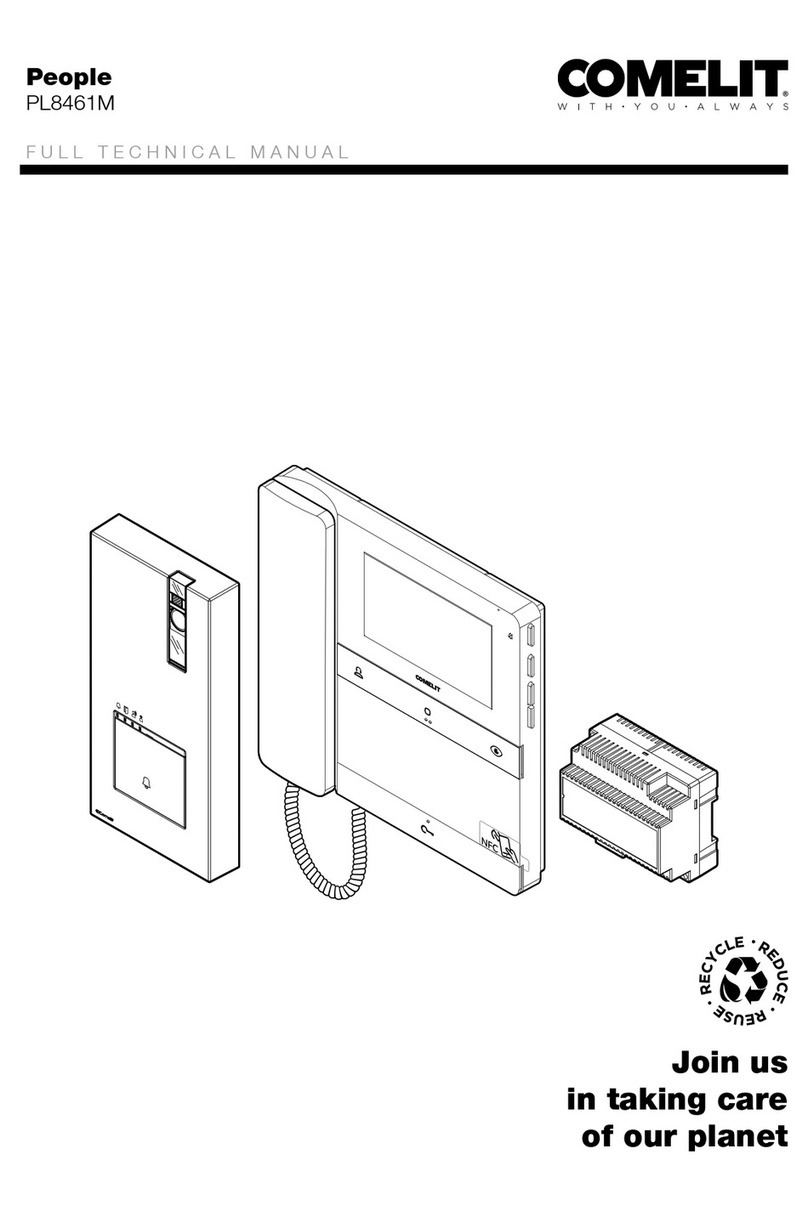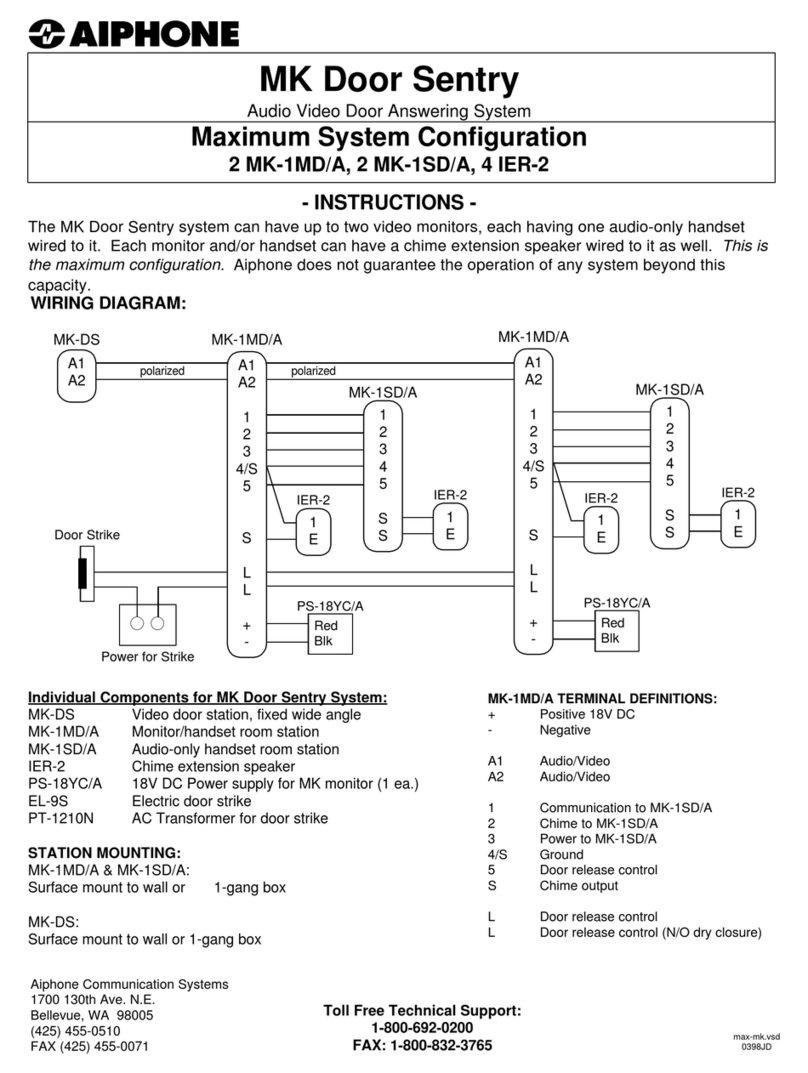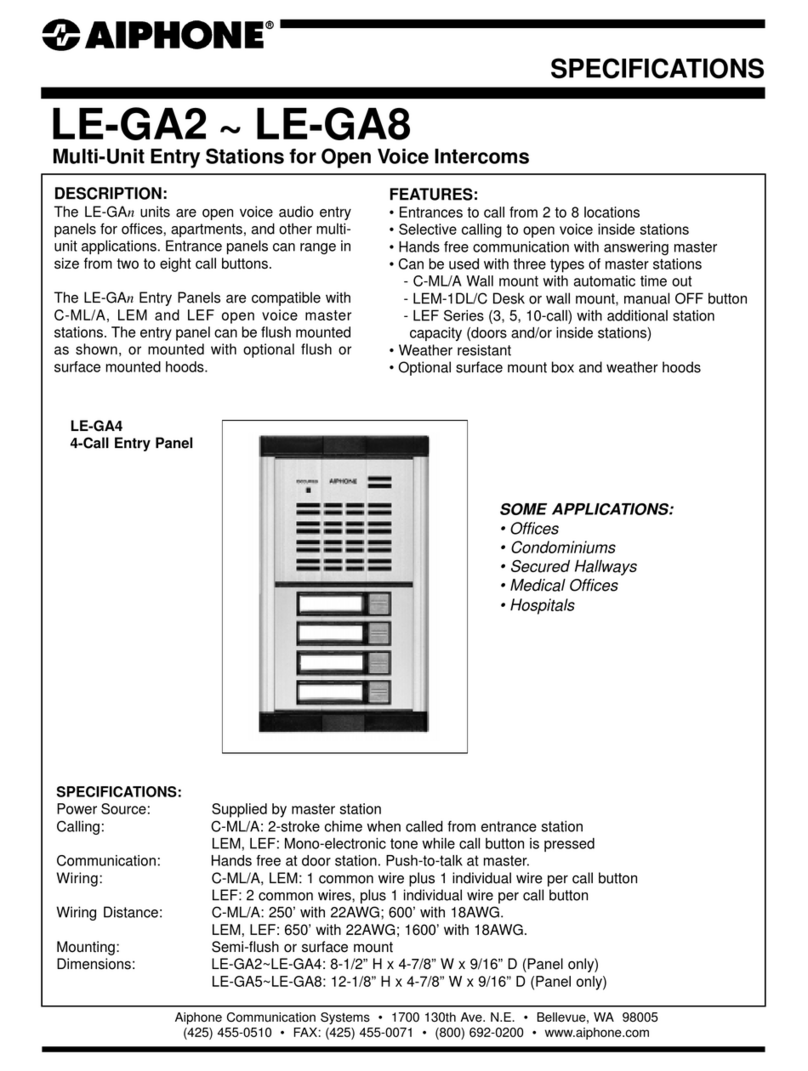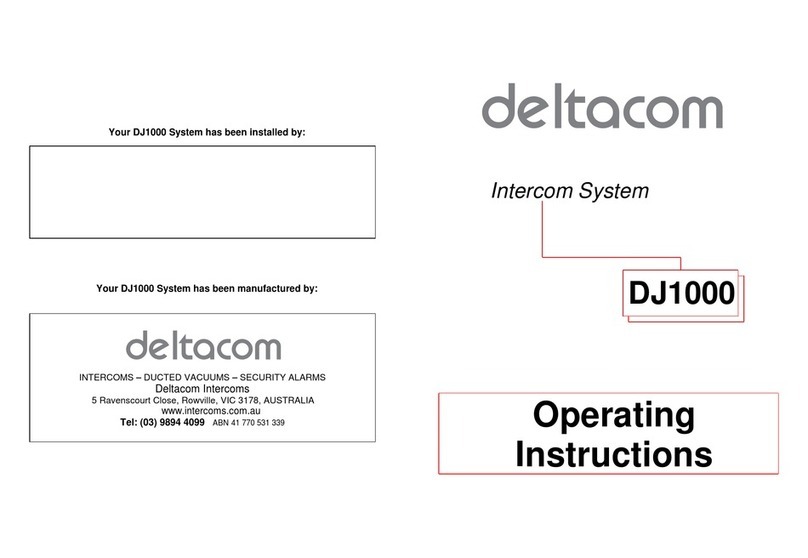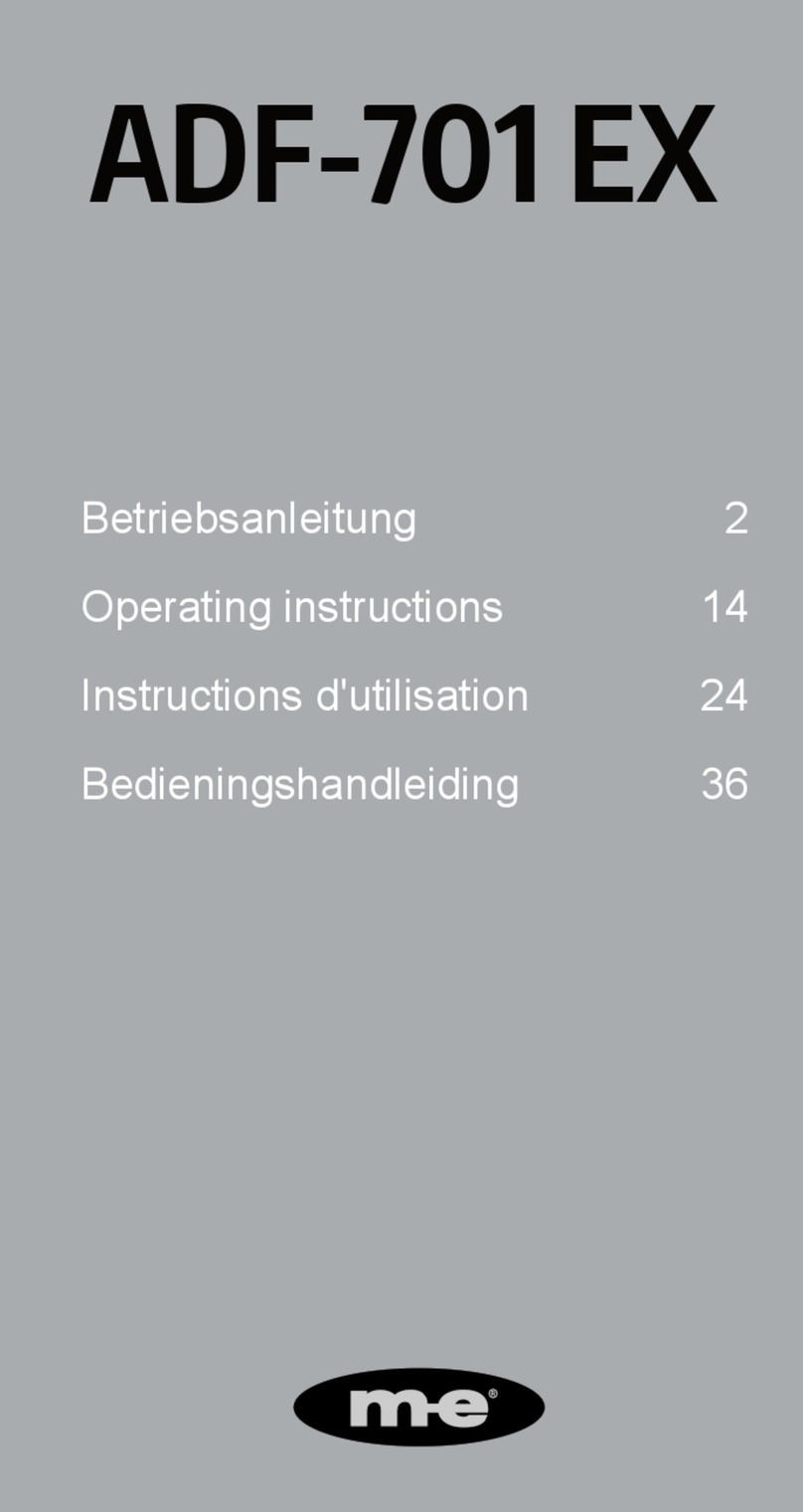TMEZON MZ-IP-V739W User manual

Statement
* If there is any doubt or disputable regarding information in this manual, you can call our company for
clarification.
* There maybe some differences between the descriptions provided here and the actual devices, as our
products are constantly developing and upgrading. We apologize if this manual does not contain all of the
latest updates.Thanks.
4-Wire IP Video Door Phone
User Maunal
MC-1482 A-4

Precautions before installation
※
※
※
We offer user instruction in several
languages: English, German, French, Italian,
Spanish, Japanese, Russian etc.
If necessary, please contact us for
PDF manual.
Here is the link for the video to show how to
connect the indoor monitor and
uCareHome APP:
https://youtu.be/bpsnpDI8BkQ
As for the installation of the products, it
needs some DIY experiences, maybe you
will get trouble during installation. Don’t
worry, any questions, please feel free to
contact us directly, we are always ready to
help, rather than return the products. We
provide all-day mail service. Please send
email to: support @tmezon.com

LIMITATION OF LIABILITY
This users' manual is supplied 'as is', with no warranties, be it expressed or implied, including,
but not limited to, the implied warranties of merchantability, suitability for any exact purpose, or
non-infringement of any third party's rights.
This publication may include technical inaccuracies or types. The manufacturer holds the right
to introduce any changes to the information contained herein, for any purpose, including but not
limited to, improvements of the publications and/or related to the product, at any time, without
prior notice.
※
※
DISCLAIMER OF WARRANTY
The supplier shall not be liable to any party or any person, except for replacement or reasonable
maintenance of this product, for the cases, included but not limited to the following:
Any damage or loss, including but not limited to: direct/indirect, consequential, special, exemplary,
arising out of or related to the product;
Inappropriate use or negligence of the user in operation of the product, resulting in personal injury
or any damage;
Unauthorized disassembly, repair or modification of the product by the user;
Any problems or consequential inconvenience, loss or damage, caused by connecting this product
to devices of the third parties;
Any claim or action for damages, brought by any photogenic subject, be it a person or organization,
due to violation of privacy whereby the pictures taken by the device and/or saved data become
public or are used for the purposes other than intended.
※
※
※
※
※
SAFETY INSTRUCTIONS
12
Read these instructions and keep them in a safe place for future reference.
Please refer all work related to the installation of this product to qualified service personnel or
system technician.
Do not operate the appliance beyond its specified temperature, humidity or power source ratings.
Securely install the devices on vertical surfaces (solid walls/doors) not prone to vibration or impact.
Install the devices away from heat sources such as radiators, heat registers and stoves.
Installation of the terminal near consumer electronics devices, e.g. stereo receiver/amplifiers and
televisions, is permitted as long as the air surrounding the terminal does not exceed the above
mentioned temperature range.
Handle the appliance with care. Do not strike or shake, as this may damage the device.
The doorbell/camera units should be fitted with an approved weather shield if the chosen position
is in direct sunlight, or in contact with rain, snow or irrigation sprinkler systems.
Do not use strong or abrasive detergents when cleaning the appliance body. When the dirt is
hard to remove, use a mild detergent and wipe gently.
Do not overload outlets and extension cords as this may result in a risk of fire or electric shock.
Distributing, copying, disassembling, reverse compiling, reverse engineering, and also exporting
in violation of export laws of the software provided with this product, is expressly prohibited.
※
※
※
※
※
※
※
※
※
CARING FOR THE ENVIRONMENT BY RECYCLING
When you see this symbol on a product, do not dispose of the
product with residential or commercial waste.
Recycling your electrical equipment
Please do not dispose of this product with your residential or commercial waste. Some countries or
regions, such as the European Union, have set up systems to collect and recycle electrical and electronic
waste items. Contact your local authorities for information about practices established for your region.
COPYRIGHT STATEMENT
All rights reserved. No part of this publication may be reproduced in any form or by any means,
transcribed, translated into any language or computer language, transformed in any other way,
stored in a retrieval system, or transmitted in any form or by any means, electronic, mechanical,
recording, photocopying or otherwise, without the prior written permission of the owner.

Table of ContentsTable of Contents
34
LIMITATION OF LIABILITY.......................................................................................1
DISCLAIMER OF WARRANTY.................................................................................1
SAFETY INSTRUCTIONS........................................................................................1
CARING FOR THE ENVIRONMENT BY RECYCLING...............................................2
COPYRIGHT STATEMENT.......................................................................................2
Table of Contents ....................................................................................................3
1. Description Of The Indoor Monitor ........................................................................5
1.1 Fittings.........................................................................................................5
1.2 Wiring Diagram.............................................................................................5
1.3 Note On Wiring Connection...........................................................................6
1.4 Installation Process......................................................................................6
1.5 Specifications..............................................................................................9
1.6 Description On Indoor Monitor.....................................................................10
1.7 Operation Introduction On Indoor Monitor ...................................................11
2. System Settings For Indoor Monitor.....................................................................15
2.1 Device Connect--Through wired network or wireless network......................15
2.2 AP Mode ..................................................................................................16
uCareHome APP ....................................................................................................17
RESET ...................................................................................................................26
3. Web Browser Operation ......................................................................................27
3.1 Running Environment..................................................................................27
3.2 Quick Setting...............................................................................................27
3.3 System Login ..............................................................................................29
4. Port Forwarding........... ......................................................................................31
5. Function Settings................................................................................................32
5.1 Home.........................................................................................................32
5.2 Media .......................................................................................................33
5.2.1 Media--Video.....................................................................................33
5.2.2 Media--OSD ......................................................................................34
5.3 Parameters ................................................................................................34
5.3.2 Network--DDNS .................................................................................35
5.3.3 Network--E-mail.................................................................................35
5.3.4 Network--Wifi.....................................................................................36
5.3.5 Network--Motion Detect......................................................................37
5.3.6 Event--Press doorbell capture ............................................................39
5.3.7 Event--Record....................................................................................39
5.4 System....................................................................................................... 39
5.4.1 System-User ..................................................................................... 40
5.4.2 System-Time Setting ..........................................................................40
5.4.3 System-Initialize ............................................................................... 41
5.4.4 System-Device Info ............................................................................42
5.4.5 System-Storage Device.......................................................................42
5.4.6 System-System Log.............................................................................43
5.5 Logout.........................................................................................................43
5.6 Record........................................................................................................43
Appendix 1. Accessing the indoor monitor via Mozilla Firefox .................................44
Appendix 2. Accessing the indoor monitor via Google Chrome ...............................44
Appendix 3 How to ensure reliable remote viewing of the indoor monitor through IE browser on Win 7/Win 8 64bit OS.....46
Operation instruction of outdoor camera................................................................47
Contact us ............................................................................................................53

1. Description Of The Indoor Monitor
1.1 Fittings
56
LAN
OPERATION INS
IP Villa Video Intercom Sys
Quick Guide
Indoor monitor
(1pcs)
Screw anchors
(4pcs)
Wall screws
(4pcs)
Bracket
(1pcs)
4pin Line
(3pcs)
A Network Conversion
Line with 4 pin interface
(1pcs) Quick Guide
(1pcs)
External Switching
Power Adapter--DC
12V(1pcs)
Please check that the socket of power supply(silk printing J1) is correct if you connect
the external switching power supply, otherwise it will damage the device.
1.3 Note On Wiring Connection
The electric lock and power supply of electric lock are not included in the package, you can
purchase an electric lock which is suitable for your need.
In the standard delivery the system supports locks with Normally Open (N.O.) door unlocking
method. It means that in the normal state the dry contact is opened so the lock is kept under
constant closed state. If the unlocking push-button is pressed and the dry contact is changed
to closed, then the lock is released.
1.4 Installation Process
150-160cm
Monitoring 2
Unlock
Talk
Hang up
1
2
Monitoring 1
For IP 7’’ display series, user can connect up to two 4C outdoor cameras and three
extendable indoor monitor(video door phone) one by one to the corresponding interfaces
by their own’s requirement according to the following wiring diagram. The ethernet
connector is a 4 pin connector, user needs to connect a network conversion with 4 pin
interface to it(shown as below for example).
Note: The indoor monitor uses an external switching power supply.
1.2 Wiring diagram
* Avoid installation of the device near strong radiation e.g. TV set and PC etc.
* Maintenance should be complied with a qualified technician.
* Avoid hard shake , beating and collision, otherwise the internal exact components
maybe be damaged .
* Select the most suitable position where the monitor is located at user's eye level.
* Switch off power supply before installing.
* Keep more than 30cm away from AC power supply to avoid external interference.
* Keep it away from the water and magnetic field.
NOTE:
For IP 7’’ Display Series
AU DIO
VIDEO
GN D
DC 12V
AUDIO
VIDEO
GND
DC12V
AC/DC power
(not included)
lock
(not included)
DOOR1
DOOR2DOOR1
AU DIO
VIDEO
GN D
DC 12V
AUDIO
VIDEO
GND
DC12V
AC/DC power
(not included)
Lock
(not included)
DOOR2
IP Indoor Monitor
Power
LAN
LAN
TX-
RX-
RX +
TX +
GND
+12V
External power supply
DC 12V
Internet
To next extendable
indoor monitor
DC-IN
CAM 1
TV-out
CAM 2
IN
DOOR1
DOOR2 OU T
Indoor monitor
(Video door phone)
Audio
GND
DATA
Video
AUDIO
GND
DATA
VIDIO
To next extendable
indoor monitor
The indoor monitor with built-in power supply can be connected directly to the plug or
connected to the power box via the 2-pin cable we provided. In order to keep your home
nice, if you do not want to connect the indoor monitor with the plug, you can use our 2-pin
cable to connect the monitor (see below), please cut off the power cord, together the power
cord and our 2 pin cable, then connect the cable to the electrical box directly, and the
indoor monitor can work.

78
About Extension cables
We don’t provide the extension cables in the box.
You can use the RVV4(4 core cable) or cat5/cat6 to extend
the distance between the monitor-doorbell,monitor-monitor,
or doorbell-doorbell.
If you want to extend the distance over 50m,even 100m,
it is better for you choose a thick core cable.
Please see below:
RVV4 (4 core cable)
extension cables
To extend the distance between the monitor-doorbell,
monitor-monitor, or doorbell-doorbell.
If the extension cable you have is not built with 4 pin connector
or the connector of the cable you have is different from our
4 pin connector, you should cut the cable and connect the cable
to our 4 pin connector provided in the box, then connect it to
the monitor.
If your 4 core cable doesn’t built with the white terminal,
you can connect with the 4 pin connector we provided
in the box and then connect to the monitor.
Cat5,cat6 network extension cables
There are 8 wires(4 pairs) in the cat5/cat6, we let two
wires twisted into one cable to use.
Green+green&white, Orange+orange*white,
Blue+blue&white, Brown+brown&white
Cat5, cat6 network cable
Cut the RJ45 port.
Connect with the 4 pin connector we provided
in the box,please make sure the 4 wires
connections at both ends are consistent.
4 Pin connector
(provided in the box)
White terminal
Please note the silk printing marked on PCB in order to avoid incorrect connecting.
The wiring connection requirement:
1. 4C ordinary non-STP wiring cable;
Transmission ≤28m (4x0.2mm )
2. Effective distance from the outdoor camera to furthest indoor monitor:
Transmission ≤50m (4x0.3mm )
Transmission ≤80m (4x0.5mm )
2
2
2
Note
The indoor monitor with built-in power supply can be connected directly to the plug
or connected to the power box via the 2-pin cable we provided.
The doorbell is supplied from Indoor Monitor.
The door lock must add a power supply control, the power supply of the lock is not
supplied from the doorbell or the indoor monitor.
AU DIO
VI DEO
GN D
DC 12V
Non-STP wiring cable
AU DIO
VIDEO
GND
DC12V
※
※
※

To install the indoor monitor, please follow these steps as below:
9 10
You will need
6mm
Wall screws
Connection cable
Screw anchors Bracket
IP Indoor Monitor
Monitoring 2
Unlock
Talk
Hang up
1
2
Monitoring 1
Surface mount
Display
Resolution
7 inch TFT LCD
800(H)X480(V)
Conversation duration
Standby status
Power supply
Operation temp.
Installation
Intercom mode
working status
300mA max.
Surface mount
600mA max.
120 seconds
Video system PAL/NTSC compatible
Duplex communication
Semi-
236*143*19mm
Dimensions
DC 12V
236mm 19mm
143mm
TF
Monitoring 2
Unlock
Talk
Hang up
1
2
Monitoring 1
1.5 Specifications
1.6 Description On Indoor Monitor
TF
10
12
11
13
11
14
11
5
8
Monitoring 2
Unlock
Talk
Hang up
1
2
Monitoring 1
1
3
2
4
6
7
9
TFT display
View visitor’s image displayed on the TFT screen with visual indoor
monitor.
Microphone Transmit the voice to outdoor camera.
Name Descriptions
Release the door lock by pressing this button.
1. Activate conversation mode by pressing this button.
2. In standby mode, press and hold the button for about 5 seconds until hearing
a beep sound, it will automatically reboot and wait for Power LED flashing
then AP mode is ready.
3. Transfer call, press the button to intercom call or transfer calls to another
indoor monitor.
4. In standby mode, press this button to intercom call to other indoor monitors.
Unlock
Talk
Monitoring
7
1. End conversation mode by pressing this button and the indoor
monitor will go into standby mode.
2. In standby mode, press and hold this button for about five
seconds until hearing a beep sound, it will automatically reboot
and restore all the parameters to the default settings except IP address.
Observe the image of camera view at entrance in real time with
visual indoor monitor, click “Monitoring 1 ” to observe the image of
Door 1, and click “Monitoring 2 ” to observe the image of Door 2.
8
Setup
Make adjustments to the brightness, contrast and color of the LCD screen. And modify ring tone for the outdoor
doorbell. In monitoring mode, press this button to bring up the option “BRIGHTNESS”, “CONTRAST”, “COLOR”,
Adjust volume for the indoor device during intercom.
Indoor Call Volume
TF card interface, support up to 64GB card for recording. The file system
of the card must be FAT32 to video storage. And suggest that it’s better
to use a TF card more than class 10 onto the device.
TF card slot
TF
Sound from outdoor camera.
Speaker
9
10
Power LED The power indicator of the indoor mnitor, and the indicator will be
flashing in AP mode.
1
The door 1 LED
2
The door 2 LED
The light is on when the door 1 works.
The light is on when the door 2 works.
Hang up
Color setup for LCD screen, adjust ring tone of the outdoor doorbell.
User can press the button, scroll the button upwards or downwards.
11
12
Indoor Ringer Volume Adjust the ringer volume of indoor device manually.
13
14
Setup

12
11
1.7 Operation Introduction On Indoor Monitor
VISITOR CALL
The Visitor press
the call button on
outdoor camera 1
A 10s of continuous
ringtone is heard
inside and outside
The visitor’s image
automatically displayed on
the screen
release the
door lock
Standby mode
Press the unlock
button on indoor
monitor
Press the Hang up button
on indoor monitor again End
The Visitor press
the call button on
outdoor camera 2
If both call button on two outdoor camera are pressed at
approximate to the same time, the preference will be given to the
outdoor camera which call button was pressed first, unless the
call button is pressed again after the indoor monitor go into
standby mode, please be aware of that there is no indication on
second outdoor camera but third brief of tone will be heard on
indoor monitor.
NOTICE:
Both the visitor’s voice and image will be not switched off within 20s of time span
when the unlock button is pressed, this individualized function allow you to make
sure whether the visitor already come in.
Start conversation
with outdoor camera
Press the Talk
button
The indoor monitor will automatically go into standby mode if you are
not at home or have not reached the indoor monitor in 60s.
The conversation
duration is 120s
at a time
Stop ringing
NOTICE:
Please be aware of Connection of 2 outdoor cameras is required.
◆
Talk
For the models with SD card, if the SD card has been inserted into the indoor monitor,
when visitor press the Call button on outdoor camera, the device will start recording,
and the recording will continue to be a few seconds.
MONITORING On Indoor Monitor
Press the monitoring 1
button on indoor
monitor
Standby mode
Press the Talk
button
End
Press the monitoring 2
button on indoor
monitor
Display image from 2nd
outdoor camera on the
screen.
Press the Hang up
button
Monitoring duration
is up to 60s at a time
Press the unlock
button to release
the door lock
Display image from 1st
outdoor camera on the
screen.
Start conversation
with outdoor camera
Please be aware of Connection of 2 outdoor cameras to 1 indoor monitor is required for dual
entrance monitoring at least.
◆
Talk
Hang up
“RING 1” and “RING 2”, press this button to move the cursor, scroll this button to adjust values, scroll the button
upwards to increase, and scroll the button downwards to decrease. The values of the brightness, contrast and
color are all set at from 0 to 60. The total of ringtone is 16.
BRIGHTNESS 30
CONTRAST 30
COLOR 30
RING 1 01
RING 2 02

Talk
CALL TRANSFER TO OTHER EXTENSION
Press and hold this button
to access Call
transfer to other
extension
Start conversation
with outdoor camera
When you are transferring a call to other extension, the original
conversation indoor unit will return to standby mode, and the
indoor unit which the call is being transferred will also sound a
continuous ring tone and the video image will appear on
its screen.
A continuous ring
tone is heard
To release door lock, end conversation, please refer to page 11 as reference.
NOTICE:
Press the talking
button on any of
indoor units
Outdoor camera call indoor
monitor and conversation
is underway
NOTICE:
INTERNAL COMMUNICATION AMONG INDOOR UNIT
Press the talking
button on any of
indoor units
Start conversation
among indoor units
Standby mode
Press the call button
A continuous ring
tone is heard
Press the hang up
button again End
NOTICE:
In internal communication mode, if a visitor press the call
button on either of outdoor unit, the internal communication
mode will be switched off, the just visitor’s image will appear
on its screen and continuous ringing will be heard, you can
press the talking button to reactivate conversation with the
visitor, for more detailed operations, please refer to VISITOR
CALL on page 11.
◆
At least 2 indoor units is required
At least 2 indoor units is required
◆
Talk
Hang up
Talk
Talk
If the indoor monitor is underway in monitoring mode, during this time a visitor press the call
button on either of outdoor unit, the monitoring mode will be switched off. The just visitor’s
image will appear on its screen and continuous ringing will be heard. You can press the talk
button to reactivate conversation with the visitor; for more detailed operations, please refer
to VISITOR CALL on page 11.
Please note that if you are using two outdoor cameras, but it appears a blank display when
you are activating the monitoring mode on either of indoor units, to completely solve this
accident, please pull out all power supply of indoor unit and then plug in power supply back
after 10s later.
For the indoor monitor, you can view the image of the outdoor camera via web browser on
PC or a smart-phone/Pad with an app “uCareHome”.
NOTICE:
If you are using only one outdoor camera in monitoring mode, you can also end the
monitoring mode by pressing the hang up button.
If a conversation with an outdoor camera is underway, during this time a visitor press the
call button on another outdoor camera, the call alarm notification will be pushed onto
user’s phone.
14
13

15 16
2. System Settings For Indoor Monitor
2.1 Mouse Control
Note: 1. No menus on the indoor monitor can be operated, so users should set up parameters
for the indoor monitor via Web browser.
2. User can connect the device through web browser or mobile phone/tablet, and if
the device is connected via web browser or mobile phone/tablet, the device won’t
be into standby mode unless the web browser and mobile phone/tablet are both
logout or press the “hang up” button on the indoor monitor.
2.1 Device Connect--Through wired network or wireless network
A. User can connect the indoor monitor through network cable, operation steps:
1. Connect a network conversion with 4 pin interface to J3 on the indoor monitor, and connect
the keystone jack of network to the end of the 4 pin interface.
2. Connect the outdoor camera(s) to the indoor monitor through 4 pin line(s).
3. Connect the power adapter to the electrical outlet of the indoor monitor and power on.
4. Wait for a while until hearing a beep sound, then the indoor monitor starts completely.
Network connection diagram through wired network of Figure 1 as an example.
B. The indoor device with WIFI function can also work in WIFI wireless network.
1. If user connects a network cable to the indoor device, the parameters for WIFI can be set up via
IE browser, please see section for more information, network connection 4.5.3.4 Network--WIFI
diagram please refer to Figure 1 on the above.
2. If user doesn’t want to connect a wired cable to the indoor monitor, and user needs to prepare a
wireless router and a smart-phone or a pad with IOS or Android system. The parameters for WIFI
can be set up via a smart-phone or a pad with IOS or Android system, please see section
for more information.2.2 AP Mode
Network connection diagram via wireless network as Figure 2 as an example.
Figure 1
Figure 2
2.2 AP Mode
Internet
Reset
WAN
LAN
AC/DC power lock
(not Included) (not Included)
4C
3G/4G/WIFI
IOS/Android
To WAN
To LAN To LAN
Router
IP Indoor Monitor
Modem
PC
AC/DC power lock
(not Included) (not Included)
4C
DOOR1 DOOR2
WIFI(LAN)
IOS/Android
WIFI(LAN)
Monitoring 2
Unlock
Talk
Hang up
1
2
Monitoring 1
Internet
AC/DC power lock
(not Included) (not Included)
4C
WIFI(LAN)
IOS/Android
Reset
WAN
LAN
To WAN
AP mode
WIFI
(LAN)
WIFI(LAN)
WIFI(LAN)
1
2
3
3G/4G/W IFI
IOS/A ndroid
IP Indoor Monitor
Modem
Router
PC
AC/DC power lock
(not Included) (not Included)
4C
DOOR1
DOOR2
Monitoring 2
Unlock
Talk
Hang up
1
2
Monitoring 1
Monitoring 2
Unlock
Talk
Hang up
1
2
Monitoring 1
Flashing
Into AP mode by manual
AP mode is the process of waiting for the WiFi to be set.
What is AP Mode?
Please make the indoor monitor into AP mode by manual, press and hold the “Talk” button for
about 5 seconds until you hear a beep sound, it will automatically reboot and wait for Power LED
flashing then AP mode is ready. Then you can set up WIFI for it.

17
18
Home Security Begins at the uCareHome
Your new security products are start of uCareHome around your entire property.
Now, you’ll always be connected to your home, so you can watch over your property and answer it from anywhere.
Contents
1) Download uCareHome app......................................................19
2) WiFi setting............................................................................19
3) Set up New Indoor Monitor....................................................20-23
4) Set up Existing Indoor Monitor.................................................24
5) Others................................................................................25-26

1.Download uCareHome app
Grab your Wi-Fi password
It’s required for the in-app setup.
Write it down below so it’s handy when you need it;
Your Wi-Fi password
User name is your available email account.
Password requires at least 8 characters and
contains an uppercase letter, a lowercase letter,
but special symbol is unsupported.
Format of correct password, for example:
Tmezon123
3. Set up IP Indoor Monitor
New is if the indoor monitor is a new device which
hasn’t been connected to a router before.
EXISTING is if the indoor monitor has been connected
to the current router, please choose “EXISTING”.
Step 2. Add New Device
Step 1. Login the uCareHome app
Step 3. Into AP mode
Note:
If you want to setup the WIFI for the indoor monitor, please enter into
AP mode by manual: Press and hold “Talk” for 5~10 seconds until
you hear a BEEP sound, it will reboot automatically and wait for power
LED flashing then AP mode ready. Then you can setup WIFI for it.
For some models, please refer to the actual user
manual to enter into AP mode.
Note:
1). Router Band--This IP indoor monitor will only connect to the 2.4GHZ band. If you have a dual-band router, you must
create unique SSID for the 2.4GHZ and 5GHZ bands. Prior to initiating the syncing process, make sure
your device is connect to the 2.4GHZ SSID.
2). Router b/g/n --This IP indoor monitor works on 802(b/g/n) network.
The uCareHome will walk you through setting up and managing your all security products.
Search for “uCareHome” in one of the app stores, android in “Play Store”, and IOS in “App Store”.
2.WiFI setting
2.1 Sign up an account
19
20
If your password doesn’t meet password requirement,
you can not login APP, please click “Forgot password?”
to change it.

Step 4. Connect to indoor monitor hotspot
WiFi setup
select the network you want the IP indoor monitor to be
connected to.
a. For android, it can be connected to the indoor monitor hotspot automatically.
b. For IOS, you need connect manually.
Step 5. Connect to WiFi router
Step 6. Add the indoor monitor
Name
is the device name for your IP indoor monitor.
Cloud
is for cloud storage service.
System setting
more advance setting.
Delete
remove device.
Gray:
Offline
Green:
Online
21 22
Password
is the device password for login your IP indoor monitor.
The default password is "888888".

Quality switch:HD/SD
Snapshot
Record/Stop record
Adjust volume of speaker/Microphone
Video full screen display
Connect/disconnect view
Talk back, semi-duplex communication.
Hear the sound from the outdoor bell.
Unlock
Hang up
The Microphone, transfer the sound to
the outdoor bell.
3.1 The icons on live view
Share device account
One device have one master, the account that added the device
first will be the master, and can share the device to other users.
3.2 Add Existing Device
Name
is the device name for your IP indoor monitor.
QR Code Scan
for your indoor monitor QR code.
LAN Search
to search online devices in the same
WIFI network.
23 24
Password
is the device password for login your IP indoor monitor.
The default password is "888888".

3.5 Push Mode
Home mode
is turn off all devices push function.
Away Mode
is turn on all devices push function.
app system default is away mode.
Custom Mode
to optional control device push function.
Media
local storage.
Setting
setup notify mode and
screen display mode.
About
device firmware version.
3.6 Account
Note:
For the phone with iOS system, please go into
“Settings->Notification Center->uCareHome”
to turn on all the push notifications enabled.
3.3 System Setting
Lock Time
User can adjust unlock time for visitor calling, and values can be set from 1 to 10s.
One-Key Unlock
After turn on this switch, no need enter unlock password every time by visitor press “CALL” .
Unlock Key
is the password for unlock.
Modify Device Password
3.4 Advance setting--For 7 Inch Indoor Monitor
25 26
Reset
Please press “Hang up” button for 5 seconds, the device will be reset.
Modify Unlock Key
Motion Detection
only one channel can enable motion detection
alarm function every time.
Set Time
Sync indoor monitor time with your phone.
SD card
For SD card storage
Reboot/Restore
There is a password for unlocking. The default unlock password is “888888”.
Please note that, Unlock password and APP login password are independent.
Please don’t use the login password to unlock.

3. Web Browser Operation
Install the software through the Internet browser of OS to conveniently operate the network
from a remote location. This device supports C/S, B/S, and access in LAN and WAN. It also
supports IP and domain name visiting.
IMPORTANT! SOFTWARE RECOMMENDATIONS:
To ensure reliable remote viewing of IPdoor footage, it is highly recommended that users have
either Windows XP, Windows 7 or Windows 8 installed on their computers, and that they use
either Internet Explorer 6.0, Internet Explorer 7.0, Internet Explorer 8.0, Internet Explorer 9.0
Internet Explorer 10.0, Internet Explorer 11.0, Mozilla Firefox, or Google Chrome as their
Internet browser. (In the appendix, there is an explanation of how to access the indoor unit
using Firefox or Google Chrome.)
Note:
1. Suggested that to run Internet Explorer browser as Administrator on operation
system such as Windows 7/Windows 8/Windows 8.1 except Window XP.
2. Before setting up remote access, turn Disable the firewall and any anti-virus software
currently running on the computer.
3.1 Running Environment
3.2 Quick Setting
2.
1) Through the indoor unit connection to network (or PC), and then to the indoor unit electric
start.
Note: The default IP type of the indoor monitor is DHCP, for the first time PC and the
device must be connected to the same router.
2) Login the app “uCareHome”, make sure that your smart-phone and the device are
connected to the same WIFI network, press “Door Intercom Monitor”-> “Connect New
Device” -> “Existing”, and press “Confirm”.
28
2.
27
Press “LAN Search”:
Online devices which are connected to the same WiFi router will be shown on the list(as below):
Device UID Device IP address on LAN
User can access to the indoor monitor by this device IP address on LAN on PC.

29
3.3 System Login
1) Open the web browser, and enter IP address “http://XXX.XXX.XXX.XXX”which can be
searched by the app “uCareHome”.
Note: If the device is connected to the WAN, the IP address should be a public IP address.
The system will automatically enter the GUI as follows.
2) Click “ ”,if users access the device on the PC for the first time, it will pop up a window as
below, click “ok” and install player on the PC according to the following method.
Click “ ” and download the file “IPDoor.zip” to the PC. Open the zip file to run the file
“IPDoorSetup.exe” and it will install indoor unit’s OCX on the PC (according to the method as
following figures).
3) After installing player on the PC, input the authorized user name and password, the default
user name is “Admin” and the default password is “888888”. Select language, choose network
stream “Main Flow” or “Minor Flow”, choose door number(Door1 or Door2), and then click
“ ” to access.
“ ” indicates that it will enter into “Home” interface automatically when the device will
be connected to the web browser again on the same PC.
30

31
4) After login, it will enter into “Home” interface of the live view as follows.
4. Port Forwarding
If visit indoor unit via Internet Explorer browser from WAN, you must do port forwarding on the
router. Port Forwarding is used to transfer information from your router directly to your
computer or indoor unit through Ports. What is a Port? Ports are openings through your
computer that allow data in you computer/indoor unit. The World Wide Web for example uses
Port 80. Anytime you go to a website, that goes over that specific port. The reason we need to
forward certain ports for your indoor unit is so that you can View your cameras over the Web
(internet).Take Netgear router for example.
A few things that you need to find out about your Internet Connection:
* Do you have a Static IP or Dynamic IP? To find this out, contact your Internet Service
Provider and they should be able to tell you.
* If you have a Dynamic IP or PPPoE ADSL, you will need to set up an Account on DDNS
(www.dyndns.org or www.3322.org). That way when your IP changes, you can connect to the
same Hostname (ex: my.dyndns.org) everytime you connect. It other words, it makes your
Dynamic IP a static host address. This is very important if you want to connect to your indoor
unit remotely.
* Find out what equipment you are using from the Internet Service Provider. If it is a modem,
then you should be fine just configuring your router that's connected to it. Make sure to get the
username and passwords for any router you may have. If you can not log in to the router, you
will not be able to complete this setup. You may have to contact your Internet Service Provider
for this information.
Take Netgear router for example.
Operation Steps:
1) After login the interface of the router, choose “Port Forwarding”;
2) Choose “Add custom Service”;
3) Input indoor unit ports, including http port(default as 80) and mobile port(default as 20510);
4) Input IP address of the indoor unit, click “Apply”(the HTTP port, the mobile port and IP
address should be the same as the following figure which set by your own).
IPDoor 2015-03-25 11:20:08
Note: Different router has different settings for port forwarding; please kindly follow your
router guide to do the port-forwarding.
After the port-forwarding is done, you could view the indoor unit from WAN now.
5. Function Settings
Options in the main interface include “Home”, “Media”, “Parameters” and “System”. Click any
option to access it.
5.1 Home
32
Click “Home” to enter the window for live video as follows, it includes video window, control
buttons and Image Settings.
Video window: Double click the real-time video then it will display video full-screen. Double
click it again then it will recovery default window.
Control buttons:
Record: Click “ Record” button, which could record the video with audio and store it at
the present path. When recording, the button “ ” will change to “ ”. Click the button “ ”
again, and then the record stops.
Capture: Click the capture button, which could take photos for the current video and store
the image at the present path.
Unlock: Click “ ” button to release the door lock via IE browser. Click this button it will
pop-up a window as below, and please fill in correct password, the password is the same as the
password for accessing the device system, the default password is “888888”, then click “ ” to
confirm.
Image Settings:
: Adjust hue of image. Values can be set from 0~100.By default, the value is
set at 50.

33
Stream: Set up network stream, including main flow and minor flow.
Door: Choose door number, door 1 or door 2.
Image: Set up the size of view image. Options include Fit size and Src size.
Number of connected users: Show number of connected users on mobile phone or IE(PC).
“Mobile phone: 0” means no user connected via mobile phone.
“IE(PC): 1” means one user connected via IE on PC.
5.2 Media
Click “Media” to enter the media parameter setting menu. This interface includes settings for
Video and OSD.
Click “Media—Video” to access the interface as follows. And user can set up parameters of main
stream, sub stream and mobile stream.
A. Video—Main Stream and Sub Stream
1) Resolution: For the resolution of main stream, there is only D1(720*576). And for the
resolution of sub stream, there is only CIF (352*288). The bigger the resolution is, the clearer
the image will be. On the other hand the bit rate is bigger and takes more bandwidth.
2) Bit Rate: User can choose a certain bit rate, generally speaking, the bigger the bit rate is,
the clearer the image will be. Please choose the suitable bit rate according to your bandwidth.
If you select a big bit rate, while the bandwidth is worse, it will cause the video stream can't be
transferred smoothly, the video quality will be not perfect too.
3) Maximum Frame: User can choose a certain frame rate, when the bandwidth is limited,
suggest reducing the value. Generally, the video is fluency if the value is more 15 frames.
Default value is 30 frames for NTSC norm and is 25 frames for PAL norm.
5.2.1 Media--Video
: Adjust brightness of image. Values can be set from 0~100.By default, the
value is set at 50.
: Adjust contrast of image. Values can be set from 0~100.By default, the value
is set at 50.
: Adjust saturation of image. Values can be set from 0~100.By default, the
value is set at 50.
Powerfreq (Power Line Frequency): Options include 50HZ and 60HZ. If the monitoring site
adopting lighting elimination, user should set a corresponding frequency. If the two frequencies
are different, the image will flick. There are two frequencies on the world, one is 50HZ, and the
other is 60HZ. In China, adopt 50HZ.
Click “ ” to refresh the settings of the Image, and click “ ” to restore the parameters of
the image to the default settings.
34
Click “Media—OSD” to access the interface as follows. OSD options include “Time Stamp”,
“Device Name” and “Name”.
1) Time Stamp: From this field, users can decide time stamp will be shown on the home page
for live viewing as the OSD (On-Screen Display) string wether or not.
2) Device Name: User can add the equipment's name on the home page for live viewing
through this setting.
3) Name: Users can modify the name of the indoor unit. Note that the name of the device must
not exceed twelve arabic numbers, letters or twelve Chinese characters.
5.3 Parameters
Click “Media” to enter the parameters setting menu. This interface includes settings for
Network (Basic Settings, DDNS, E-mail and Wifi) and Event(Press doorbell capture).
5.2.2 Media--OSD
4) Bit Rate Type: There are three modes for bit rate control, CBR, VBR and FixQp. If user
choose CBR mode, the video encoder will encode according to the bit rate you have selected.
If user choose VBR mode, the video encoder will consider to the image quality and encode
according to the bit rated have been selected, but not strictly according to this bit rate.
Suggest VBR mode.
5) Audio: Options include “On” and “Off”.
B. Video—Mobile Stream
1) Resolution: The resolution of mobile stream is QVGA (320*180).
2) Quality: The image quality of the outdoor camera for remote access viewing via mobile
phone. And there are five options: “Very High”, “High”, “Normal”, “Low” and “Very Low”. The
better the image quality is, the bigger the bit rate and the frame rate of the outdoor camera
are. Please choose the suitable quality according to your bandwidth.
5.3.1 Network--Basic Settings
Click “Parameters—Network—Basic Settings” to enter the LAN Settings interface. Default IP
address of the equipment is 192.168.0.111. The user can set up device network parameters
through the operation “Quick Setting Guide”, user can change it according to your network
environment.

A. LAN Settings
[IP Type]: There are two options: “Fixed IP Address” and “dynamic IP Address”.
After selecting an Internet connection setting - such as fixed IP address (static) or dynamic IP
address (DHCP) – and allocating a port, users can access the indoor unit remotely via the
Internet.
1) If fixed IP address has been selected, it is necessary to set up an IP address, a subnet mask
and a gateway.
[IP Address]: Enter the IP address in this field.
[Subnet Mask]: Input numbers for the subnet mask.
[Gateway]: Enter numbers for the default gateway.
[DNS Type]: Options include “Manual DNS” and “From DHCP Server”. If users select “Manual
DNS”, they have to input numbers for primary DNS and second DNS manually.
2) If DHCP is selected, the server will allocate a IPC IP address automatically.
Save the IP address when selecting DHCP and the IPC will automatically connect withNOTE:
the server. It will allocate an IP address when the connection is stable, and this address will
be displayed on the interface.
B. HTTP
[HTTP Port]: The IP address identity one indoor unit in the network, you can run several
programs on this equipment, and every program will transfer the data through some port, in fact
data is transferred from one port to another. The port setting of this page is asking user choose
which port to transfer the data for the web server. Doing port mapping, need to maintain
consistent with the port (equipment factory default port is 80).Sets up a Web browser port via
HTTP. The default port number is “80”. The port range can be set up from 1024 to 32767.
[Mobile port]: Mobile monitoring port. And default value is 20510.
C. Network Test
[Wan Test]: In this field, users can fill in the IP address or DDNS address which they set up,
and click “ ” to test the network traffic is normal or not. If all the network parameters are
set correctly, click “ ” and “Test Success!” will be shown. Otherwise “Test Failure!” will
be shown.
5.3.2 Network--DDNS
Click “Parameters-Network-DDNS”to enter the DDNS setting interface. DDNS setup as follows.
User can use third part DDNS, first user must have a domain name; or www.dyndns.org
is recommended. Please remember the username, password and domain name.www.3322.org
Then enable DDNS, for example, select the DDNS Provider as “3322.org”. If your domain name
is “test.f3322.org”, please enter “test.f3322.org” in the option “Your Domain”, the “Username” and
“Password” is the username and password that applied in the . Click “ ” towww.3322.org
save. Then you can access the device by domain name.
5.3.3 Network--E-mail
Click “Parameters—Network—E-Mail” to enter the E-Mail Setting interface, and SMTP setup
as follows.
5.3.4 Network--Wifi
For the indoor unit with WIFI function, users can visit the device remotely by the following
methods: through network cable connection or through wireless connection. If through wireless
connection, please use the network cable to connect the device into LAN before doing settings
of wireless connection. Then click “Parameters—Network—WiFi” to enter the Wifi Setting
interface, and according to the below 1-6 steps to do the settings.
1) Open wireless, “ ” indicates WIFI status to be enabled.
2) Click the “ ” button to search the current wireless routers, and all the wireless routers
will appear on the Current Hot Point list.
3) Choose one effective router, click it to choose router SSID.
4) Input correct password of the wireless router in wireless security mode.
5) Click “ ” to check the wireless network is connected successfully or not.
6)When the wireless is connected successfully, click “ ” to save the settings, the device
will be reboot automatically, take away the Ethernet cable, then the wireless network will work
perfectly.
Note:
1. When adjust WIFI status, the device will reboot after saving the setting.
2. When enable WIFI status, the device will reboot automatically if plug or unplug the keystone jack
of network cable to the RJ45 ethernet interface of the indoor unit.
3. Through Wifi connection, the “Network Type” on the Network Basic Setting suggested to be set as
“DHCP”. When configure the parameters about WIFI, user can view the indoor unit can be
allocated IP address whether or not through the search tool “HiCamSearcher”. If not,
user must set up parameters about Wifi again.
4. When the equipment connected to the Internet, and also enable the WIFI, when
activated, the equipment will be the first to choose Ethernet cable connection mode,
if can't connect, then choose WIFI connection. WIFI connection of the ports to use are
consistent with cable connection of the ports to use.
5. No space between characters of the SSID, no space between characters of the Wifi
password, otherwise the wireless router can’t be connected successfully.
36
This function not only support internal mail transfer but also internet.
1) Sever name: Input SMTP sever address in this field, and SMTP Server Address is refers the
IP address of mail server, such as QQ is smtp.qq.com, Gmail is smtp.Gmail.com.
2) Port: This refers to the port of the SMTP server. Generally, the SMTP port number is “25”, but
there are exceptions; for example, the SMTP port number of Gmail's server is “465”.
3) SSL: SSL is a security link transport protocol that can be used to encrypt information
communicated over the Internet (including email) to prevent hackers from accessing the email
communication or other information of users on a network, such as passwords.
4) User Name: In this field, enter the sender's email address. The email address should be
consistent with the server being used. That is, if the sender's email address is .test@126.com
5) Password: In this field, enter the password of the sender's email address.
6) Sender to: In this field, enter the receiver's email address (the email address being used to
receive images transmitted from the IP doorbell-vistor call on the outdoor bell). Clear the images
received as soon as possible to avoid exceeding the email account's storage capacity.
7) From as: In this field, enter the sender's email address. The email address should be
consistent with the server being used. That is, if the sender's email address is , test@126.com
the corresponding server should be “ ”.smtp.126.com
35
Table of contents
Other TMEZON Intercom System manuals

TMEZON
TMEZON MZ-IP-V739B Technical manual

TMEZON
TMEZON MZ-VDP-NA200 Technical manual

TMEZON
TMEZON MZ-IP-V1026TW User manual

TMEZON
TMEZON MZ-IP-V103W Technical manual

TMEZON
TMEZON MZ-VDP-HD739W User manual

TMEZON
TMEZON MZ-VDP-739EM Technical manual

TMEZON
TMEZON MZ-IP-V103W Technical manual

TMEZON
TMEZON MZ-IP-V103W Quick start guide

TMEZON
TMEZON MZ-VDP-NA262F User manual