Amroad ID5101 User manual
Other Amroad Intercom System manuals

Amroad
Amroad DP3010R User guide

Amroad
Amroad DP100-25 User manual

Amroad
Amroad AMROAD P3 User manual

Amroad
Amroad ID5101-RN User manual

Amroad
Amroad AMROAD P3 User manual

Amroad
Amroad XL COMMUNITY STATION User manual

Amroad
Amroad VP115 User manual

Amroad
Amroad AMROAD P3 User manual

Amroad
Amroad DP101 User manual

Amroad
Amroad ID5101 User manual

Amroad
Amroad DP101 User manual

Amroad
Amroad DB3100R User manual

Amroad
Amroad DP3211 User manual

Amroad
Amroad DP3010R User manual

Amroad
Amroad DP3211 User manual

Amroad
Amroad DP101R User manual
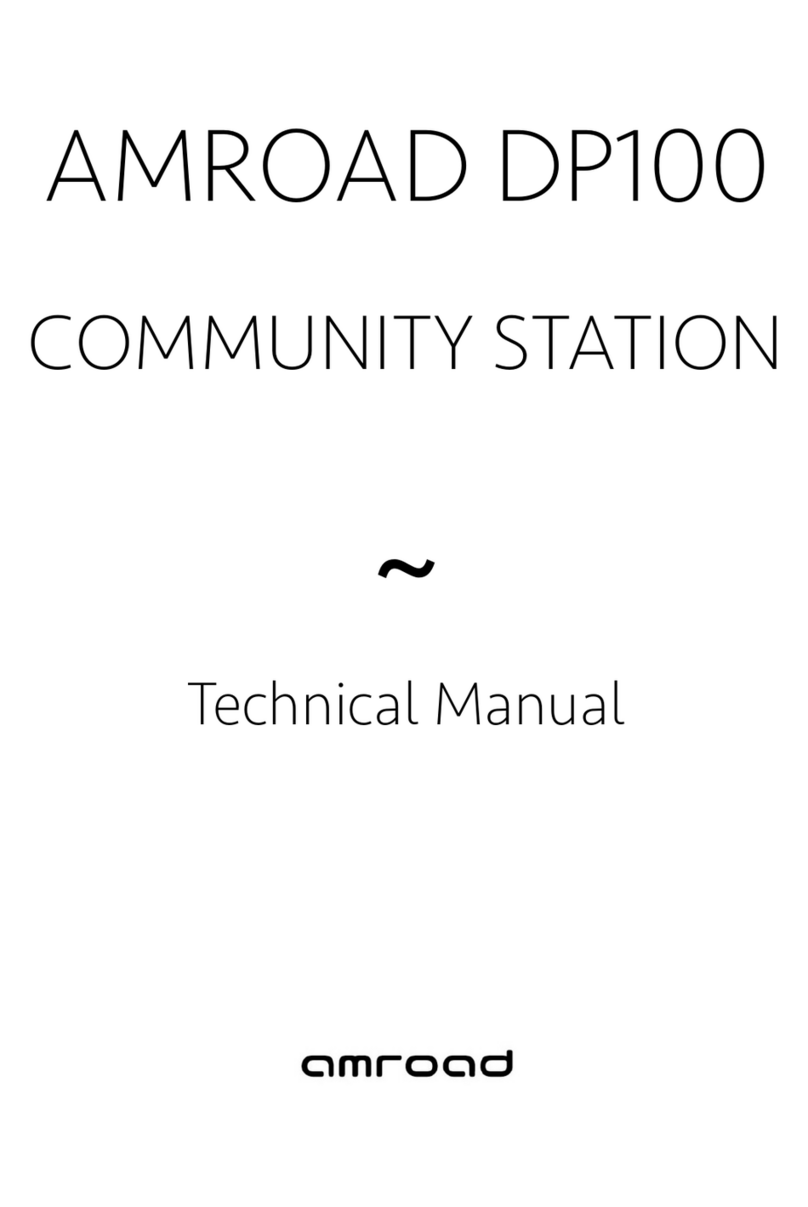
Amroad
Amroad DP100 User manual

Amroad
Amroad DP3210 User manual

Amroad
Amroad DP101 Quick setup guide
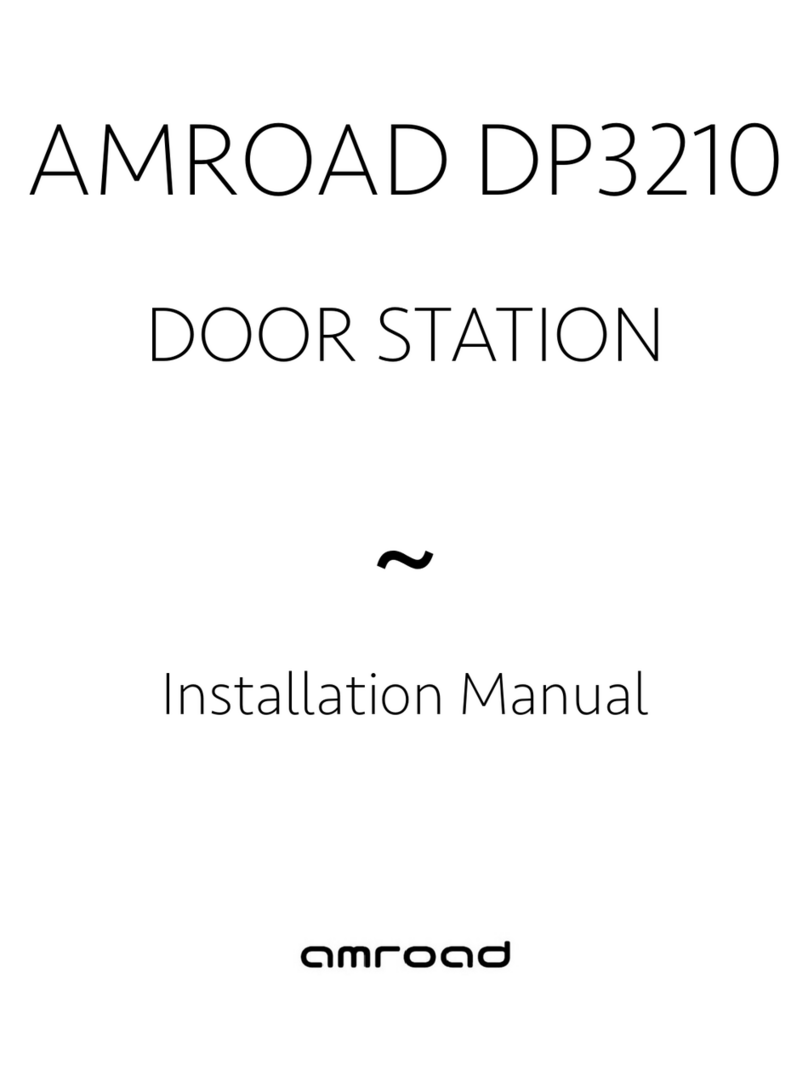
Amroad
Amroad DP3210 User manual
Popular Intercom System manuals by other brands

MGL Avionics
MGL Avionics V16 manual

SSS Siedle
SSS Siedle BVI 750-0 Installation & programming

urmet domus
urmet domus AIKO 1716/1 quick start guide

urmet domus
urmet domus IPerVoice 1039 Installation

Alpha Communications
Alpha Communications STR QwikBus TT33-2 Installation, programming, and user's manual

Monacor
Monacor ICM-20H instruction manual






















