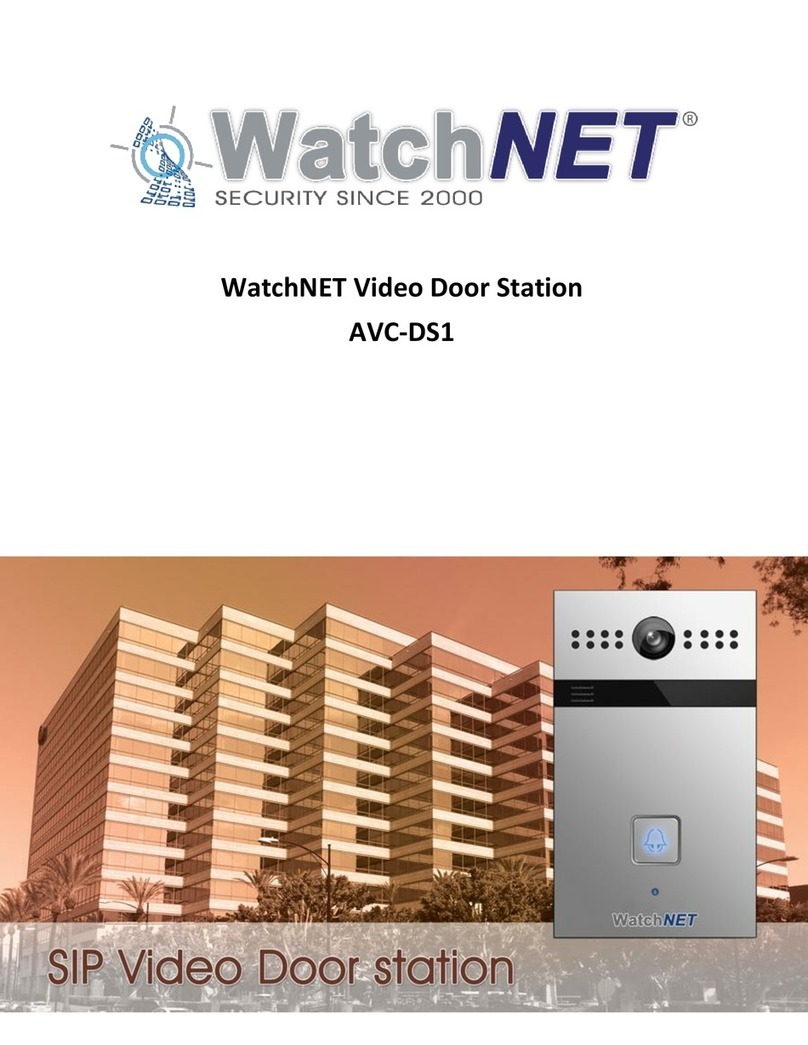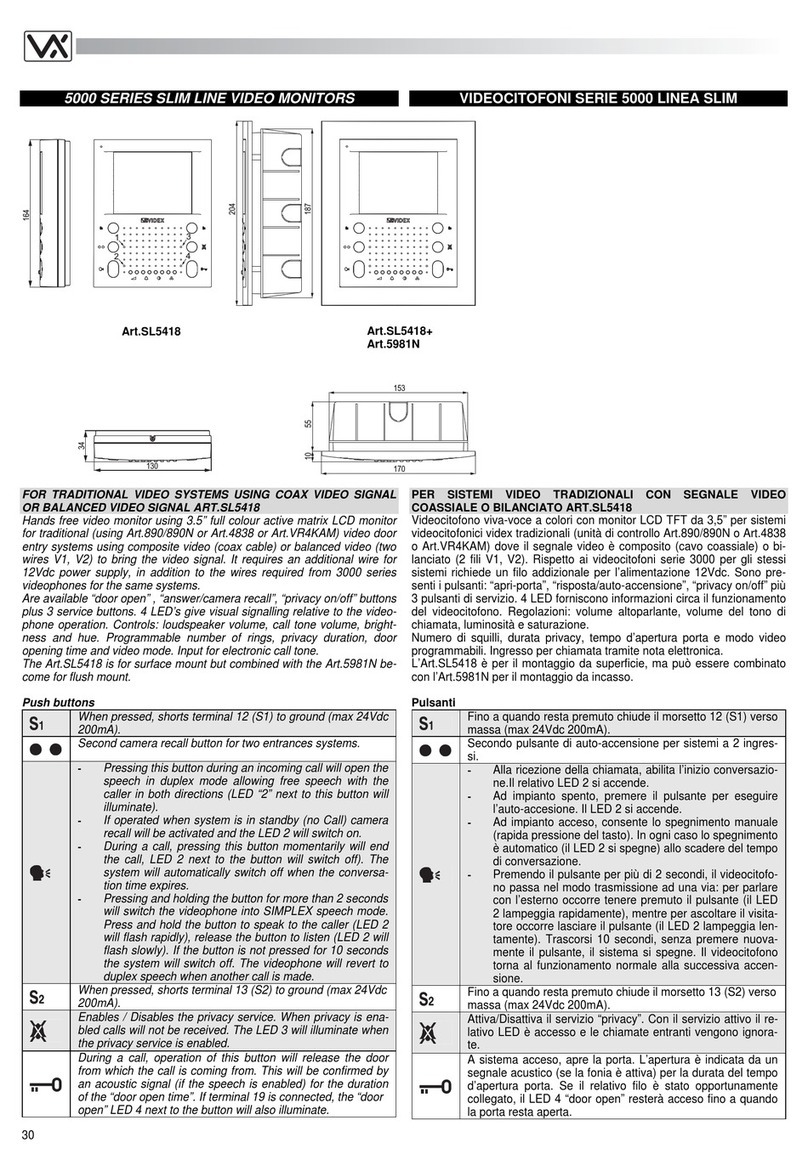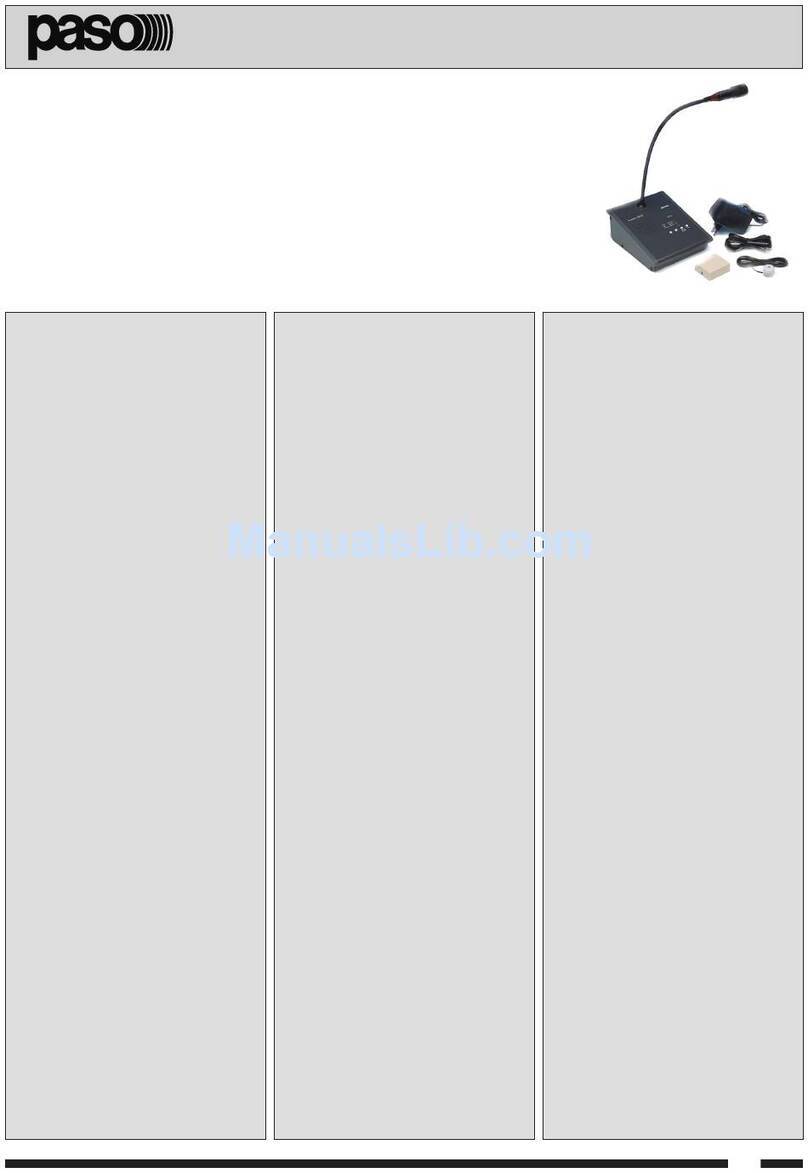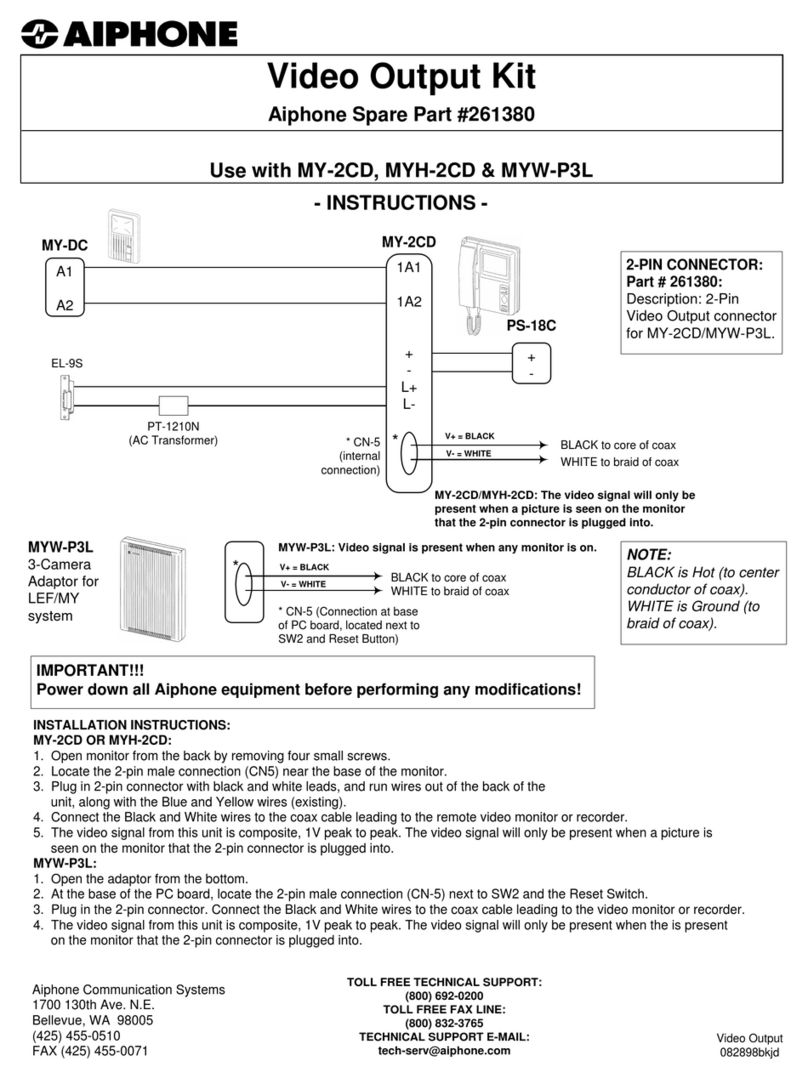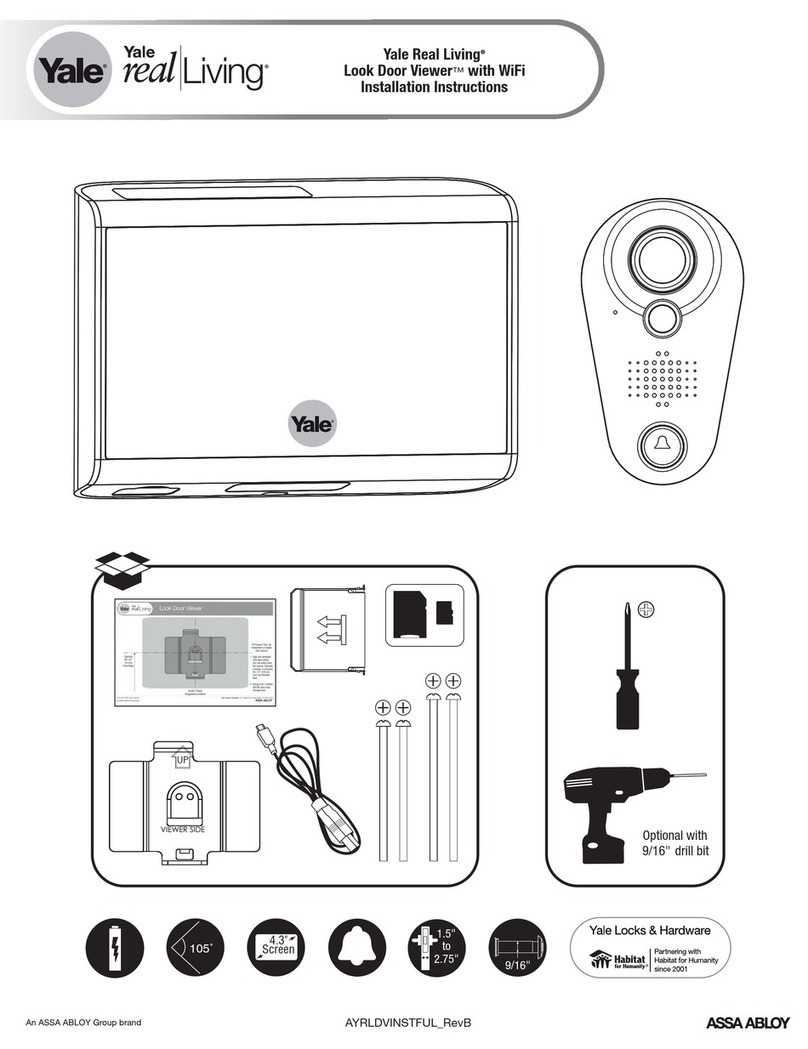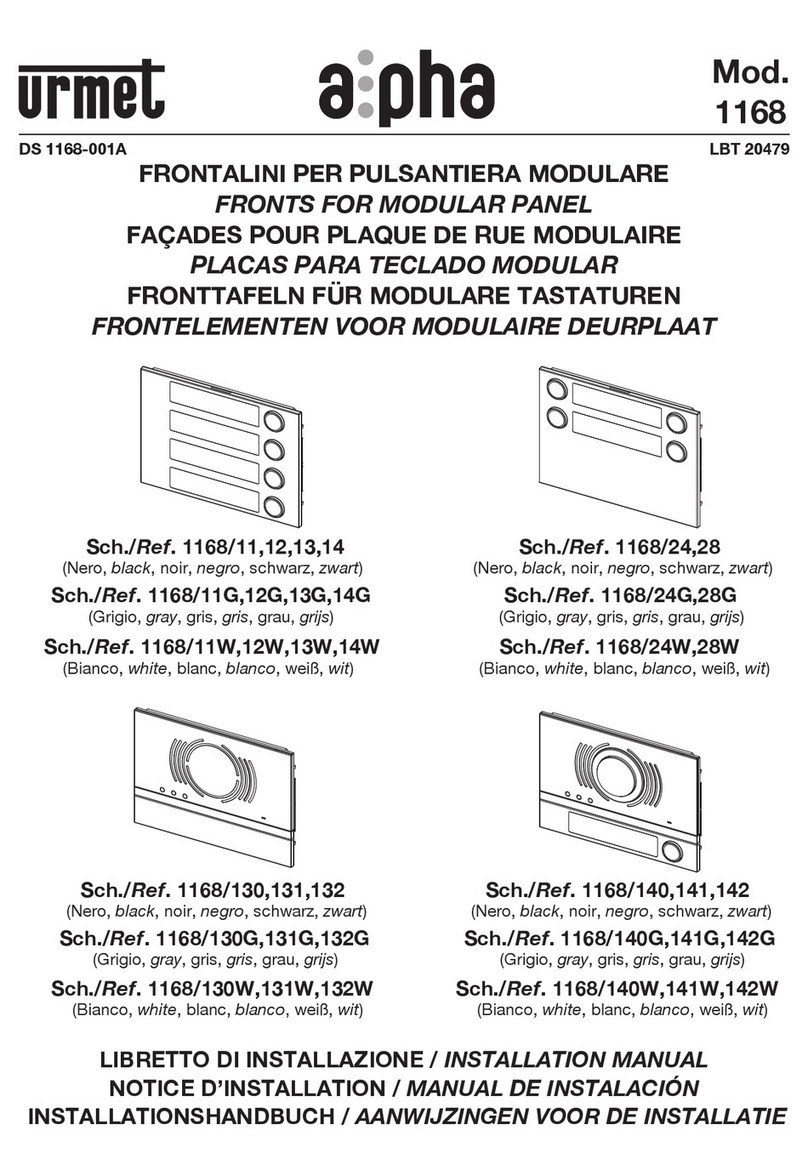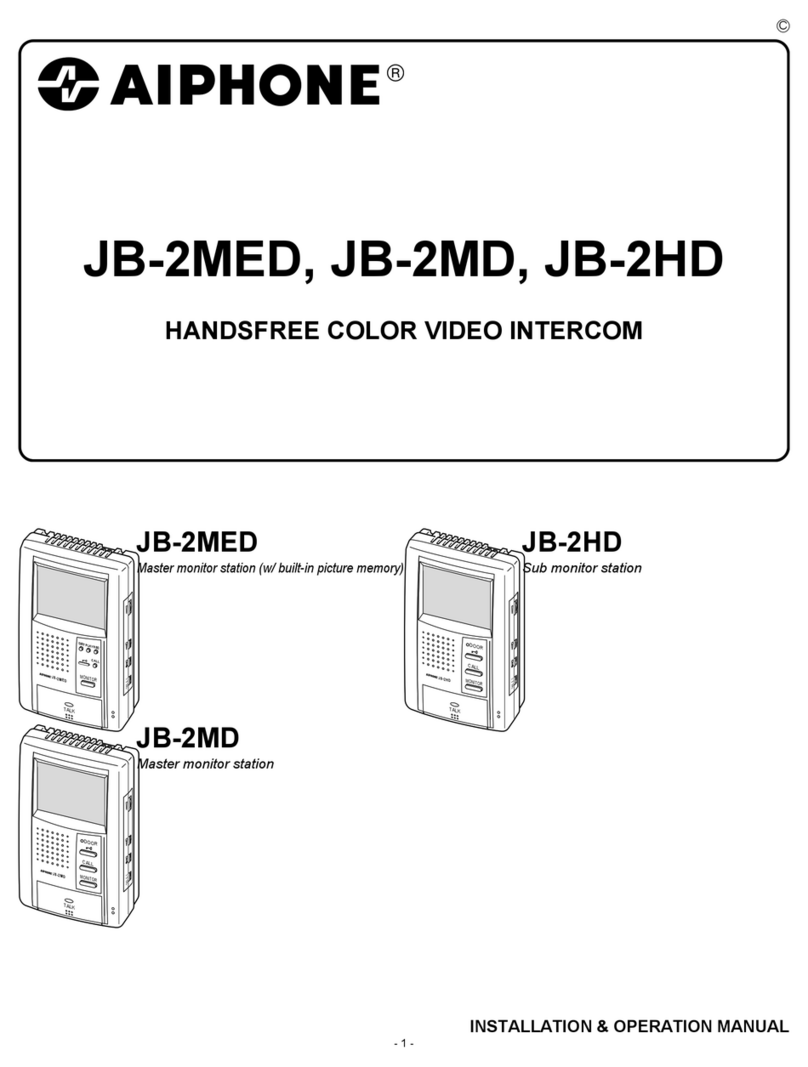TMEZON MZ-IP-V103W Technical manual

Statement
* If there is any doubt or disputable regarding information in this manual, you can call our company for
clarification.
* There maybe some differences between the descriptions provided here and the actual devices, as our
products are constantly developing and upgrading. We apologize if this manual does not contain all of the
latest updates.Thanks.
4-Wire IP Video Door Phone
10'' Touch Screen Series
User Manual
MC-1524 A-1
Please scan this QR code to
watch the installation video

LIMITATION OF LIABILITY
This users' manual is supplied 'as is', with no warranties, be it expressed or implied, including,
but not limited to, the implied warranties of merchantability, suitability for any exact purpose, or
non-infringement of any third party's rights.
This publication may include technical inaccuracies or typos. The manufacturer holds the right
to introduce any changes to the information contained herein, for any purpose, including but not
limited to, improvements of the publications and/or related to the product, at any time, without
prior notice.
※
※
DISCLAIMER OF WARRANTY
The supplier shall not be liable to any party or any person, except for replacement or reasonable
maintenance of this product, for the cases, included but not limited to the following:
Any damage or loss, including but not limited to: direct/indirect, consequential, special, exemplary,
arising out of or related to the product;
Inappropriate use or negligence of the user in operation of the product, resulting in personal injury
or any damage;
Unauthorized disassembly, repair or modification of the product by the user;
Any problems or consequential inconvenience, loss or damage, caused by connecting this product
to devices of the third parties;
Any claim or action for damages, brought by any photogenic subject, be it a person or organization,
due to violation of privacy whereby the pictures taken by the device and/or saved data become
public or are used for the purposes other than intended.
※
※
※
※
※
SAFETY INSTRUCTIONS
12
Read these instructions and keep them in a safe place for future reference.
Please refer all work related to the installation of this product to qualified service personnel or
system technician.
Do not operate the appliance beyond its specified temperature, humidity or power source ratings.
Securely install the devices on vertical surfaces (solid walls/doors) not prone to vibration or impact.
Install the devices away from heat sources such as radiators, heat registers and stoves.
Installation of the terminal near consumer electronics devices, e.g. stereo receiver/amplifiers and
televisions, is permitted as long as the air surrounding the terminal does not exceed the above
mentioned temperature range.
Handle the appliance with care. Do not strike or shake, as this may damage the device.
The doorbell/camera units should be fitted with an approved weather shield if the chosen position
is in direct sunlight, or in contact with rain, snow or irrigation sprinkler systems.
Do not use strong or abrasive detergents when cleaning the appliance body. When the dirt is
hard to remove, use a mild detergent and wipe gently.
Do not overload outlets and extension cords as this may result in a risk of fire or electric shock.
Distributing, copying, disassembling, reverse compiling, reverse engineering, and also exporting
in violation of export laws of the software provided with this product, is expressly prohibited.
※
※
※
※
※
※
※
※
※
CARING FOR THE ENVIRONMENT BY RECYCLING
When you see this symbol on a product, do not dispose of the
product with residential or commercial waste.
Recycling your electrical equipment
Please do not dispose of this product with your residential or commercial waste. Some countries or
regions, such as the European Union, have set up systems to collect and recycle electrical and electronic
waste items. Contact your local authorities for information about practices established for your region.
COPYRIGHT STATEMENT
All rights reserved. No part of this publication may be reproduced in any form or by any means,
transcribed, translated into any language or computer language, transformed in any other way,
stored in a retrieval system, or transmitted in any form or by any means, electronic, mechanical,
recording, photocopying or otherwise, without the prior written permission of the owner.

Table of Contents
Table of Contents
34
LIMITATION OF LIABILITY.....................................................................................1
DISCLAIMER OF WARRANTY................................................................................1
SAFETY INSTRUCTIONS......................................................................................1
CARING FOR THE ENVIRONMENT BY RECYCLING.............................................2
COPYRIGHT STATEMENT.....................................................................................2
Table of Contents...................................................................................................3
1. Description Of The Indoor Unit............................................................................5
1.1 Fitting for the indoor monitor..........................................................................5
1.2 Specifications of the indoor monitor ..............................................................5
1.3 Wiring diagram.............................................................................................6
1.4 Note On Wiring connection ...........................................................................6
About Extension cables..........................................................................................7
1.5 Installation process of indoor units.................................................................9
1.6 Description on the indoor monitor.................................................................10
1.7 Operation Introduction ................................................................................11
2. System Settings For Indoor Units......................................................................14
2.1 Mouse Control ............................................................................................14
2.2 Tool Bar ......................................................................................................15
2.3 Tool Bar Menu Options ................................................................................15
2.3.1 Setup .................................................................................................15
2.3.2 Manual Recording ..............................................................................15
2.3.3 Video Playback ..................................................................................15
2.3.4 Photo.................................................................................................16
2.3.5 Volume Setting ...................................................................................16
2.3.6 E-zoom Mode......................................................................................16
2.3.7 Channel Status display........................................................................17
2.4 Menu Options..............................................................................................17
2.4.1 System ..............................................................................................17
2.4.1.1 System-Basic .........................................................................17
2.4.1.2 System-Time ..........................................................................18
2.4.1.3 System-Video..........................................................................18
2.4.2 Door ...................................................................................................20
2.4.2.1 Door setting.............................................................................20
2.4.2.2 Door Setting-Ring.....................................................................20
2.4.3 Network ..............................................................................................21
2.4.3.1 Network-Basic .........................................................................21
2.4.3.2 Network-Port ...........................................................................21
2.4.3.3 Network-Advanced .................................................................22
2.4.4 Record Scheduling ..............................................................................24
2.4.5 Alarm ..................................................................................................25
2.4.5.1 Alarm-Motion............................................................................25
2.4.5.2 Alarm-I/O..................................................................................26
2.4.6 Maintenance ..................... ..................................................................27
2.4.6.1 SD ............................................................................................27
2.4.6.2 Upgrade ................................................................................... 27
2.4.7 User .................................................................................................... 28
2.4.8 Default .................................................................................................30
2.4.9 Information ......................................................................................... 30
2.4.10 Save/Exit............................................................................................31
User Manual of uCareHome APP...........................................................................31
Reset...................................................................................................................40
3. Web Browser Operation....................................................................................41
3.1 Feature.......................................................................................................41
3.2 Network Security Setting ............................................................................41
3.3 Connection Settings ...................................................................................42
3.4 Control Download and Installation ...............................................................43
3.5 Operation Interface ....................................................................................44
3.5.1 Live ...................................................................................................44
3.5.2 Controls ............................................................................................46
3.5.3 Other Operations ................................................................................46
3.5.4 Playback ............................................................................................46
3.5.5 Toolbar Guide .....................................................................................47
3.5.6 Remote Settings .................................................................................47
3.5.7 Local Settings ....................................................................................50
3.5.8 Logout ...............................................................................................51
4. Mobile Phone Software Visit .............................................................................51
4.1 Iphone Mobile or Ipad .................................................................................51
Appendix 1. Accessing the indoor unit via Mozilla Firefox .....................................53
Appendix 2. Accessing the indoor unit via Google Chrome ...................................53
Appendix 3.How to ensure reliable remote viewing of the indoor device through
IE browser on Win7/Win8 64bit OS.......................................................................55
Appendix 4. Compatible Portable SD card.............................................................56
User Manual of Outdoor Camera...........................................................................57
Contact us ...........................................................................................................63

270mm
29mm
TF
6
5
1. Description Of The Indoor Monitor
1.2 Specifications of the Indoor Monitor
1.1 Fitting for the Indoor Monitor
Indoor Monitor --------------------------------------------------------------------------------- 1 pcs
Screw Anchors -------------------------------------------------------------------------------- 4 pcs
Wall Screws ------------------------------------------------------------------------------------ 4 pcs
Bracket ------------------------------------------------------------------------------------------ 1 pcs
4 Pin Line ----------------------------------------------------------------------------------------5 pcs
User Manual------------------------------------------------------------------------------------- 1 pcs
USB Mouse(Optional)------------------------------------------------------------------------- 1 pcs
External switching power supply DC 12V------------------------------------------------- 1 pcs
Display
Resolution
10.1 inch TFT LCD(16:9)
1024*600
Conversation duration
Standby status
Power supply
Operation temp.
Installation
Intercom mode
working status
1A max.
Surface mount
1.5A max.
120 seconds
Video system PAL/NTSC compatible
Semi-duplex communication
External switching power supply DC 12V
Dimensions 270*191*29mm
-10 C~+60 C
4-Wi re IP Vid eo Doo r Phon e
10’’ T ouch Sc reen S eries
User M anual
User Manual
Indoor Monitor Screw anchors
Wall screws
Bracket
4 Pin Lines
For IP 10’’ Touch Screen Series
USB Mouse
--Optional
191mm
1.3 Wiring Diagram
For IP 10’’ touch screen series, users can connect up to two AHD outdoor doorbells, or two
AHD CCTV cameras, or two D1 analog outdoor doorbells, or two D1 CCTV cameras, and
three extendable traditional indoor monitors(video door phone) one by one to the
corresponding interfaces by their own’s requirement according to the following wiring diagram.
2 camera channels of alarm input with normally open type. The alarm detector shall be
supplied by external power supply. When the GND and ALM are in the connection state, it will
trigger the alarm. The IP indoor monitor is with an external power supply.
Note: 1. The CCTV cameras must use an external switching power supply.
2. The doorbell cameras and CCTV cameras connected to the indoor monitor support
mixed input.
1.4 Note On Wiring Connection
In the standard delivery the system supports locks with Normally Open (N.O.) door unlocking
method. It means that in the normal state the dry contact is opened so the lock is kept under
constant closed state. If the unlocking push-button is pressed and the dry contact is changed to
closed, then the lock is released.
The power supplies for electric lock and CCTV cameras are not included in the package, user
can purchase an electric lock according to actual requirement.
The indoor monitor is with an external switching power supply DC 12. Please first pull out the
DC power plug before installation of device(shown as below).
External switching power
supply
DOO R1
DOO R2
OUT
CAM2 C AM1
AU DI O
VIDEO
GND
DC 12 V
AUDIO
VIDEO
GND
DC12V
DOOR1
Internet
Net wor k
AUDIO
VIDEO
GND
DC12V
CAM 2
GND
Video
CAM2
DC 12 V
AC/DC power adapter for
camera(not included)
VIDEO
AUDIO
DATA
GND
IN
OUT
External switching power
supply (DC 12V)
VIDEO
AU DI O
DATA
GND
VIDEO
AUDIO
DA TA
GND
Indoor monitor
(slave)
IP Indoor Monitor
(Main)
DOO R1
AC/DC power adapter
for lock(not included) Lock(not
included)
AUDIO
VIDEO
GND
DC1 2V
GND
CAM 1
VID EO
DC 12 V
AC/DC power adapter for
camera(not included)
CAM 1
To next extendable unit
AUDIO
VIDEO
GN D
DC12V
Lock(not
included)
DOOR2
AC/DC power adapter
for lock(not included)
GN D
DC12V
AUDIO
VIDEO
DOO R2
OU T
Alarm
ALM
Alarm ALM
Exte rn al s witching po we r
supp ly -- DC 12V

About Extension cables
We don’t provide the extension cables in the box.
You can use the RVV4(4 core cable) or cat5/cat6 to extend
the distance between the monitor-doorbell,monitor-monitor,
or doorbell-doorbell.
If you want to extend the distance over 50m,even 100m,
it is better for you choose a thick core cable.
Please see below:
RVV4 (4 core cable)
extension cables
To extend the distance between the monitor-doorbell,
monitor-monitor, or doorbell-doorbell.
If the extension cable you have is not built with 4 pin connector
or the connector of the cable you have is different from our
4 pin connector, you should cut the cable and connect the cable
to our 4 pin connector provided in the box, then connect it to
the monitor.
If your 4 core cable doesn’t built with the white terminal,
you can connect with the 4 pin connector we provided
in the box and then connect to the monitor.
Cat5,cat6 network extension cables
There are 8 wires(4 pairs) in the cat5/cat6, we let two
wires twisted into one cable to use.
Green+green&white, Orange+orange*white,
Blue+blue&white, Brown+brown&white
Cat5, cat6 network cable
Cut the RJ45 port.
Connect with the 4 pin connector we provided
in the box,please make sure the 4 wires
connections at both ends are consistent.
78
4 Pin connector
(provided in the box)
White terminal

10
9
1.5 Installation Process of Indoor Units
150-160cm
NOTE:
* Avoid installation of the device near strong radiation e.g. TV set, video recorder and PC
etc.
* Maintenance should be complied with a qualified technician.
* Avoid hard shake, beating and collision ,otherwise the internal exact components
maybe be damaged.
* Select the most suitable position where the monitor is located at user's eye level.
* Switch off power supply before installing.
* Keep more than 30cm away from AC power supply to avoid external interference.
* Keep it away from the water and magnetic field.
To install the indoor unit , please follow these steps as below:
AU DIO
VI DEO
GND
DC12V
Non-STP wiring cable
AU DIO
VIDEO
GND
DC 12V
Please note the silk printing marked on PCB in order to avoid incorrect connecting.
The wiring connection requirement:
1. 4C ordinary non-STP wiring cable;
2. Effective distance from the outdoor camera to furthest indoor monitor:
Transmission ≤28m (4x0.2mm )
Transmission ≤50m (4x0.3mm )
Transmission ≤80m (4x0.5mm )
2
2
2
Wiring connection according to the following to avoid interference:
Power+ Video
Audio GND GND Audio
Power+ Video
You will need
6mm
1.6 Description On The Indoor Monitoring
1
2
34567
8
9
TF
10
11
12
Surface mount
Screw anchors Bracket
Connection
cable
Wall screws IP indoor monitor
Speaker
TFT display &
Touch screen
1. View visitor’s image displayed on the TFT screen.
2. Touch screen function.
Microphone
Sound from outdoor camera.
Transmit the voice to outdoor camera
Name Descriptions
Power LED
Network LED
8
USB Port To connect the USB mouse to the device.
TF card slot TF card interface, support up to 64G TF card for recording. The card must be
formatted as fat32 before using. And suggest that it’s better to use a TF card
more than class 10 onto the device.
9
Monitoring, press the button to watch the outdoor doorbell and CCTV
camera images.
Transfer call, press the button transfer call to another indoor monitor.
1. Talk, press the button to activate conversation mode.
2. In standby mode, press this button to intercom call to another indoor
monitor.
Unlock, release the door lock.
Hang up, press this button to end conversation mode.
10
11
12
Transfer call
Monitoring
Talk
Unlock
Hang up

12
11
1.7 Operation Introduction
VISITOR CALL
The Visitor press
the call button on
outdoor camera 1
A 10s of continuous
Ding Dong tone is heard
inside and outside
The visitor's image
automatically displayed on
the screen
release the
door lock
Standby mode
Press the unlock
button on indoor
monitor
Press the Hang up button
on indoor monitor again End
The Visitor press
the call button on
outdoor camera 2
If both call button on two outdoor camera are pressed at approximate
to the same time, the preference will be given to the outdoor camera
which call button was pressed first, unless the call button is pressed
again after the indoor monitor go into standby mode, please be aware
of that there is no indication on second outdoor camera but third
brief of tone will be heard on indoor monitor.
NOTICE:
Both the visitor s voice and image will be not switched off within 20s of time span when the
unlock button is pressed, this individualized function allow you to make sure whether the
visitor already come in.
Start conversation
with outdoor camera
Press the talking
button
The indoor unit will automatically go into standby mode if you are not
at home or have not reached the indoor unit in 60s.
The conversation
duration is 120s
at a time
Stop ringing
NOTICE:
Please be aware of Connection of 2 outdoor cameras is required.
◆
For the models with SD card, if the SD card has been inserted into the indoor monitor,
when some visitor press the call button on outdoor doorbell, the device will start
recording and the recording contains audio.
If a conversation with an outdoor doorbell is underway in monitoring mode, during this
time a visitor press the call button on another outdoor doorbell, a beep sounds from the
indoor monitor will be heard, and a few tips about another doorbell calling will be shown
on the screen of the indoor monitor for about two seconds.
If a conversation with outdoor unit is underway in monitoring mode, during this time a visitor
press the call button on either of outdoor unit, the monitoring mode will be switched off. the
just visitor s image will appear on its screen and continuous ringing will be heard. you can
press the talking button to reactivate conversation with the visitor ;for more detailed operations,
please refer to VISITOR CALL on page 11.
MONITORING
Press the monitoring
button on indoor
monitor
Standby mode
Press the talking
button
End
Press the monitoring
button on indoor
monitor again
display image from 2nd
outdoor camera on the
screen.
Press the Hang up
button again
monitoring duration
is up to 60s at a time
Press the unlock
button to release
the door lock
Please note that if you are using two outdoor cameras ,but it appears a blank display when
you are activating the monitoring mode on either of indoor units, to completely solve this
accident, please pull out all power supply of indoor unit and then plug in power supply back
after 10s later .
display image from 1st
outdoor camera on the
screen.
Start conversation
with outdoor camera
If you are using two indoor unit ,you can also activate monitoring mode on other indoor unit,
the same image will be displayed on the screen respectively. Displaying which image on the
screen depends on which outdoor unit is being activated from indoor unit or which the
monitoring button is pressed last.
Press this button once
more to return to
standby mode
NOTICE:
If you are using only one outdoor camera in monitoring mode, you can also end the
monitoring mode by pressing the monitoring button again.
Please be aware of Connection of 2 outdoor cameras to 1 indoor monitor is required for dual
entrance monitoring at least.
◆
Note:
The back-light of each button will be on when user presses any button or some visitor calls on the
outdoor doorbell. The back-light of each button will be off if user doesn’t do any operate on the
device in 10 seconds.
Talking
Unlock
Talking
Hang up

13 14
CALL TRANSFER TO OTHER EXTENSION
Press this button to access
Call transfer to
other extension
Start conversation
with outdoor camera
When you are transferring a call to other extension, the original
conversation indoor unit will return to standby mode, and the
indoor unit which the call is being transferred will also sound a
continuous Ding Dong tone and the video image will appear on
its screen.
A continuous Ding
Dong tone is heard
To release door lock, end conversation; please refer to page 12 as reference.
NOTICE:
Press the talking
button on any of
indoor units
Outdoor camera call indoor
monitor and conversation
is underway
NOTICE:
INTERNAL COMMUNICATION AMONG INDOOR UNIT
Press the talking
button on any of
indoor units
Start conversation
among indoor units
Standby mode
Press the talking
button
A continuous Ding
Dong tone is heard
Press the hang up
button again End
NOTICE:
In internal communication mode, if a visitor press the call
button on either of outdoor unit, the internal communication
mode will be switched off. the just visitor s image will appear
on its screen and continuous ringing will be heard. you can
press the talking button to reactivate conversation with the
visitor; for more detailed operations, please refer to VISITOR
CALL on page 11.
◆
At least 2 indoor units is required
At least 2 indoor units is required
◆
User can use a mouse to operate the device. The mouse operates just like a mouse on a typical
computer. To start, connect the mouse to the USB port on the side panel of the indoor unit; note
that you can hot-plug the mouse.
2. System Settings For Indoor Units
2.1 Mouse Control
1. In live view, right-clicking will either display or hide the toolbar.
2. From the main menu or a sub-menu, right-clicking will exit the current
menu.
3. In video playback, right-clicking will either hide or display the control
bar.
Right-clicking
1. In menu unlock mode, left-clicking on the SETUP icon in the tool bar
will open the main menu.
2. After entering the main menu, left-clicking will open sub-menus.
3. By left-clicking, you can select values in edit boxes or pull-down menus.
The system supports the input of Chinese characters, and other special
symbols, numbers, and letters.
4. Left-clicking can be used to access the color control bar, the volume
control bar, and the screen control bar.
5. From the main menu, sub-menus, or playback view, left-clicking “x” will
exit the current menu.
6. Left-clicking can also be used to select menu items.
Left-clicking
Double-clicking
left mouse key In live view or video playback, double-clicking will maximize the screen.
Mouse Drag In the motion detection setting interface, you can left-clicking and then drag
the frame to set the motion detection area.
1. This indoor monitor supports touch screen function. In standby mode, touch on the
screen to display channel views, and slide finger in any direction to bring up the menu
tool bar, slide finger in any direction again to hide the menu tool bar. On menus touch
each option to enter the corresponding interface to adjust parameter values, and
touch “ ” exit current menu interface.
2. Also user can use a mouse to operate the device.
3. If users don’t do any operate or enter any interface about the indoor monitor, the indoor
monitor will be into standby mode after 1 minute automatically.
4. If users playback on the indoor monitor, the playback will be stopped when users access the
indoor monitor via mobile phone or web browser remotely.
5. If users access the indoor monitor through mobile phone or web browser remotely, it will pop
up a tip “connecting remotely, can’t playback” when users playback on the indoor monitor.
6. Router Band--This IP indoor monitor with wireless network will only connect to the 2.4GHZ
band. If you have a dual-band router, you must create unique SSIDs for the 2.4GHZ and
5GHZ bands. Prior to initiating the syncing process, make sure your mobile device is
connected to the 2.4GHZ SSID.
7. Router b/g/n--This IP indoor monitor with wireless network works on 802.11(b/g/n) network.
Note:
Transfer call
Talking
Talking
Talking
Hang up

16
15
Slide finger in any direction or single-click the right-hand mouse button, and it will display the
following toolbar.
2.2 Tool Bar
After touching/clicking this button “ ”, a screen for configuring all system settings will appear.
From this screen, system, video playback, network, scheduling, alarm, maintenance, user, default
and information can be adjusted.
2.3 Tool Bar Menu Options
2.3.1 Setup
Note:
1. If there is no “ ” button in the sub-menu, in order to for changes to sub-menu settings to
take effect, it is necessary to return to the “save” menu to click “ ”. Changes to the sub-menu
settings will not be saved if you do not click “ ” and exit the sub-menu immediately afterward.
2. If there is a “ ” button in the sub-menu, users need to click the “ ” button to
save parameters in the current window.
3. A special feature of this device is that an explanation of each menu item will be displayed
automatically when the cursor is moved over it.
There are two ways of recording live video/audio feed from your cameras: manual recording and
scheduled recording.
If scheduled recording is in conflict with manual recording, the manual recording will be
processed first until stopped.
For a detailed description of scheduled recording, see . Section 2.4.3 Record Scheduling
In order to manually record a video/audio feed, click the “ ” button from the “Tools” menu.
Clicking “ ” again will stop the recording process.
2.3.2 Manual Recording
2.3.3 Video Playback
Setup Playback Photo Volume E-zoom
Manual record/Stop record Remove SD
Reboot
To start video playback, left-click or touch the “ ” button to enter the settings menu. And
left-clicking or touch the “ x ” button will exit the current window.
indicates that there was recording on the day. Click any date in this frame to search by the
recording files of that day, and the search results will be shown in the file frame. On the file list,
“Channel” shows which channel the file was recorded under, “Time” shows the recording time, and
“Size” is the size of this file (listed in MB). An orange list indicates this recording file is a motion
detection recording file, a red list indicates this recording file is MD&I/O recording file, a dark red
list indicates this recording file is an I/O alarm recording, a green list indicates this file is a normal
recording file, and a gray background indicates that there was no recording. If choose “Photo”, all
snapshots will be shown on the list.
Left-click or touch the file to enter the playback menu. It will play the video from a single channel in
full-screen view. When the selected files finish, the screen will return to the file list menu.
Clicking/touching “ ” button to enter into the first page, clicking/touching “ ” button to previous,
clicking/touching “ ” button to the next page, and clicking/touching “ ” to the last page.
Note:
1. After selecting the files, left-click or touch it to enter the playback menu. It will play the video
from a single channel in full-screen view.
2. When the selected files finish, the screen will return to the file list menu.
Playback Control
A. Playback Video
In video playback mode, users can view the playback control panel as well as the date and time
of the file being played.
The following are the functions of and options for the
items in the playback control panel:
Play
Pause
Minimize the control panel.
Exit from playback and return to the former menu.
Touch “ ” to enter zoom mode, and slide your finger to select the area to be magnified. Press
and hold your finger to exit zoom mode.
2.3.6 E-Zoom Mode
Playback
Date Time
12/01/2016 00:00 -- 23:59
Channel Time Size
02 16-12-05 15:10:41 0.05M
02 16-12-05 15:11:07 0.05M
02 16-12-05 15:12:07 0.05M
02 16-12-05 15:13:07 0.05M
02 16-12-05 15:15:17 0.05M
02 16-12-05 15:16:17 0.05M
01 16-12-05 15:16:43 0.05M
01 16-12-05 15:17:17 0.05M
1/3
Media Photo
Sun Wed Sat
11 12 13 14 15 16 17
18 19 20 21 22 23 24
25 26 27 28 29 30 31
01 02 03
07
04 05 06 08 09 10
Playback
Date Time
12/01/2016
Sun Wed Sat
11 12 13 14 15 16 17
18 19 20 21 22 23 24
25 26 27 28 29 30 31
01 02 03
00:00 -- 23:59
Channel Time Size
01 12:18:23-12:20:32 8.8M
03 12:18:24-12:21:21 11.3M
04 12:19:36-12:20:38 3.7M
02 12:20:36-12:21:15 2.6M
01 12:21:15-12:21:22 0.4M
02 12:23:09-12:23:53 3.1M
03 12:23:09-12:23:53 2.8M
04 12:23:09-12:23:53 1.6M
1/3
Media Video
04 08 09 1005 06 07
04-18-2016 09:32:31
CAM2
E-zoom, the e-zoom function will be disabled with the
resolution of CIF recordings.
B. Playback Picture
In picture playback mode, the following are the functions
of and options for the items in the playback control panel:
To switch the current picture to the last one.
To switch the current picture to the next one.
Minimize the control panel.
Exit from playback and return to the former menu.
Input the date and time, choose “Media” type: including “Video” and “Photo”, click/touch “ ”
and the recording status on that date will be displayed. If choose “Video”, the calendar on the
above figure will show all the recordings in a given month. A background on the calendar indicates
2.3.5 Volume Setting
Single-click or touch “ ” on the tool bar menu to enter the “volume” bar to adjust the volume
for the indoor monitor during intercom. When the indoor monitor is conversation with the outdoor
bell, slide the volume control status bar or touch the “ / ”button to adjust the volume.
11
jpg
2.3.4 Photo
In full screen click “ ” to capture a frame of the video stream as a still photo.
jpg

In order to modify or adjust the system configuration, it is necessary to enter the “Setup” menu; to
do this, click or touch the “Setup” icon ( ) in the “Tools” Menu.
2.4 Menu Options
After clicking/touching the “Setup” icon, a dialog box with settings for all of the systems and
options available for the device will appear. The settings are divided into nine subsections:
“System”, “Door”, “Network”, “Scheduling”, “Alarm”, “Maintenance”, “User”, “Default” and
“Information”. The following are detailed descriptions of these settings.
2.4.1 System
Left-click/touch the “System” icon to enter the “System” menu. System setup includes: “Basic
configure”, “Time” and “Video”.
Basic configure includes: “Language” and “Standard”.
[Language]: Use this field to change the language of the device menu text and the on-screen
display.
[Video standard]: From this field, select the system output type that is consistent with camera
input, i.e. PAL or NTSC.
[Door input]: From this field, select the video input mode that is consistent with doorbells i.e HD
or D1. “HD” means that user can connect up to two AHD outdoor bells to the indoor monitor. “D1’’
means that user can connect up to two D1 outdoor bells to the indoor monitor.
[Camera input]: From this field, select the video input mode that is consistent with cameras i.e HD
[Date Format]: Left-click to switch the date format, include YY/MM/DD, MM/DD/YY and
DD/MM/YY.
[Date]: Left-click to switch the numerical keypad, and set the date using the numerical keypad.
[Time Format]: Left-click to switch the time format from a 12-hour clock to a 24-hour clock
and vice versa.
[Time]: Left-click to switch the numerical keypad, and set the system time using the numerical
keypad.
2.4.1.1 System-Basic
2.4.1.2 System-Time
System
Date format
Date
Time format
Time
MM/DD/YY
08/11/2014
24 Hour
15:07:50
Basic Time Video
17 18
2.4.1.3 System-Video
[Channel]: In this field, select a channel to be set up.
[Channel name]: Users can modify the name of each channel. Note that the name of each channel
must not exceed eight Roman letters or four Chinese characters.
[Color Setup]
camera is installed. The video image position can be adjusted by Horizontal.
Click/touch the vertical bar on the slide bar and drag the cursor to the left or right along the slide
bar to set color attributes. Once the color attributes have been set, click/touch “ ” to save the
settings.
Click/touch “ ” to enter the “Color Setup” menu.
From this menu, the video color attributes can be
adjusted for the best image quality. By default, the
values are set at 31, as this is the median value.
Make adjustments to the chroma, brightness,
contrast, and/or saturation as appropriate depending
on the actual conditions at the location where the
2.3.7 Channel status display
The following status icons will appear in the lower left corner of each channel frame.
This indicates that the channel has detected motion while in motion-detection mode.
This indicates that the channel is running in normal recording.
Configuration
System Door Network
Scheduling Alarm Maintenance
User Default Information
System
Channel
Channel name
Color setup
Video margin
Record
1
DOOR1
Basic Time Video
or D1. “HD” means that user can connect up to two AHD cameras to the indoor monitor. “D1’’ means
that user can connect up to two D1 cameras to the indoor monitor.
[CVBS Out]: From this field, select the mode connected to the extendable indoor monitor, i.e. HD
or D1. “HD” means that connected to an AHD analog indoor monitor, “D1" means that connected
to a traditional analog indoor monitor.
[Protection Screen]: When enable the protection screen function, the system time will be
displayed on the screen if the system is in standby mode .
This indicates that the channel has detected that something has set off the sensor alarm
while in alarm mode.
System
Language
Video standard
Door input
Camera input
CVBS out
Screensaver
Basic Time Video
English
PAL
HD
HD
D1
Disable
Color setup
Channel
Chroma
Brightness
Contrast
Saturation
Horizontal
1
31
31
31
31
31

[Record]
Click “ ” to enter the “Record” menu to set up “Resolution” and “Frame rate” for every
channel.
Record
Channel All
Resolution D1
Frame rate 25
[Resolution]: This indicates the setup resolution and code rate for recording. There are two
options: D1 and CIF resolutions. The recording resolution of all channels can only
be adjusted synchronously.
[Frame rate]: In this field, users can choose the recording frame rate (frames per second) for
every channel. The higher the recording frame rate, the more natural the
movement seen in playback mode will seem. Select a recording frame rate
depending on the how carefully the activity in the video needs to be monitored.
For the PAL video output format, users can set the frame rate at 25 frames per
second with each channel; this means the system will record 100 frames per
second with all channels running (if there are four channels that are all recording).
Users can set the frame rate from 1 to 25 frames per second for each channel.
For the NTSC video output format, users can set the frame rate at 30 frames per
second for each channel, which means the system will record 120 frames per
second with all channels running (if there are four channels that are all recording).
Users can set the frame rate from 1 to 30 frames per second for each channel.
2.4.2 Door
Left-click/touch the “Door” icon to enter the “Door setting” menu. Door setting includes: “Basic”,
and “Ring”.
Door Setting
Basic Ring
Call REC Video
Do not disturb mode Close
DND mode schedule 00:00 00:00
Basic configure includes: “Call REC” and “Do not disturb mode”.
2.4.2.1 Door Setting-Basic
2.4.2.2 Door Setting-Ring
Door Setting
Door1 Ringtone
Door2 Ringtone
Volume
Ring time
Door1 Unlock time
Door2 Unlock time
Button sound
1
Basic Ring
1
20
10
3
3
Open
[Door1 Ringtone]: From this field, to set up the ring tone of Door 1, a total of 16.
[Call REC]: Use this field to set up record mode when calling on the doorbell. Options include
“video” and “photo”. For the video mode, the whole process will be recording from the start of a call.
For the photo mode, if a visitor calls on the outdoor doorbell, the first picture will be captured.
[Do not disturb mode]: Enable or disable “Do not disturb mode”.
[DND mode schedule]: To set up the No disturbing time. When No Disturbing mode is enabled,
outdoor doorbell calls and alerts will be silenced during the period time of the No Disturbing mode.
Note: In Do not disturb mode, all buttons on the front panel can’t be operated, and the indoor
monitor will be no answer when some visitor calls on the outdoor doorbell.
[Video Margin]
Click “ ” to enter the “Video Margin” menu, the entire video screen can be moved up, down,
to the left, and to the right using this option.
Video margin
Left
Right
Up
Down
15
2
15
2
19 20
Door Setting
Basic Ring
Call REC Video
Do not disturb mode Close
DND mode schedule 00:00 00:00

21 22
Network
Basic Port Advanced
Addressing type
Mac address
Status 192.168.000.105
DHCP
00-0B-74-8B-71-5A
Left-click/touch the “Network” icon to enter the “Network” menu. Network setup includes: “Basic
Setup”, “Port” and “Advanced”.
2.4.3.1 Network-Basic
2.4.3 Network
[Addressing type]: There are two options: “Static” and “DHCP”.
After selecting an Internet connection setting - such as static or DHCP – and allocating a port,
users can access the device remotely via the Internet.
1) If static allocation has been selected, it is necessary to set up an IP address, a subnet mask, a
gateway, and a Web port.
[Status]: Enter the IP address in this field.
[Subnet Mask]:Input numbers for the subnet mask.
[Gateway]: Enter numbers for the default gateway.
[DNS Address]: Input numbers for the subnet mask in this field.
2)I f DHCP is selected, the server will allocate an indoor unit IP address automatically.
NOTE: Save the IP address when selecting DHCP and the indoor monitor will automatically
connect with the server. It will allocate an IP address when the connection is stable, and
this address will be displayed on the interface.
2.4.3.2 Network-Port
Network
Media port
Web port
Setup port
09000
08090
Basic Port Advanced
08000
[Media Port]: Port for the private protocol of the device and computer; the default is “9000”. If
this port is being used by other server, use another free port for the device.
In advanced menu, user can set up DDNS, Wifi, UPNP, Mobile phone, Sub Stream and
IP firewall.
“ ” indicates the selected option is enable. Click/touch “ ” to enter into the next page, and
click/touch “ ” to the previous.
Note: User should enable the relevant function with “ ” before setup.
2.4.3.3 Network - Advanced
1/2
Network
DDNS
Wifi
UPnP
Mobile phone
Sub stream
Basic Port Advanced
2/2
Network
IP firewall
Basic Port Advanced
[Web Port]: Sets up a Web browser port via HTTP. The default port number is “8090”. If
Administrator changes the Web port, for example, “8088”, the port number should be added
after the IP address, i.e. http://192.168.15.145:8088 should be entered as the IP address of
the Web browser.
[Setup Port]: It's used to control the device. The default number is “8000”. User can specify a
different port number.
A. DDNS
“ ” indicates DDNS is enabled. click/touch “DDNS” to enter the DDNS setup menu.
[Server]: There are three options: “3322”, “dyndns” and “easterndns”.
[Host Name]: In this field, enter the name of the host server.
[User Name]: In this field, enter the username.
[Password]: In this field, enter the password.
DDNS
Server
Host name
User name
Password
3322
test2013.f3322.org
test2013
******
B. Wifi
For the indoor monitor with WIFI function, users can visit the device remotely by the following
methods: through network cable connection or through wireless connection. If through
wireless connection, please setup the parameters about Wifi manually.
First enable the option “WIFI”, “ ” indicates Wifi is enabled.
Click/touch “Wifi” to enter the Wifi setup menu.
Note:
Through Wifi connection, the “Network Type” on the Network Basic interface suggested
to be set as “DHCP”. When configure the parameters about WIFi, user can enter the
network basic interface to view the indoor unit can be allocated IP address whether or
not. If not, user must set up parameters about Wifi again.
[Door2 Ring]: From this field, to set up the ring tone of Door2, a total of 16.
[Volume]: From this field, to set up the volume of the ring, values can be set from 0 to 20.
[Ring time]: From this field, to set up the ring time of the ring, values can be set from 5
seconds to 30 seconds.
[Door1 Unlock time]: From this field, to set up the unlock time of door1, values can be set
up from 1 second to 10 seconds.
[Door2 Unlock time]: From this field, to set up the unlock time of door2, values can be set up
from 1 second to 10 seconds.
[Button sound]: To enable or disable keypad tone when pressing the buttons on the front
panel of the indoor device.
Press “ ” to save.

23 24
1) Click/touch “ ” and available wireless devices will be shown on the list. Choose one and
click/touch it, if the wireless password of the wireless router is enabled, it pop-up a window to
enter the password of the wireless router, input the correct password and setting ok, the indoor
device will reboot automatically, it will be connected to the wireless router after starting. Now the
wireless function of the indoor device has been activation and works normally.
2) Click/touch “ ” to enter the interface as follows, input the correct information about the
wireless router.
Wifi
TP-LINK_169CE6 57/100
dlink 57/100
TL-WR 941N 42/100
Wifi dlink
Password
123456789
SSID
AuthMode
EncrypType
Password
WPA-PSK
AES
dlink
123456789
Wifi
SSID
AuthMode
EncrypType
Password
WPA-PSK /WPA2-PSK
AES
Wifi
Wifi
C. UPNP
“ ”indicates UPNP is enabled.
D. Mobile Phone
Click/touch “Mobile Phone” to enter the mobile settings menu.
[Phone port]: Mobile monitoring port. In this field, enter the relevant mobile port. The range
for server ports is between “1024” and “65535”. The default is “10510”.
[Push time(s)]: From this field, set up delay duration time of alarm push for visitor calling when
nobody answers on the indoor unit, and values can be set up from 0 to 30s. For example, to
select 15s, if visitor presses the call button on the outdoor camera, the message will be pushed
onto the master ’s phone after 15 seconds when nobody answers on the indoor monitor.
[Push]: “ ” indicates the push function is to be enabled.
Phone configuration
Phone port 10510
Push time(s) 15
Push
E. Sub Stream
Click/touch “Sub Stream” to enter the Sub steam menu.
[SSID]: Input the effective wireless router SSID.
[Password]: If the password of the wireless router is enabled, the option should be adjusted to “ ”.
[AuthMode]: Options include “WPA-PSK/WPA2-PSK” and “NONE”.
[EncrypType]: Options include “AES” and “TKIP”.
[Key]: Input the password of the wireless router.
Click “ ” to save, restart the indoor device manually and the wireless function of the device will
take effect.
Sub stream
Channel 1
Frame rate 5
Bit rate 128K
Bit rate control CBR
[Channel]: After clicking/touching the “Channel” tab, users can modify the settings of the
camera connected to the selected channel. Users can modify the parameters of each channel
independently.
[Frame rate]: For the PAL video output format, options include 5-25 frames. For the NTSC
video output format, options include 5-30 frames.
[Bit rate]: There are 5 options: 64K, 128K, 192K, 256K and 384K.
[Bit rate control]: There are two modes for bit rate control: VBR and CBR. If users choose
CBR mode, the video encoder will encode according to the bit rate you have selected. If users
choose VBR mode, the video encoder will consider to the image quality and encode according
to the bit rated have been selected, but not strictly according to this bit rate. Suggest VBR mode.
F. IP Firewall
Move the cursor over “IP Firewall” (the icon will be highlighted when selected), and single-click
to enter the IP Firewall menu.
IP Firewall
Disable
Black list White list
->
<-
The options for IP access settings are: “disable”, “Black list” and “White list”.
2.4.4 Record Scheduling
Click “Setup”—“Scheduling”(the tab will be highlighted when selected) and single-click/touch
to enter the “Record Scheduling” menu.
[Channel]: Users can select channel 1, channel 2, channel 3 or channel 4.
There are five modes for recording: “MD”, “I/O”, “Normal”, “MD, I/O”, “None”. Different colors
are used to identify the different recording modes: Orange refers to “MD record”, black red
refers to “I/O record”, green refers to “normal record”, red refers to “MD&I/O record”, gray
refers to “no record”.

Alternatively, left-click and drag the frames of the boxes in the schedule timeline where you
want to.
Another way to set up schedules is to create a schedule for one day of the week, and then use
the “Copy from” and “to” dropdown menus and “ ” copy button settings to apply the
setting from one day to another day or a series of up to all seven days of the week. To do this,
first create a schedule for one day. Then, from the “Copy from” dropdown menu, select the first
day of the week that the schedule should apply to. Next, from the “to” dropdown menu, select
the last day of the week that the schedule should apply to, and click “ ” copy button. For
example, to set a schedule where the device uses MD recording from 2:00 AM until 1:00 PM,
and normal recording from 1:00 PM until 10:00 PM on Tuesdays, Wednesdays, Thursdays, and
Fridays, the process would be as follows:
1. Click the orange box at the bottom of the screen to select “MD record.” Then, in the row of
gray boxes next to the “TUE.” box, click all of boxes from the third box from the left to the box
under the “12” at the top of the timeline(the box directly under the “12” should be selected) in
order to select the hours between 2:00 AM and 1:00 PM.
2. Click the green box at the bottom of the screen to select “normal record.” Then click all of
the boxes in the same row from the box immediately to the right of the box under the “12” at
the top of the timeline to the third box from the right to select the hours from 1:00 PM-10:00 PM.
3. The preceding steps set a schedule for Tuesday, which can now be copied to Wednesday,
Thursday, and Friday. To copy it, from the “FROM” field, first select “Tues.”
4. In the “To” field, select “Fri.” and then click “ ” copy button.
To set up weekly schedules, click/touch on the box of the recording status to be used (Alarm,
Normal, or No record) and then click/touch on each box in the schedule time-line that this
recording status is to be applied to. See the “Scheduling” screenshot in the preceding figure.
Each gray block represents one hour on a 24-hour clock, i.e. the first block(next to each day of
the week).represents the hour from midnight-01:00 AM and the last block (below the “23” on
the right hand side of the screen) represents the hour from 11:00 PM-midnight. After setting up
the record schedule, click/touch the “ ” button at the bottom of the screen to save it.
2.4.5 Alarm
5. To save this schedule, click the “ ” button at the bottom of the screen.
Regardless of whether the schedule is set for each day individually or by copying one schedule
25 26
to multiple days of the week, it is necessary activate it by clicking the “ ” button. Without
clicking the “ ” the schedule will not take effect.
To enter motion setup, the dialog window where Sensitivity, MD Area, Enable Switch, record
settings and Push Switch can be set will appear.
[Channel]: In this field, select the channel to be set up.
[Sensitivity]: Each channel has a specific sensitivity setting; there are eight levels, with “1”
being the highest level of sensitivity; left-clicking to adjust the level.
[MD Area]: Sometimes, it is necessary to have some
regions in the camera's coverage area enabled with
the motion detection feature, while other regions in
the same coverage area do not require this
functionality. This may be handy when, for example,
the camera covers the road and an adjoining area.
While it would be useful to have the motion detection
enabled on the area near the entrance to a building, it
would most likely not be helpful to see it triggered
every time a car or truck passes by on the nearby
road. Each channel has a specific regional motion detecting setting.
Left-click or touch “ ”. When viewing the selected channel's coverage area using the MD
Area option, the blue area is where motion detection is activated, and transparent block is the
area where motion detection is not activated.
Left-click/touch and drag the frame to set up the region for motion detection.
[MD Enable]: Each channel has a corresponding channel switch. “ ” indicates that the motion
detection alarm of the selected channel is enabled.
[Record]: “ ” indicates that the selected channel will record if it has been triggered by motion.
Note: To select the option, please make sure that a SD card has been already inserted
into the video data can be stored onto the SD card normally.
[Push]: “ ” indicates that a detection information will be pushed to user’s phone if the selected
channel has been triggered by motion.
Note: Please make sure that the indoor monitor and user’s phone are both connected to internet.
Click “Setup”—“Alarm”(the tab will be highlighted when selected) and single-click to enter
the “Alarm” menu. “Alarm setup” include “Motion” and “I/O”.
Alarm
Motion I/O
Channel 3
Sensitivity 4
MD area
MD Enable
Record
Push
2.4.5.1 Alarm--Motion
2.4.5.2 Alarm-I/O
Alarm
Motion I/O
Channel 4
I/O alarm status Disable
Record
Push
To access the “I/O Alarm” menu, a dialog window where the I/O Alarm Status, Alarm Output,
Record and Push settings can be set will then appear.
[Channel]: From this field, select the channel(3 or 4) to be set up.
[I/O alarm status]: Each channel corresponds to an I/O status (see the following status
explanations), which means that when an alarm is triggered, it will activate the corresponding
channel to start alarm recording or alarm push.

[Size/Free]: This field indicates amount of space available and the amount of unused space
available on the SD card.
[Free Time]: Indicates remaining recording time on the SD card.
[State]: There are three available statuses: “OK” and “No SD”.If a new SD card is used with
the device for the first time, please format the SD card.
[Format]: Move the cursor to select the device to be formatted, “ ” indicates the option of
“format” is enabled, and click/touch “ ” to begin formatting.
[Auto overwrite]:Options Include “Disable and Auto”. If a user chooses “Disable”, the
recording stops when the SD card is full. Once the SD card is full, it will not record again until
“overwrite” is enabled. If a user chooses “Auto”, recording continues and overwrites previous
recording when the SD card is full.
2.4.6.2 Upgrade
To enter the “system Maintenance”, select “upgrade”(see adjacent figure).
27 28
Note: The system upgrade will require at least five minutes; during this time, do not remove the
SD card or turn the device disable. After completing the upgrade, the device will restart.
2.4.7 User
System maintenance
SD Upgrade
System upgrade
To enter the “System Maintenance”, select “SD” (see adjacent figure).
2.4.6.1 SD
Left-click or touch “Setup”—“User” to enter the “User” menu. In this field, a password for
accessing the indoor monitor system can be set or changed.
“ Login with password” indicates the password is enabled, and user must input the correct
password to login the system.
After the password verification is set up (marked “ ”) the Administrator can set up to seven
user passwords, as well as an Administrator password. If the password function is enabled, it
will be necessary to enter the password before logging in.
Note: Once the password has been enabled, it is necessary to log in to the system as “Admin”
in order to manage users; The Administrator's username (“Admin”) cannot be modified.
The default password for is “ ”.Admin 888888
User
Login with password
-+
0
Admin
The following settings can only be set by the system administrator (who will be referred to
throughout this manual as “the Administrator”; the username for the system administrator is
“Admin”).
[Add Users]: Click “ ” to add new users. In this window, enter the new user's name and
password in the corresponding fields, and then to confirm the password, enter it a second time
in the “Confirm Password” field. The length of the password must not exceed 6 digits. And user
can add seven users at most. Click “ ” to save.
+
System maintenance
SD Upgrade
Size/Free Free time Status Format
484M/12M 1Min OK
Auto overwrite Auto
Create a new fold called “ivrupgrade” on a SD card, if the capacity of the SD card is less 64GB,
its file system must be FAT32; and if the capacity of the SD card is more than 64GB, its file
system must be exFAT, copy the update file to it, and then insert it into SD port of the device.
Click/touch “ ” to upgrade the firmware and it will display the process of the system
upgrade.
I/O status types:
Open: set the I/O to “open”, by default NO(Normally open), it means that in its normal state,
the sensor is kept under constant low voltage. If the output voltage changes from low to high,
then the alarm will be triggered.
Disable: Set the I/O to “Disable” if external sensor alarms are not in use.
[Record]: “ ” indicates that the relevant channel will record if it has been triggered by activity
detected by the sensor.
Note: To select the option, please make sure that a SD card has been already inserted
into the video data can be stored onto the SD card normally.
[Push]: “ ” indicates that an alarm information will be pushed onto user’s phone if the
selected channel has been triggered by activity detected by the sensor.
Note: Please make sure that the indoor device and user’s phone are both connected to
internet.
2.4.6 Maintenance
Click/touch “Setup”—“Maintenance” to enter the “System Maintenance” menu. Options include
“SD Management” and “System Upgrade”.
System maintenance
SD Upgrade
Size/Free Free time Status Format
484M/12M 1Min OK
Auto overwrite Auto
User name
Password
Confirm password
test
******
******
Add user

User
Login with password
-+
0
Admin
test
1
3
2fly
door
[Modify Password]: Select a user to enter the interface to modify user's password. From this
window, the Administrator can change the system's password. For security reasons, before
a new password can be set, it is necessary to enter the original password.
Modify PSW
test
Old password
New password
Confirm password
Local Remote
[Local Permission]: This allows the Administrator to give each user its permission to access
a unique set of indoor monitor functions. That is, the Administrator can give a user access to
one, some, or all of the following functions: Record, Playback, Set parameter, Ring, and
Upgrade/Reboot/Maintenance/Format/Default, and the set of functions that one user is
allowed to access may include functions that are different from the set of functions that
another user is allowed to access (see the below figure).
Modify PSW
test
Operation authority
Record
Playback
Set parameters
Ring
Upgrade/Reboot/Maintenance/Format/Default
Local Remote
[Remote Permission]: This is a very important function for remote operation of the indoor
monitor. The Administrator can use this function to set each user's remote access permissions,
such as access to Playback/Download, Set Parameters and PTZ Control from a computer that
is not on the local network (see the following figure).
Modify PSW
test
Playback/Download
Set Parameters
Local Remote
2.4.8 Default
Left-click or touch “Setup”—“Default” to enter the “Restore to default” menu.
The system restores the default configuration status in the factory, and corresponding setting
can be resumed based on options on the menu. User can select “All” to restore all the settings
to the original factory settings. The options include: Time, Color and margin, Record schedule,
User, Maintenance, Network, Network advanced and Alarm setup.
Prompt: The port and language can't be resumed.
2.4.9 Information
Left-click or touch “Setup”—“Information” to enter the “Device information” menu.
The information included accessible through this interface includes: the device ID, the
software version, the release date and the QR code.
Restore to default
Time
Color and margin
Record schedule
User
Maintenance
Network
Network advanced
Alarm setup
All
29 30
Note: “ ”indicates that authority is enabled, “ ” indicates that authority is disabled. Click/touch
“ ” to save, click/touch “ ” to exit.
Device information
Device ID zy01105418
Software version V3.0.1RW
Release date 2018-05-16
-
[Delete Users]: From this window (see the following figure), the Administrator can delete
users (the color of the user has been selected will be yellow) by selecting the user of the user
account to be deleted. And click/touch “ ” to enter the window to confirm.

2.4.10 Save/Exit
On the “Configuration” menu, right-click or click/touch “ ” to enter the “Save” menu.
[Save]: Save all settings and exit the menu.
[Exit]: Exit the menu without saving any changes.
31 32
Save
Save Exit
Home Security Begins at the uCareHome
Your new security products are start of uCareHome around your entire property.
Now, you’ll always be connected to your home, so you can watch over your property and answer it from anywhere.
Contents
1) Download uCareHome app......................................................33
2) WiFi setting............................................................................33
3) Set up New Indoor Monitor....................................................34-37
4) Set up Existing Indoor Monitor.................................................38
5) Others................................................................................39-40

1.Download uCareHome app
Grab your Wi-Fi password
It’s required for the in-app setup.
Write it down below so it’s handy when you need it;
Your Wi-Fi password
User name is your available email account.
Password requires at least 8 characters and
contains an uppercase letter, a lowercase letter,
and unsupported special symbol.
3. Set up IP Indoor Monitor
New is if the indoor monitor is a new device which
hasn’t been connected to a router before.
EXISTING is if the indoor monitor has been connected
to the current router, please choose “EXISTING”.
Step 2. Add New Device
Step 1. Login the uCareHome app
Step 3. Into AP mode
Note:
If the device cannot start working in AP mode, please enter into
AP mode by manual: Press and hold “Talk” for 5~10 seconds until
you hear a BEEP sound and repeat it 3 times. It will reboot
automatically and wait for power LED flashing then AP mode ready.
For some models, please refer to the actual user
manual to enter into AP mode.
Note:
1). Router Band--This IP indoor monitor will only connect to the 2.4GHZ band. If you have a dual-band router, you must
create unique SSID for the 2.4GHZ and 5GHZ bands. Prior to initiating the syncing process, make sure
your device is connect to the 2.4GHZ SSID.
2). Router b/g/n --This IP indoor monitor works on 802(b/g/n) network.
The uCareHome will walk you through setting up and managing your all security products.
Search for “uCareHome” in one of the app stores, android in “Play Store”, and IOS in “App Store”.
2.WiFI setting
2.1 Sign up an account
33
34
Please turn on your phone/tablet Wi-Fi first, and turn off your mobile
data service and VPN service. After power on the monitor, waiting for
about 40 seconds, the power LED will be blinking. It indicates the device
has started working in AP mode. (More information about AP mode, you
can check the user manual.) Then press “CONTINUE”.

Step 4. Connect to indoor monitor hotspot
WiFi setup
select the network you want the IP indoor monitor to be
connected to.
a. For android, it can be connected to the indoor monitor hotspot automatically.
b. For IOS, you need connect manually.
Step 5. Connect to WiFi router
Step 6. Add the indoor monitor
Name
is the device name for your IP indoor monitor.
Cloud
is for cloud storage service.
System setting
more advance setting.
Delete
remove device.
Gray:
Offline
Green:
Online
35 36
Password
is the device password for login your IP indoor monitor.
The default password is "888888".

Quality switch:HD/SD
Snapshot
Record/Stop record
Adjust volume of speaker/Microphone
Video full screen display
Connect/disconnect view
Talk back, semi-duplex communication.
Hear the sound from the outdoor bell.
Unlock
Hang up
The Microphone, transfer the sound to
the outdoor bell.
3.1 The icons on live view
Share device account
One device have one master, the account that added the device
first will be the master, and can share the device to other users.
3.2 Add Existing Device
Name
is the device name for your IP indoor monitor.
QR Code Scan
for your indoor monitor QR code.
LAN Search
to search online devices in the same
WIFI network.
37 38
Password
is the device password for login your IP indoor monitor.
The default password is "888888".
Other manuals for MZ-IP-V103W
2
Table of contents
Other TMEZON Intercom System manuals

TMEZON
TMEZON MZ-IP-V739W User manual

TMEZON
TMEZON MZ-IP-V1026TW User manual

TMEZON
TMEZON MZ-VDP-HD739W User manual

TMEZON
TMEZON MZ-VDP-739EM Technical manual

TMEZON
TMEZON MZ-IP-V103W Quick start guide

TMEZON
TMEZON MZ-IP-V103W Technical manual

TMEZON
TMEZON MZ-IP-V739B Technical manual

TMEZON
TMEZON MZ-VDP-NA262F User manual

TMEZON
TMEZON MZ-VDP-NA200 Technical manual