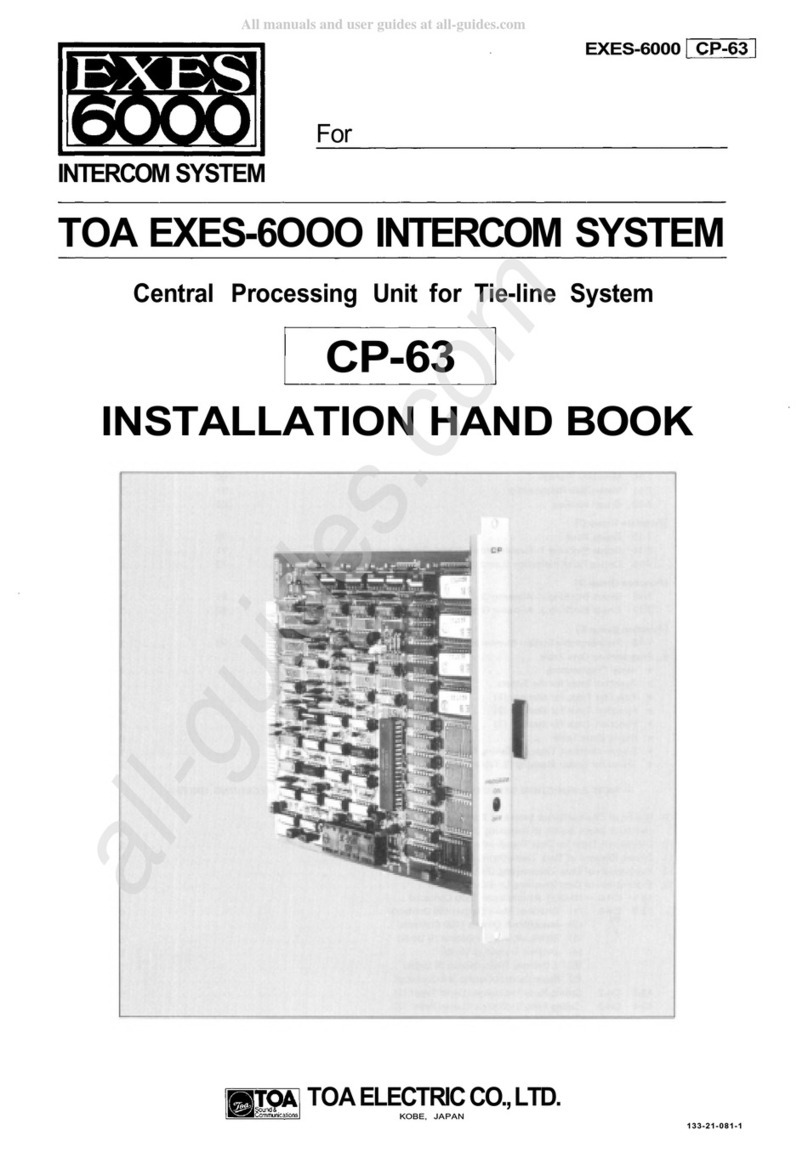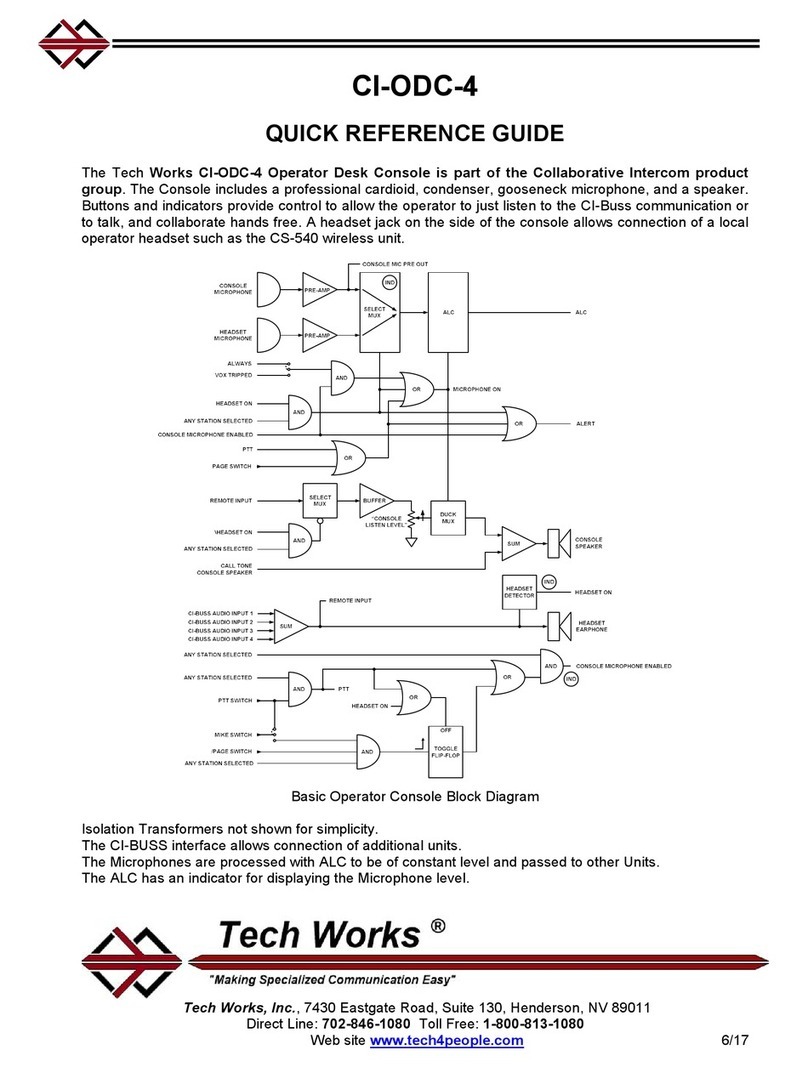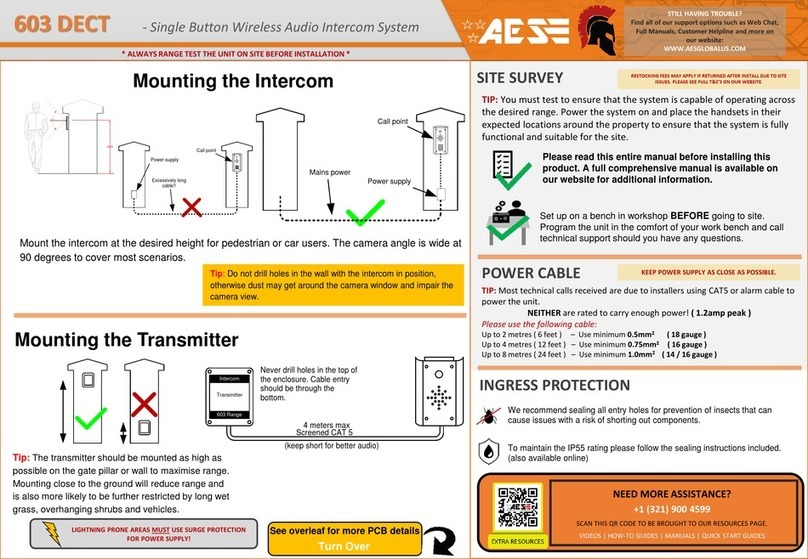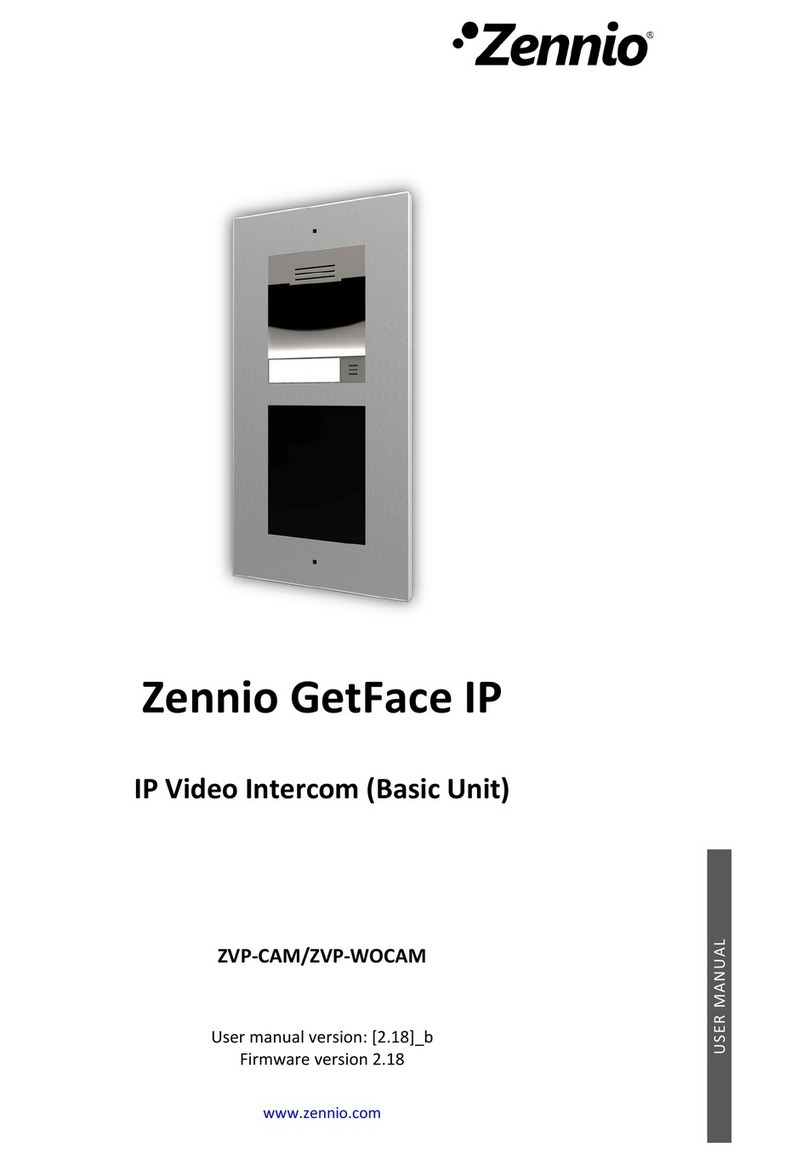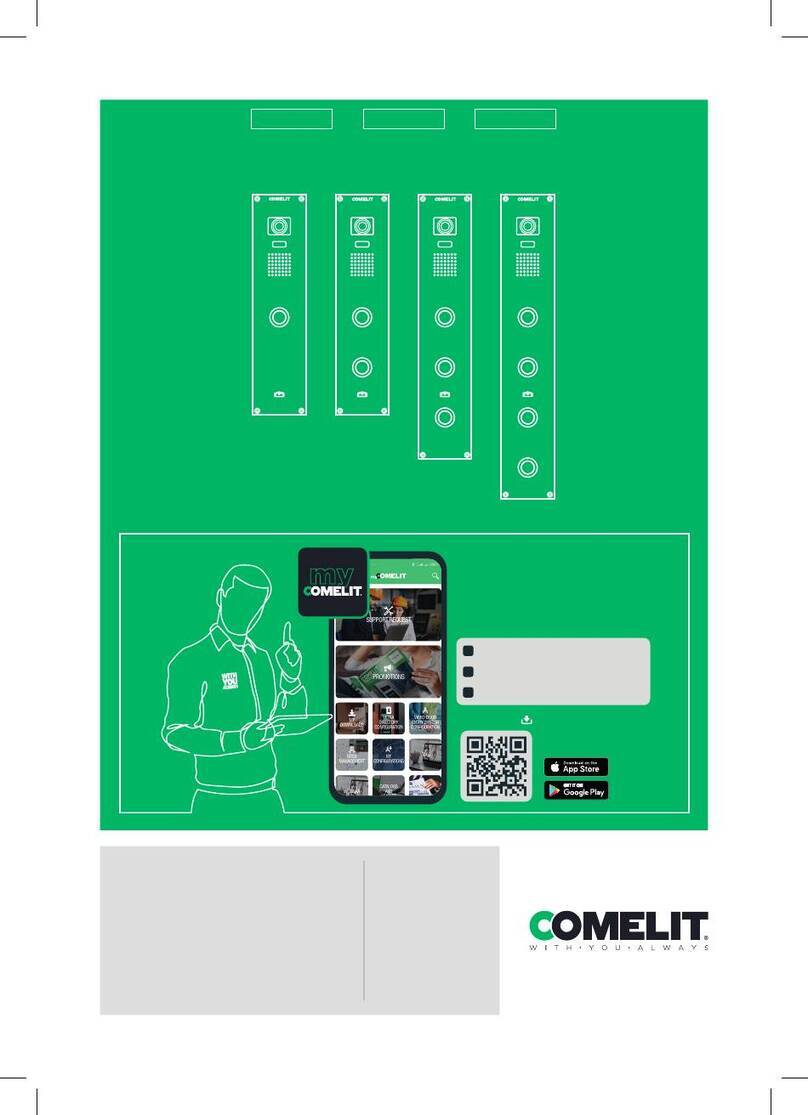TMEZON MZ-VDP-739EM Technical manual

Indoor Monitor
OPERATION INSTRUCTION
4-Wire Villa Video Intercom System
User Manual
* If there is any doubt or disputable regarding information in this manual, you can
call our company for clarification.
* There maybe some difference between the description provided here and the
actual devices, as our products are constantly developing and upgrading. We
apologize if this manual does not contain all of the latest updates. Thanks
Statement

LIMITATION OF LIABILITY
This users' manual is supplied 'as is', with no warranties, be it expressed or implied, including,
but not limited to, the implied warranties of merchantability, suitability for any exact purpose, or
non-infringement of any third party's rights.
This publication may include technical inaccuracies or typos. The manufacturer holds the right
to introduce any changes to the information contained herein, for any purpose, including but not
limited to, improvements of the publications and/or related to the product, at any time, without
prior notice.
※
※
DISCLAIMER OF WARRANTY
The supplier shall not be liable to any party or any person, except for replacement or reasonable
maintenance of this product, for the cases, included but not limited to the following:
Any damage or loss, including but not limited to: direct/indirect, consequential, special,
exemplary, arising out of or related to the product;
Inappropriate use or negligence of the user in operation of the product, resulting in personal
injury or any damage;
Unauthorized disassembly, repair or modification of the product by the user;
Any problems or consequential inconvenience, loss or damage, caused by connecting this
product to devices of the third parties;
Any claim or action for damages, brought by any photogenic subject, be it a person or
organization, due to violation of privacy whereby the pictures taken by the device and/or saved
data become public or are used for the purposes other than intended.
※
※
※
※
※
SAFETY INSTRUCTIONS
Read these instructions and keep them in a safe place for future reference.
Please refer all work related to the installation of this product to qualified service personnel or
system technician.
Do not operate the appliance beyond its specified temperature, humidity or power source
ratings.
Securely install the devices on vertical surfaces (solid walls/doors) not prone to vibration or
impact.
Install the devices away from heat sources such as radiators, heat registers and stoves.
Installation of the terminal near consumer electronics devices, e.g. stereo receiver/amplifiers
and televisions, is permitted as long as the air surrounding the terminal does not exceed the
above mentioned temperature range.
Handle the appliance with care. Do not strike or shake, as this may damage the device.
The doorbell/camera units should be fitted with an approved weather shield if the chosen
position is in direct sunlight, or in contact with rain, snow or irrigation sprinkler systems.
Do not use strong or abrasive detergents when cleaning the appliance body. When the dirt is
hard to remove, use a mild detergent and wipe gently.
Do not overload outlets and extension cords as this may result in a risk of fire or electric shock.
Distributing, copying, disassembling, reverse compiling, reverse engineering, and also
exporting in violation of export laws of the software provided with this product, is expressly
prohibited.
※
※
※
※
※
※
※
※
※
CARING FOR THE ENVIRONMENT BY RECYCLING
When you see this symbol on a product, do not dispose of the
product with residential or commercial waste.
Recycling your electrical equipment
Please do not dispose of this product with your residential or commercial waste. Some countries or
regions, such as the European Union, have set up systems to collect and recycle electrical and
electronic waste items. Contact your local authorities for information about practices established for
your region.
COPYRIGHT STATEMENT
All rights reserved. No part of this publication may be reproduced in any form or by any means,
transcribed, translated into any language or computer language, transformed in any other way,
stored in a retrieval system, or transmitted in any form or by any means, electronic, mechanical,
recording, photocopying or otherwise, without the prior written permission of the owner.
12

Specification
Accessories
Install the indoor monitor
Note:
Please be far from the devices with intense radiation: TV, DVR, etc.
Do not disassemble privately to avoid the electric shock.
Do not drop, shake or knock the device, otherwise will damage the elements.
Choose the best position to install, the horizontal view is 150cm.
Please power down before installation.
Keep at a distance of more than 30cm with AC power to avoid interference.
Away from the water, magnetic field and chemicals.
How to install the indoor monitor?
The electric lock/source/camera is not include in the package, you can purchase an electric lock
which is suitable for your need.
NOTE ON WIRING CONNECTION
The indoor monitor with a built-in power supply or an external switching power supply
is optional, please refer to actual control using. If the device with a built-in power
supply, applicable to wide voltage range(AC 100V~240V). Please first pull out the AC
power plug before installation of the device(shown as below).
34
Monitoring
Unlock
Talk
Hang up
1
2
Monitoring
Unlock
Talk
Hang up
1
2
236mm
TF
143mm
19mm
Display screen
Definition
Standard
Calling mode
Calling time
Standby current
Work current
Power supply
Work temperature
Installation way
Built-in storage
Picture format
7"TFT LCD screen
PAL/NTSC
Two-way conversation
120s
Maximum 200MA
Maximum 500MA
Surface mounting
JPEG standard format
SD card
(maximum 32GB)(>CIass 10)
Extension memory
800(H)X480(V)
Yes
Built-in power supply--optional
-10 C~+60 C
External switching power
supply(DC12V)--optional
Screw anchors
cables
Bracket
Wall screws
Monitoring
Unlock
Talk
Hang up
1
2
(Optional)
Indoor monitor --------------------------------------------------------------------------------- 1pcs
Screw anchors --------------------------------------------------------------------------------- 4pcs
Wall screws ---------------------------------------------------------------------------------- 4pcs
Bracket ------------------------------------------------------------------------------------------ 1pcs
4 Pin line --------------------------------------------------------------------------------------- 6pcs
2 Pin line --------------------------------------------------------------------------------------- 1pcs
User manual ----------------------------------------------------------------------------------- 1pcs
External switching power supply DC 12V(optional, please check actual model)------1pcs
In the standard delivery the system supports locks with Normally Open (N.O.) door
unlocking method. It means that in the normal state the dry contact is opened so the
lock is kept under constant closed state. If the unlocking push-button is pressed and
the dry contact is changed to closed, then the lock is released.
The indoor monitor with built-in power supply can be connected directly to the plug or
connected to the power box via the 2-pin cable we provided. In order to keep your home
nice, if you do not want to connect the indoor monitor with the plug, you can use our 2-pin
cable to connect the monitor (see below), please cut off the power cord, together the power
cord and our 2 pin cable, then connect the cable to the electrical box directly, and the
indoor monitor can work.

About Extension cables
We don’t provide the extension cables in the box.
You can use the RVV4(4 core cable) or cat5/cat6 to extend
the distance between the monitor-doorbell,monitor-monitor,
or doorbell-doorbell.
If you want to extend the distance over 50m,even 100m,
it is better for you choose a thick core cable.
Please see below:
RVV4 (4 core cable)
extension cables
To extend the distance between the monitor-doorbell,
monitor-monitor, or doorbell-doorbell.
If the extension cable you have is not built with 4 pin connector
or the connector of the cable you have is different from our
4 pin connector, you should cut the cable and connect the cable
to our 4 pin connector provided in the box, then connect it to
the monitor.
If your 4 core cable doesn’t built with the white terminal,
you can connect with the 4 pin connector we provided
in the box and then connect to the monitor.
Cat5,cat6 network extension cables
There are 8 wires(4 pairs) in the cat5/cat6, we let two
wires twisted into one cable to use.
Green+green&white, Orange+orange*white,
Blue+blue&white, Brown+brown&white
Cat5, cat6 network cable
Cut the RJ45 port.
Connect with the 4 pin connector we provided
in the box,please make sure the 4 wires
connections at both ends are consistent.
5
4 Pin connector
(provided in the box)
White terminal
Please note the silk printing marked on PCB in order to avoid incorrect connecting.
The wiring connection requirement:
1. 4C ordinary non-STP wiring cable;
Transmission ≤28m (4x0.2mm )
2. Effective distance from the outdoor camera to furthest indoor monitor:
Transmission ≤50m (4x0.3mm )
Transmission ≤80m (4x0.5mm )
2
2
2
Note
The indoor monitor with built-in power supply can be connected directly to the plug
or connected to the power box via the 2-pin cable we provided.
The doorbell is supplied from Indoor Monitor.
The door lock must add a power supply control, the power supply of the lock is not
supplied from the doorbell or the indoor monitor.
56
AUDIO
VIDEO
GND
DC12V
Non-STP wiring cable
AUDIO
VIDEO
GND
DC12V

WIRING DIAGRAM
DOOR2
78
Note: For the indoor monitor with built-in power supply, the cameras must use
an external power supply.
GND
DC12V
Video
ALM
Power
CAM 1
TV-out
CAM 2
IN
DOOR1
DOOR2 OUT
12V
GND
GND
TV
VIDEO
GND
AUDIO
VCC
VIDEO
GND
AUDIO
VCC
VIDEO
GND
ALM
VCC
VIDEO
GND
ALM
VCC
VIDEO
DATA
GND
AUDIO
VIDEO
DATA
GND
AUDIO
DC-IN
TV-out
CAM 1 IN
DOOR1
CAM 2
DOOR2 OUT
CAM1
DC12V
Audio
GND
Video
GND
DC12V
Video
ALM
CAM2
DC-IN
CAM 1
TV-out
CAM 2
IN
DOOR1
DOOR2 OUT
VIDEO
DATA
GND
AUDIO
next Slave
Master
Slave
AC/DC power
adapter
for unlocking
(not included)
AC/DC
electric lock
(not included)
DOOR2
External switching power supply
(DC 12V)--optional
ALM1
ALM2
DC12V
Audio
GND
Video
AC/DC power
adapter
for unlocking
(not included)
AC/DC
electric lock
(not included)
DOOR1
TV
GND
AC/DC power
adapter for
camera
(not included)
AC/DC power
adapter for
camera
(not included)
Built-in power supply
(AC 100V~240V)
Wiring connection according to the following to avoid interference:
Power+ Video
Audio GND GND Audio
Power+ Video
External switching power supply
(DC 12V)--optional
4C
4C
4C
DOOR1 DOOR2
4C
4C
CAM1
CAM2
ALARM
ALARM
Slave
Master
Slave
Slave
Monitoring
Unlock
Talk
Hang up
1
2
Monitoring
Unlock
Talk
Hang up
1
2
Monitoring
Unlock
Talk
Hang up
1
2
Monitoring
Unlock
Talk
Hang up
1
2
Note: DOOR1, DOOR2, CAM1, CAM2, ALARM, and SD cards must be
connected to the master monitor instead of the slave monitor.

DESCRIPTION ON INDOOR MONITOR
910
Speaker Sound from outdoor camera.
For the models with TF card, insert the TF card for video records, and
photographs, supports up to 32GB. Video recoding files will be stored in
the TF card, photographs will be stored in the TF card of the indoor
monitor firstly. If there is no TF card in the device, snapshots will be stored
into the flash of the device. And suggest that it’s better to use a TF card
more than class 10 onto the device.
TF card slot
12
13
NO. Name Descriptions
Monitoring
Unlock
Talk
Hang up
1
2
1
2
3
5
49
11
11
13
TF
12
6
7
8
10
TFT display View visitor’s image displayed on the TFT screen.
Microphone Transmit the voice to outdoor camera.
Name Descriptions
Power LED, the power indicator of the indoor monitor.
The door 1 state lights, to door 1 working when the LED is on.
8
9
10
11
1
2
The door 2 state lights, to door 2 working when the LED is on.
Intercom call or transfer calls to another indoor monitor.
Release the door lock.
Unlock
Monitoring
Setting
Watch the door and camera images.
Activate conversation mode by pressing this button
Talk
1. The button is a composite key, users can press the button,
scroll the button upward or downward. For more details,
please refer to the section “Menu Operations”.
2. In standby mode, press the button “ ” once to quickly
access the menu.
3. In main menu settings, scroll the button “ ” upwards or
downwards to select sub-menu, then press “ ” again to
enter sub-menu. In sub-menu settings, press “ ” to select
menu options, scroll “ ” upwards or downwards to adjust
values of each option, then press “ ” to confirm. When
select option “Return” on the main menu, press “ ” to exit
menu interface, and the indoor device will be into standby
mode.
Transfer call
Hang up Hang up
VISITOR CALL
Standby mode
The Visitor press
the call button on
outdoor camera 1
A continuous ring
tone is heard inside
and outside
The visitor’s image
automatically displayed on
the screen
Press the talk
button on indoor
monitor
Stop ringing
Start conversation
with outdoor camera
The conversation
duration is 120s
at a time
Press the unlock
button on indoor
monitor
The Visitor press
the call button on
outdoor camera 2
NOTICE:
If both call button on two outdoor camera are pressed at approximate
to the same time, the preference will be given to the outdoor camera
which call button was pressed first, unless the call button is pressed
again after the indoor monitor go into standby mode, please be aware
of that there is no indication on second outdoor camera .
NOTICE:
The indoor unit will automatically go into standby mode if you are not
at home or have not reached the indoor unit in 60s.
End
release the
door lock
OPERATION INTRODUCTION
Press the hang up button
on indoor monitor
Hang up
Talk

Both the visitor's voice and image will not be switched off within 20s of time span when the
unlock button is pressed, this individualized function allow you to make sure whether the
visitor already come in.
For the models with SD card, when the doorbell record for the video mode: From the start of
a call, the whole process will be recording. When the doorbell record for the snapshot mode:
the first picture will be captured into the TF card of the device
In the monitoring state, the device can listen to the sound of the outdoor bell, user can press
the button “ ” to conversation and press the button “ ” to unlock.
11 12
Talk
Option in the settings in the menu: DOOR1, CAM1, DOOR2, CAM2 operating mode (open or closed)
Standby Mode
Press the call button
Call Outdoor
Press the
hang up button
to end the call
NOTICE:
If you are using only one outdoor camera in monitoring mode, you can also end the
monitoring mode by pressing the monitoring button again(Must be Close CAM1;
DOOR2; CAM2 in the menu option).
If you use two indoor units, you can also simultaneously in other indoor unit starts
monitoring mode, the same images are displayed on the screen of the different indoor
unit.
CAM1
Monitoring
Show CAM1
image
DOOR1
Monitoring
Show DOOR1
image
DOOR2
Monitoring
Show DOOR2
image
CAM2
Monitoring
Show CAM2
image
Standby
Monitoring
Close LCD
Each monitoring time is 60S
Hang up
MONITORING
If a conversation with outdoor unit is underway in monitoring mode, during this time a
visitor press the call button on either of outdoor unit, the monitoring mode will be
switched off, the just visitor’s image will appear on its screen and continuous ringing
will be heard. If you are using the indoor unit with hands-free, you can press the talking
button to reactivate conversation with the visitor.
Unlock
Press the unlock
button on the indoor unit,
the electric lock will be opened.
Internal communication function requires at least two indoor and one outdoor units to be connected.
转呼功能
Outdoor camera call indoor
monitor and conversation
is underway
Press this button
to activate the function
of call transfer to
other extension
A continuous ring
tone is heard
NOTICE:
When you are transferring a call to other extension, the original
conversation indoor unit will return to standby mode, and the
indoor unit which the call is being transferred will also sound a
continuous ring tone and the video image will appear on its
screen.
Press the talk
button on any of
indoor units
Talking
with visitor
At least 2 indoor units is required.
Standby Mode
Press the
Transfer Call
button
Press the talk
button on any of
indoor units
Start conversation
among indoor units.
Press Hang
up button End
NOTICE:
In internal communication mode, if a visitor press the call
button on either of outdoor unit, the internal communication
mode will be switched off. The just visitor's image will appear
on its screen and continuous ringing will be heard, you can
press the talk button to reactivate conversation with the
visitor.
The Electric
lock can
be opened
End the call
and return to
standby mode.
Hang up
Unlock
Talk
CALL TRANSFER TO OTHER EXTENSION
Talk
Hang up
INTERNAL COMMUNICATION AMONG INDOOR UNITS
A continuous ring
tone is heard

13 14
MENU OPERATIONS
NOTICE
If users don’t do any operate or enter any interface about the indoor machine, the indoor device
will be into standby mode after 1 minute automatically.
In standby mode, press the button “ ” to access the main menu interface, shows the main
interface as shown below. On menus, scroll “ ” upwards or downwards to move the cursor to the
option “Return”, and then press “ ” to exit.
The button “ ” is a three-in-one key, but also composite keys:
In standby mode, press the button “ ” once to enter the main menu settings. In main
menu settings, scroll the button “ ” upwards or downwards to select sub-menu, then
press “ ” again to enter sub-menu. In sub-menu settings, press “ ” to select menu
options, scroll “ ” upwards or downwards to adjust values of each option, then press
“ ” to confirm. When select option “Return” on main menu, press the button “ ” to exit
menu interface, and the indoor device will be into standby mode.
System Ring Mode
Alarm Color Files
Return
Language Time Information
Return
1. Set System Parameters
Scroll the button “ ” upwards or downwards to move the cursor to the option “System”,
then press “ ” to enter the “System” menu. System setup includes: “Language”,
“Time” and “Information”.
1.1 System – Language
On system menu, move the cursor to “Language” and press “ ” to enter the
“Language” menu. Use this field to change the language of the machine menu text and
the on-screen display. Press “ ” to select menu options, and then scroll “ ” upwards
or downwards to adjust values, then press “ ” again to confirm.
TF
English
Return
YY-MM-DD 2016-04-19 15:05
Return
1.2 System – Time
On system menu, move the cursor to “Time” and press “ ” to enter the “Time” menu.
Use this field to switch the date format, include “YY-MM-DD”, “DD-MM-YY” and
“MM-DD-YY”, to adjust system date and time. First scroll “ ” upwards or downwards to
move the cursor, and press “ ” to select menu options, and then scroll “ ” upwards or
downwards to adjust values, then press “ ” again to confirm.
1.3 System – Information
On system menu, move the cursor to “Information” and press “ ” to enter the
“Information” menu. The information includes software version and release date.
[Format SD]: This option is for the models with SD card. Format SD card,
please format SD card firstly before using.
Note: The product only supports those SD cards more than Class10.
Software version: 1.1.5.1
Release date: 2017-03-03
Format SD
Reboot
Update
Format flash
Backup pictures
Return

15 16
Ring select Ring volume
Return
Door1 12
Door2 01
Return
[Format flash]: This option is to format built-in storage of the indoor monitor.
[Backup pictures]: For the models with SD card, to backup the photos on the built-in
storage device to SD card manually, and the photos stored on
the device will be deleted. The photos backup onto the SD card
need to be viewed on PC.
[Update]: For the models with SD card, users can upgrade the firmware of the device
via SD card.
Note: During the system upgrading, don’t remove the SD card or turn the indoor
device disable. After completing the upgrade, the device will restart.
[Reboot]: Move the cursor to “ ”, and press “ ”. It will pop-up a window, choose
“Yes” to restart the indoor monitor, choose “NO” to cancel.
[Return]: Exit the current menu.
2. Set the tone parameters
On main menu, move the cursor to the option “Ring”, then press “ ” to enter the
“Ring” menu. Ring setup includes: “Ring select” and “Ring volume”.
2.1 Ring – Ring select
On ring menu, move the cursor to “Ring select” and press “ ” to enter the “Ring select”
menu to set up the doorbell tone of the outdoor camera.
2.2 Ring – Ring volume
On ring menu, move the cursor to “Ring volume” and press “ ” to enter the “Ring
volume” menu to set up the ring volume. Users can set up different ring volume during
three different time period, the vibrate and ring time can be adjusted from 10s to 45s
when calling.
[Door1]: To set up the doorbell tone of the outdoor camera 1, a total of 12.
[Door2]: To set up the doorbell tone of the outdoor camera 2, a total of 12.
[Return]: Exit the current menu.
[Ring Vol1]: the volume level of Ring Vol1: 00-10.
[Ring Vol2]: the volume level of Ring Vol2: 00-10.
[Ring Vol3]: the volume level of Ring Vol3: 00-10.
3. Set the mode of the indoor monitor
On main menu, move the cursor to the option “Mode”, then press “ ” to enter the
“Mode” menu.
[Mode]: Options include “Master” and “Slave”. “Master” indicates that the indoor unit
connects the outdoors or cameras, “Slave” indicates that the indoor unit
connects the main or sub indoor unit.
[Door2 status]: Enable or disable the preview of Door2.
[Record mode]: For the models with SD card, options include “Record” and “Snapshot”.
“Record” indicates that the device with SD card will start record
automatically when a visitor press the call button on the outdoor
camera. “Snapshot” indicates that the device will capture a frame of
the video stream as a still photo if a visitor press the call button on the
outdoor camera.
[Door1 Unlock Time]: From 02 seconds to 10 seconds.
[Door2 unlock time]: From 02 seconds to 10 second.
Ring vol1: 06:00~12:00 09 30s
Ring vol2: 12:00~18:00 08 30s
Ring vol3: 18:00~06:00 07 30s
Return
Mode: Master
Door2 status: On
Record mode: Snapshot
Door1 unlock time: 02 Second
Door2 unlock time: 02 Second
Return

[Return]: Exit the current menu.
4. Set the alarm parameters
On main menu, move the cursor to the option “Alarm”, then press “ ” to enter the
“Alarm” menu. Alarm setup includes: “CAM alarm” and “Motion detect”.
Return
CAM alarm Motion detect
On main menu, move the cursor to the option “Alarm”, then press “ ” to enter the
“Alarm” menu.
[CAM 1 Sensor type or CAM 2 Sensor type]: Each camera channel corresponds to
an I/O status (see the following status explanations), which means that when an alarm
is triggered, it will activate the corresponding channel to start alarm recording or
capture a snapshot.
I/O status types:
NO: “Normally open”, it means that in its normal state, the sensor is kept under
constant low voltage. If the output voltage changes from low to high, then the
alarm will be triggered.
NC: “Normally closed”, the normal state of the sensor is under constant high voltage.
If the output voltage changes from high to low, then the alarm will be triggered.
Disable: Set the sensor type to “Close”, if external sensor alarms are not in use.
[CAM1]: Enable or disable the preview of camera 1.
[CAM2]: Enable or disable the preview of camera 2.
[CAM 1 ring time]: The alarm ring time of camera 1 if camera 1 has been triggered by
activity detected by the sensor, values can be set from 0~30
seconds.
CAM 2 Sensor type: NO
CAM 1: Enable
CAM 2: Enable
CAM 1 ring time: 00 Second
CAM 2 ring time: 00 Second
Alarm record: Record
Return
CAM 1 Sensor type: NO
4.1 Alarm – CAM alarm
[CAM 2 ring time]: The alarm ring time of camera 2 if camera 2 has been triggered by
activity detected by the sensor, values can be set from 0~30
seconds.
[Alarm record]: Options include “Record” and “Snapshot”. “Record” indicates that
when an alarm is triggered, it will activate the corresponding channel
to start alarm recording. “Snapshot” indicates that when an alarm is
triggered, it will activate the corresponding channel to capture a
picture of the current video stream as a still photo.
[Return]: Exit the current menu.
4.2 Alarm – Motion detect
On alarm menu, move the cursor to “Motion detect” and press “ ” to enter the “motion
detect” menu to set up the parameters.
Motion detect source: Door1
Motion detect area
Store mode: Snapshot
Notification: Off
Return
[Motion detect source]: In this field, select the channel to be set up. Options include
Door1, Door2, CAM1, CAM2 and Off.
[Motion detect area]: Sometimes, it is necessary to have some regions in the camera's
coverage area enabled with the motion detection feature, while other
regions in the same coverage area do not require this functionality. This
may be handy when, for example, the camera covers the road and an
adjoining area. While it would be useful to have the motion detection
enabled on the area near the entrance to a building, it would most likely
not be helpful to see it triggered every time a car or truck passes by on
the nearby road. Each channel has a specific regional motion detecting
setting.
To enter the “Motion detect area” menu, scroll the button “ ” upwards or downwards to
move the cursor to “ ”、“ ”、“ ”、“ ” and then press “ ” to adjust detect area.
When viewing the selected channel's coverage area using the MD Area option, the
shaded area is where motion detection is activated, and transparent block is the area
where motion detection is not activated.
When the setup is finished, move the cursor to “ ”, then press the button “ ” to return
to the “motion detect” menu.
17 18

19 20
5. Set the color parameters
On main menu, move the cursor to the option “Color”, then press “ ” to enter the
“color” menu.
Door1 Door2
CAM1 CAM2
Return
On the color menu the video color of Door1/Door2/CAM1/CAM2 attributes can be
adjusted for the best image quality. Scroll the button “ ” upwards or downwards to
move the cursor to the option “Door1” or “Door2” or “CAM1” or “CAM2”, then press
“ ” to enter the corresponding menu to adjust values of brightness, contrast and
chrome depending on the actual conditions.
25 25 35
Return
Brightness, values can be set up from 0 to 50, default as 25.
Chroma, values can be set up from 0 to 50, default as 35.
Contrast, values can be set up from 0 to 50, default as 25.
[Return]: Exit the current menu.
6. Playback
On main menu, move the cursor to the option “Files”, then press “ ” to enter the
“Files” menu. For the models with SD card, options include “Record files” and
“Snapshot files”.
Record files Snapshot files
Return
[Store mode]: Options include “Record” and “Snapshot”. “Record” indicates that when
a motion detect alarm is triggered, it will activate the corresponding
channel to start recording. “Snapshot” indicates that when a motion detect
alarm is triggered, it will activate the corresponding channel to capture a
picture of the current video stream as a still photo.
[Notification]: Options include “On” and “Off”. When select “On”, all the buttons on the
front panel will be flashing is a motion detect alarm is triggered.
[Return]: Exit the current menu.
6.1 Files – Record files
On “Files” menu scroll the button “ ” upwards or downwards to move the cursor to the
option “Record Files”, press the button “ ” to enter the “record files list”. Scroll the
button to move the cursor to select file to playback, a red list indicates that the
list has been selected, press the button “ ”, some tips “Play”, “Delete current file” and
“Delete all file” will appear on the right side of the screen. Select “Play” to play back the
current file, select “Delete current file” to delete the selected file whether or not, and
select “Delete all file” to delete all the files stored on the SD card whether or not. During
playback scroll the button “ ”, it will switch the current video to the last file or the next
file, and press the button “ ” again to exit. Move the cursor to the option “Return” and
press “ ” to exit the current menu.
20160411 - 152413 0005
20160411 - 152403 0004
20160411 - 142957 0003
20160411 - 142911 0002
20160411 - 142651 0001
001 / 001
Return
20160411 - 152413 0005
20160411 - 152403 0004
20160411 - 142957 0003
20160411 - 142911 0002
20160411 - 142651 0001
001 / 001
Return
Play
Delete current file
Delete all file

6.2 Files – Snapshot files
20160411 - 152419 0010
20160411 - 152418 0009
20160411 - 152402 0008
20160411 - 152400 0007
20160411 - 143001 0006
20160411 - 142954 0005
20160411 - 142925 0004
20160411 - 142924 0003
20160411 - 142839 0002
20160411 - 142720 0001
Return
001 / 002
Alarm Instructions
Hang up
Be applicable to connect 2 normally closed (NC) or normally open (NO)
alarm inputs.
2 camera channels of alarm input without limitations on input type (can either
be the normally open type or the normally closed type).
ALM terminal of the alarm detector is connected in parallel with the ALM
terminal (The alarm detector shall be supplied by external power supply).
Ground terminal of the alarm detector is connected in parallel with the GND
terminal of the camera.
For NO alarm inputs, when the GND and ALM are in the connection state, it
will trigger the alarm.
For NC alarm inputs, when the GND and ALM are in the disconnect state, it
will trigger the alarm.
It applys to any alarm sensor.
CAM1 and CAM2 of this production have each an alarm function. When the trigger
terminal and GND is shorted, the alarm is activate, the speaker of the indoor unit rings
and continues 120s, during this time, click “ ” to stop alarming and enter the
standby mode.
For the models with SD card, simultaneously, triggers recording or snapshotting
(related to the system settings). The recording time is 120s, during this time, click “ ”
to stop alarming and enter the standby mode.
Connection diagram:
Hang up
21 22
GND
DC12V
Video
ALM
CAM
GND
ALM
Switch power adapter
for camera(not included)
Note:
1. If the indoor monitor has been detected a TF card, the snapshot files will be
stored in the TF card first . If there is no TF card in the device, the snapshot
files will be stored in the flash of the indoor device.
2. When you delete the snapshot files, if the device has been detected a TF card
the snapshot filed stored in the TF card will be deleted first. If there is no TF
card in the device, the snapshot files stored in the flash of the device will be
deleted.
On “Files” menu scroll the button “ ” upwards or downwards to move the cursor to the
option “Snapshot Files”, press the button “ ” to enter the “snapshot files list”. Scroll the
button to move the cursor to select file to playback, a red list indicates that the list has
been selected, press the button “ ”, some tips “Play”, “Delete current file” and “Delete
all file” will appear on the right side of the screen. Select “Play” to play back the current
file, select “Delete current file” to delete the selected file whether or not, and select
“Delete all file” to delete all the files stored on the SD card or the flash whether or not.
During playback scroll the button “ ”, it will switch the current file to the last file or the
next file, and press the button “ ” again to exit. Move the cursor to the option “Return”
and press “ ” to exit the current menu.
Return
001 / 002
20160411 - 152419 0010
20160411 - 152418 0009
20160411 - 152402 0008
20160411 - 152400 0007
20160411 - 143001 0006
20160411 - 142954 0005
20160411 - 142925 0004
20160411 - 142924 0003
20160411 - 142839 0002
20160411 - 142720 0001
Play
Delete current file
Delete all file
The indoor monitor only supports the analog surveillance camera 960H, of which the
resolution is 700 lines, 800 lines, 1000 lines.
If you have any questions, please feel free to contact us, we will try our best to help you.
Email: support@tmezon.com

23 24

9
VI
Y
G
B
AI
W
12V
R
A/B B
25 26

27 28
As for 2 pin cable, one cable connect to the Power DC+, another
cable connect to one cable of the lock.
The Power GND - connect to another cable of the lock.
The Lock: DC 12V, it is supplied from an extra power supply or your
power unit.
VI
Y
G
B
AI
W
12V
R
DC+ GND-
To Monitor
VI
Y
G
B
AI
W
12V
R
Electric mortise lock Magnetic lock
Power supply control
NO+
NC+
COM-
12v+
GND-
PUSH1
PUSH2
PUSH2
CONTROL+
CONTROL-
L+ NC+
4 pin cable
Power supply
Monitor
L- COM-
L- L+
NO Lock connection
NC Lock connection (Need add power supply control)
Confirm the type of the door lock before connection, NO lock or NC lock?
The case of NO lock and NC lock may be the same, it cannot judge
whether it is NO lock or NC lock according to the case.
Power supply control is required for NC lock.
Electric strike lock

Contact us
Manufacturer:Zhuhai Tmezon Technology Co.,Limited
ADD: No.6.Pingbei 2nd.Rd,Nanping Science and Technology Industrial Community,
Zhuhai City,Guangdong,China
Official Website:www.tmezon.com
Technical Support: support@tmezon.com
29
No matter how you connect the lock, the door lock has to be independently powered.
VI
Y
G
B
AI
W
12V
R
VI
Y
G
B
AI
W
12V
R
RFID
Audio
Video
GND(-)
DC(+)
Power supply control
4 pin cable
Power supply
Monitor
NO+
NC+
COM-
12v+
GND-
PUSH1
PUSH2
PUSH2
CONTROL+
CONTROL-
4 pin electronic lock
+L -L +12VGND
Table of contents
Other TMEZON Intercom System manuals

TMEZON
TMEZON MZ-IP-V103W Technical manual

TMEZON
TMEZON MZ-IP-V739B Technical manual

TMEZON
TMEZON MZ-IP-V739W User manual

TMEZON
TMEZON MZ-VDP-HD739W User manual

TMEZON
TMEZON MZ-VDP-NA262F User manual

TMEZON
TMEZON MZ-IP-V1026TW User manual

TMEZON
TMEZON MZ-VDP-NA200 Technical manual

TMEZON
TMEZON MZ-IP-V103W Quick start guide

TMEZON
TMEZON MZ-IP-V103W Technical manual
Popular Intercom System manuals by other brands

HOLOVISION
HOLOVISION Viking E-40 installation instructions
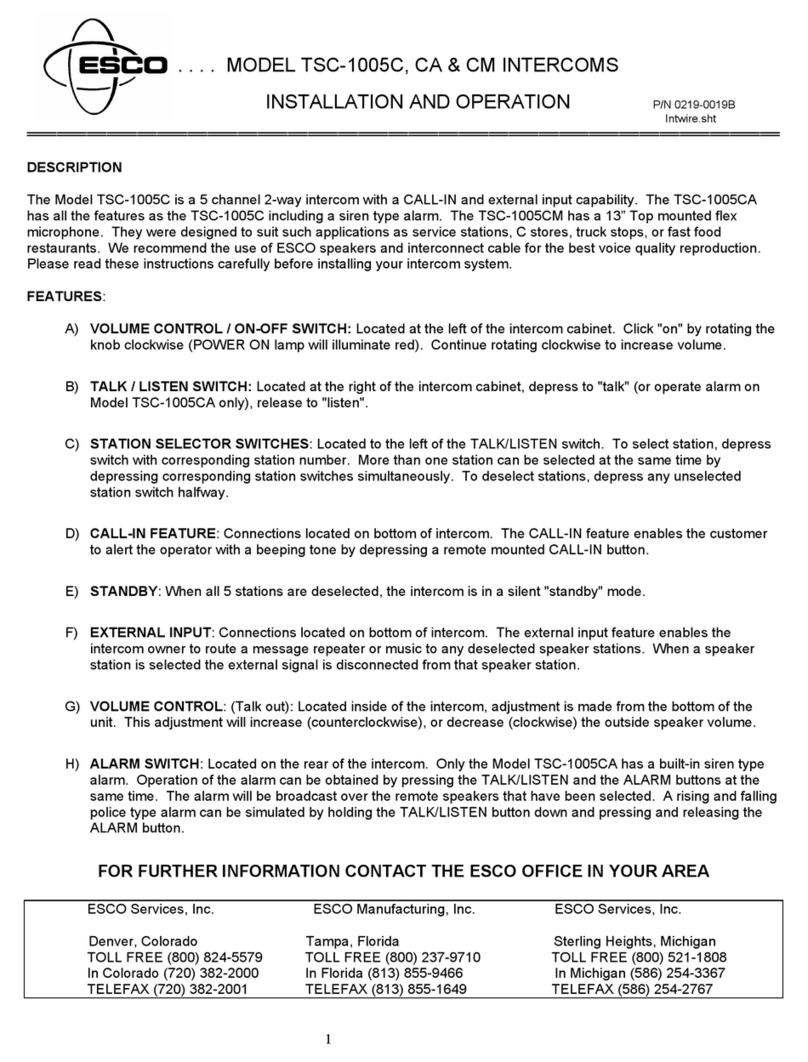
Esco
Esco TSC-1005C Installation and operation guide
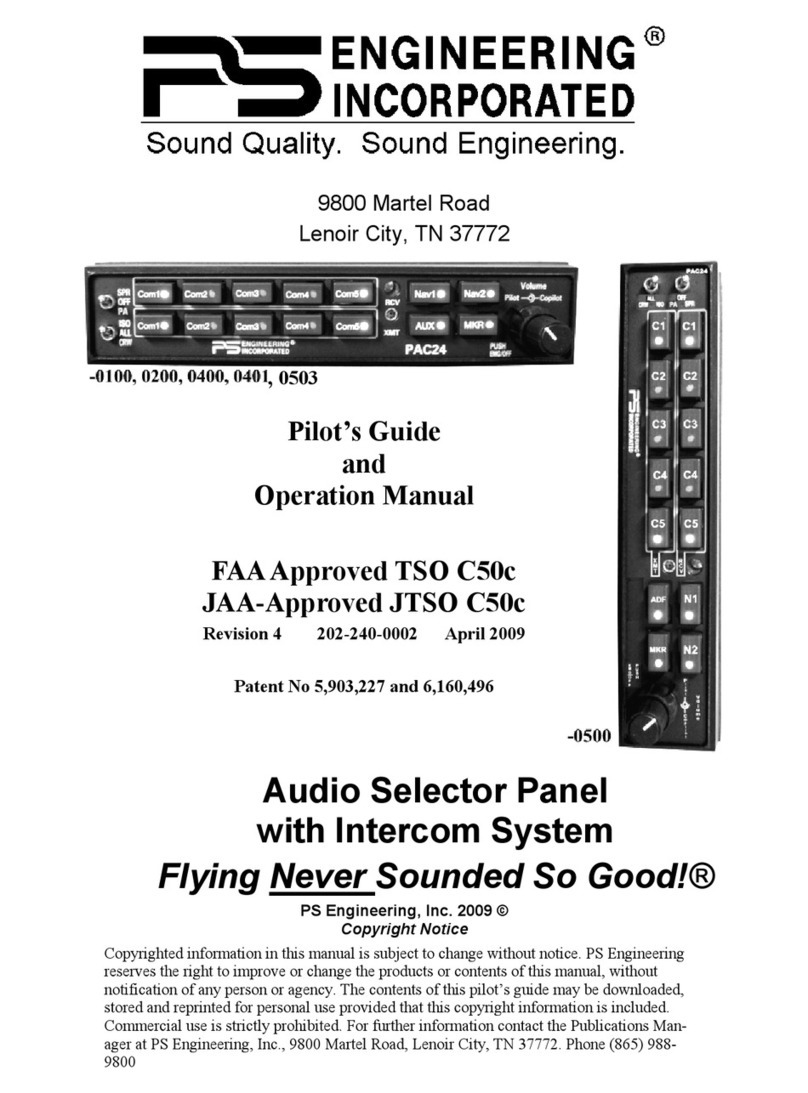
PS Engineering
PS Engineering PAC24-Series Pilot's guide and operation manual

Extel
Extel iron Installation and user guide
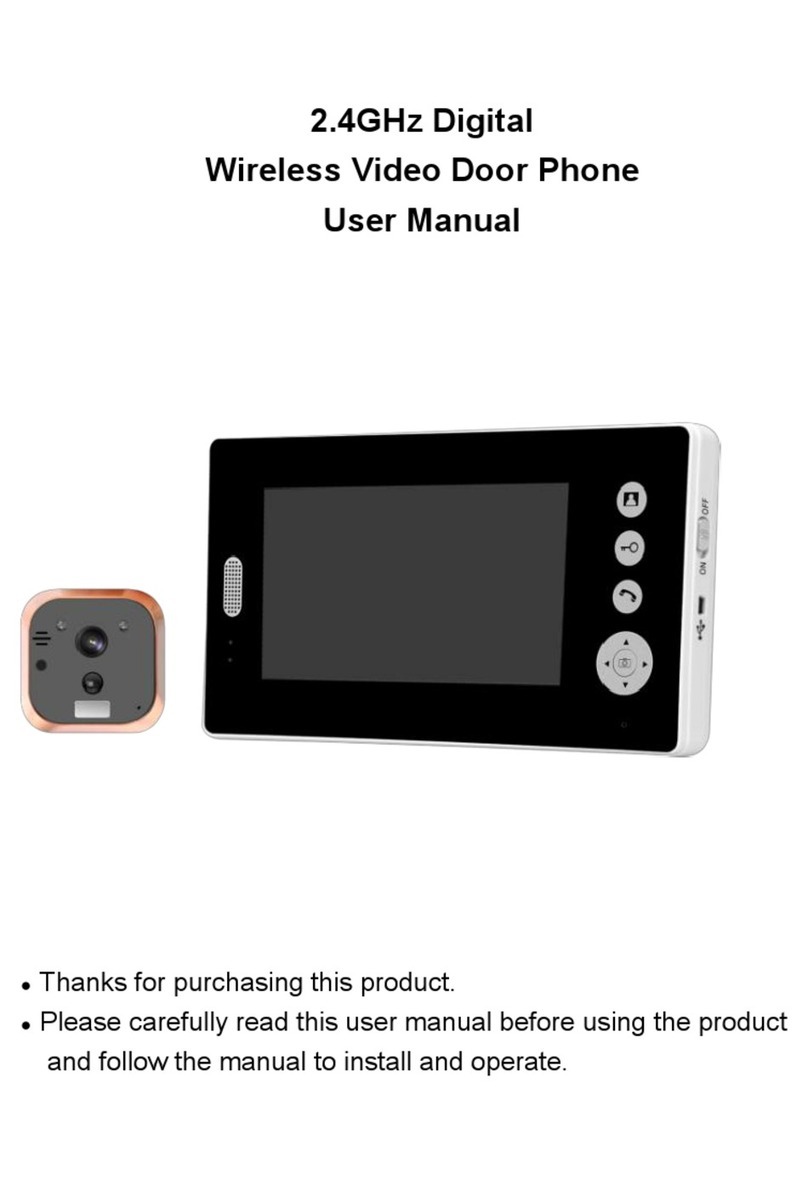
Konx
Konx PH7001 user manual

Pliant
Pliant CREWCOM CB2-900 quick start guide