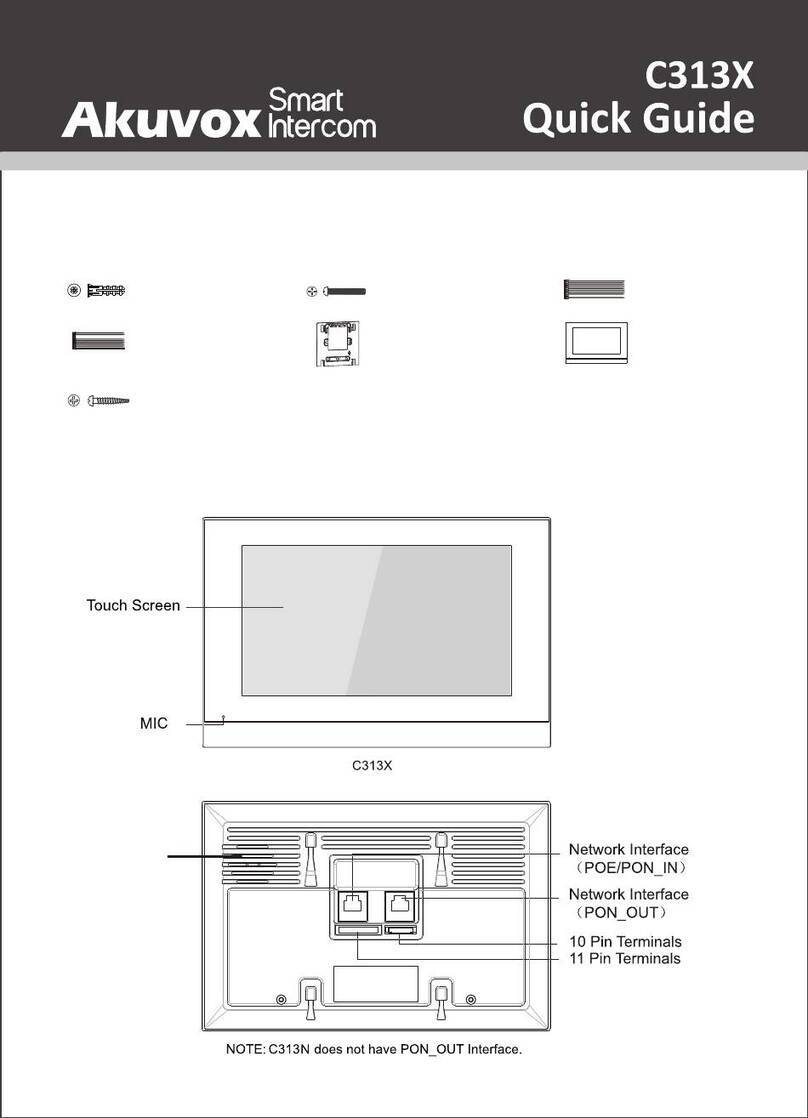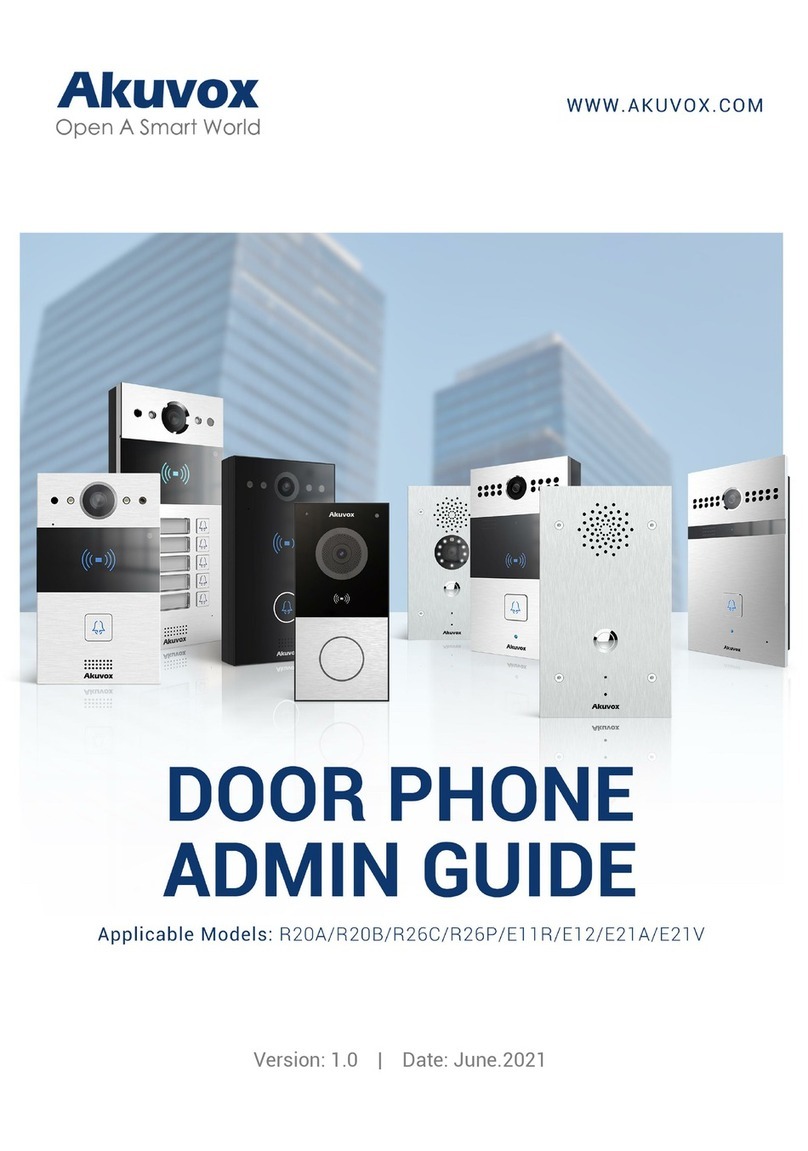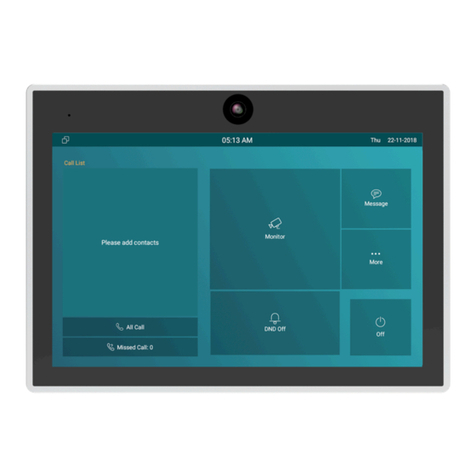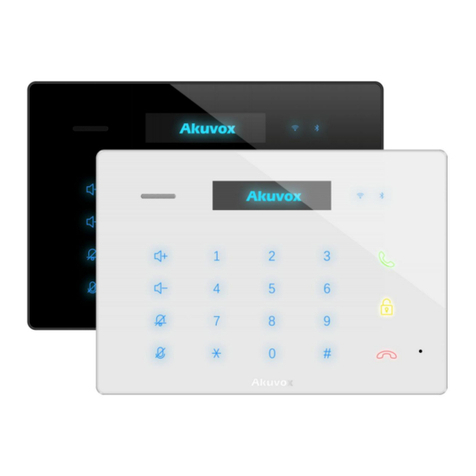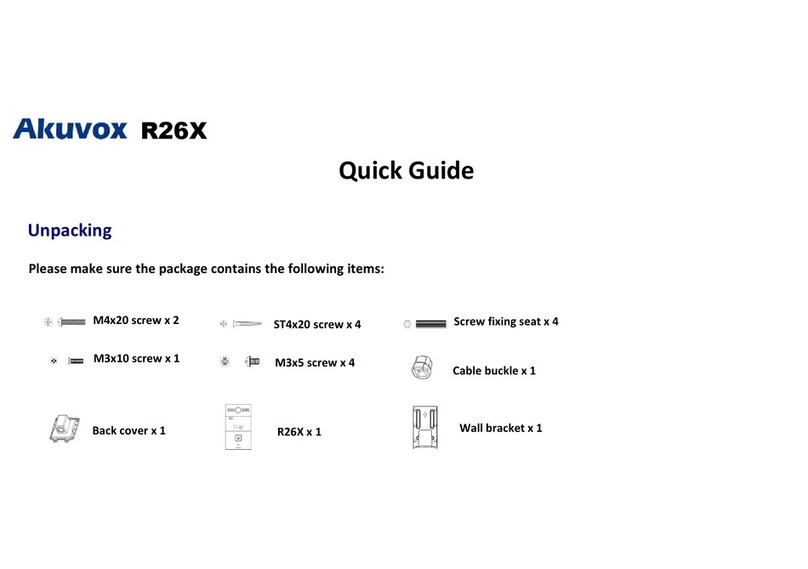2.9. Unlock by face(optional).......................................................................................................................................................................... 13
2.10. Replace rule............................................................................................................................................................................................ 14
2.11. Device.......................................................................................................................................................................................................15
2.12. Quick Dial................................................................................................................................................................................................ 15
2.13. Monitor..................................................................................................................................................................................................... 16
2.14. Antialarm.................................................................................................................................................................................................. 16
2.15. LEDS........................................................................................................................................................................................................ 17
2.16. Restore.....................................................................................................................................................................................................17
3. Website Basic.................................................................................................................................................................................................... 18
3.1. Access the device website...................................................................................................................................................................... 18
3.2. Intercom-Basic.......................................................................................................................................................................................... 18
3.2.1. Door setting general.......................................................................................................................................................................18
3.2.2. Home View Visible Control........................................................................................................................................................... 19
3.2.3. Password......................................................................................................................................................................................... 20
3.2.4. Call&Dial Time................................................................................................................................................................................ 21
3.3. Intercom-LED Setting...............................................................................................................................................................................21
3.4. Intercom-Relay..........................................................................................................................................................................................22