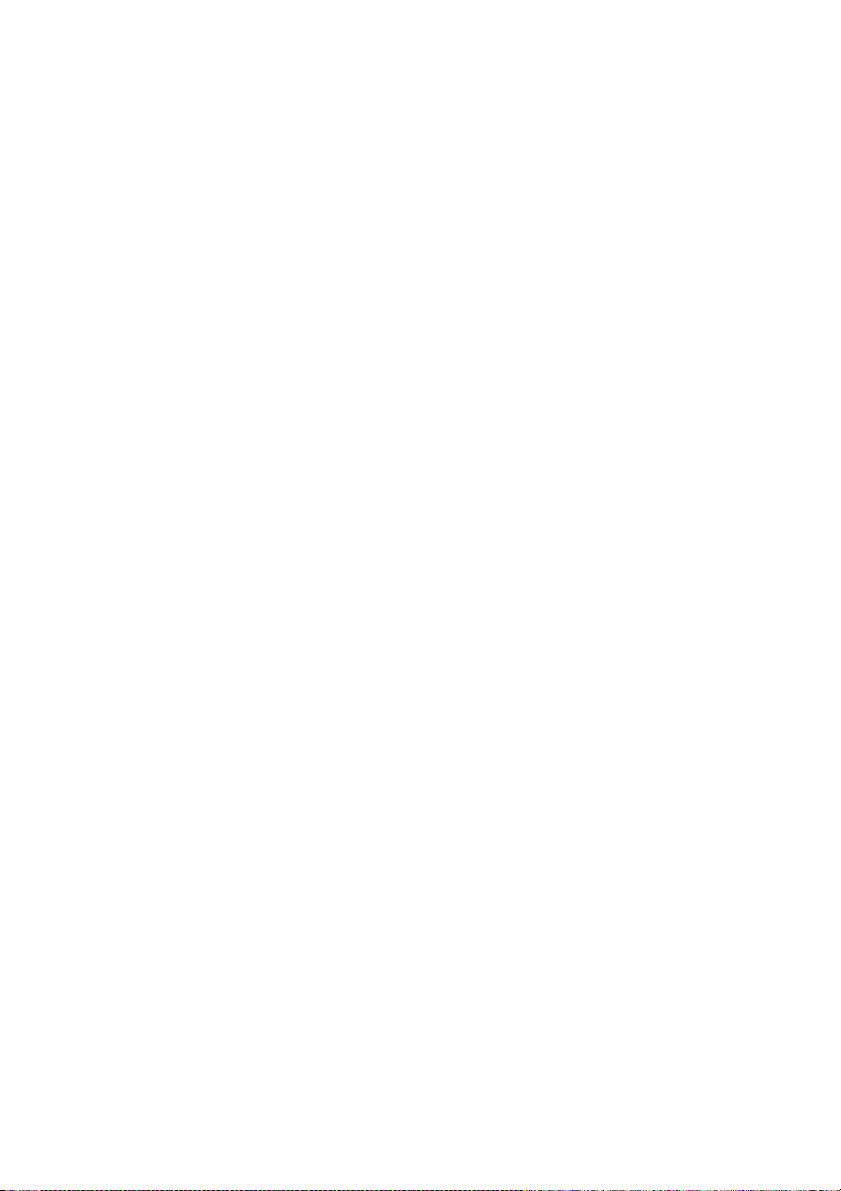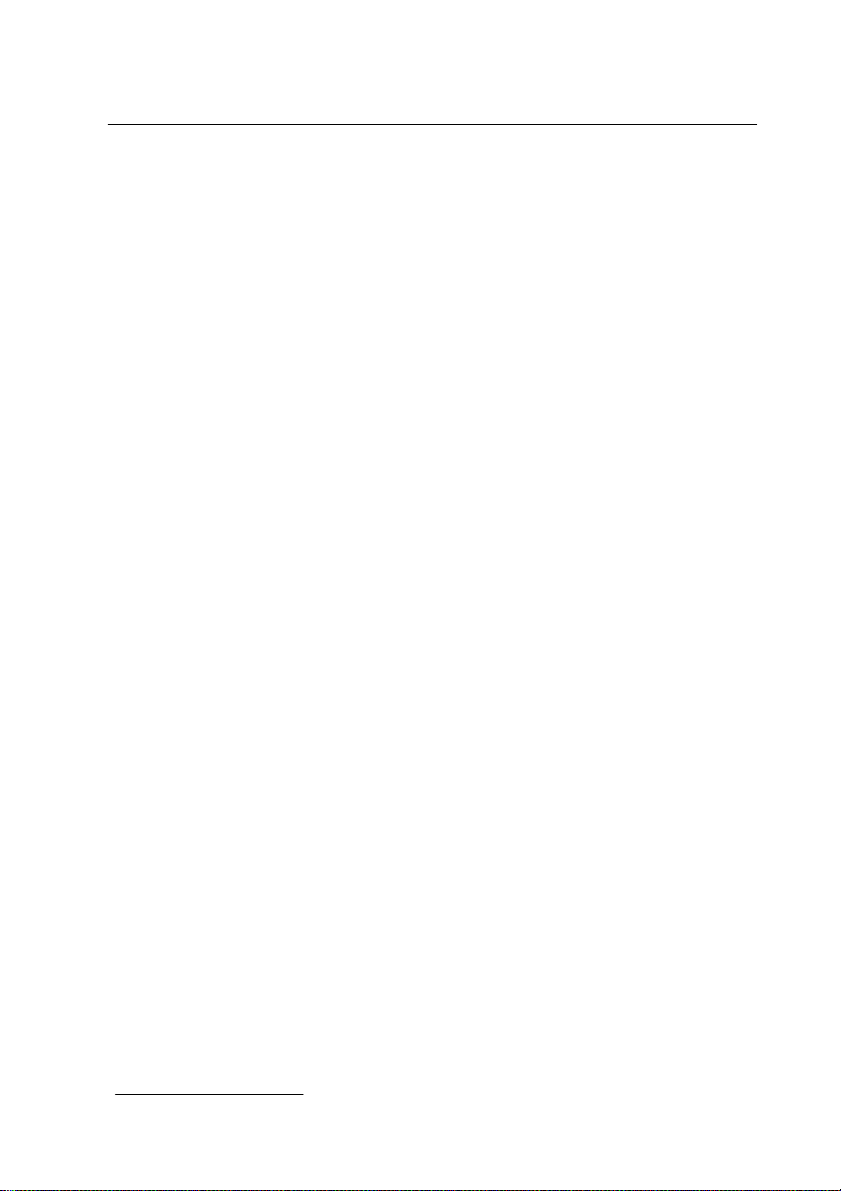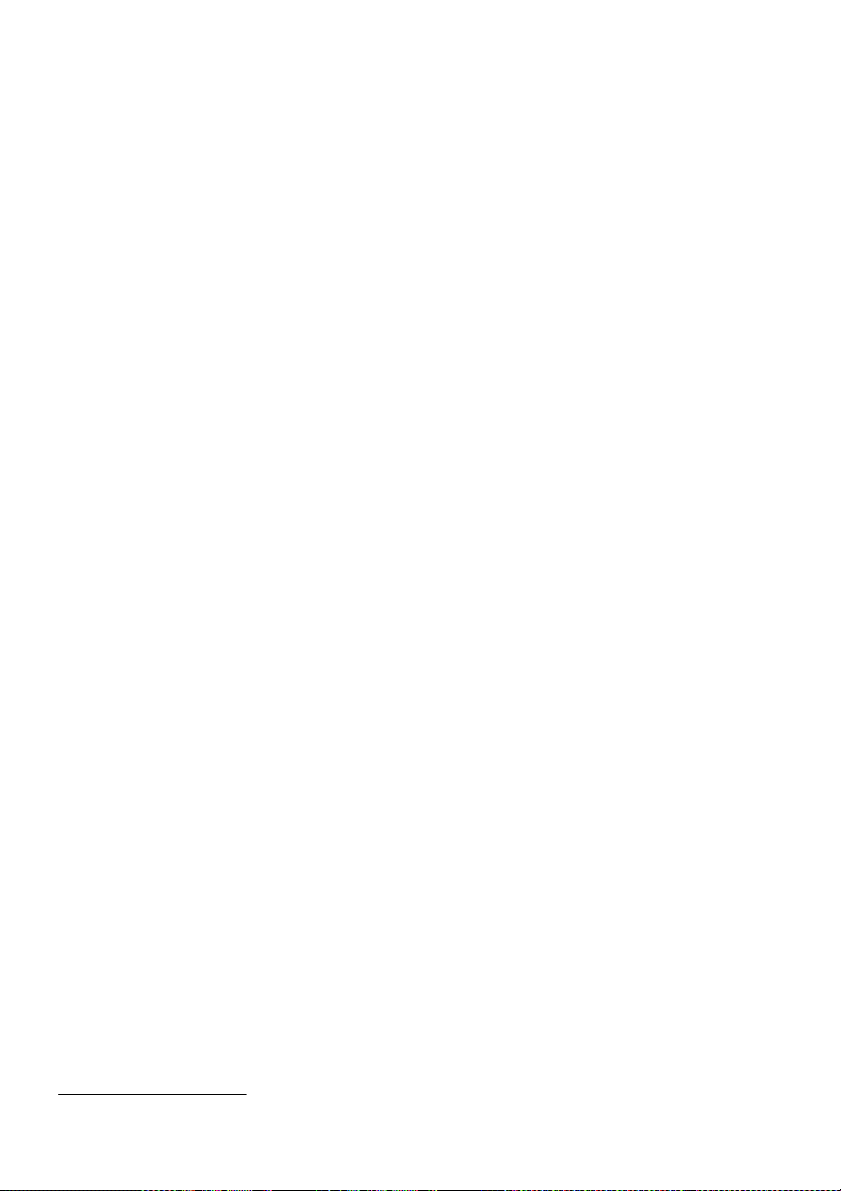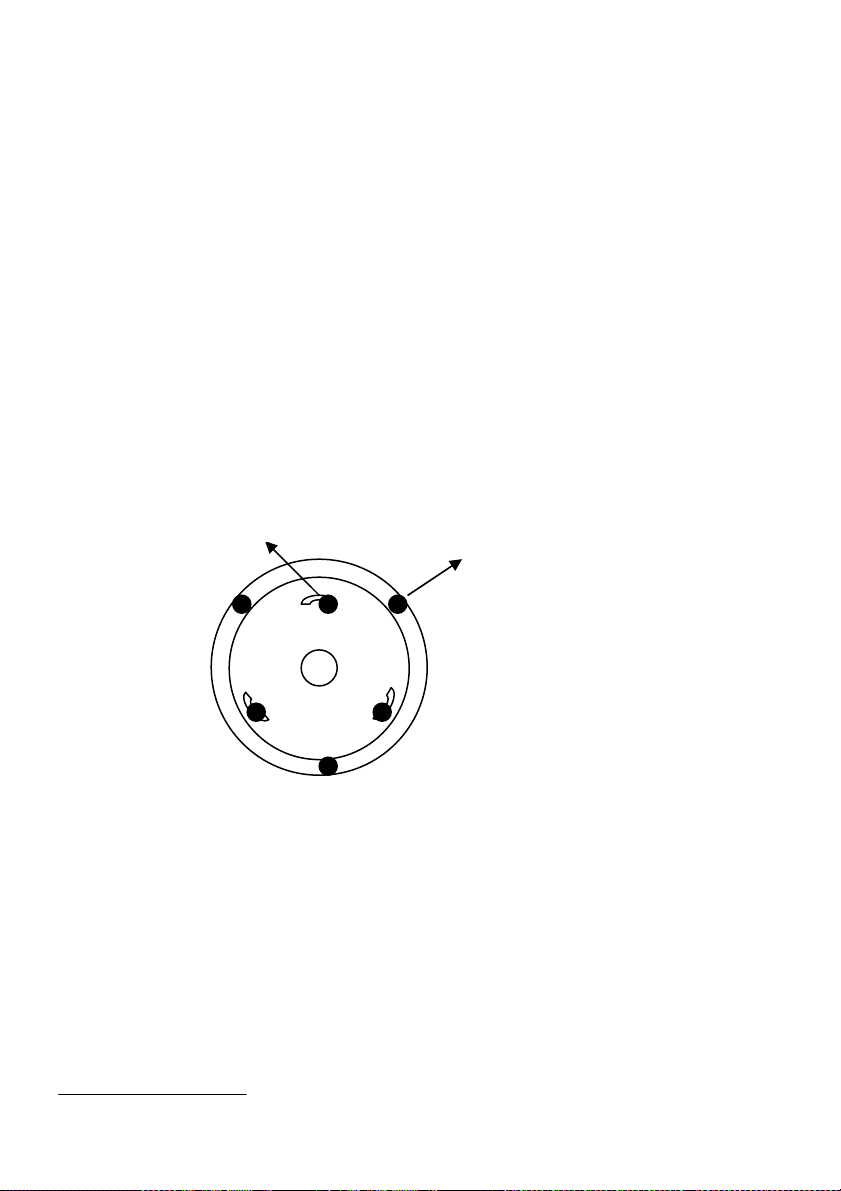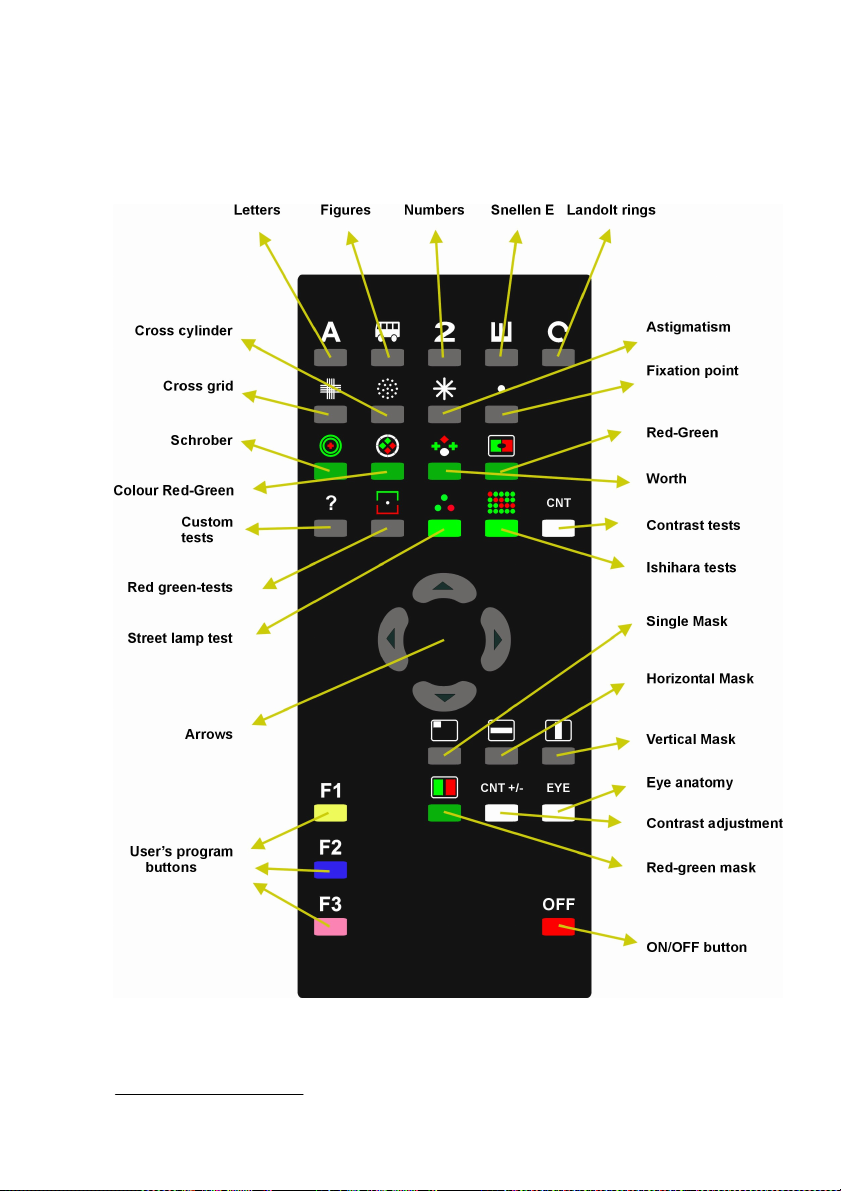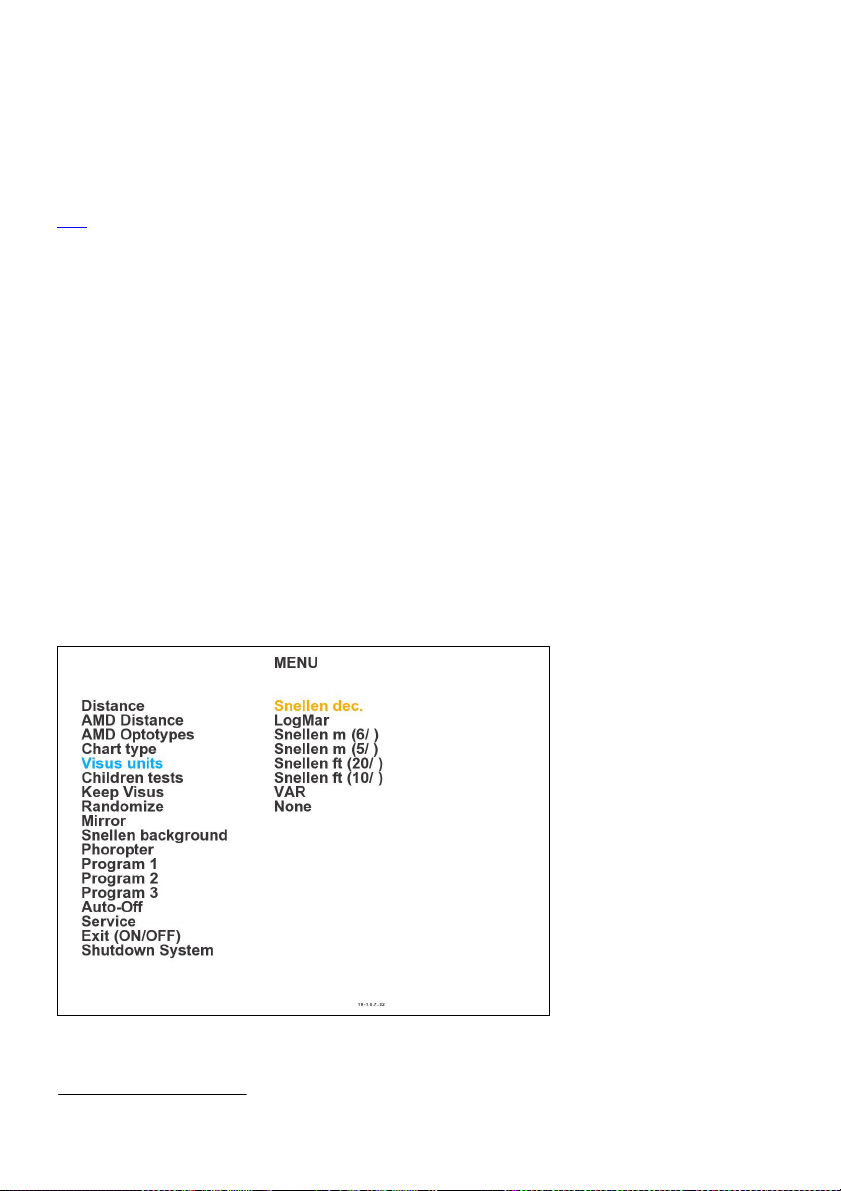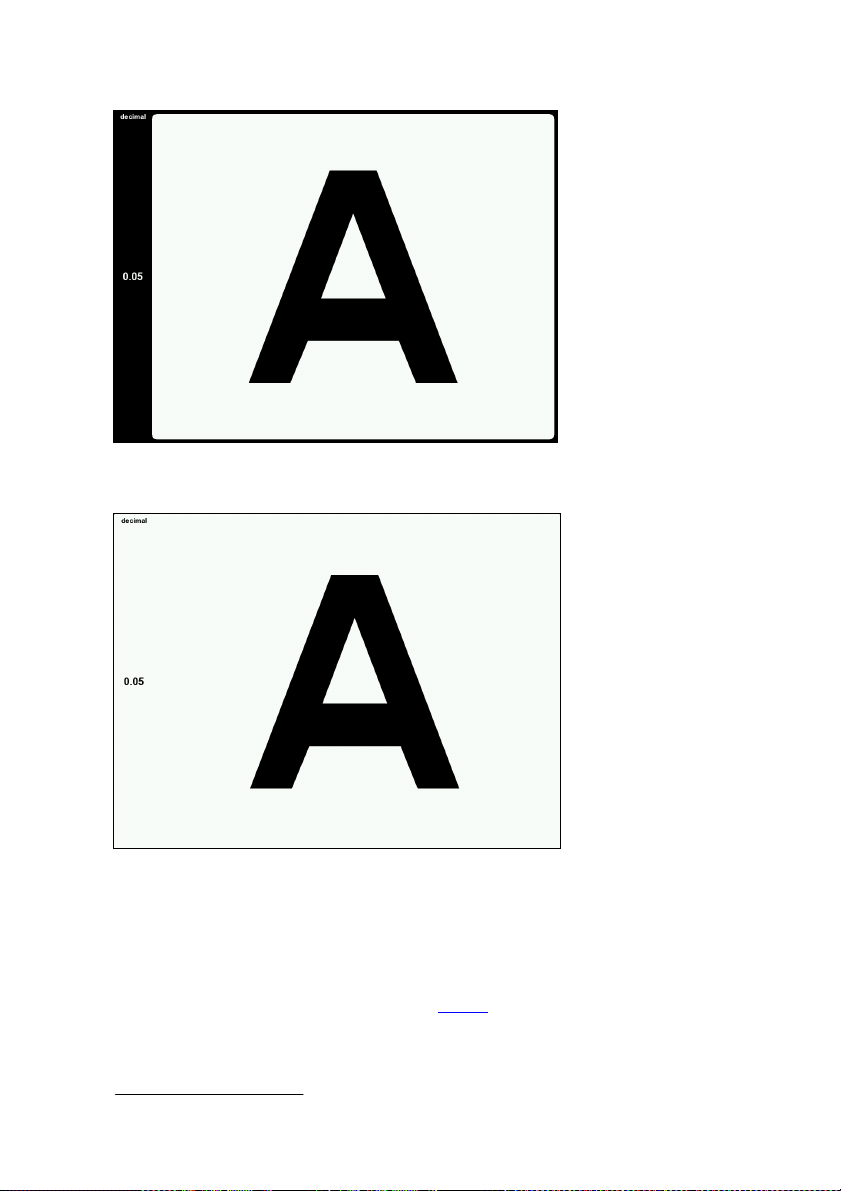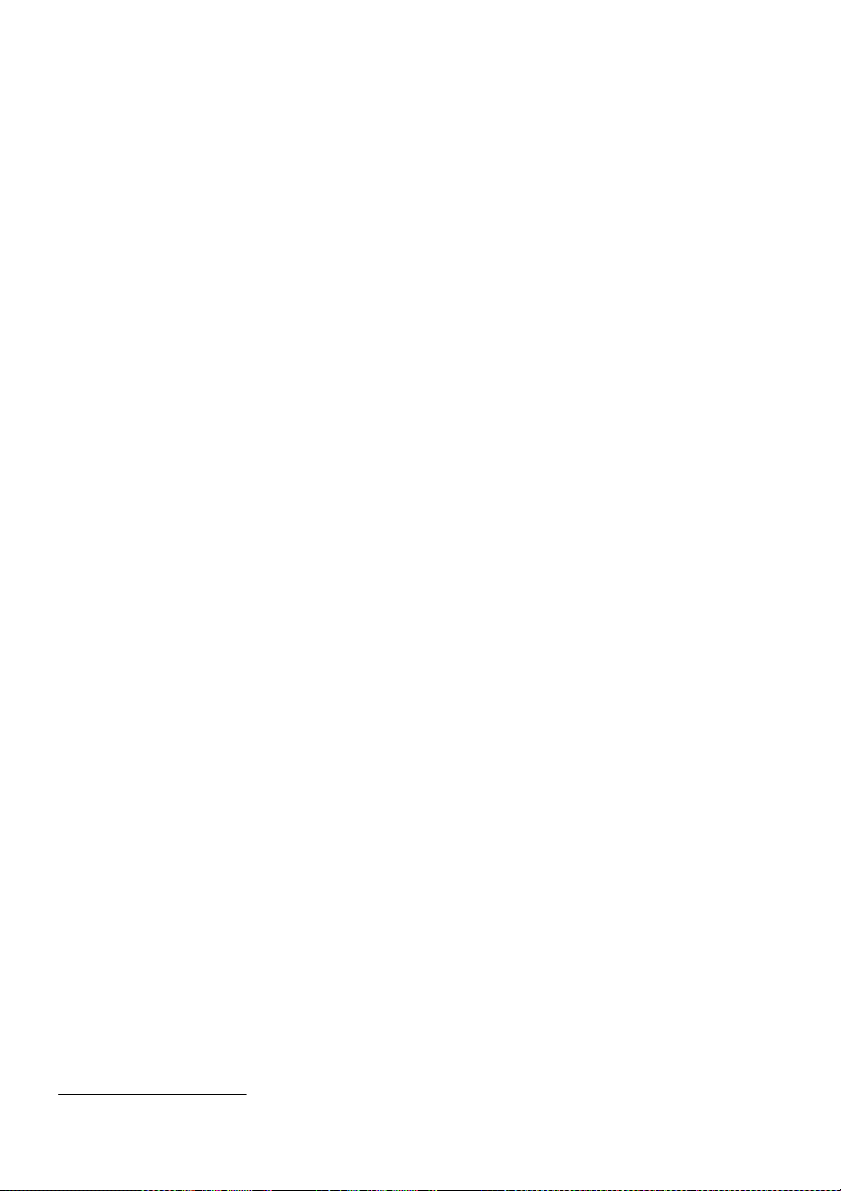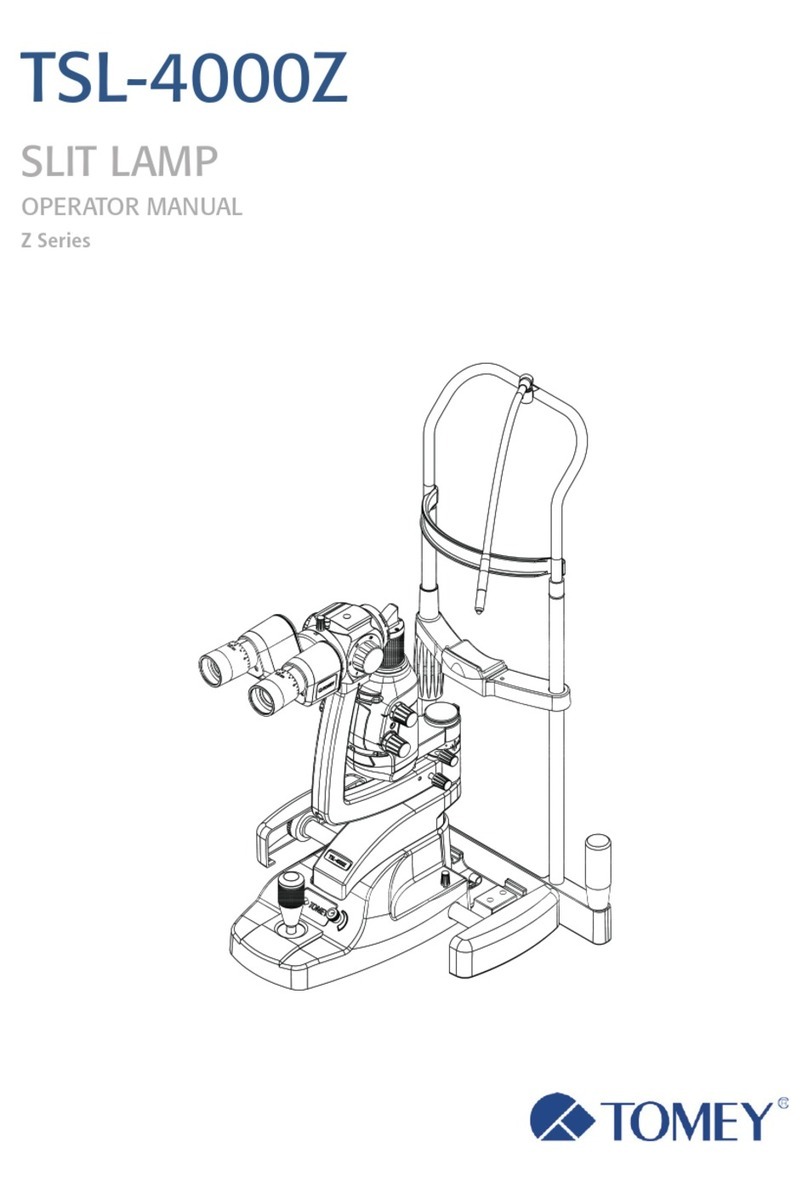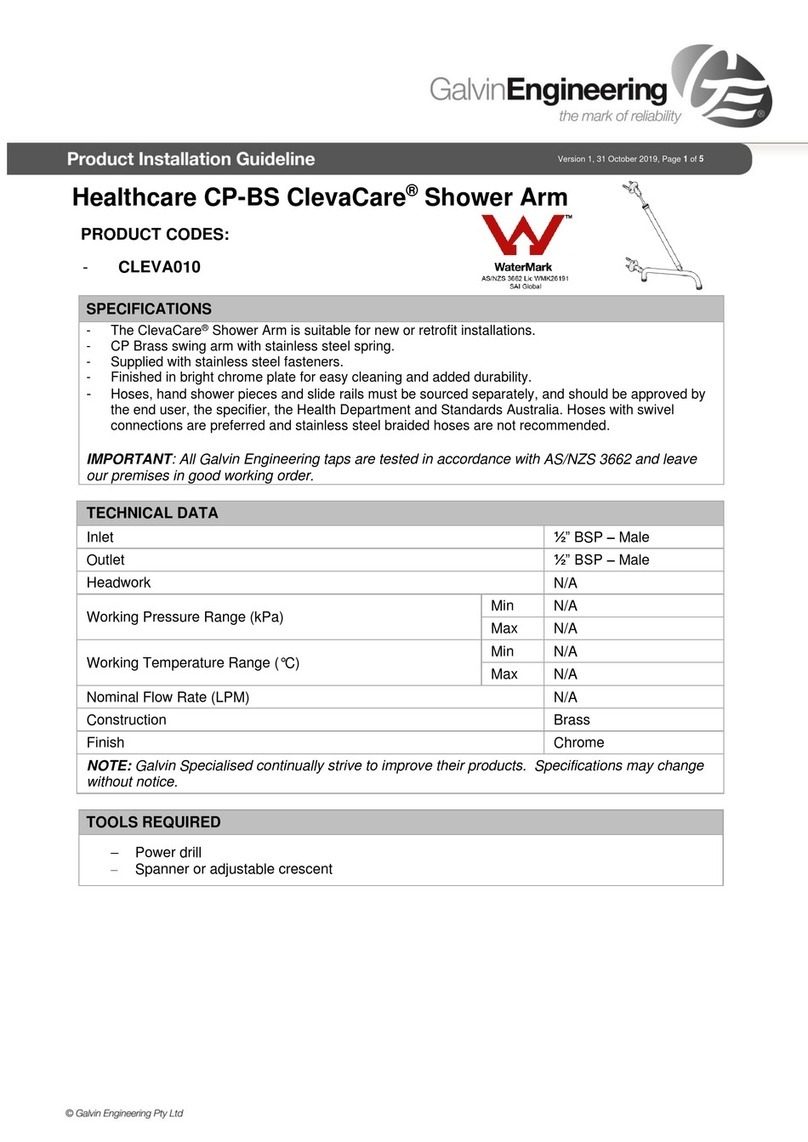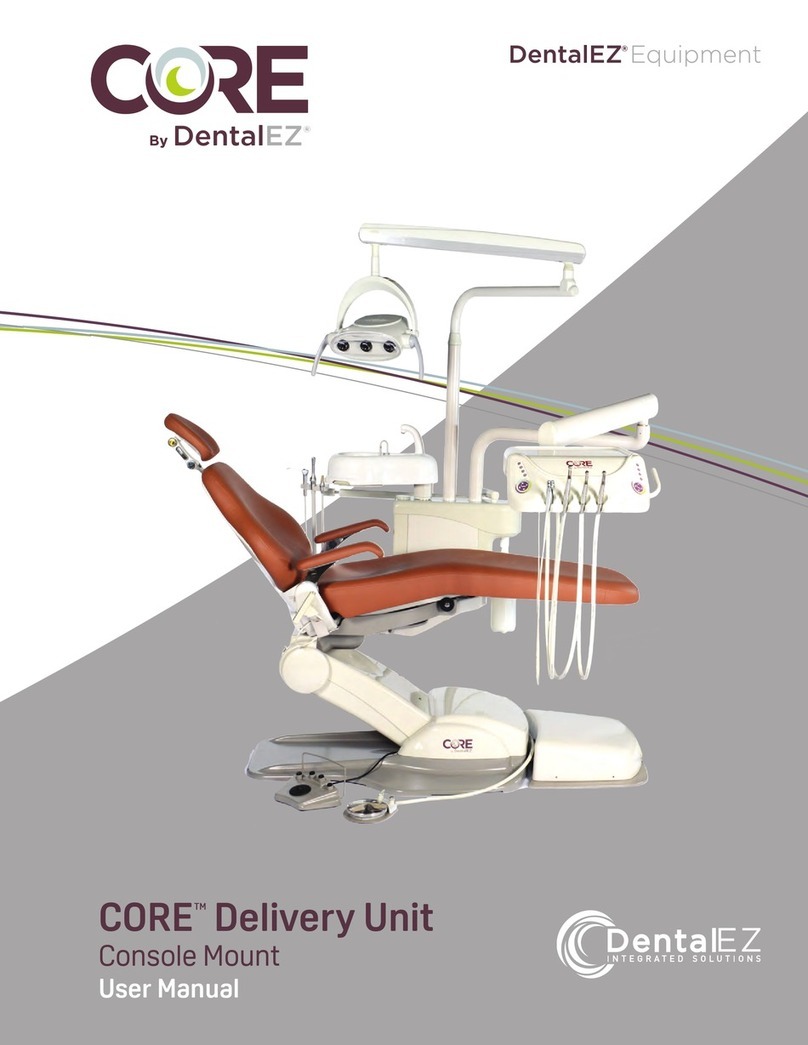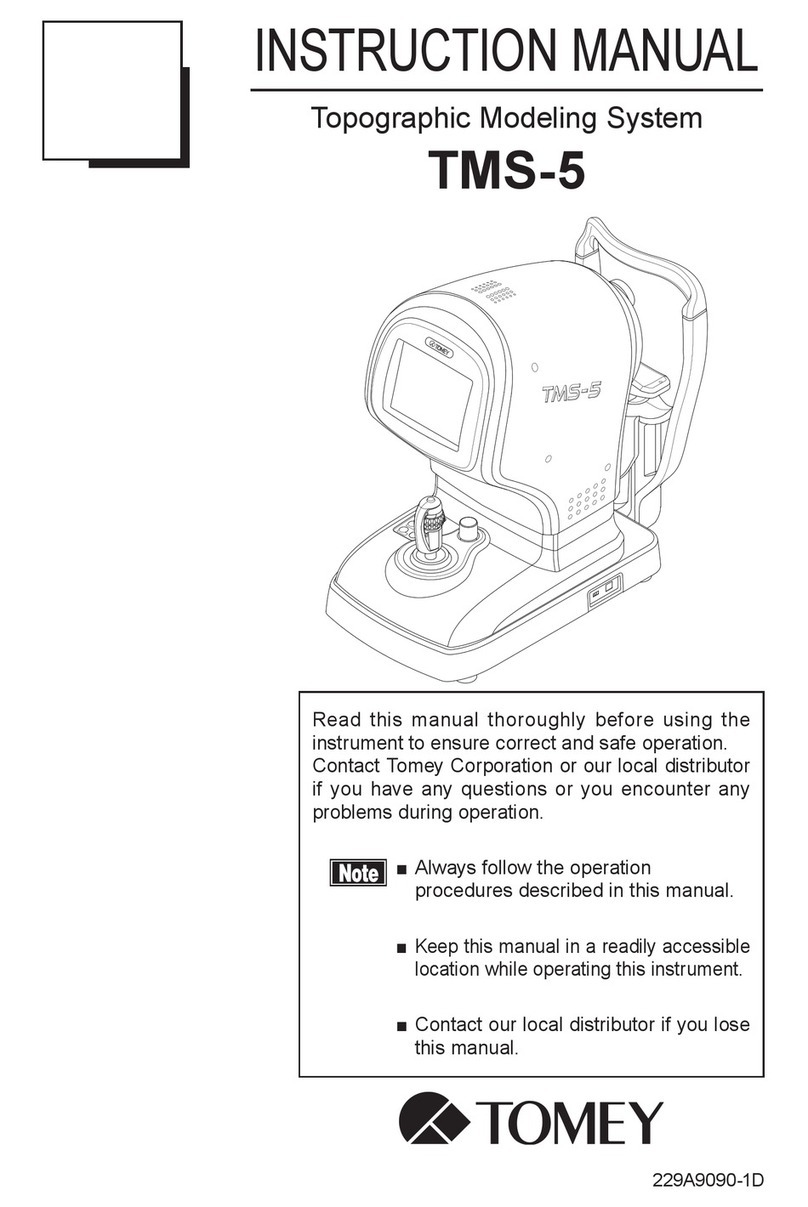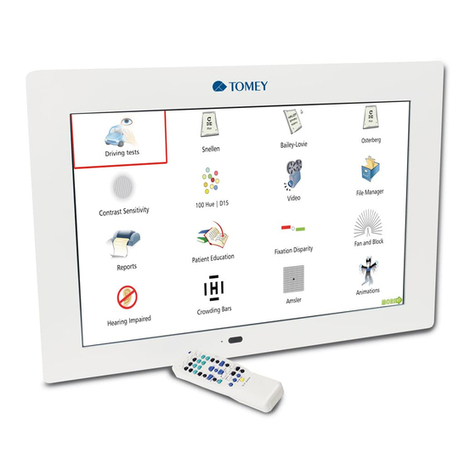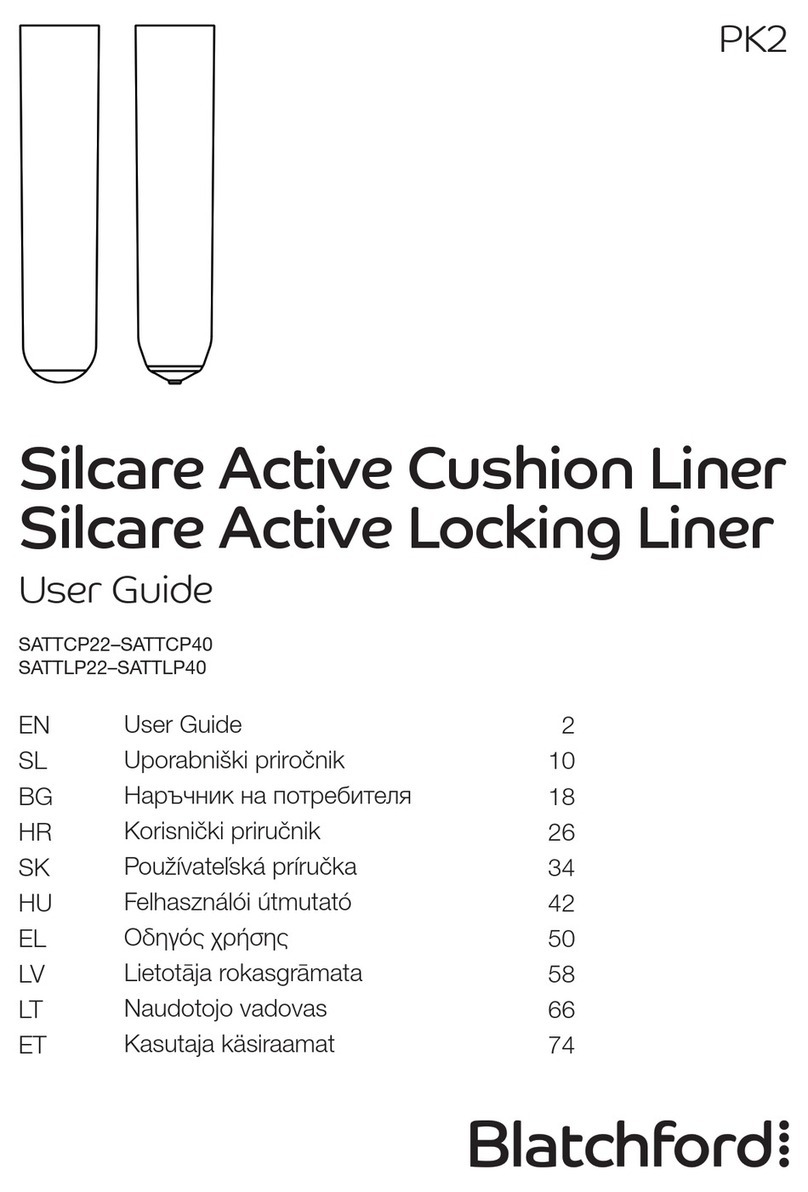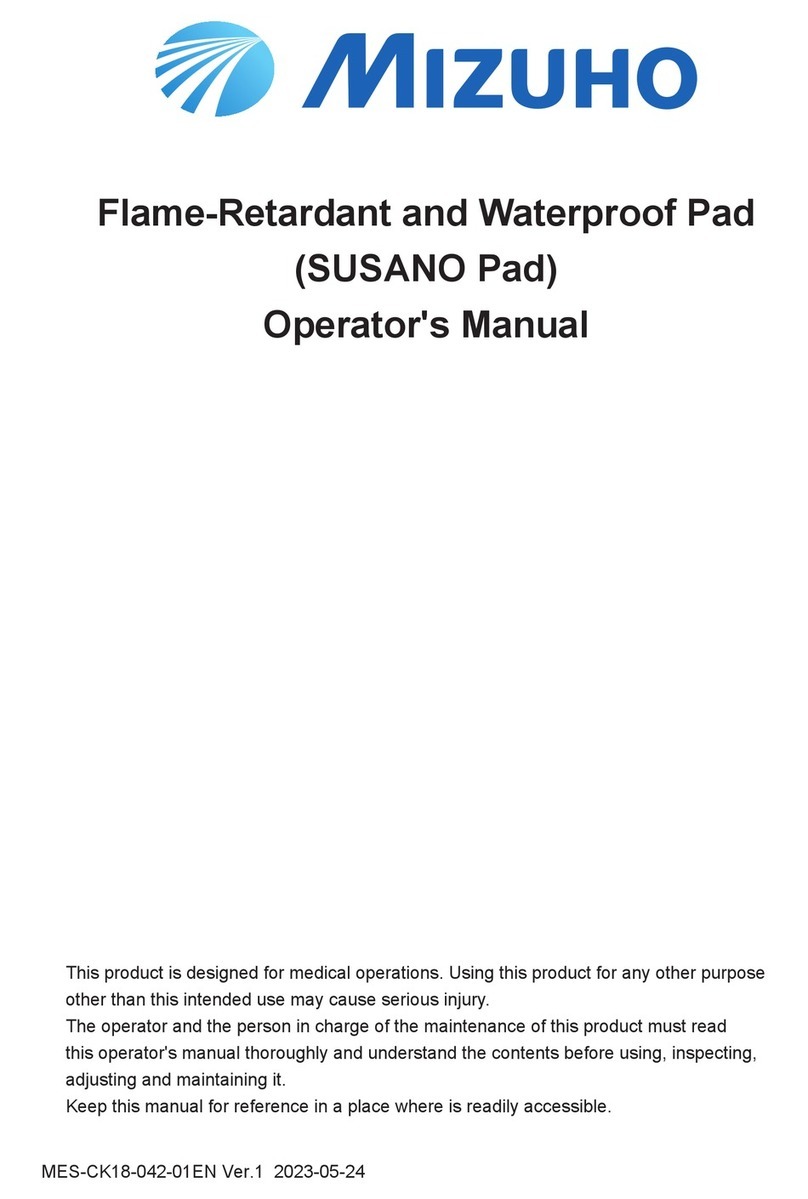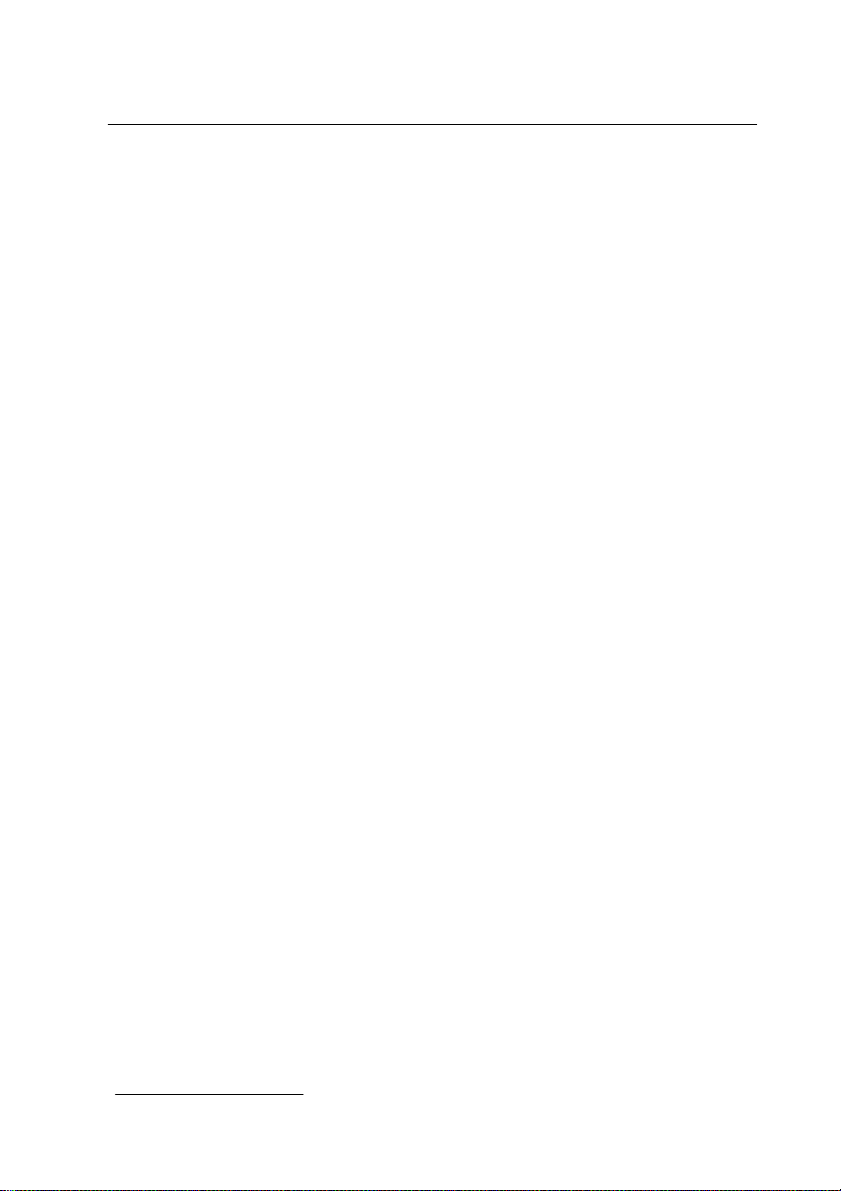
Operation Manual
3
CONTENTS
1. INTRODUCTION ..............................................................................................5
1.1. Safety precautions........................................................................................6
2. TECHNICAL DATA..........................................................................................8
3. INSTALATION AND USE ................................................................................9
3.1. Package Content ..........................................................................................9
3.2. Installation..................................................................................................10
3.3. How to operate chart panel with remote control. ...................................11
4. CHART PANEL CONFIGURATION............................................................12
Configuration MENU .......................................................................................12
4.1. Distance.......................................................................................................13
4.2. AMD Distance ............................................................................................13
4.3. AMD Optotypes .........................................................................................13
4.4. Chart type – display mode (Snellen, LogMar Modified, Snellen ...........14
Modified, Snellen Contrast chart type)...........................................................14
4.5. Visus units...................................................................................................14
4.6. Children Tests ............................................................................................15
4.7. Keep Visus ..................................................................................................15
4.8. Randomize ..................................................................................................15
4.9. Mirror .........................................................................................................16
4.10. Snellen background .................................................................................16
4.11. Phoropter..................................................................................................17
4.12. User defined programs - PROGRAM 1, PROGRAM 2, ......................18
PROGRAM 3. ...................................................................................................18
4.12.1. Programming Mode ............................................................................18
4.12.2. Executing user’s program ...................................................................18
4.13. Auto-Off....................................................................................................19
4.14. Service mode ( Service )...........................................................................20
4.14.1. Language.............................................................................................21
4.14.2. Distance units: meters, feet ................................................................21
4.14.3. Demonstration mode ( Demo ) ...........................................................21
4.14.4. Colour adjustment...............................................................................21
4.15. Exiting Menu...........................................................................................22
4.16. Shutdown system......................................................................................22
5. TESTS................................................................................................................23
5.1. Standard optotypes ....................................................................................23
5.1.1. Optotype sizes.......................................................................................23
5.2. Chart types .................................................................................................24
5.2.1. Snellen type chart presentation .............................................................24
5.2.2. LogMar Modified type chart presentation ............................................25