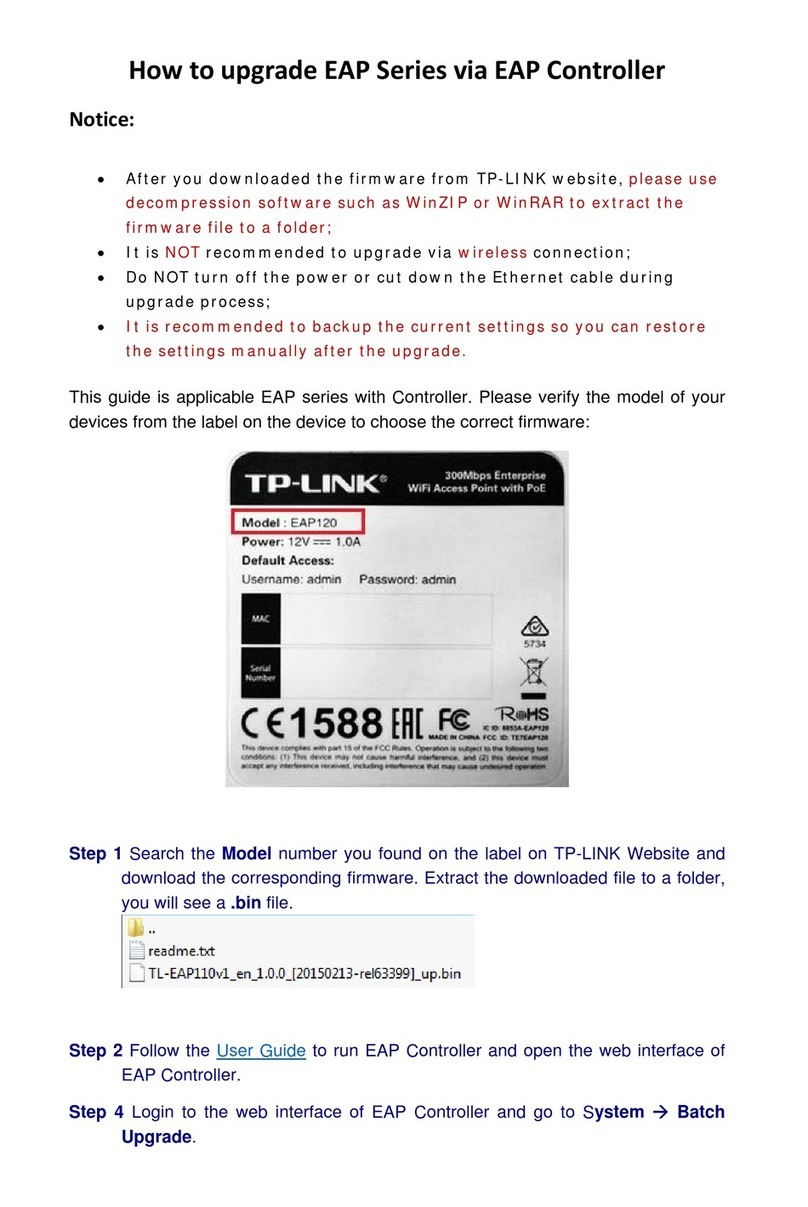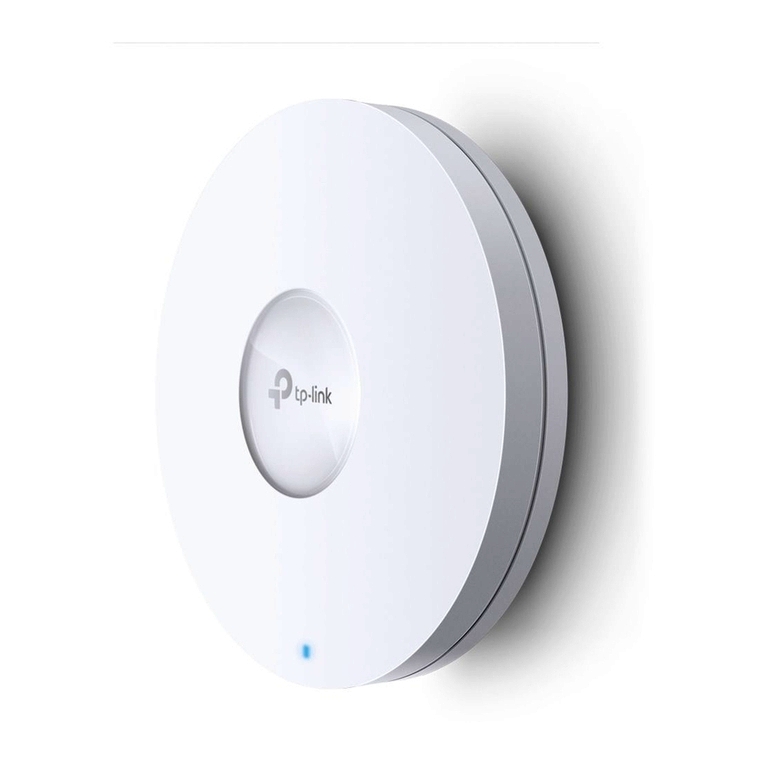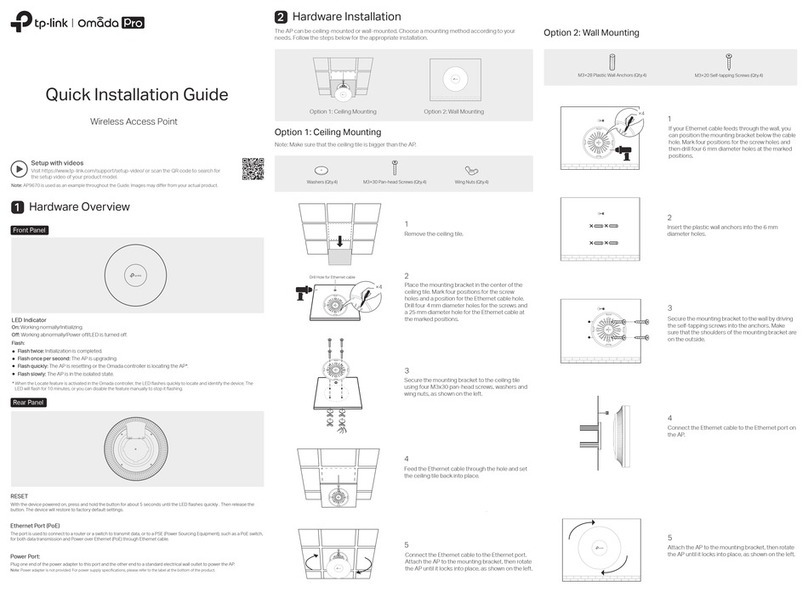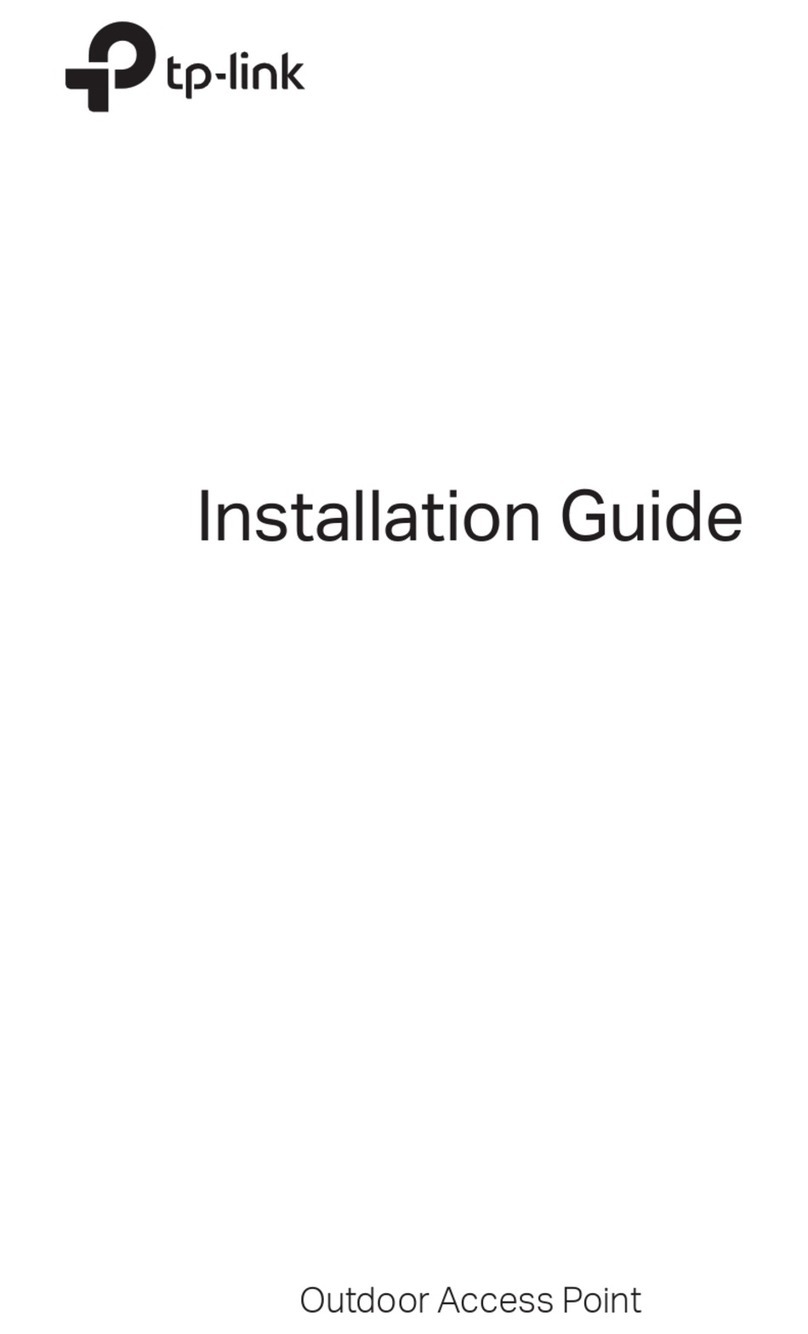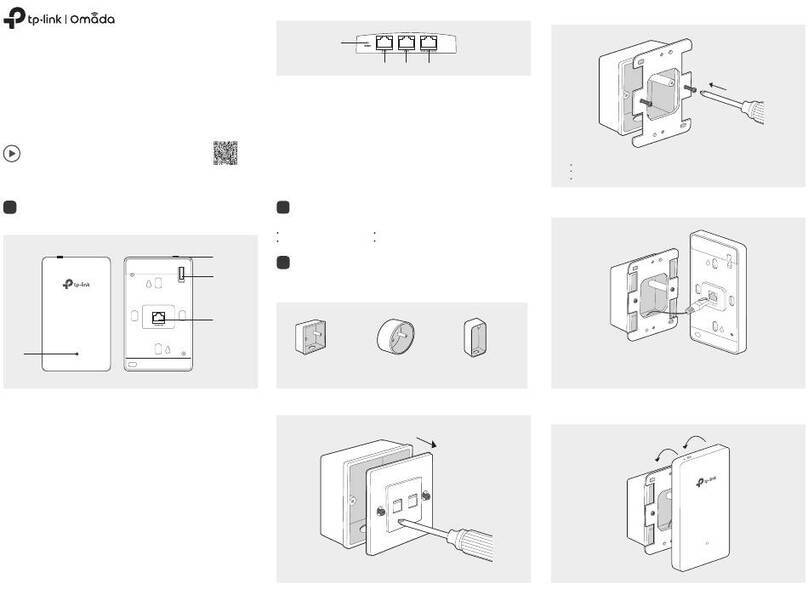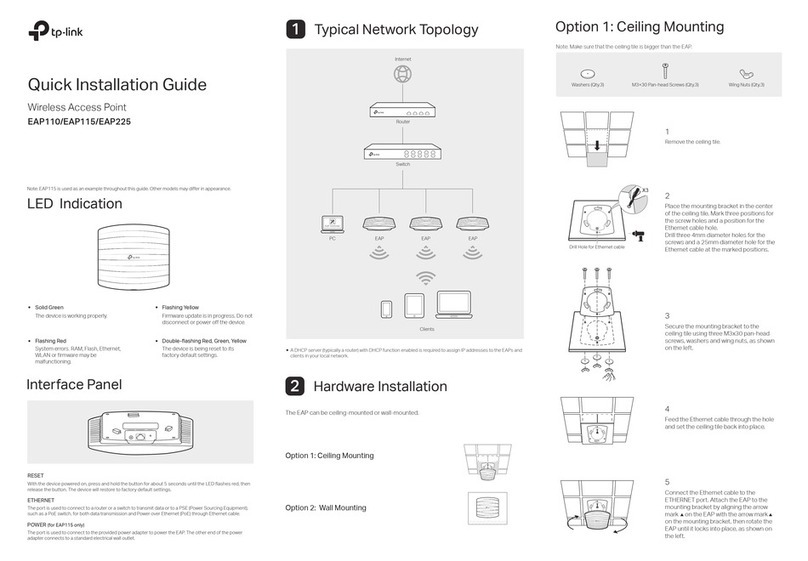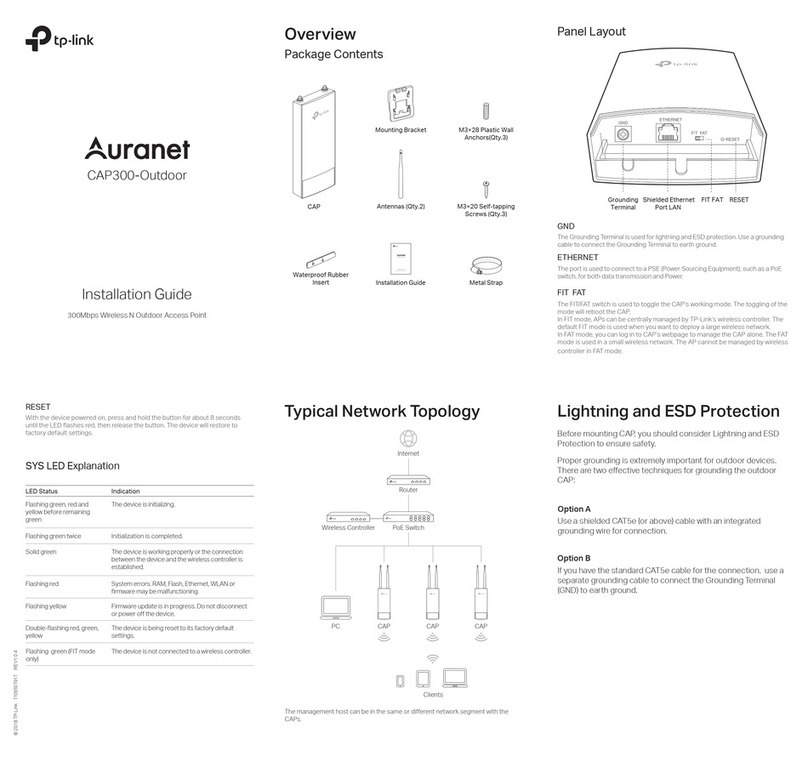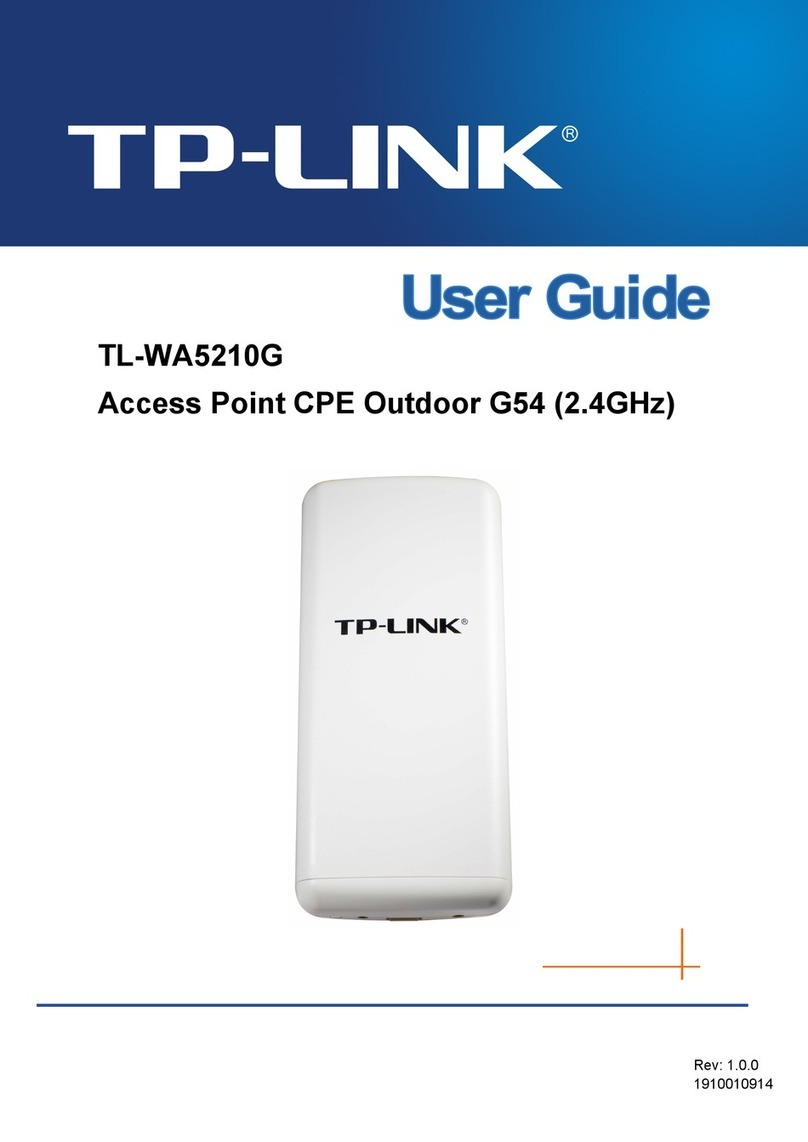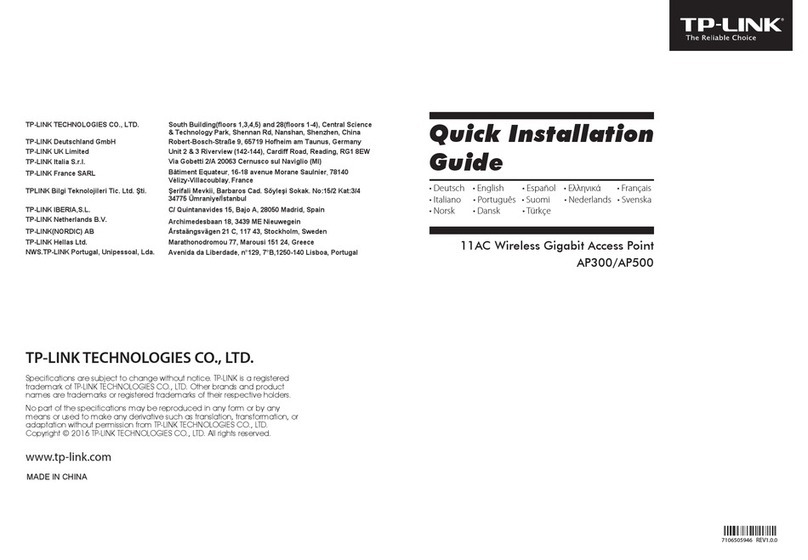Option 2: Wall Mounting
M3×20 Self-tapping Screws (Qty.3)
M3×28 Plastic Wall Anchors(Qty.3)
5
Connect the Ethernet cable to the
ETHERNET port on the EAP.
2
Make two small pencil marks on the
wall. Make sure the two marks are level
and 98.6mm apart.
Drill a 6mm hole through the center of
each mark.
Note: Install the EAP with the Ethernet port downward.
3
Insert the plastic wall anchors into the
6mm holes and drive the self-tapping
screws into the anchors. Do not drive
the screws all the way in and leave
enough clearance to hang the EAP.
4
Hang the EAP on the screws. Make sure
the EAP is firmly seated against the
wall.
98.6mm
©2017 TP-Link 7106507185 REV2.0.2
1
Attach the EAP to the mounting bracket
by aligning the arrow mark on the EAP
with the arrow mark on the mounting
bracket, then rotate the EAP until it
locks into place, as shown on the left.
Software Configuration
The EAP can be powered via the provided PoE adapter.
Power Supply
To quickly set up a wireless network connection with mass EAPs, please follow the steps
below.
Note: The IP address of the management host must be reachable for the EAPs in the network. In this example, the
management host is in the same LAN as the EAPs.
For More Congurations
You can now manage your wireless network and view network statistics using the EAP
Controller. Please refer to the EAP Controller User Guide for more information about
conguring and using the Controller software.
Step 1: Installing the EAP Controller
On the management host, download the EAP Controller installation file from the product
support page at www.tp-link.com. Run the file and follow the wizard to install the EAP
Controller.
Step 2: Configuring the EAP Controller
Launch the EAP Controller and follow the configuration wizard to create a primary wireless
network. After the wizard is finished, a login screen will appear. Enter the admin name and
password you created and click Sign In.
Step 3: Adopting the EAP devices
Adopt the EAP devices in the Controller management interface to change their status from
Pending to Connected.
34
1
(Up to 100m)
3
PoE LAN
PoE Adapter
2
Connect the ETHERNET port to the POE port of the PoE adapter using an Ethernet cable. The
cable length can be up to 100 meters.
Connect the Ethernet cable from the switch to the LAN port of the PoE adapter.
Plug the female connector of the provided power cord into the power adapter, and the male
connector to a power outlet.
Passive PoE Adapter
Power LED
The Power LED indicates the status of the electric current: green (0-0.8A), red (0.8A-1A).
PoE Port
This port is used to connect to the ETHERNET port of EAP110.
LAN Port
This Port is used to connect to your LAN.
Power LED PoE Port LAN Port
Switch
1
2
3
For technical support and other information, please visit
http://www.tp-link.com/support, or simply scan the QR code.
The products of TP-Link partly contain software code developed by third parties, including software
code subject to the GNU General Public License (“GPL”). As applicable, the terms of the GPL and any
information on obtaining access to the respective GPL Code used in TP-Link products are available to
you in GPL-Code-Centre under (http://www.tp-link.com/en/support/gpl/). The respective programs are
distributed WITHOUT ANY WARRANTY and are subject to the copyrights of one or more authors. For
details, see the GPL Code and other terms of the GPL.