TP-Link Omada EAP245 User manual
Other TP-Link Wireless Access Point manuals

TP-Link
TP-Link AURANET CAP300-Outdoor User manual

TP-Link
TP-Link Auranet EAP115 User manual

TP-Link
TP-Link Omada TPL-EAP225 User manual

TP-Link
TP-Link TL-WA901N User manual

TP-Link
TP-Link Archer AX10 User manual
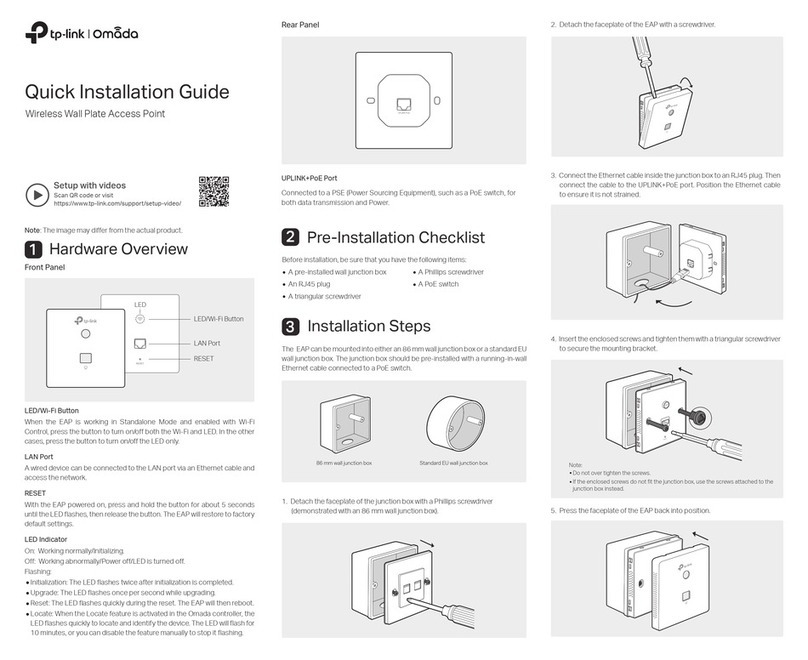
TP-Link
TP-Link Omada EAP230-Wall User manual
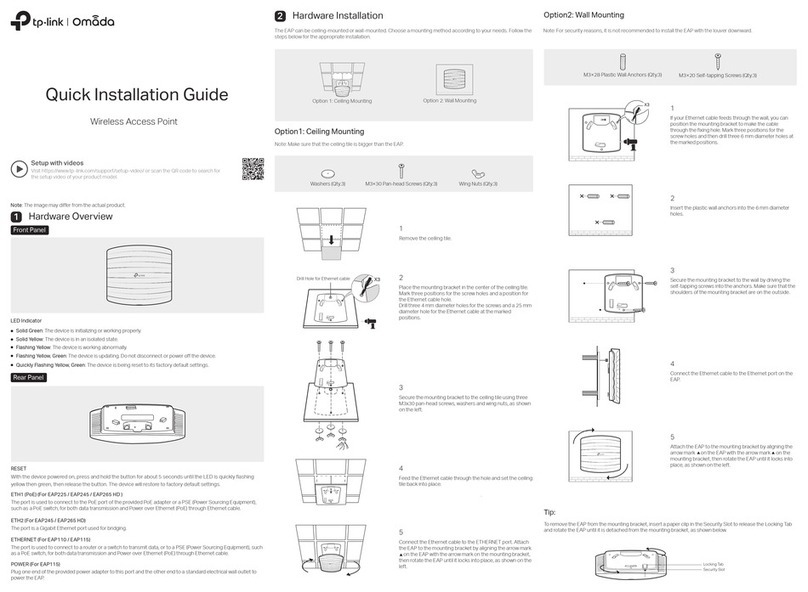
TP-Link
TP-Link Auranet EAP110 User manual
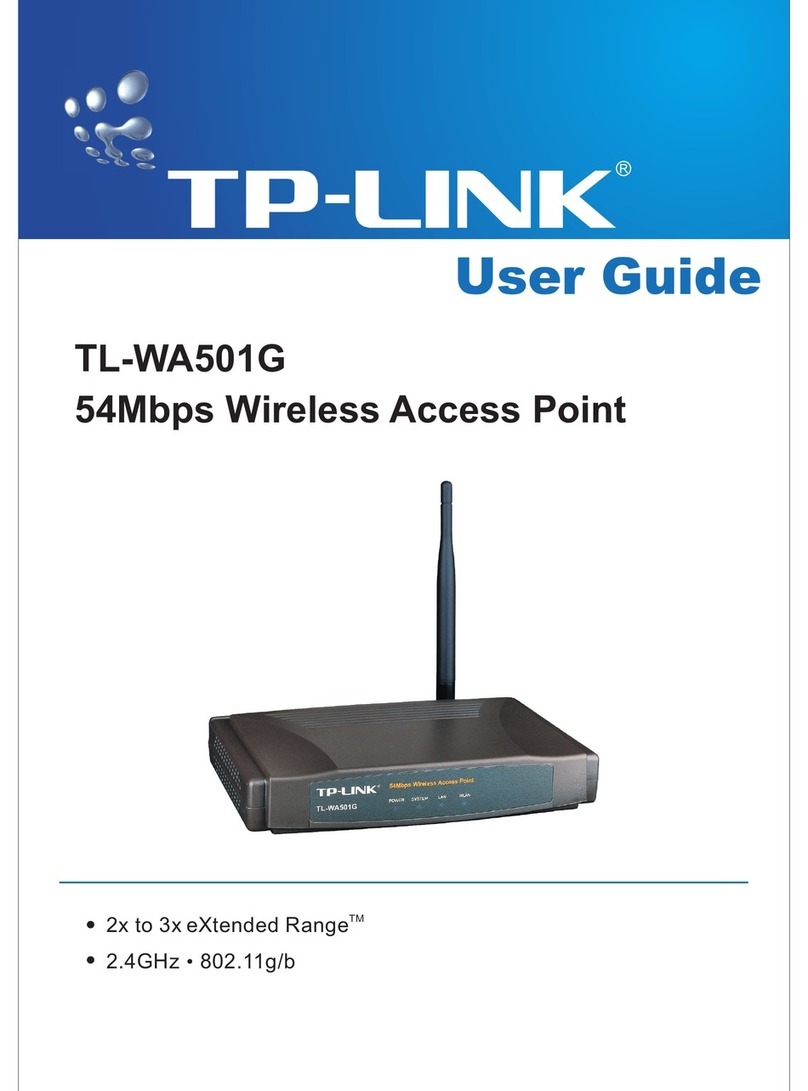
TP-Link
TP-Link 54Mbps Wireless Access Point TL-WA501G User manual
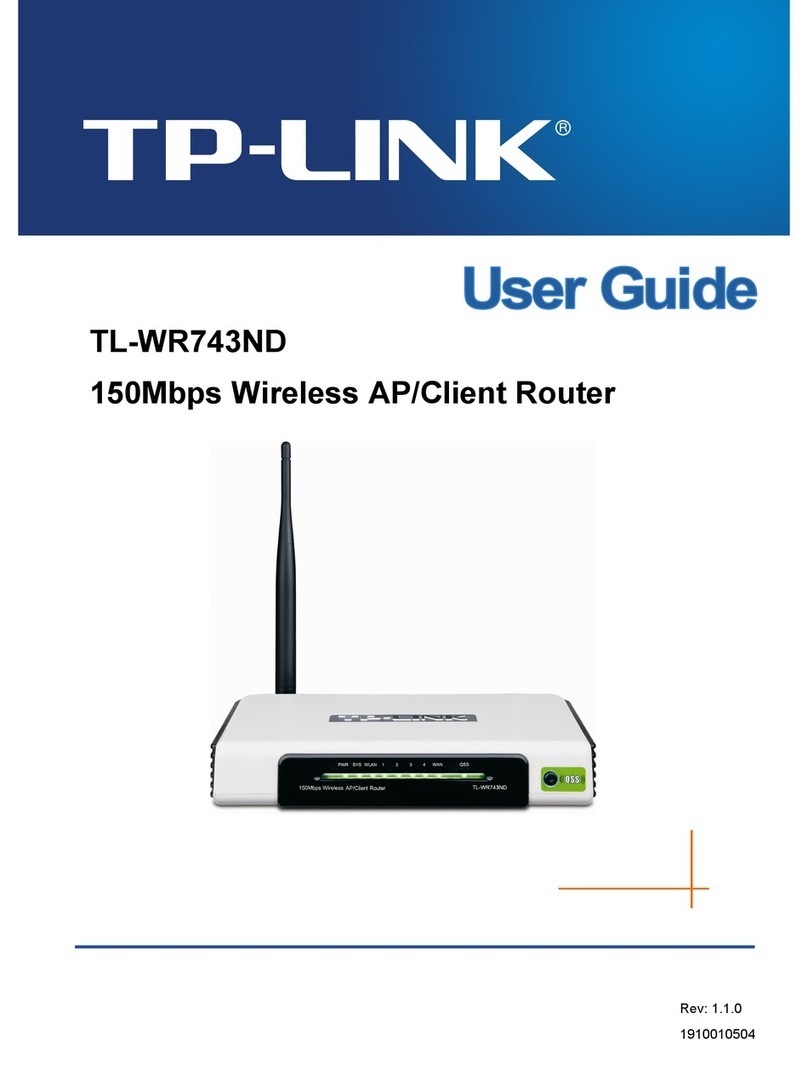
TP-Link
TP-Link TL-WR743ND User manual

TP-Link
TP-Link Auranet EAP115 User manual

TP-Link
TP-Link TL-WA701ND User manual

TP-Link
TP-Link omada OC200 User manual

TP-Link
TP-Link Auranet EAP115-Wall User manual

TP-Link
TP-Link TL-WA701ND User manual
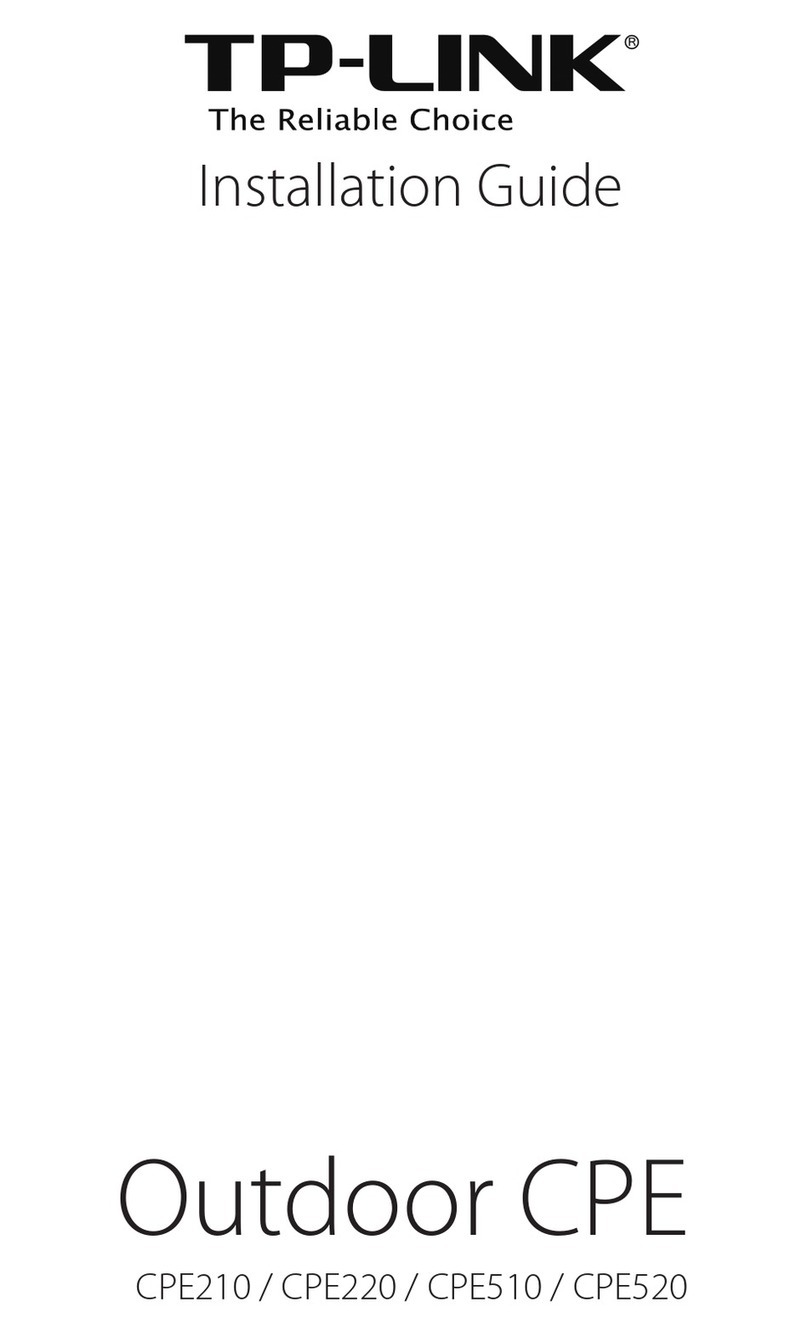
TP-Link
TP-Link Pharos CPE210 User manual
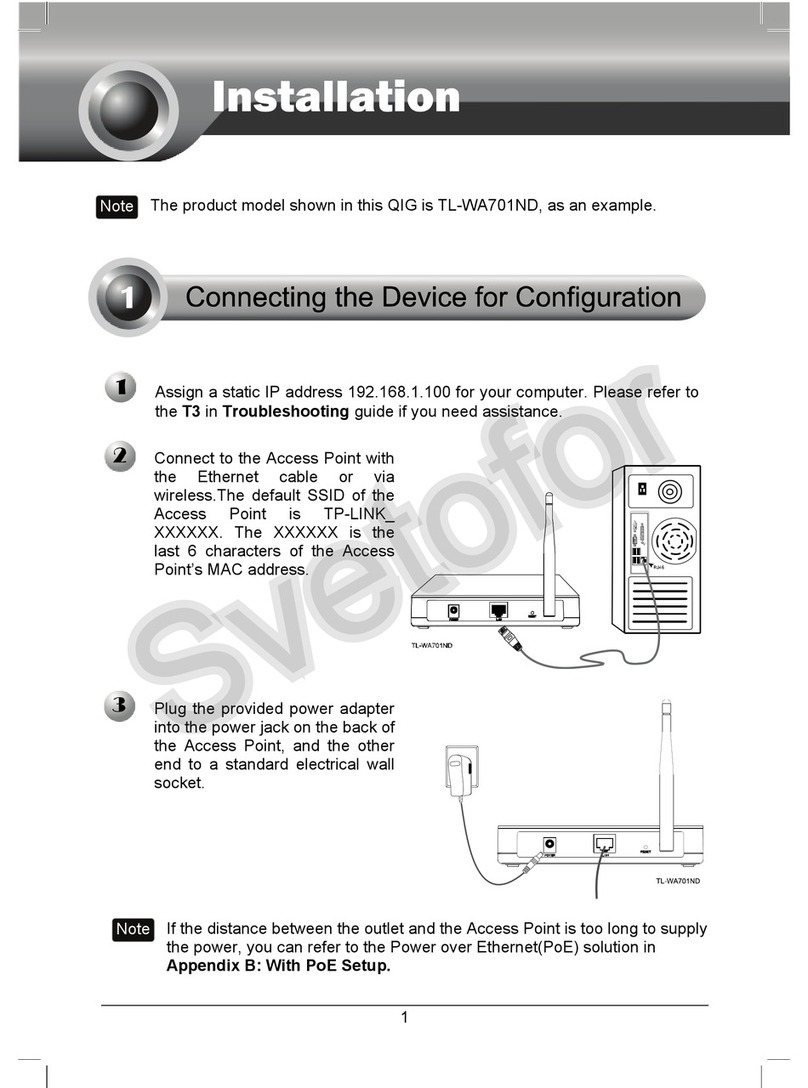
TP-Link
TP-Link TL-WA701ND User manual
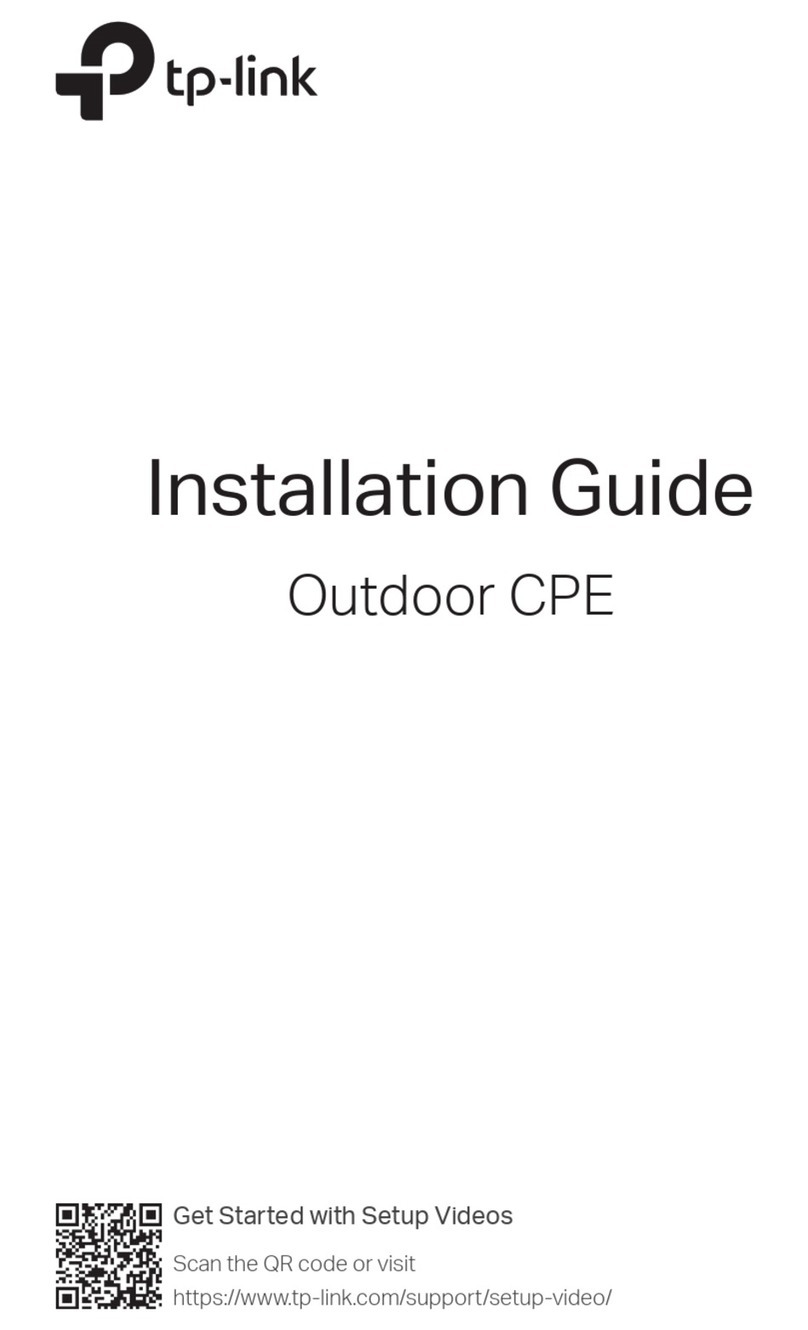
TP-Link
TP-Link PHAROS SERIES User manual
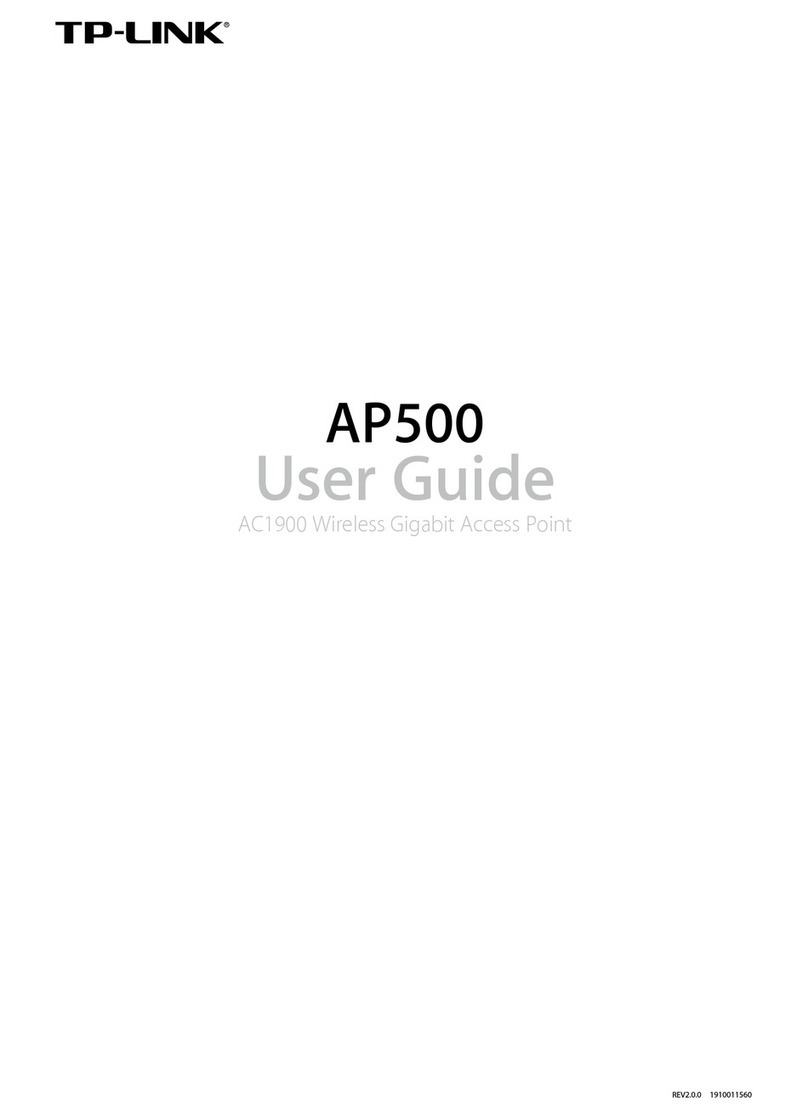
TP-Link
TP-Link AP500 User manual

TP-Link
TP-Link TL-WA701ND User manual
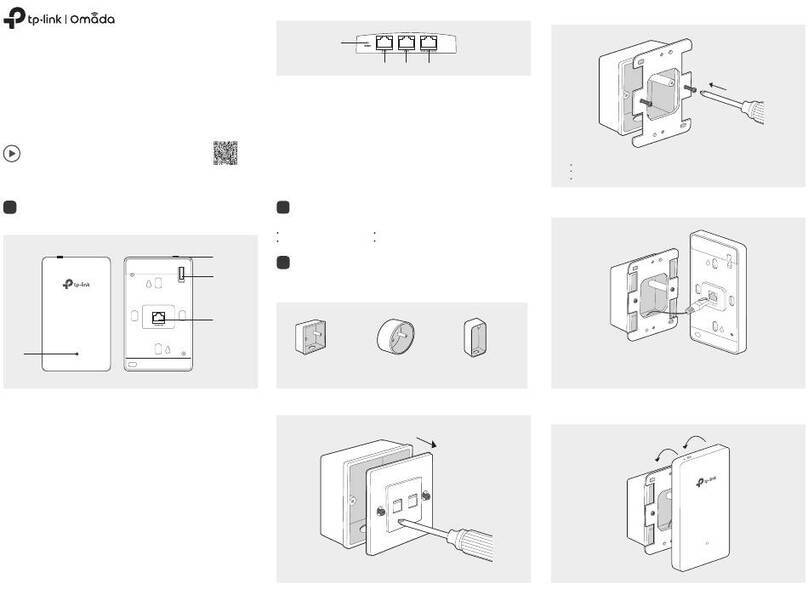
TP-Link
TP-Link Omada EAP615-Wall V1 User manual
Popular Wireless Access Point manuals by other brands

Monoprice
Monoprice MW301A user guide

D-Link
D-Link DWL-2700AP - AirPremier Outdoor Wireless Access... user manual

D-Link
D-Link DWL-2100AP - AirPlus Xtreme G Quick installation guide

D-Link
D-Link DWL-2100AP - AirPlus Xtreme G Quick installation guide

Ubiquiti
Ubiquiti NanoStation NSM2 quick start guide

Aruba
Aruba IAP-335 user guide

















