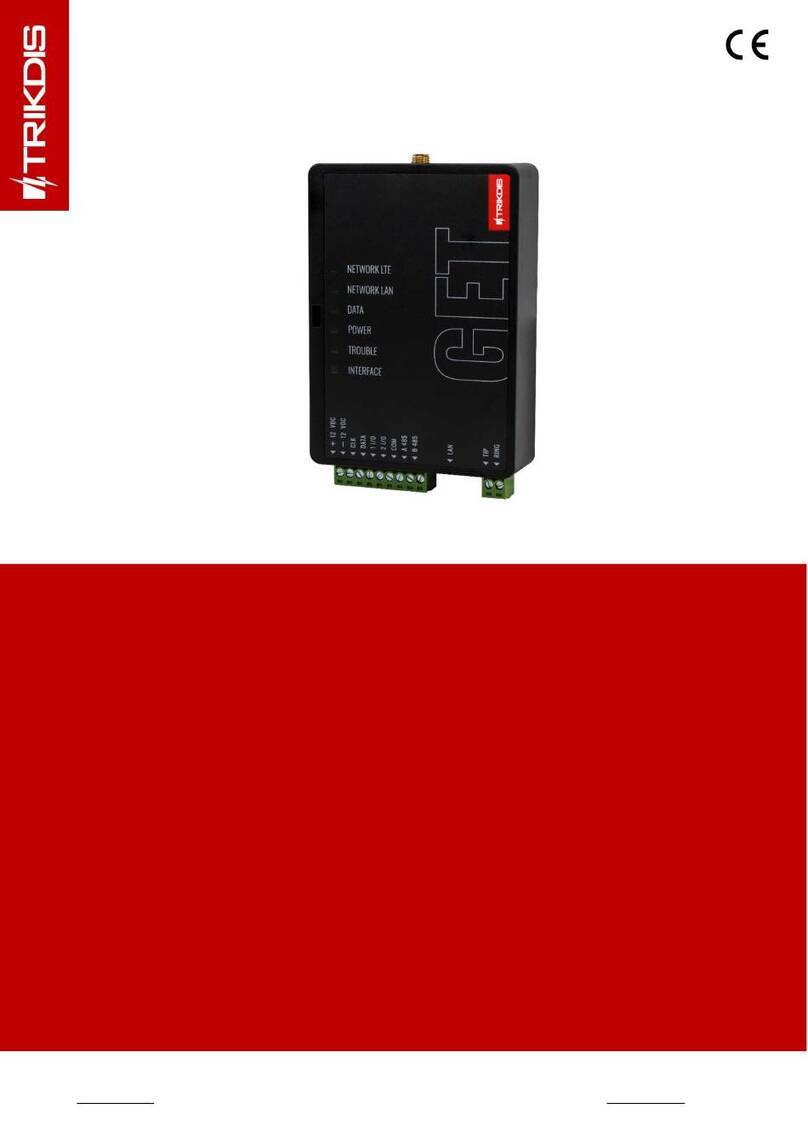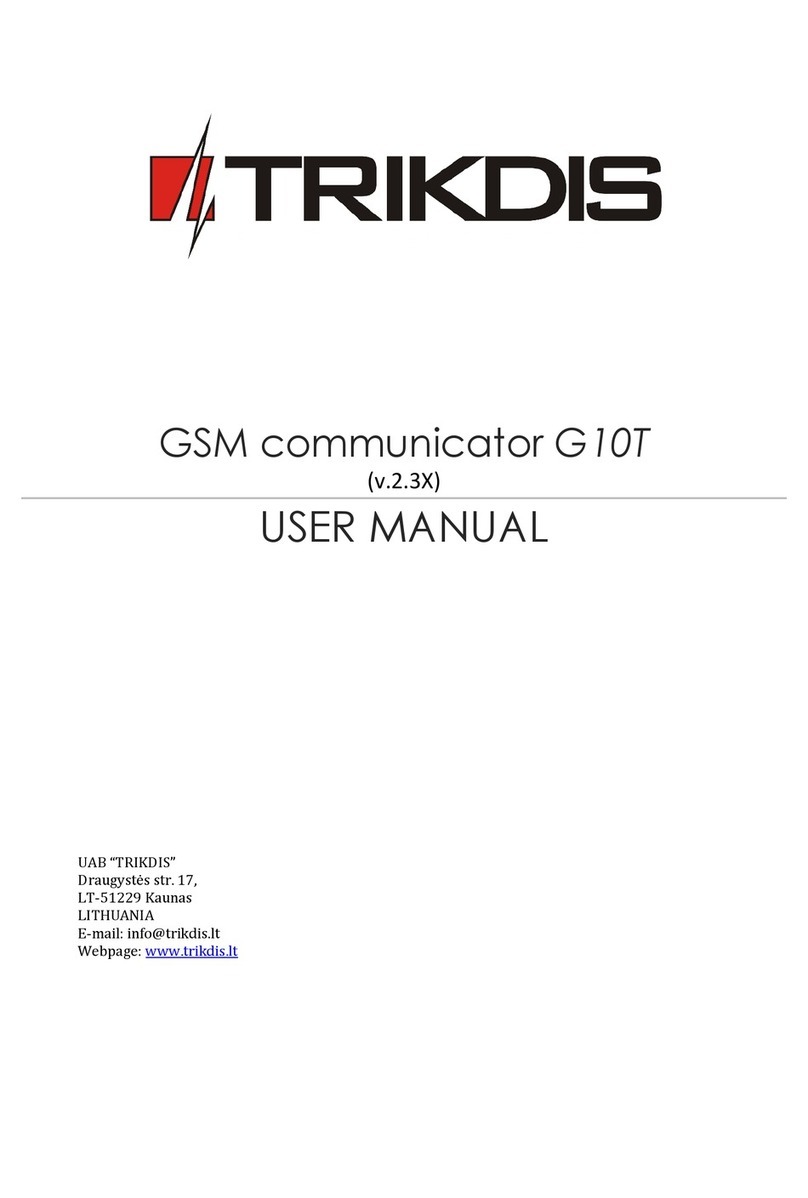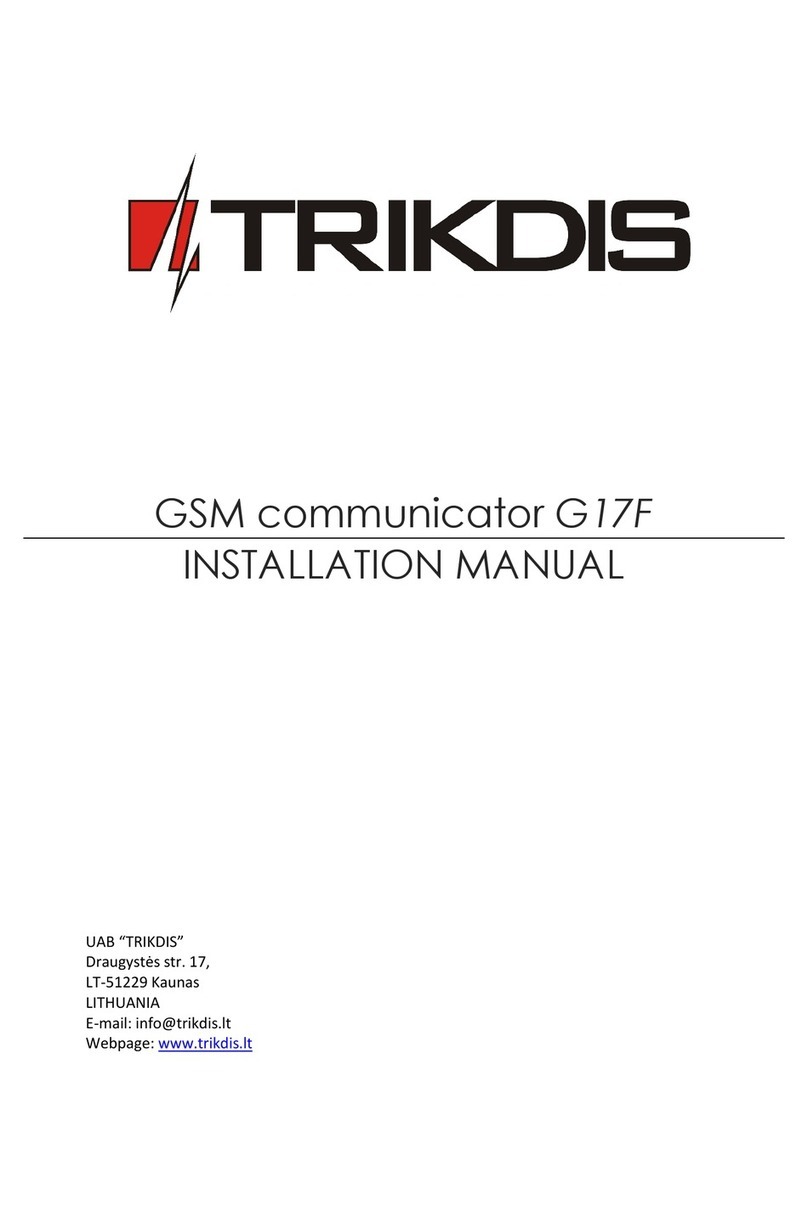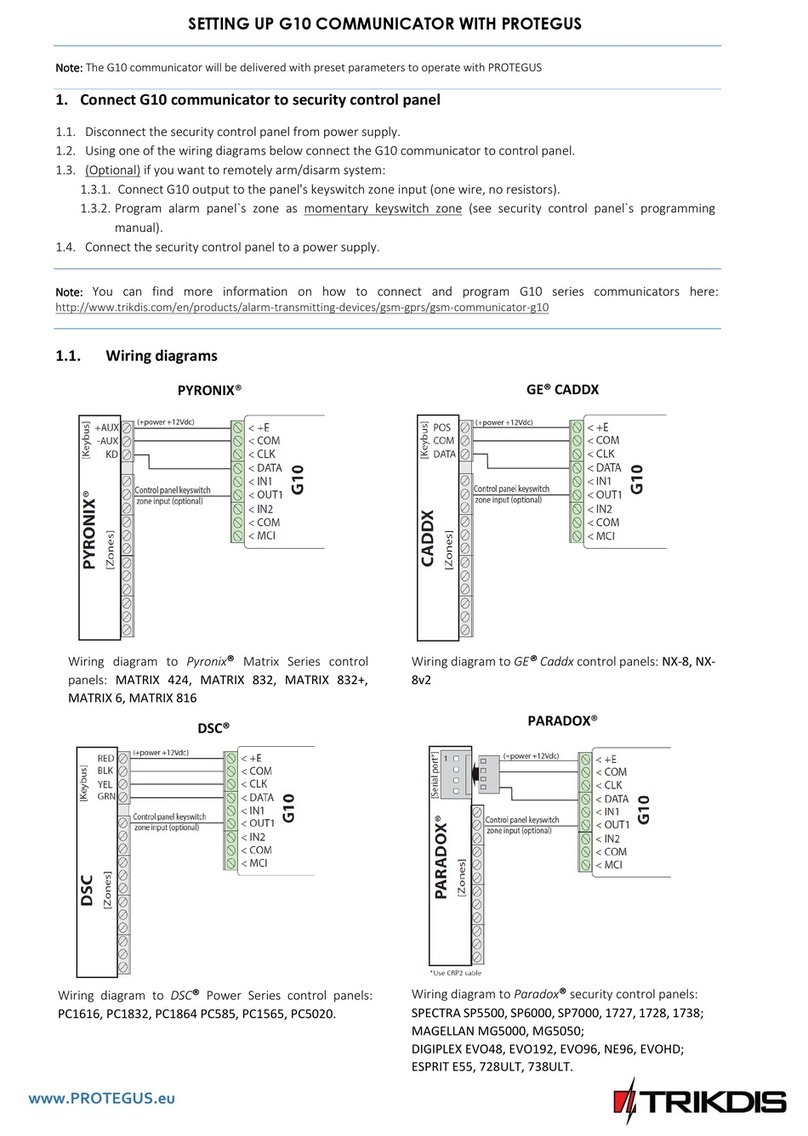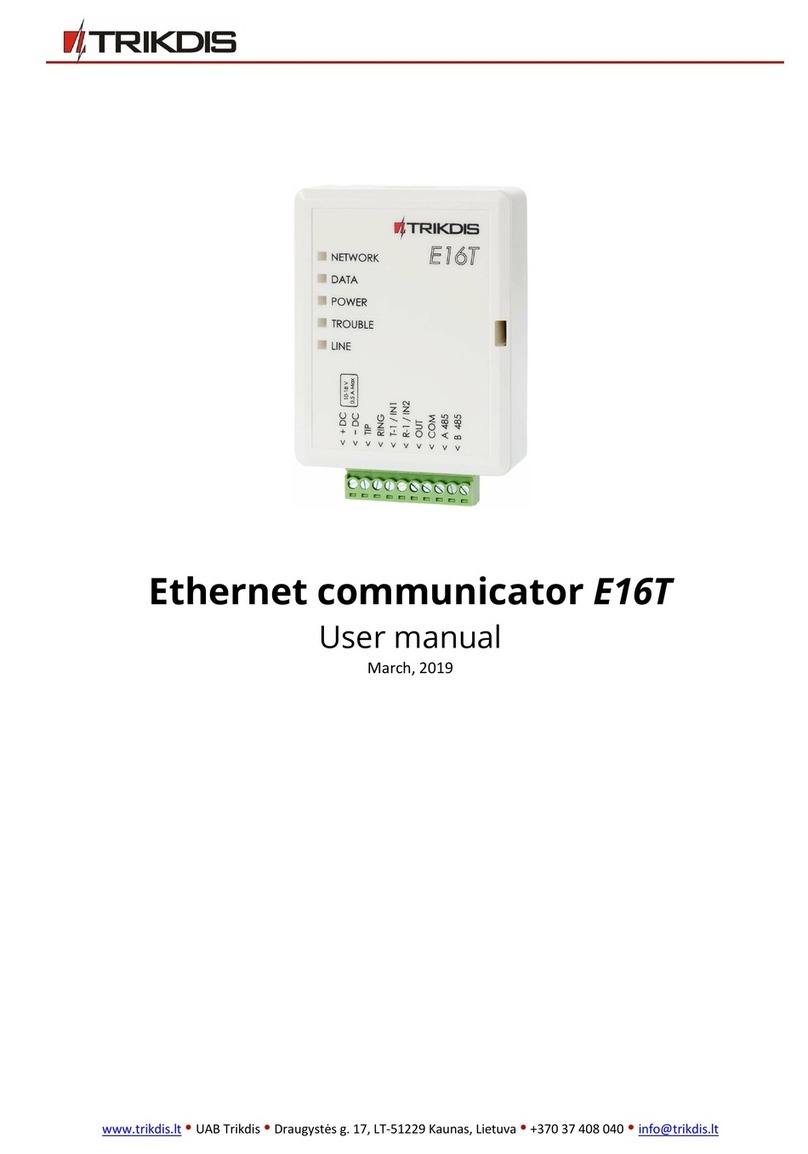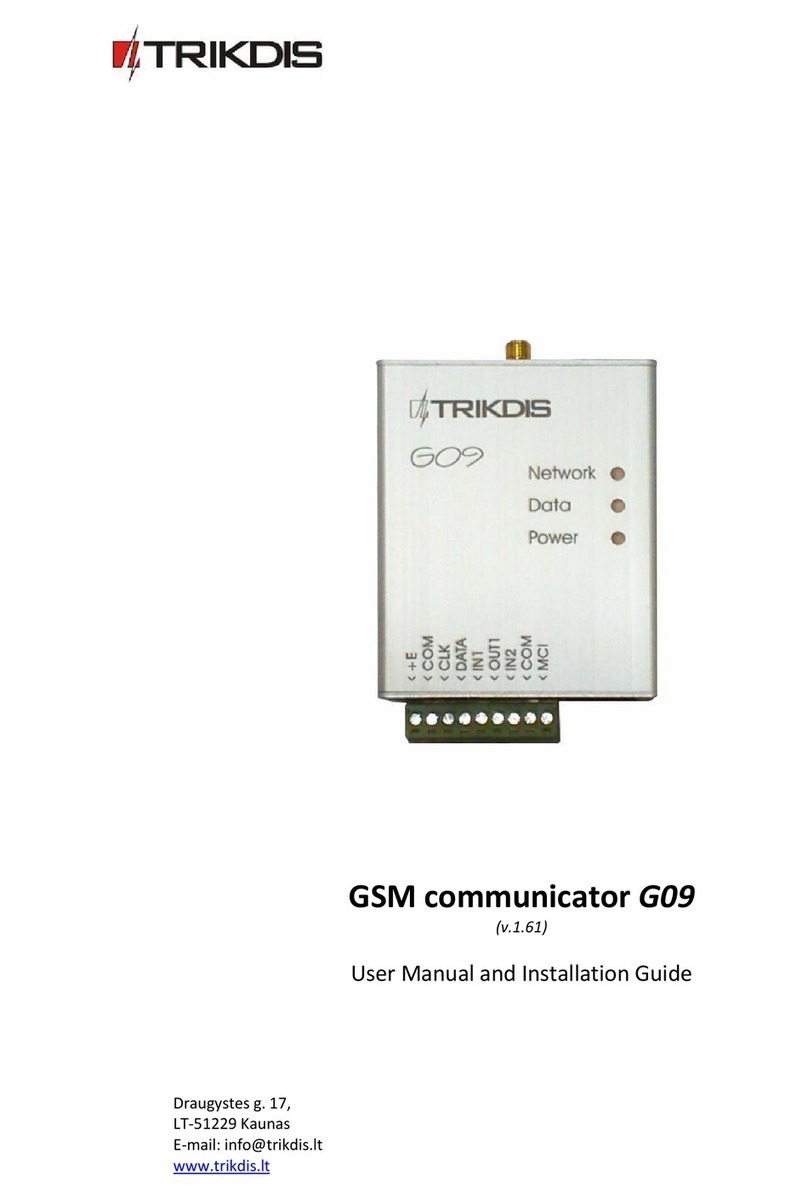Trikdis E10Tv2 User manual

Ethernet communicator E10Tv2
USER MANUAL
UAB “TRIKDIS”
Draugystės str. 17,
LT-51229 Kaunas
LITHUANIA
E-mail: info@trikdis.lt
Webpage: www.trikdis.lt

©1997-2017 Trikdis 2 www.trikdis.com
Ethernet communicator E10Tv2
Contents
DESCRIPTION ................................................................................................................................... 3
1.1 SAFETY REQUIREMENTS ................................................................................................................................ 4
1.2 TECHNICAL PARAMETERS .............................................................................................................................. 4
1.3 PACKAGE CONTENTS .................................................................................................................................... 4
1.4 COMMUNICATOR STRUCTURE ........................................................................................................................ 4
1.5TERMINAL BLOCK DESCRIPTION....................................................................................................................... 5
1.6 LIGHT INDICATION........................................................................................................................................ 5
INSTALLATION PROCESS ................................................................................................................... 5
2.1 PROGRAM SECURITY CONTROL PANEL .............................................................................................................. 5
CONFIGURATION AND OPERATION................................................................................................... 6
3.1 MAIN STEPS TO CONFIGURE COMMUNICATOR VIA USB CABLE ........................................................................... 6
3.2 MAIN STEPS TO CONFIGURE COMMUNICATOR REMOTELY................................................................................. 6
3.3 TRIKDISCONFIG BASICS ................................................................................................................................. 7
3.3.1 Main action buttons ....................................................................................................................... 7
3.3.2 Status bar ....................................................................................................................................... 7
3.3.3 Restore default settings.................................................................................................................. 7
3.4 SYSTEM SETTINGS ........................................................................................................................................ 8
3.5 REPORTING →ALARM RECEIVING CENTRE (ARC) REPORTING ............................................................................. 9
3.6 REPORTING →PROTEGUS SERVICE ................................................................................................................. 9
3.7 EVENT SUMMARY ...................................................................................................................................... 10
3.8 FIRMWARE UPDATE.................................................................................................................................... 10
REMOTE CONTROL ......................................................................................................................... 11
WIRING.......................................................................................................................................... 12
5.1 WIRING DIAGRAM..................................................................................................................................... 12
5.2 INPUT CONNECTION ................................................................................................................................... 12
PERFORMANCE TEST ...................................................................................................................... 12
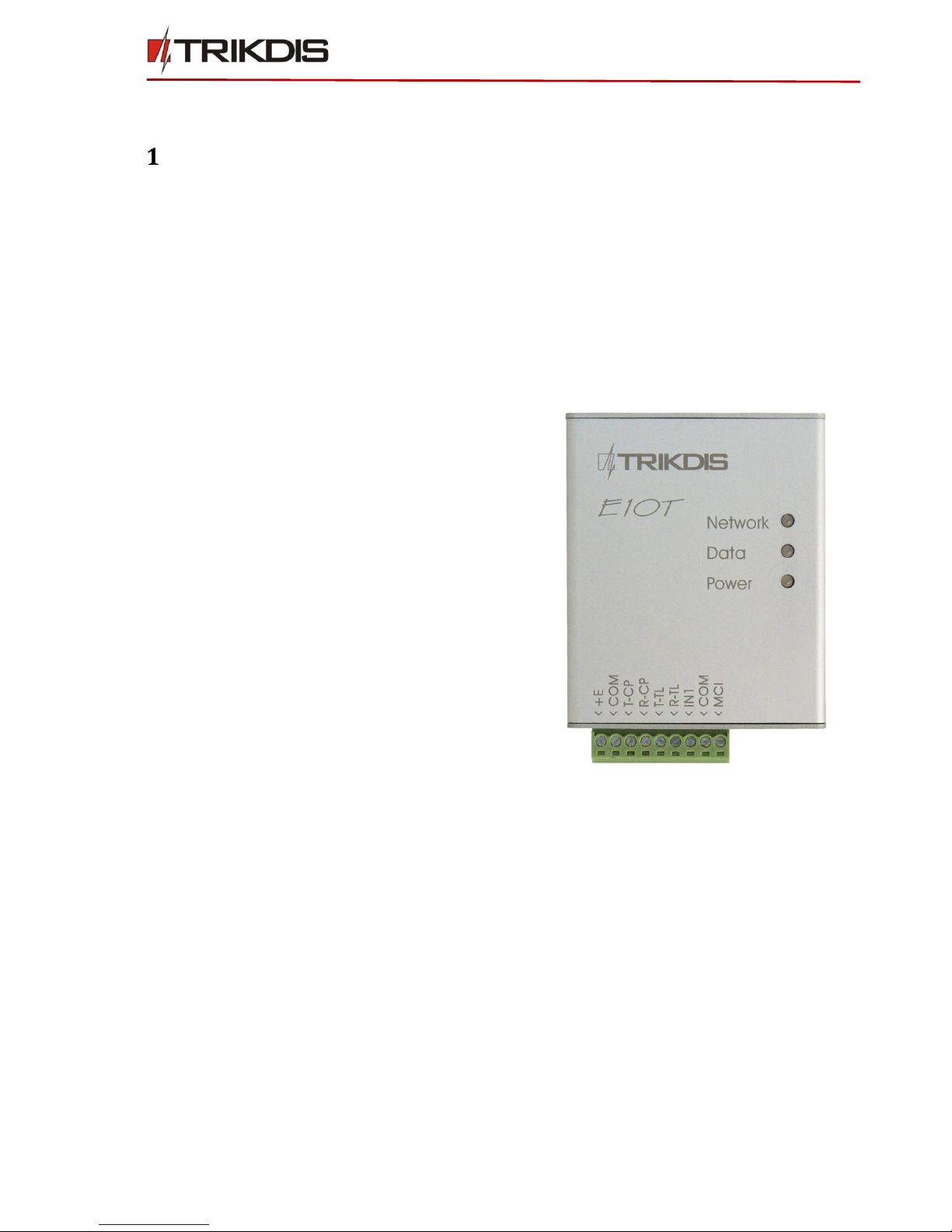
©1997-2017 Trikdis 3 www.trikdis.com
Ethernet communicator E10Tv2
Description
Ethernet modules E10T are designed to transmit messages from security control panel at a secured object to a
monitoring station through internet connection.
The module E10T is applied for sending of DTMF tone messages coded in Contact ID protocol of security panel
telephone communicator.
Features
Connection
Connection to control panels via:
TLC terminal connection
Communications
Communication modes:
Ethernet
Communicator transfers all messages from control
panel in Contact ID codes
Simultaneous event reporting to Protegus
Mobile/Web application, allowing user to remotely
monitor and control its alarm system
Messages in TCP/IP or UDP/IP protocol are sent to
ARC
In case of lost connection with the main channel,
switches automatically to backup channel
Input
1 input, type: NC, NO, EOL = 2.2 kΩ
Configuration
Quick and easy configuration and firmware updates
Two access levels for setting of operating parameters
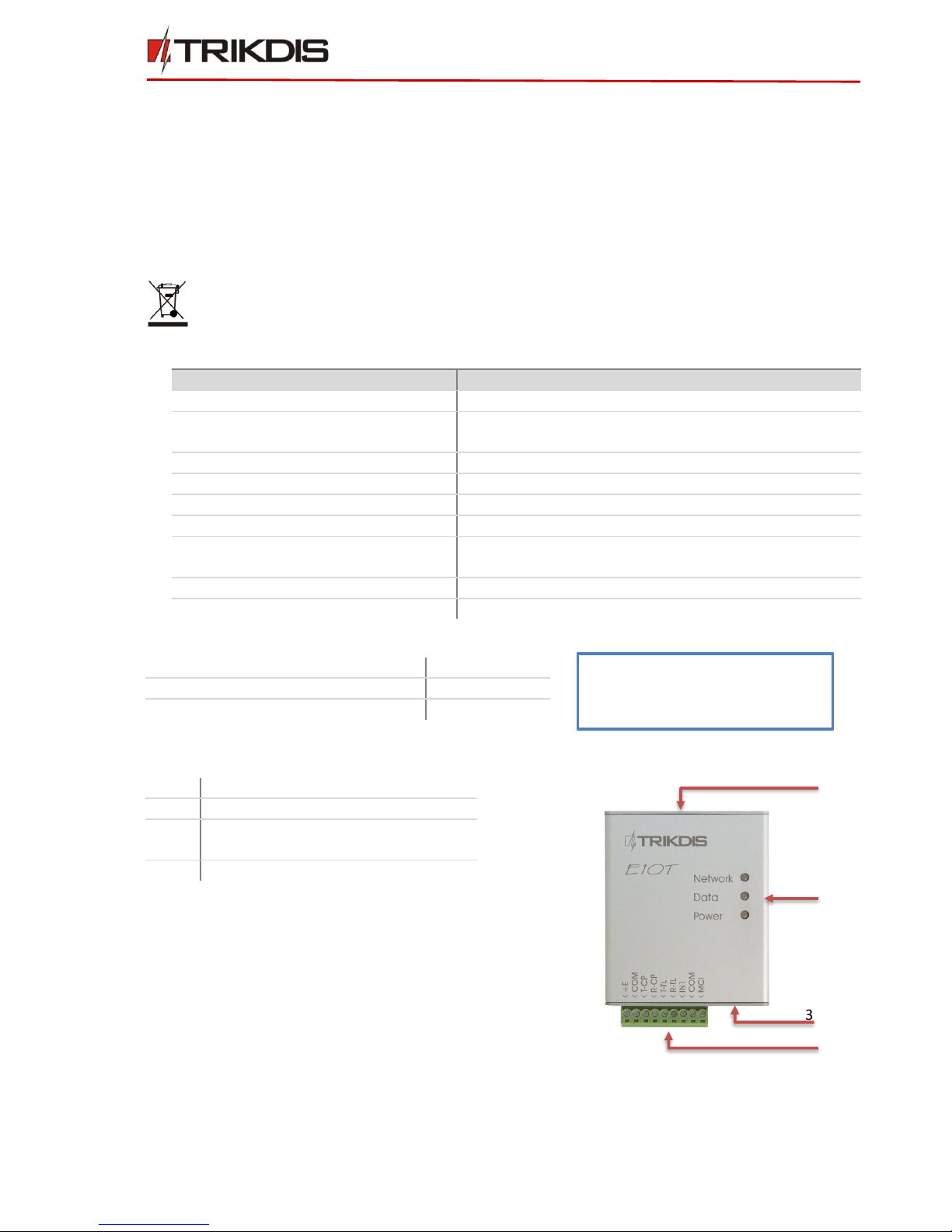
©1997-2017 Trikdis 4 www.trikdis.com
Ethernet communicator E10Tv2
1.1 Safety Requirements
The security alarm system should be installed and maintained by qualified personnel.
Prior to installation, please read carefully this manual in order to avoid mistakes that can lead to malfunction
or even damage to the equipment.
Disconnect power before making any electrical connections.
Changes, modifications or repairs not authorized by the manufacturer shall void your rights under the
warranty.
Please act according to your local rules and do not dispose of your unusable alarm system or its
components with other household waste.
1.2 Technical Parameters
Parameter
Description
Power supply voltage
DC 12,6 ± 3 V
Current consumption
120 mA (stand-by),
Up to 250 mA (transmitting)
Ethernet connection
IEEE802.3, 10 Base-T, RJ45 socket
Data pack content
Contact ID format codes
Memory
Up to 100 messages
Input
1, NC/NO/EOL-2,2 kΩ type
Operating environment
From -10 °C to 50 °C, with relative air humidity 80% when
+20 °C
Dimensions
65 x 79 x 25 mm
Power supply voltage
DC 12,6 ± 3 V
1.3 Package Contents
Module E10Tv2
1 pc.
User manual
1 pc.
Two-sided adhesive tape (10 cm)
1 pc.
1.4 Communicator structure
1
Ethernet connection RJ45 socket
2
Light indicators
3
USB Mini-B port for communicator
programming
4
Terminal for external connections
1
2
3
4
Note: USB cable (Mini-B type) for
programming the communicator
via USB is not included.
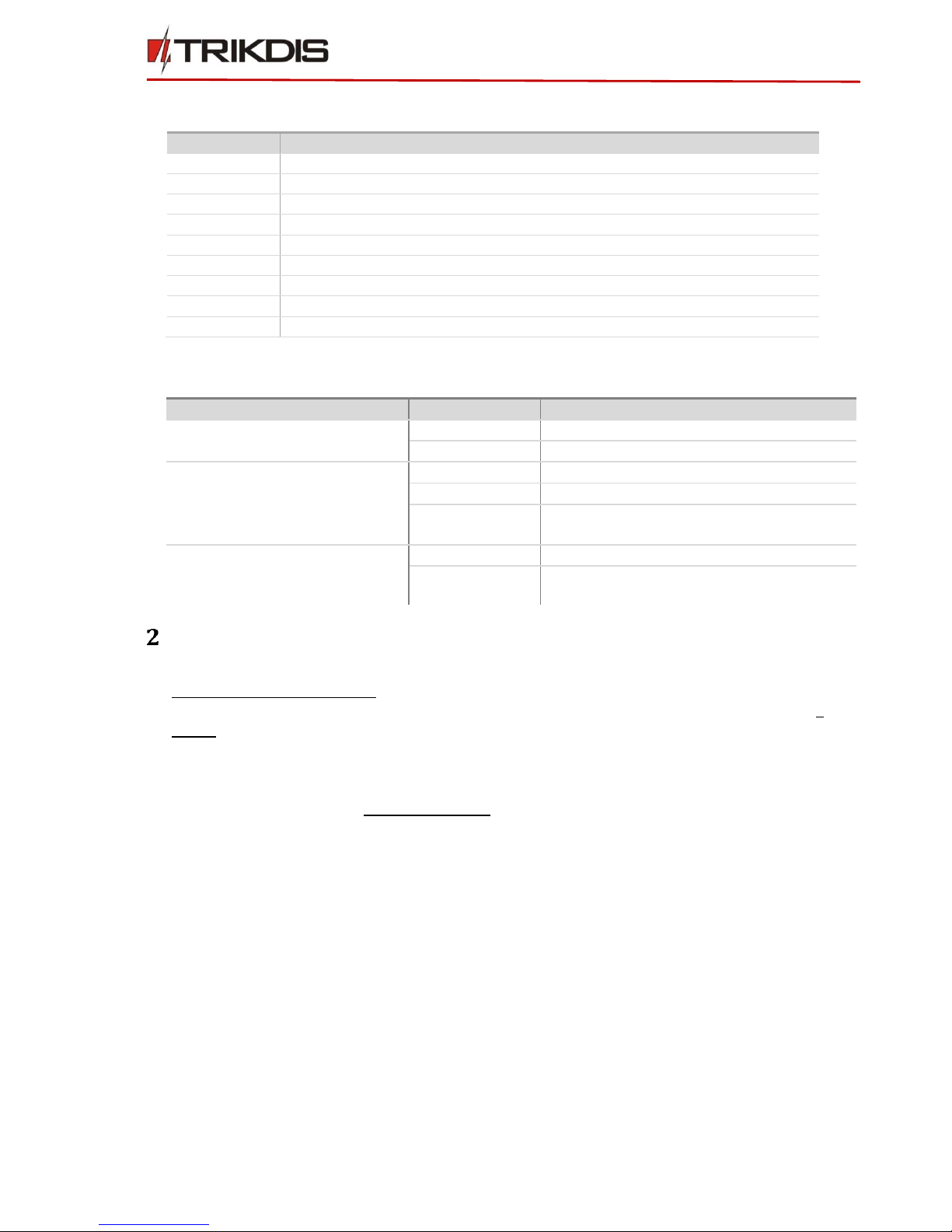
©1997-2017 Trikdis 5 www.trikdis.com
Ethernet communicator E10Tv2
1.5 Terminal block description
Contact
Description
+E
+12V power supply terminal
COM
Common ground terminal
T-CP
For connecting to the security control panel Tip terminal
R-CP
For connecting to the security control panel Ring terminal
T-TL
For connecting a telephone landline
R-TL
For connecting a telephone landline
IN1
1st input terminal for connection of external circuits (type NC)
COM
Common ground terminal
MCI
Provided for future use
1.6 Light indication
LED
Operation
Description
“Network” displays the status of
connection to the Internet
Green ON
Module is connected to the Internet
Yellow ON
TCP/IP session is open
“Data” displays data transfer
Green ON
Unsent messages present
Red ON
Messages cannot be sent
Green flashing
Messages are being received from the
control panel
“Power” displays power supply
status and the functioning of the
microprocessor
Green flashing
Power supply is sufficient
Yellow flashing
Power supply is not sufficient (≤11,5 V)
Installation process
1) Configure communicator parameters before installation. For communicator configuration please refer to
3. Configuration and operation.
2) Following provided schematics connect the control panel, sensors and output connections (refer to 5
Wiring).
3) Connect LAN cable.
4) Connect a DC power supply.
5) Turn on the power supply.
6) Perform system test (refer to 6 Performance test).
2.1 Program security control panel
Use programming manual of particular security control panel and set operation parameters of telephone
communicator as following:
1) Enable the PSTN dialer of the panel.
2) Select DTMF mode.
3) Select Contact ID communication format.
4) Enter a telephone number 1234 for dialing, if communicator is connected to the telephone landline (you
can use any number not shorter than 2-digits).
5) Enter a 4-digit account number in the panel.
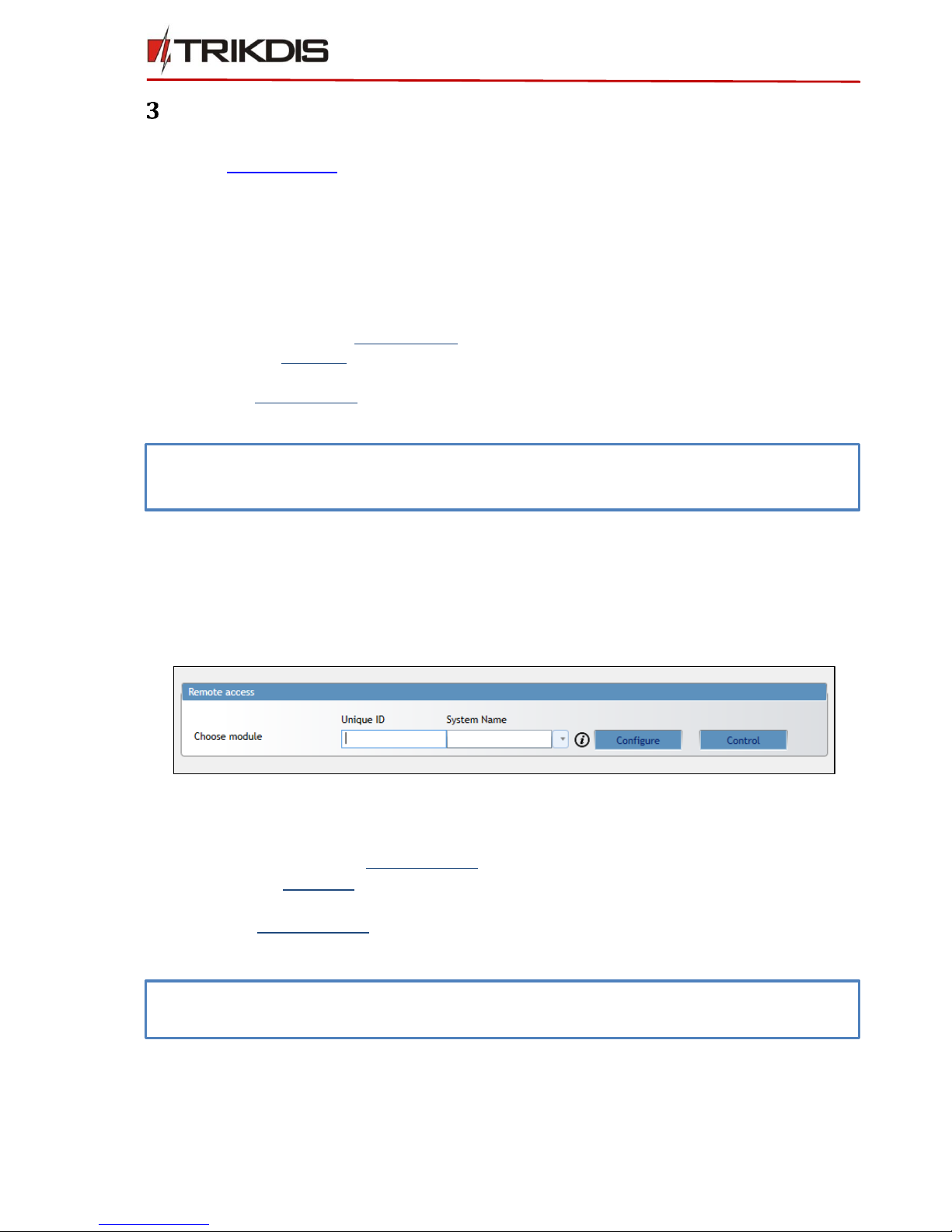
©1997-2017 Trikdis 6 www.trikdis.com
Ethernet communicator E10Tv2
Configuration and operation
Communicator can be configured using TrikdisConfig software via USB cable or remotely. The software is
available on www.trikdis.com and operates in MS Windows OS.
3.1 Main steps to configure communicator via USB CABLE
1) Download and install TrikdisConfig.
2) Connect the communicator to the computer using USB cable.
3) Run the configuration software TrikdisConfig. The software will automatically recognise the connected
device and will open a window for communicator configuration.
4) Click Read [F4] to read the communicators parameters.
5) Set required parameters in System settings directory.
6) In the directory Reporting: enter the parameters needed for reporting to an alarm receiving centre (ARC)
and Protegus service
7) In directory Event summary test and internal event CID can be customized.
8) After all parameters are set click Write [F5], to write parameters from TrikdisConfig program to
communicator.
3.2 Main steps to configure communicator REMOTELY
Make sure that the communicator is connected to supply source and is operating.
1) Start TrikdisConfig software.
2) At the field Remote access, in the field Unique ID enter the MAC address. (MAC address is provided
on the product package).
3) (Optional) In the field System Name enter the desired name to the module.
4) Press Configure.
5) Click Read [F4] to read the communicators parameters.
6) Set required parameters in System settings directory.
7) In the directory Reporting: enter the parameters needed for reporting to an alarm receiving centre
(ARC) and Protegus service
8) In directory Event summary test and internal event CID can be customized.
9) After all parameters are set click Write [F5], to write parameters from TrikdisConfig program to
communicator.
Note: Below you can find detailed information how to set required parameters. All described
directories below are following sequence of steps from this chapter.
Figure 1. Remote access
Note: Below you can find detailed information how to set required parameters. All described
directories below are following sequence of steps from this chapter.

©1997-2017 Trikdis 7 www.trikdis.com
Ethernet communicator E10Tv2
3.3 TrikdisConfig Basics
3.3.1 Main action buttons
1) To read the communicator parameters, click Read [F4] and enter
the Administrator or Installer code in the pop-up window. In order
for the program to remember the code, check the box next to
Remember password.
2) To write new parameters to the communicator, click Write [F5].
3) To create a configuration file which contains current parameters, click Save [F9].
4) To open a configuration file, click Open [F8].
5) Button Disconnect:
Click Disconnect to disconnect from access level (installer or admin) while communicator is connected
via USB cable to a computer.
If a configuration is done via USB cable, unplug the USB cable, click Disconnect to go back to the first
window.
6) To read about communicator’s functionality and how to configure specific parameters, click Help [F1] and
from the program menu select the section. This will open an appropriate chapter from the user manual.
3.3.2 Status bar
Once the communicator parameters are read, the status bar will display information about the device.
Status bar
Name
Description
Unique ID
MAC number of the device
Status
Action status
Device
Device type
SN
Serial number
BL
Bootloader version
FW
Firmware version
HW
Hardware version
State
Connection status
Admin
Access level (shows up after access code is confirmed)
3.3.3 Restore default settings
To restore default settings of the communicator, press the Restore button under the Default settings in the
bottom of the left corner of the configuration window.
Action buttons
Figure 2. Action buttons
Status bar
Figure 3. Status bar
Note: if administrator code is set
as default (123456), it is not
required to enter it and the
request window will not appear.

©1997-2017 Trikdis 8 www.trikdis.com
Ethernet communicator E10Tv2
3.4 System settings
Settings →General:
•Write an appropriate Account number (4 symbols hexadecimal number).
•Select Use security panel account ID checkbox if messages from the security control panel must contain
its identification number.
•Test period: periodic test messages will be sent according to a time interval set in this section
Settings → Ethernet settings
•Enter Internal MAC.
•When Use DHCP checkbox is selected, module registration in the network will be done automatically.
oIf automatic registration is unsuccessful, enter Internal IP address, subnet Mask and Gateway address
manually. E10Tv2 supports DNS service;
Settings → Access
•Administrator code - allows full access to the configuration.
•Installer code - allows access to the configuration, limited by administrator. Administrator can allow
installer to change:
oAccount number;
oReporting;
oEthernet settings;
oEvent summary.
Figure 4. System setting window

©1997-2017 Trikdis 9 www.trikdis.com
Ethernet communicator E10Tv2
3.5 Reporting → Alarm Receiving Centre (ARC) reporting
Reporting → Primary and backup settings
To have connection with Primary and Backup mark checkboxes Enable.
Fill in fields for Remote Host,Remote Port.
Choose reporting protocol TCP or UDP.
Enable PING Time and set time between signals in seconds.
Enter Encryption key (six-symbol hexadecimal number).
3.6 Reporting → Protegus service
Protegus service allows users to remotely monitor and control the communicator.
Protegus service allows simultaneous transmission of data to the Protegus server for Mobile/Web application.
For more information about PROTEGUS service visit www.protegus.eu.
Enable cloud service at Reporting → PROTEGUS service tab.
Enter Service code (default code –123456), for more safety change it to 6-symbol authentication code.
This code is used, when adding new system to the application.
Figure 5. ARC Reporting window
Figure 6. Protegus service window
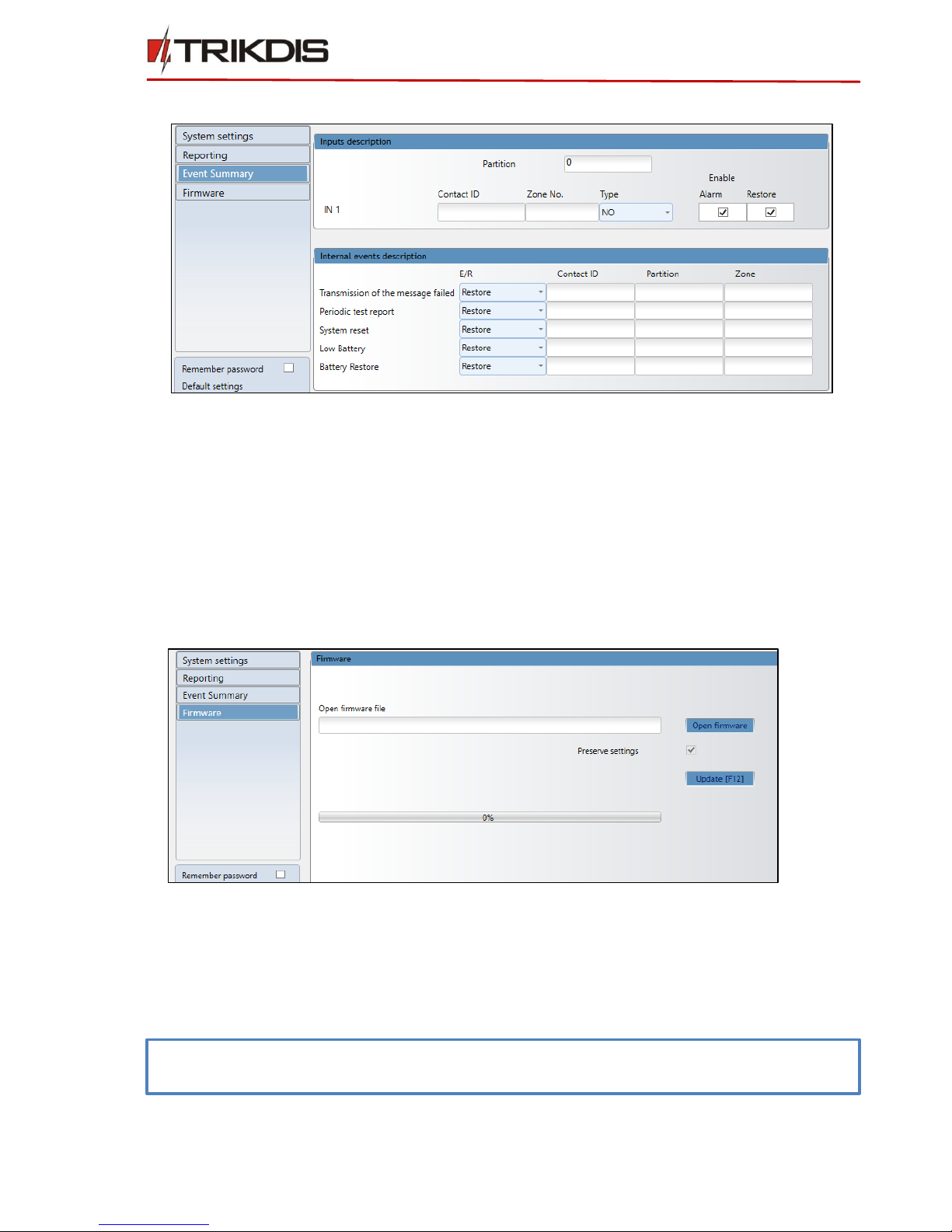
©1997-2017 Trikdis 10 www.trikdis.com
Ethernet communicator E10Tv2
3.7 Event Summary
Input description
•To describe input fill in fields: Partition, Contact-ID, Zone No.;
•Select type of input (NO, NC, EOL);
•Enable: report when event occurs (Alarm), report when input line will restore (Restore).
Internal events description
•To describe internal events select event type (Event or Restore), enter Contact-ID, Partitions
and Zone.
3.8 Firmware update
The communicator firmware can be updated or changed manually. After an update, all the previous
communicator parameters will remain the same.
When writing firmware manually, it can be changed to a newer or older version. To update:
1) Run TrikdisConfig.
2) Connect the communicator via USB cable to the computer or connect to the communicator remotely.
If newer firmware version exists, the software will offer to download the newer firmware version file.
3) Select the menu branch Firmware.
Note: If there is an installed antivirus software on your computer, it might block automatic firmware update
option. In this case, you must reconfigure your antivirus software.
Figure 8. Firmware update window
Figure 7. Event Summary window

©1997-2017 Trikdis 11 www.trikdis.com
Ethernet communicator E10Tv2
4) Press Open firmware and select the required firmware file.
If you do not have the file, the newest firmware file can be downloaded by registered user from
www.trikdis.com, under the download section of the E10Tv2 communicator.
5) Press Update [F12].
6) Wait for the prompt about the completed update to appear.
7) Click OK in the prompted window.
Remote control
Communicator E10Tv2 can be controlled remotely using TrikdisConfig software. To do so, follow steps below:
1) Open TrikdisConfig.
2) At the field Remote access, in the field Unique ID enter the MAC address. MAC address is provided on the
product package.
3) (Optional) In the field System Name enter the desired name to the module.
4) Press Control button.
5) Enter Self-service code: it is the same code as Protegus service code.
6) In new window, Zones tab, zones can be controlled. Also, (in all tabs) refresh time can be selected.
7) In PGM outputs tab, PGM outputs can be controlled –turned off/on.
Figure 9. Remote access
Figure 10. Zones tab
Figure 11. PGM outputs tab
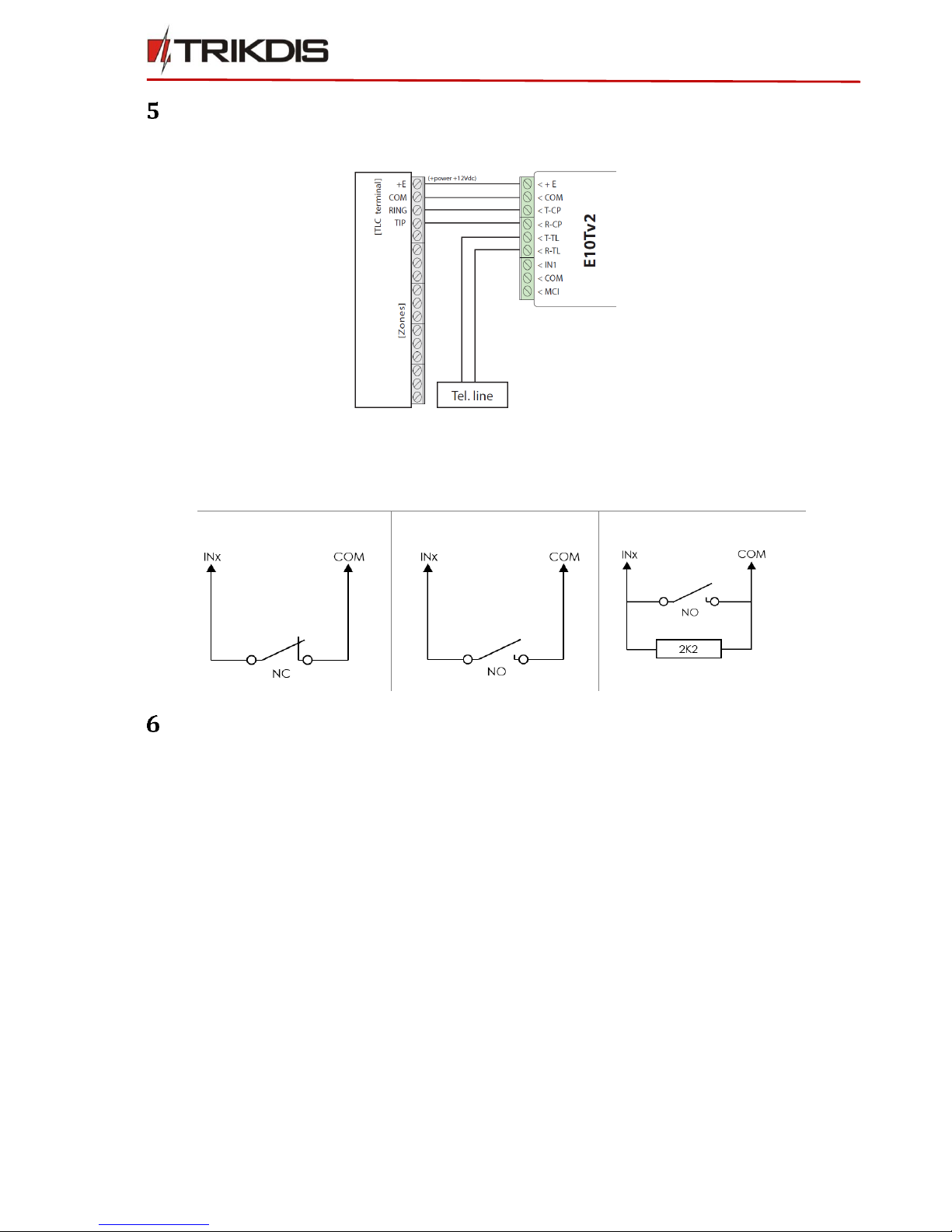
©1997-2017 Trikdis 12 www.trikdis.com
Ethernet communicator E10Tv2
Wiring
5.1 Wiring diagram
5.2 Input connection
The communicator contains one input terminal (IN1) for connection of sensors. For setting the input connection
type and reports on activations refer to chapter 3.7 Event Summary
NC, Normally Closed
NO, Normally Open
EOL, End of line
Performance test
1) After configuration and installation is complete, perform a system test. Activate an event in the control
panel, and make sure that the event arrives to the alarm receiving centre or is received by the mobile
application.
2) To test communicator input, activate it and make sure that the correct messages arrives to recipients (app
users).
Table of contents
Other Trikdis Cell Phone manuals

Trikdis
Trikdis G16T User manual
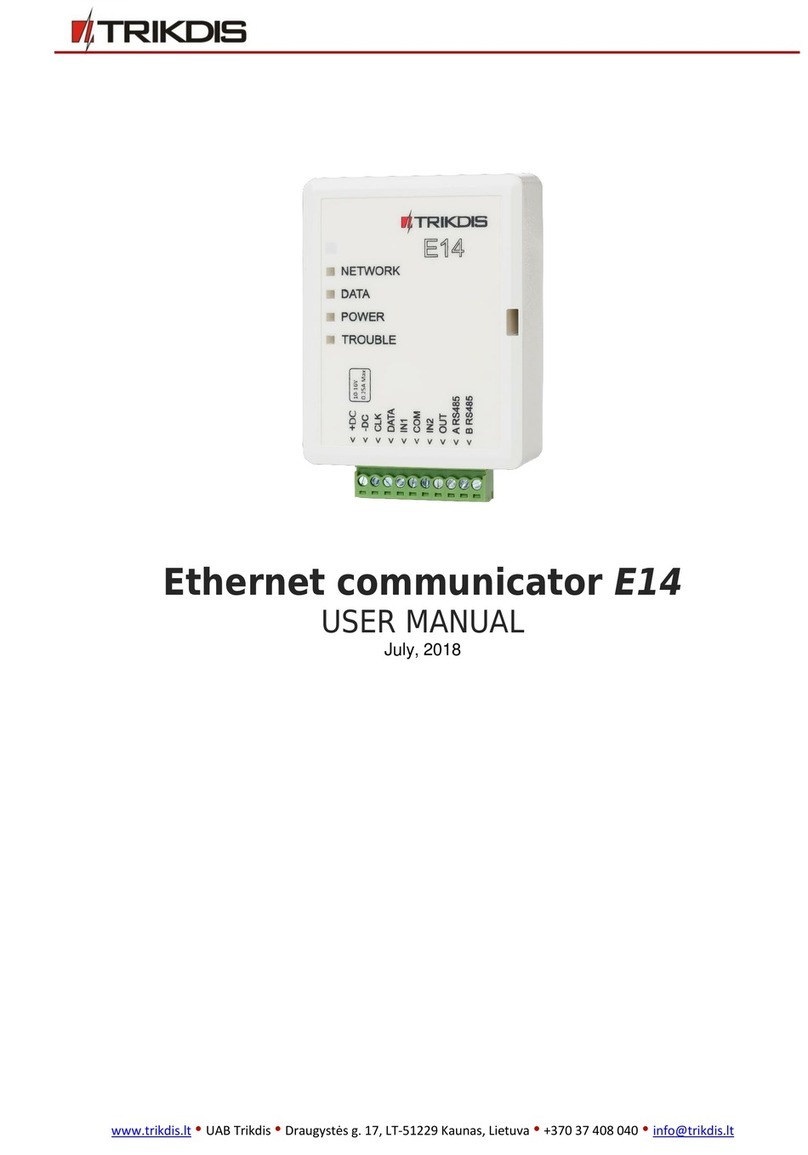
Trikdis
Trikdis E14 User manual

Trikdis
Trikdis FireCom User manual

Trikdis
Trikdis G17F User manual
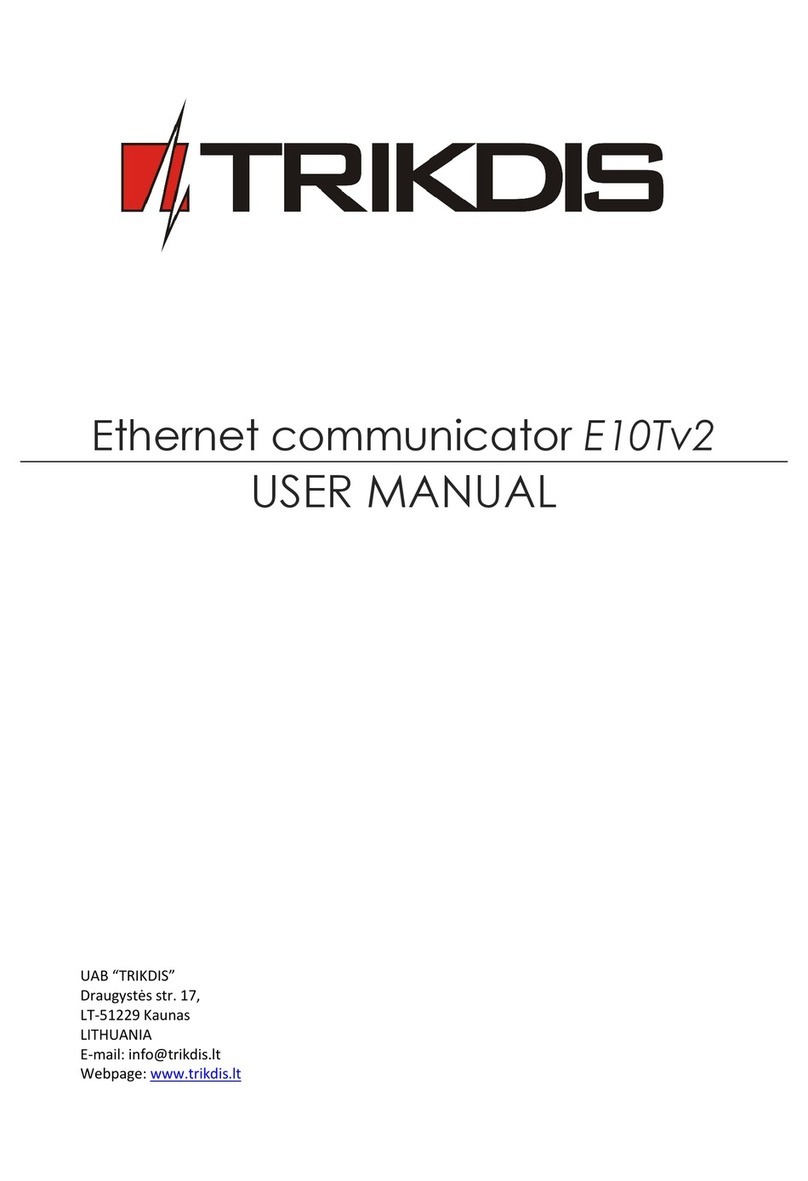
Trikdis
Trikdis E10T User manual

Trikdis
Trikdis G10 User manual

Trikdis
Trikdis G16T User manual

Trikdis
Trikdis G16T 3 Series User manual
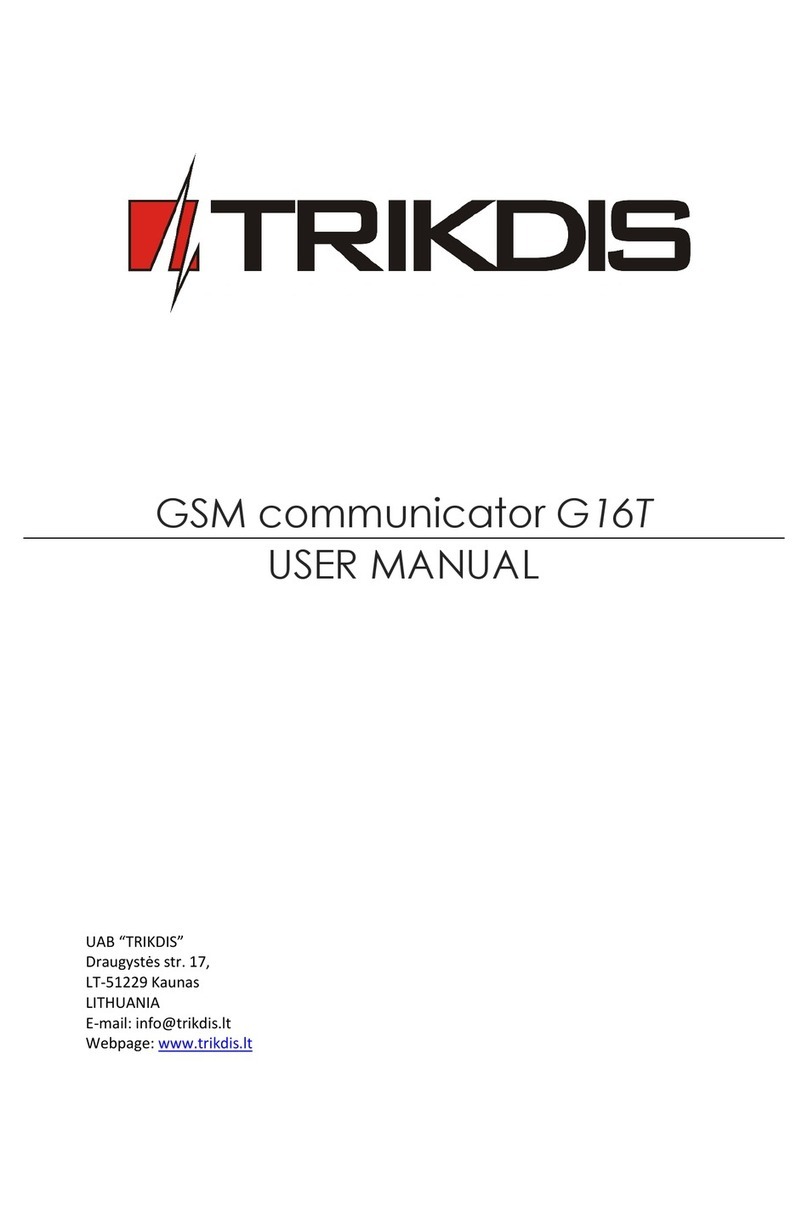
Trikdis
Trikdis G16T User manual
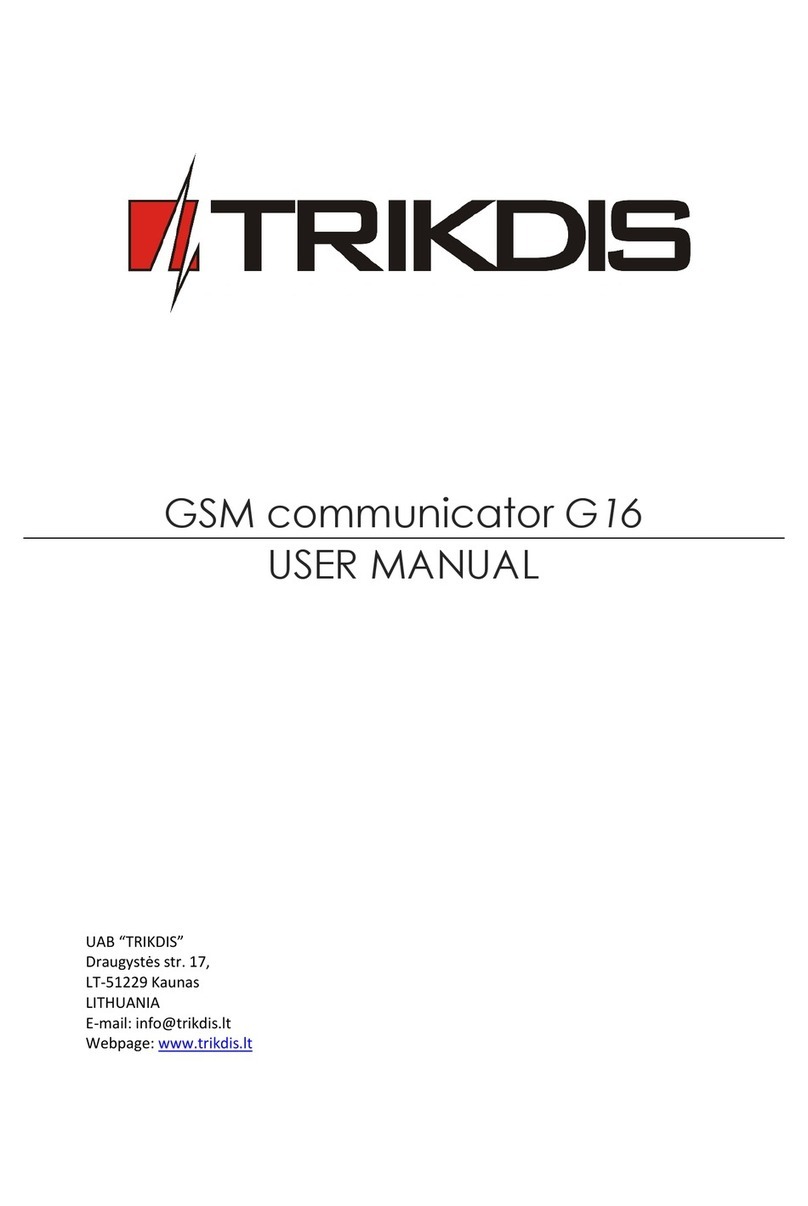
Trikdis
Trikdis G16 User manual