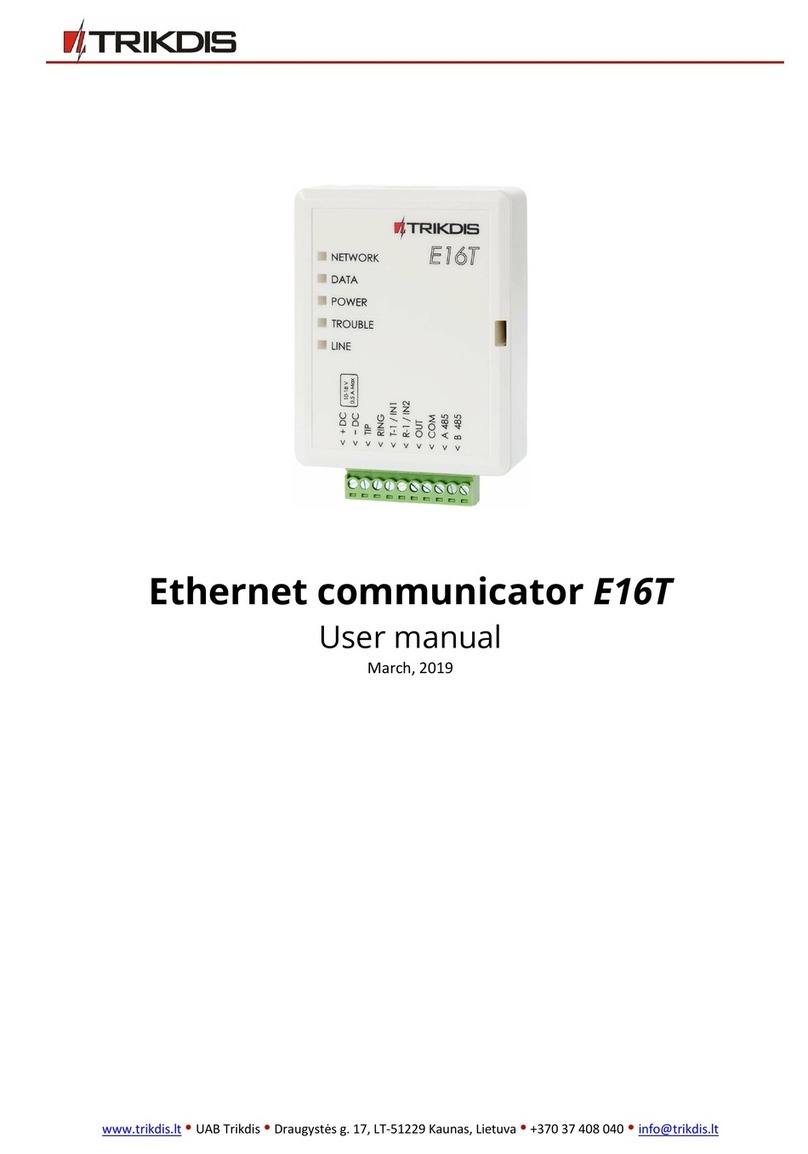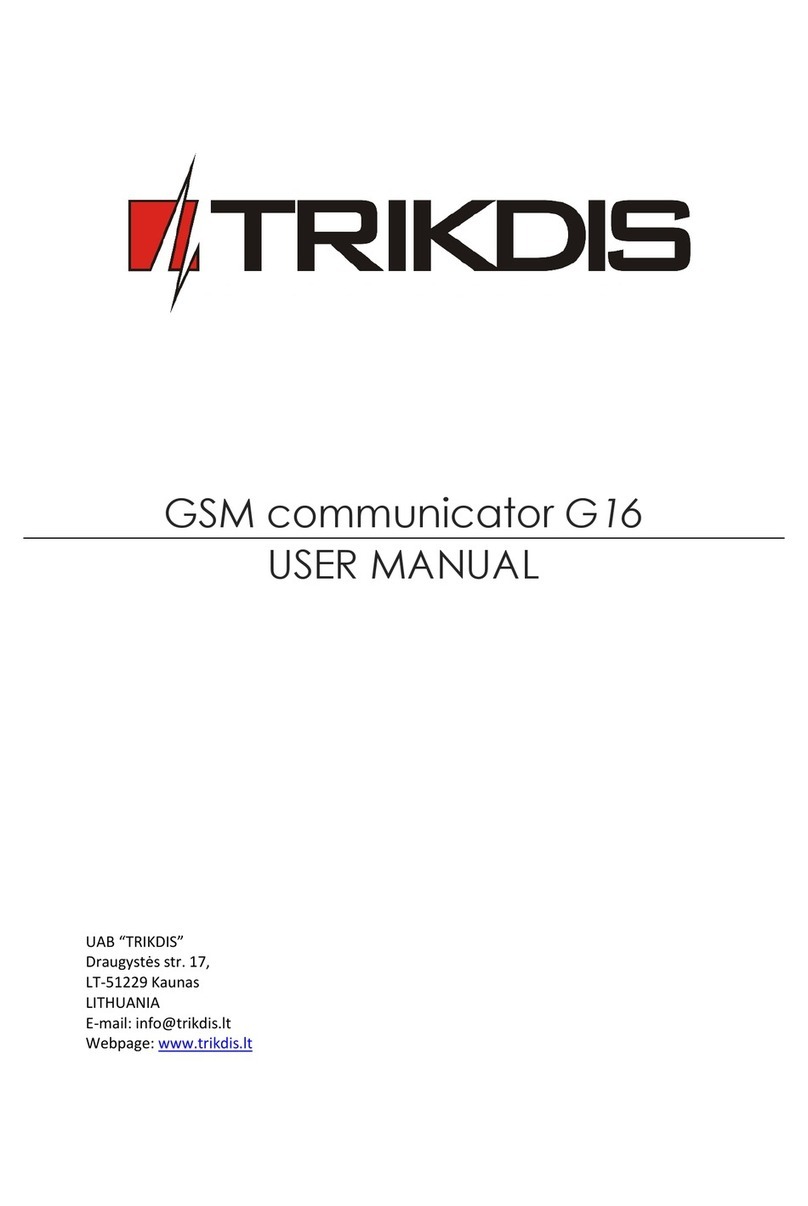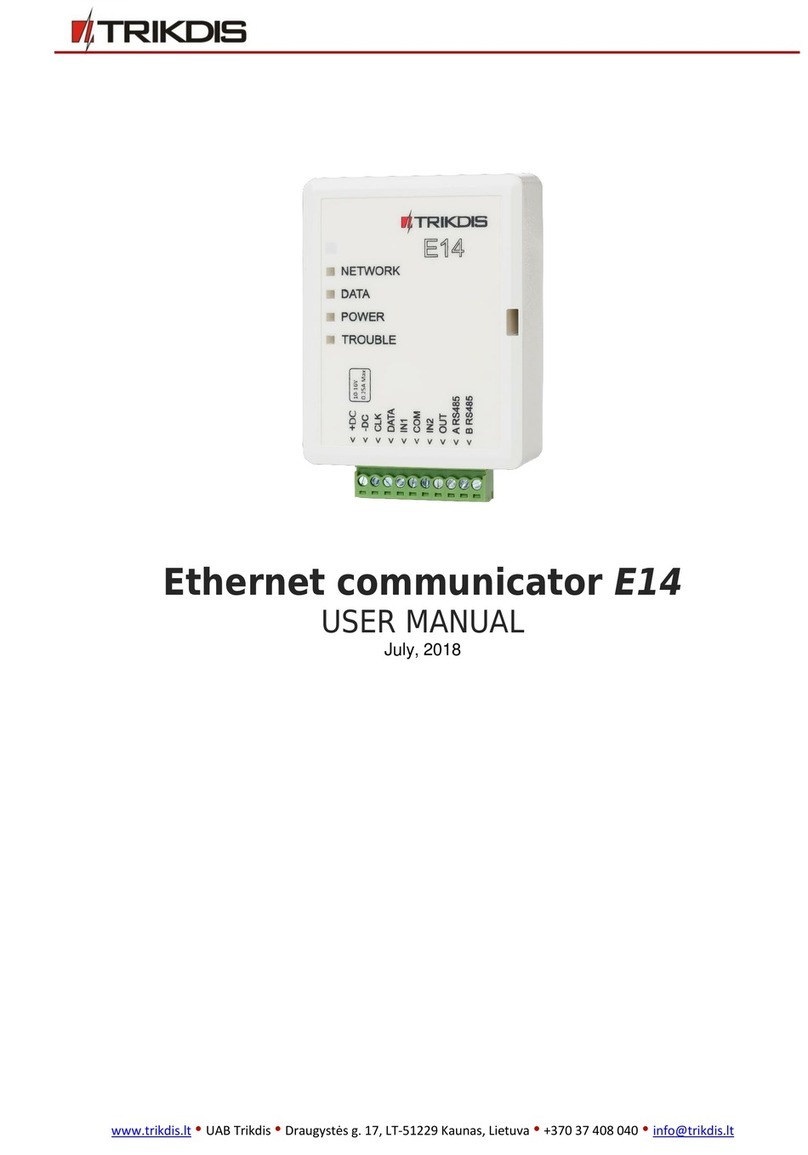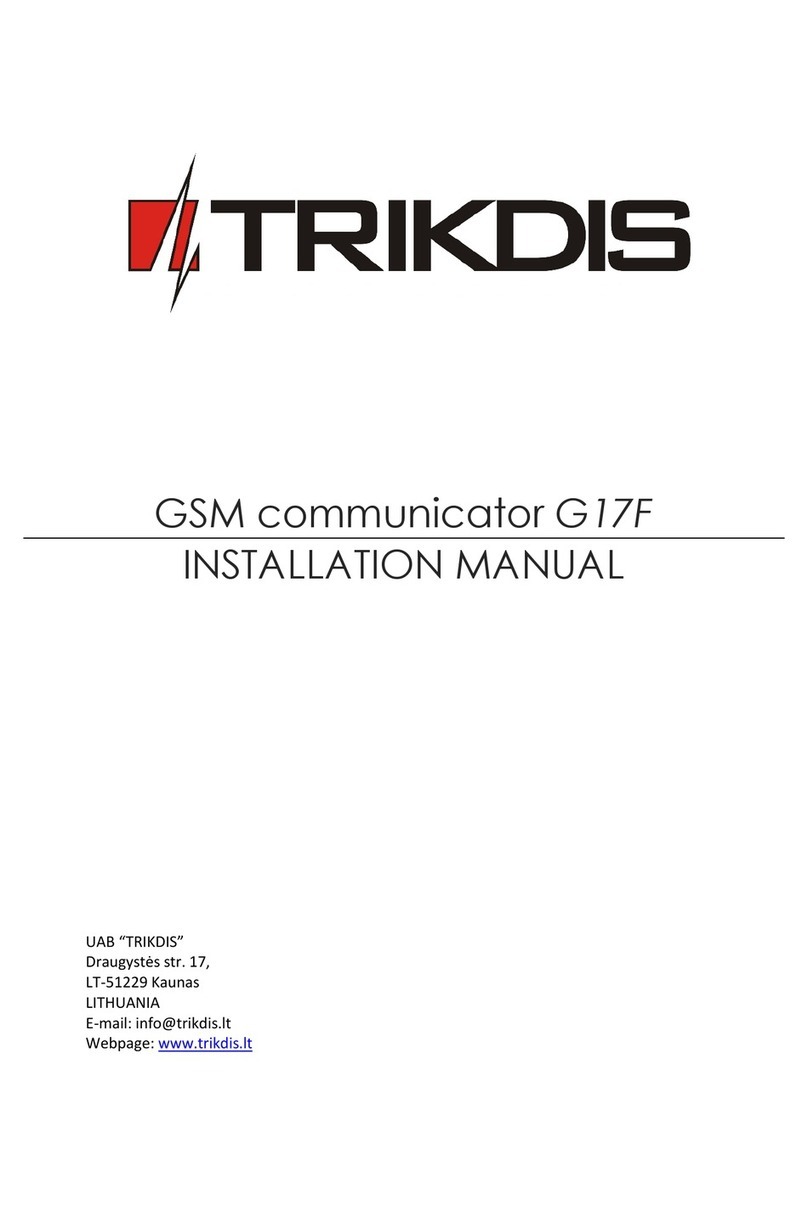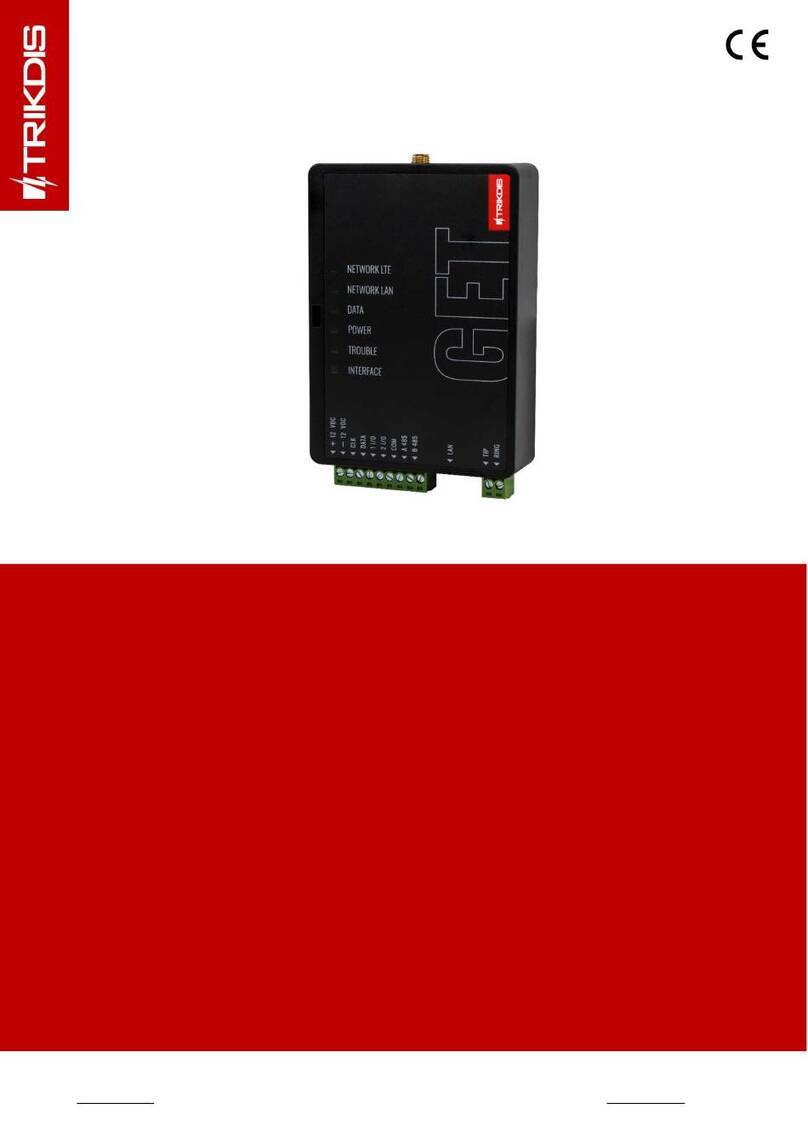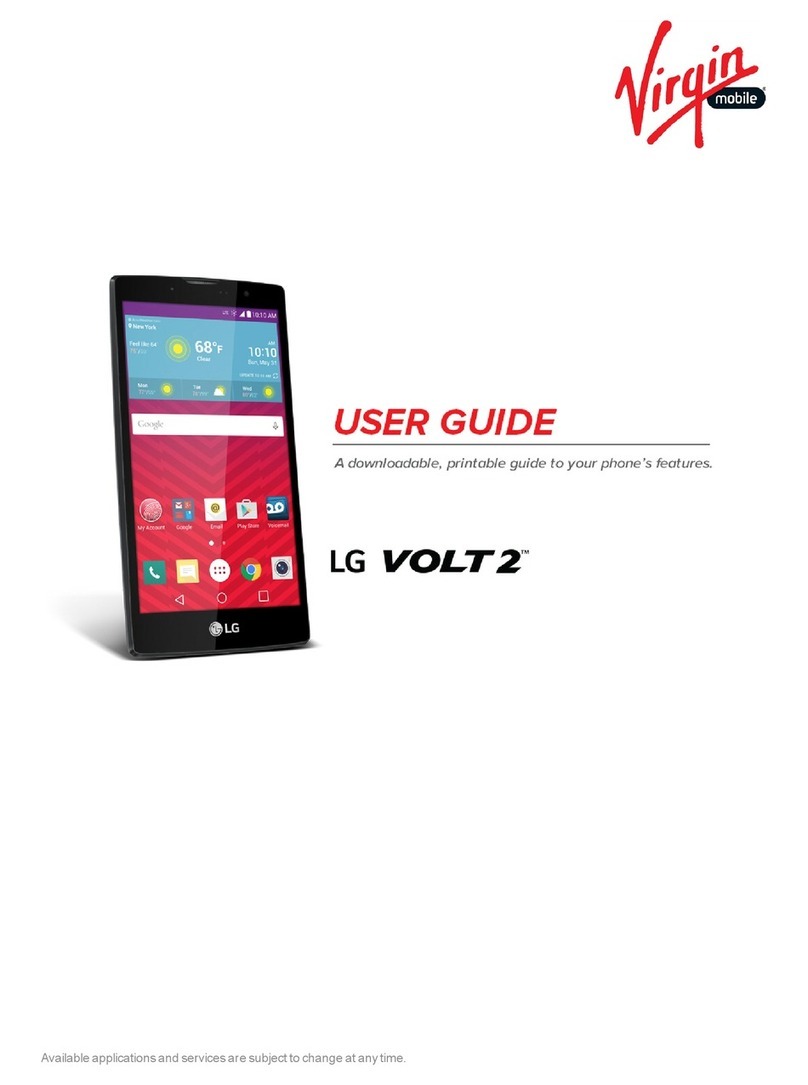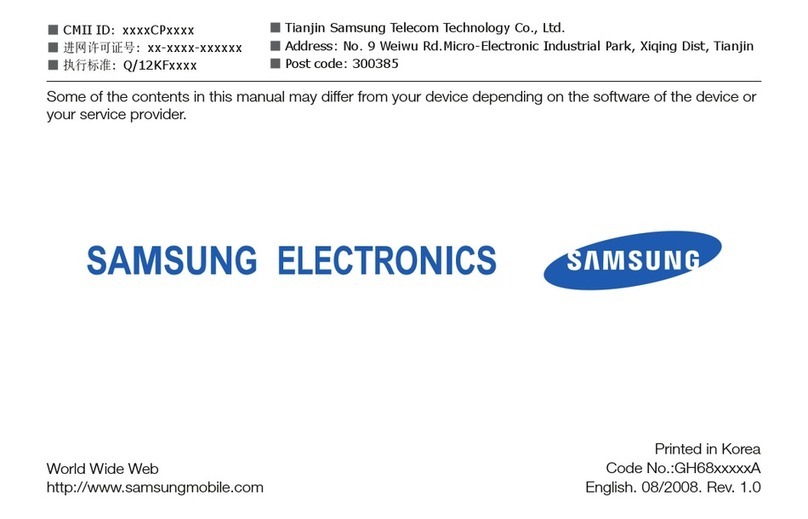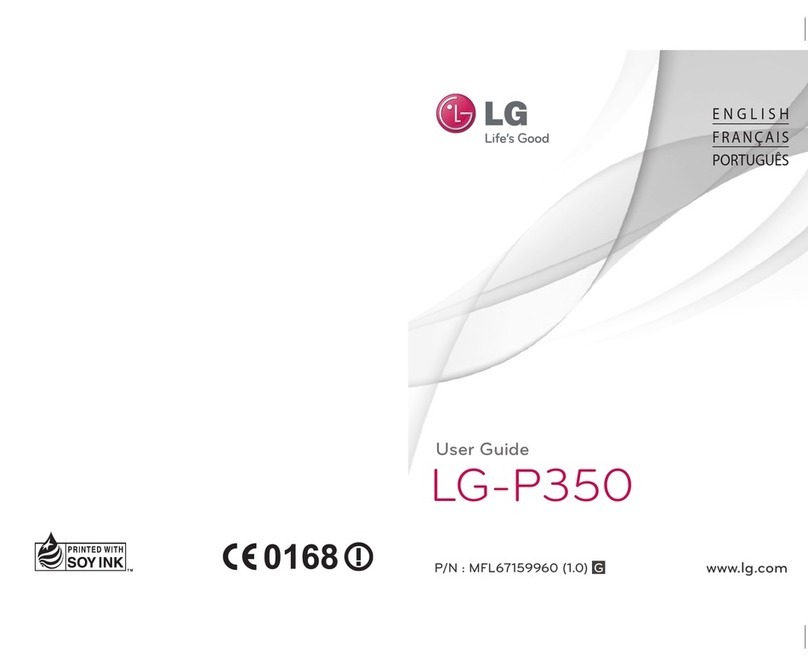Trikdis G16T User manual

GSM communicator G16T
USER MANUAL
UAB “TRIKDIS”
Draugystės str. 17,
LT-51229 Kaunas
LITHUANIA
E-mail: info@trikdis.lt
Webpage: www.trikdis.lt
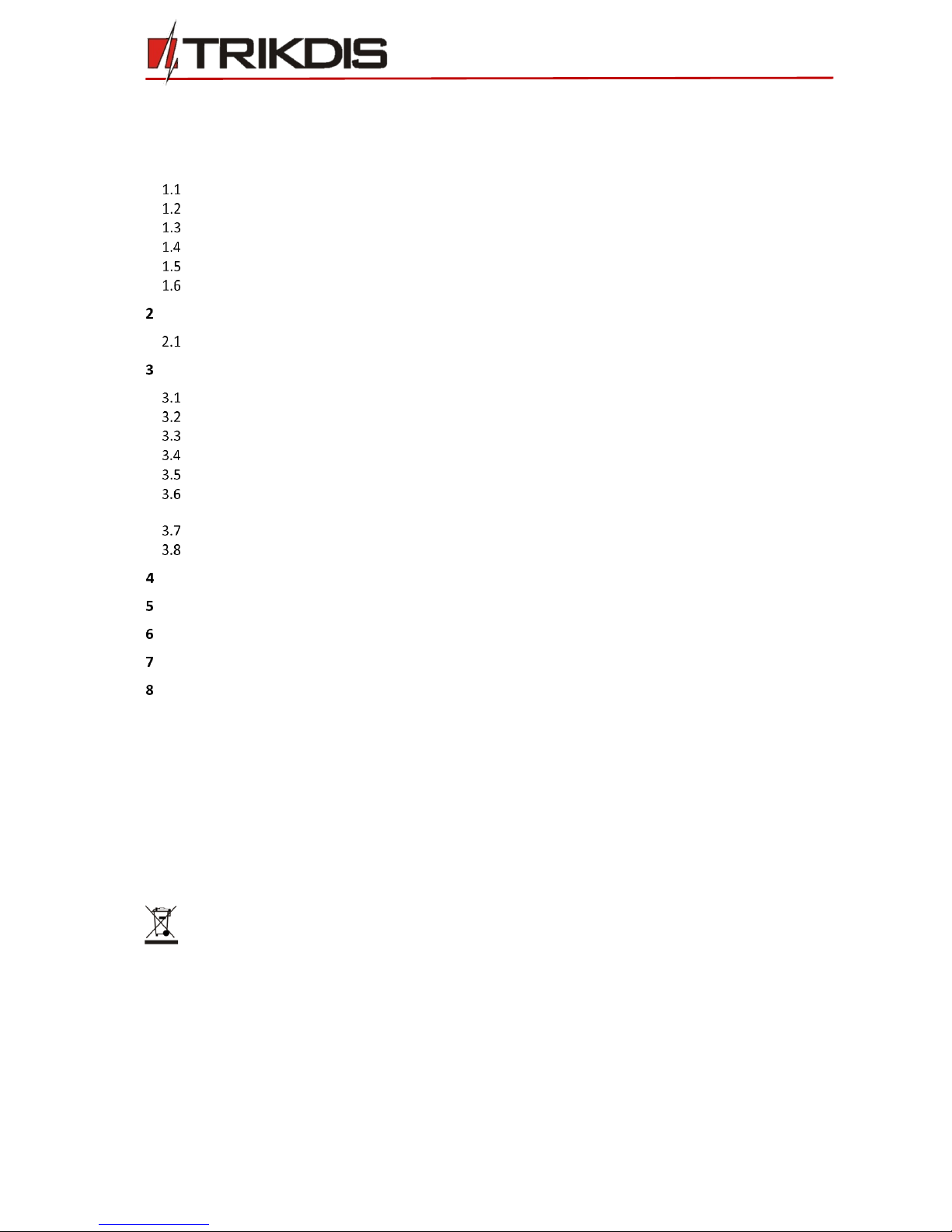
©1997-2017 Trikdis 2 www.trikdis.com
GSM communicator G16T
Contents
SAFETY REQUIREMENTS......................................................................................................................................... 2
1DESCRIPTION................................................................................................................................................. 3
SPECIFICATIONS ................................................................................................................................................3
COMMUNICATOR BOARD ....................................................................................................................................4
PURPOSE OF TERMINALS.....................................................................................................................................4
LIGHT INDICATION OF OPERATION.........................................................................................................................4
PACKAGE CONTENTS ..........................................................................................................................................5
BEFORE YOU BEGIN............................................................................................................................................5
CONNECT G16T TO TRIKDISCONFIG ............................................................................................................... 5
STATUS BAR DESCRIPTION ...................................................................................................................................6
SET OPERATION PARAMETERS ...................................................................................................................... 7
SYSTEM SETTINGS WINDOW ................................................................................................................................7
ARC REPORTING WINDOW→ARC REPORTING TAB .................................................................................................7
ARC REPORTING WINDOW→SETTINGS TAB...........................................................................................................8
USER REPORTING WINDOW →PROTEGUS SERVICE TAB ............................................................................................8
USER REPORTING WINDOW →SMS &CALL REPORTING TAB ....................................................................................9
USER REPORTING WINDOW →REMOTE CONTROL TAB .............................................................................................9
3.6.1 SMS commands list................................................................................................................................................... 9
SIM CARD WINDOW ........................................................................................................................................10
EVENT SUMMARY WINDOW...............................................................................................................................10
PHYSICAL INSTALLATION PROCESS .............................................................................................................. 11
ADD COMMUNICATOR IN PROTEGUS.......................................................................................................... 13
TEST COMMUNICATOR PERFORMANCE ...................................................................................................... 13
REMOTE CONTROL ...................................................................................................................................... 14
MANUAL FIRMWARE UPDATE..................................................................................................................... 14
Safety requirements
The security alarm system should be installed and maintained by qualified personnel.
Prior to installation, please read carefully this manual in order to avoid mistakes that can lead to malfunction or
even damage to the equipment.
Disconnect power supply before making any electrical connections.
Changes, modifications or repairs not authorized by the manufacturer shall void your rights under the warranty.
Please act according to your local rules and do not dispose of your unusable alarm system or its
components with other household waste.

©1997-2017 Trikdis 3 www.trikdis.com
GSM communicator G16T
1Description
Communicator G16T is intended to upgrade any intruder alarm panel with telephone line communicator (TLC) for
event signalling via cellular network.
Communicator transmits full event information to Alarm Receiving Centre.
Customers are informed about security system events in Protegus apps or with SMS messages. They can Arm/Disarm
the alarm system remotely via panel’s keyswitch zone.
Specifications
Parameter
Description
GSM modem frequencies
850 / 900 / 1800 / 1900 MHz
UTMS modem frequencies*
800 / 850 / 900 / 1900 / 2100 MHz
Power supply
10-18VDC
Current consumption
60-100 mA (on standby)
Up to 250 mA (while sending data)
Transmission protocols
TRK, DC-09_2007, DC-09_2012
Message encryption
AES 128
Memory
Up to 60 messages
Inputs
1, NC/NO type
Output
2 x OC type, commutating up to 1A DC, 30 V max
Operating environment
Temperature from -10 °C to 50 °C, relative humidity –up
to 80% at +20 °C
Communicator dimensions
65 x 77 x 25 mm
*G16T 3G version only
Connection
Connection to control panels via:
oTLC terminal connection
Communications
Communication modes:
oGPRS or 3G
oSMS
Two main communication channels working
simultaneously
Each channel has a separate back-up channel
Connection control with ARC
Simultaneous event reporting to Protegus
Mobile/Web application, allowing user to remotely
monitor and control its alarm system
Event messages are transmitted in Contact ID codes
Event reporting via SMS messages to four different
users in user friendly SMS messages
Inputs and outputs
2 Outputs controlled via:
oMobile/Web application
oSMS
1 Input, type: NC, NO
Configuration
Quick and easy installation
Remote configuration and firmware updates
Two access levels for setting of operating
parameters

©1997-2017 Trikdis 4 www.trikdis.com
GSM communicator G16T
Communicator board
Purpose of terminals
Terminal
Description
+DC
10 -18 VDC power supply
-DC
Common (negative)
TIP
For connecting to the TIP clamp of security control panel
RING
For connecting to the RING clamp of security control panel
A 485
For future use
B 485
For future use
COM
Common (negative)
IN
Input
OUT1
1st open-collector output
OUT2
2nd open-collector output
Light Indication of operation
Indicator
Light Status
Description
Network
Off
No connection to GSM network
Yellow
blinking
Connecting to GSM network
Green solid
with yellow
blinking
Communicator is connected to GSM network.
Sufficient GSM signal strength is level 5 (five yellow flashes)
Data
Off
No messages in buffer
Green solid
Unsent messages in communicator`s memory
Green
blinking
(Configuration mode) Data is transferred to/from communicator
Power
Off
No power supply
Green solid
Power supply is sufficient and microcontroller is functioning
Yellow solid
Power supply is insufficient (≤11.5V), microcontroller is
functioning
1. GSM antenna SMA connector
2. Light indicators
3. Frontal case opening slot
4. Terminal for external connections
5. USB Mini-B port for communicator programming
6. SIM card slot
5
6
1
2
3
5
4
6
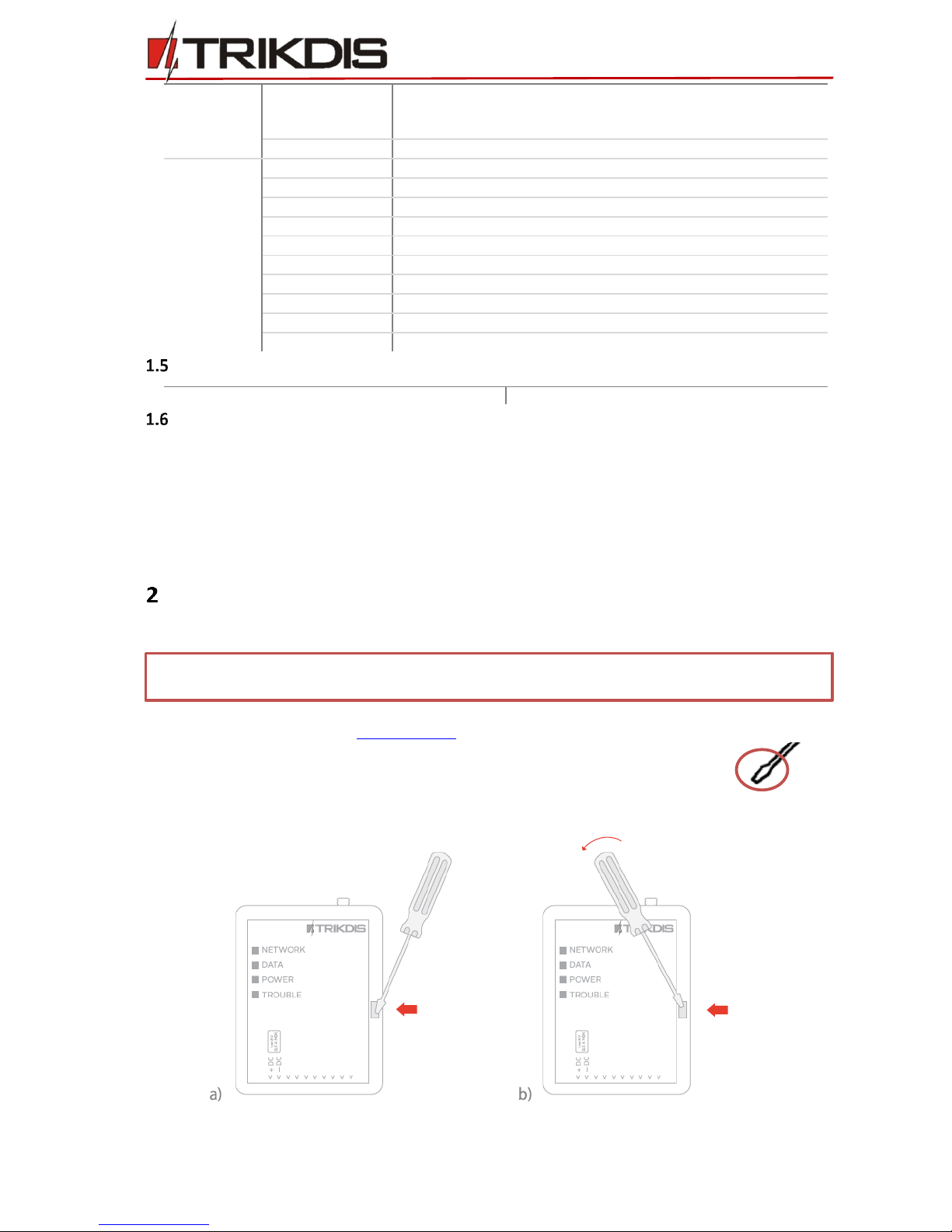
©1997-2017 Trikdis 5 www.trikdis.com
GSM communicator G16T
Green solid
and yellow
blinking
(Configuration mode) Communicator is ready for configuration
Yellow solid
(Configuration mode) No connection with computer
Trouble
OFF
No operation problems
1 red blink
No SIM card
2 red blinks
SIM card PIN code problem (incorrect PIN code)
3 red blinks
Programming problem (No APN)
4 red blinks
Registration to GSM network problem
5 red blinks
Registration to GPRS/UMTS network problem
6 red blinks
No connection with the receiver
7 red blinks
Lost connection with control panel
Red blinking
(Configuration mode) Memory fault
Red solid
(Configuration mode) Firmware is corrupted
Package contents
G16T Communicator
1 pc.
Before you begin
Before you begin, make sure that you have the necessary:
1) USB cable (Mini-B type) for configuration.
2) At least 4 wires cable for connecting communicator to control panel.
3) Flat-head screwdriver.
4) Sufficient gain GSM antenna.
5) SIM card.
Order them separately from your local distributor.
Connect G16T to TrikdisConfig
Communicator can be configured using TrikdisConfig software for MS Window OS via USB cable or remotely.
1) Download TrikdisConfig from www.trikdis.com (in search field type TrikdisConfig), and install it.
2) Connect the communicator to TrikdisConfig:
Using USB cable: Carefully open the casing with flat-head screwdriver as shown below:
a) Insert screwdriver to the hole (red arrow). (it is unnecessary to put in screwdriver`s head to the
bottom of the casing).
b) Hold the casing`s bottom part with one hand and gently push screwdriver to the left side.
IMPORTANT: To use remote configuration function, Protegus service must be enabled.
To configure the communicator remotely, insert registered SIM card with the PIN code request function disabled.
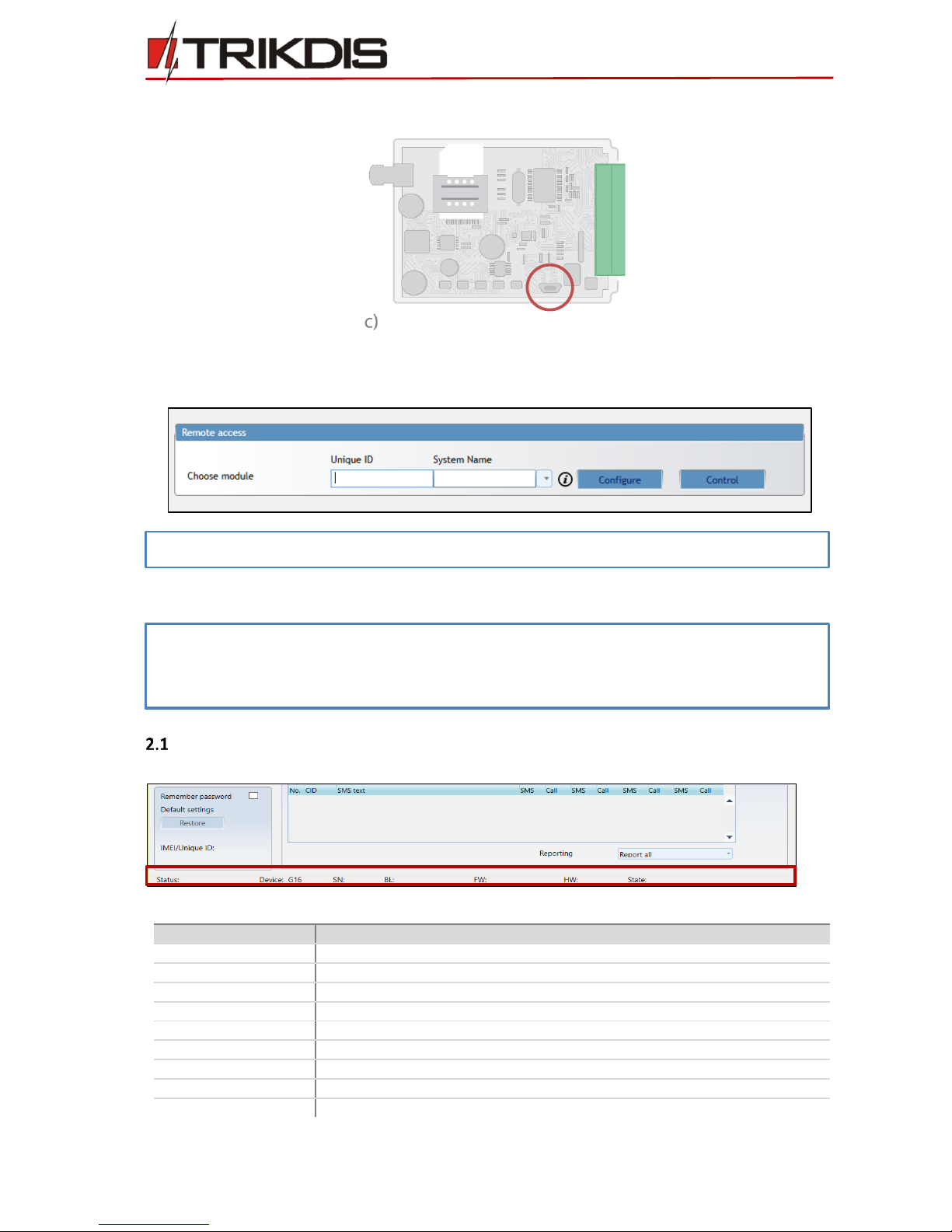
©1997-2017 Trikdis 6 www.trikdis.com
GSM communicator G16T
c) Plug in USB cable. Run the configuration software TrikdisConfig. The software will automatically
recognise connected communicator and will open a window for communicator configuration;
Remotely: run configuration program TrikdisConfig. In section, Remote access, field Unique ID enter IMEI of
communicator (IMEI is provided on the product package). (Optional) in the field System Name enter the
desired name to the communicator. Press Configure.
3) Click Read [F4] to read the communicators parameters and enter the Administrator or Installer code in pop-up
window. For the program to remember the code, check the box next to Remember password.
Status bar description
Once the communicator parameters are read, the status bar will display information about the communicator.
Status bar
Name
Description
IMEI/Unique ID
IMEI number of the communicator
Status
Action status
Device
Communicator type (shows G16T or G16T_3G)
SN
Serial number
BL
Bootloader version
FW
Firmware version
HW
Hardware version
State
Connection status
Admin
Access level (shows up after access code is confirmed)
Note: When a new communicator firmware is released, TrikdisConfig will offer to upgrade it.
Note: If administrator code is set as default (123456), it is not required to enter it and the request window will
not appear.
To set up the communicator from a saved configuration file, click Open [F8] and browse your computer to find
the configuration file.

©1997-2017 Trikdis 7 www.trikdis.com
GSM communicator G16T
Set operation parameters
System settings window
General
Write an appropriate Object number (4 symbols hexadecimal number).
Use security panel account ID - Account ID is set in control panel, if enabled it will be transmitted to a G16T.
Wait acknowledgement from ARC - after a successful reception of a message at the ARC, the communicator
sends a kissoff signal to the control panel. If the control panel does not receive the kissoff tone in time, it
retransmits the message.
Test period: periodic test messages will be sent according to a time interval set in this section.
Select Panel type - option INTERFACE DTMF means that the communicator is applied to receive information
coded in Contact ID format from the telephone communicator of the control panel in DTMF tones.
Enable and write in Dial tone frequency to indicate if communication is working and if it is ready to initiate the call.
Choose an input operation type (NO, NC) from list IN1.
Choose an output operation type from list OUT1-OUT2.
Specify time synchronization (Communicator will use time according to selected server) and output/input
parameters.
Access
The communicator G16T have two access levels for configuring the communicator:
Administrator code - allows full access to the configuration.
Installer code - allows limited access for installer to the configuration.
ARC reporting window→ ARC reporting tab
Note: Administrator and Installer codes must be six symbols in length, and contain digits or Latin characters only.

©1997-2017 Trikdis 8 www.trikdis.com
GSM communicator G16T
First and Second channels (and Backup channels)
First and second channels can work in parallel, by allowing the communicator to simultaneously transmit data via
both channels.
Select communication Mode and Protocol.
oIf SMS reporting will be used –enter TRK encryption key and receivers phone number.
Enter receiver`s Domain or IP address and Port.
Choose event transmission protocol TCP or UDP.
Enter Phone number which will receive messages (phone numbers must contain country code, for example
+370xxxxxxxx, 00370xxxxxxxx, or 370xxxxxxxx).
Backup SMS reporting number –when GPRS mode is set in first and backup channels, this channel 1) will send
message to the ARC when communicator will start working and 2) will serve as third backup channel.
ARC reporting window→ Settings tab
Settings
Write Object ID in DC-09 code, if event is transferred using SIA DC-09 protocol (4-16 symbol hexadecimal number).
Enter required DC-09 line No.
Enter required DC-09 receiver No.
After a number of attempts to reconnect fails, as set in Backup reporting after field.
It will attempt to return to the primary channel after a time, as set in Return to primary after field.
GPRS ping period - and set time between signals in seconds (required for communication control).
Enter required DNS addresses.
User reporting window → Protegus service tab
Protegus service allows users to remotely monitor and control the communicator.
Protegus service allows simultaneous transmission of data to the Protegus server for Mobile/Web application. For
more information about PROTEGUS service visit www.protegus.eu.
Protegus service
Enable cloud service at User reporting > PROTEGUS service tab.
Enter Service code (default code –123456), for more safety change it to six symbol code.
IMPORTANT: When Protegus service is used –SMS & Call reporting tab will be disabled automatically.
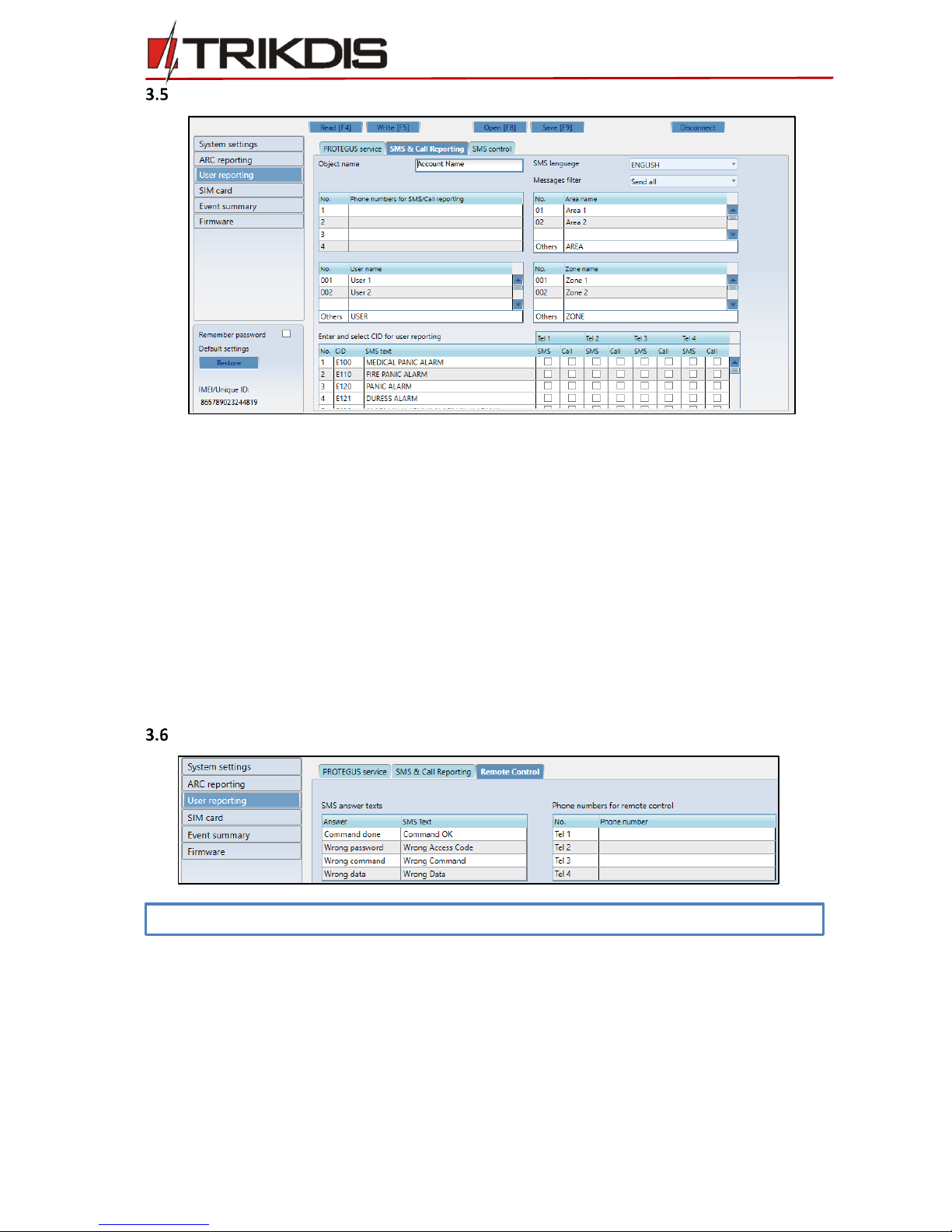
©1997-2017 Trikdis 9 www.trikdis.com
GSM communicator G16T
User reporting window → SMS & Call Reporting tab
Received event messages and internal communicator events can be reported to the users mobile phones via SMS
messaging and calls.
Each message come with an object name: enter the Object name of your choice to the text field.
From SMS language drop-down list select required language (SMS messages can be sent in various character
sets).
It is possible to choose Reporting mode, by which events will be reported to user:
oSend all –reports all events, even not described, or
oSend described only –the ones that has zone, areas and user names entered.
Message can be send up to 4 different phone numbers. List them in Phone number table (Phone numbers must
contain country code, for example +370xxxxxxxx, 00370xxxxxxxx, or 370xxxxxxxx).
Information about the received events as Areas, Users and Zones are coded in digits. Each of them can be named
and the given names will be used in SMS messages sent to the users. Write your chosen names into their
appropriate tables.
To receive event messages, specify which CID events will be reported. Also, it can be selected which phone
numbers receives (SMS/Call) notifications about the events.
User reporting window → Remote control tab
Remote control
Answers to the SMS commands can be customised in SMS answer text field.
List a phone number for remote control to a table Phone numbers for remote control. SMS text, that user
receives after sending a command (to receive an SMS answer message, the user access code must be correct).
3.6.1 SMS commands list
SMS Commands are used to remotely control the communicator.
As access code use “Administrator code” or “Installer code”, “_” represents a space.
SMS command structure: AccessCode_Command_Data.
Note: SMS commands can be sent from any phone numbers if there is no described numbers in list.

©1997-2017 Trikdis 10 www.trikdis.com
GSM communicator G16T
Command
Data
Description
INFO
Information about the communicator request. The response will include:
communicator type, IMEI number, serial number and firmware version.
RESET
Restart the communicator.
OUTPUTx
ON
Turn on the output, where “x” represents output number 1 or 2.
OFF
Turn off the output, where “x” represents output number 1 or 2.
PULSE
tttt
Turn on the output for a number of seconds, where “x” represents output
number (1) and “tttt” a four-digit number representing pulse duration in
seconds.
Examples
For the example purposes access code is 123456.
To receive information about the communicator:
“123456 INFO”
To turn on the output OUT1:
“123456 OUTPUT1 ON”
To turn on the output OUT1 for 3 seconds:
“123456 OUTPUT1 PULSE=0003”
SIM card window
Ensure that the SIM card is working, before using it.
If GPRS or 3G communication is required, ensure mobile data service is enabled.
For information, how to enable this service please contact your GSM service provider.
SIM card
Enter SIM card PIN, APN.
If it is required enter GSM network name and password in fields Login, Password.
Forbid connection when roaming detected (use it when security system is installed near country border, this
will ensure that communicator would not connect wrong GSM network).
Event summary window
The communicator can generate periodical test messages.
To enable globally periodical test messages and set the period time, navigate to System settings → General → Test
period. Time is set in day(s) and hours (Maximum 7 days).
Local changes of periodical test messages can be done in Event summary window:
Test and other internal events can be enabled/disabled and their Contact-ID number can be customised. To
enable the events generation and set Contact-ID number, navigate to Event Summary table.

©1997-2017 Trikdis 11 www.trikdis.com
GSM communicator G16T
3.8 To write new parameters to the communicator, click Write [F5].
3.9 Disconnect communicator:
Click Disconnect to disconnect from roles (installer or admin) while communicator is connected via USB cable to
computer.
If a configuration is done via USB cable, unplug the USB cable, click Disconnect to go back to first window.
Physical installation process
4.1 Insert SIM card into the holder
a) SIM card must be already registered to the GSM network, if GPRS communication will be used, ensure to
enable mobile data service.
b) To configure the communicator remotely, insert a SIM card with the PIN code request function disabled.
4.2 Install the communicator into a mounting case. If the screw mounting will be used:
4.3 Close the communicator’s case.
Note:
To restore default settings of the communicator, press the Restore button under the Default settings in the
bottom left corner of the configuration window.
To create a configuration file which contains current parameters, click Save [F9].
4)
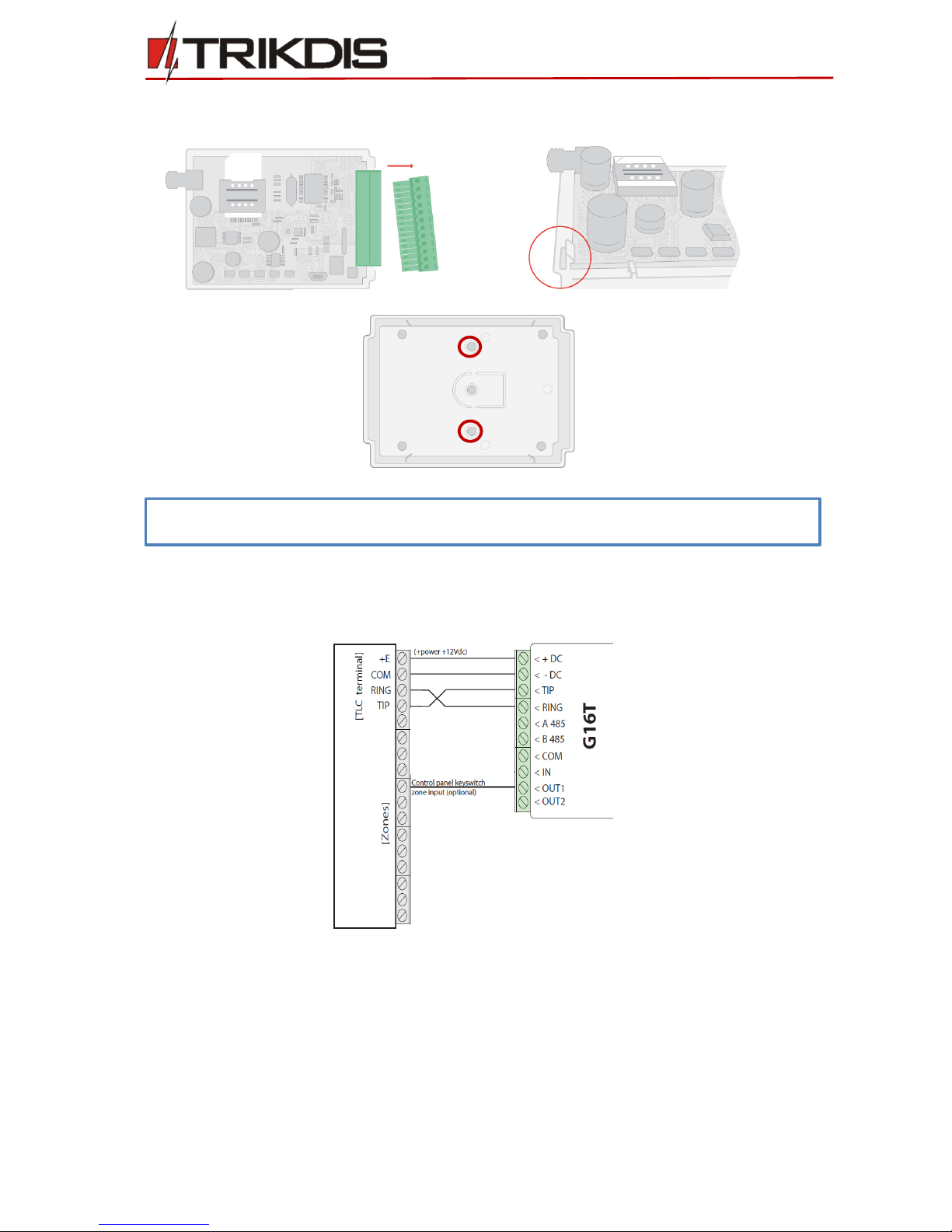
©1997-2017 Trikdis 12 www.trikdis.com
GSM communicator G16T
4.4 Connect GSM antenna.
4.5 Following provided schematics connect the control panel, sensors and output connections.
4.5.1 Wiring diagrams
4.5.2 Program security control panel
Use Programming manual of particular security control panel and set operation parameters of telephone
communicator as following:
1) Enable the PSTN dialler of the panel.
2) Select DTMF mode.
3) Select Contact ID communication format.
4) Enter a telephone number for dialling (you can use any number not shorter than 2-digits).
5) Enter a 4-digit account number in the panel.
Note: Sufficient GSM signal strength is level 5 (five yellow flashes of indicator Network).
Sufficient 3G signal strength is level 3 (three yellow flashes of indicator Network).
b) Then fix the bottom part to its place with screws and place the PCB board back
into case
a) Remove the PCB board from the case bottom part;

©1997-2017 Trikdis 13 www.trikdis.com
GSM communicator G16T
4.5.3 Input connection
The communicator contains one input terminal (IN) for connection of sensors. For setting the input connection type
see 3.1 General system settings.
NC, Normally Closed
NO, Normally Open
4.6 Turn on the power supply.
Add communicator in Protegus
1) Log in or sign in to www.protegus.eu.
2) Add the system to the Protegus: press “Select system”; next “Add new system +”, and enter the required data
as shown below (you can skip fields “Name”, “Address” and fill it later).
3) (Optional) If you will use remote arm/disarm feature, in Protegus main window, choose “Settings” tab and then
tick the checkbox: “Arm/Disarm with PGM”.
Test communicator performance
1) After configuration and installation is complete, perform a system test. Activate an event in the control panel,
and make sure that the event arrives to the alarm receiving centre or is received in the mobile application.
2) To test communicator input, activate it and make sure that the correct messages arrives to recipients.
3) To test the communicator outputs, please activate them remotely.
4) Carry out alarm signalling tests to make sure that the alarm receiving centre receives the signals correctly.
Enter IMEI (it can be found: on
packing box;
back of communicator`s
housing;
in TrikdisConfig as Unique ID).
IMPORTANT: In Protegus app one PGM output can be assigned to control one Area (1 PGM - 1 Area; 2 PGM - 2 Areas)
regardless of how many areas are controlled by same keyswitch zone in panel.
Set which Area will be controlled by Protegus in system "Settings". There select the checkbox "Arm/Disarm with
PGM", and the number of Area, which you want to control.
In Protegus "Areas" window, you will see all areas available in the system, with controllable areas highlighted.
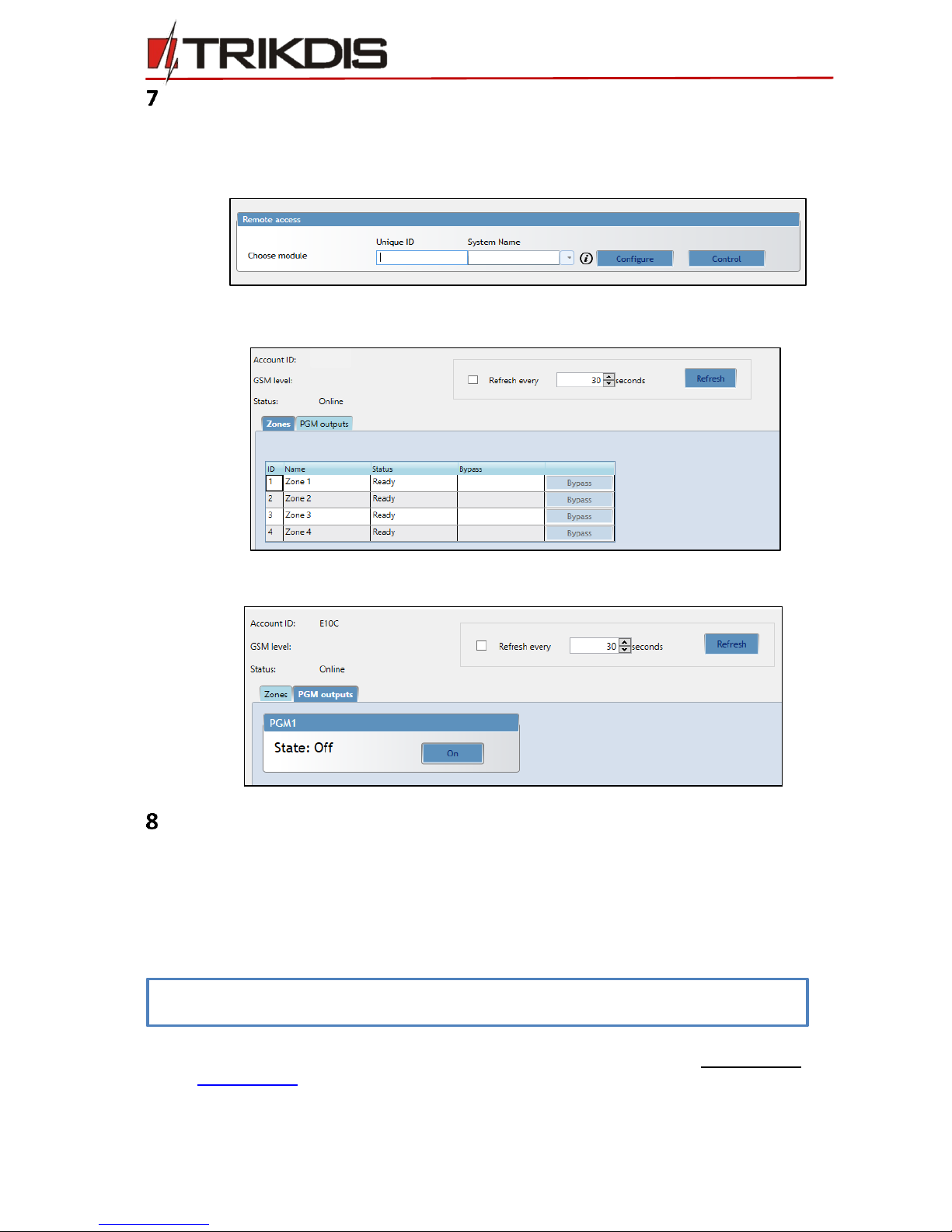
©1997-2017 Trikdis 14 www.trikdis.com
GSM communicator G16T
Remote control
Communicator G16T can be controlled remotely using TrikdisConfig. To do so follow steps below:
1) Open TrikdisConfig.
2) At the field Remote access, in the field Unique ID enter the IMEI address. IMEI address is provided on the product
package.
3) (Optional) In the field System Name enter the desired name to the communicator, press Control.
4) Enter Self-service code –it is the same code that is used for Protegus Service code.
5) In new window, Zones tab, zones can be controlled. Also, (in all tabs) refresh time can be selected.
6) In PGM outputs tab, PGM outputs can be controlled –turned off/on.
Manual firmware update
The communicator firmware can be updated or changed manually. After an update, all the previous communicator
parameters will remain the same.
When writing firmware manually, it can be changed to a newer or older version. To update:
1) Run TrikdisConfig.
2) Connect the communicator via USB cable to the computer or connect to the communicator remotely.
If newer firmware version exists, the software will offer to download the newer firmware version file.
3) Select the menu branch Firmware.
4) Press Open firmware and select the required firmware file.
If you do not have the file, the newest firmware file can be downloaded by registered user from
www.trikdis.com , under the download section of the G16T communicator.
5) Press Update [F12].
6) Wait for the prompt of update to complete.
7) Click OK in the prompted window.
Note: If there is an installed antivirus software on your computer, it might block automatic firmware update
option. In this case you must reconfigure your antivirus software.
Other manuals for G16T
2
Table of contents
Other Trikdis Cell Phone manuals

Trikdis
Trikdis G16T 3 Series User manual

Trikdis
Trikdis G17F User manual
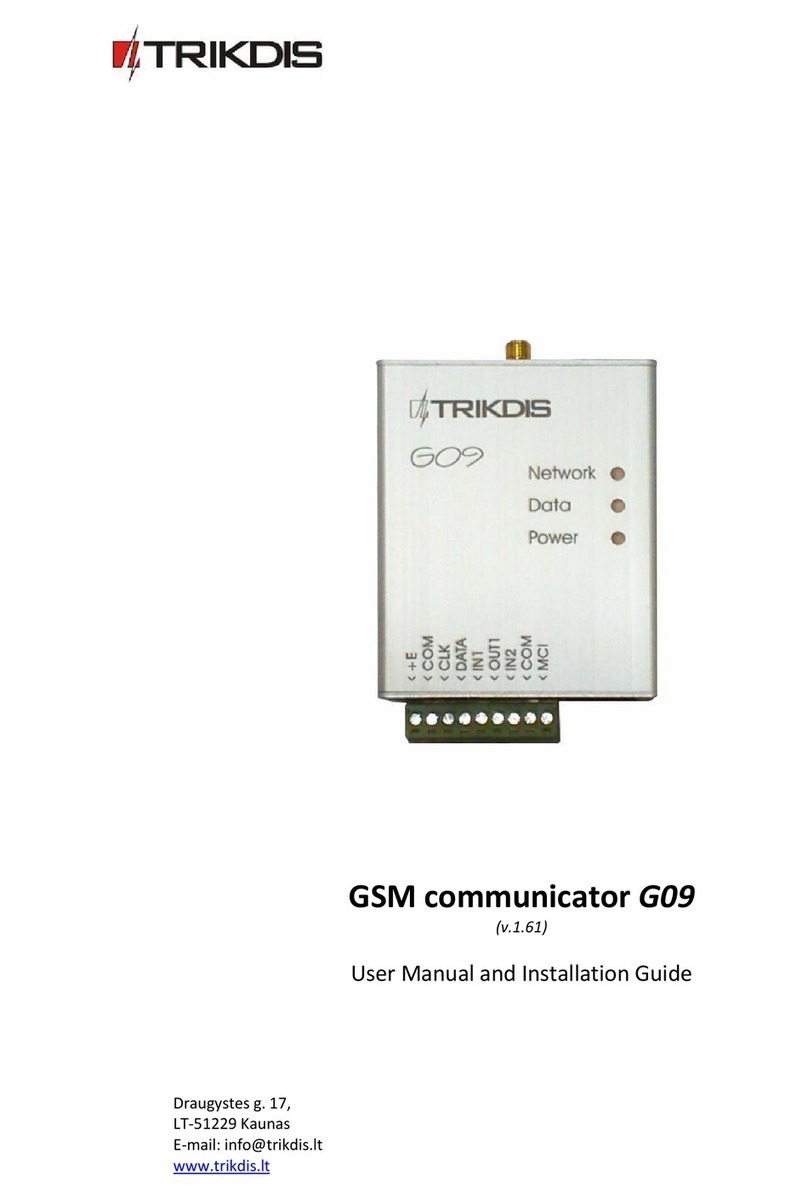
Trikdis
Trikdis G09 User manual
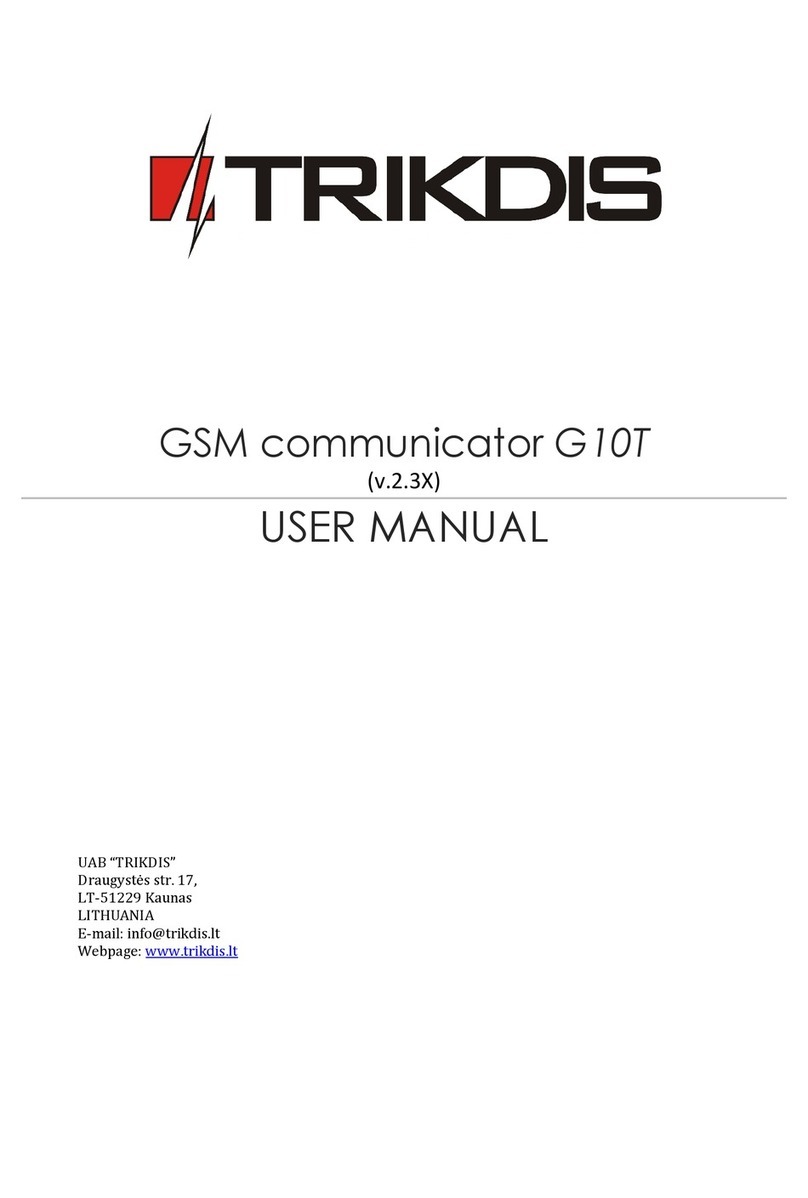
Trikdis
Trikdis G10T User manual
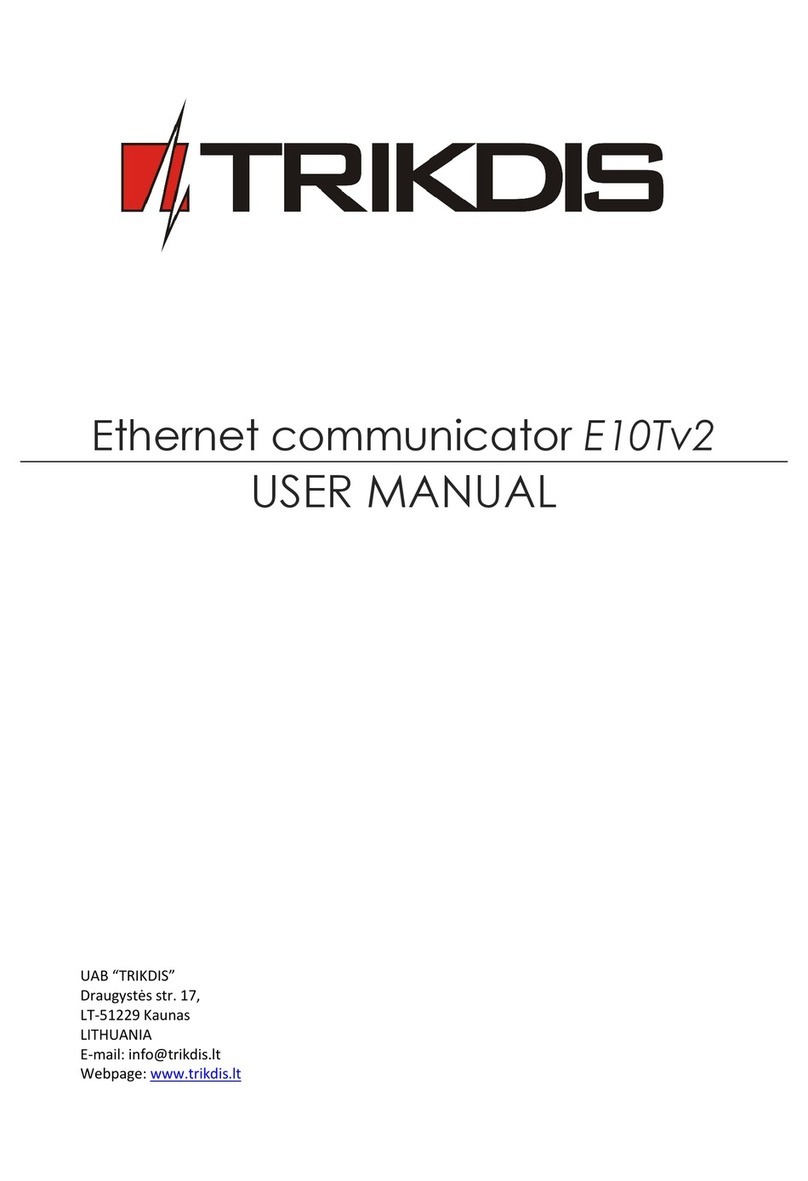
Trikdis
Trikdis E10T User manual

Trikdis
Trikdis G16 User manual
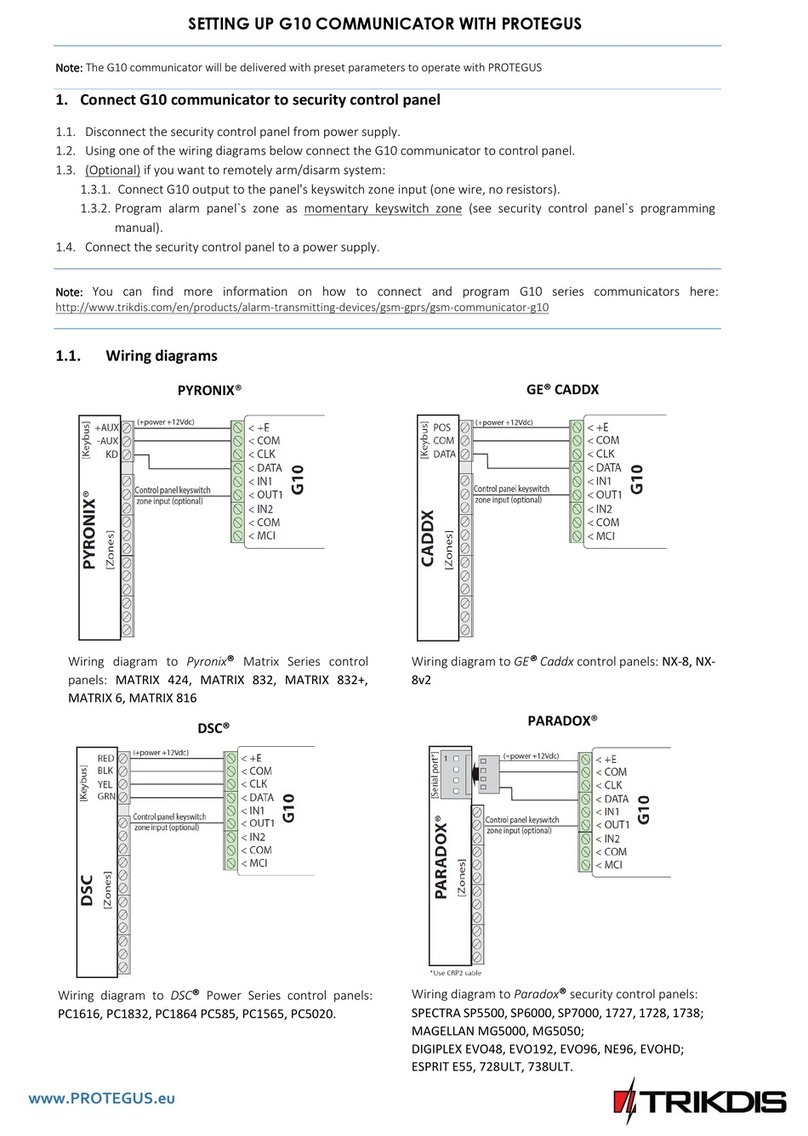
Trikdis
Trikdis G10 User manual

Trikdis
Trikdis G16T User manual

Trikdis
Trikdis E10Tv2 User manual

Trikdis
Trikdis G16T User manual