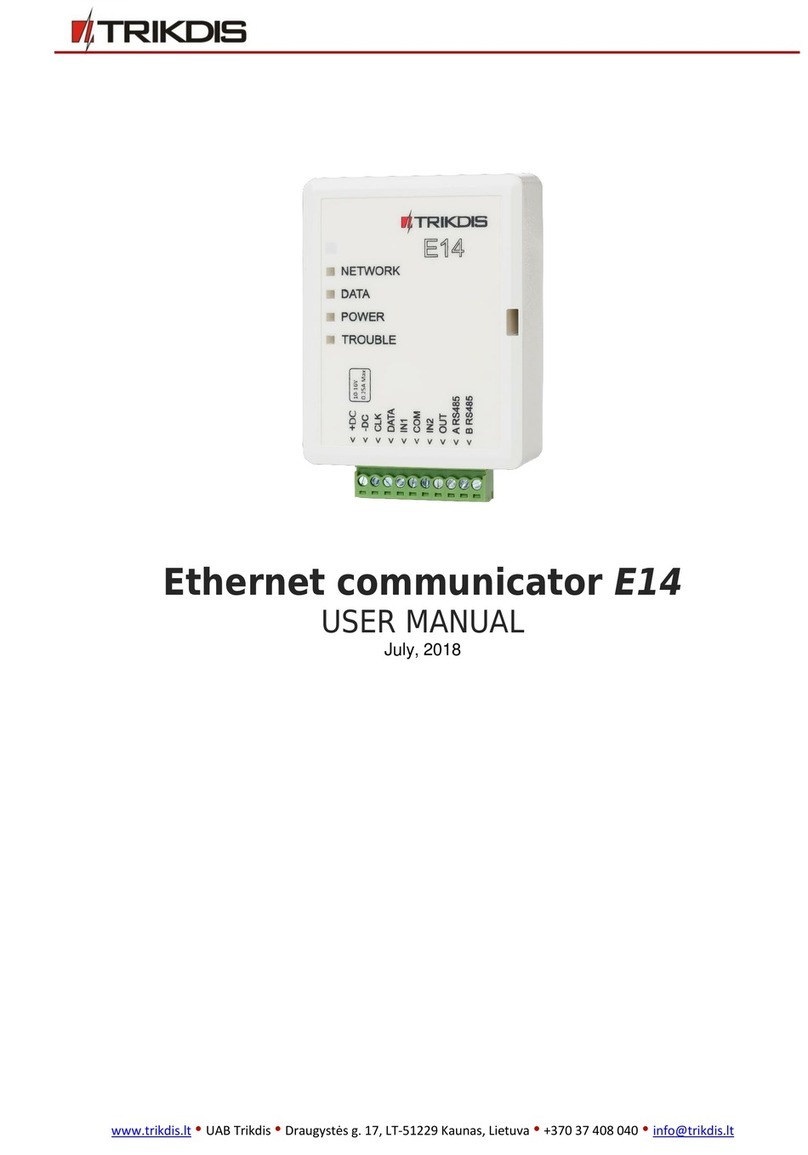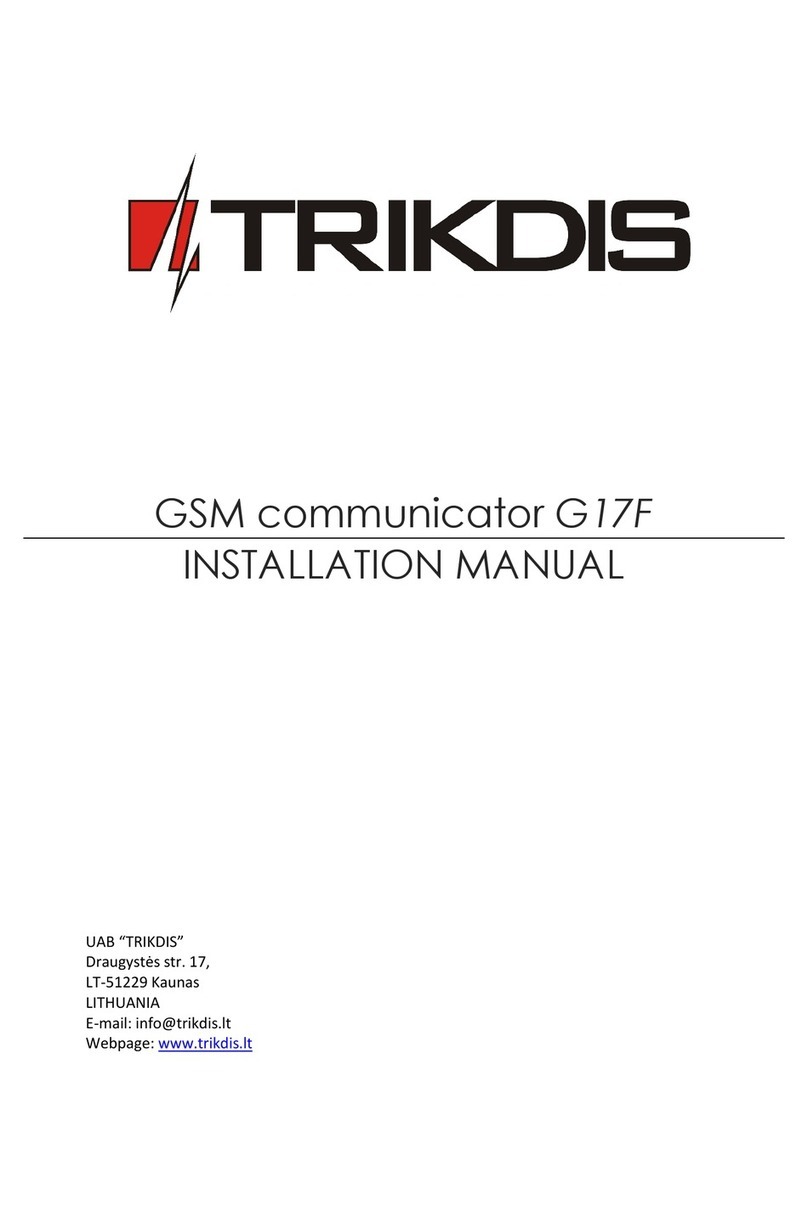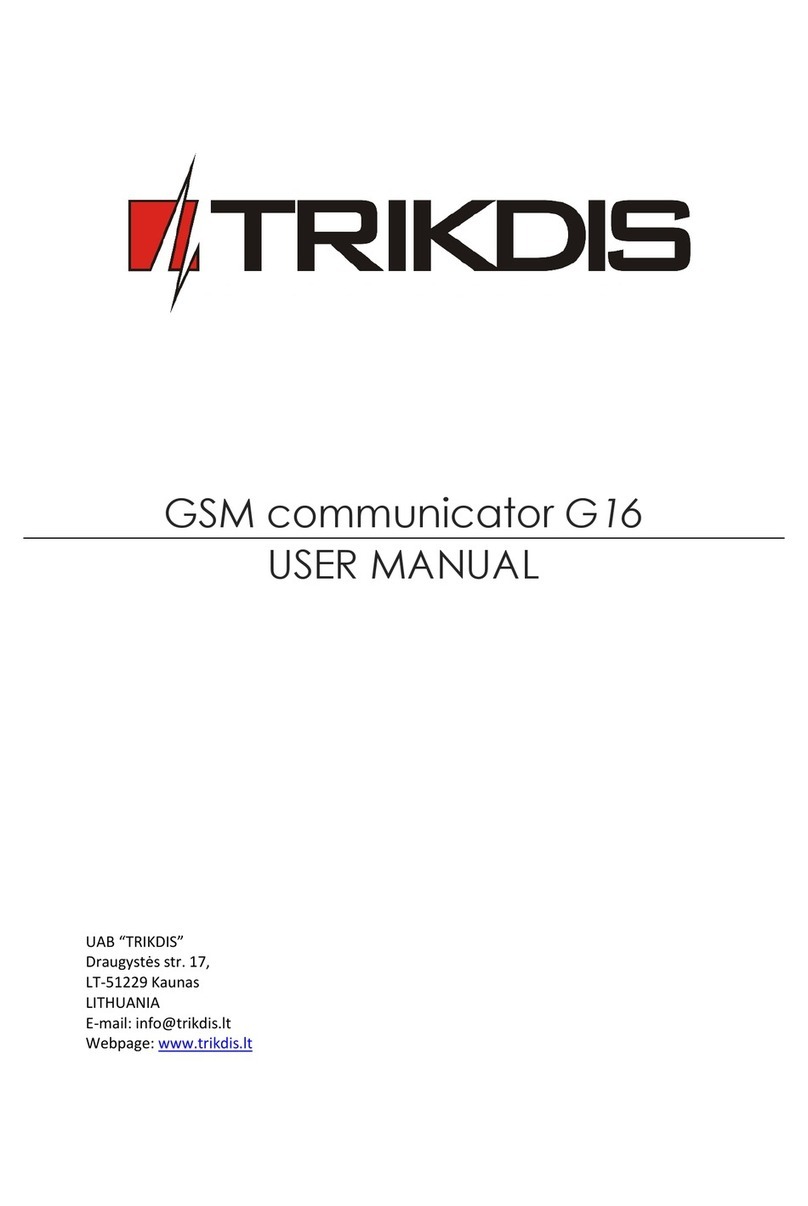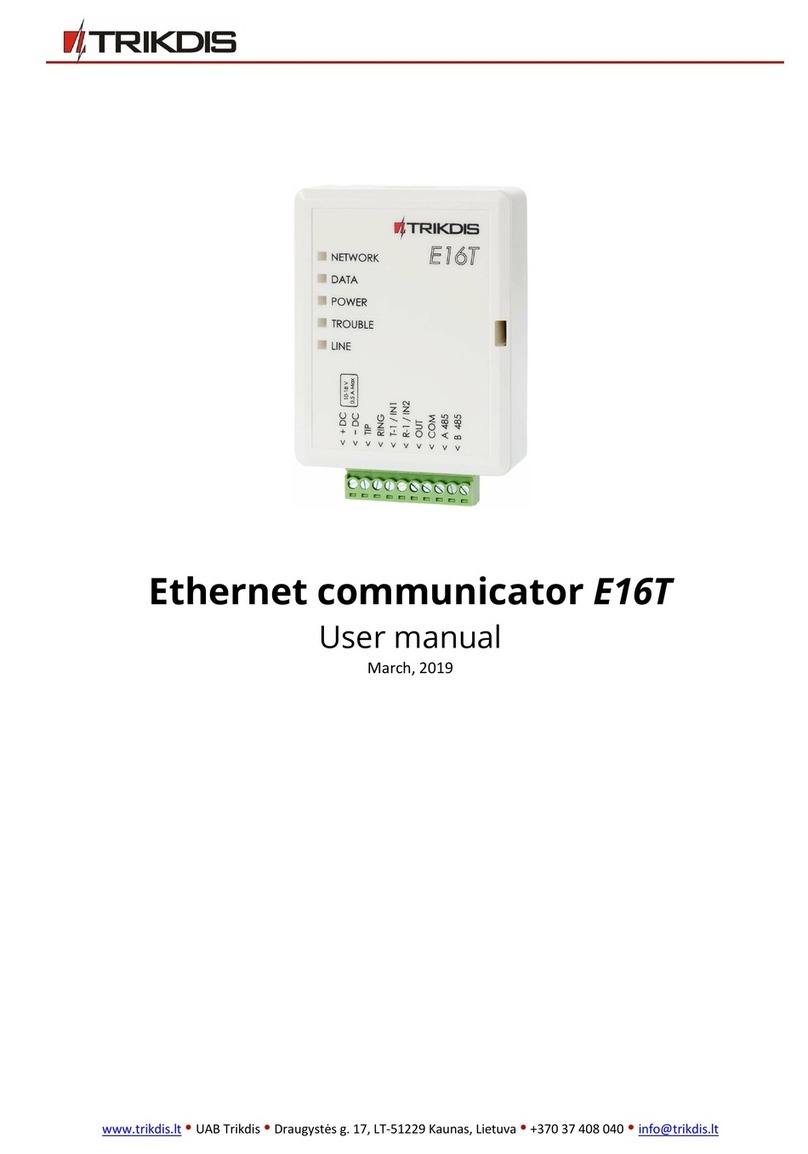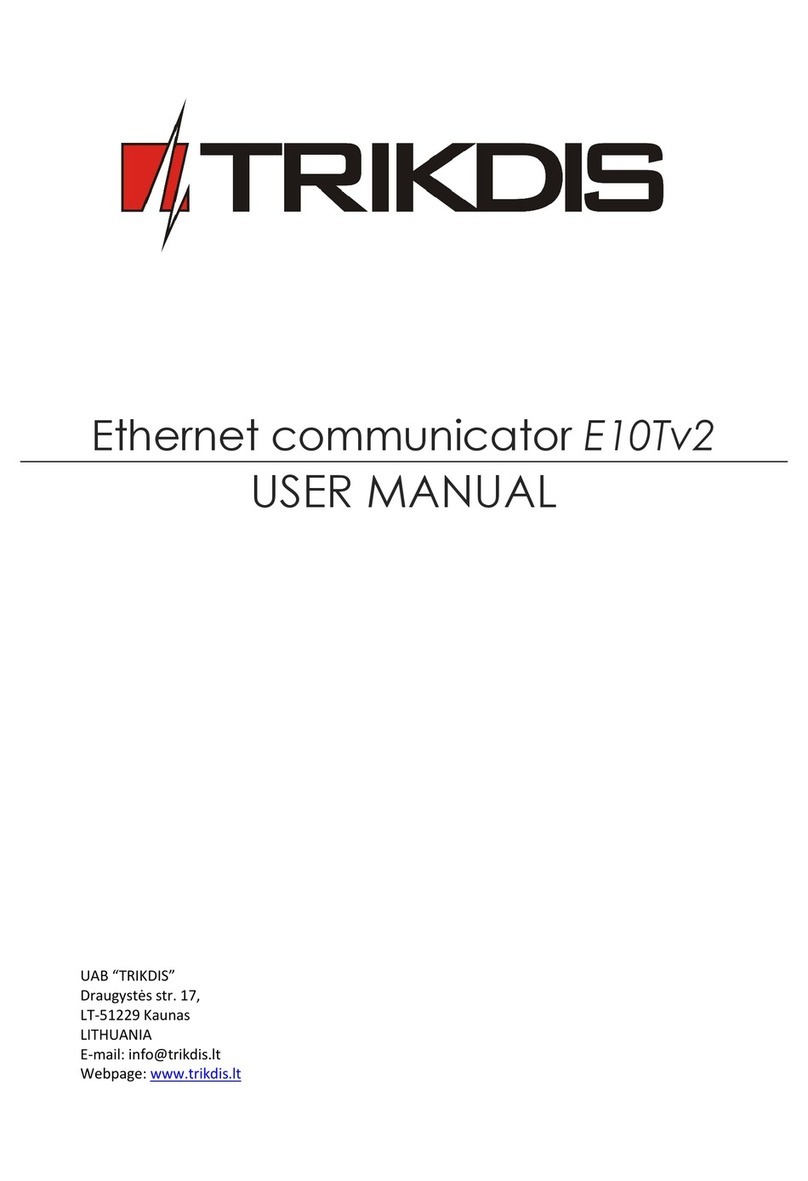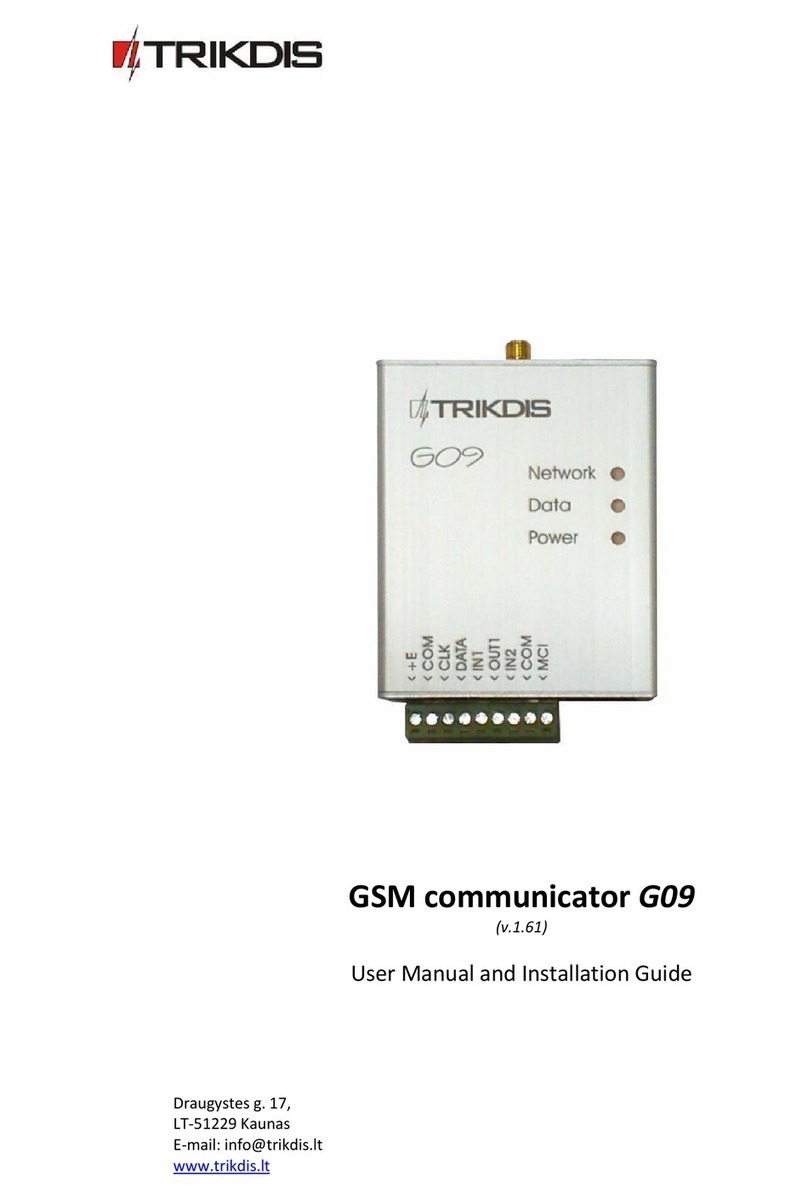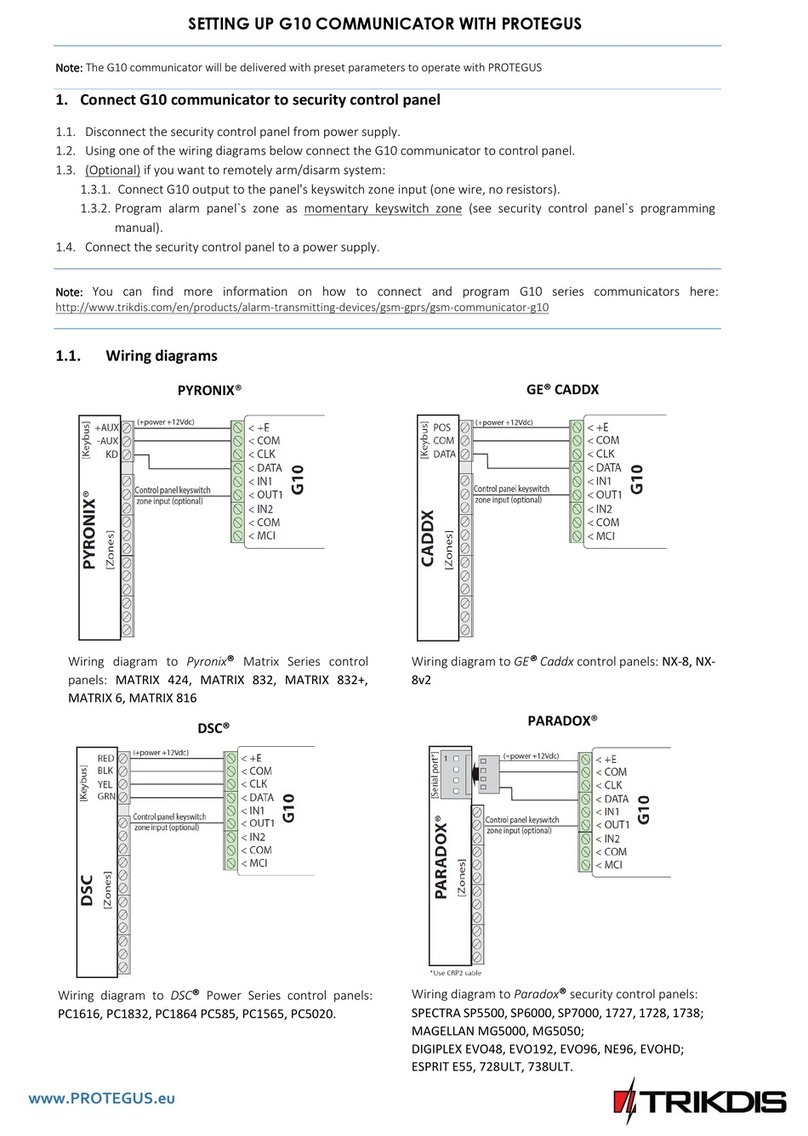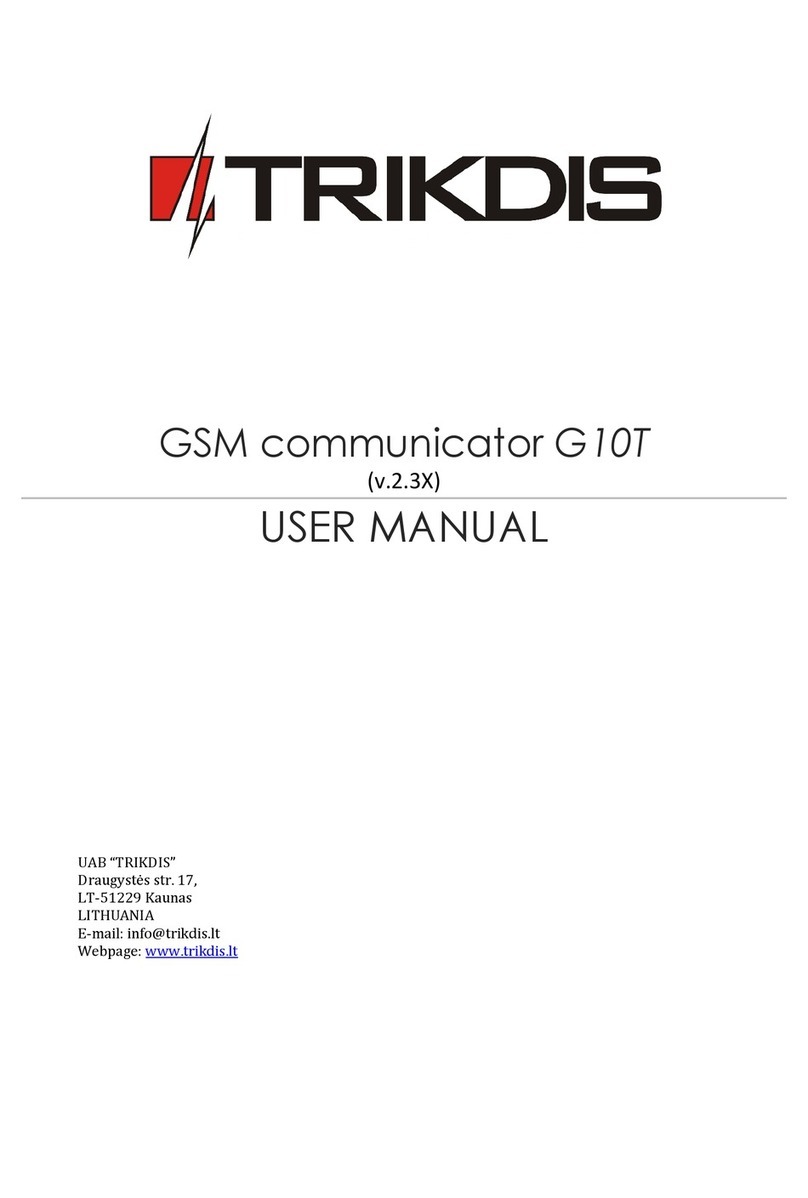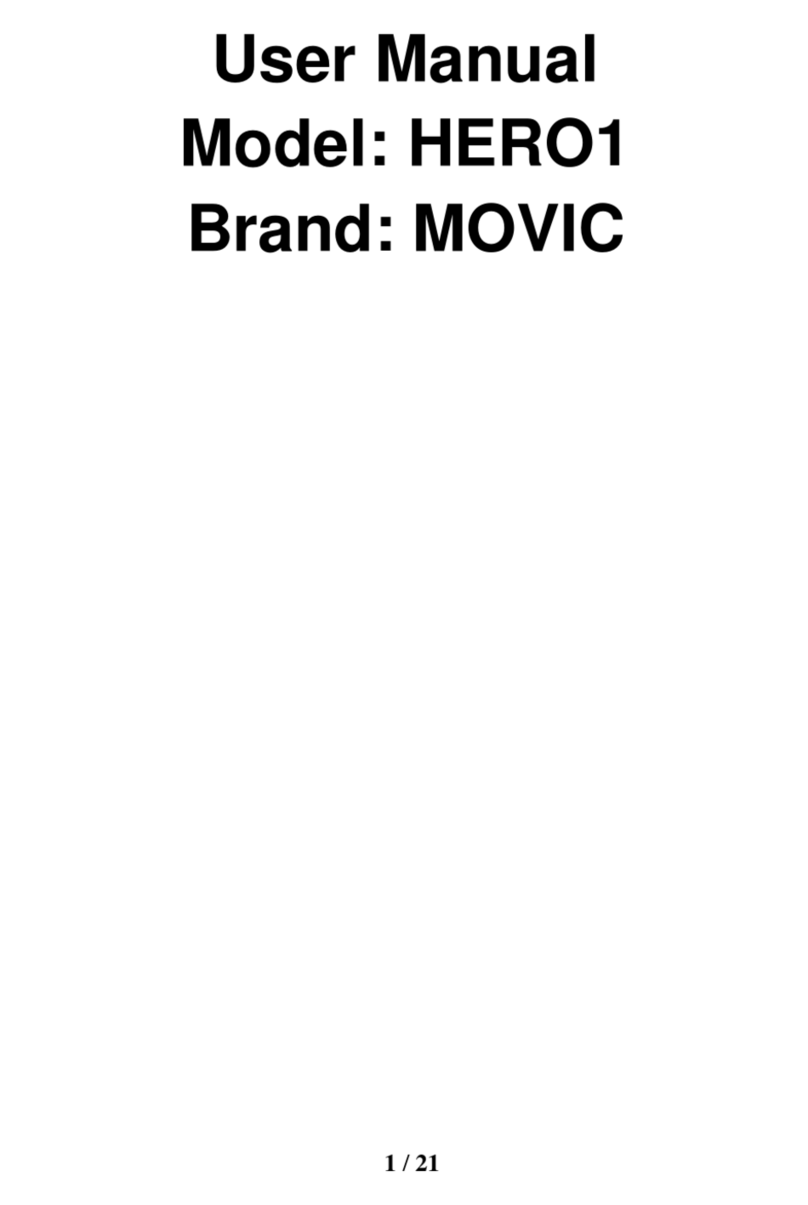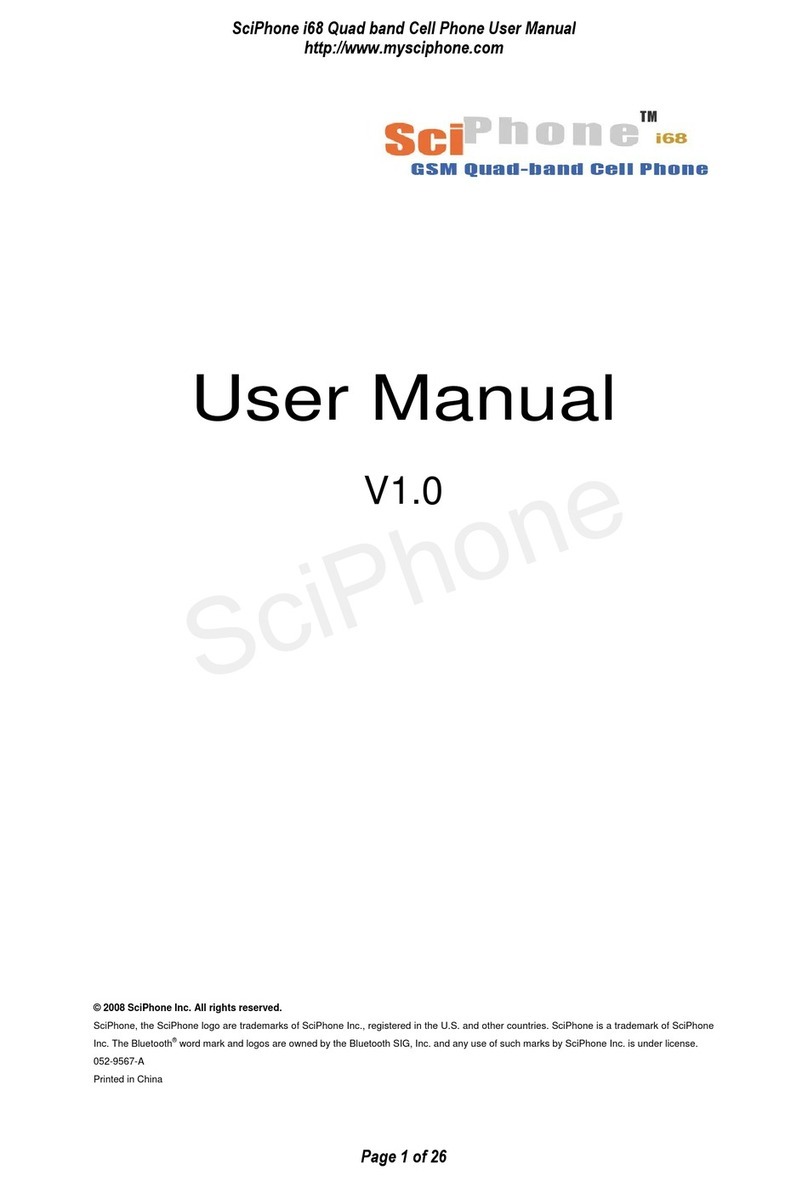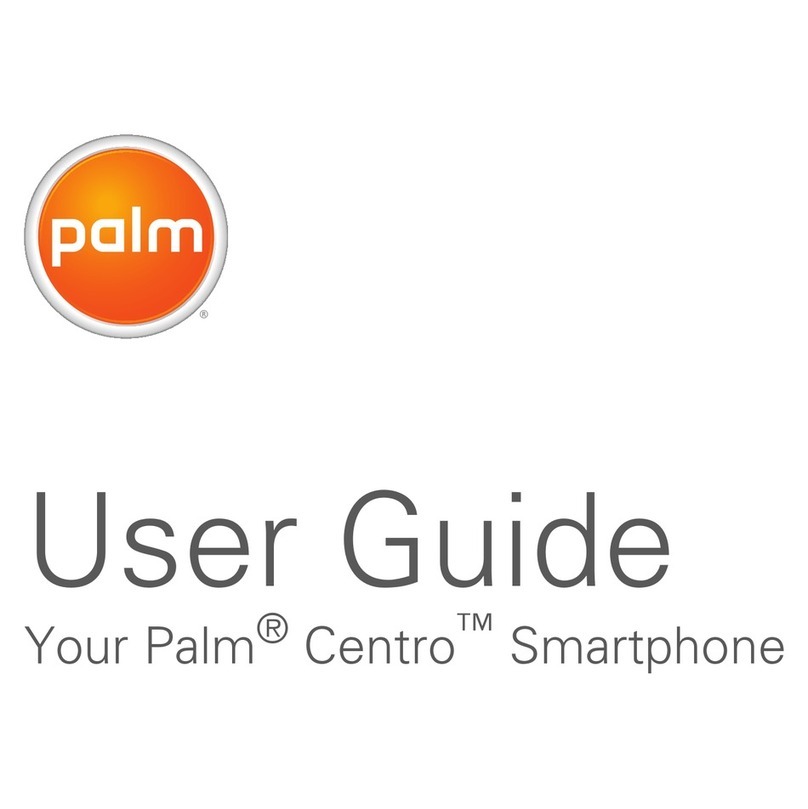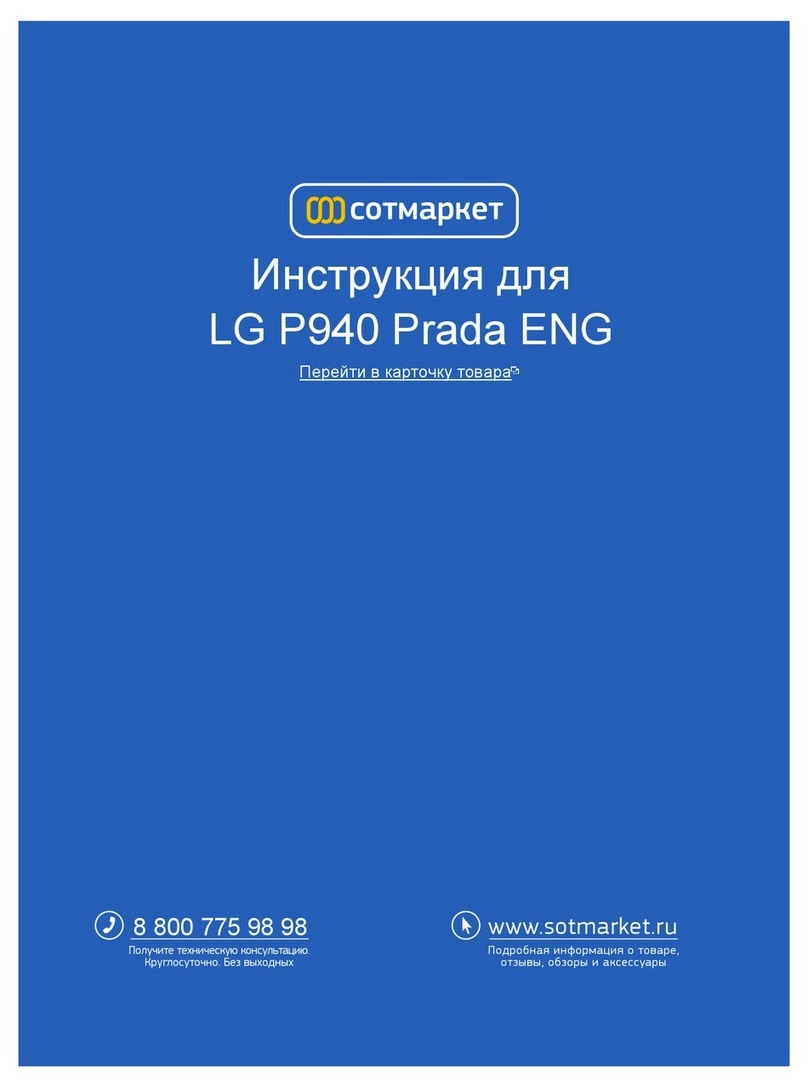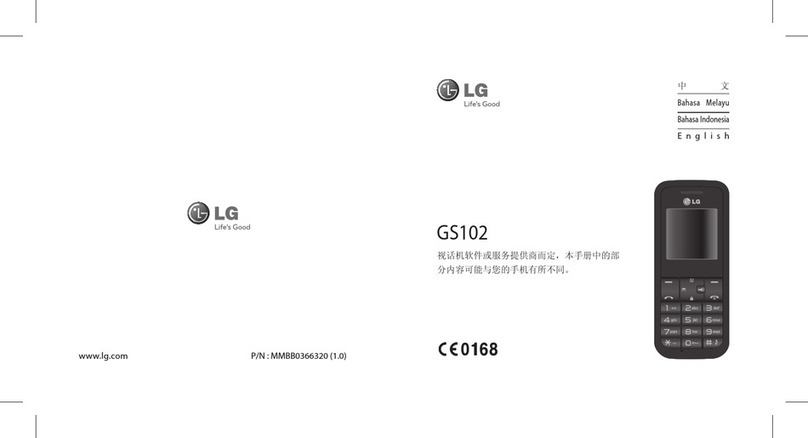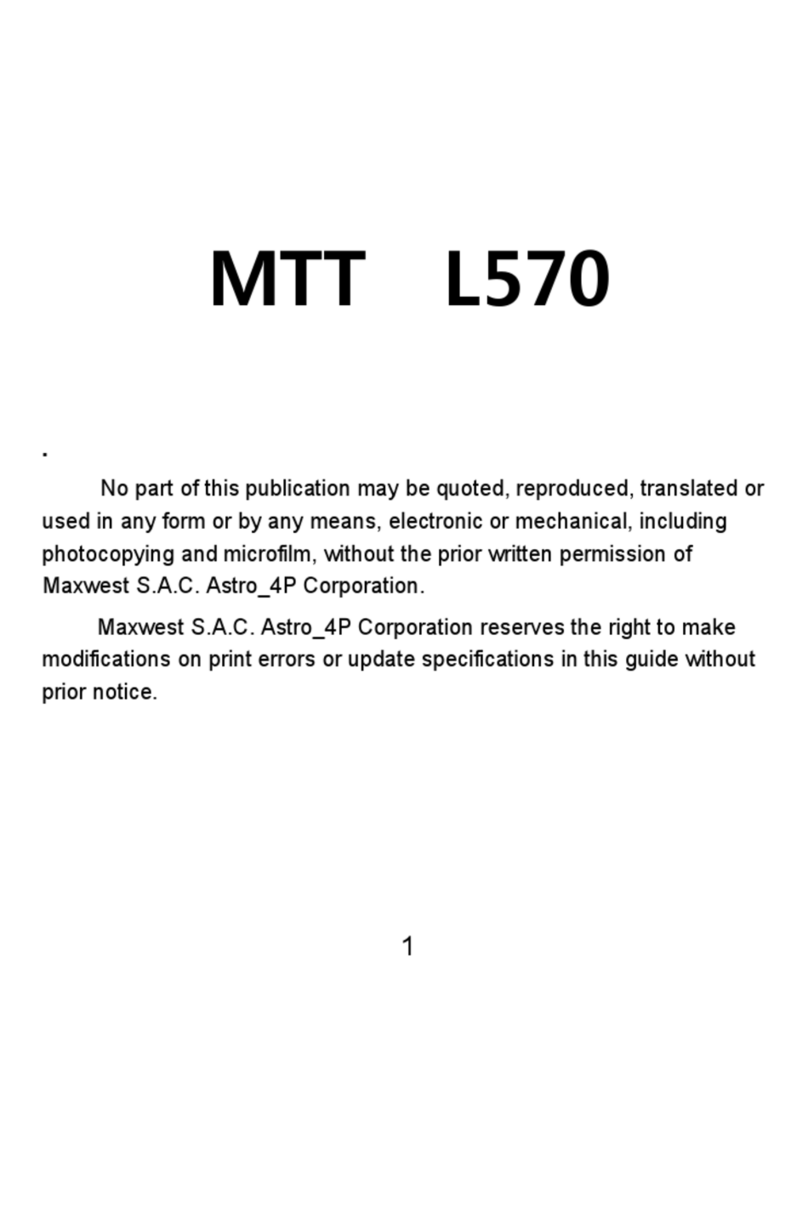Trikdis G16T 3 Series User manual

www.trikdis.com 2July, 2018
GSM communicator G16T_3xxx
Contents
SAFETY REQUIREMENTS ........................................................................................................................................................ 3
DESCRIPTION................................................................................................................................................................. 4
1.1 SPECIFICATIONS ....................................................................................................................................................... 4
1.2 PURPOSE OF TERMINALS............................................................................................................................................ 5
1.3 LIGHT INDICATION .................................................................................................................................................... 6
1.4 STRUCTURAL USE SCHEME OF THE GSM COMMUNICATOR G16T_3XXX.............................................................................. 7
1.5 GSM COMMUNICATOR G16T_3XXX PACKAGE CONTENTS ............................................................................................... 7
PHISICAL INSTALLATION PROCESS................................................................................................................................. 7
2.1 COMMUNICATION SETTINGS WITH PROTEGUS................................................................................................................ 8
2.2 COMMUNICATION SETTINGS WITH ARC........................................................................................................................ 9
2.3 INSTALLATION........................................................................................................................................................ 11
2.4 SIM CARD ............................................................................................................................................................ 11
2.5 WIRING DIAGRAMS................................................................................................................................................. 12
2.6 INPUT CONNECTION................................................................................................................................................ 12
2.7 RELAY CONNECTION DIAGRAM .................................................................................................................................. 13
2.8 COMMUNICATOR G16T_3XXX POWER SUPPLY CONNECTION.......................................................................................... 13
REMOTE CONTROL ...................................................................................................................................................... 13
3.1 ADD COMMUNICATOR IN PROTEGUS.......................................................................................................................... 13
3.2 ADDITIONAL SETTINGS FOR ARM/DISARM THE SYSTEM VIA KEYSWITCH ZONE.................................................................. 14
REMOTE CONFIGURATION .......................................................................................................................................... 15
CONNECT G16T_3XXX TO TRIKDISCONFIG................................................................................................................... 15
5.1 STATUS BAR DESCRIPTION ........................................................................................................................................ 16
5.2 SYSTEM SETTINGS WINDOW...................................................................................................................................... 17
5.3 ARC REPORTING WINDOW....................................................................................................................................... 18
5.4 USER REPORTING WINDOW ...................................................................................................................................... 19
5.4.1 SMS commands list.......................................................................................................................................................... 21
5.5 SIM CARD WINDOW ............................................................................................................................................... 21
5.6 WINDOW "RS485 MODULE" ................................................................................................................................... 22
5.7 EVENT SUMMARY WINDOW...................................................................................................................................... 23
5.8 RESTORE FACTORY SETTINGS..................................................................................................................................... 23
TEST COMMUNICATOR PERFORMANCE ...................................................................................................................... 24
MANUAL FIRMWARE UPDATE..................................................................................................................................... 24

www.trikdis.com 3July, 2018
GSM communicator G16T_3xxx
Safety Requirements
The security alarm system should be installed and maintained by qualified personnel.
Prior to installation, please read carefully this manual in order to avoid mistakes that can lead to malfunction or even
damage to the equipment.
Disconnect power supply before making any electrical connections.
Changes, modifications or repairs not authorized by the manufacturer shall void your rights under the warranty.
Please act according to your local rules and do not dispose of your unusable alarm system or its components
with other household waste.

www.trikdis.com 4July, 2018
GSM communicator G16T_3xxx
Description
Communicator G16T_3xxx is intended to upgrade any intruder alarm panel with telephone line communicator (TLC) for event
signalling via cellular network.
Communicator transmits full event information to Alarm Receiving Centre.
Customers are informed about security system events in Protegus apps or with SMS messages. They can Arm/Disarm the alarm
system remotely via panel’s keyswitch zone.
Connection
Connection to control panels via:
TLC terminal connection
Communications
Communication modes:
GPRS/3G
SMS
Simultaneously sends events to the security
company’s receiver and works with Protegus app.
Priority is given for sending events to ARC.
Sends events to TRIKDIS software or hardware
receivers that work with any monitoring software.
Can send events to the universal SIA DC-09 receivers.
The primary and second communication channels
can operate in parallel, so the communicator can
send events at the same time to two receivers.
You can assign a backup channel for the primary and
second channels, which will be used when the
connection with the primary channel is interrupted.
Telephone landline supervision between the control
panel and communicator G16T_3xxx
Event messages via SMS to ARC. It is useful because it
works even when an IP connection in the network of
a mobile operator is broken.
Each channel has a separate back-up channel
Simultaneous event reporting to Protegus
Mobile/Web application, allowing user to remotely
monitor and control its alarm system
Event messages are transmitted in Contact ID codes
Event reporting via SMS messages to four different
users in user friendly SMS messages
Two SIM cards –one as backup SIM card
There are models with one SIM card and two SIM
cards.
Configuration
Quick and easy configuration and firmware updates
Communicator can be factory locked to a security
company
Access to the device configuration is secured with
two level password
Inputs and outputs
1 Outputs controlled via:
Mobile/Web application
SMS
2 Input, type: NC, NO, NC with EOL, NO with EOL, NC
with DEOL, NO with DEOL.
With extra wired and wireless iO expanders,
additional inputs and controlled outputs can be
added
Specifications
Parameter
Description
GSM modem frequencies
850 / 900 / 1800 / 1900 MHz
UTMS modem frequencies*
800 / 850 / 900 / 1900 / 2100 MHz
Power supply
DC 10-18V

www.trikdis.com 5July, 2018
GSM communicator G16T_3xxx
Parameter
Description
Current consumption
60-100 mA (on standby)
Up to 250 mA (while sending data)
Transmission protocols
TRK, DC-09_2007, DC-09_2012
Message encryption
AES 128
Memory
Up to 60 messages
Inputs
2, selectable type input: NC, NO, NC with EOL, NO with EOL, NC with DEOL, NO with DEOL
Output
1 x OC type, commutating up to 1A DC, 30 V max
Configuration
Remotely via TrikdisConfig or via USB Mini-B
Operating environment
Temperature from -10 °C to 50 °C, relative humidity –up to 80% at +20 °C
Communicator dimensions
65 x 77 x 25 mm
*G16T_3xxx 3G version only
1. GSM antenna SMA connector
2. Light indicators
3. Frontal case opening slot
4. Terminal for external connections
5. USB Mini-B port for communicator programming
6. SIM card slot
Purpose of Terminals
Terminal
Description
+DC
+10 V/+18 V power supply
-DC
Common (negative)
TIP
For connecting to the TIP clamp of security control panel
RING
For connecting to the RING clamp of security control panel

www.trikdis.com 6July, 2018
GSM communicator G16T_3xxx
Terminal
Description
T-1 / IN1
Clamp for line supervision or can be used as selectable input
R-1 / IN2
Clamp for line supervision or can be used as selectable input
COM
Common (negative)
OUT
Open-collector output
A 485
For future use
B 485
For future use
Light Indication
Indicator
Light Status
Description
Network
Off
No connection to GSM network
Yellow blinking
Connecting to GSM network
Green solid with
yellow blinking
Communicator is connected to GSM network.
Sufficient GSM signal strength is level 5 (five yellow flashes)
Data
Off
No messages in buffer
Green solid
Unsent messages in communicator`s memory
Green blinking
(Configuration mode) Data is transferred to/from communicator
Power
Off
No power supply
Green solid
Power supply is sufficient and microcontroller is functioning
Yellow solid
Power supply is insufficient (≤11.5V), microcontroller is functioning
Green solid and
yellow blinking
(Configuration mode) Communicator is ready for configuration
Yellow solid
(Configuration mode) No connection with computer
Trouble
OFF
No operation problems
1 red blink
No SIM card
2 red blinks
SIM card PIN code problem (incorrect PIN code)
3 red blinks
Programming problem (No APN)
4 red blinks
Registration to GSM network problem
5 red blinks
Registration to GPRS/UMTS network problem
6 red blinks
No connection with the receiver
7 red blinks
Lost connection with control panel
Red blinking
(Configuration mode) Memory fault
Red solid
(Configuration mode) Firmware is corrupted
Note:
Before configuration, make sure that you have all the necessary components:
1) USB Mini-B cable required for configuration..
2) At least 4 wired cable for connecting the communicator to the control panel.
3) Flat-head screwdriver.
4) Sufficient gain GSM antenna
5) Activated nano-SIM card (PIN code request may be disabled).

www.trikdis.com 7July, 2018
GSM communicator G16T_3xxx
6) Instalation Guide for the control panel to which the communicator will be connected.
Order the missing components separately from your local distributor.
Structural use scheme of the GSM communicator G16T_3xxx
GSM communicator G16T_3xxx package contents
-
GSM communicator G16T_3xxx
1 unit
-
Product passport
1 unit
-
Double sided tape (10 cm)
1 unit
-
Packing box
1 unit
Phisical installation process
1. Download TrikdisConfig configuration program from www.trikdis.com/en/ (download the program
from the search box called TrikdisConfig) and install it.
2. Carefully open the casing with flat-head screwdriver as shown below:
3. Connect G16T_3xxx to your computer via USB Mini-B cable.
4. Run TrikdisConfig configuration program. TrikdisConfig automatically recognizes the connected
device and automatically opens the G16T_3xxx configuration window.
5. Click Read [F4]. If required, enter the administrator or installer code in the popup window.
Note:
Click Read [F4] to scan and show settings that are recorded on the device.
Press Write [F5] to save settings on the screen to the device.

www.trikdis.com 8July, 2018
GSM communicator G16T_3xxx
Click Save [F9] to save settings to the configuration file, which you can then upload to other devices.
This allows you quickly configure several products with the same settings.
Click Open [F8] and browse your computer to find the configuration file to set up the communicator
from a saved configuration file.
To restore to the factory settings, press Restore button at the bottom left of the window.
Communication settings with Protegus
In the “System Settings” window:
1. Select Panel type - Interface DTMF.
In the window “User Reporting” tab “Protegus Cloud”:
2. Check Enable connection in Protegus service checkbox.
3. Change the Cloud access Code for logging in to Protegus, if you want to ask users to add it by adding the Protegus system
in the application (factory default - 123456).
In the „SIM card“window:

www.trikdis.com 9July, 2018
GSM communicator G16T_3xxx
4. Enter SIM card PIN.
5. APN is available on the SIM Operator's web page. The Internet is universal and operates on the networks of many
operators.
When configuration is done, press Save [F5] and disconnect USB cable.
More about other TrikdisConfig G16T_3xxx settings see 5 "Connect G16T_3xxx to TrikdisConfig".
Communication settings with ARC
In the “System Settings” window:
1. Enter Object Number.
2. Select Panel type - Interface DTMF.
In the window "ARC Reporting", tab "ARC settings" primary communication channel:

www.trikdis.com 10 July, 2018
GSM communicator G16T_3xxx
3. Communication type –Select IP connection mode (We do not recommend use SMS as primary channel).
4. Protocol –select which encoding protocol will be use: TRK (for TRIKDIS receivers), DC-09_2007 or DC-09_2012 (for
universal receivers).
5. DC-09 encryption key –enter encryption key that is set in the receiver.
6. Domen or IP –enter receiver domain or IP address.
7. Port –enter receiver port number on the network.
8. TCP or UDP –select which protocol (TCP or UDP) should be sent messages.
To set up a remote control with ARC via SMS messages, you should to set encryption key and phone number. SMS messages
can accept TRIKDIS IP/SMS receiver RL14, multi-channel receiver RM14 and SMS receiver GM14.
If you selected DC-09 message transmission encoding , in addition in the window Send to ARC, on the Settings tab, enter object,
line and receiver numbers.
9. (Recommended) Configure Backup Channel Mode settings.
10. (Recommended) Enter the phone number of the Back-up SMS chanel.
In the „SIM card“ window:
11. Enter SIM card PIN.

www.trikdis.com 11 July, 2018
GSM communicator G16T_3xxx
12. APN is available on the SIM Operator's web page. The Internet is universal and operates on the networks of many
operators.
When configuration is done, press Save [F5] and disconnect USB cable.
More about other TrikdisConfig G16T_3xxx settings see 5 "Connect G16T_3xxx TrikdisConfig".
Wiring diagrams and installation
Installation
1. Before installing, make sure that the location where G16T_3xxx is installed has a good GSM signal level.
2. Remove the top casing, take out contact lining connector part.
3. Remove the board.
4. Mount the housing base with screws in the desired location.
5. Back up the board and contact lining.
6. Screw down the GSM antenna.
SIM card
1. Only Nano SIM card is eligible.
2. SIM card must already be registered on the GSM
network with already enabled and active services,
such as call, send and receive SMS messages, mobile
Internet. Contact your SIM card operator for
information on how to enable services you want.
Note:
Ensure that the SIM card is activated. Make
sure the mobile web service is turned on, if you
use an IP connection.
To avoid entering the PIN in TrikdisConfig,
install SIM card in the phone and turn off the
PIN request function.

www.trikdis.com 12 July, 2018
GSM communicator G16T_3xxx
Wiring diagrams
Following the provided schematics connect the control panel.
Input connection
The communicator contains two input terminal (IN1, IN2) which can operate an NO, NC, NO/EOL, C/EOL, NO/DEOL, NC/DEOL
mode. Factory setting input - NO mode. Another type of input can be set in the TrikdisConfig window System settings → Inputs
IN1 and IN2 type.
Connect inputs according to the specified input type (NO, NC, NO/EOL, NC/ EOL, NO/DEOL, NC/DEOL) following diagrams below:
Note:
With extra wired and wireless iO expanders, additional inputs and controlled outputs can be added.
Connection diagram is described in the iO manual.

www.trikdis.com 13 July, 2018
GSM communicator G16T_3xxx
Relay connection diagram
Communicator G16T_3xxx power supply connection
Turn on control panel power supply. The following G16T_3xxx communicator LED light must be lit:
-„POWER“ LED green solid – power supply is on
-„NETWORK“ LED green solid with yellow blinking - connected to GSM network
Note:
Sufficient GSM signal strength is level 5 (five „NETWORK“yellow flashes).
Sufficient 3G signal strength is level 3 (three „NETWORK“yellow flashes).
If you see a different LED indication, it indicates a certain malfunction.Set and remove it by following the
information in the 1.3 "Light indication" section.
If G16T_3xxx does not light at all, check the power supply and connections
Remote control
Add communicator in Protegus
Protegus service is a Web Service for remote intrusion or fire alarm self-monitoring, and control of both Trikdis and 3rd party
devices via Web, iOS or Android apps.
1. Download and launch app Protegus or use WEB version www.protegus.eu/login.
2. Log in with your username and password or register and create a new account.
3. Add the system to the Protegus: press “Select system”; next “Add new system +”, and enter the required data as shown
below (you can skip fields “Name”, “Address” and fill it later).
IMPORTANT:
At the time of attachment to Protegus G16T_3xxx must have:
1. activated SIM card inserted and PIN code entered or disabled;
2. Protegus service is enabled. How to do that is described in section 5.5 "User reporting window";
3. power on (POWER LED blinks green);
4. registered on the network (the NETWORK LED is green and flashing yellow).
With Protegus app User will be able to:

www.trikdis.com 14 July, 2018
GSM communicator G16T_3xxx
1. Receive event notifications. All events will saved in the Event Log;
2. See the current status of the alarm system and change it;
3. On/Off G16T_3xxx OUT when „Remote Control“ is set;
4. Invite other Users to supervise and manage the system with the desired rights.
5. IMPORTANT: In Protegus app one PGM output can be assigned to control one Area (1 PGM - 1 Area; 2 PGM - 2 Areas)
regardless of how many areas are controlled by same keyswitch zone in panel.
6. Set which Area will be controlled by Protegus in system "Settings". There select the checkbox "Arm/Disarm with PGM",
and the number of Area, which you want to control.
7. In Protegus "Areas" window, you will see all areas available in the system, with controllable areas highlighted.
Additional settings for ARM/DISARM the system via keyswitch zone.
IMPORTANT:
Control panels area, to which G16T_3xxx output OUT is connected, must be set as keyswitch zone.
Follow the instructions below if the control panel is not directly managed, but with a G16T_3xxx PGM output switching keyswitch
zone
1. After entering the IMEI/Unique ID number, click Next. In the new window, click on the Areas in the side menu. In the
window that appears, specify how many areas (1 or 2) are in the system and press Next.
2. In the new window, specify the number of each area in the system and click on Save.
3. In the side menu, press Settings and in the opened window, press Settings. Check the box ARM/DISARM with PGM1 and
specify which area will be controlled with output. One PGM output can control one area (PGM 1 - Area 1, PGM 2 –Area 2).

www.trikdis.com 15 July, 2018
GSM communicator G16T_3xxx
4. Select Level or Pulse, depend on control panel keyswitch type. You can also change duration of the Pulse interval if it is
required for the connected control panel.
Remote configuration
IMPORTANT:
Remote configuration will work only when G16T_3xxx::
1. activated SIM card inserted and PIN code entered or disabled;
2. Protegus service is enabled. The activation of the service is described in section 5.5 "User reporting
window";
3. power on (POWER LED blinking green);
4. registered on the network (NETWORK LED solid green and blinking yellow).
1. Download TrikdisConfig from www.trikdis.lt.
2. Make sure that the communicator G16T_3xxx is connected to the Internet and to Protegus.
3. TrikdisConfig and in the Remote Access section in the field Unique ID write G16T_3xxx IMEI/ Unique ID number (IMEI /
Unique ID number shown on the label on the bottom of the product box and the packaging).
4. In the System name field named the system. Click Configuration.
5. The communicator configuration window opens. Click Read [F4] to read the G16T_3xxx set parameters. If the
Administrator Code entry requirement window opens, enter the sixth character administrator code. In order to remember
the code, it is necessary to check Remember password and press Write [F5].
6. Set all settings to G16T_3xxx and save them by pressing Write [F5]. To disconnect from G16T_3xxx
7. , click Sign out and exit from TrikdisConfig.
Connect G16T_3xxx to TrikdisConfig
Communicator can be configured using TrikdisConfig software for MS Window OS via USB cable or remotely.
IMPORTANT:
To use remote configuration function, Protegus service must be enabled.
1. Download TrikdisConfig from www.trikdis.com (in search field type TrikdisConfig), and install it.

www.trikdis.com 16 July, 2018
GSM communicator G16T_3xxx
2. Using USB cable: Carefully open the casing with flat-head screwdriver as shown below:
a) Connect the communicator to TrikdisConfig: Insert screwdriver to the slot (red arrow). (it is unnecessary to put in
screwdriver`s head to the bottom of the casing).
b) Hold the casing`s bottom part with one hand and gently push screwdriver to the left side.
c) Plug in USB cable. Run the configuration software TrikdisConfig. The software will automatically recognise connected
communicator and will open a window for communicator configuration;
3. Remotely: run configuration program TrikdisConfig.In section, Remote access, field Unique ID enter IMEI of
communicator (IMEI is provided on the product package). (Optional) in the field System Name enter the desired name
to the communicator. Press Configure.
4. Click Read [F4] to read the communicators parameters and enter the Administrator or Installer code in pop-up window.
For the program to remember the code, check the box next to Remember password.
Note:
If administrator code is set as default (123456), it is not required to enter it and the request window will not
appear.
To set up the communicator from a saved configuration file, click Open [F8] and browse your computer to find
the configuration file.
Status bar description
Once the communicator parameters are read, the status bar will display information about the communicator.
Status bar
Name
Description
IMEI/Unique ID
IMEI number of the communicator
Status
Action status
Device
Communicator type (show G16T_3xxx)
SN
Serial number
BL
Bootloader version
c)

www.trikdis.com 17 July, 2018
GSM communicator G16T_3xxx
Name
Description
FW
Firmware version
HW
Hardware version
State
HID –connected via USB; State: Remote –connected via GPRS/3G
Admin or Installer
Access level (shows up after access code is confirmed)
Set operation parameters
System settings window
General
Write an appropriate Object ID (4 symbols hexadecimal number).
Use security panel account ID - Account ID is set in control panel, if enabled it will be transmitted to a G16T_3xxx.
Wait acknowledgement from ARC - after a successful reception of a message, the ARC sends a kissoff signal to
communicator. If the communicator does not receive the kissoff tone in time, it retransmits the message.
Line supervision-Supervision of communicator and control panel connection. Reacts when communication with control
panel is lost. To enable this feature, connect communicator`s contact T-1/IN1, R-1/IN2 with control panel`s contact R-1
and T-1. (refer to 5.4 Wiring diagram).
Test period: periodic test messages will be sent according to a time interval set in this section.
Input IN1-IN2 type - choose an input operation type from list IN1-IN2.
Output OUT1 mode - choose an output operation type from list OUT1.
Time synchronization - specify time synchronization (Communicator will use time according to selected server) and
output/input parameters.
Access
The communicator G16T_3xxx have two access levels for configuring the communicator:
Administrator code - allows full access to the configuration.
Installer code - allows limited access for installer to the configuration.
Note:
Administrator and Installer codes must be six symbols in length, and contain digits or Latin characters only.

www.trikdis.com 18 July, 2018
GSM communicator G16T_3xxx
ARC reporting window
ARC reporting tab
The first and second channels can work in parallel, by allowing the communicator to simultaneously transmit event messages to
Alarm Receiving Center via both channels.
Communication type - select communication mode (possible the mode options are IP and SMS).
Possible the Protocol options are TRK; and SIP-IP DC-09-2007; and SIA-IP DC-09-2012
oIf SMS reporting will be used, enter TRK encryption key and SMS receiver’s telephone number in the Phone number
field (phone numbers must contain country code, for example +370xxxxxxxx, 00370xxxxxxxx, or 370xxxxxxxx).
Enter IP receiver`s Domain or IP address and Port (disabled when SMS mode is selected).
Choose event transmission protocol TCP or UDP (disabled when SMS mode is selected).
Backup SMS reporting number –this option becomes enabled only when GPRS mode has been set in the first and the
first’s backup channel. SMS to SMS receiver at ARC will be sent: 1) as soon as a communicator has started working for the
first time and 2) after the fail of TCP/IP or UDP/IP communication via both the first and the first’s backup channel.
ARC reporting window→ Settings tab

www.trikdis.com 19 July, 2018
GSM communicator G16T_3xxx
Settings
Write Object ID in DC-09 code, if event is transferred using SIA DC-09 protocol (4-16 symbol hexadecimal number).
Enter required DC-09 line No.
Enter required DC-09 receiver No.
After a number of attempts to reconnect fails, as set in Backup reporting after field.
It will attempt to return to the primary channel after a time, as set in Return to primary after field.
GPRS ping period - and set time between signals in seconds (required for communication control).
Enter required DNS addresses.
User reporting window
Protegus service tab
Protegus service allows users to remotely monitor and control the communicator.
Protegus service allows simultaneous transmission of data to the Protegus server for Mobile/Web application. For more
information about PROTEGUS service visit www.protegus.eu.
IMPORTANT:
When Protegus service is used –SMS & Call reporting tab will be disabled automatically.
Protegus service
Enable connection - enable cloud service at User reporting > PROTEGUS cloud tab.
Cloud access Code - enter access code (default code –123456), for more safety change it to six symbol code.

www.trikdis.com 20 July, 2018
GSM communicator G16T_3xxx
User reporting window → SMS & Call Reporting tab
Received and internal communicator events can be reported to the user’s mobile phones via SMS messaging or/and dialling.
Each message comes with an Object name: enter it by your choice to the text field.
From SMS language drop-down list select a language you required (SMS messages can be sent in various character sets).
It is possible to choose Messages filter, by which events will be reported to user:
oSend all –reports all events, even not described, or
oSend described only - the ones that has zone, areas and user names entered.
Dialling or sending messages can be done up to 4 different phone numbers.. List them in Phone number table (telephone
numbers must contain country code, for example +370xxxxxxxx, 00370xxxxxxxx, or 370xxxxxxxx).
Information about the received events as Areas, Users and Zones (up to 32 zones) are coded in digits. Each of them can
be named and the given names will be used in SMS messages sent to the users. Write chosen names into their
appropriate tables.
To receive event messages, specify which CID events will be reported. Also, it can be selected which phone numbers
receives (SMS/Call) notifications about the events.
User reporting window → Control by SMS tab
Note:
SMS commands can be sent from any phone numbers if there is no described numbers in list.
Table of contents
Other Trikdis Cell Phone manuals
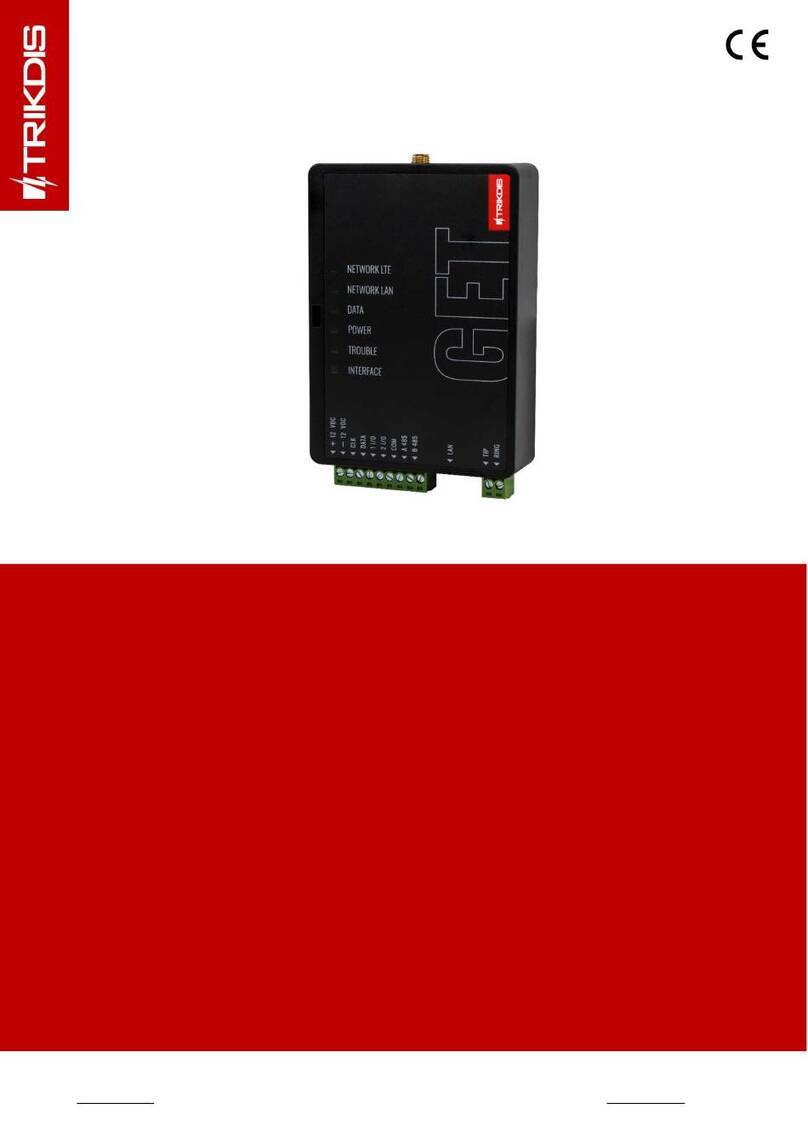
Trikdis
Trikdis GET User manual

Trikdis
Trikdis FireCom User manual

Trikdis
Trikdis Ethernet E16 User manual

Trikdis
Trikdis G10D User manual

Trikdis
Trikdis G16 User manual

Trikdis
Trikdis G17F User manual
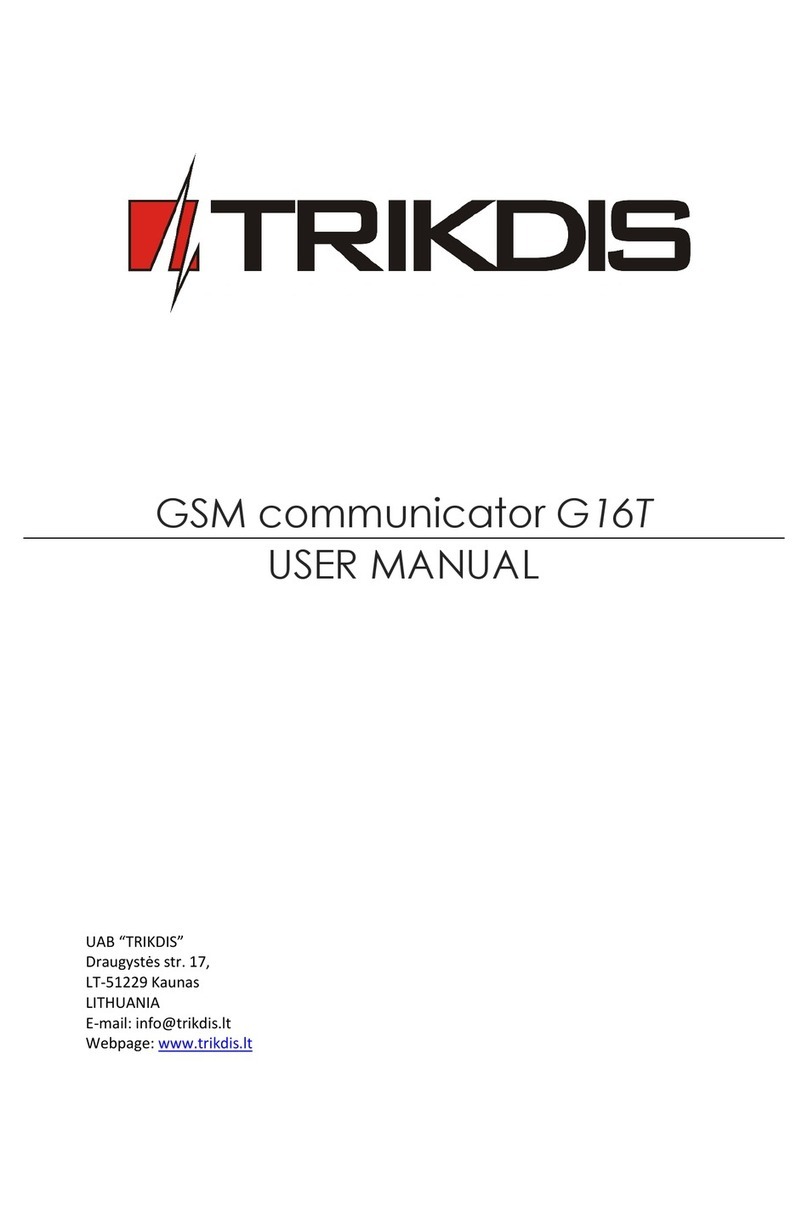
Trikdis
Trikdis G16T User manual

Trikdis
Trikdis E10Tv2 User manual

Trikdis
Trikdis G16T User manual

Trikdis
Trikdis G16T User manual