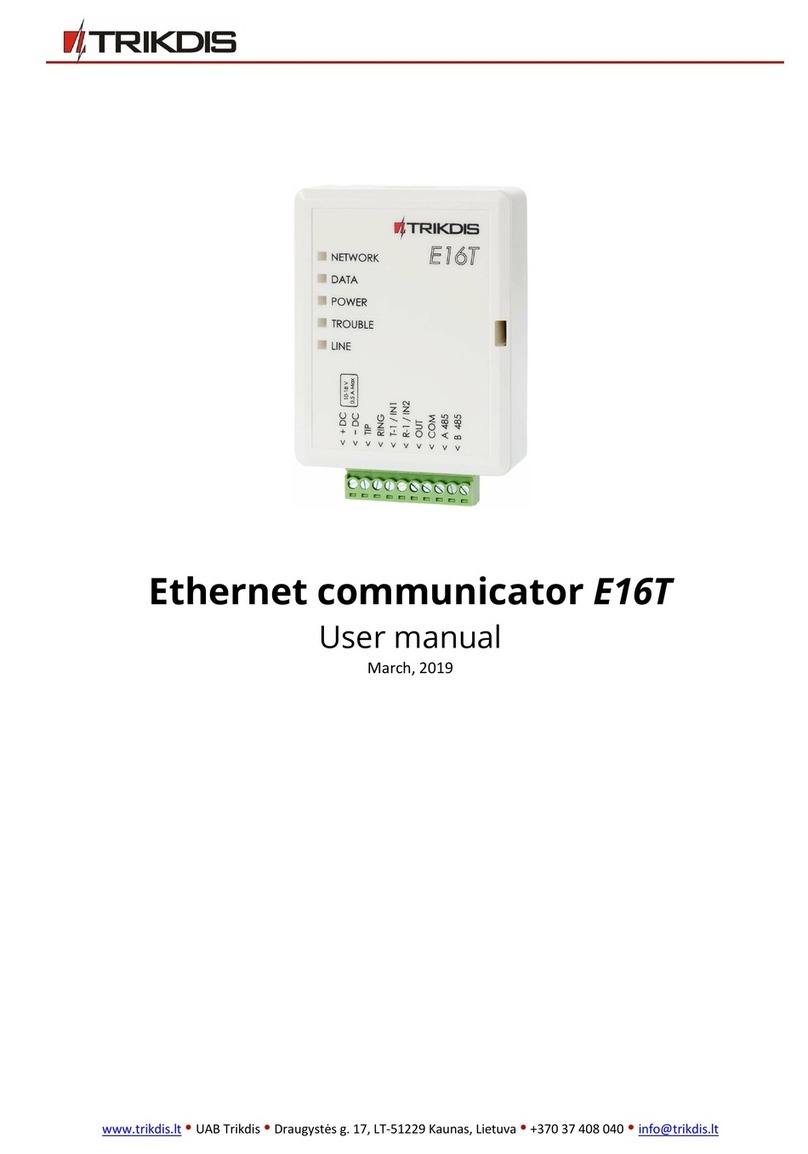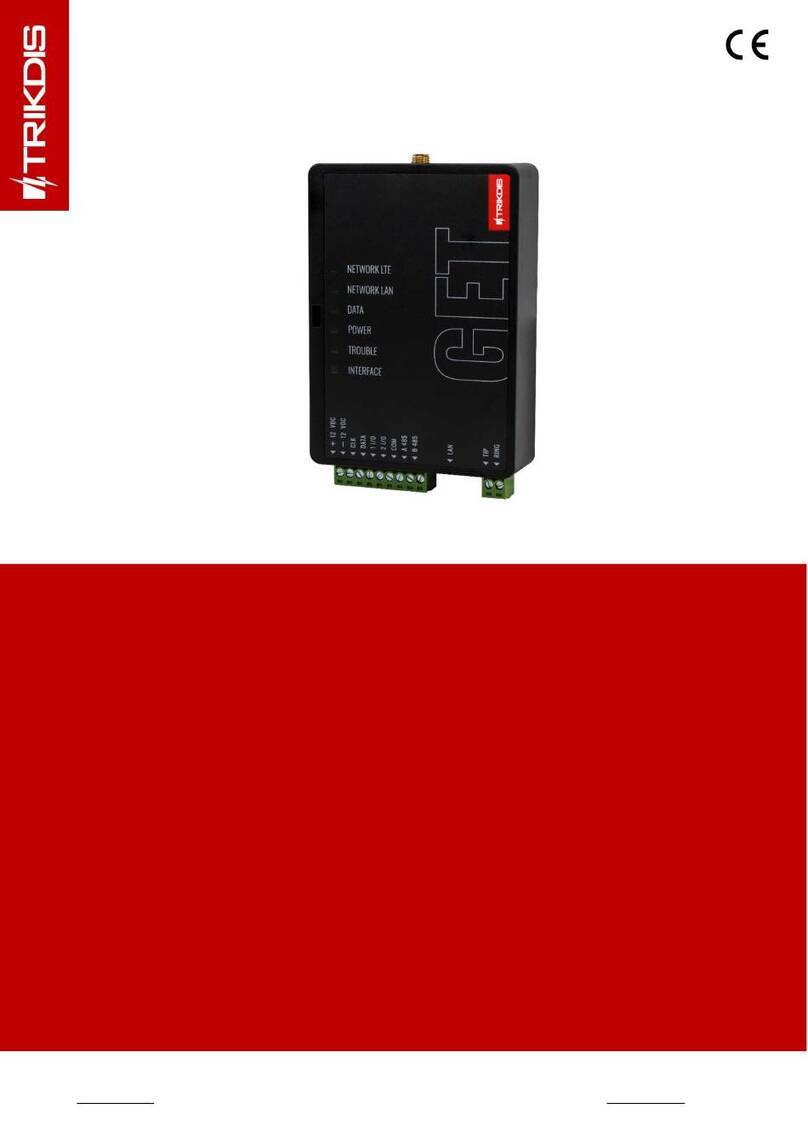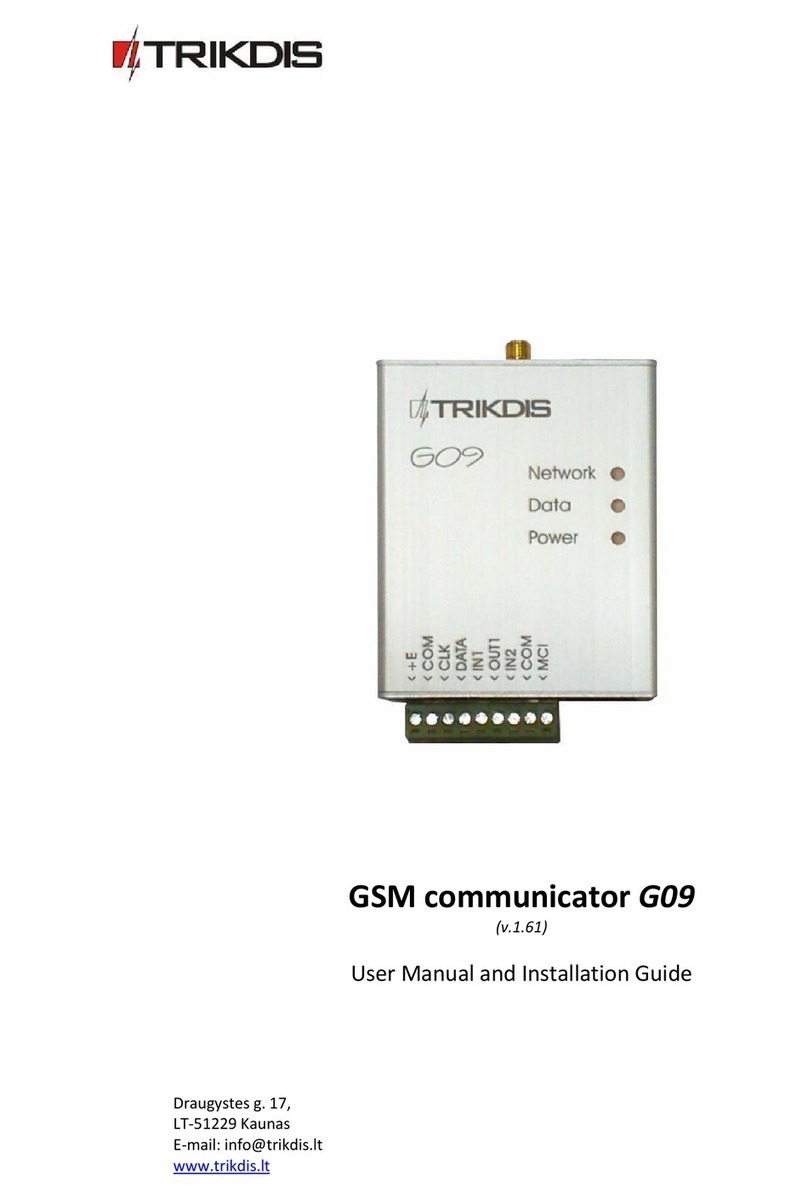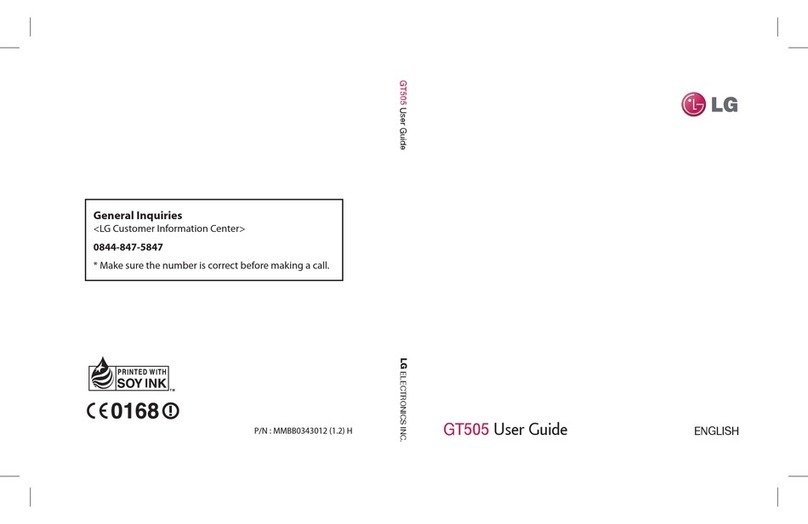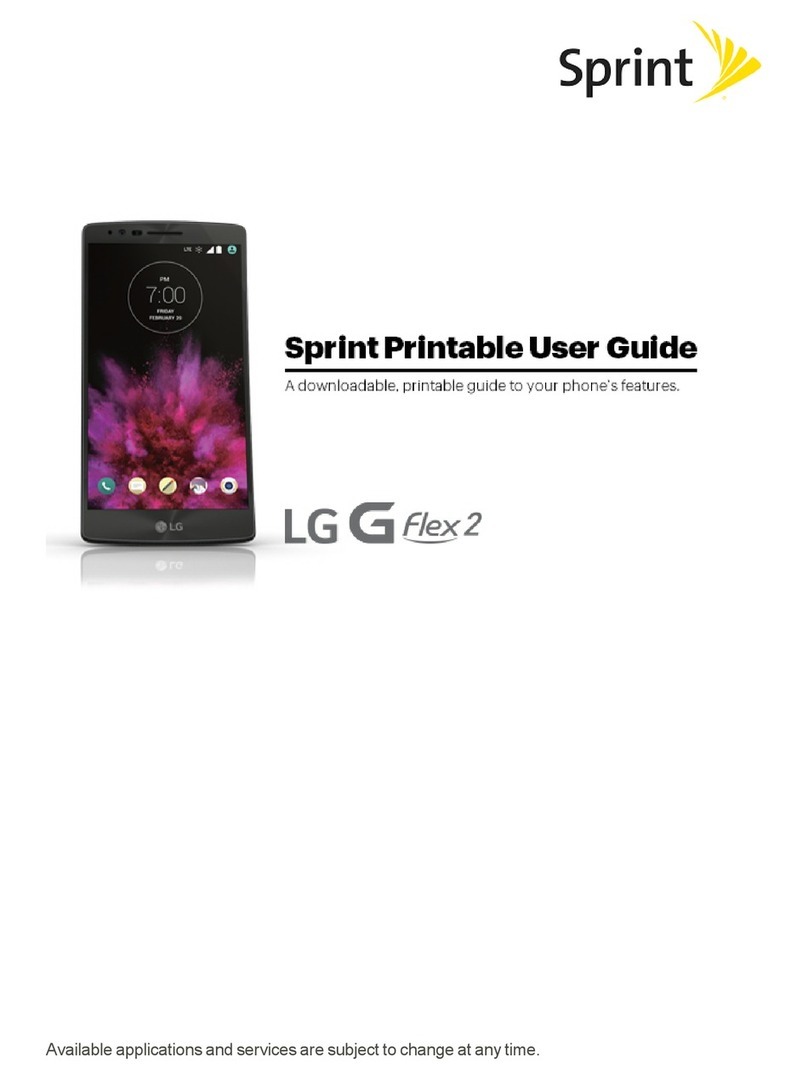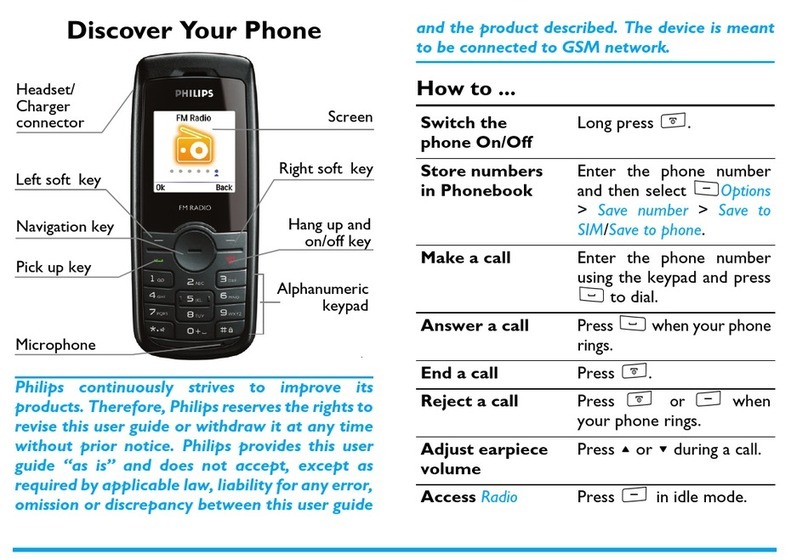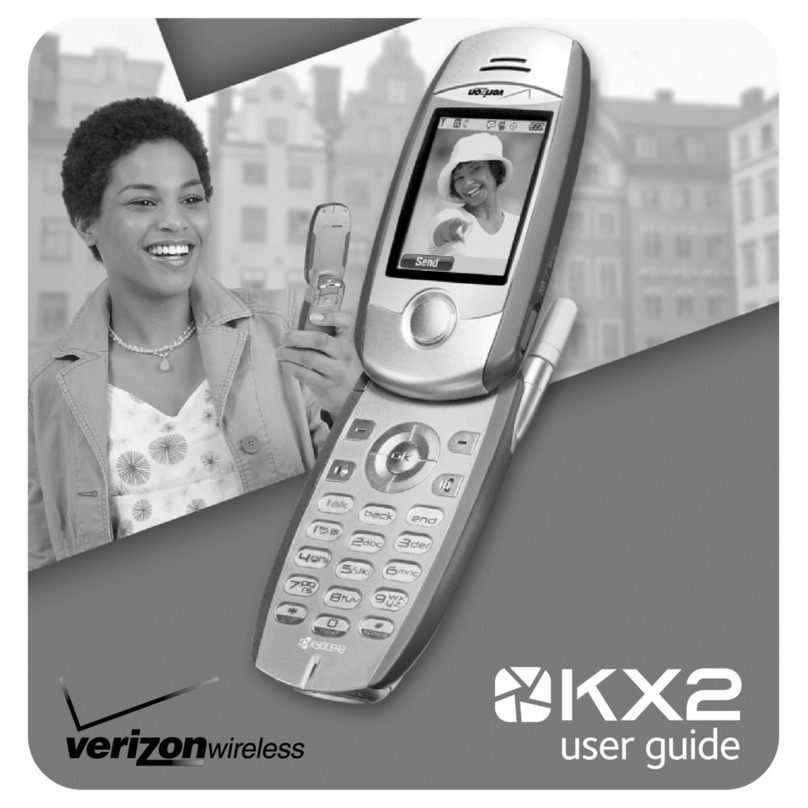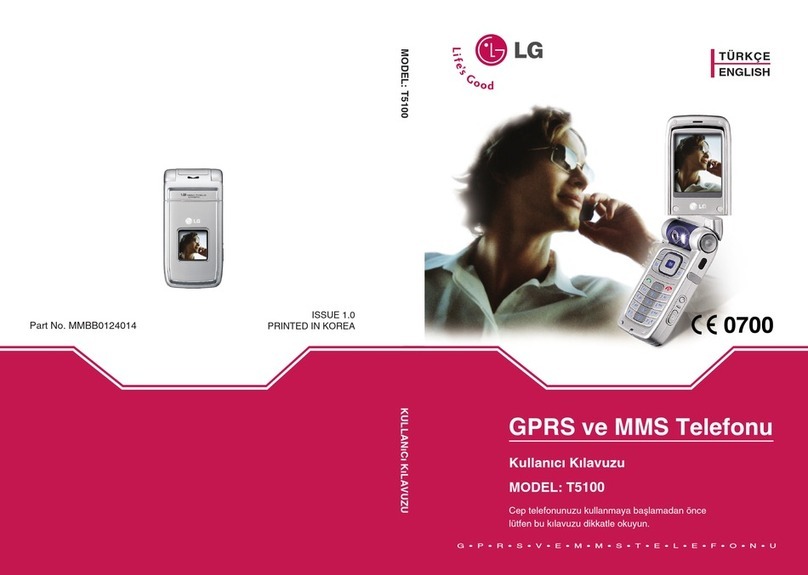Trikdis G16 User manual

www.trikdis.com 2October, 2018
Cellular communicator G16
communica G16
Contents
1 DESCRIPTION .............................................................................................................................................................4
1.1 LIST OF COMPATIBLE CONTROL PANELS...........................................................................................................................5
1.2 COMMUNICATOR MODEL TYPES....................................................................................................................................5
1.3 SPECIFICATIONS.........................................................................................................................................................5
1.4 COMMUNICATOR ELEMENTS ........................................................................................................................................6
1.5 PURPOSE OF TERMINALS..............................................................................................................................................6
1.6 LED INDICATION OF OPERATION ...................................................................................................................................6
1.7 STRUCTURAL SCHEMATIC WITH G16 USAGE ....................................................................................................................7
2 QUICK CONFIGURATION WITH TRIKDISCONFIG SOFTWARE ....................................................................................................8
2.1 SETTINGS FOR CONNECTION WITH PROTEGUS APP ............................................................................................................8
2.2 SETTINGS FOR CONNECTION WITH ALARM RECEIVING CENTER ............................................................................................9
3 INSTALLATION AND WIRING.........................................................................................................................................11
3.1 PHYSICAL INSTALLATION PROCESS................................................................................................................................11
3.2 SCHEMATICS FOR WIRING THE COMMUNICATOR TO A SECURITY CONTROL PANEL ..................................................................12
3.3 SCHEMATIC FOR CONNECTING TO PANEL KEYSWITCH ZONE...............................................................................................13
3.4 SCHEMATICS FOR INPUT CONNECTION..........................................................................................................................13
3.5 SCHEMATICS FOR WIRING A RELAY...............................................................................................................................14
3.6 SCHEMATICS FOR CONNECTING IOSERIES EXPANSION MODULES........................................................................................14
3.7 TURN ON THE COMMUNICATOR..................................................................................................................................14
4 PROGRAMMING THE CONTROL PANEL............................................................................................................................15
5 REMOTE CONTROL ....................................................................................................................................................16
5.1 ADDING THE SECURITY SYSTEM TO PROTEGUS APP..........................................................................................................16
5.2 ADDITIONAL SETTINGS TO ARM/DISARM THE SYSTEM USING THE CONTROL PANEL’S KEYSWITCH ZONE.......................................18
5.3 ARMING/DISARMING THE ALARM SYSTEM WITH PROTEGUS..............................................................................................18
5.4 CONFIGURATION AND CONTROL WITH SMS MESSAGES ...................................................................................................19
6 TRIKDISCONFIG WINDOW DESCRIPTION..........................................................................................................................20
6.1 TRIKDISCONFIG STATUS BAR DESCRIPTION.....................................................................................................................20
6.2 “SYSTEM SETTINGS”WINDOW....................................................................................................................................21
6.3 “ARC REPORTING”WINDOW .....................................................................................................................................22
6.4 “USER REPORTING”WINDOW ....................................................................................................................................24
6.5 “SIM CARD”WINDOW .............................................................................................................................................25
6.6 “RS485 MODULES”WINDOW....................................................................................................................................26
6.7 “EVENT SUMMARY”WINDOW....................................................................................................................................28
6.8 RESTORING FACTORY SETTINGS ...................................................................................................................................28
7 REMOTE CONFIGURATION...........................................................................................................................................29
8 TEST COMMUNICATOR PERFORMANCE ...........................................................................................................................29
9 FIRMWARE UPDATE...................................................................................................................................................29
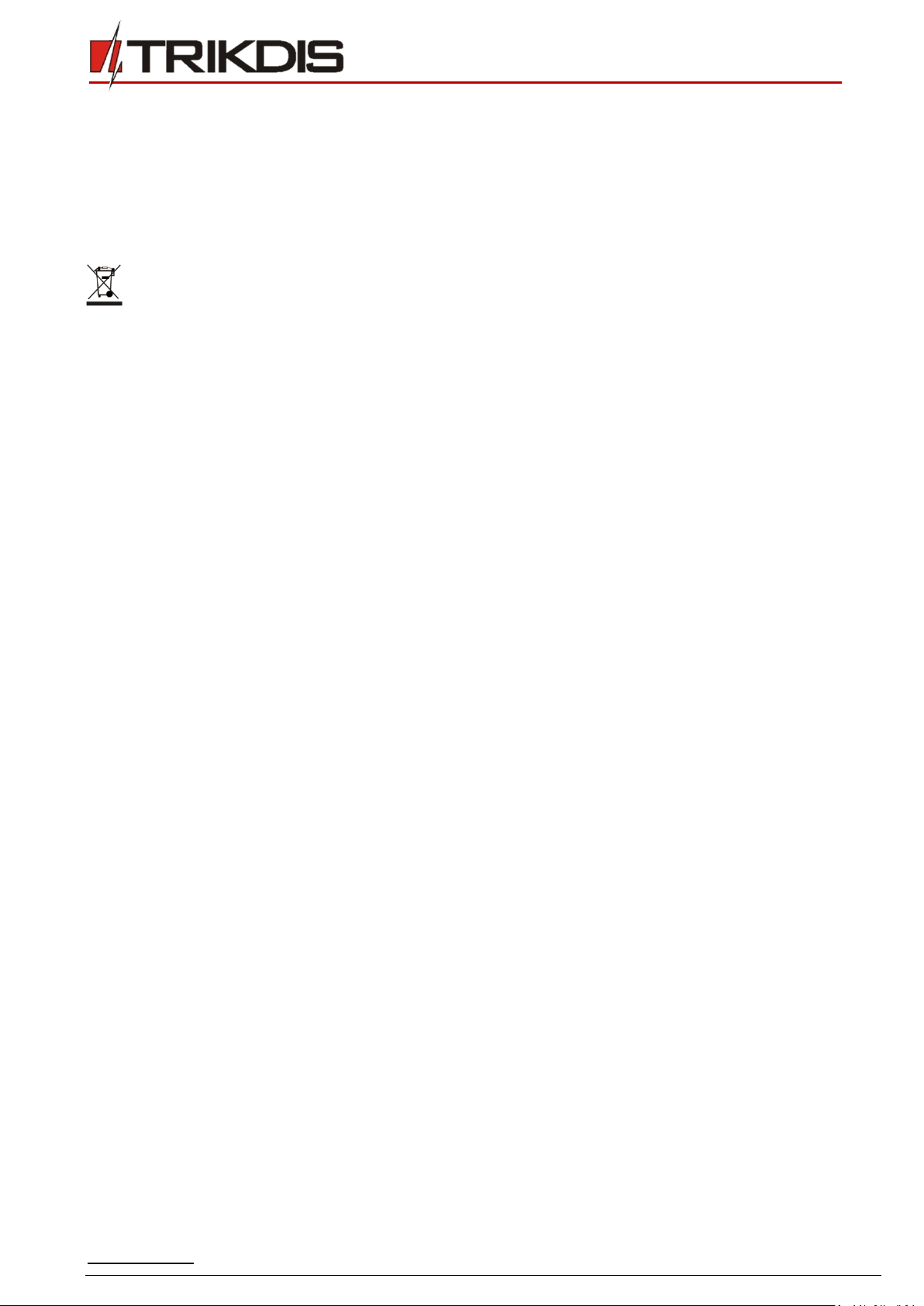
www.trikdis.com 3October, 2018
Cellular communicator G16
communica G16
Safety requirements
The communicator should be installed and maintained by qualified personnel.
Prior to installation, please read this manual carefully in order to avoid mistakes that can lead to malfunction or even damage
to the equipment.
Disconnect the power supply before making any electrical connections.
Changes, modifications or repairs not authorized by the manufacturer shall void your rights under the warranty.
Please act according to your local rules and do not dispose of your unusable alarm system or its components with other
household waste.

www.trikdis.com 4October, 2018
Cellular communicator G16
communica G16
1Description
Cellular communicator G16 directly connects to supported DSC, Paradox, UTC Interlogix (CADDX), Innerrange, Texecom,
Honeywell and Pyronix alarm panels.
Communicator transmits full event information to the Central Monitoring Station.
Communicator also works with Protegus application. With Protegus users can control their alarm system remotely and get
notifications about security system events. Protegus app is compatible with all security alarm panels from various manufacturers
that are supported by the G16 communicator. Communicator can transmit event notifications to the Central Monitoring Station
and work with Protegus simultaneously.
Communicator G16 can connect directly to DSC®, Paradox®, UTC Interlogix® (CADDX), Innerrange®, Texecom®, Honeywell®and
Pyronix® control panels. For panels from other manufacturers use the G16T communicator.
Features
Sends events to monitoring station receiver:
Sends events to TRIKDIS software or hardware receivers
that work with any monitoring software.
Can send event messages to SIA DC-09 receivers.
Connection supervision by polling to IP receiver every
30 seconds (or by user defined period).
Backup channel, that will be used if connection with the
primary channel is lost.
Events can be reported to CMS with SMS messages.
SMS will be sent even if data connection stops working
in the mobile operator network.
With parallel communication channels events can be
sent to two receivers at same time.
When Protegus service is enabled, events are first
delivered to CMS, and only then are sent to app users.
Works with Protegus app:
“Push” and special sound notifications informing about
events.
Remote system Arm/Disarm.
Remote control of connected devices (lights, gates,
ventilation systems, heating, sprinklers, etc.).
Remote temperature monitoring (with iO or iO-WL
expanders).
Different user rights for administrator, installer and
user.
Users can also be informed about events with SMS
messages and phone calls.
Notifies users:
Users can be notified about events not only with
Protegus app, but also with SMS messages and a call.
Controllable outputs and inputs:
1 output, controlled via:
oProtegus app.
oSMS message.
2 inputs, selectable type: NC; NO; NC/EOL; NO/EOL;
NC/DEOL; NO/DEOL.
Add additional inputs and controllable outputs with
wired and wireless iO expanders.
Quick setup:
Settings can be saved to file and quickly written to other
communicators.
Two access levels for configuring the device for CMS
administrator and for installer.
Remote configuration and firmware updates.

www.trikdis.com 5October, 2018
Cellular communicator G16
communica G16
1.1 List of compatible control panels
*Connect control panels from other manufacturers to the G16T communicator.
1.2 Communicator model types
This manual applies to these G16 models:
G16_321x –3 version, 1 SIM, 2G modem
G16_331x –3 version, 1 SIM, 3G modem
G16_341x –3 version, 1 SIM, 4G modem
1.3 Specifications
Parameter
Description
Inputs
1 selectable type input: NC, NO, NC/EOL, NO/EOL, NC/DEOL, NO/DEOL.
Expandable with iO series expanders.
Output
2, OC type, commutating up to 0,15 A, 30 VDC max. Expandable with iO series expanders.
2G modem frequencies
850 / 900 / 1800 / 1900 MHz
3G modem frequencies
800 / 850 / 900 / 1900 / 2100 MHz
4G modem frequencies
Depends on region
Power supply voltage
10-18 V DC
Current consumption
60-100 mA (on standby)
Up to 250 mA (while sending data)
Transmission protocols
TRK, DC-09_2007, DC-09_2012
Message encryption
AES 128
Changing settings
With TrikdisConfig computer program remotely or locally via USB Mini-B port
Remotely with SMS messages
Operating environment
Temperature from -10 °C to 50 °C, relative humidity - up to 80% at +20 °C
Communicator dimensions
92 x 65 x 26 mm
Weight
80 g
Manufacturer
Model
DSC®
PC1404, PC1565, PC5020, PC1616, PC1832, PC1864
PARADOX®
SPECTRA SP4000, SP5500, SP6000, SP7000
MAGELLAN MG5000, MG5050
DIGIPLEX EVO192
UTC Interlogix®
NetworX (Caddx) NX-4v2, NX-6v2, NX-8v2, NX-8e
Texecom®
Premier 24, 48, 88, 168
Premier Elite 12, 24, 48, 64, 88, 168
Pyronix®
MATRIX 424, MATRIX 832, MATRIX 832+, MATRIX 6, MATRIX 816
Innerrange®
Inception
Honeywell
Ademco Vista-20, Ademco Vista-48

www.trikdis.com 6October, 2018
Cellular communicator G16
communica G16
1.4 Communicator elements
1. Cellular antenna SMA connector
2. Light indicators
3. Frontal case opening slot
4. Terminal for external connections
5. USB Mini-B port for communicator
programming
6. SIM card slot
1.5 Purpose of terminals
Terminal
Description
+DC
+10 V/+18 V power supply
-DC
+10 V/+18 V power supply
CLK
Serial bus terminals for direct connection to control panel
DATA
A 485
RS485 bus A contact
B 485
RS485 bus B contact
COM
Common (negative) terminal
IN
Input
OUT1
1st open-collector output
OUT2
2nd open-collector output
1.6 LED indication of operation
Indicator
Light status
Description
NETWORK
Off
No connection to cellular network
Yellow blinking
Connecting to cellular network
Green solid with
yellow blinking
Communicator is connected to cellular network.
Sufficient cellular signal strength for 2G is level 5 (five yellow flashes) and
for 3G level 3 (three yellow flashes)
DATA
Off
No unsent events
Green solid
Unsent events are stored in buffer
Green blinking
(Configuration mode) Data is being transferred to/from communicator
POWER
Off
Power supply is off or disconnected
Green solid
Power supply is on with sufficient voltage
Yellow solid
Power supply voltage is insufficient (≤11.5V)

www.trikdis.com 7October, 2018
Cellular communicator G16
communica G16
Indicator
Light status
Description
Green solid and
yellow blinking
(Configuration mode) Communicator is ready for configuration
Yellow solid
(Configuration mode) No connection with computer
TROUBLE
OFF
No operation problems
1 red blink
SIM card not found
2 red blinks
SIM card PIN code problem (incorrect PIN code)
3 red blinks
Programming problem (No APN)
4 red blinks
Registration to GSM network problem
5 red blinks
Registration to GPRS/UMTS network problem
6 red blinks
No connection with the receiver
7 red blinks
Lost connection with control panel
Red blinking
(Configuration mode) Memory fault
Red solid
(Configuration mode) Firmware is corrupted
1.7 Structural schematic with G16 usage
Note:
Before you begin, make sure that you have the necessary:
1) USB cable (Mini-B type) for configuration.
2) At least 4-wire cable for connecting communicator to control panel.
3) CRP2 cable for connecting to Paradox panel`s serial port.
4) Flat-head 2,5 mm screwdriver.
5) Sufficient gain cellular antenna if network coverage in the area is poor.
6) Activated SIM card (PIN code request can be turned off).
7) Particular security control panel`s installation manual.
Order the necessary components separately from your local distributor.
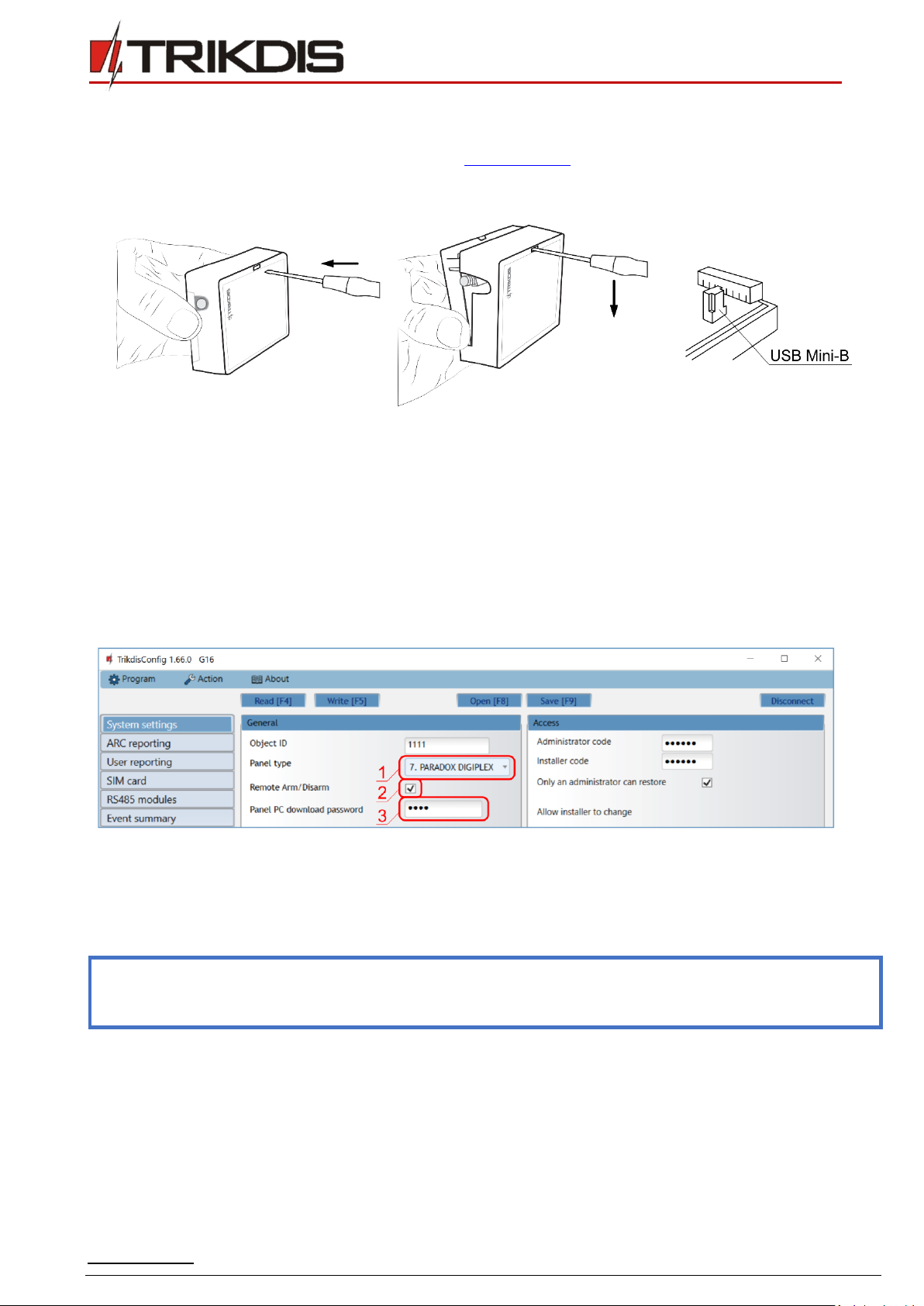
www.trikdis.com 8October, 2018
Cellular communicator G16
communica G16
2Quick configuration with TrikdisConfig software
1. Download TrikdisConfig configuration software from www.trikdis.com (type “TrikdisConfig”in the search field) and
install it.
2. Open the casing of the G16 with a flat-head screwdriver as shown below:
3. Using a USB Mini-B cable connect the G16 to the computer.
4. Run TrikdisConfig. The software will automatically recognize the connected communicator and will open a window for
configuration.
5. Click Read [F4] to read the communicator’s settings. If requested, enter the Administrator or Installer 6-digit code
in the pop-up window.
Below we describe what settings need to be set for the communicator to begin sending events to the Alarm Receiving Center
and to allow the security system to be controlled with the Protegus app.
2.1 Settings for connection with Protegus app
In “System settings” window:
1) Select Panel type that will be connected to the communicator.
2) Select Remote Arm/Disarm if you want users to be able to control the panel in Protegus app with their keypad code.
This setting is only shown for directly controlled panels.
3) For the direct control of Paradox and Texecom panels enter Panel PC download password. It must match the password
that is entered in the control panel.
Note:
For the direct panel control to work, you will need to change the panel settings. How to do this is described in
chapter 4 “Programming the control panel”. In this section you will find information on how to change the PC
download/UDL password.
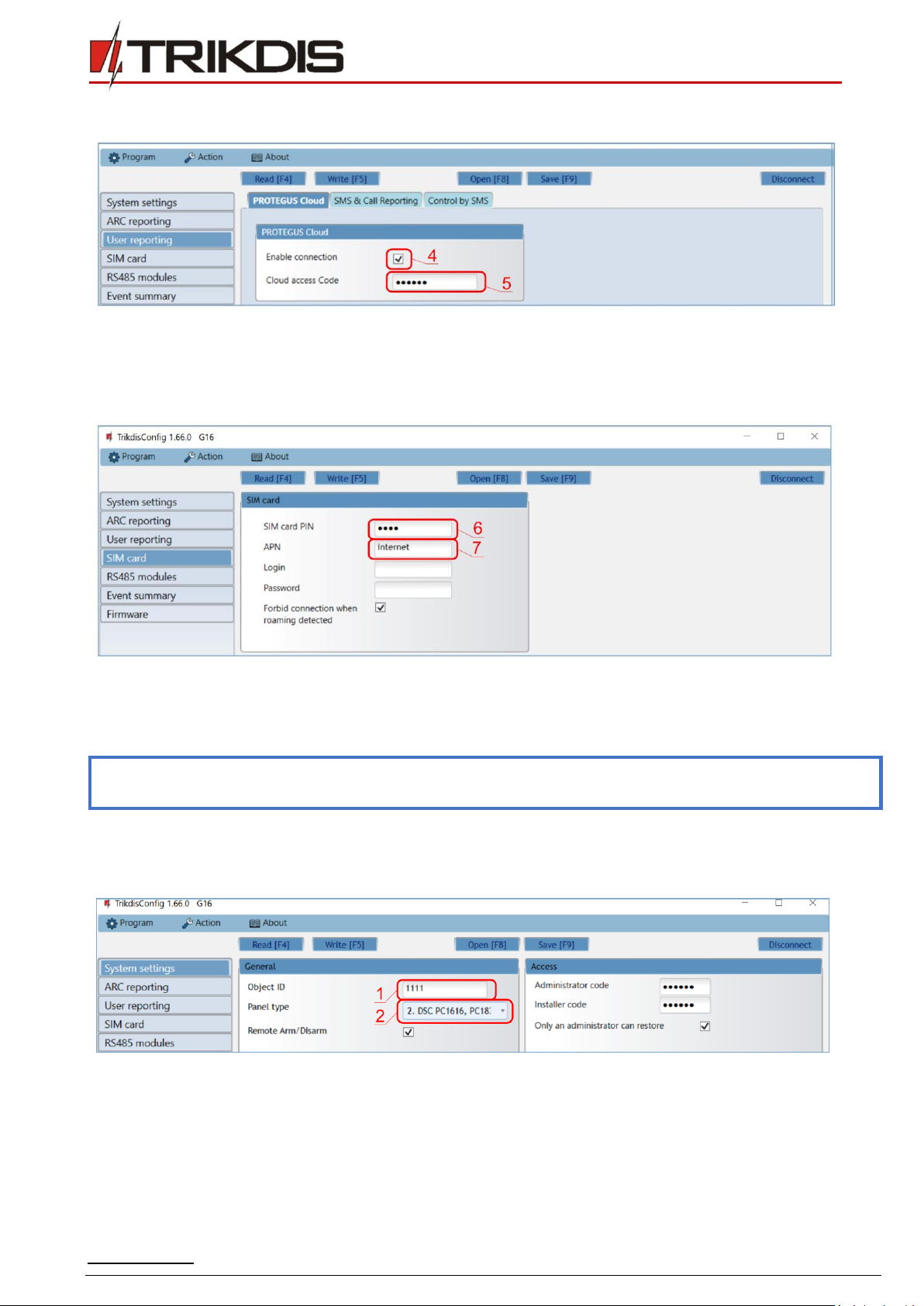
www.trikdis.com 9October, 2018
Cellular communicator G16
communica G16
In “User reporting” window, “PROTEGUS Cloud”tab:
4) Tick the checkbox Enable connection to the Protegus Cloud.
5) Change the Cloud access Code for logging in to Protegus if you want users to be asked to enter it when adding the
system to Protegus app (default password –123456).
In “SIM card” window:
6) Enter SIM card PIN code.
7) Change APN name. APN can be found on the website of the SIM card operator (“internet”is universal and works in many
operator networks).
After finishing configuration, click the button Write [F5] and disconnect the USB cable.
Note:
For more information about other G16 settings in TrikdisConfig, see chapter 6 “TrikdisConfig window
description”.
2.2 Settings for connection with Alarm Receiving Center
In “System settings” window:
1) Enter Object ID (account) number provided by the Central Monitoring Station (4 characters, 0-9, A-F).
2) Select Panel type that will be connected to the communicator.
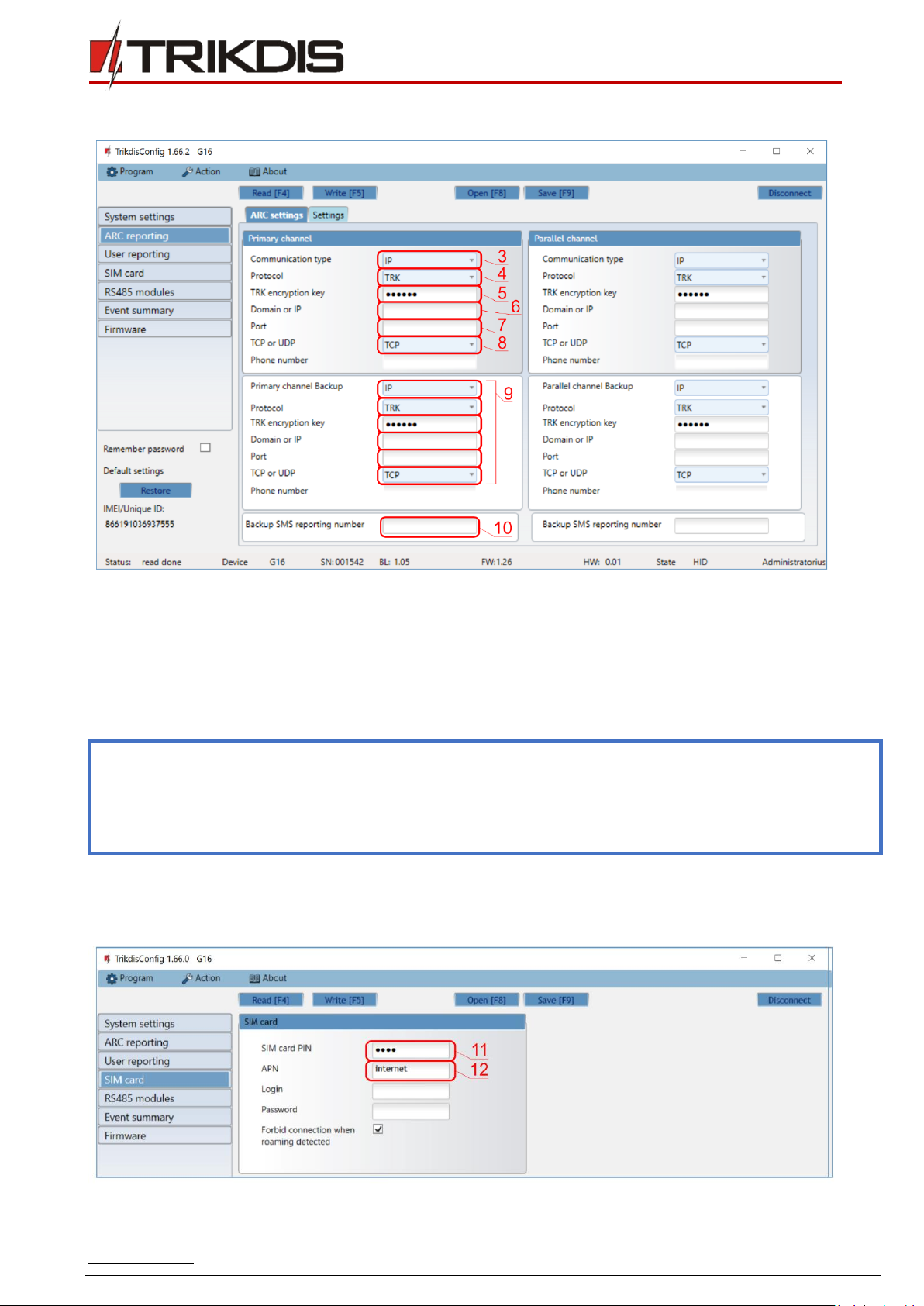
www.trikdis.com 10 October, 2018
Cellular communicator G16
communica G16
In “ARC reporting” window settings for “Primary channel”:
3) Communication type - select the IP connection method (We do not recommend SMS as the primary channel).
4) Protocol - select the protocol type for event messages: TRK (to TRIKDIS receivers), DC-09_2007 or DC-09_2012 (to
universal receivers).
5) TRK encryption key - enter the encryption key that is set in the receiver.
6) Domain or IP - enter the receiver’s Domain or IP address.
7) Port - enter receiver’s network port number.
8) TCP or UDP - choose event transmission protocol (TCP or UDP) in which events should be sent.
Note:
If you want to set communication with ARC via SMS messages, you only need to set Encryption key and Phone
number.SMS messages can be received only by TRIKDIS receivers: IP/SMS receiver RL14, multichannel receiver
RM14 and SMS receiver GM14.
If you selected the DC-09 protocol, additionally enter object, line and receiver numbers in the Settings tab of
the ARC reporting window.
9) (Recommended) Configure Primary channel Backup settings.
10) (Recommended) Enter Backup SMS reporting number.
In “SIM card” window:
11) Enter SIM card PIN code.

www.trikdis.com 11 October, 2018
Cellular communicator G16
communica G16
12) Change the APN name. APN can be found on the website of the SIM card operator (“internet”is universal and works in
many operator networks).
After finishing configuration, click Write [F5] and disconnect the USB cable.
Note:
For more information about other G16 settings in TrikdisConfig,see chapter 6 “TrikdisConfig window
description”.
3Installation and wiring
3.1 Physical installation process
1) Remove the top cover and pull out the contact terminal.
2) Insert SIM card into the holder:
Note:
Ensure that the SIM card is activated.
Ensure that mobile internet service
(mobile data) is enabled if connected via
IP channel.
To avoid entering the PIN code in
TrikdisConfig, insert the SIM card into
your mobile phone and turn off the PIN
request function.
3) Remove the PCB board from the bottom part of the case.
4) Fix the bottom part to a suitable place with screws.
5) Place the PCB board back into case, insert contact terminal.
6) Screw cellular antenna on.
7) Close the top cover.
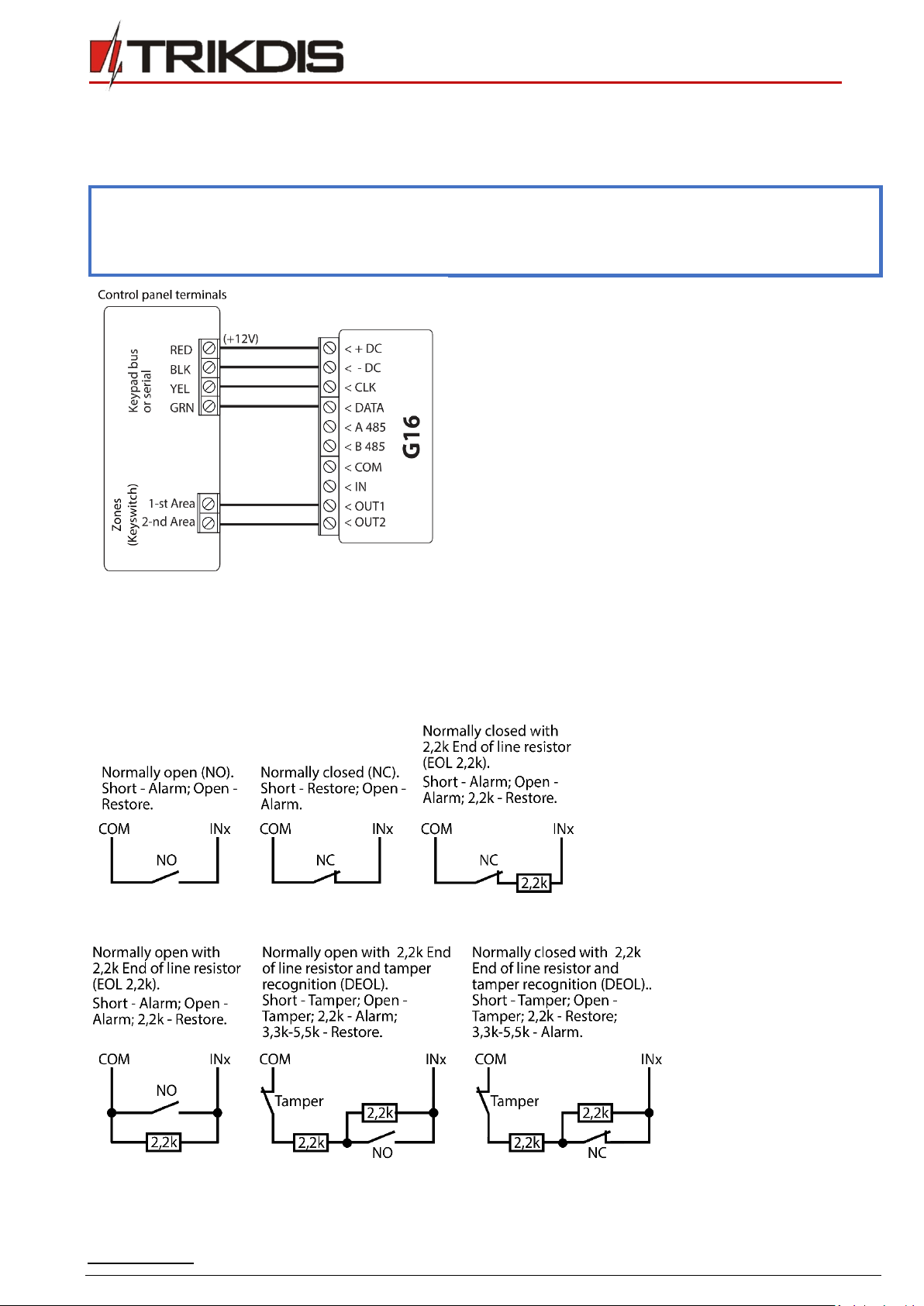
www.trikdis.com 13 October, 2018
Cellular communicator G16
communica G16
3.3 Schematic for connecting to panel keyswitch zone
Follow this schematic if the control panel will be armed/disarmed with a G16 PGM output turning on/off the panel’s keyswitch
zone.
Note:
G16 communicator has two programmable outputs OUT (PGM) that can control two areas of the security
system. If you want to control the system in this way, Output OUT1 & OUT2 mode needs to be set to Remote
control (default setting) in the TrikdisConfig window “System settings”. Also, do not select the Remote
Arm/Disarm box.
3.4 Schematics for input connection
The communicator has one input terminal (IN1) for connecting NO, NC, NO/EOL, NC/EOL, NO/DEOL, NC/DEOL type circuits.
Default input setting - NO. The input type can be changed in the TrikdisConfig window System settings -> Input IN1 type.
Connect the input according to the selected input type (NO, NC, NC/EOL, NO/EOL, NO/DEOL, NC/DEOL), as shown in the schemes
below:

www.trikdis.com 14 October, 2018
Cellular communicator G16
communica G16
Note:
If more inputs or outputs need to be connected to the communicator, connect the TRIKDIS iO series wired or
wireless output expander. Connection method is described in the iO manual and chapter 3.6 “Schematics for
connecting iO series expansion modules”.
3.5 Schematics for wiring a relay
With relay contacts you can control (turn on/off) various electronic appliances.
3.6 Schematics for connecting iO series expansion modules
If more inputs or outputs need to be connected to the communicator, or if you want to connect a temperature sensor, connect
the TRIKDIS iO series wired or wireless output expander.
3.7 Turn on the communicator
To start the communicator, turn on the security control panel’s power supply. This LED indication on the G16 communicator
must show:
“POWER” LED illuminates green when the power is on;
“NETWORK” LED illuminates green and blinks yellow when the communicator is registered to the network.
Note:
Sufficient strength of 2G cellular signal is level five (five “NETWORK” indicator flashes in yellow color). Sufficient
strength of 3G/4G signal is level three (three “NETWORK” indicator flashes in yellow color).
If you count less yellow “NETWORK” LED flashes, the network signal strength is insufficient. We recommend to
select a different place to install the communicator, or to use a more sensitive cellular antenna.
If you see a different LED indication, it indicates a certain malfunction. Diagnose it by following the LED
indication table in chapter 1.6 “LED indication of operation”.
If the G16 indication does not illuminate at all, check the power supply and connections.
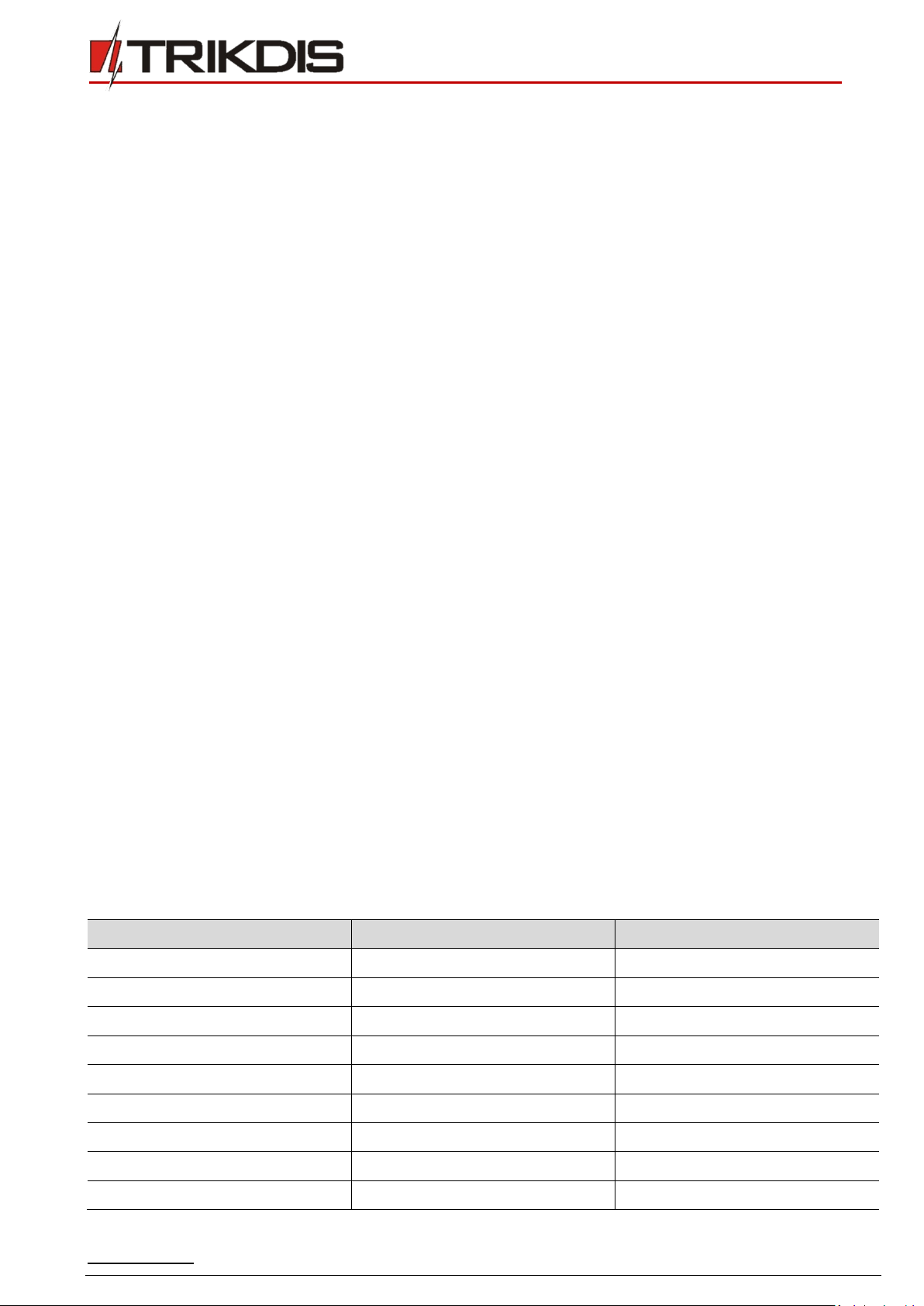
www.trikdis.com 15 October, 2018
Cellular communicator G16
communica G16
4Programming the control panel
Below it is described how to program the security control panel so that the G16 communicator could read events from the panel
and control it remotely.
To enable remote control of the security panel, make sure that the checkbox Remote Arm/Disarm is selected in the TrikdisConfig
window “System settings”.
DSC
DSC panels do not need to be programmed.
PARADOX
Paradox control panels need to be programmed only for direct control with Protegus. You do not need to program Paradox
panels for reading events.
For remote control of Paradox panels, you need to set up a PC download password. This password must match the password
which was set in the TrikdisConfig window “System settings”,when the checkbox next to Remote Arm/Disarm was selected.
To set this password, with the keyboard connected to the security control panel:
For MAGELLAN, SPECTRA series: go to cell 911 and enter 4-digit PC download password.
For DIGIPLEX EVO series: go to cell 3012 and enter 4-digit PC download password.
TEXECOM
Texecom control panels need to be programmed for both reading events and remote control.
You need to set the Texecom panel’s UDL passcode. This password must match the password which was set in the TrikdisConfig
window “System settings”, when the box next to Remote Arm/Disarm was selected.
The security control panel can be programmed with Texecom software - Wintex. Enter UDL passcode (4-digit code) in the
Communication Options window, Options tab.
Also, you can program with a keypad connected to the security control panel:
1) Enter the 4-digit installer’s code and press the [Menu] button to enter the programming menu.
2) Press the [9] key immediately afterwards.
3) Press [7][6], and then [2]. Enter the 4-digit UDL passcode (UDL passcode must match the G16 communicator’s PC login
password).
4) Press [Yes] and leave the programming mode by pressing [Menu].
UTC INTERLOGIX (CADDX)
With the keyboard connected to the security control panel:
1) Press [*][8] and enter the installer’s code (default - 9713).
2) Enter the device number assigned to the connected communicator (default - 0).
3) Set the settings below for each row. In sequence, enter the position, segment number and the required setting. Clicking
[*] (asterisk) will return you to the local input field.
Position
Segment
Setting
23
3
12345678
37 (not necessary)
3
12345678
90
4
1234567*
93
3
12345678
96
3
12345678
99
3
12345678
102
3
12345678
105
3
12345678
108
3
12345678

www.trikdis.com 16 October, 2018
Cellular communicator G16
communica G16
After having programmed all the fields listed, press [Exit] twice to exit the programming mode.
INNERRANGE
Innerrange Inception security control panel version must be 2.3.0.3507-r0 or higher.
The control panel must be connected to the internet. Connect to Innerrange Inception by entering:
https://skytunnel.com.au/inception/SERIALNUMBER, where SERIALNUMBER is the number of the controller that you can find
on the panel’s enclosure.
Open Configuration > General > Alarm Reporting. In the 3rd Party Device Configuration settings group you need to enter:
1. Enable 3rd Party Device Reporting - select this checkbox.
2. 3rd Party Device Type - set “Trikdis”.
3. Serial port - set “Serial Port 1 (Plugged In, In Use By 3rd Party Device)”.
4. Save settings and exit the application.
Honeywell Ademco Vista
Follow these steps for Honeywell Ademco Vista-20 and Honeywell Ademco Vista-48 panels. With a keypad that is connected
to the panel:
1. Enter the programming mode. Enter the installer code 4][1][1][2] and after that [8][0][0] . Alternatively, turn on the
panel‘s power supply. In 50 seconds after the power supply is turned on, press the buttons [*] and [#] at the same time
(this method can be used when programming mode was exited by pressing in keypad [*][9][8] ).
2. Turn on the sending of Contact ID events via LRR. Press [*][2][9][1][#] in keypad.
3. When using the „Remote Arm/Disarm“ function, allow to use the 2nd AUI address. In keypad press [*][1][8][9][1][1][#] .
Exit the programming mode. In keypad press [*][9][9]
5Remote control
5.1 Adding the security system to Protegus app
With Protegus users will be able to control their alarm system remotely. They will see the status of the system and receive
notifications about system events.
1) Download and launch the Protegus application or use the browser version: www.protegus.eu/login.
2) Log in with your user name and password or register and create new account.
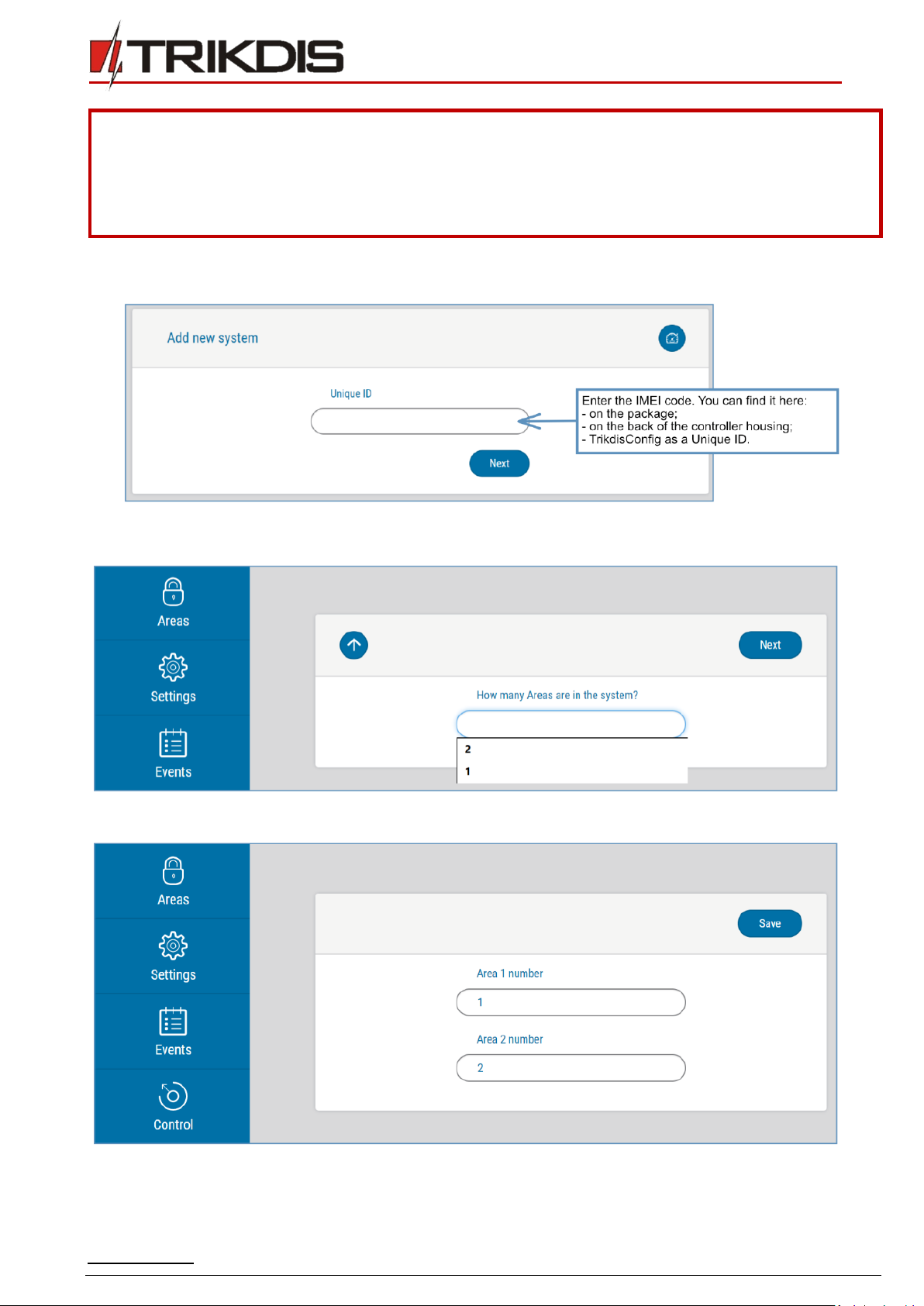
www.trikdis.com 17 October, 2018
Cellular communicator G16
communica G16
Important:
When adding the G16 to Protegus check if:
1. The inserted SIM card is activated and the PIN code is either entered or disabled;
2. Protegus cloud is enabled. See chapter 6.4 “User reporting” window;
3. Power supply is connected (“POWER” LED illuminates green);
4. Registered to the network (“NETWORK” LED illuminates green and blinks yellow).
3) Click Add new system and enter the G16’s “IMEI/Unique ID”number. This number can be found on the device and the
packaging sticker. Click Next.
4) In the new window, click Areas in the side menu. In the next window, specify how many alarm system areas (1 or 2) are
in the system and press Next.
5) In the new window, identify what is the number for each of the specified areas in the security system and press Save.
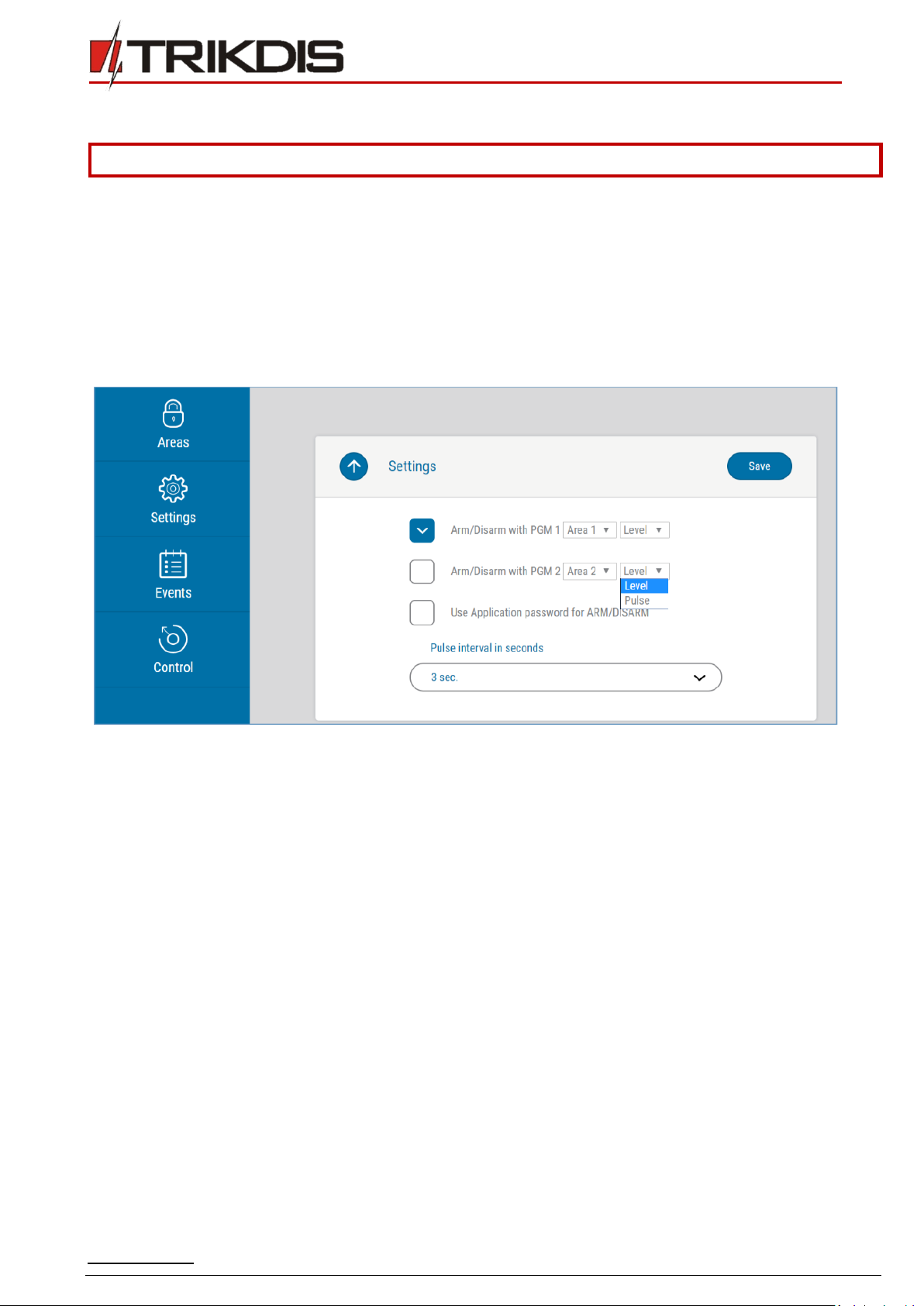
www.trikdis.com 18 October, 2018
Cellular communicator G16
communica G16
5.2 Additional settings to arm/disarm the system using the control panel’s keyswitch zone
Important:
The control panel zone to which the G16 output OUT is connected to has to be set to keyswitch mode.
Follow the instructions below if the security control panel will be controlled with a G16 PGM output, turning on/off the control
panel keyswitch zone.
1) In the side menu press Settings and in the newly opened window press Settings. Select the box Arm/Disarm with PGM
and specify which area the output will control. One PGM output can control only one area.
2) Select Level or Pulse, depending on the type of control panel keyswitch zone. You can also change the duration of the
pulse interval if it is required for the connected control panel.
3) For additional security, you can select Use Application password for ARM/DISARM. Then after pressing the button to
arm/disarm the alarm system, a window for entering the app password will open.
5.3 Arming/disarming the alarm system with Protegus
1) To control the system, open the Areas window.
2) In the Areas window click the Area button. In the pop-up window select the action (arm or disarm the security system
area).
3) If requested, enter the user code or Protegus password.

www.trikdis.com 19 October, 2018
Cellular communicator G16
communica G16
5.4 Configuration and control with SMS messages
You can remotely configure and control the communicator with SMS messages.
Message structure is: Password space Command space Data
For password use the Administrator code for INFO, RESET, OUTPUTx, CONNECT commands, and Installer code for INFO, RESET,
OUTPUTx commands.
SMS command list
Command
Data
Description
INFO
Request information about the device. Response will be: communicator type, IMEI
number, serial number and firmware version. E.g.: 123456 INFO
RESET
Restart the device. E.g.: 123456 RESET
OUTPUTx
ON
Turn on an output. x is the output number (1 or 2). E.g.: 123456 OUTPUT1 ON
OFF
Turn off an output. x is the output number (1 or 2). E.g.: 123456 OUTPUT1 OFF
PULSE=tttt
Turn on the output in impulse mode, for the specified time interval (sec).
“tttt” is the time duration of impulse in seconds, described in four digits.
E.g.: 123456 OUTPUT2 PULSE=0002
CONNECT
Protegus=ON
Enable access to Protegus service. E.g.: 123456 CONNECT PROTEGUS=ON
Protegus=OFF
Disable access to Protegus service E.g.: 123456 CONNECT PROTEGUS=OFF
IP=0.0.0.0:8000
Set primary channel IP address and Port number.
E.g.: 123456 CONNECT IP=192.120.120.255:8000
ENC=123456
Set TRK encryption key. E.g.: 123456 CONNECT ENC=123456
APN=Internet
Set APN name. E.g.: 123456 CONNECT APN=INTERNET
USER=user
Set APN user. E.g.: 123456 CONNECT USER=User
PASS=password
Set APN password. E.g.: 123456 CONNECT PASS=Password
CP=
Select security control panel from a list.
E.g. (assign control panel Paradox SP6000 that is number 4 on the list to the G16):
123456 CONNECT CP=4

www.trikdis.com 20 October, 2018
Cellular communicator G16
communica G16
Command
Data
Description
DIR=
Direct control 4-digit password or OFF to disable it.
E.g. (enter the direct control 4-digit password 1122): 123456 CONNECT DIR=1122
You can restrict the phone numbers from which the communicator will accept the commands. See chapter Error! Reference
source not found. “User reporting” window, “Control by SMS” tab.
6TrikdisConfig window description
6.1 TrikdisConfig status bar description
After connecting the G16 and clicking Read [F4], TrikdisConfig will provide information about the connected device in the status
bar:
Object
Description
Unique ID
Device IMEI number
Status
Operating condition
Device
Device type (G16 should be shown)
SN
Device serial number
BL
Browser version
FW
Device firmware version
HW
Device hardware version
Status
Connection to program type (via USB or remote)
Administrator
Access level (shown after access code is approved)
After pressing Read [F4], the program will read and show the settings which are set in the G16. Set the necessary settings
according to the TrikdisConfig window descriptions given below.
Other manuals for G16
1
Table of contents
Other Trikdis Cell Phone manuals
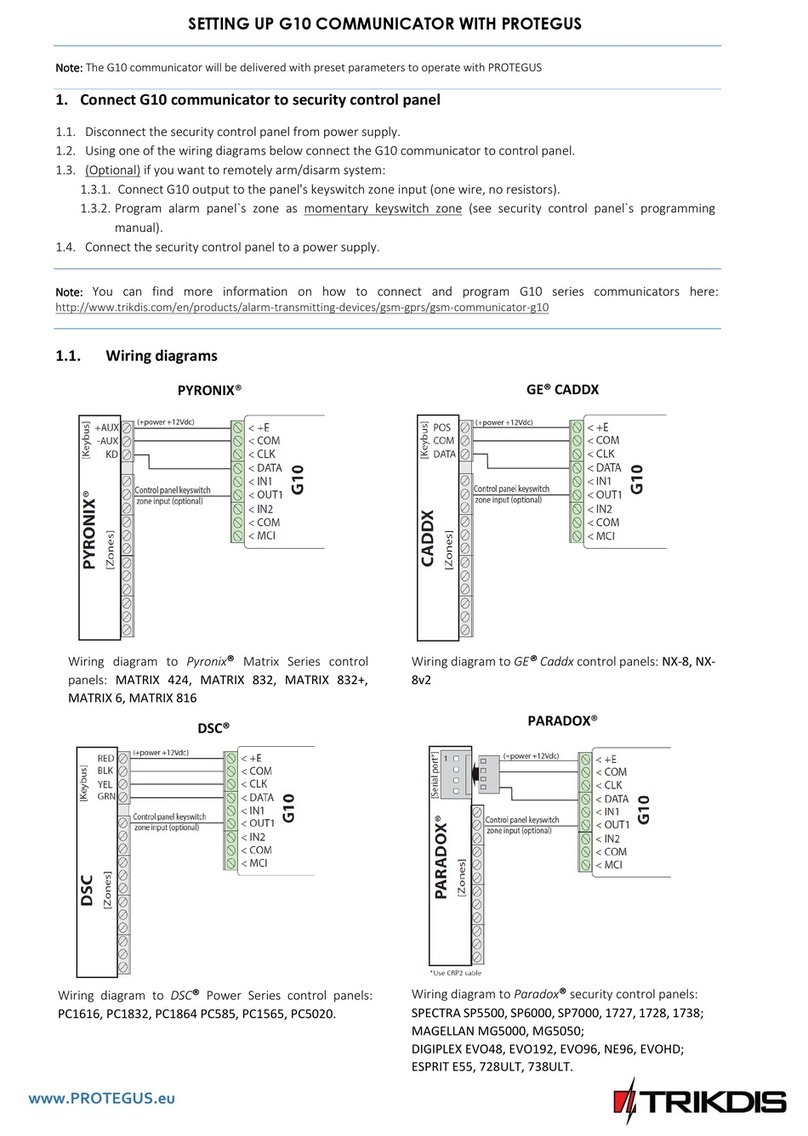
Trikdis
Trikdis G10 User manual
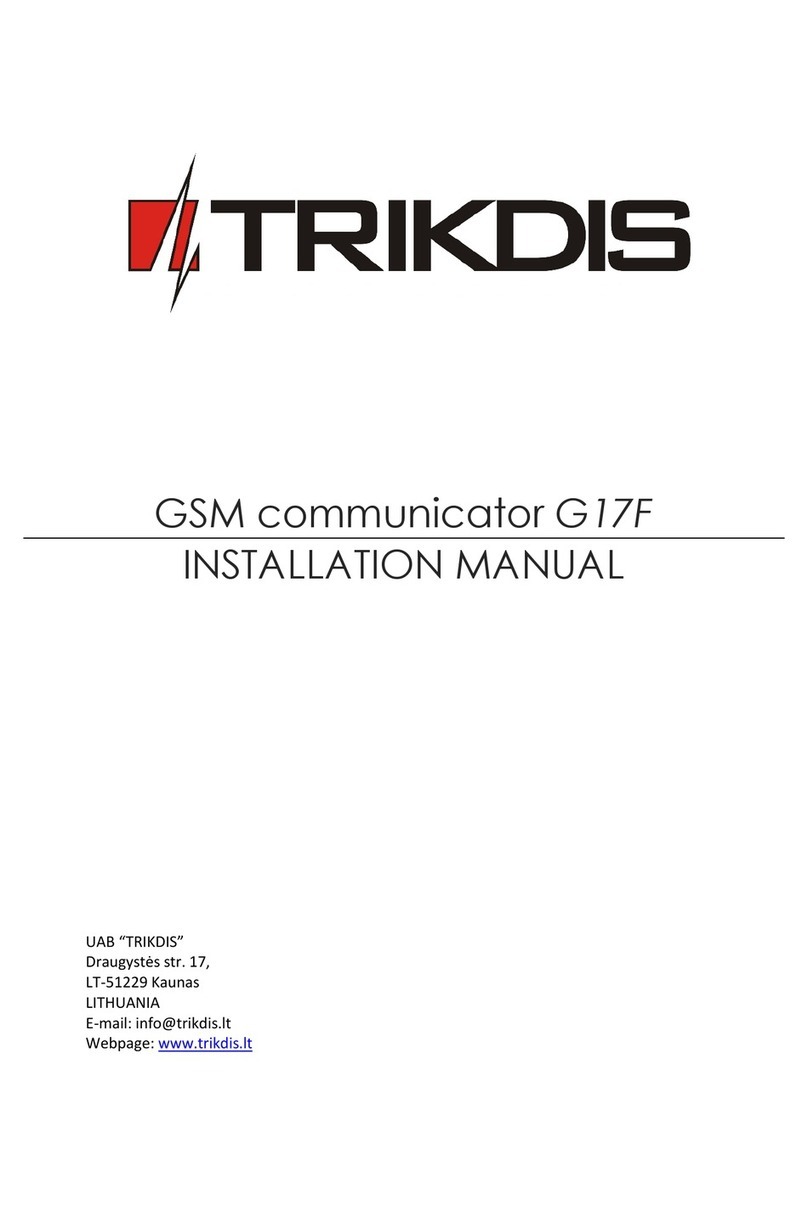
Trikdis
Trikdis G17F User manual
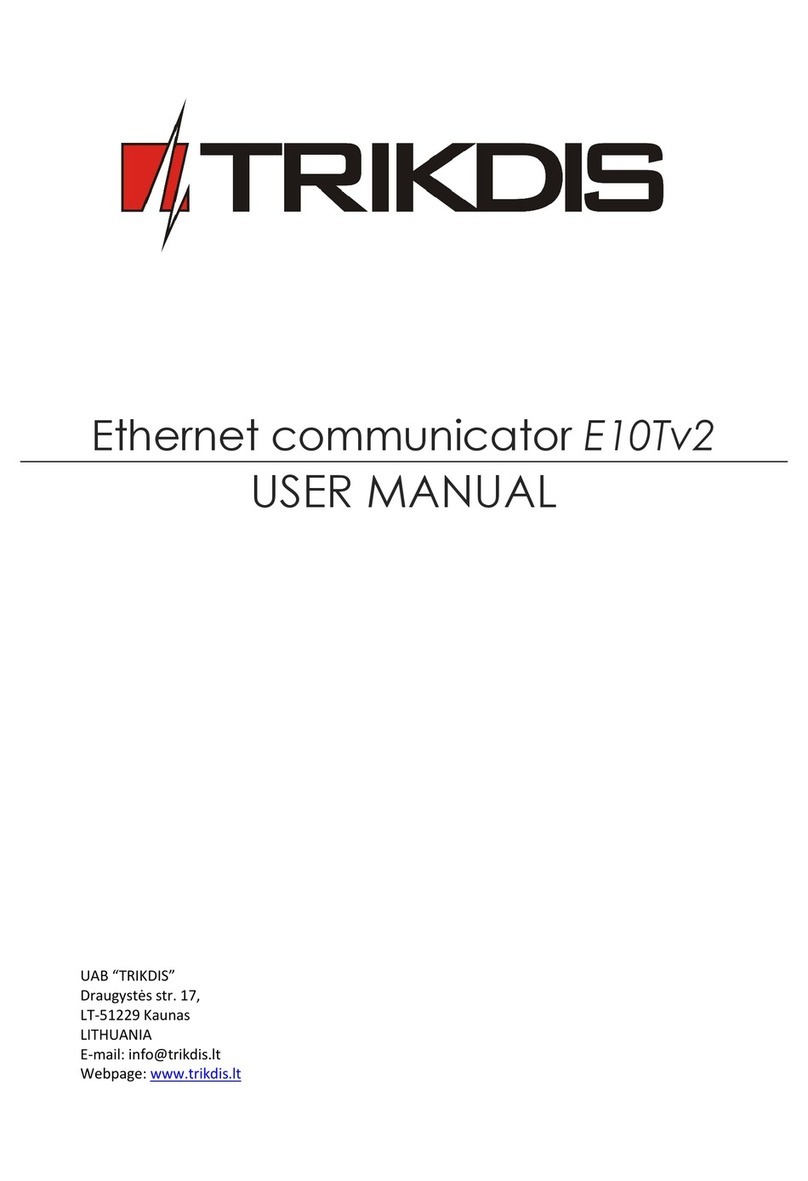
Trikdis
Trikdis E10T User manual
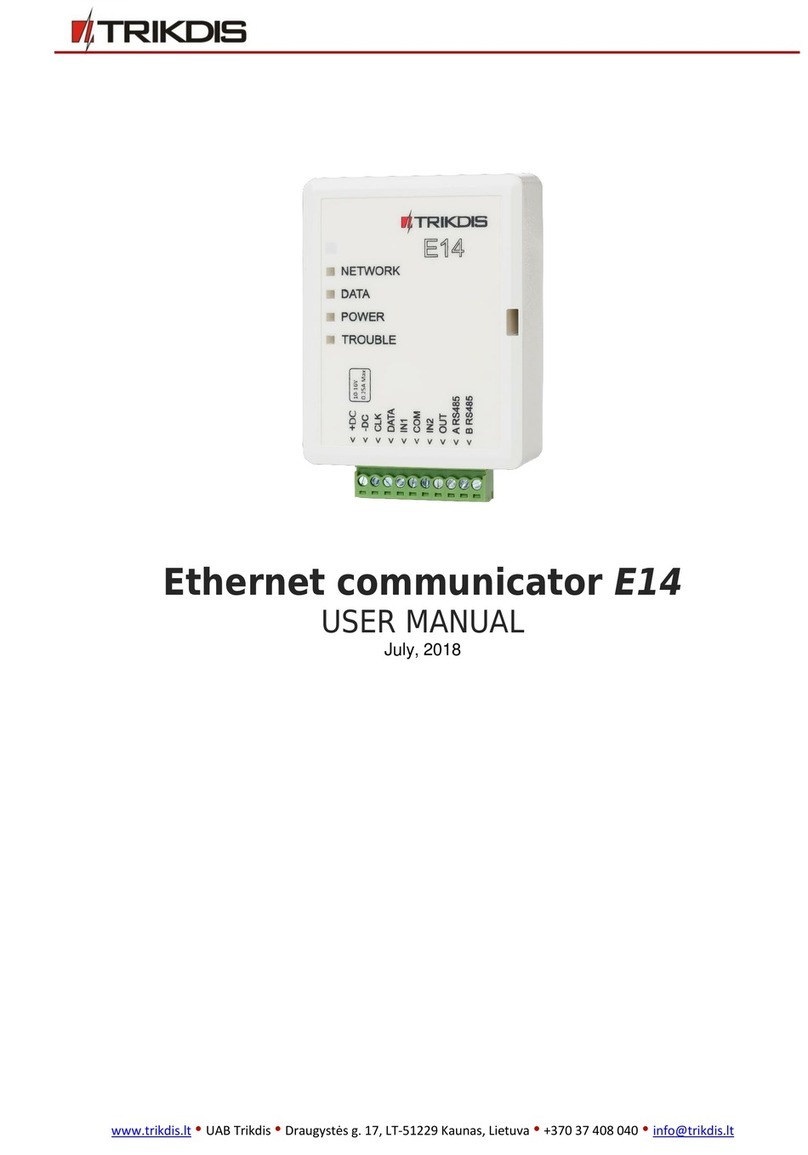
Trikdis
Trikdis E14 User manual

Trikdis
Trikdis G10D User manual

Trikdis
Trikdis G16T User manual
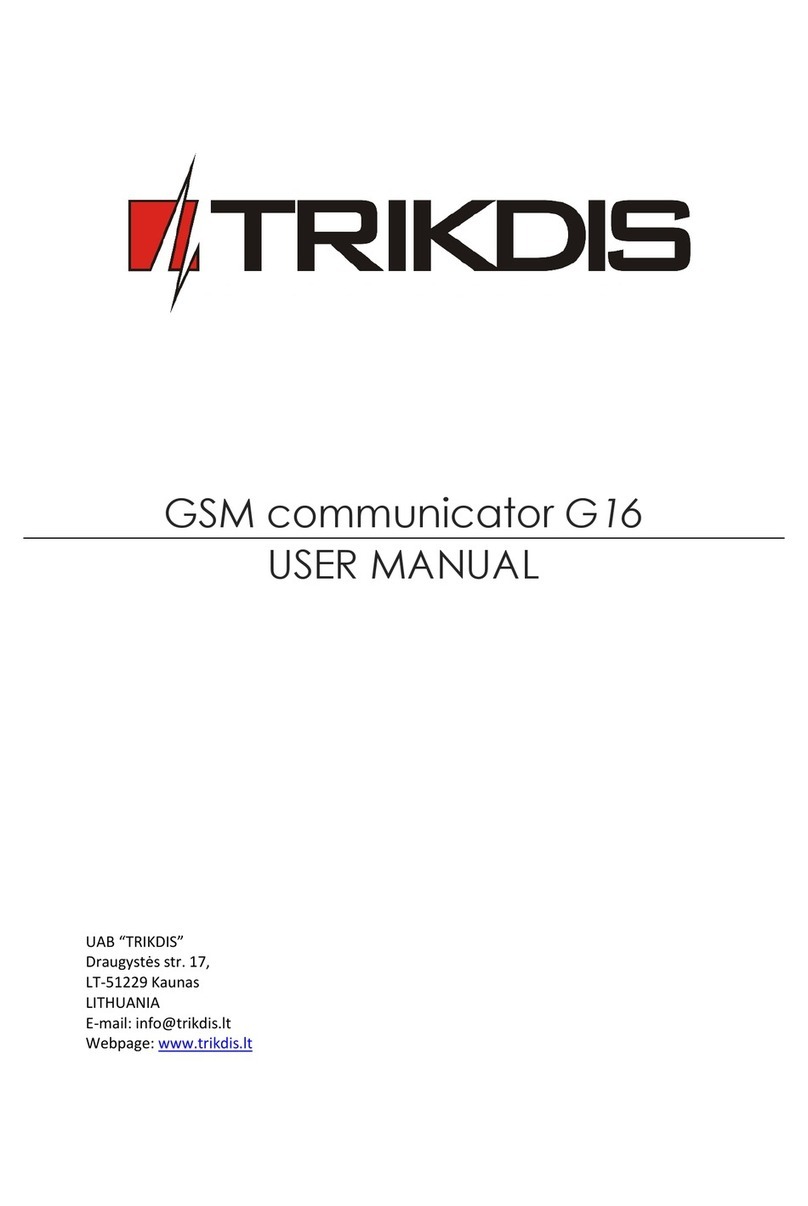
Trikdis
Trikdis G16 User manual

Trikdis
Trikdis FireCom User manual
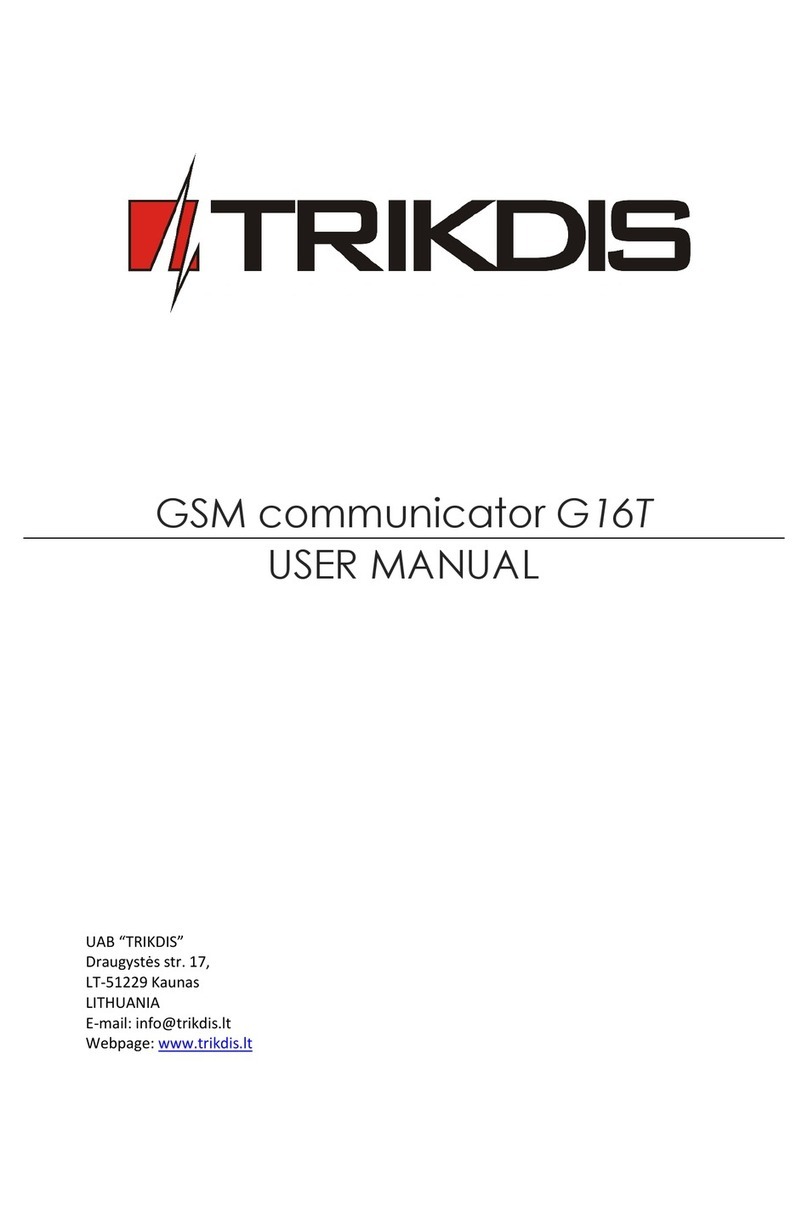
Trikdis
Trikdis G16T User manual
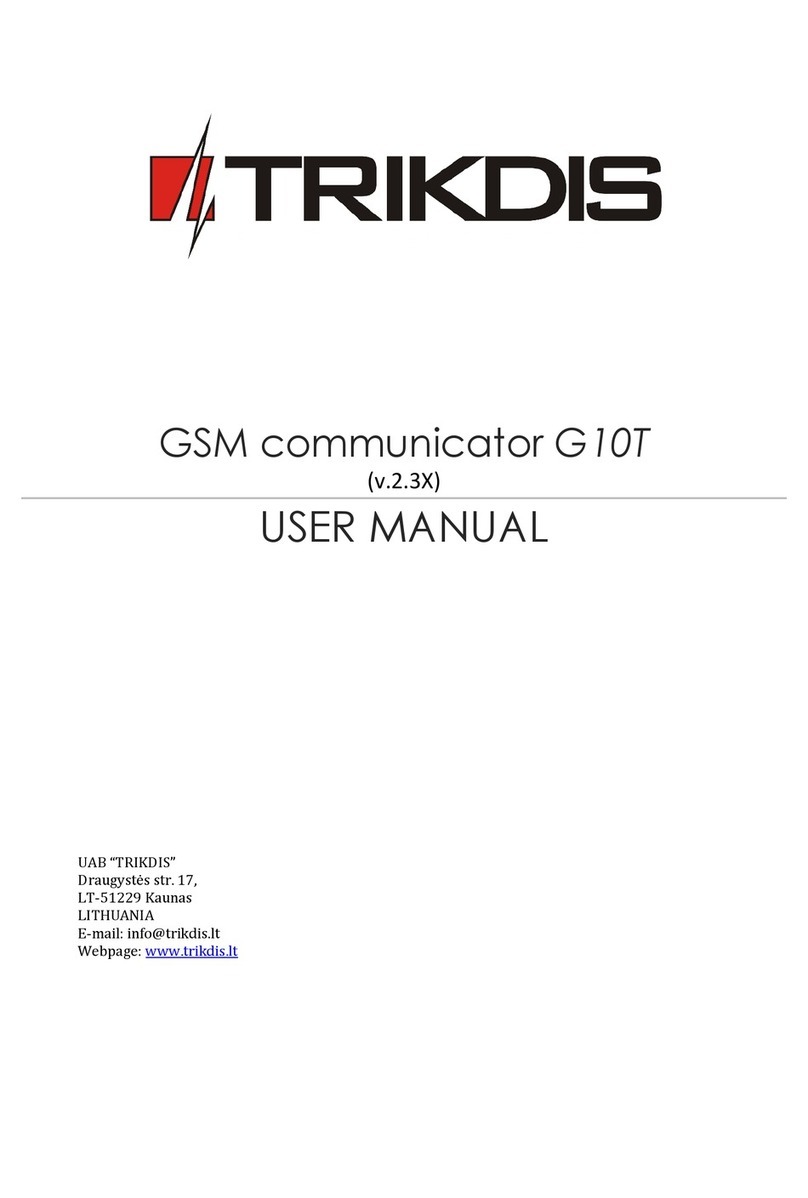
Trikdis
Trikdis G10T User manual