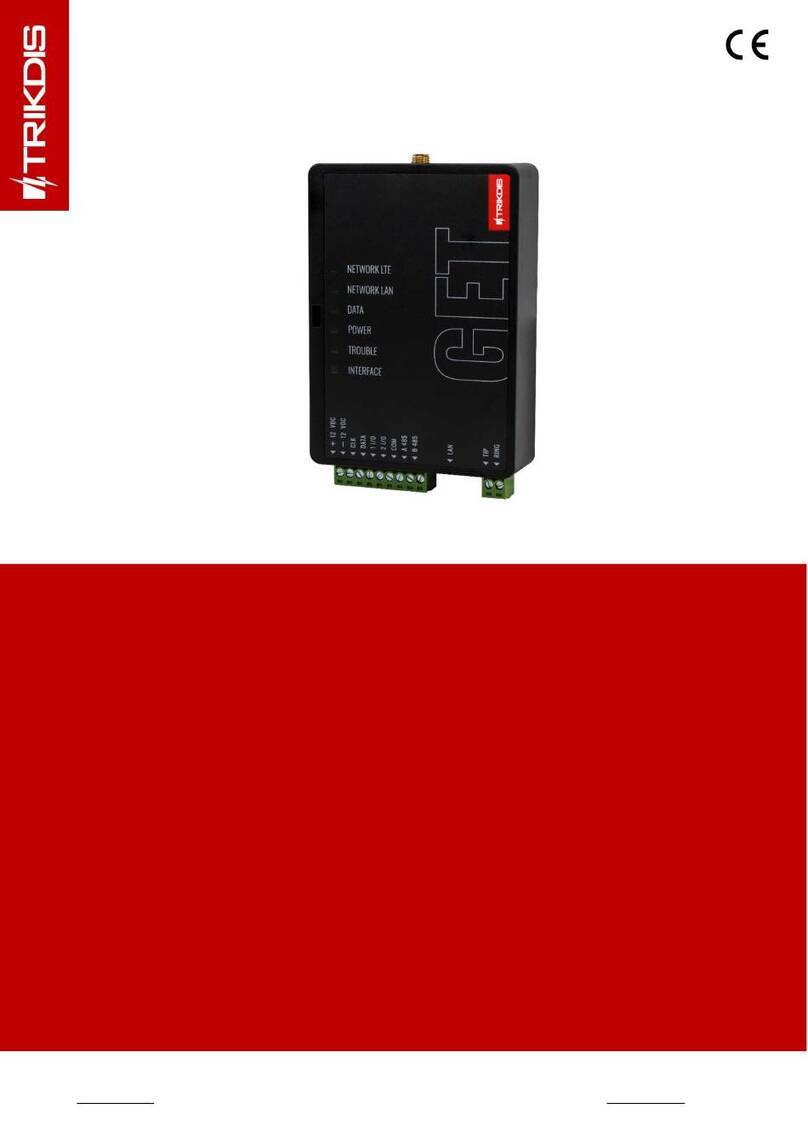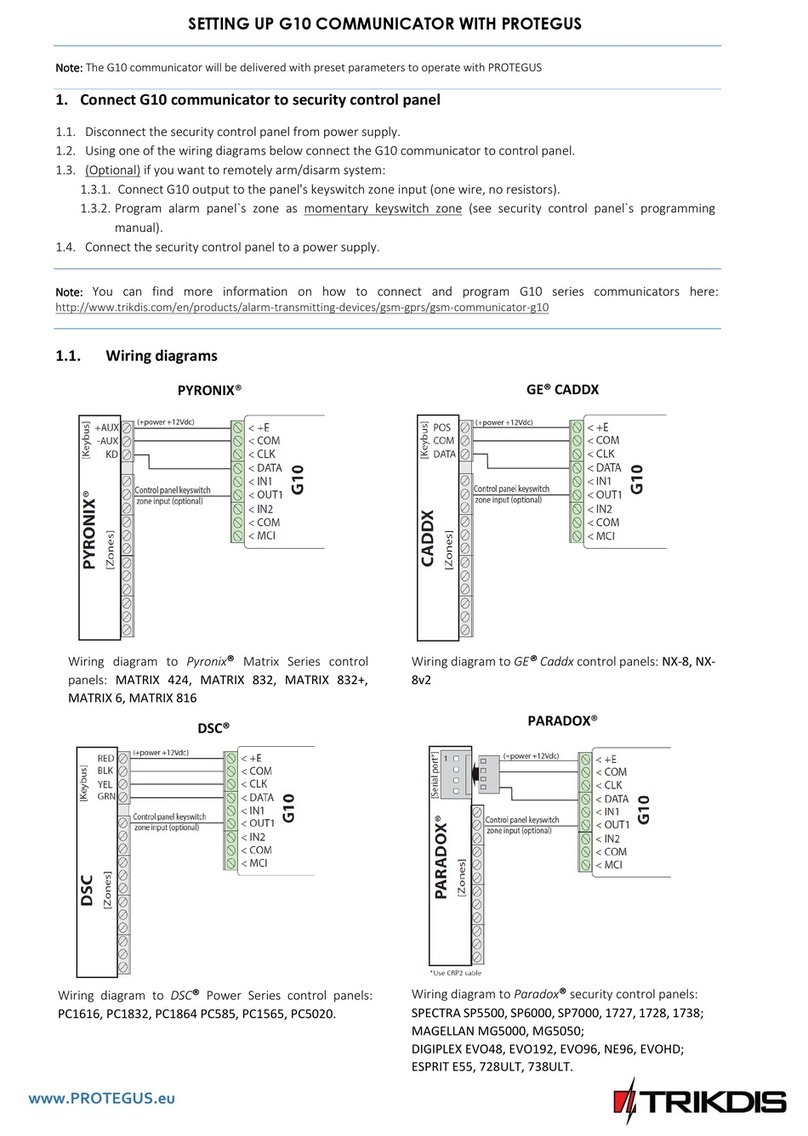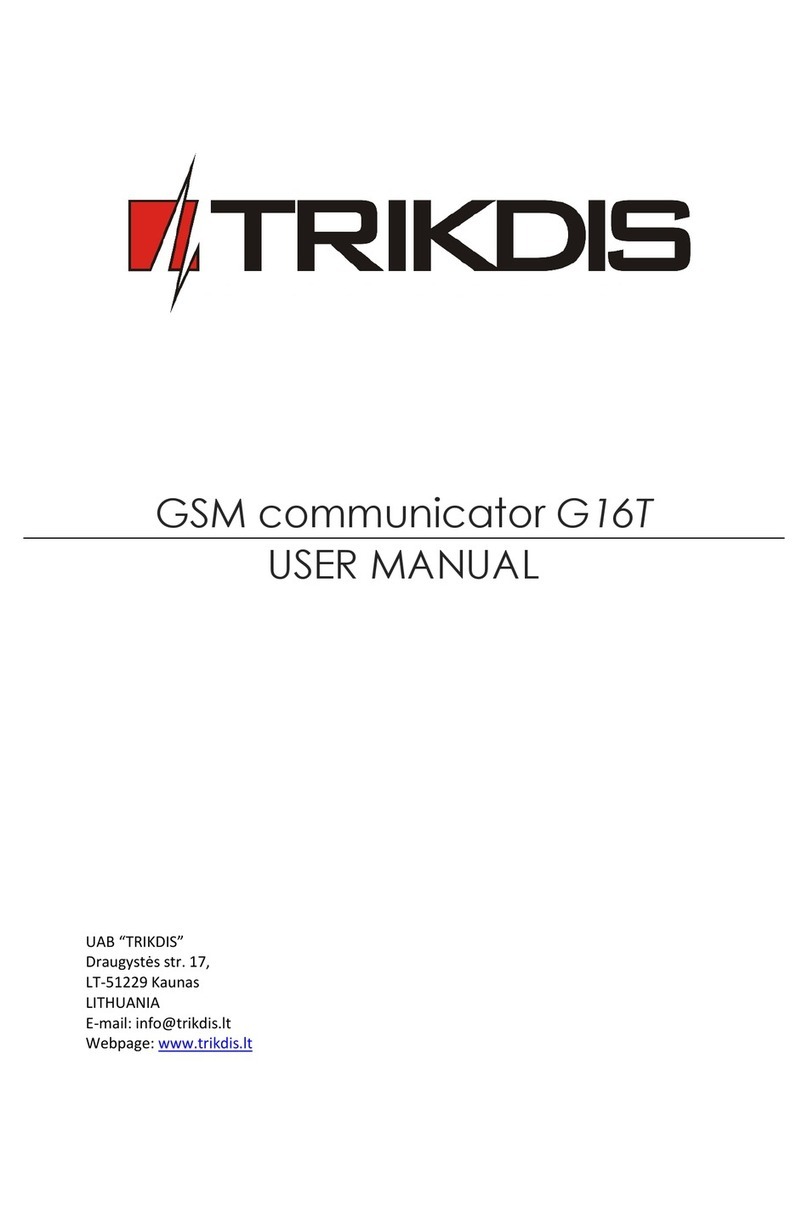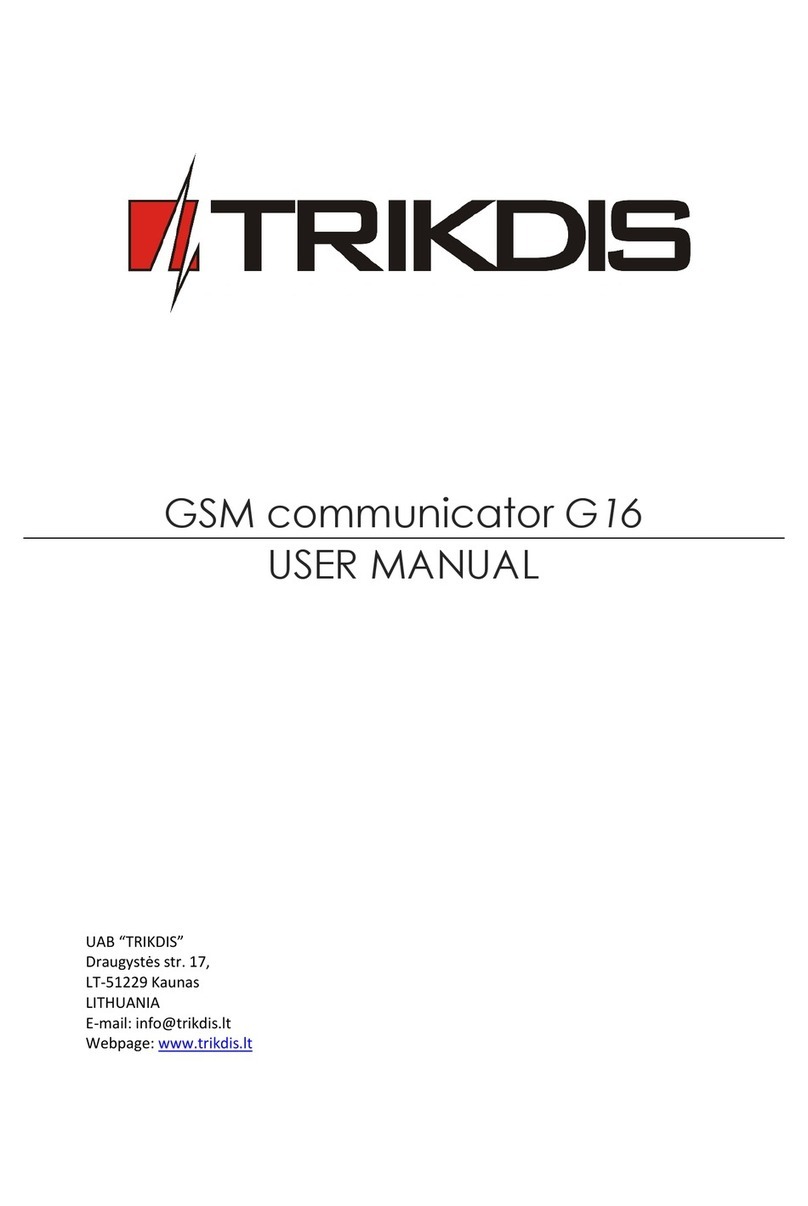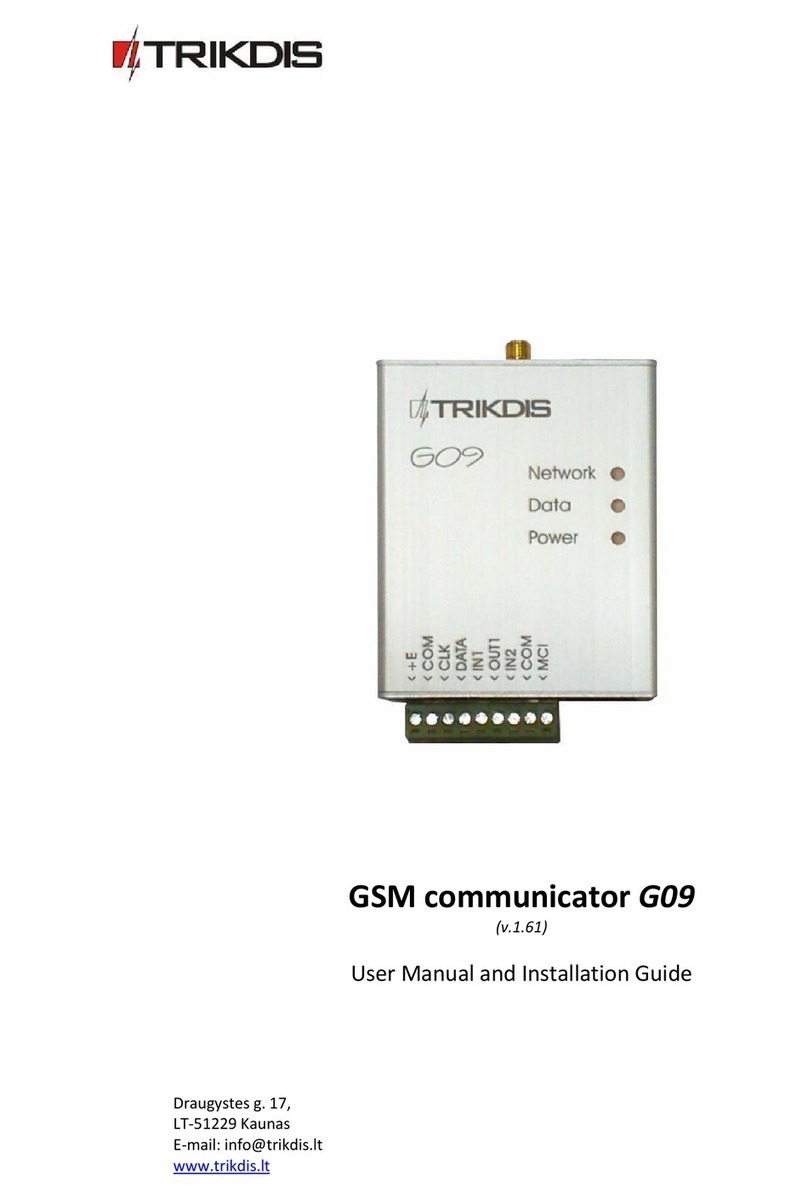Trikdis G17F User manual

GSM communicator G17F
INSTALLATION MANUAL
UAB “TRIKDIS”
Draugystės str. 17,
LT-51229 Kaunas
LITHUANIA
E-mail: info@trikdis.lt
Webpage: www.trikdis.lt
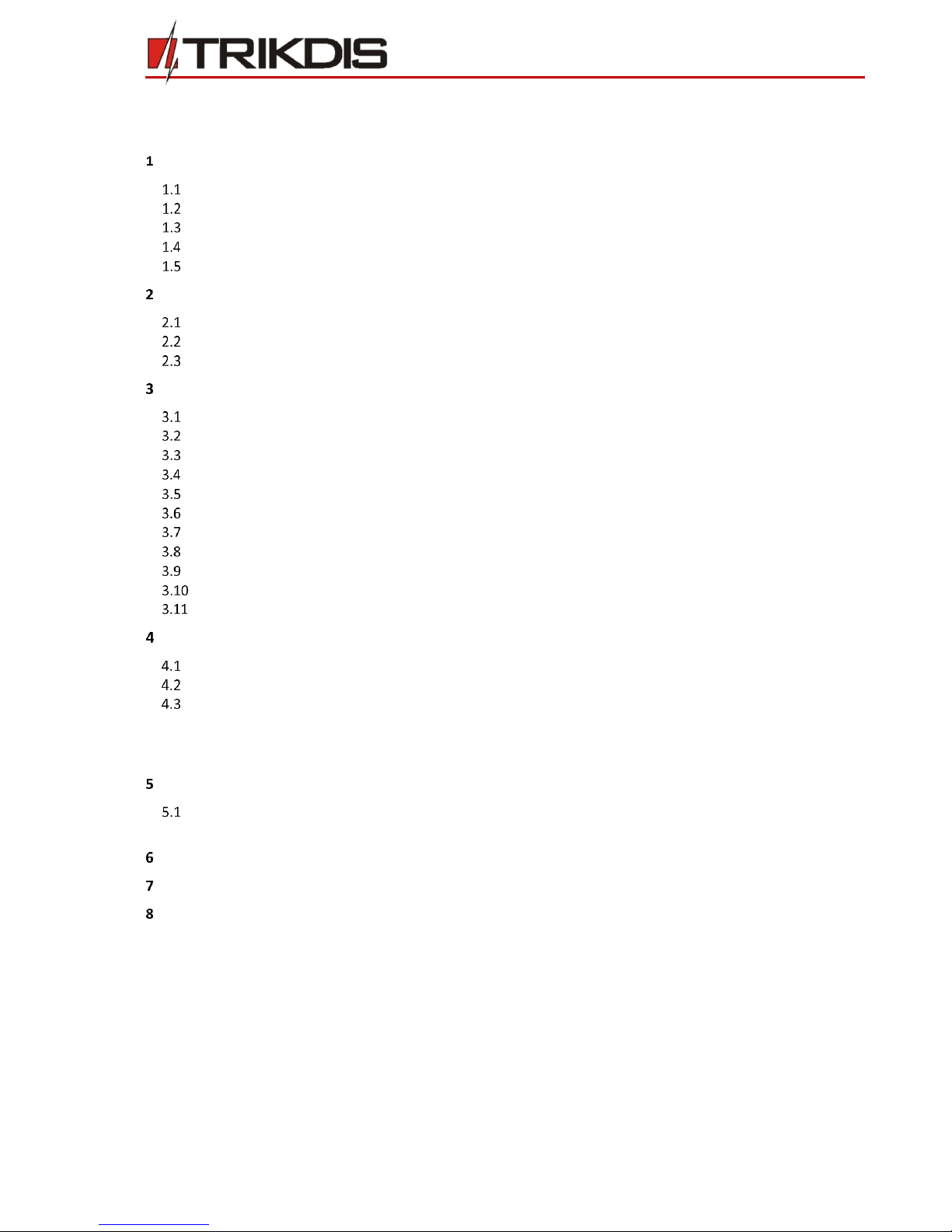
©1997-2017 Trikdis 2 www.trikdis.com
GSM communicator G17F
Contents
SAFETY REQUIREMENTS.................................................................................................................................................3
DESCRIPTION.........................................................................................................................................................4
SPECIFICATIONS ........................................................................................................................................................4
COMMUNICATOR BOARD ............................................................................................................................................5
PURPOSE OF TERMINALS.............................................................................................................................................5
LIGHT INDICATION OF OPERATION.................................................................................................................................5
BEFORE YOU BEGIN....................................................................................................................................................6
CONNECT G17F TO TRIKDISCONFIG .......................................................................................................................6
USING USB CABLE: ...................................................................................................................................................6
REMOTELY:..............................................................................................................................................................6
STATUS BAR DESCRIPTION ...........................................................................................................................................7
SET OPERATION PARAMETERS ..............................................................................................................................7
SYSTEM OPTIONS WINDOW.........................................................................................................................................7
USERS WINDOW .......................................................................................................................................................8
MODULES WINDOW ..................................................................................................................................................8
ZONES WINDOW →ZONES SETTINGS TAB ......................................................................................................................8
ZONES WINDOW →ZONES REPORTING TAB ...................................................................................................................9
PGM WINDOW →OUTPUTS TAB.................................................................................................................................9
PGM WINDOW →REPORTING TAB..............................................................................................................................9
REPORTING WINDOW...............................................................................................................................................10
SYSTEM EVENTS WINDOW →EVENTS TAB....................................................................................................................10
SYSTEM EVENTS WINDOW →REPORTING TAB ...............................................................................................................11
EVENTS LOG WINDOW .............................................................................................................................................11
PHYSICAL INSTALLATION PROCESS ......................................................................................................................12
INSERT SIM CARD INTO THE HOLDER...........................................................................................................................12
MOUNTING ...........................................................................................................................................................12
WIRING DIAGRAMS..................................................................................................................................................12
4.3.1 Wiring to fire control panel.............................................................................................................................................. 12
4.3.2 Input connection .............................................................................................................................................................. 13
4.3.3 Wiring example with iO expanders.................................................................................................................................. 13
REMOTE CONTROL ..............................................................................................................................................14
SMS COMMANDS LIST .............................................................................................................................................14
5.1.1 PGM control with DTMF .................................................................................................................................................. 15
ADD COMMUNICATOR IN PROTEGUS..................................................................................................................15
TEST COMMUNICATOR PERFORMANCE ..............................................................................................................15
MANUAL FIRMWARE UPDATE.............................................................................................................................15
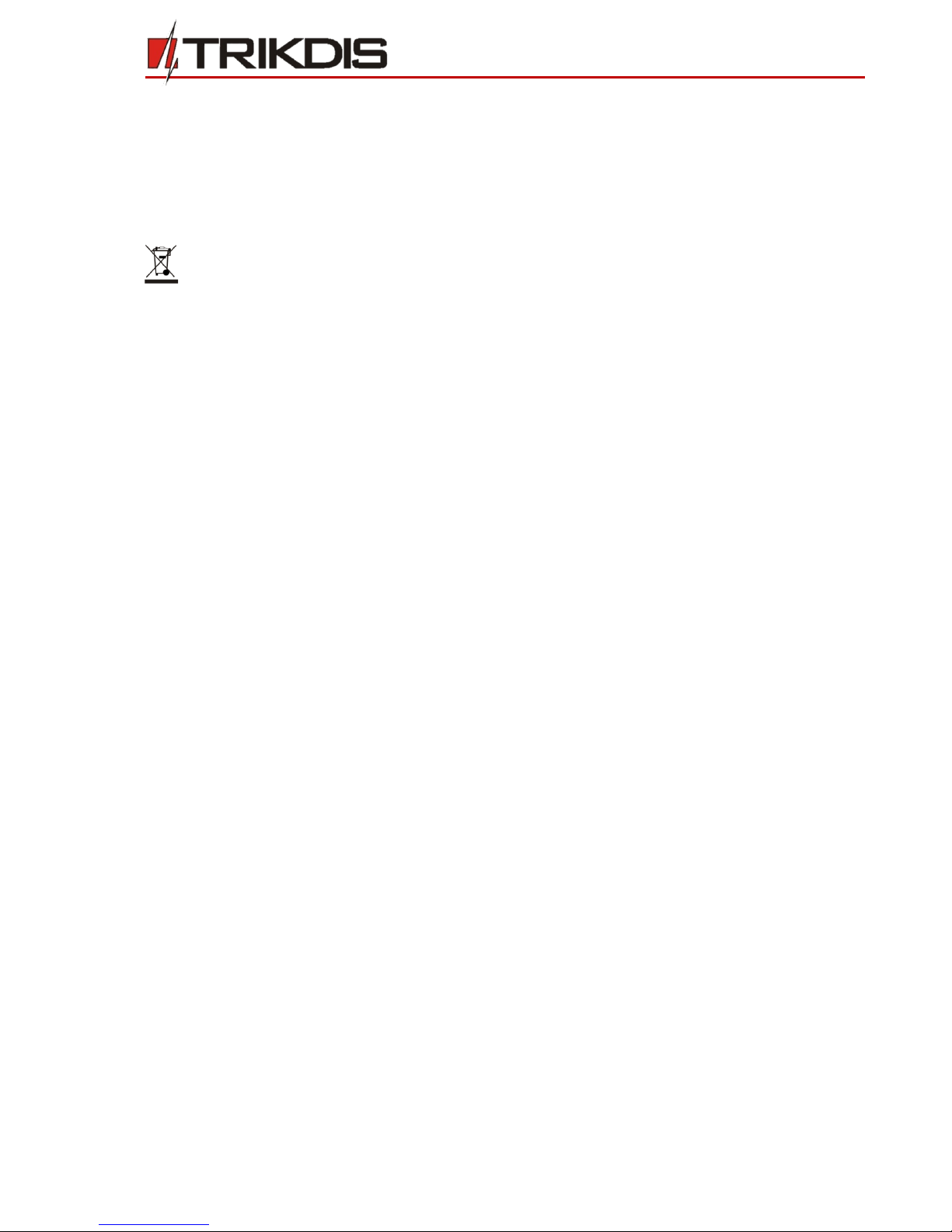
©1997-2017 Trikdis 3 www.trikdis.com
GSM communicator G17F
Safety requirements
The security or fire alarm system should be installed and maintained by qualified personnel.
Prior to installation, please read carefully this manual in order to avoid mistakes that can lead to malfunction or
even damage to the equipment.
Disconnect power supply before making any electrical connections.
Changes, modifications or repairs not authorized by the manufacturer shall void your rights under the warranty.
Please act according to your local rules and do not dispose of your unusable alarm system or its
components with other household waste.

©1997-2017 Trikdis 4 www.trikdis.com
GSM communicator G17F
Description
Communicator G17F can upgrade any fire alarm panel for event signaling via cellular network.
When input is violated, the communicator transmits an event message to Alarm Receiving Centre (ARC).
Communicator can also inform customers about security system events in Protegus apps or with SMS messages.
Features
Specifications
Parameter
Description
GSM modem frequencies
850 / 900 / 1800 / 1900 MHz
3G modem frequencies
800 / 850 / 900 / 1900 / 2100 MHz
LTE modem frequencies
700 / 800 / 900 / 1800 / 2100 / 2600 MHz
Power supply voltage
9-32 VDC
Current consumption
50 mA (standby)
Up to 200 mA (transmitting)
Transmission protocols
TRK
Communication with ARC
TCP/IP or UDP/IP, SMS
Memory
Up to 60 messages
Inputs and outputs
3 inputs,
3 double purpose contacts for setting either input or
output functionality
Selectable type inputs: NC, NO, EOL (10kΩ)
Event log memory
Up to 1000 events
Event transmission
Contact ID codes
Parameter configuration
Locally via USB port or remotely
Operating environment
Temperature from -10 °C to 50 °C, relative humidity –
up to 80% at +20 °C
Communicator dimensions
65 x 77 x 25 mm
Weight
0.08 kg
Communications
One main communication channel
Main channel has two back-up channels
Connection control with ARC
Event messages are transmitted in Contact ID codes
Event reporting to Protegus apps
Event reporting via SMS messages up to eight users in user
friendly SMS messages
Inputs and outputs
RS485 connection
3 selectable type inputs: NC, NO, EOL (10kΩ), 3 double purpose screw terminals for setting either input
or output functionality
Using iO series expanders it is possible to expand inputs number up to 12
Outputs can be controlled via:
oMobile/Web Protegus application or
oSMS/Call
Configuration
Quick and easy installation
Remote configuration and firmware updates
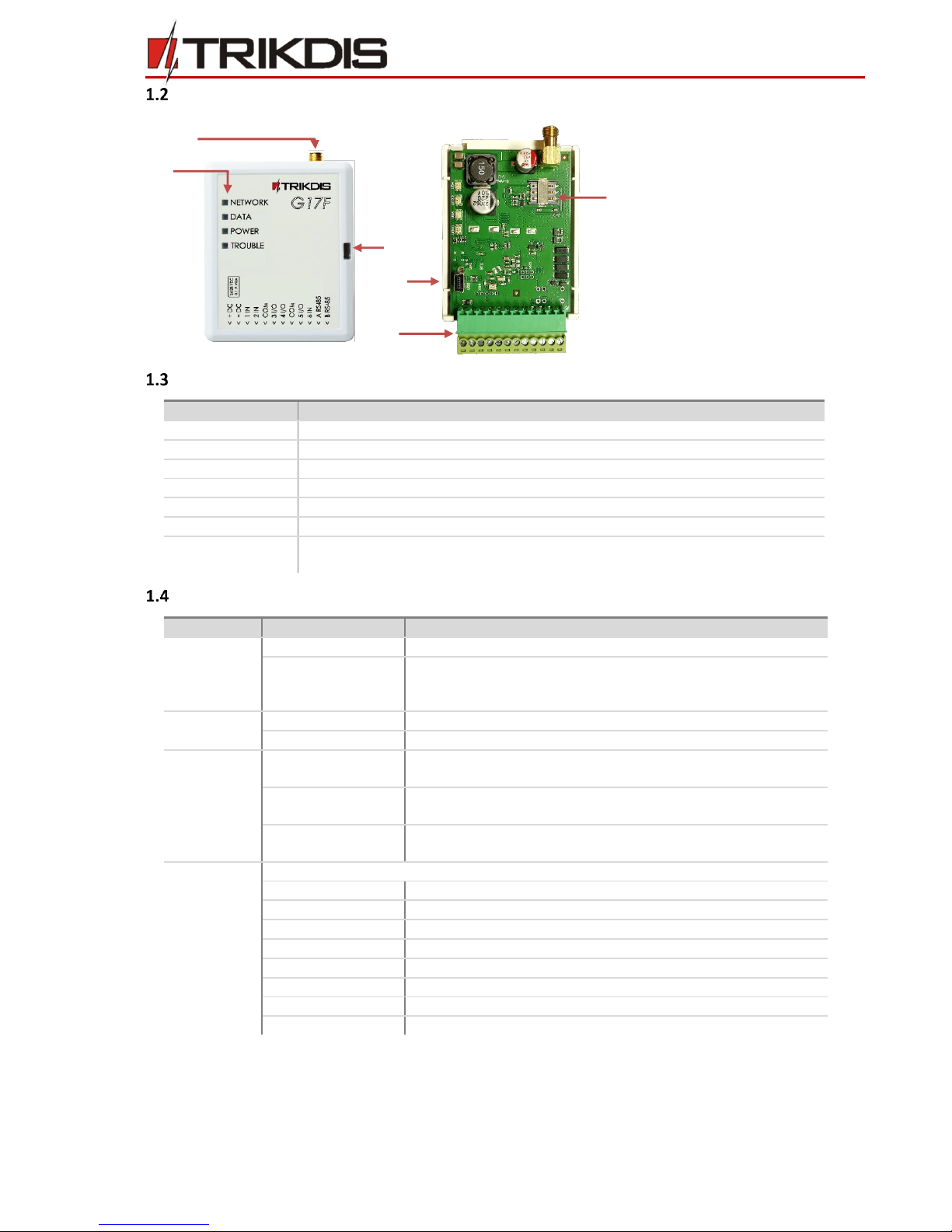
©1997-2017 Trikdis 5 www.trikdis.com
GSM communicator G17F
Communicator board
Purpose of terminals
Terminal
Description
+DC
+9 - +32 VDC power supply
-DC
Common (negative)
A RS485
RS-485 connection positive contact (enables connect iO and iO-WL expanders)
B RS485
RS-485 connection negative contact (enables connect iO and iO-WL expanders)
COM
Common (negative)
X IN
3 selectable type inputs
X I/O
Double purpose terminal: Xnd selectable type input or Xst open-collector (OC)
output (pre-set as NO type input by default)
Light indication of operation
Indicator
Light Status
Description
Network
Off
No connection with GSM network
Green solid with
yellow blinking
Communicator is connected to GSM network.
Number of flashes (from 0 to 5) shows signal strength. Sufficient
signal strength is level 2 (two yellow flashes)
Data
Green solid
Sending message
Yellow solid
Unsent event messages is presented in buffer
Power
Green blinking
Power supply is on with sufficient voltage and microcontroller
is operational
Yellow blinking
Power supply voltage is insufficient (≤22V), microcontroller is
operational
Green and
yellow blinking
(Configuration mode) Communicator is ready for configuration
Trouble
If red LED is blinking:
1 blink
No SIM card
2 blinks
SIM card PIN code problem (incorrect PIN code)
3 blinks
Can not connect to GSM network
4 blinks
Problem with primary channel
5 blinks
Problem with backup channel
6 blinks
Set Module`s internal clock
7 blinks
Power supply voltage is low
9 blinks
RS485 module malfunction
1) GSM antenna SMA connector
2)
Light indicators
3)
Frontal case opening slot
4)
USB Mini-B port for
communicator programming
5)
Nano SIM card slot
6)
Terminal for external
connections
5
6
1
2
3
5
4
6
Other manuals for G17F
1
Table of contents
Other Trikdis Cell Phone manuals

Trikdis
Trikdis G16T 3 Series User manual

Trikdis
Trikdis G16T User manual

Trikdis
Trikdis G16T User manual
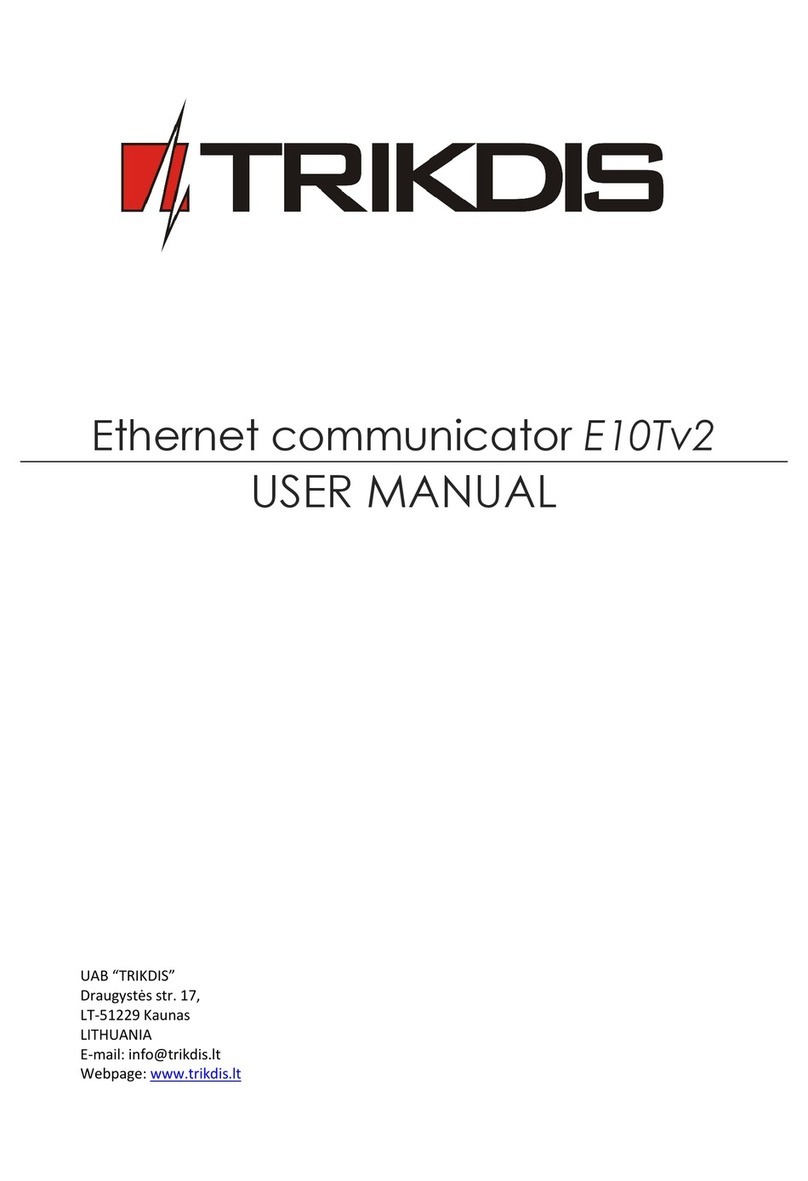
Trikdis
Trikdis E10T User manual
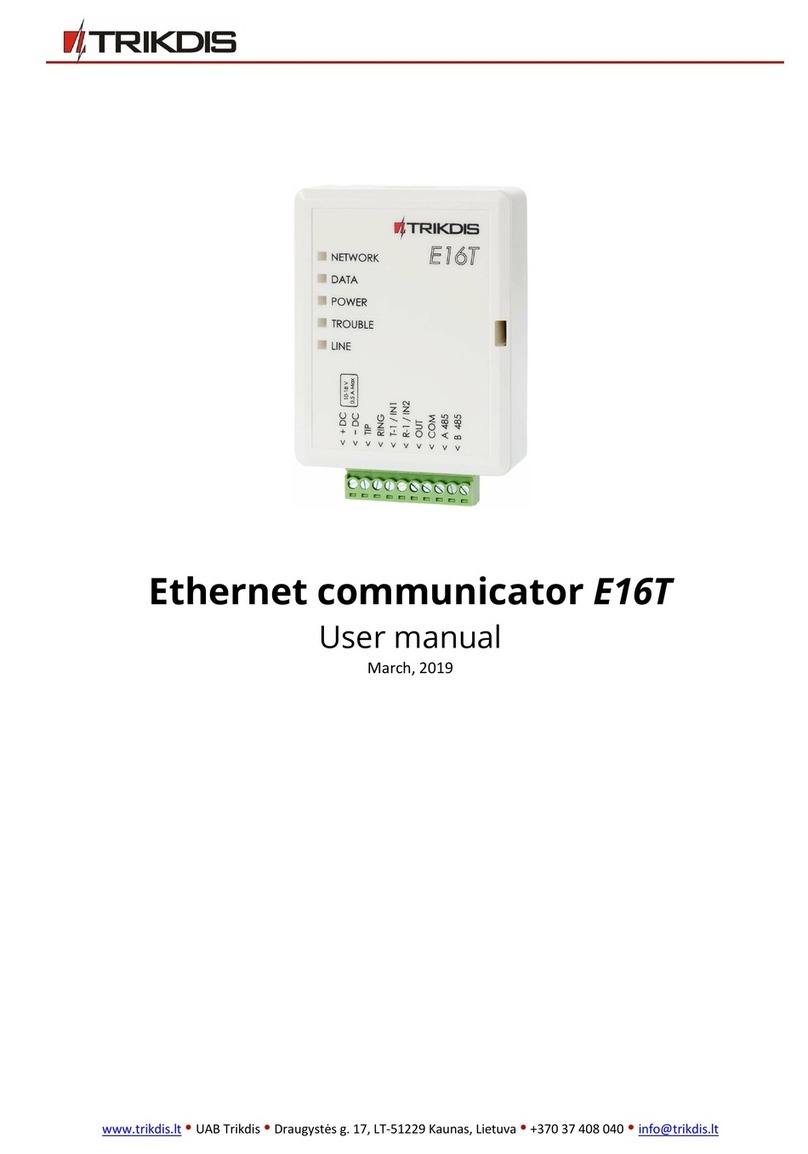
Trikdis
Trikdis E16T User manual

Trikdis
Trikdis G10 User manual

Trikdis
Trikdis G17F User manual
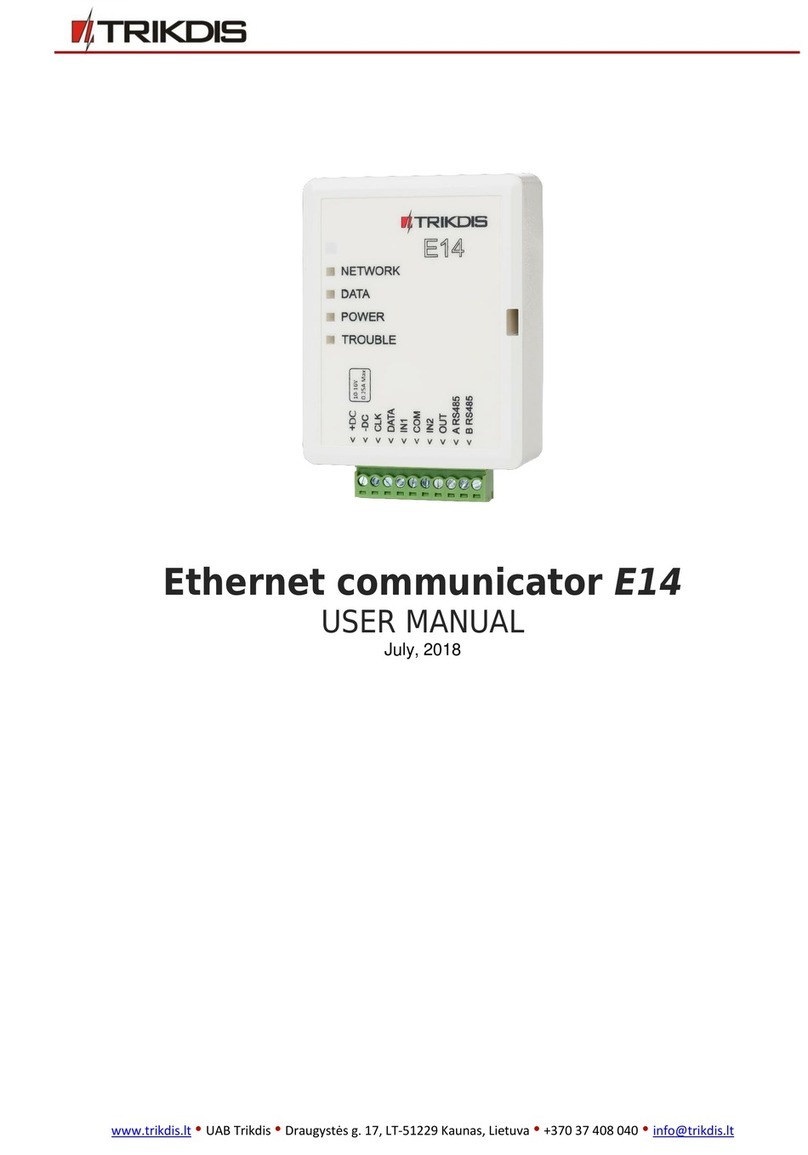
Trikdis
Trikdis E14 User manual
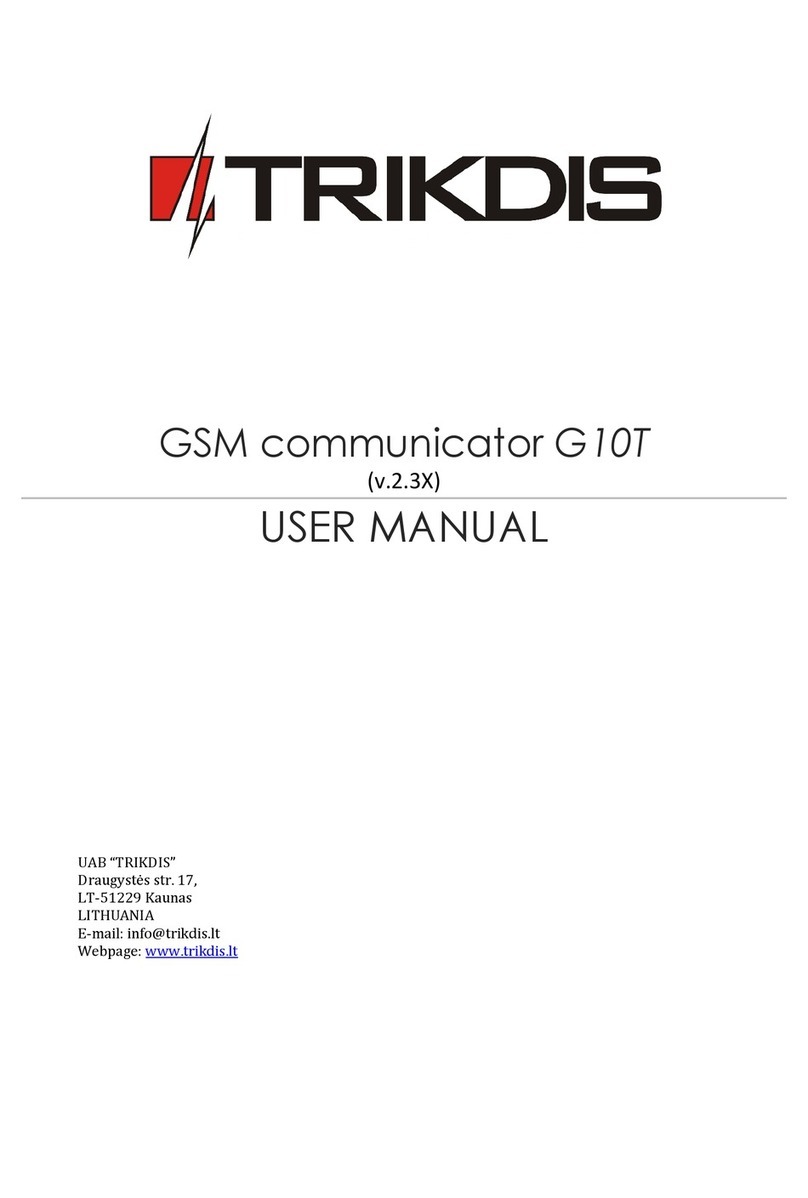
Trikdis
Trikdis G10T User manual

Trikdis
Trikdis Ethernet E16 User manual