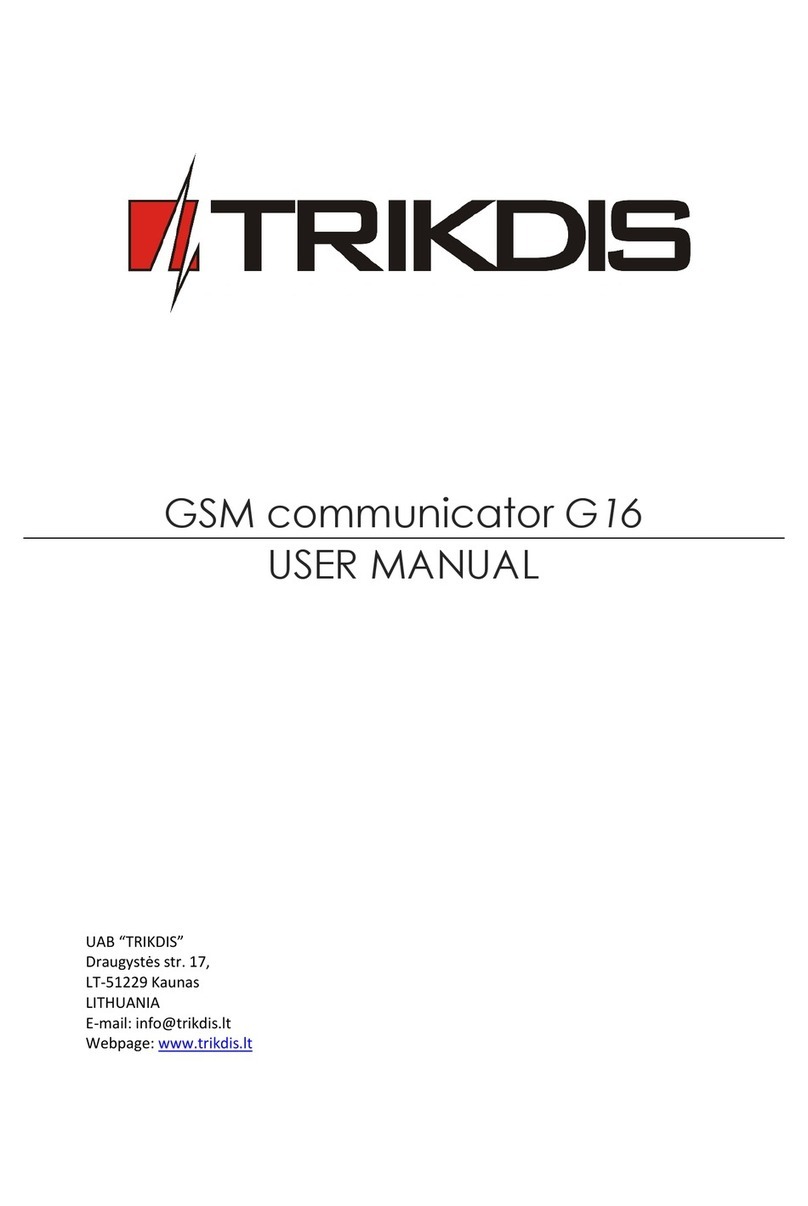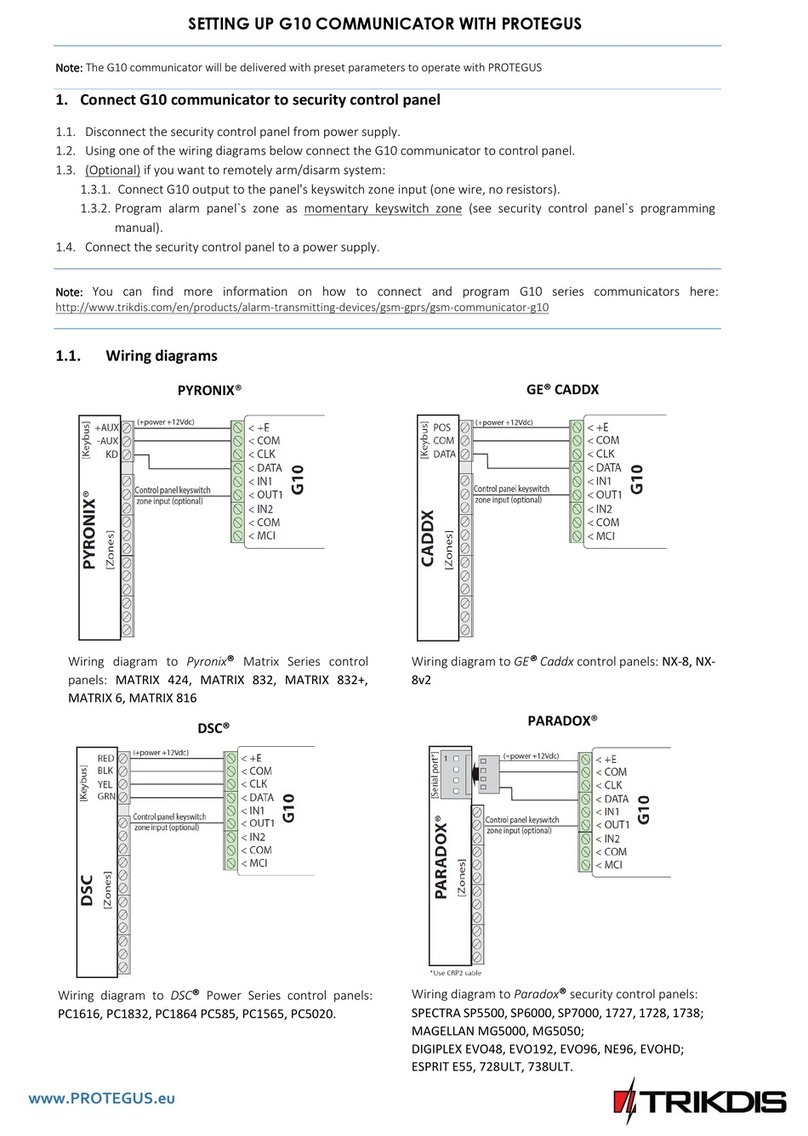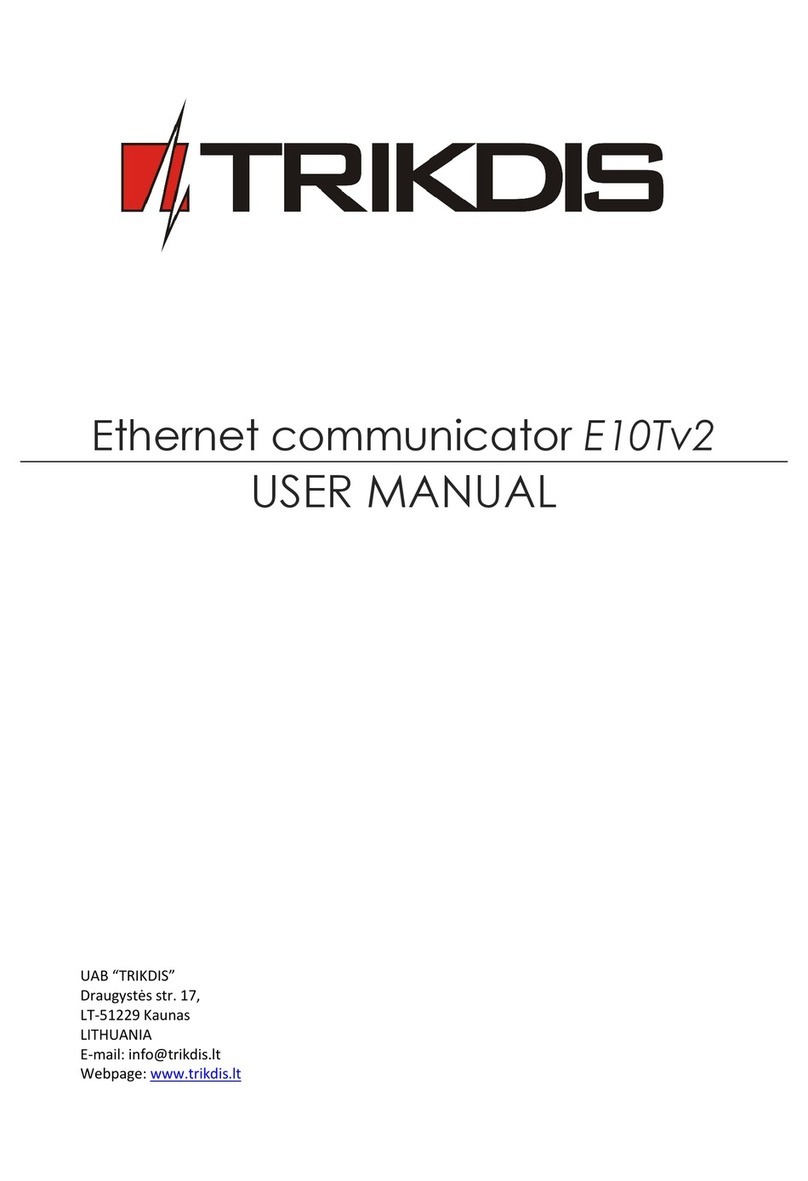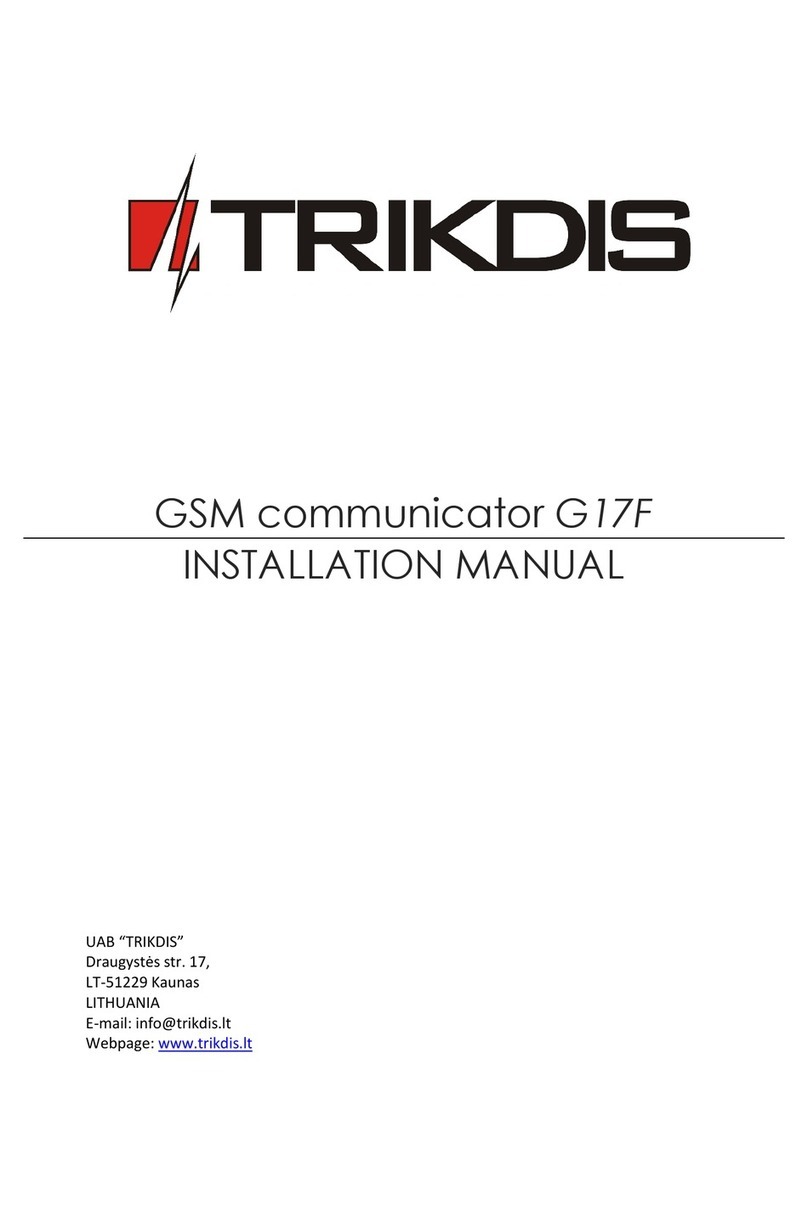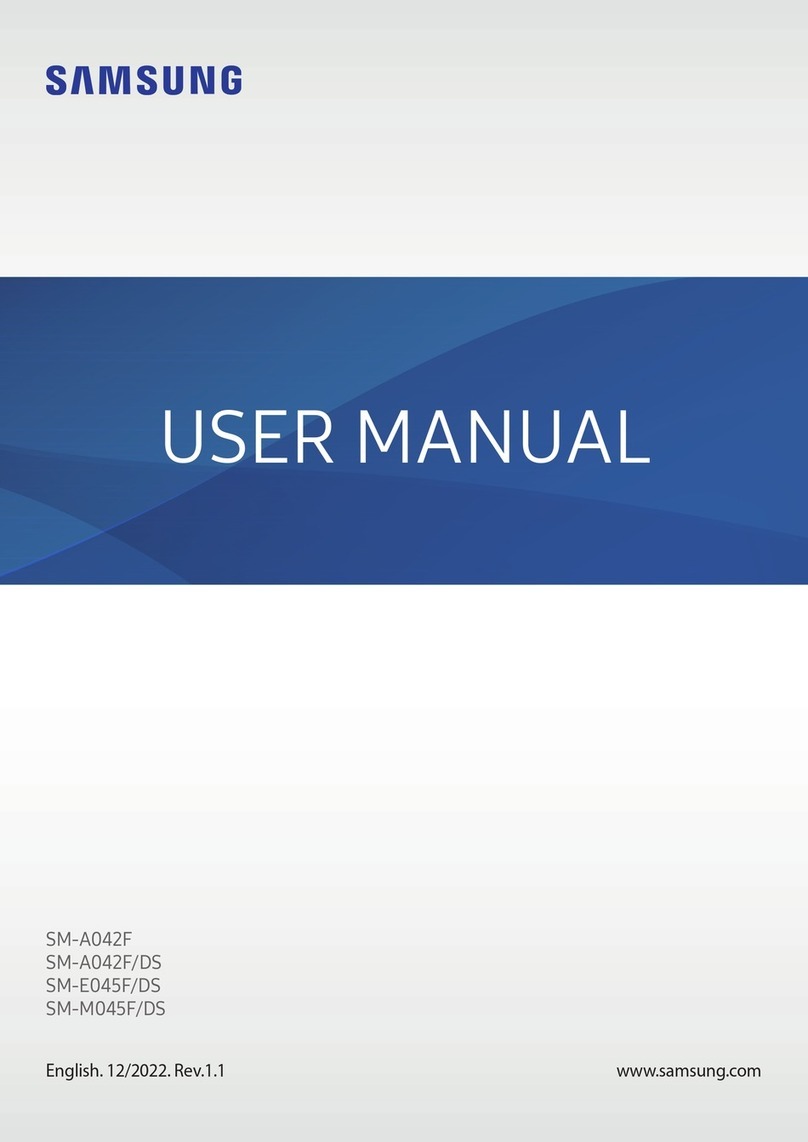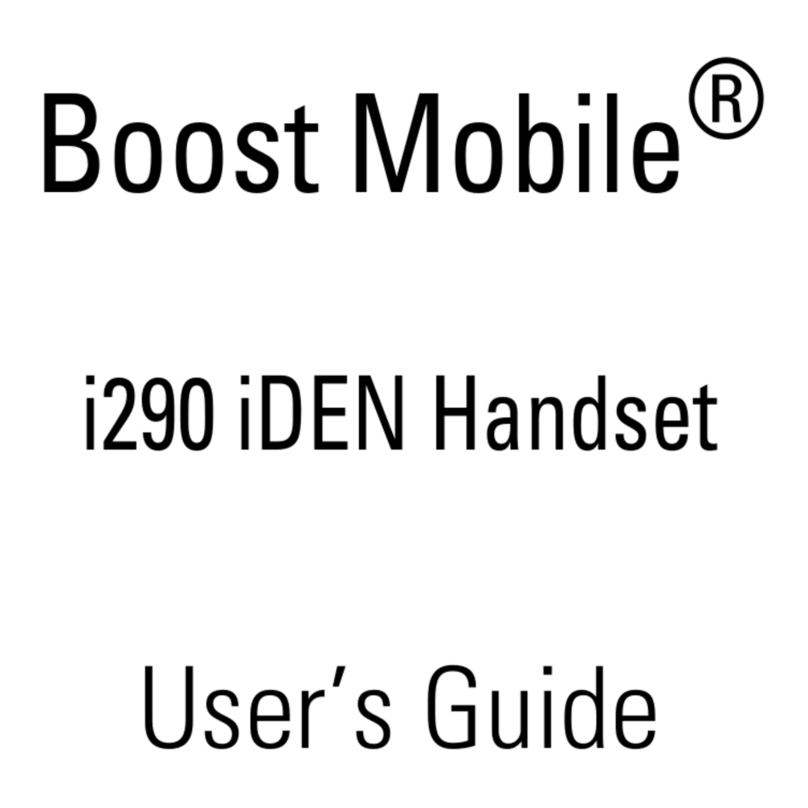Trikdis G16T User manual

www.trikdis.com 2January, 2021
Cellular communicator G16T_LTE-M
Contents
DESCRIPTION................................................................................................................................................................. 5
1.1 COMMUNICATOR MODEL TYPES ............................................................................................................................................5
1.2 SPECIFICATIONS .................................................................................................................................................................6
1.3 COMMUNICATOR ELEMENTS.................................................................................................................................................6
1.4 PURPOSE OF TERMINALS......................................................................................................................................................6
1.5 LED INDICATION OF OPERATION............................................................................................................................................7
1.6 STRUCTURAL SCHEMATIC WITH G16T USAGE...........................................................................................................................8
QUICK CONFIGURATION WITH TRIKDISCONFIG SOFTWARE .......................................................................................... 8
2.1 SETTINGS FOR CONNECTION WITH PROTEGUS APP.....................................................................................................................9
2.2 SETTINGS FOR CONNECTION WITH CENTRAL MONITORING STATION...........................................................................................10
INSTALLATION AND WIRING ....................................................................................................................................... 11
3.1 INSTALLATION PROCESS .....................................................................................................................................................11
3.2 SCHEMATICS FOR WIRING THE COMMUNICATOR TO THE CONTROL PANEL ....................................................................................12
3.3 SCHEMATICS FOR CONNECTING TO PANEL KEYSWITCH ZONE ......................................................................................................12
3.4 SCHEMATICS FOR WIRING INPUTS ........................................................................................................................................12
3.5 SCHEMATICS FOR WIRING A RELAY .......................................................................................................................................13
3.6 SCHEMATICS FOR CONNECTING IO-8 EXPANSION MODULE........................................................................................................13
3.7 SCHEMATIC FOR CONNECTING THE W485 WIFI MODULE.........................................................................................................14
3.8 SCHEMATIC FOR CONNECTING THE E485 „ETHERNET“MODULE................................................................................................14
3.9 TURN ON THE COMMUNICATOR ..........................................................................................................................................14
PROGRAMMING THE CONTROL PANEL ....................................................................................................................... 14
4.1 PROGRAMMING HONEYWELL VISTA LANDLINE DIALER .............................................................................................................15
4.2 SPECIAL SETTINGS FOR HONEYWELL VISTA 48 PANEL...............................................................................................................15
REMOTE CONTROL ...................................................................................................................................................... 15
5.1 ADDING THE SECURITY SYSTEM TO PROTEGUS APP ..................................................................................................................15
5.2 ADDITIONAL SETTINGS TO ARM/DISARM THE ALARM SYSTEM USING CONTROL PANEL’S KEYSWITCH ZONE...........................................16
5.3 ARMING/DISARMING THE ALARM SYSTEM WITH PROTEGUS ......................................................................................................17
TRIKDISCONFIG WINDOW DESCRIPTION ..................................................................................................................... 18
6.1 TRIKDISCONFIG STATUS BAR DESCRIPTION .............................................................................................................................18
6.2 “SYSTEM SETTINGS”WINDOW ............................................................................................................................................18
6.3 “CMS REPORTING”WINDOW.............................................................................................................................................19
6.4 “USER REPORTING”WINDOW.............................................................................................................................................21
6.5 “SIM CARD”WINDOW......................................................................................................................................................21
6.6 „IN/OUT“ WINDOW........................................................................................................................................................22
6.7 “RS485 MODULES”WINDOW ............................................................................................................................................22
6.8 “EVENT SUMMARY”WINDOW ............................................................................................................................................25
6.9 RESTORE DEFAULT SETTINGS...............................................................................................................................................25
REMOTE CONFIGURATION .......................................................................................................................................... 25
TEST COMMUNICATOR PERFORMANCE ...................................................................................................................... 26
MANUAL FIRMWARE UPDATE..................................................................................................................................... 26

www.trikdis.com 3January, 2021
Cellular communicator G16T_LTE-M
Safety requirements
The communicator must be installed and maintained by qualified personnel.
Before installation, please read this manual carefully to avoid mistakes that may cause malfunction or even damage to the
equipment.
Changes, modifications or repairs not authorized by the manufacturer will void your rights under the warranty.
This unit should be serviced by a qualified technician once a year.
Do not use the device with medical devices or where it may interfere with other devices and cause any potential danger.
Do not expose the device to high humidity, chemical environment or mechanical impact.
Clean the device with a dry cloth. Do not clean it with chemicals, detergents.
Do not use the device in a hazardous environment. Do not store or install the device in overheated, dusty, wet, or overcooled
locations.
Keep the device dry. Any liquid, ie rain, moisture, can destroy or damage the internal circuits.
The device is mounted in areas with limited access. Any system repair should only be done by qualified, safety-conscious
personnel. Do not disassemble or reinstall the device. Do not try to repair it yourself.
The mains power must be disconnected before any installation or adjustment work state. Installation or maintenance of the
device should not be performed during stormy conditions.
Blown fuses or any other component of the device must not be replaced by the user.
Handle with care. Do not vibrate or shake it violently.
Act in accordance with local regulations and do not dispose of your old alarm system or its components with other
household waste.
Agency Listings and Approvals
These listings and approvals apply only to the module specified in this document, In some cases, listing may be in process.
•FCC Statement.
This equipment complies with FCC rules Part 15, FCC registration No. XMR201707BG96 and operation is subject to the
following conditions:
(1) This device may not cause harmful interference, and
(2) This device must accept any interference received.
•UL standards –Pending.
Limited Liability
The user agrees that despite the Device could reduce the risk of fire, theft, burglary or other dangers, it does not guarantee
against such events. Trikdis LTD will not take any responsibility regarding personal, property or revenue loss while using Device
responsibility according to local laws does not exceed the value of the purchased system. TRIKDIS LTD is not affiliated with
GSM operators providing cellular services, therefore is not responsible for network services, coverage or its operation.
Manufacturer Warranty
The communicator is given a 24-month warranty effective from the date of sale-purchase. For the duration of the warranty
period, free repairs are guaranteed for faults caused by the manufacturer.
The warranty is valid if the communicator was installed by qualified personnel following the instructions in this document
and the applicable regulations for installing electrical equipment and operated following the instructions in this document
and the applicable regulations for safe operation of electrical equipment.
The communicator must be submitted for repairs in the manufacturer‘s packaging along with a defect report stating the
nature of the malfunction.
Once the warranty has expired, the communicator‘s technical maintenance and repairs are performed at the buyer‘s expense.
The warranty can be terminated prematurely if:
•Unauthorized personnel repaired or tried to repair the communicator;

www.trikdis.com 4January, 2021
Cellular communicator G16T_LTE-M
•The communicator was used for anything other than its intended purpose;
•If there is damage during transportation or handling;
•If the communicator has been damaged by removing the SIM card;
•In case of accidental spills or customer applied cleaners on the communicator;
•The communicator was stored and (or) installed in unsuitable premises that had incompatible climate conditions or an
aggressive chemical environment;
•The communicator was mechanically broken and (or) intentionally damaged;
•The communicator was damaged by force majeure circumstances (lightning discharge etc.).
The manufacturer is not responsible for:
•the communicator‘s malfunctions if the communicator is installed or used not according to its manual.
•the communicator‘s malfunctions if the cause is a malfunction or loss of GSM/GPRS/Internet connectivity or malfunctions
in the operator‘s network.
•restrictions or termination of GSM/GPRS/Internet connectivity services to the communicator‘s buyer or user, and shall
not compensate the communicator‘s buyer or user for any property or non-property damages suffered from this.
•restrictions or termination of electricity supply service to the communicator‘s buyer or user, and shall not compensate
the communicator‘s buyer or user for any property or non-property damages suffered from this.
•robbery, fire of the premises or any other losses suffered by the communicator‘s buyer or user, and shall not
compensate the communicator‘s buyer or user for any property or non-property damages suffered from these events.

www.trikdis.com 5January, 2021
Cellular communicator G16T_LTE-M
Description
Cellular communicator G16T can be connected to any alarm panel that has a landline dialer and supports dialing in Contact ID
or SIA or 4+2 protocol with DTMF tones.
The communicator can transmit full event information to the security company’s monitoring station receiver.
The communicator works with the Protegus app (only when Contact ID is used). Users can control their alarm system remotely
and receive notifications about events. Protegus app works with all security alarm panels to which the communicator is
connected to, regardless of manufacturer. Communicator can transmit event notifications to the Central Monitoring Station and
work with Protegus simultaneously.
Features
Connects to panel’s landline dialer:
•Communicator can be connected to control panel’s landline dialer with 2
wires.
Sends events to monitoring station receiver:
•Sends events to TRIKDIS software or hardware receivers that work with any
monitoring software.
•Can send event messages to SIA DC-09 receivers.
•Connection supervision by polling to IP receiver every 30 seconds (or by user
defined period).
•Backup channel, that will be used if connection with the primary channel is
lost.
•With parallel communication channels events can be sent to two receivers at
same time.
•When Protegus service is enabled, events are first delivered to CMS, and only
then are sent to app users.
Works with Protegus app:
•“Push” and special sound notifications informing about events.
•Remote system Arm/Disarm.
•Remote control of connected devices (lights, gates, ventilation systems, heating, sprinklers, etc.).
•Different user rights for administrator, installer and user.
Notifies users:
•Users can be notified about events with Protegus app.
Controllable outputs and inputs:
•3 double I/O terminals that can be set either as input (IN) or controllable output (OUT) terminals.
•Output are controlled with the Protegus app.
•Add additional inputs and controllable outputs with wired iO-8 expanders.
Quick setup:
•Settings can be saved to file and quickly written to other communicators.
•Two access levels for configuring the device for CMS administrator and for installer.
•Remote configuration and firmware updates.
This manual applies to these communicator model:
•G16T –version 6, 1 SIM, LTE CatM1.

www.trikdis.com 6January, 2021
Cellular communicator G16T_LTE-M
Parameter
Description
Connects to panel
Landline dialer (TIP RING terminals)
Dual purpose terminals
[IN/OUT]
3, can be set as either NC; NO; NC/EOL; NO/EOL; NC/DEOL; NO/DEOL (10 kΩ) type inputs or
open collector (OC) type outputs with current up to 0,15 A, 30 VDC max.
Expandable with iO-8 expanders.
Communicator modem
frequencies
Cat M1/Cat NB1: LTE FDD: B1/B2/B3/B4/B5/B8/B12/B13B18/B19/B20/B25/B28
LTE TDD: B39 (only Cat M1)
Power supply voltage
12-30 V DC
Current consumption
60-100 mA (on standby)
Up to 250 mA (while sending data)
Transmission protocols
TRK8, DC-09_2007, DC-09_2012
Message encryption
AES 128
Changing settings
With TrikdisConfig computer program remotely or locally via USB Mini-B port
Operating environment
Temperature from 14°F (-10°C) to 122°F (+50°C), relative humidity - up to 80% at +68°F
(+20°C)
Communicator dimensions
3,6x2,6x1,0 in (92 x 65 x 26 mm)
Weight
2.8 oz (80 g)
1. Cellular antenna SMA
connector.
2. Light indicators.
3. Frontal case opening slot.
4. Terminal for external
connections.
5. USB Mini-B port for
communicator programming.
6. SIM card slot.
Terminal
Description
+DC
Power terminal (12-30 V DC positive)
-DC
Power terminal (12-30 V DC negative)
TIP
Terminal to connect with security control panel TIP terminal
RING
Terminal to connect with security control panel RING terminal
I/O 1
Input/Output terminal (default setting –OFF)

www.trikdis.com 7January, 2021
Cellular communicator G16T_LTE-M
Terminal
Description
I/O 2
Input/Output terminal (default setting –IN, NO circuit)
I/O 3
Input/Output terminal (default setting –Output)
COM
Common terminal (negative)
A 485
RS485 bus A contact
B 485
RS485 bus B contact
Indicator
Light status
Description
NETWORK
Off
No connection to cellular network
Yellow blinking
Connecting to cellular network
Green solid with yellow
blinking
Communicator is connected to cellular network.
Sufficient cellular signal strength for 4G level 3 (three yellow flashes)
DATA
Off
No unsent events
Green solid
Unsent events are stored in buffer
Green blinking
(Configuration mode) Data is being transferred to/from communicator
POWER
Off
Power supply is off or disconnected
Green solid
Power supply is on with sufficient voltage
Yellow solid
Power supply voltage is insufficient (≤11.5V)
Green solid and yellow
blinking
(Configuration mode) Communicator is ready for configuration
Yellow solid
(Configuration mode) No connection with computer
TROUBLE
OFF
No operation problems
1 red blink
SIM card not found
2 red blinks
SIM card PIN code problem (incorrect PIN code)
3 red blinks
Programming problem (No APN)
4 red blinks
Registration to GSM network problem
5 red blinks
Registration to GPRS/UMTS network problem
6 red blinks
No connection with the receiver
7 red blinks
Lost connection with control panel
Red blinking
(Configuration mode) Memory fault
Red solid
(Configuration mode) Firmware is corrupted
BAND
1 green blink
None
5 green blinks
LTE CAT_M1
6 green blinks
LTE TDD, LTE FDD

www.trikdis.com 8January, 2021
Cellular communicator G16T_LTE-M
Note:
Before you begin, make sure that you have the necessary:
1. USB cable (Mini-B type) for configuration.
2. At least 4-wire cable for connecting communicator to control panel.
3. Flat-head 2.5mm screwdriver.
4. Sufficient gain cellular antenna if network coverage in the area is poor.
5. Activated Nano-SIM card (PIN code request can be turned off).
6. Particular security control panel`s installation manual.
Order the necessary components separately from your local distributor.
Quick configuration with TrikdisConfig software
1. Download configuration software TrikdisConfig from www.trikdis.com (type “TrikdisConfig”in the search field) and install
it.
2. Open the casing of the G16T with a flat-head screwdriver as shown below:
3. Using a USB Mini-B cable connect the G16T to the computer.
4. Run TrikdisConfig. The software will automatically recognize the connected communicator and will open a window for
configuration.
5. Click Read [F4] to read the communicator’s settings. If requested, enter the Administrator or Installer 6-digit code in the
pop-up window.
Below we describe what settings need to be set for the communicator to begin sending events to the Central Monitoring Station
and to allow the security control to be controlled with the Protegus app.

www.trikdis.com 9January, 2021
Cellular communicator G16T_LTE-M
In “User reporting window” “PROTEGUS Cloud” tab:
1. Select checkbox Enable connection to the PROTEGUS Cloud.
2. You can change the Cloud access Code for logging into Protegus if you want users to be asked to enter it when adding
the system to Protegus app (default password - 123456).
In “SIM card” window:
3. Enter SIM card PIN code.
4. Change APN name. APN can be found on the website of the SIM card operator (“internet”is universal and works in many
operator networks).
After finishing configuration, click the button Write [F5] and disconnect the USB cable.
Note:
For more information about other G16T settings in TrikdisConfig,see chapter 0 „
TrikdisConfig window description”.
Important:
Do not forget to turn on the landline dialer of the alarm panel and set it up correctly, so that the panel would
send the events. Alarm panel setup is described in chapter 4 “Programming the control panel”.
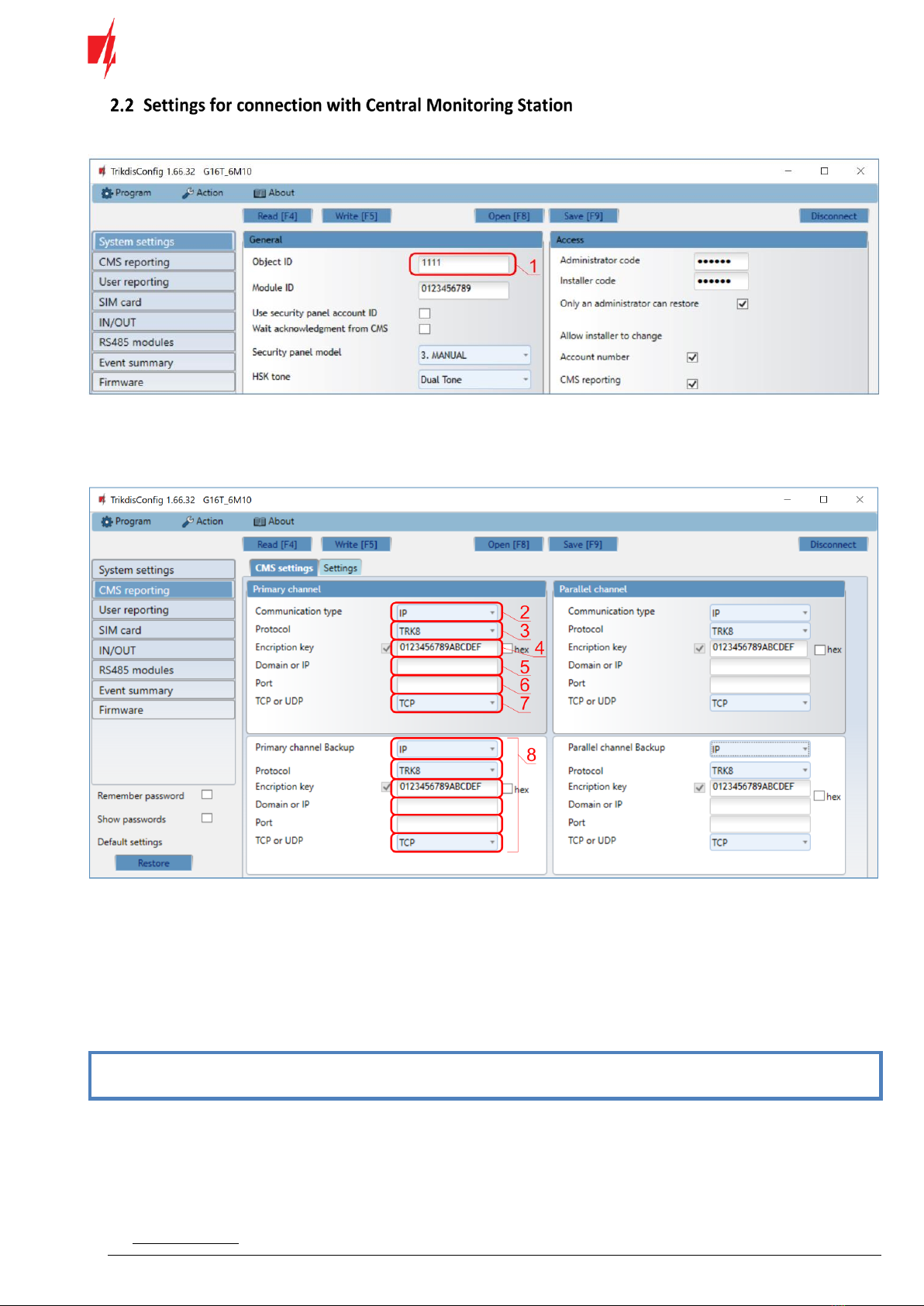
www.trikdis.com 10 January, 2021
Cellular communicator G16T_LTE-M
In “System settings” window:
1. Enter Object ID (account) number provided by the Central Monitoring Station (4 characters, 0-9, A-F. Do not use FFFE,
FFFF Object ID).
In “CMS reporting” window settings for “Primary channel”:
2. Communication type - select the IP connection method.
3. Protocol - select the protocol type for your event messages: TRK8 (to TRIKDIS receivers), DC-09_2007 or DC-09_2012 (to
universal receivers).
4. TRK encryption key - enter the encryption key that is set in the receiver.
5. Domain or IP - enter the receiver’s Domain or IP address.
6. Port - enter receiver’s network port number.
7. TCP or UDP - choose event transmission protocol (TCP or UDP) in which events should be sent.
Note:
If you selected the DC-09 protocol, additionally enter object, line and receiver numbers in the Settings tab of
the CMS reporting window.
8. (Recommended) Configure Primary channel Backup settings.

www.trikdis.com 11 January, 2021
Cellular communicator G16T_LTE-M
In “SIM card”window:
9. Enter SIM card PIN code.
10. Change the APN name. APN can be found on the website of the SIM card operator (“internet” is universal and works in
many operator networks).
After finishing configuration, click Write [F5] and disconnect the USB cable.
Note:
For more information about other G16T settings in TrikdisConfig see chapter 0 “
TrikdisConfig window description”.
Important:
Do not forget to turn on the landline dialer of the alarm panel and set it up correctly, so that the panel would
send the events. Alarm panel setup is described in chapter 4 “Programming the control panel”.
Installation and wiring
1. Remove the top cover and pull out the
contact terminal.
2. Remove the PCB board.
3. Fix the bottom part to the suitable place with
screws.
4. Place the PCB board back into the case, insert
contact terminal.
5. Screw cellular antenna on.
6. Insert nano-SIM card.
7. Close the top cover.
Note:
Ensure that the SIM card is activated.
Ensure that mobile internet service (mobile data) is enabled if Protegus app or IP connection with CMS will
be used.
To avoid entering the PIN code in TrikdisConfig, insert the SIM card into your mobile phone and turn off the
PIN request function.
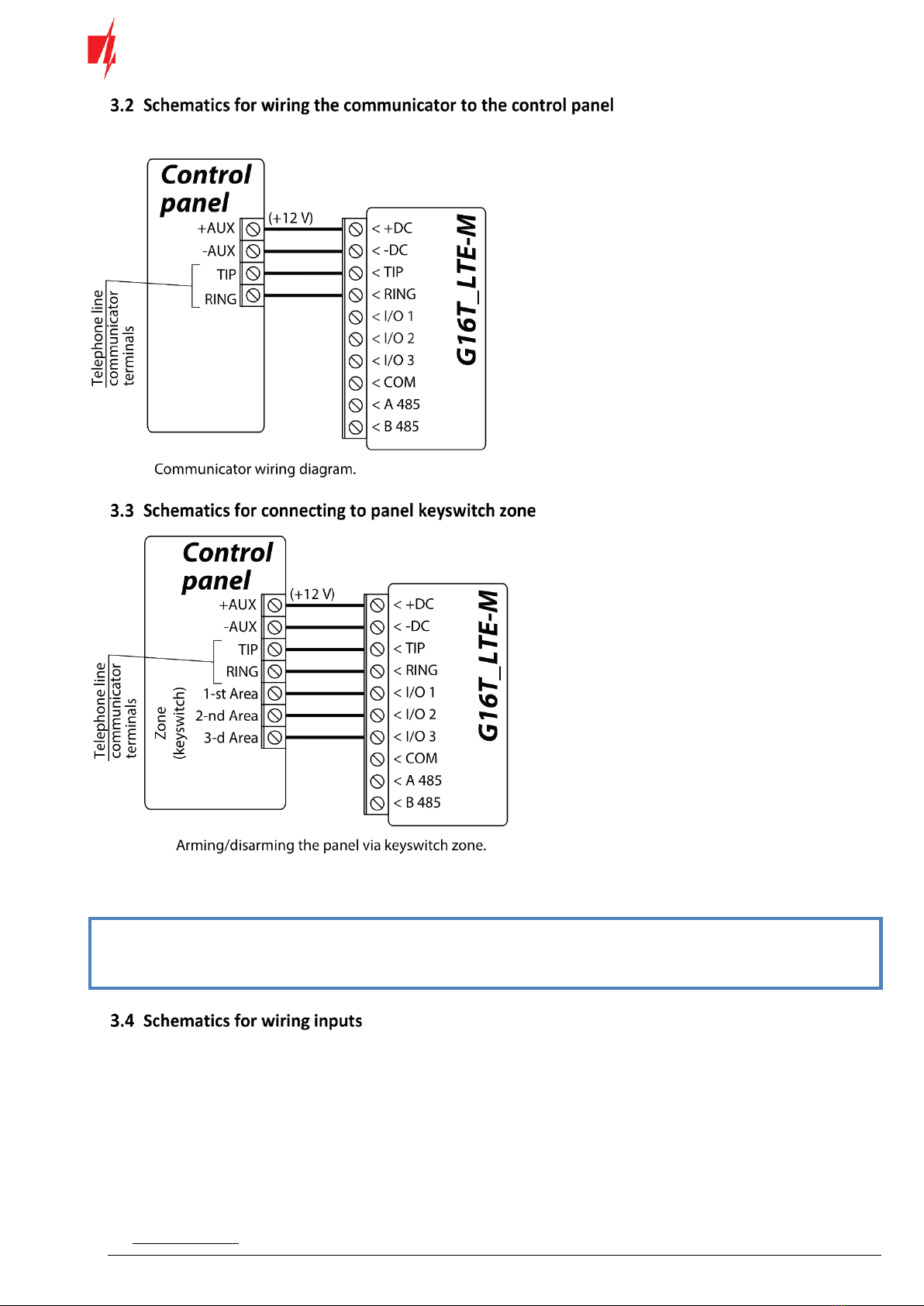
www.trikdis.com 12 January, 2021
Cellular communicator G16T_LTE-M
Following one of the schematics provided below, wire the communicator to the control panel.
Follow these schematics if the control panel will be armed/disarmed with the G16T PGM output turning on/off the panel’s
keyswitch zone.
Note:
The G16T communicator has 3 universal input/output terminals that can be set to an OUT (PGM) operating
mode. The outputs can control three areas of the security system. Area control settings are made in the
Protegus app.
The communicator has 3 universal input/output terminals that can be set to input IN mode. NC, NO, NO/EOL, NC/EOL, NO/DEOL,
NC/DEOL circuits can be connected to the input terminal. Default I/O 2 input setting –NO. The input type can be changed in the
TrikdisConfig window IN/OUT -> Type.
Connect the input according to the selected input type (NO, NC, NO/EOL, NC/EOL, NO/DEOL, NC/DEOL), as shown in theschemes
below:

www.trikdis.com 13 January, 2021
Cellular communicator G16T_LTE-M
Note:
If more inputs or outputs need to be connected to the communicator connect the TRIKDIS iO-8 wired
input/output expander.
With relay contacts you can control (turn on/off) various electronic
appliances. The I/O terminal of the communicator must be set to an
output (OUT) mode.
If more inputs or outputs need to be connected to the communicator connect the TRIKDIS iO-8 wired input/output expander.
Configuring the G16T with the iO-8 expansion module is described in chapter 6.7. "RS485 modules window".

www.trikdis.com 14 January, 2021
Cellular communicator G16T_LTE-M
The W485 module sends messages to the CMS (Central Monitoring
Station) and to Protegus using a WiFi internet router. When WiFi
connectivity is available, the G16T sends event messages via the
W485 module. When WiFi connectivity is disrupted, the G16T sends
messages via GPRS. When WiFi connectivity is re-established, the
G16T returns to sending messages via W485.
Configuration of the W485 WiFi module to work with the G16T is
described in chapter 6.7. „„RS485 modules” window”.
Insert SIM card into the communicator G16T for W485 to work.
The E485 module sends messages to the CMS (Central Monitoring
Station) and to Protegus using a wired internet connection. Using
the E485 with G16T, CMS and Protegus messages are sent over
wired Internet and mobile Internet is not used. If a wired internet
connectivity is disrupted, the G16T sends messages via the mobile
Internet. When the wired Internet connectivity is re-established,
G16T starts sending messages via E485.
Configuration of the E485 WiFi module to work with the G16T is
described in chapter 6.7. „„RS485 modules” window”.
Insert SIM card into the communicator G16T for E485 to work.
To start the communicator, turn on the security control panel’s power supply. This LED indication on the G16T communicator
must show:
-“POWER” LED illuminates green when the power is on;
-“NETWORK” LED illuminates green and blinks yellow when the communicator is registered to the network.
Note:
Sufficient strength of 4G signal is level three (three “NETWORK” indicator flashes in yellow color).
If you count less yellow “NETWORK” LED flashes, the network signal strength is insufficient. We recommend to
select a different place to install the communicator, or to use a more sensitive cellular antenna.
If you see a different LED indication, it indicates a certain malfunction. Diagnose it following the LED indication
table in chapter 1.5 “LED indication of operation”.
If the G16T indication does not illuminate at all, check the power supply and connections.
Programming the control panel
For the control panel to send events via the landline dialer, it must be turned on and properly set up. Following the panel’s
programming manual, configure the control panel’s landline dialer:
1. Turn on the panel’s PSTN landline dialer.
2. Enter the monitoring station receiver’s telephone number (you can use any number longer than 2 digits. The G16T will
pick up and answer when the panel calls to any phone number).
3. Choose DTMF mode.

www.trikdis.com 15 January, 2021
Cellular communicator G16T_LTE-M
4. Select Contact ID or SIA or 4+2 communication protocol.
5. Enter the panel’s 4 digit account number.
The control panel zone to which the G16T output OUT is connected should be set to keyswitch zone for arming/disarming the
control panel remotely.
Note:
Keyswitch zone can be momentary (pulse) or level. By default, the G16T controllable output OUT is set to 3 second
pulse mode. You can change the impulse duration or change to level mode in Protegus settings. See chapter 5.2
“Additional settings to arm/disarm the alarm system using control panel’s keyswitch zone”.
Using the control panel’s keypad enter these sections and set them as described:
•*41 –enter monitoring station receiver telephone number;
•*43 –enter control panel’s account number;
•*47 –set the Tone dial to [1] and enter the number of dial attempts;
•*48 –use default setting, *48 must be set to 7;
•*49 –Split/Dual message. *49 must be set to 5;
•*50 –delay for sending burglary alarm events (optional). Default value is [2,0]. With it the event message transmission
will be delayed for 30 seconds. If you want the message to be sent immediately, set [0,0].
If you want to use G16T communicator with Honeywell Vista 48 panel, set the following sections as described:
Section
Data
Section
Data
Section
Data
*41
1111 (receiver telephone number)
*60
1
*69
1
*42
1111
*61
1
*70
1
*43
1234 (panel account number)
*62
1
*71
1
*44
1234
*63
1
*72
1
*45
1111
*64
1
*73
1
*47
1
*65
1
*74
1
*48
7
*66
1
*75
1
*50
1
*67
1
*76
1
*59
0
*68
1
When all required settings are set, it is necessary to exit programming mode. Enter *99 in keypad.
Remote control
With Protegus users will be able to control their alarm system remotely. They will see the status of the system and receive
notifications about system events.
1. Download and launch the Protegus application or use the browser version: www.protegus.eu/login.
2. Log in with your user name and password or register and create a new account.
Note:
When adding the G16T to Protegus check if:
1. The inserted SIM card is activated and the PIN code is either entered or disabled;

www.trikdis.com 16 January, 2021
Cellular communicator G16T_LTE-M
2. Protegus cloud is enabled. See chapter 6.4 “User reporting” window;
3. Power supply is connected (“POWER” LED illuminates green);
4. Registered to the network (“NETWORK” LED illuminates green and flashes yellow).
3. Click Add new system and enter the G16T’s “IMEI/Unique ID” number. This number can be found on the device and the
packaging sticker. After entering press Next.
Important:
The control panel zone to which the G16T output OUT is connected to has to be set to keyswitch mode.
Follow the instructions below if the security control panel will be controlled with the G16T output OUT, turning on/off the control
panel keyswitch zone.
1. In the new window, click Areas in the side menu. In the next window specify how many alarm system areas are in the
system and press Next.
2. In the new window, identify what is the number for each of the specified areas in the security system and press Save.

www.trikdis.com 17 January, 2021
Cellular communicator G16T_LTE-M
3. In the side menu press Settings and in the newly opened window press Settings. Select the box Arm/Disarm with PGM
and specify which area the output will control. One output OUT can control only one area.
4. Select Level or Pulse, depending on the type of control panel keyswitch zone. You can also change the duration of the
pulse interval if it is required for the connected control panel.
5. For additional security, you can select Use Application password for ARM/DISARM. Then after pressing the button to
arm/disarm the alarm system, a window for entering the app password will open.
1. To arm/disarm the alarm system, open the Protegus window Areas.
2. In the Areas window press the Area button. In the opened window select the action (to arm or to disarm the alarm
system).
3. If asked, enter the user code or Protegus password.

www.trikdis.com 18 January, 2021
Cellular communicator G16T_LTE-M
TrikdisConfig window description
After connecting the G16T and clicking Read [F4], TrikdisConfig will provide information about the connected device in the status
bar:
Object
Description
Unique ID
Device IMEI number
Status
Operating condition
Device
Device type (G16T should be shown)
SN
Device serial number
BL
Browser version
FW
Device firmware version
HW
Device hardware version
Status
Connection to program type (via USB or remote)
Administrator
Access level (shown after access code is approved)
After pressing Read [F4], the program will read and show the settings which are set in the G16T. Set the necessary settings
according to the TrikdisConfig window descriptions given below.

www.trikdis.com 19 January, 2021
Cellular communicator G16T_LTE-M
“General” settings group
•Object ID –if the events will be sent to the CMS (Central Monitoring Station), enter the account number provided by the
CMS (4 characters hexadecimal number, 0-9, A-F. Do not use FFFE, FFFF Object ID).
•Module ID - 10-digit communicator ID used to identify the communicator at the receiver.
•Use security panel account ID –if the checkbox is selected, the communicator will send events with the account ID
entered in the panel instead of the value set in the Object ID field.
•Wait acknowledgment from CMS –if the checkbox is selected, after sending each event the communicator will wait for
acknowledgment from the IP receiver indicating that it has successfully received the event message. If the communicator
will not receive the acknowledgement signal, it will not form the end-of-communication (kiss-off) signal. After not
receiving the kiss-off, the control panel landline dialer will repeatedly transmit the event message.
•Security panel model –enable/disable DTMF landline interface on the communicator.
•First HSK tone/ Second HSK tone/ Third HSK tone/ Fourth HSK tone - “handshake” control panel tone. (It is
recommended to leave the default settings.).
•Dial tone frequency –frequency in which the G16T communicates with the control panel landline dialer.
•Time set –select which server to use for time synchronization.
“Access” settings group
•Administrator code –allows you to access all configuration fields (default code - 123456).
•Installer code –allows to change only those fields that are allowed by the administrator (default code - 654321).
•Only an administrator can restore –if this box is selected, factory settings can be restored only by entering the
administrator code.
•Allow installer to change –the administrator can specify which settings the installer can change.
“CMS settings” tab
The communicator sends events to the monitoring station via cellular internet (IP).
Events can be sent through several communication channels. The primary and parallel communication channels can operate
simultaneously, this way the communicator can send events to two receivers at the same time. Backup channels can be assigned
for both primary and parallel channels, which willbe used when the connection via theprimary or parallel channel is interrupted.
Communication is encoded and password protected. A TRIKDIS receiver is required for receiving and sending event information
to the monitoring software:

www.trikdis.com 20 January, 2021
Cellular communicator G16T_LTE-M
•For connection over IP –software receiver IPcom Windows/Linux, hardware IP/SMS receiver RL14 or multichannel
receiver RM14.
“Primary channel” settings group
•Communication type –select which connection method to monitoring station receiver will be used (IP).
•Protocol –select in which coding the events should be sent: TRK8 (to TRIKDIS receivers), SIA DC-09 (to receivers, which
receive events encoded in SIA DC-09 format).
•Encryption key –16-digit message encryption key. The key written to the communicator must match the receiver’s key.
•Domain or IP –enter the domain or IP address of the receiver.
•Port –enter the network port number of the receiver.
•TCP or UDP –select in which protocol (TCP or UDP) the events should be sent.
“Primary channel Backup” settings group
Enable the backup channel mode to send events via backup channel if connection via primary channel is lost. Backup channel
settings are same as described above.
“Parallel channel” settings group
Through this channel events are transmitted in parallel with the primary channel. When the second channel is enabled, events
can be sent simultaneously to two receivers (e.g., local and centralized monitoring stations). Parallel channel settings are the
same as described above.
“Settings” tab
“Settings” settings group
•Test period - TEST event period for testing the connection. Test events are sent as Contact ID messages and forwarded
to the monitoring software.
•IP ping period –period for sending internal PING heartbeats. These messages are only sent via IP channel. The receiver
will not forward PING messages to the monitoring software to avoid overloading it. Notifications will only be sent to the
monitoring software if the receiver fails to receive PING messages from the device within the set time.
By default, the receiver will send a “Connection lost” notification to the monitoring software if the PING message is not
received over a time period three times longer than set in the communicator. E.g. if the PING period is set for 3 minutes,
the receiver will send the “Connection lost” notification if PING message is not received within 9 minutes.
PING heartbeats keep the active communication session between the device and the receiver. An active session is
required to be able to remotely configure and control the communicator. We recommend setting the PING period for no
more than 5 minutes.
•Backup reporting after - indicates the number of unsuccessful attempts to send the message via Primary channel. If
device fails to transmit specified number of times, it will connect to transmit the messages via Backup channel.
•Return from backup after - time after which G16T will attempt to reconnect and transmit messages via Primary channel.
Other manuals for G16T
2
Table of contents
Other Trikdis Cell Phone manuals
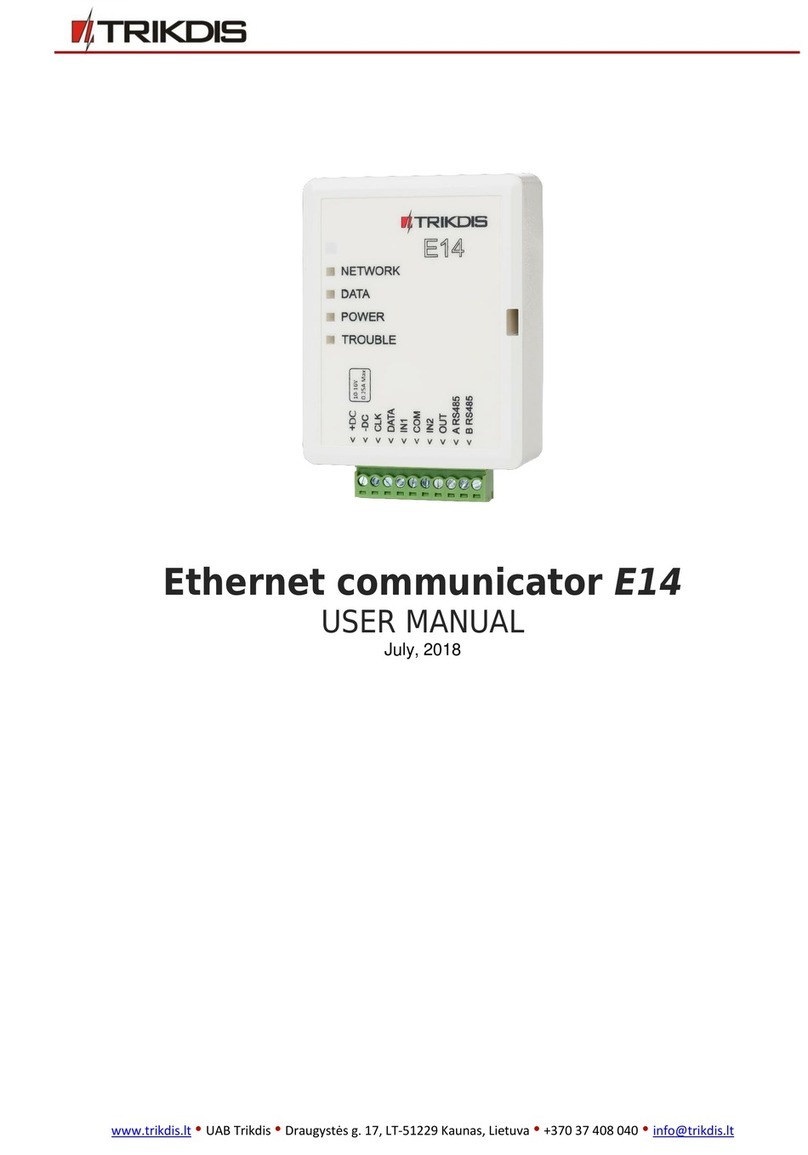
Trikdis
Trikdis E14 User manual
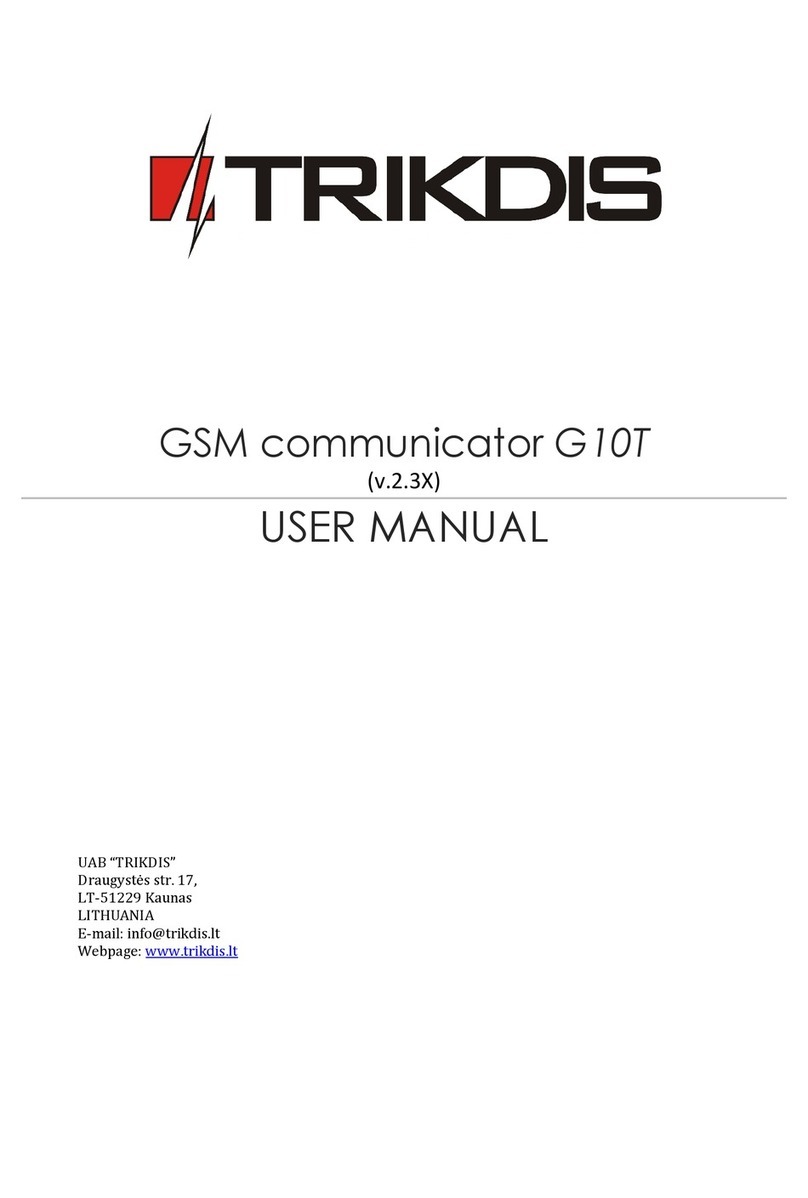
Trikdis
Trikdis G10T User manual

Trikdis
Trikdis G16 User manual

Trikdis
Trikdis G16T User manual
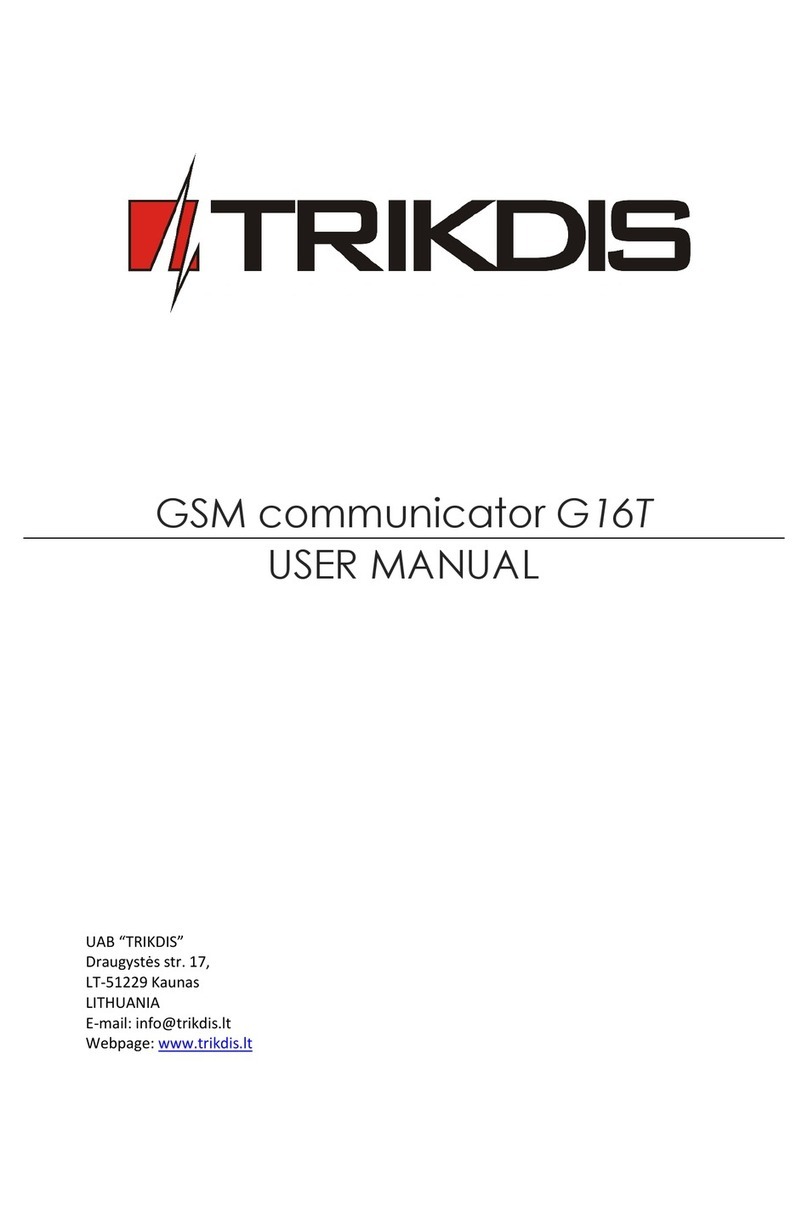
Trikdis
Trikdis G16T User manual
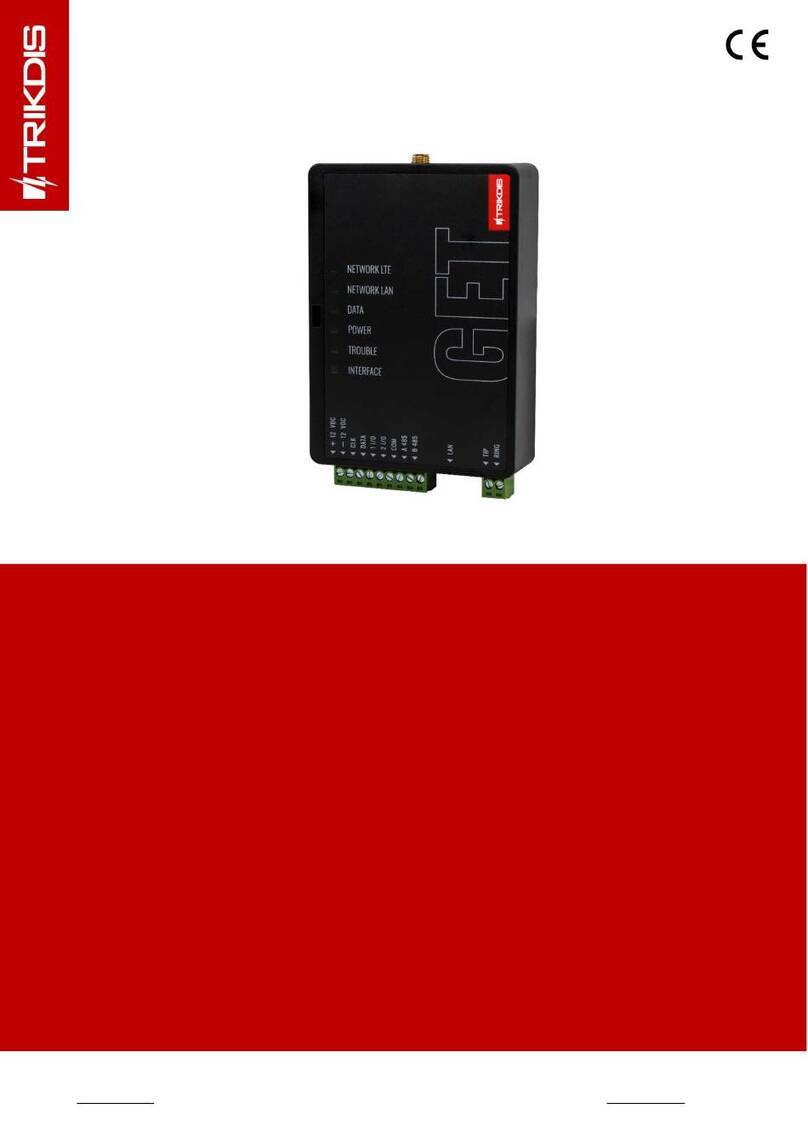
Trikdis
Trikdis GET User manual

Trikdis
Trikdis Ethernet E16 User manual
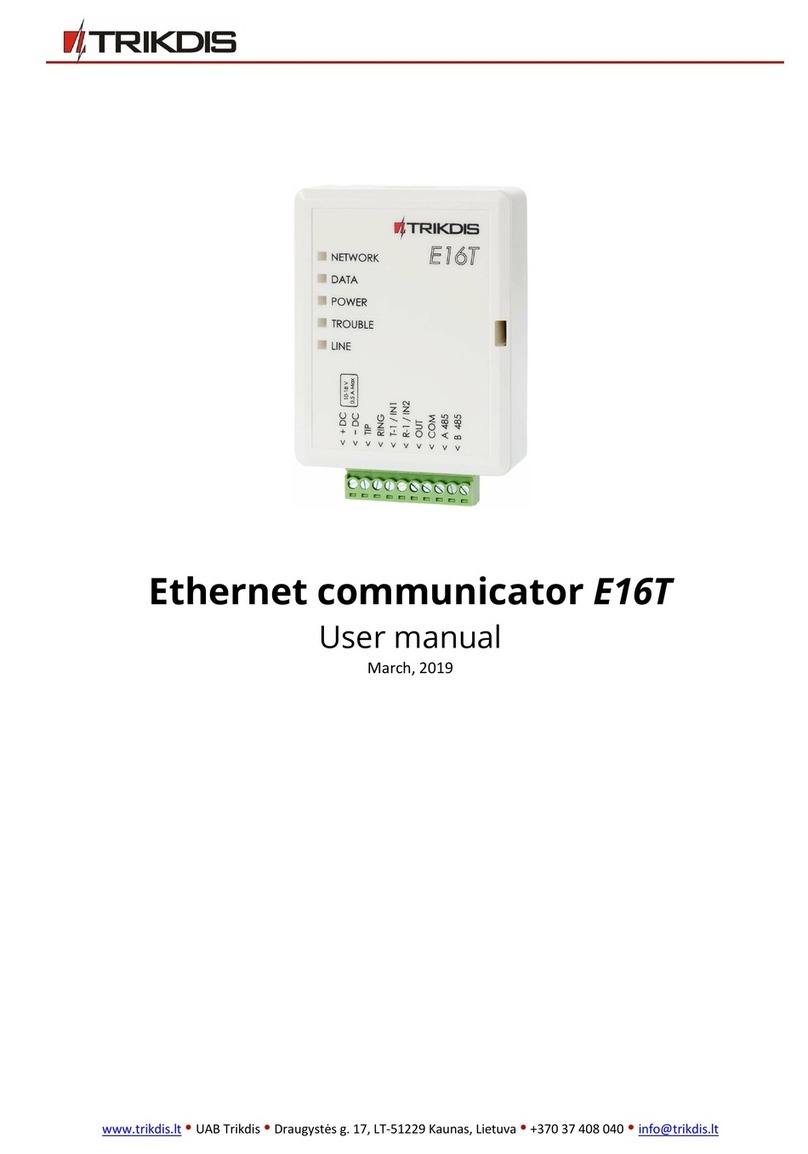
Trikdis
Trikdis E16T User manual
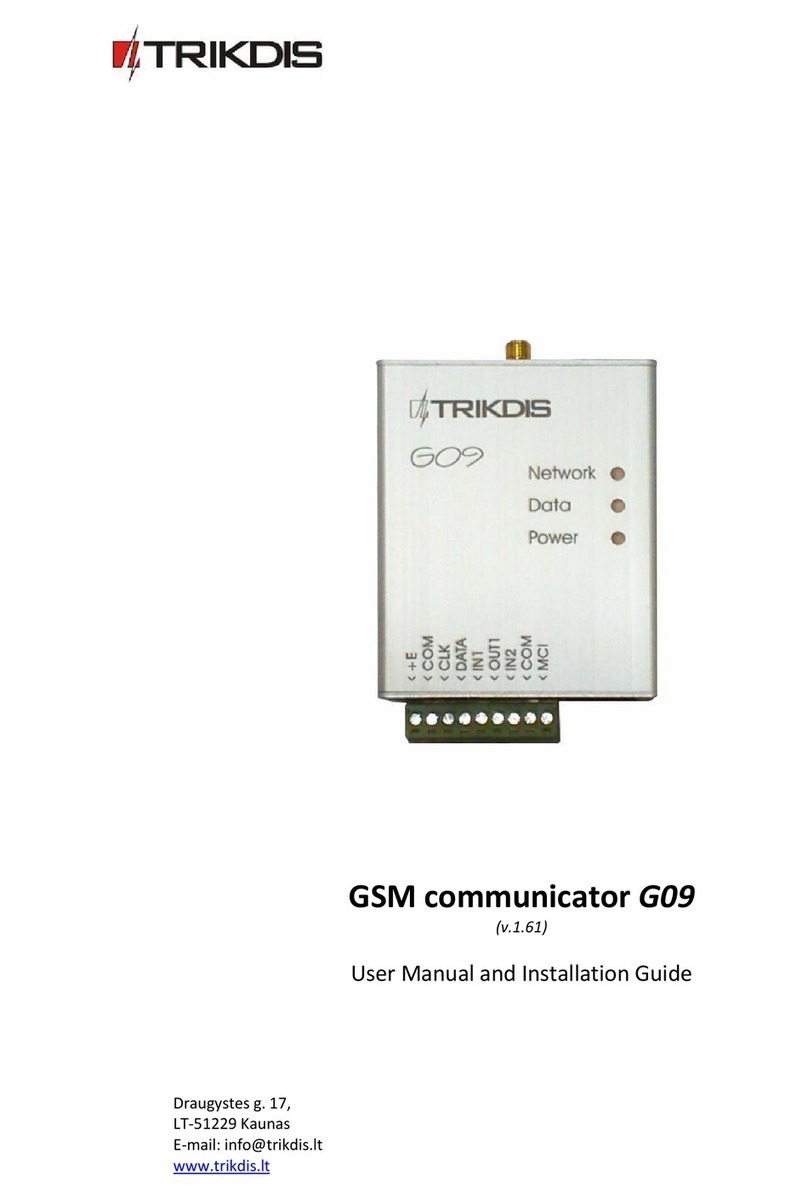
Trikdis
Trikdis G09 User manual

Trikdis
Trikdis G10D User manual