Triplett CamView IP Pro-X Series User manual
Other Triplett Test Equipment manuals

Triplett
Triplett WiFi Hound User manual
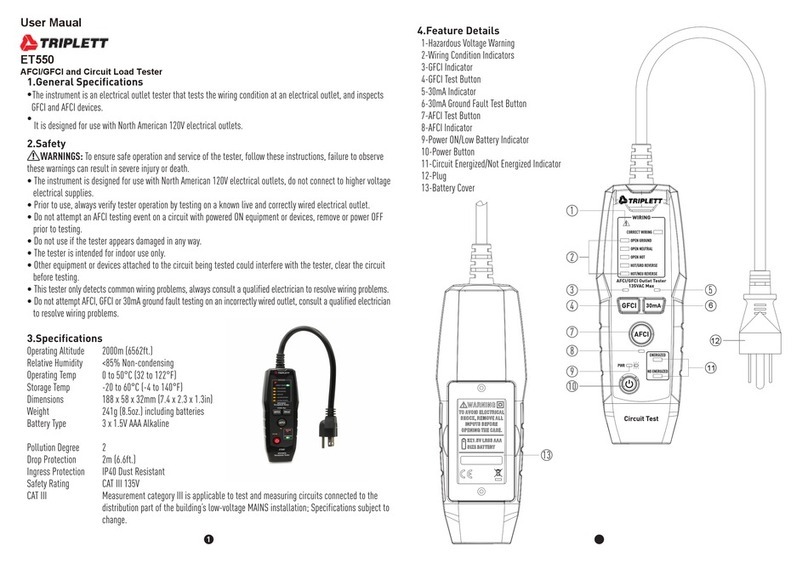
Triplett
Triplett ET550 User manual

Triplett
Triplett BQ-600A User manual

Triplett
Triplett PR450 User manual

Triplett
Triplett POE2000 Pro User manual

Triplett
Triplett Low Voltage Pro 20 User manual

Triplett
Triplett CamView HD Pro User manual

Triplett
Triplett USB-Bug User manual

Triplett
Triplett WireMAster Coax BNC User manual

Triplett
Triplett 9310-A User manual

Triplett
Triplett VTM-KIT User manual
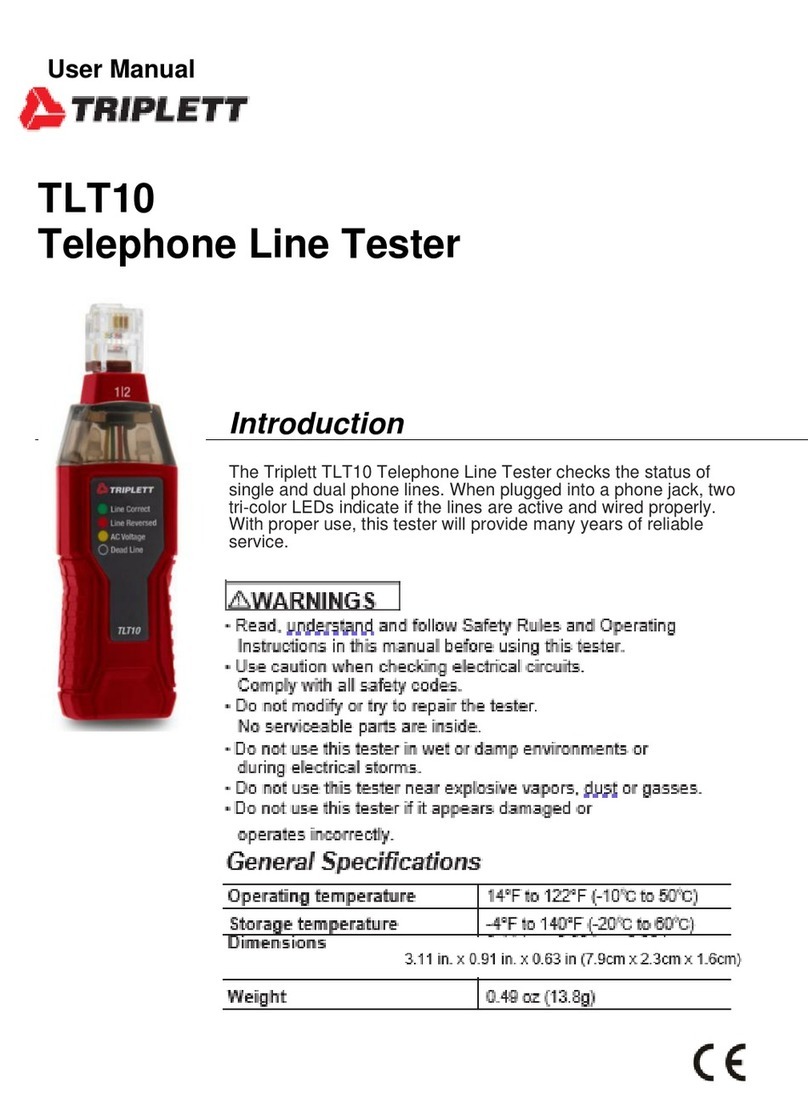
Triplett
Triplett TLT10 User manual

Triplett
Triplett MG600 User manual

Triplett
Triplett LVPro20 User manual

Triplett
Triplett EMF20 User manual

Triplett
Triplett FM260 User manual

Triplett
Triplett CamView HD Pro 8065 User manual

Triplett
Triplett WireMaster Mapper User manual

Triplett
Triplett Fox Jr. User manual
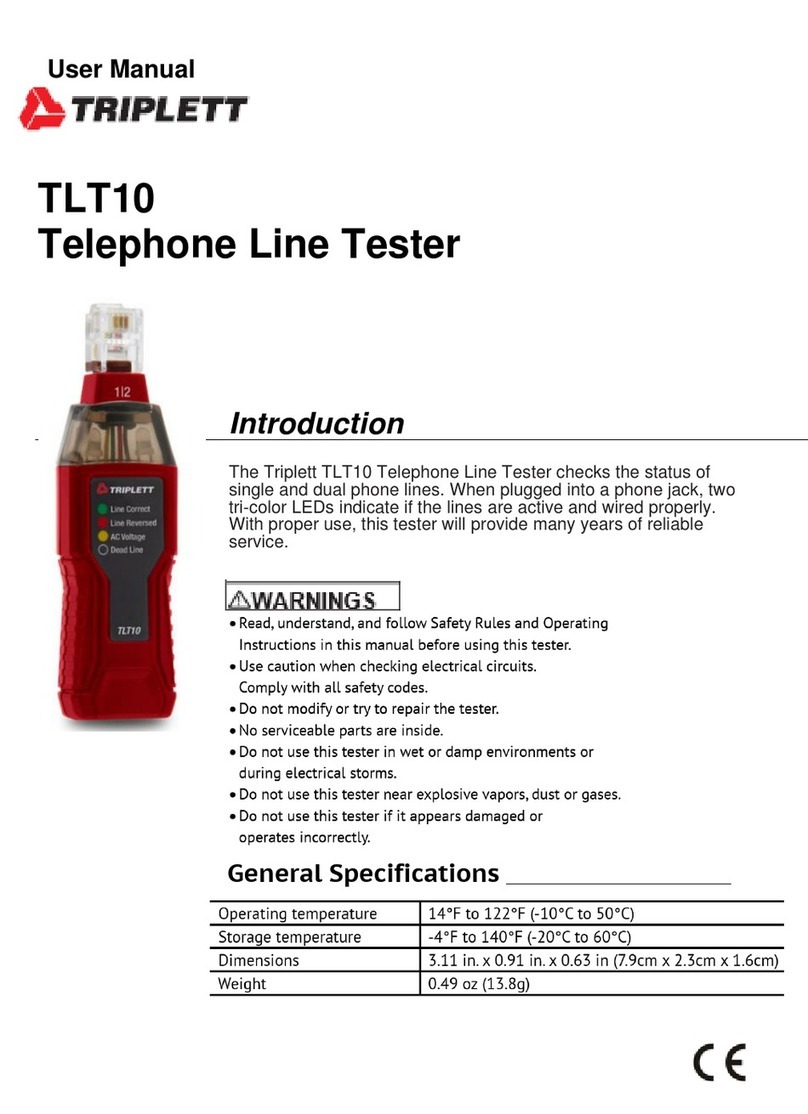
Triplett
Triplett TLT10 User manual































