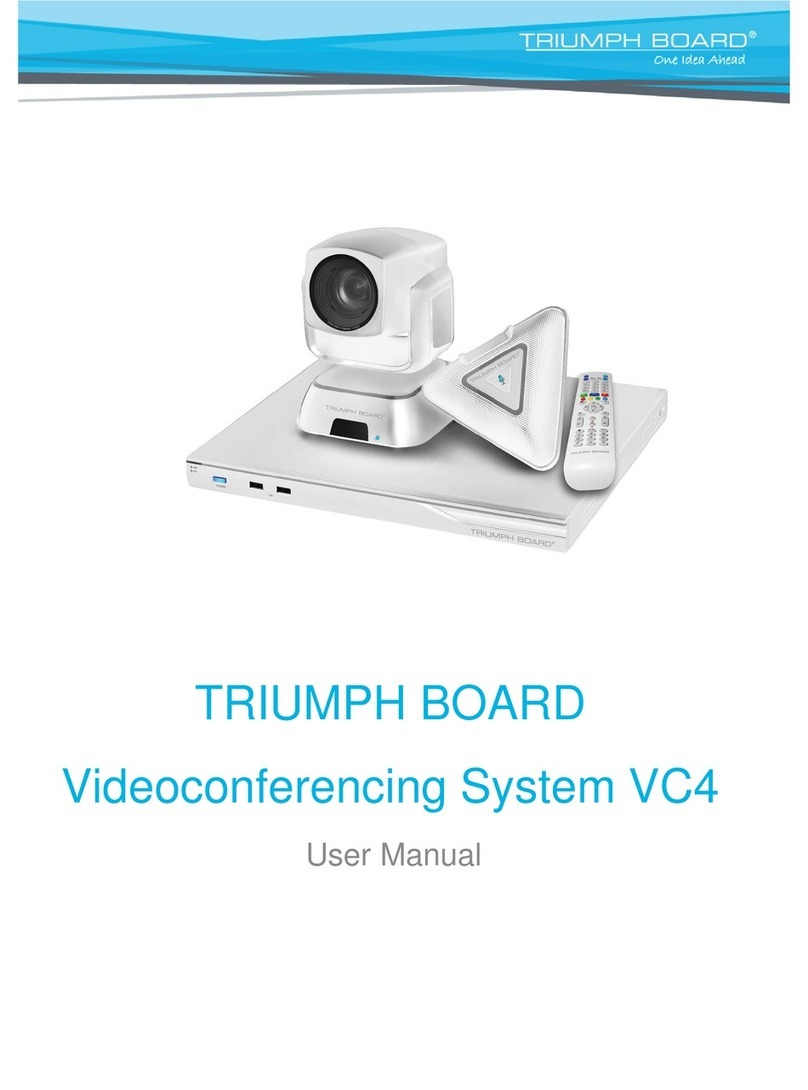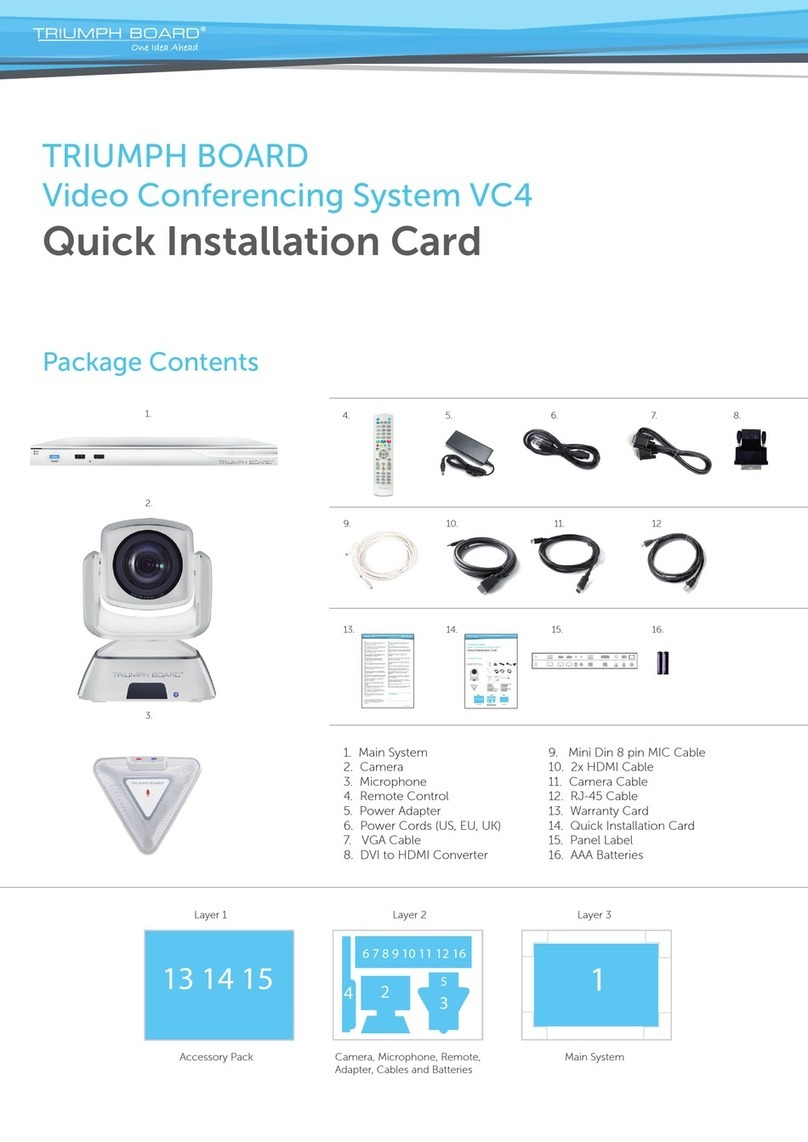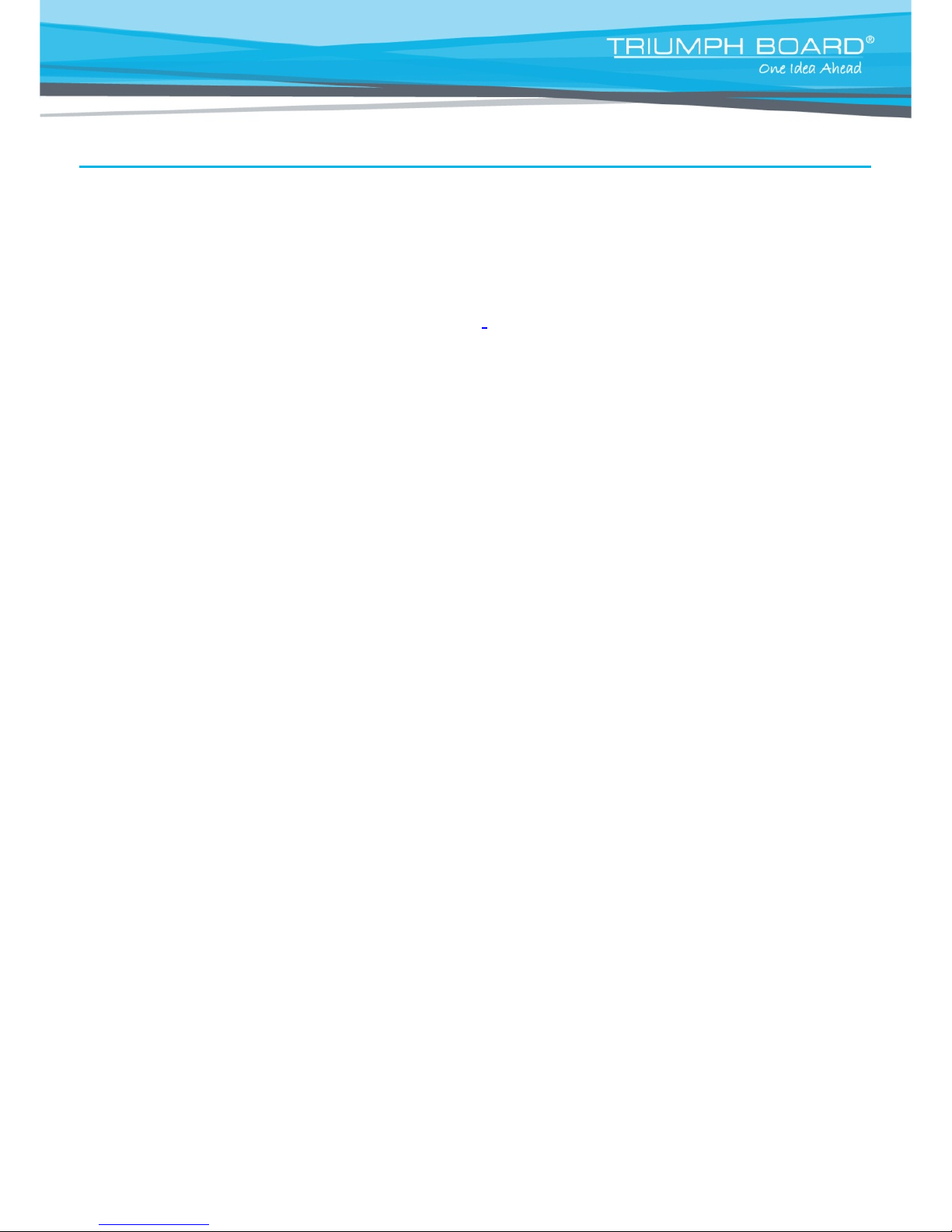CONFIGURATIONICONS.....................................................................................................................................................................23
COMERAANDMICICONS....................................................................................................................................................................24
WAN ADDRESS......................................................................................................................................................................................24
REAL-TIMECLOCK................................................................................................................................................................................24
Dial...................................................................................................................................................25
Phonebook......................................................................................................................................27
GROUP .....................................................................................................................................................................................................27
NEW SITE(CONTACTINPHONEBOOK) ..........................................................................................................................................32
CONTACTSLIST.....................................................................................................................................................................................35
Call History.......................................................................................................................................36
General Setting................................................................................................................................38
SYSTEM INFO.........................................................................................................................................................................................38
CALLSETTINGS .....................................................................................................................................................................................38
SYSTEMSETTINGS...............................................................................................................................................................................40
ADMINISTRATOR...................................................................................................................................................................................41
DATEANDTIME......................................................................................................................................................................................45
RESETSYSTEM .....................................................................................................................................................................................47
Video/Audio......................................................................................................................................48
CAMERA...................................................................................................................................................................................................48
MICROPHONE ........................................................................................................................................................................................50
VIDEO/AUDIOCODECS........................................................................................................................................................................51
Network............................................................................................................................................52
LANCONFIGURATION..........................................................................................................................................................................52
LANCONFIGURATION(IPV6)..............................................................................................................................................................54
FIREWALL................................................................................................................................................................................................56
SIP..............................................................................................................................................................................................................57
SIPSERVER ............................................................................................................................................................................................60
GATEKEEPER.........................................................................................................................................................................................63
WEB CONFIGURATIONS............................................................................................65
Using the WebTool...........................................................................................................................65
Managing Phonebook ......................................................................................................................67
EDITANDSAVE......................................................................................................................................................................................67
DOWNLOADPHONEBOOKENTRIES...............................................................................................................................................68
UPLOADPHONEBOOKENTRIES......................................................................................................................................................68
Update System.................................................................................................................................69
MAKING A CALL ........................................................................................................70
Using the Phonebook.......................................................................................................................70
Using Dial.........................................................................................................................................71
Using Call History.............................................................................................................................72