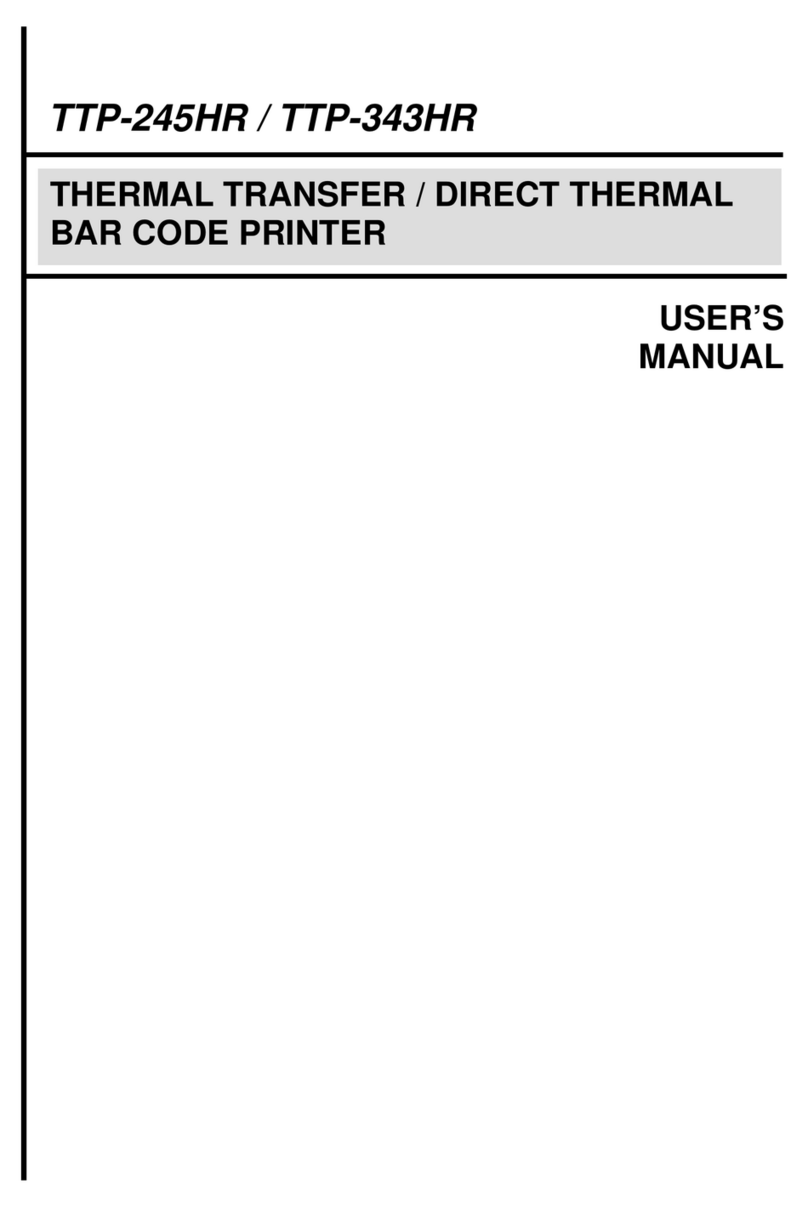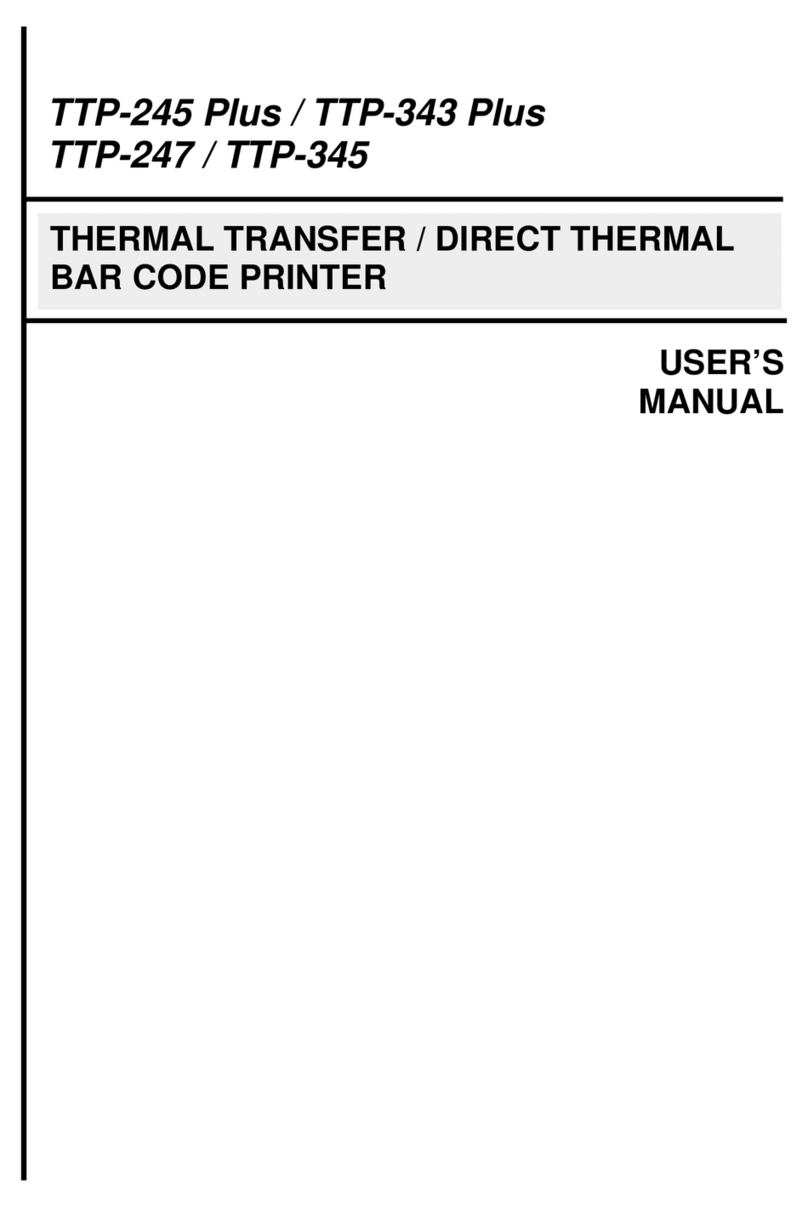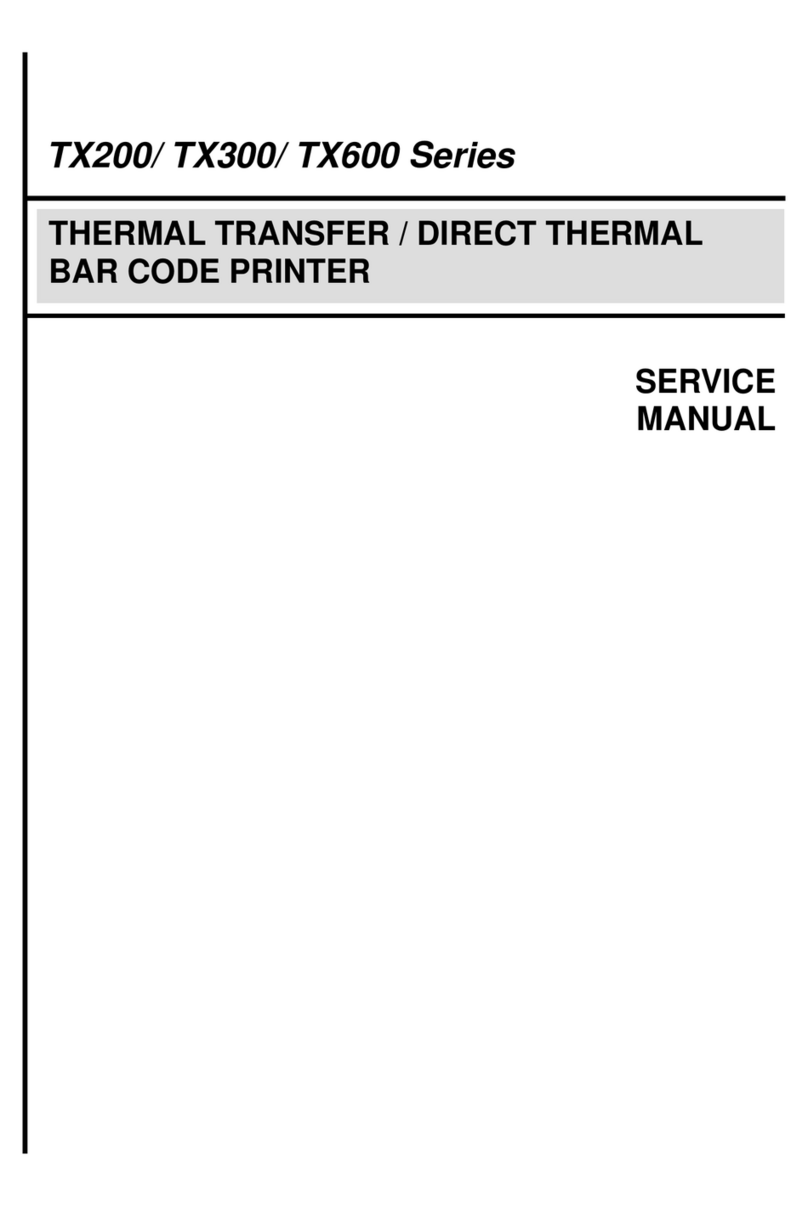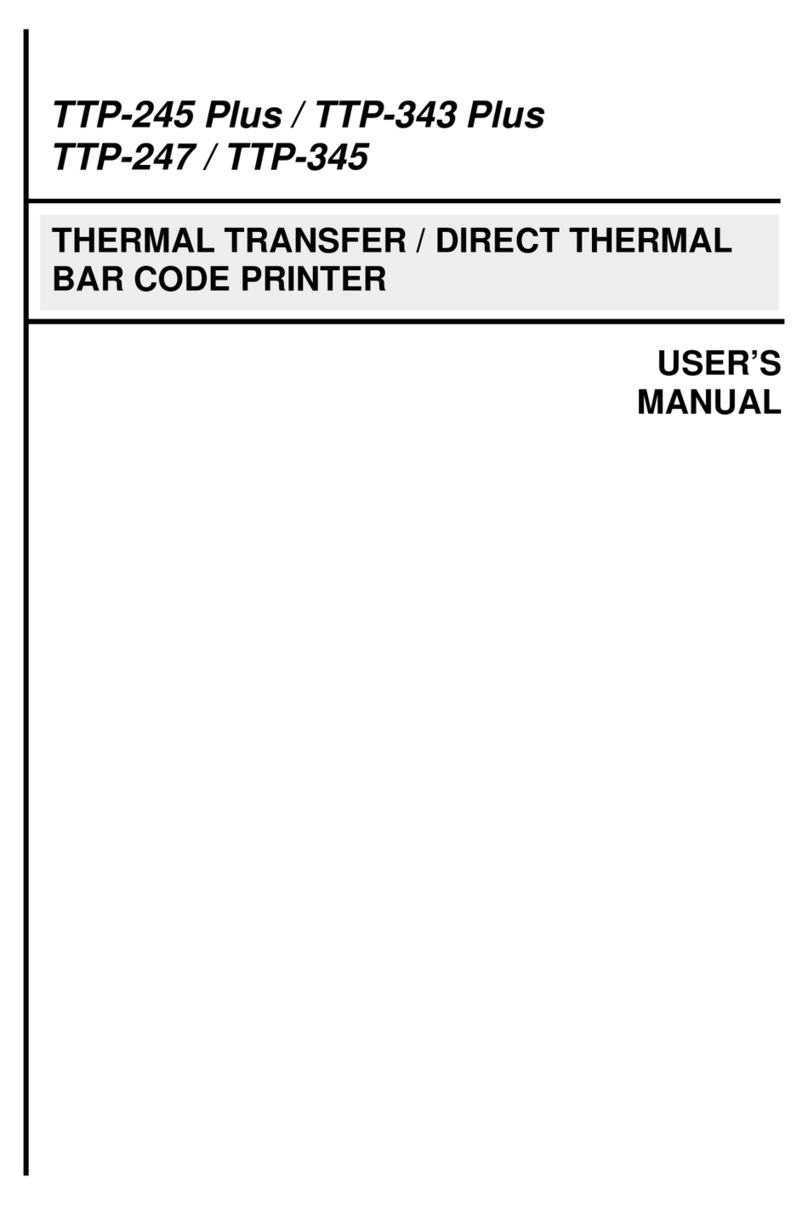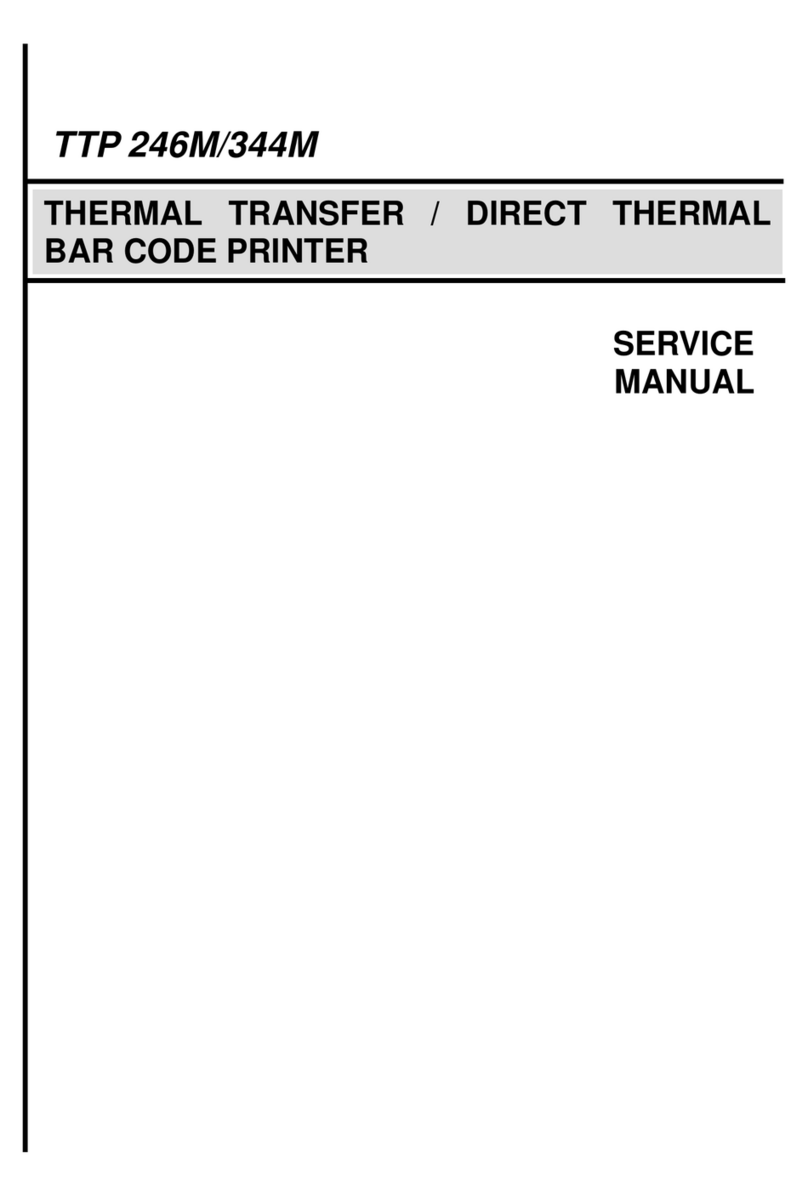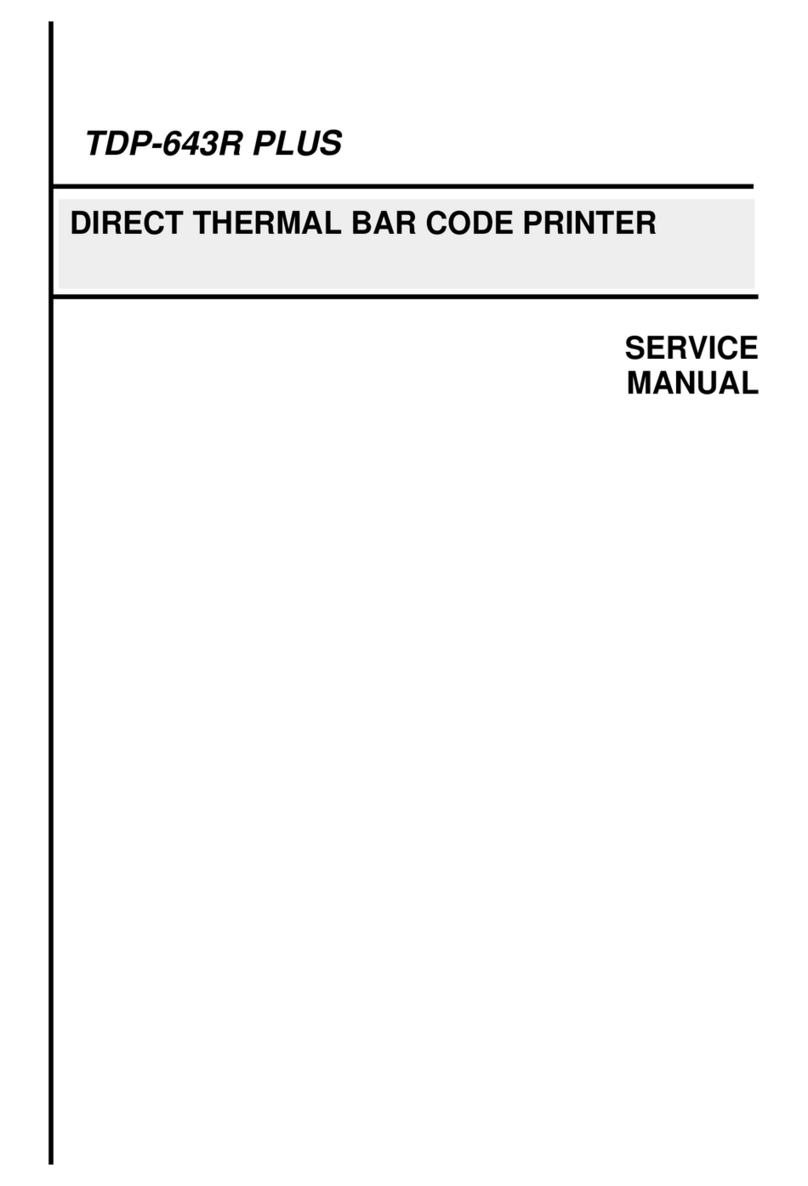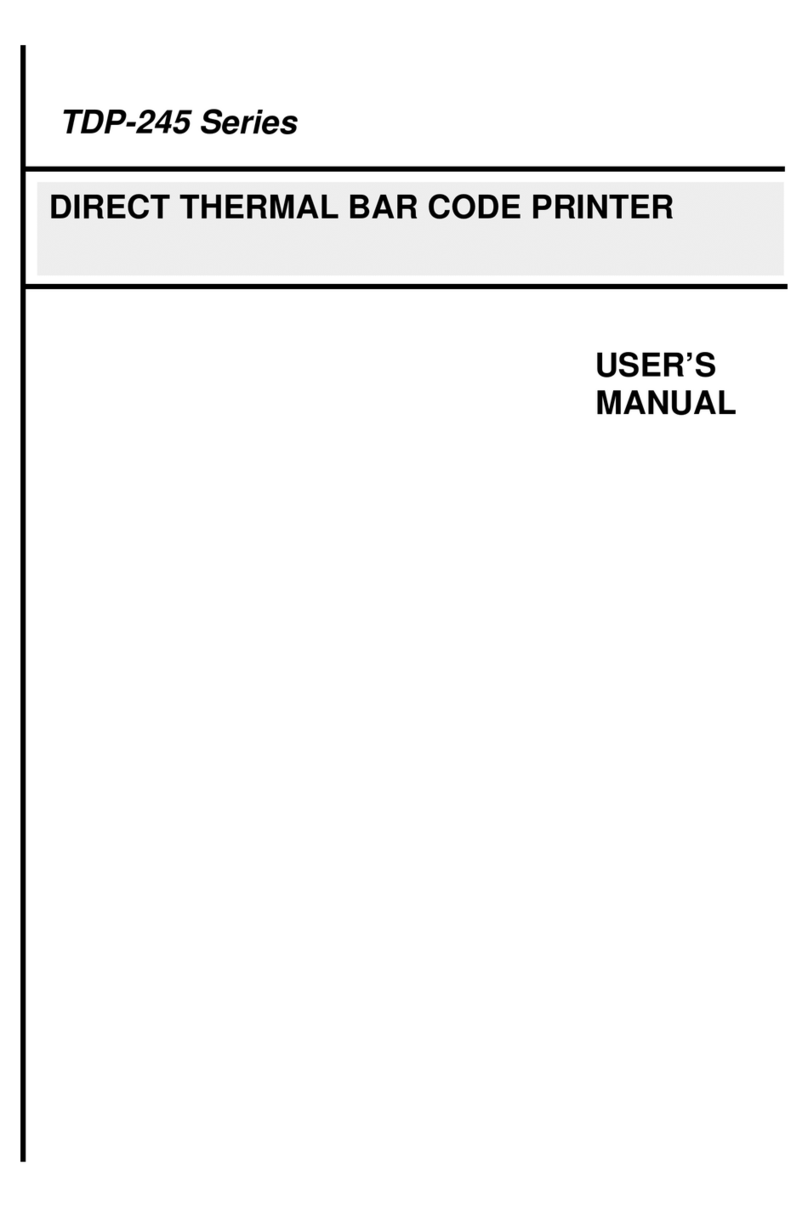3.4 Loading the External Media .......................................................................................................................................................................21
3.5 Installing the Belt Clip ................................................................................................................................................................................23
3.6 Installing the IP54-rated environmental case with shoulder strap (Optional)...............................................................................................24
3.7 Connecting to the Printer ...........................................................................................................................................................................26
3.7.1 Cable Communication.......................................................................................................................................................................26
3.7.2 Wireless Communication with Bluetooth ........................................................................................................................................26
3.8.3 Wireless Communication with Wi-Fi................................................................................................................................................26
3.8 Setting up the RFID ...................................................................................................................................................................................27
3.8.1 Reference Notes................................................................................................................................................................................27
3.8.2 RFID Media Guideline for Alpha-40L(R)...........................................................................................................................................28
3.8.3 RFID Calibration ................................................................................................................................................................................29
3.9 Changing the Media Core..........................................................................................................................................................................31
4. LCD Menu Function.......................................................................................................................................................................................33
4.1 How to Use the LCD to Set the Printer.......................................................................................................................................................33
4.2 Main Menu Overview.................................................................................................................................................................................34
4.3 TSPL..........................................................................................................................................................................................................35
4.4 ZPL2..........................................................................................................................................................................................................37
4.5 Sensor.......................................................................................................................................................................................................40
4.6 Interface.....................................................................................................................................................................................................41
4.7 File Manager..............................................................................................................................................................................................47
4.8 Diagnostic..................................................................................................................................................................................................48