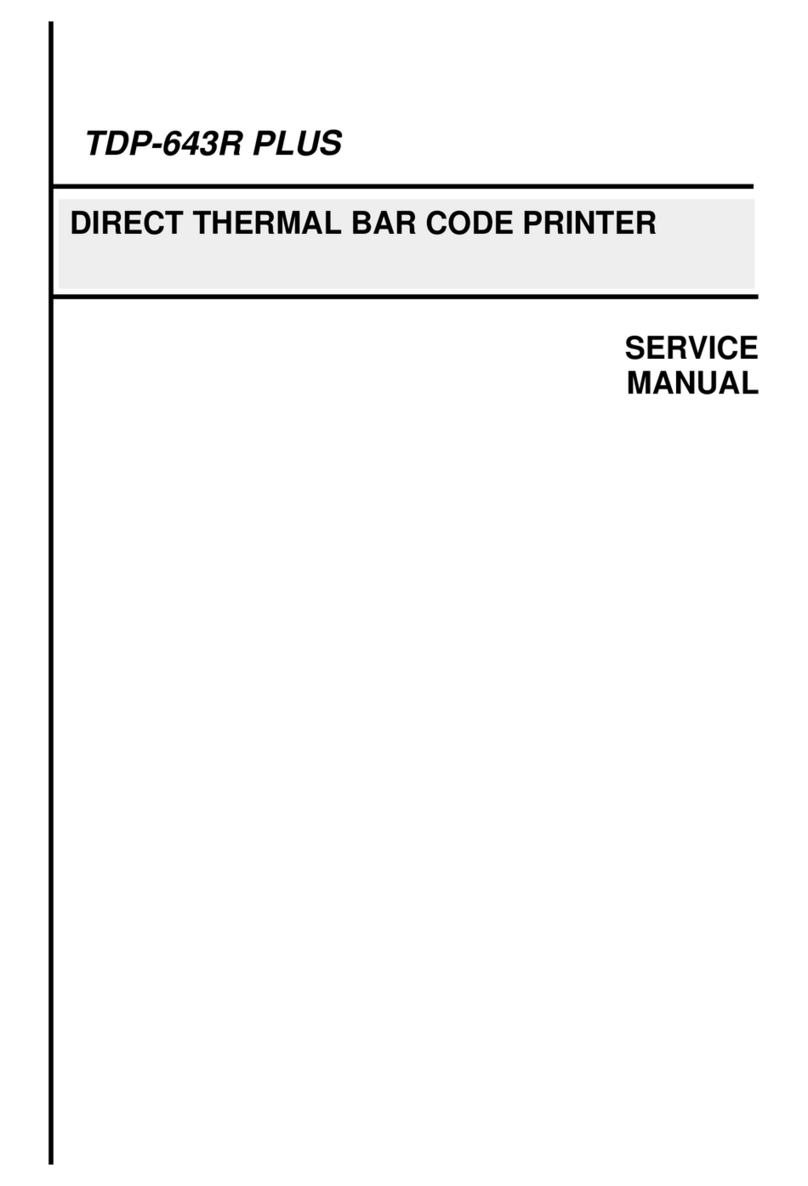TSC TTP-244 series User manual
Other TSC Barcode Reader manuals
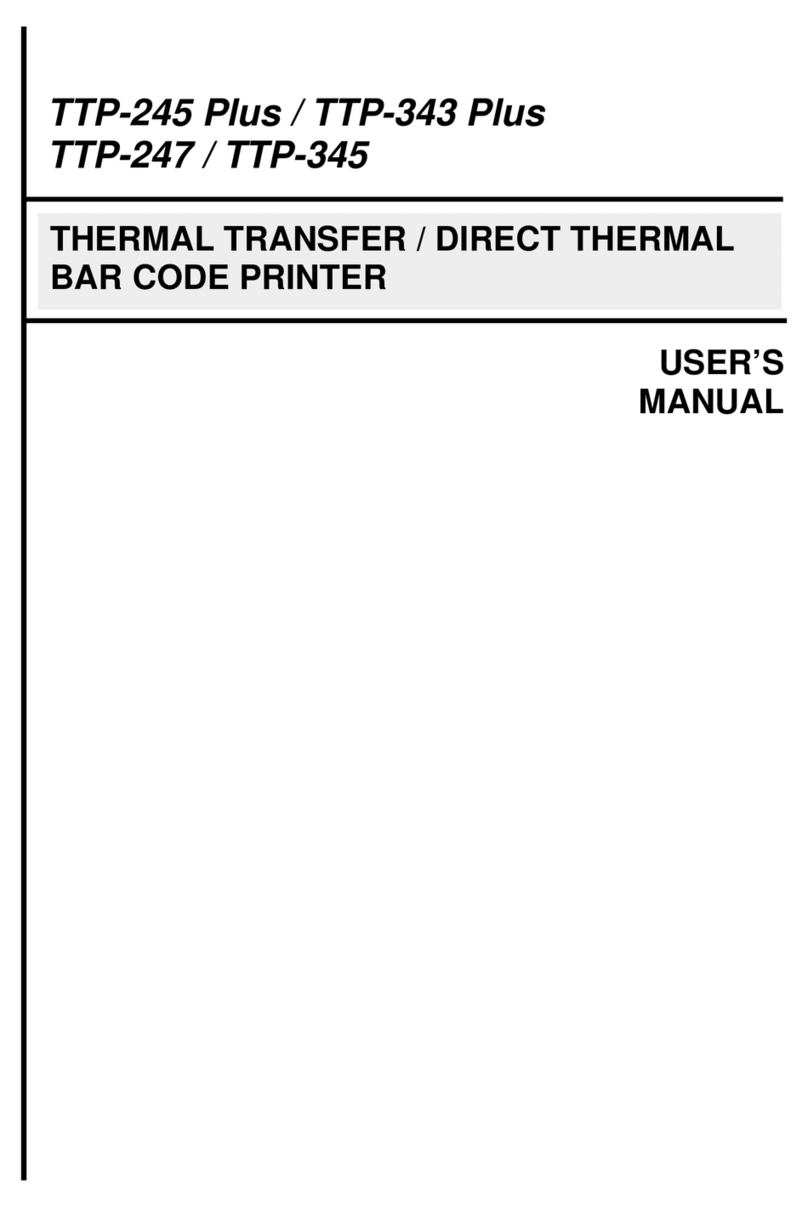
TSC
TSC TTP-245 Plus User manual

TSC
TSC TTP-268M User manual

TSC
TSC TTP-243 Series User manual

TSC
TSC TTP-2610MT Series User manual

TSC
TSC DA210 Series User manual

TSC
TSC TDP-225W User manual

TSC
TSC TTP-346M User manual

TSC
TSC TE210 Series User manual

TSC
TSC TDP-225 User manual

TSC
TSC TTP-2410M Pro User manual

TSC
TSC TTP-244 series User manual

TSC
TSC PRINTRONIX TX210 Series User manual

TSC
TSC TE200 series User manual

TSC
TSC TTP-245C series User manual

TSC
TSC DA200 Series User manual

TSC
TSC Alpha-30L Series User manual
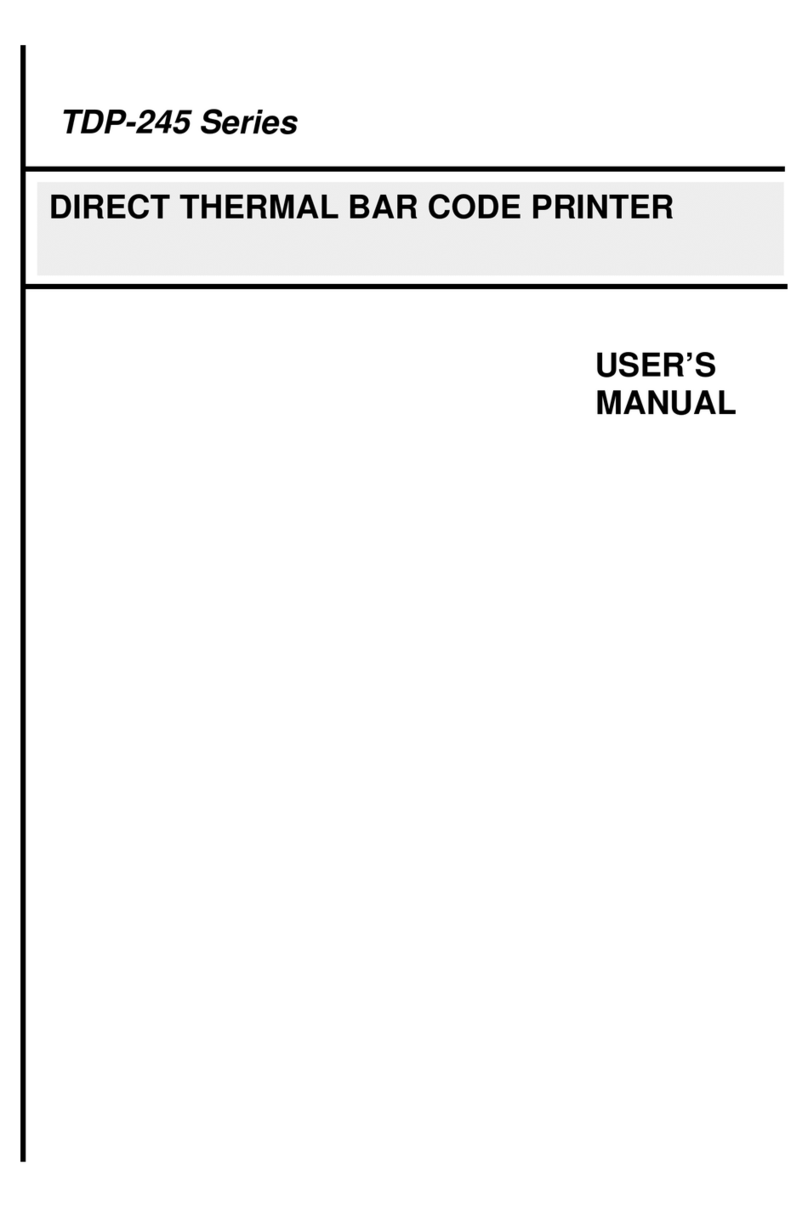
TSC
TSC TDP-245 Series User manual

TSC
TSC TTP-243 Series User manual

TSC
TSC TE200 series User manual
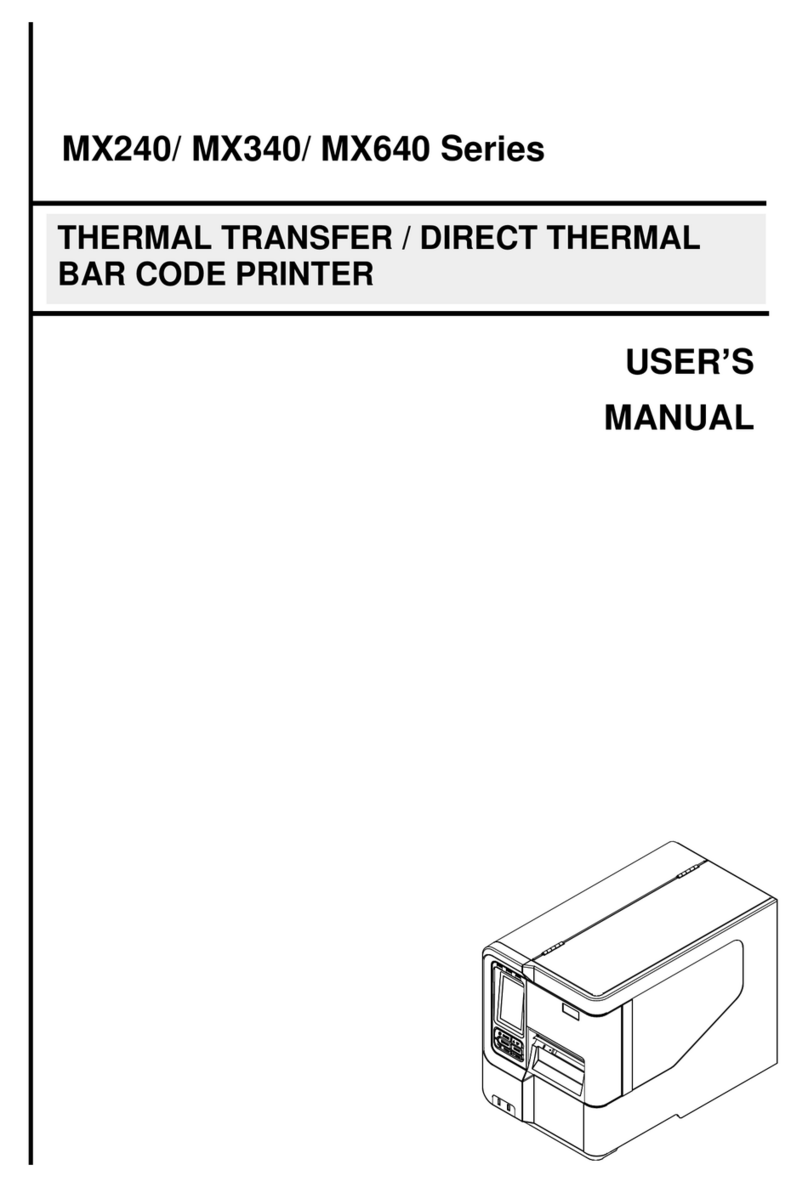
TSC
TSC MX240 User manual