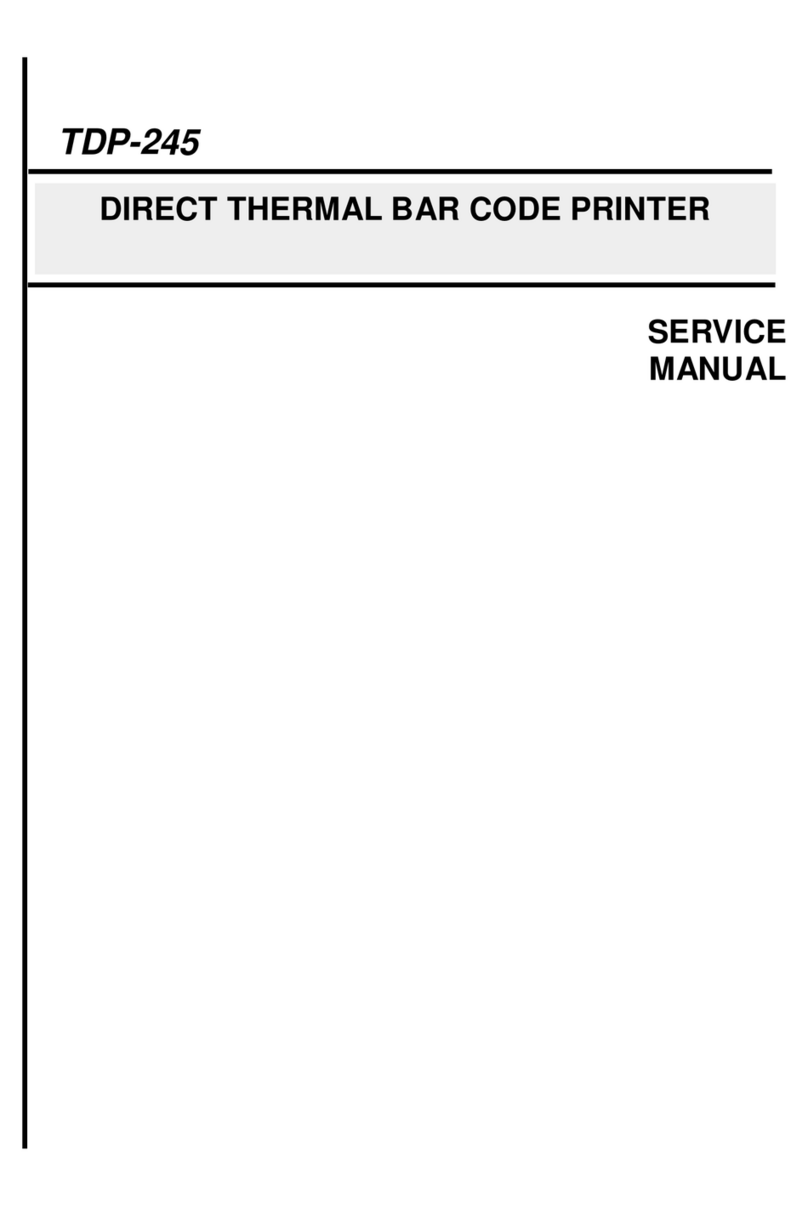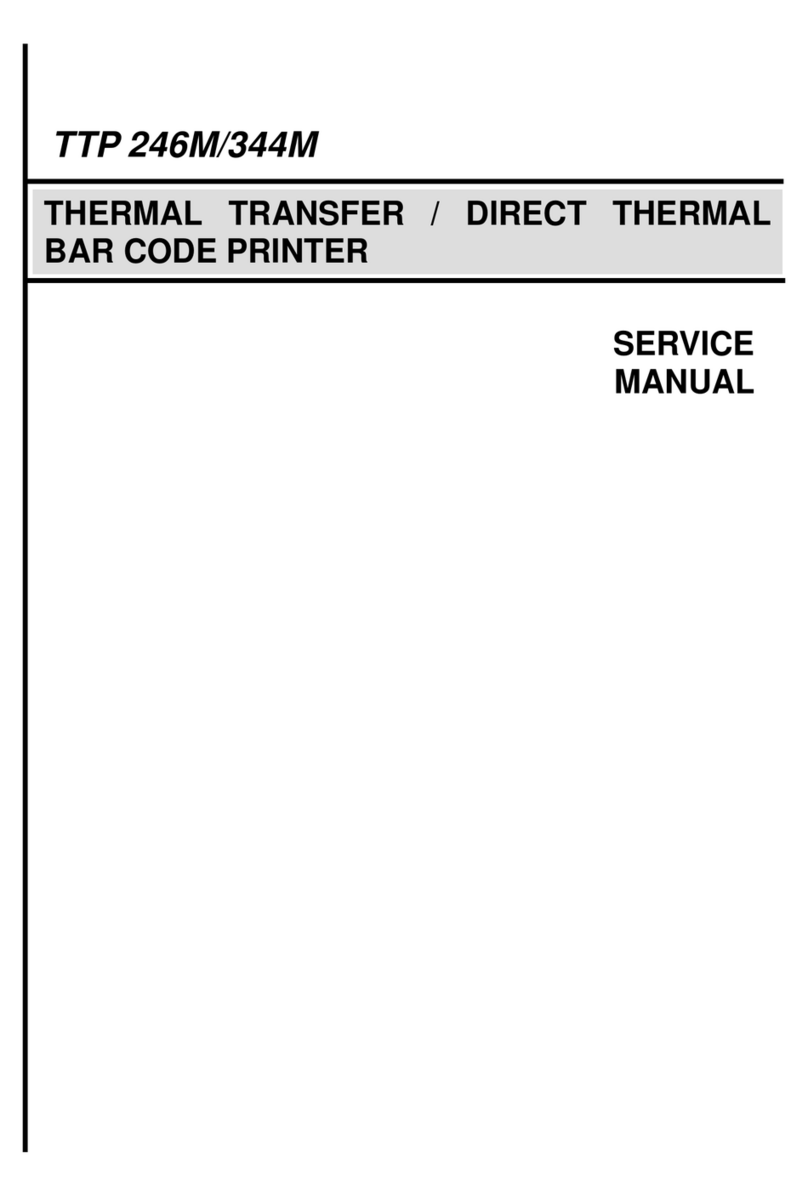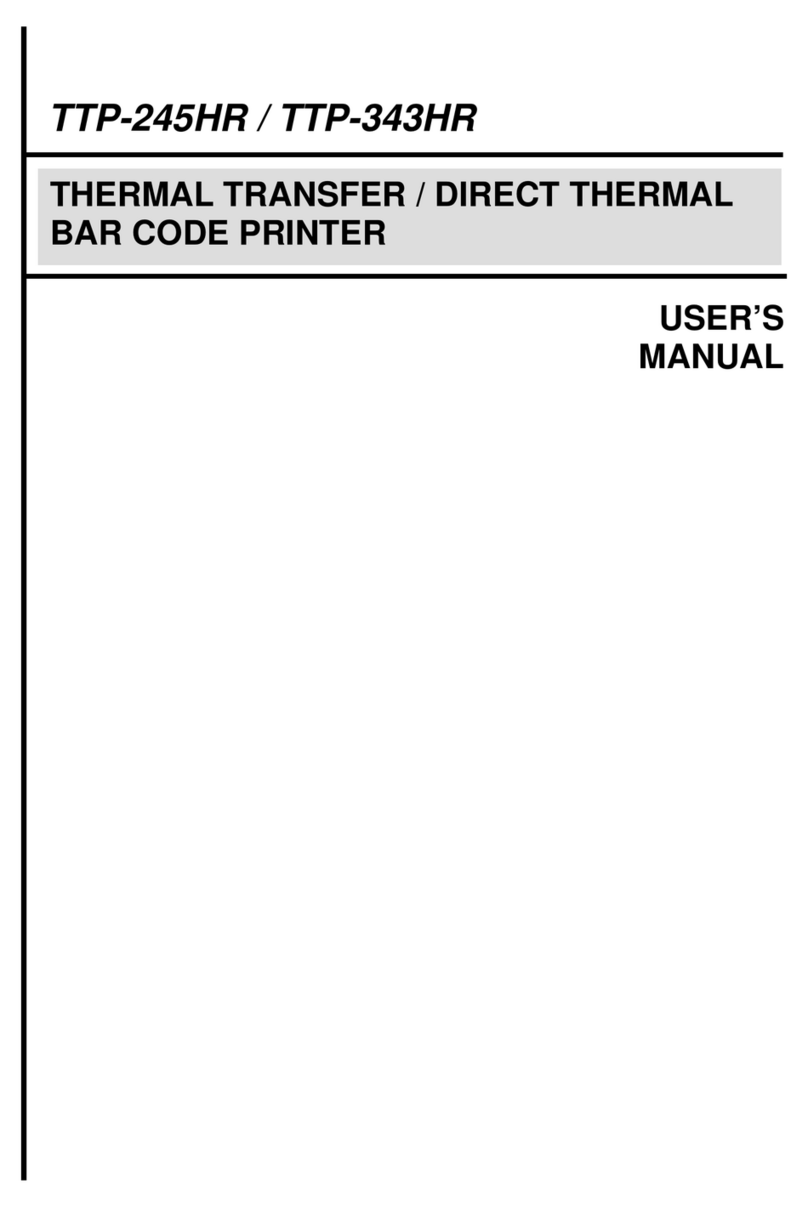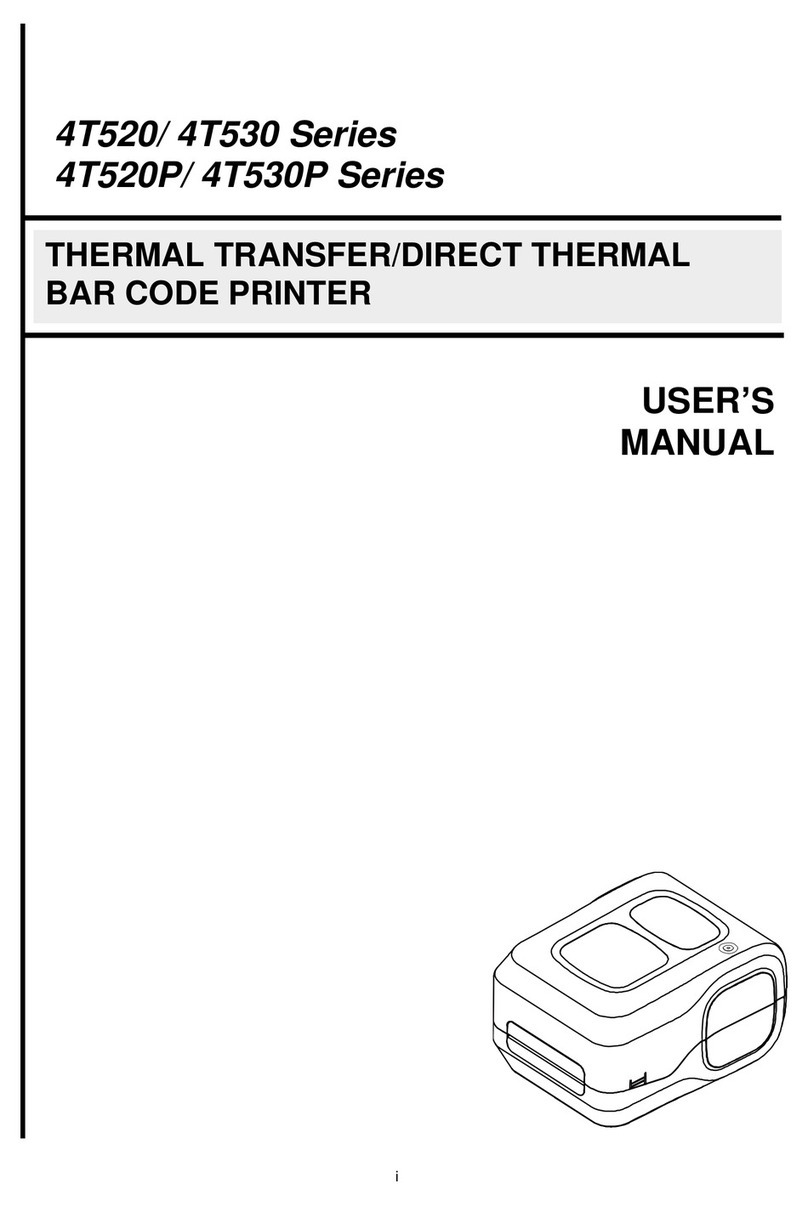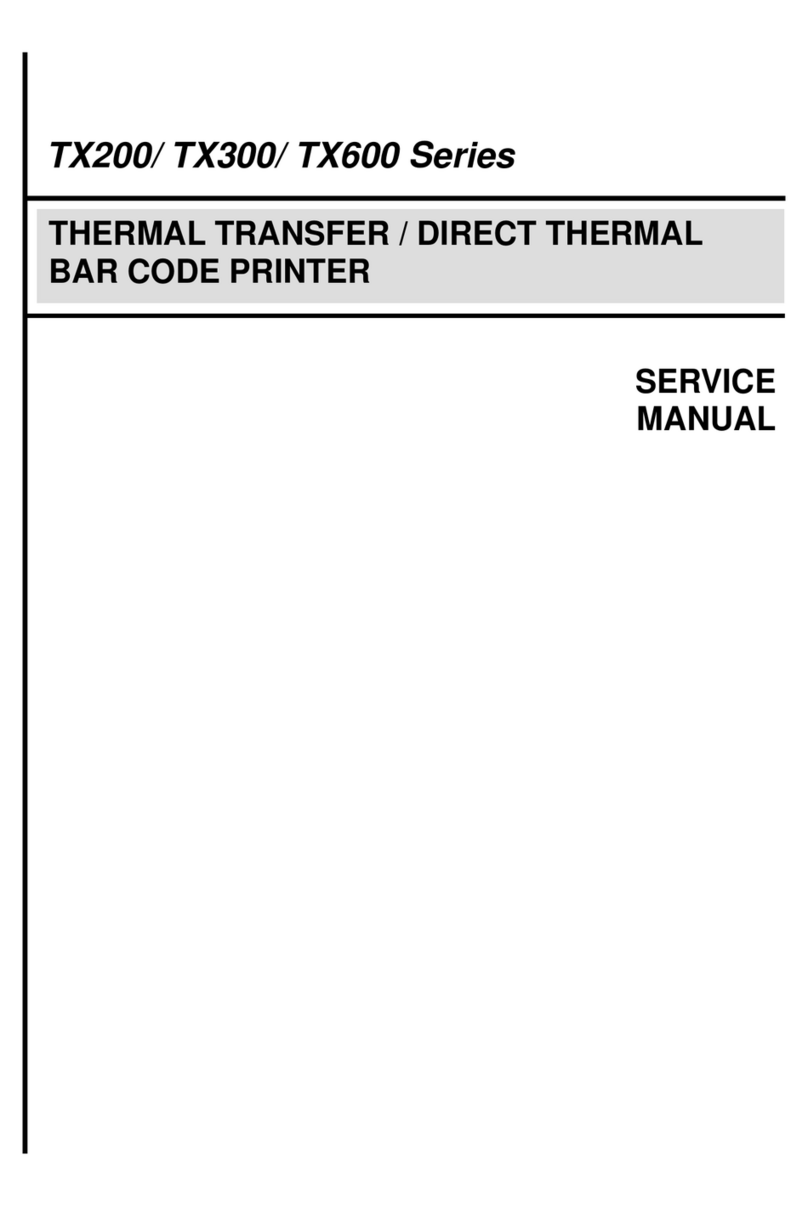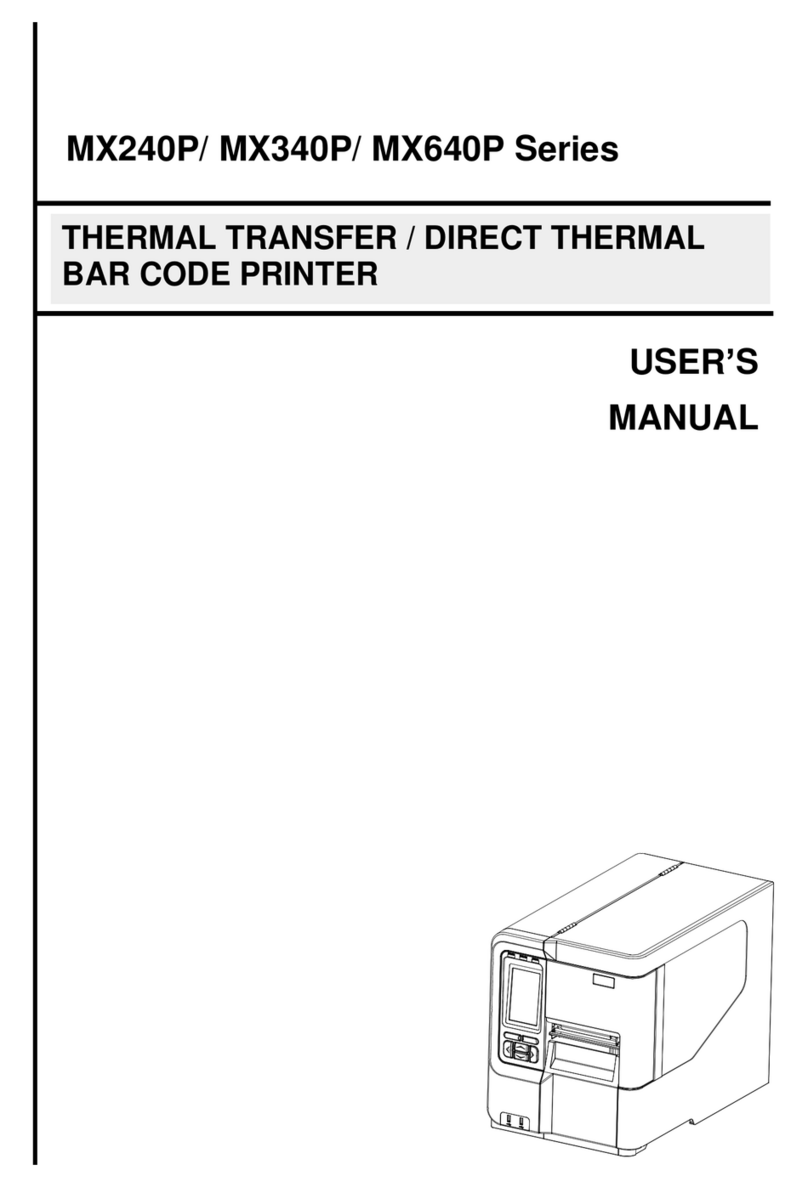Table of Contents
1. Introduction .......................................................................................................................................................................................................1
2. Operation Overview...........................................................................................................................................................................................2
2.1 Unpacking and Inspection............................................................................................................................................................................2
2.2 Equipment Checklist....................................................................................................................................................................................2
2.3 Printer Overview ..........................................................................................................................................................................................4
2.3.1 Front View.............................................................................................................................................................................................4
2.3.2 Rear View..............................................................................................................................................................................................5
3. Setup.................................................................................................................................................................................................................6
3.1 Setting up the Printer...................................................................................................................................................................................6
3.2 Loading the Label Stock...............................................................................................................................................................................7
3.3 External Label Roll Mount Installation (Option) ............................................................................................................................................8
3.4 Peel-Off Installation Assembly (Option)........................................................................................................................................................9
3.5 Loading Label in Peel-Off Mode (Option)...................................................................................................................................................11
3.6 Cutter Module Installation (Option).............................................................................................................................................................12
3.7 Loading Label in Cutter Mode (Option) ......................................................................................................................................................14
3.8 Install Memory Card...................................................................................................................................................................................15
4. LED and Button Functions...............................................................................................................................................................................16
4.1 LED Indicator.............................................................................................................................................................................................16