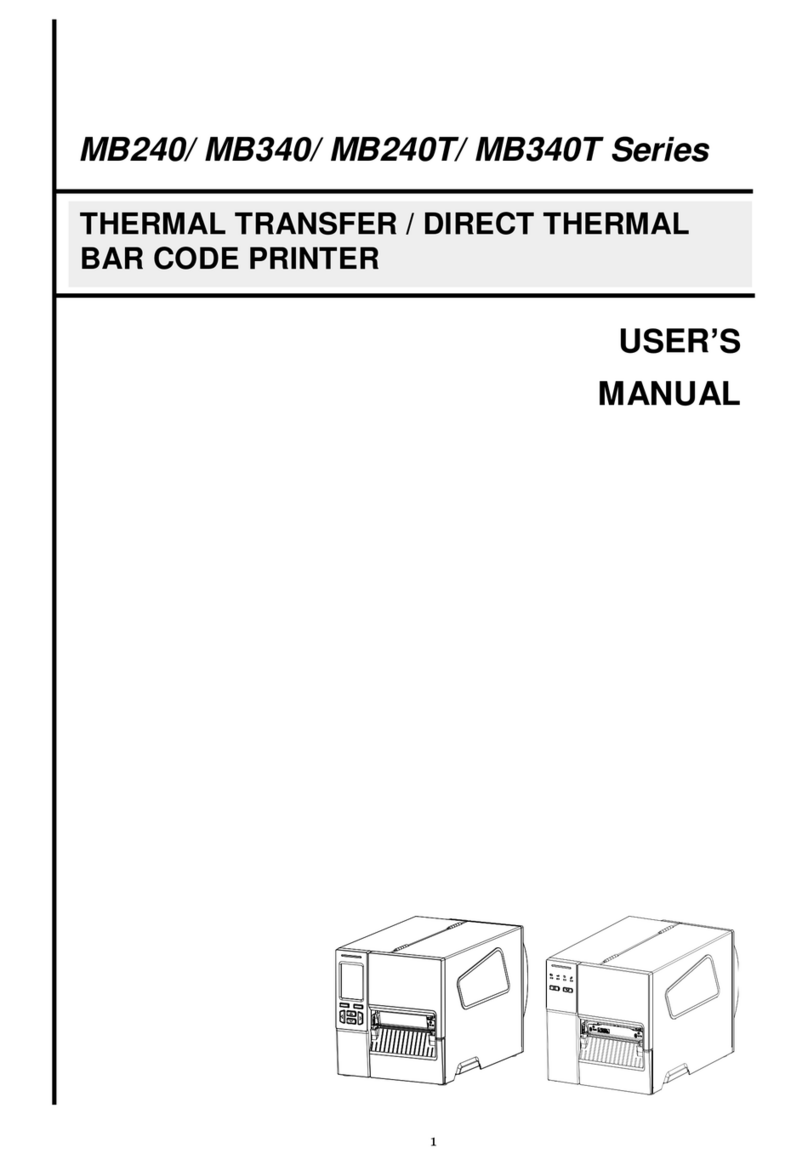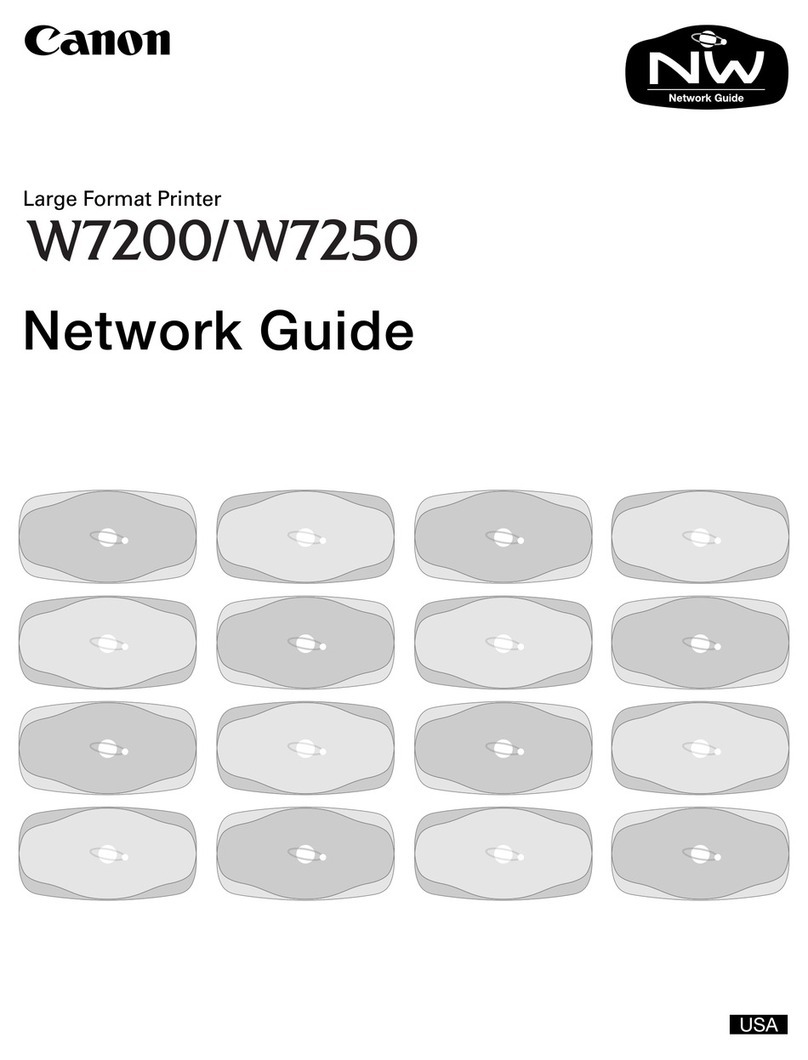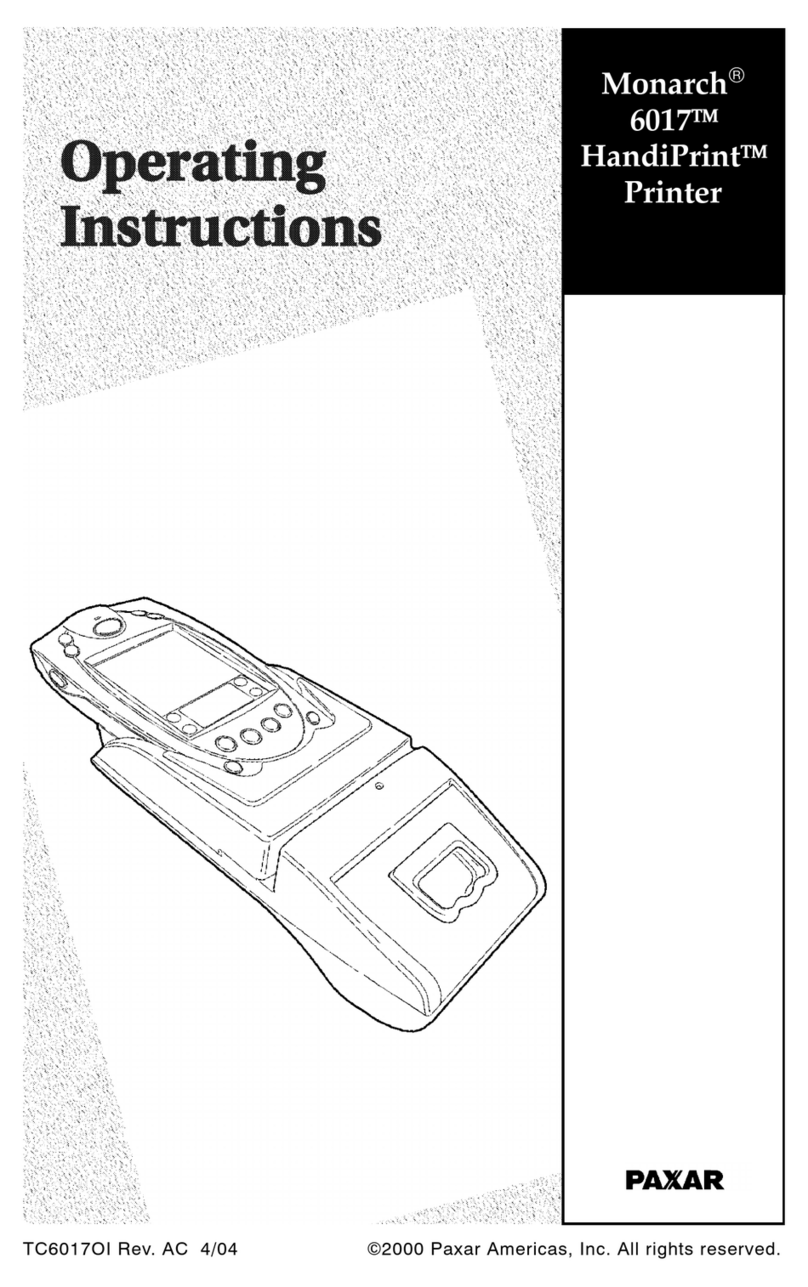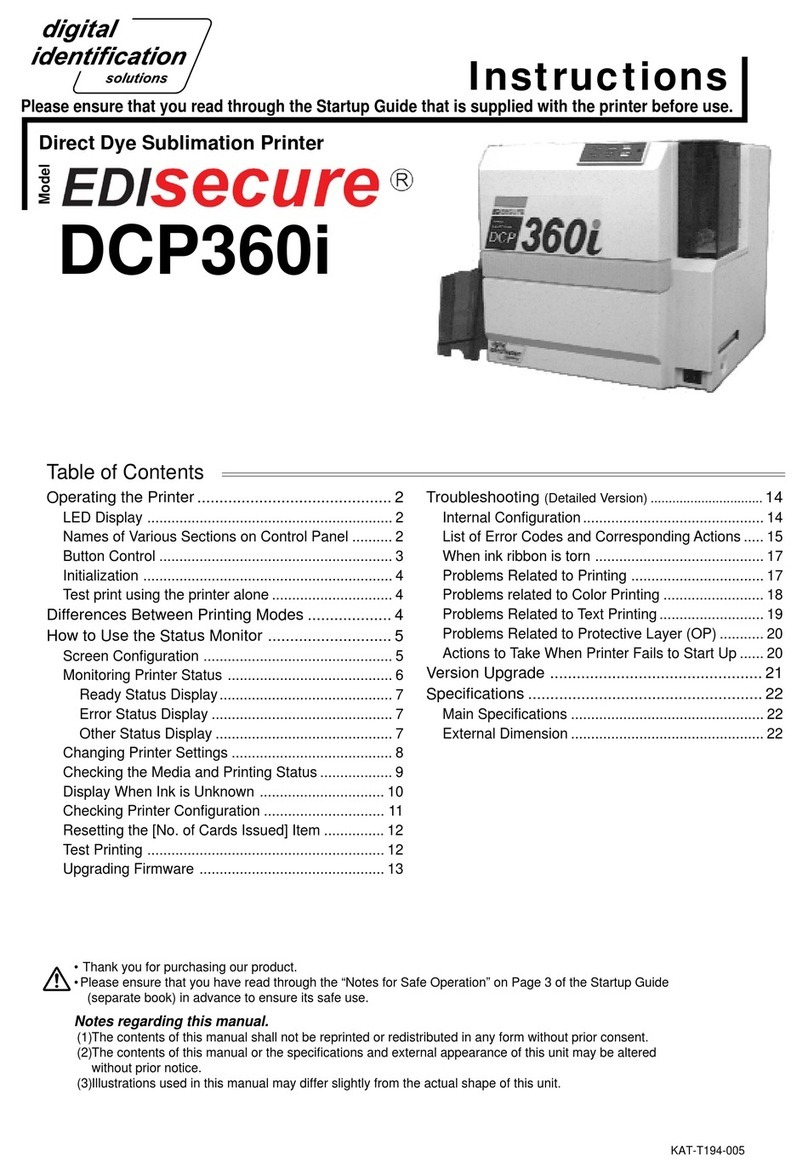TSC TTP-384M User manual

THERMAL TRANSFER / DIRECT THERMAL
BAR CODE PRINTER
TTP-384M
USER’S
MANUAL

Contents
1. Introduction ............................................1
1.1 Product Introduction ...............................................................................1
1.2 Compliances ............................................................................................1
2. Operations Overview .....................................3
2.1 Unpacking and Inspection ......................................................................3
2.2 Printer Overview ......................................................................................4
2.2.1 Front View ......................................................................................4
2.2.2 Interior view....................................................................................5
2.2.3 Rear View........................................................................................6
2.3 Operator Controls....................................................................................8
2.3.1 Front Panel Display .......................................................................8
2.3.2 LED Indicators ...............................................................................8
2.3.3 Front Panel Keys ...........................................................................9
2.4 Setting Up the Printer..............................................................................9
2.5 Loading Ribbon......................................................................................10
2.6 Loading Media........................................................................................13
3. Menu Function .........................................15
3.1 Setup Menu Overview............................................................................16
3.1.1 Printer Setup ................................................................................17
3.1.2 Sensor...........................................................................................24
3.1.3 Serial Comm.................................................................................32
3.1.4 Ethernet........................................................................................35
3.2 File Manager...........................................................................................38
3.2.1 File List.........................................................................................38
3.2.2 Avail. Memory...............................................................................38
3.2.3 Del. All Files..................................................................................39
3.3 Diagnostics ............................................................................................40
3.3.1 Print Config. .................................................................................40
3.3.2 Dump Mode..................................................................................41
3.3.3 Rotate Cutter................................................................................42
3.4 Language................................................................................................42
3.5 Service....................................................................................................43
3.5.1 Initialization..................................................................................43
3.5.2 Mileage Info..................................................................................44
4. Diagnostic Tool.........................................45
i

ii
4.1 Start the Diagnostic Tool.......................................................................45
4.2 Printer Function (Calibrate sensor, Ethernet setup, RTC setup………)
.......................................................................................................................46
5. Troubleshooting ........................................47
5.1 Common Problems................................................................................47
5.2 Mechanism Fine Adjustment to Avoid Ribbon Wrinkles ....................51
6. Maintenance ...........................................53
Revise History ...........................................55

1. Introduction
1.1 Product Introduction
Thank you very much for purchasing TSC bar code printer.
This printer is designed with die-casting aluminum chassis and print mechanism, metal
cover with large clear media view window, which ensuring to work for the extreme and
heavy duty industrial environment and applications.
With back-lit graphic LCD display, printer status can be managed easier and operated
more user friendly. The moveable sensor design can accept wide range of label media.
All of the most frequently used bar code formats are included. Fonts and bar codes can
be printed in any one of the four directions. This printer is built-in the high quality, high
performance MONOTYPE IMAGING® True Type font engine and one CG Triumvirate
Bold Condensed smooth font. With flexible firmware design, user can also download the
True Type Font from PC into printer memory for printing labels. Besides the scalable
font, it also provides a choice of five different sizes of alphanumeric bitmap font, OCR-A
and OCR-B fonts. By integrating rich features, it is the most cost-effective and high
performance printer in its class!
1.2 Compliances
CE Class A:
EN55022:1998+A1:2000+A2:2003:
EN55024:1998+A1:2001+A2:2003:
EN 61000-4 SERIES REQULATIONS
ETSI EN 301 489-17:V1.2.1(2002-08)
FCC:
CFR 47, Part 15/CISPR 22 3RD EDITION:1997, Class A
L, CUL
-1 1st
1
04
U
UL 60950
TÜV/Safety:
200IEC60950-1:
EN 60950-1/A11:20

2
nweise
sorgfältig durch
brauch auf.
. Verwenden Sie Keine
nschlußsteckdose soll nahe dem Gerät angebraucht und leicht zugänglich
Gerät ist vor Feuchtigkeit zu schűtzen.
ren Stand zu achten. Ein Kippen oder
etz die Anschlußwerte.
40℃betieben
Wichtige Sicherheits-Hi
1.Bitte lesen Sie Diese Hinweis
2.Heben Sie diese Anleitung fűr den späteren Ge
3.Vor jedem Reinigen ist das Gerät vom Stromentz zu trennen
Flűssig-oder Aerosolreiniger. Am besten eignet sich ein angefeuchtetes Tuch zur
Reinigung.
4.Die Netza
sein.
5.Das
6.Bei der Aufstellung des Gerätes ist auf siche
Fallen könnte Beschädigungen hervorrufen.
7.Beáchten Sie beim Anschluß an das stromn
8. Dieses das Gerät kann bis zu einer Außentemperatur von maximal
werden.
CAUTION
1. HAZARDOUS MOVING PARTS IN CUTTER MODULE. KEEP FINGER AND OTHER BODY
3. TIONS.
PARTS AWAY.
2. THE MAIN BOARD INCLUDES REAL TIME CLOCK FEATURE HAS LITHIUM BATTERY
CR2032 INSTALLED. RISK OF EXPLOSION IF BATTERY IS REPLACED BYAN
INCORRECT TYPE.
DISPOSE OF USED BATTERIES ACCORDING TO THE MANUFACTURER INSTRUC

2. Operations Overview
2.1 Unpacking and Inspection
This printer has been specially packaged to withstand damage during shipping.
Please carefully inspect the packaging and printer upon receiving the bar code printer.
Please retain the packaging materials in case you need to reship the printer.
Unpacking the printer, the following items are included in the carton.
One printer unit
One Windows labeling software/Windows driver CD disk
One quick installation guide
One power cord
One USB interface cable
One ribbon take up paper core
If any parts are missing, please contact the Customer Service Department of your
purchased reseller or distributor.
3

2.2 Printer Overview
2.2.1 Front View
1
2
3
6
4 5
1. LED indicators
2. LCD display
3. Front panel buttons
4. Paper exit chute
5. Printer cover
6. Cutter module (Optional)
4

2.2.2 Interior view
7
1
8
2
3
5
1. Ribbon rewind spindle
2. Printhead
3. Ribbon sensor
4. Media sensor
5. Platen roller
6. Printhead release lever
7. Ribbon supply spindle
8. Label rollguard
9. Label supply spindle
10. Media guide bar
11. Label guide
5
9
4
10
6 11

2.2.3 Rear View
1
6
1. Fan-fold paper entrance chute
2. Centronics interface
3. USB interface
4. RS-232C interface
5. Power jack socket
*6. SD card slot
7. Ethernet interface
8. PS/2 interface
9. Power switch
* Recommended SD card specification.
SD card spec SD card capacity Approved SD card manufacturer
V1.0, V1.1 128 MB SanDisk, Transcend
V1.0, V1.1 256 MB SanDisk, Transcend, Panasonic
V1.0, V1.1 512 MB SanDisk, Transcend, Panasonic
V1.0, V1.1 1 GB SanDisk, Transcend, Panasonic
V2.0 SDHC CLASS 4 4 GB
V2.0 SDHC CLASS 6 4 GB SanDisk, Transcend, Panasonic
V1.0, V1.1 microSD 128 MB Transcend, Panasonic
8
7
6
9
4
5
2
3

7
V1.0, V1.1 microSD 256 MB Transcend, Panasonic
V1.0, V1.1 microSD 512 MB Panasonic
V1.0, V1.1 microSD 1 GB Transcend, Panasonic
V2.0 SDHC CLASS 4 microSD 4 GB Panasonic
V2.0 SDHC CLASS 6 microSD 4 GB Transcend
V1.0, V1.1 miniSD 128 MB Transcend, Panasonic
V1.0, V1.1 miniSD 256 MB Transcend, Panasonic
V1.0, V1.1 miniSD 512 MB Transcend, Panasonic
V1.0, V1.1 miniSD 1 GB Transcend, Panasonic
V2.0 SDHC CLASS 4 miniSD 4 GB Transcend
V2.0 SDHC CLASS 6 miniSD 4 GB
- The DOS FAT file system is supported for the SD card.
- Folders/files stored in the SD card should be in the 8.3 filename format
- The miniSD/microSD card to SD card slot adapter is required.

2.3 Operator Controls
2.3.1 Front Panel Display
LED indicators
LCD display
Front
p
anel buttons
2.3.2 LED Indicators
LED Status Indication
Off Printer power off
On Printer power on
On Printer is ready
Printer is paused
Blinking Printer is downloading data
Off Printer is ready
On Carriage open OR Cutter error
Blinking No paper, Paper jam OR "No ribbon
8

2.3.3 Front Panel Keys
Keys Function
1. Enter the menu system
2. Once in the menu system, return to previous menu. If at menu root,
exits the menu system.
Pauses or resumes printing
Advance one label
Scroll up the menu options
Scroll down the menu options
Select the currently highlighted option
2.4 Setting Up the Printer
1. Place the printer on a flat, secure surface.
2. Make sure the power switch is off.
3. Connect the printer to the computer with the provided USB cable.
4. Plug the power cord into the AC power cord socket at the rear of the printer, and
then plug the power cord into a properly grounded power outlet.
9

2.5 Loading Ribbon
1. Lift printer cover open.
2. Push the printhead release lever to open the printhead mechanism.
Printhead
release lever
3. Install the ribbon onto the ribbon supply spindle.
Note: Make sure the ribbon is set at the center of the spindle.
4. Install the paper core onto the ribbon rewind spindle.
Note: Make sure the paper core is set at the center of the spindle.
10

5. Thread the ribbon through the ribbon sensor slot and printhead.
11
5. Stick ribbon onto ribbon rewind paper core, keeping the ribbon flat and wrinkle-free.
6. Wind the ribbon rewind spindle clockwise roughly 3~5 circles until ribbon is smooth,
properly stretched and wrinkle-free.
Ribbon
Ribbon
sensor
7. Close the printhead mechanism, making sure the latches are engaged properly.

zLoading path for ribbon
12

2.6 Loading Media
1. Lift printer cover open.
2. Push the printhead release lever to open the printhead mechanism.
Printhead
release lever
3. Remove ONE label rollguard.
4. Place media roll on label supply spindle.
5. Replace label rollguide.
Note: Make sure the media is set at the center of spindle.
Label
rollguides
6. Pull the leading edge of the label forward through the media guide bar past media
sensor, and place the leading edge onto the platen roller.
13

14
Media sensor Media guide bar
Label guide
7. Adjust the label guide to fit label width.
8. Close printhead mechanism, making sure the latches are engaged properly.
9. Using the front display panel, set media sensor type and calibrate the selected
sensor.
Note: Re-calibrate the gap/black-mark sensors when changing media.
zLoading path for roll labels

3. Menu Function
Main Menu Overview
Russian
Polish
Spanish
Exit
↓
↓
↓
Main Menu
Setup F ile Manager Diagnostics Language Serv ice Exit
↓↓↓ ↓↓
Printer Setup File List Print Config. English
Mileage Info.
↓↓↓ ↓
Initialization
↓
↓
Sensor
Avail
.
Memory
↓↓↓ ↓
Dump Mode Chinese(TC)
↓↓↓ ↓
Serial Comm. Del. All Files Rotate Cutter Chinese(SC) Exit
*Ethernet Exit
↓↓
Japanese
Exit
Exit
German
↓
↓
Italian
↓
French
Notice:
* Ethernet function is available on the LCD display when Ethernet card is installed.
15

3.1 Setup Menu Overview
Exit
↓
Stop Bit(s)
Exit
↓
Exit Data Bits
↓↓↓
Exit
Calibration Parity Configure
↓
↓↓↓
ZPL2
Status Baud Rate Status
↓↓↓
Setup
ExitSensor Serial Comm. Ethernet
↓
↓
Printer Setup
TSPL2
Notice:
* Ethernet function is available on the LCD display when Ethernet card is installed.
16

3.1.1 Printer Setup
Printer Setup
Speed Density Direction Print Mode Offset Shift Y Reference X Code Pag
e
Country
+000~-00
0
TSPL2
↓
Exit
↓↓ ↓↓↓
Shift X Reference
Y
000~999
↓
000~9994 0 0 +000~-
↓↓ ↓
USA 001
BRI 002
+000~-00
0
51 1BatchMode
62 GER 003
73 CutterMode
DAN 032
FRE 031
95
84
Exit
10 6
11 7
ITA 033
SPA 034
SWE 036
12 8 SWI 038
9
10
437 039
042
850 041
11
04412
852
13
860
14
15
863 045
865 046
857 047
1252 048
061
1250 049
055
1254
1253
1251
1255
1256
1257
358
1258
Exit
8859-1
8859-2
8859-3
8859-4
8859-5
8859-6
8859-7
8859-8
8859-9
8859-10
8859-15
950
936
932
351
None
Peeler Mode
Cutter
949
17
Other manuals for TTP-384M
1
Table of contents
Other TSC Printer manuals

TSC
TSC TA300 Series User manual

TSC
TSC PRINTRONIX ML240 Series User manual

TSC
TSC TDM-20 User manual

TSC
TSC TX200 Series User manual

TSC
TSC TTP-225 Series User manual

TSC
TSC Alpha-3R User manual

TSC
TSC PEX-1120 Series User manual
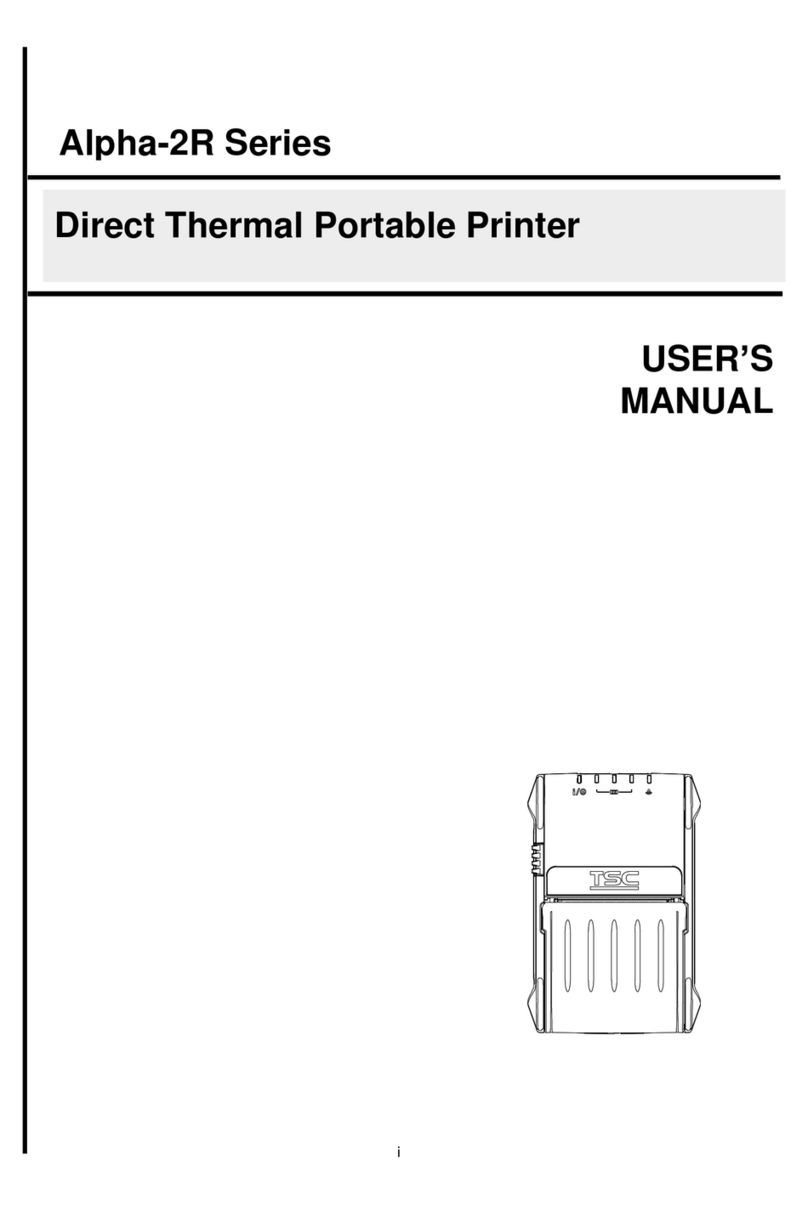
TSC
TSC Alpha-2R Series User manual

TSC
TSC TTP-248M User manual

TSC
TSC TTP-247 User manual