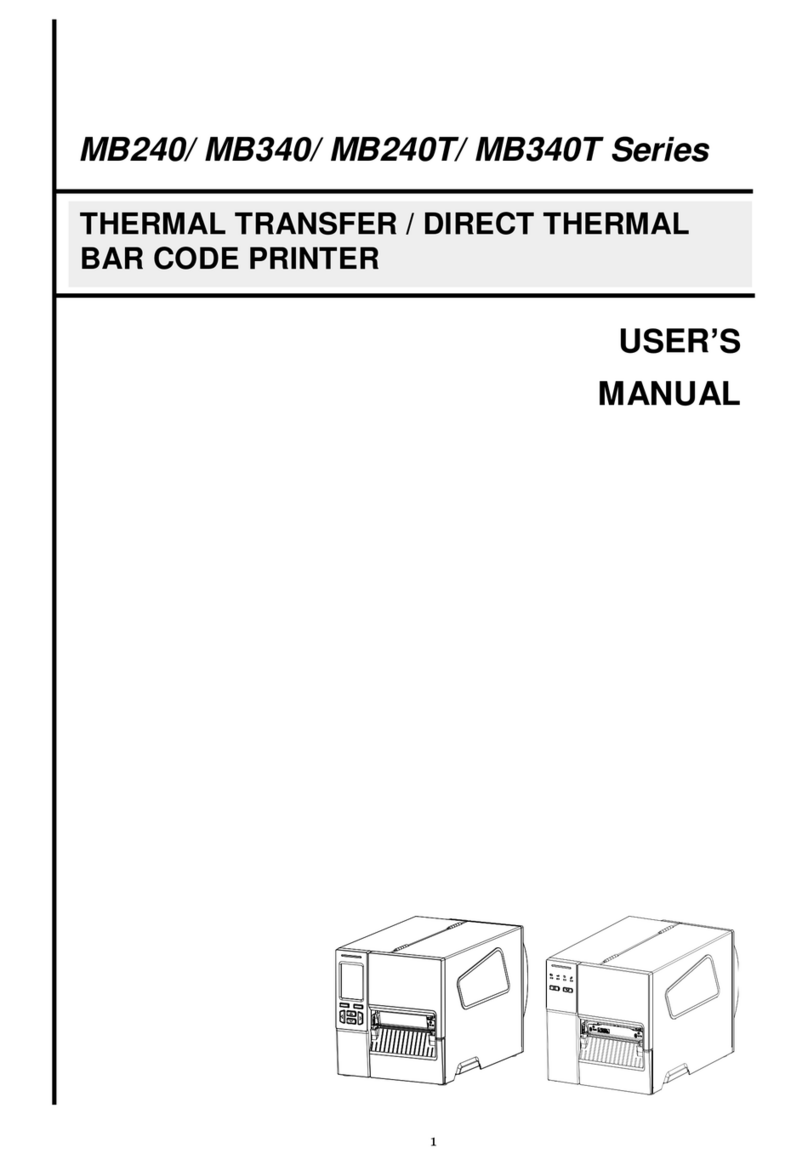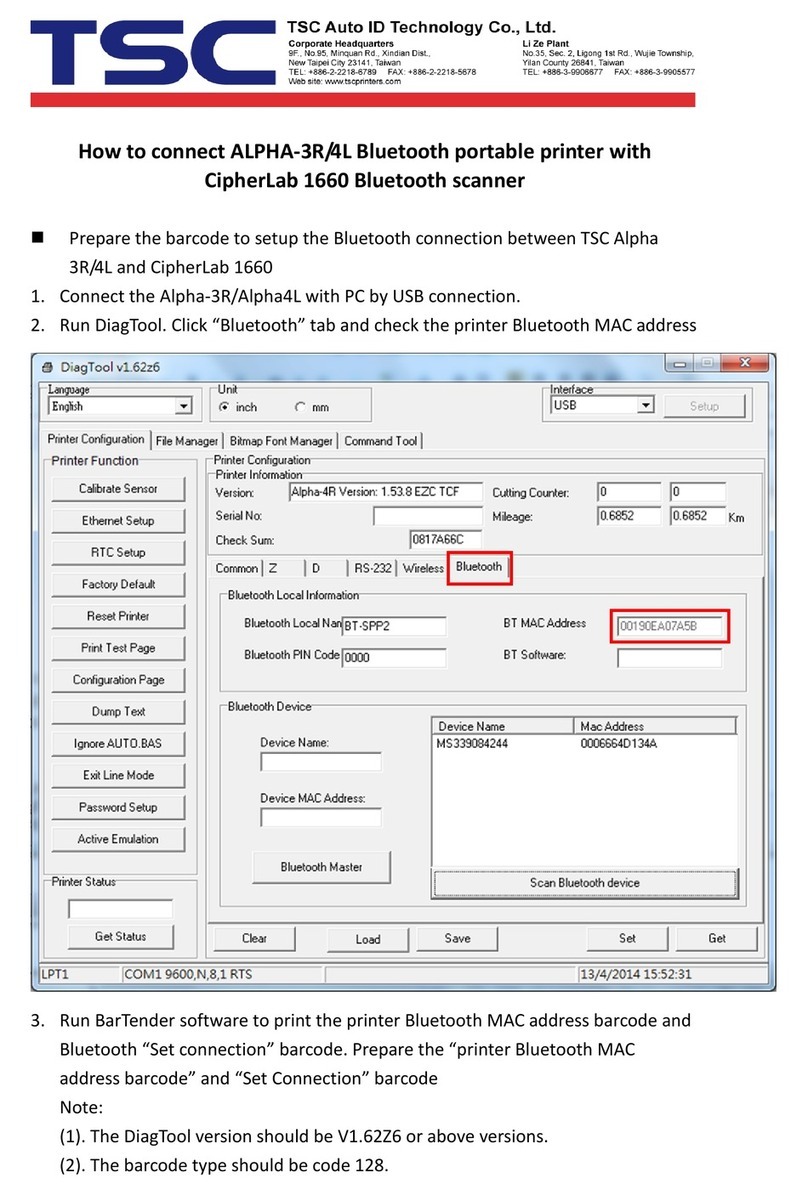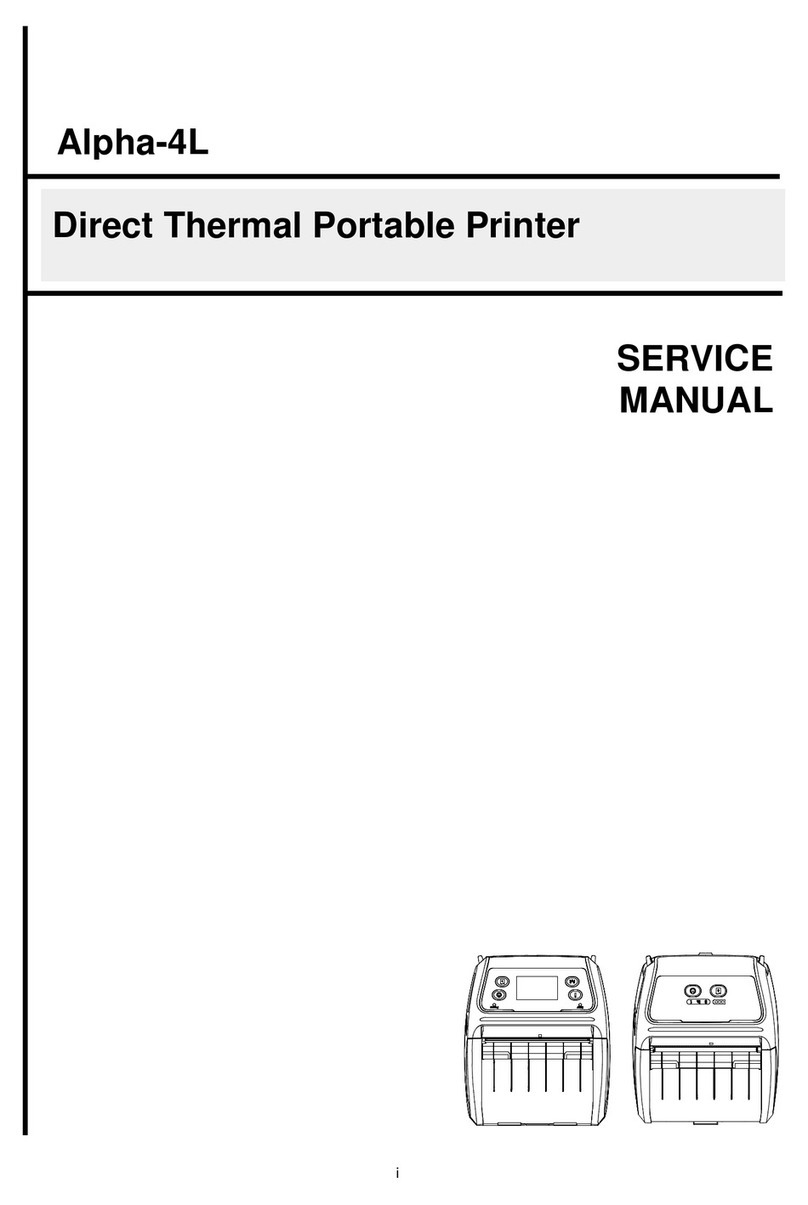Table of Contents
1. Introduction .......................................................................................................................................................................................................1
2. Operation Overview...........................................................................................................................................................................................2
2.1 Unpacking and Inspection............................................................................................................................................................................2
2.2 Equipment Checklist....................................................................................................................................................................................2
2.3 Printer Overview ..........................................................................................................................................................................................4
2.3.1 Front View.............................................................................................................................................................................................4
2.3.2 Rear View..............................................................................................................................................................................................5
3. Setup.................................................................................................................................................................................................................6
3.1 Setting up the Printer...................................................................................................................................................................................6
3.2 Instructions to Top Cover Operation.............................................................................................................................................................7
3.3 Loading the Ribbon......................................................................................................................................................................................9
3.4 Loading the Label Stock.............................................................................................................................................................................11
3.5 External Label Roll Mount Installation (Option) ..........................................................................................................................................12
3.6 Peel-off Module Installation (Option)..........................................................................................................................................................13
3.7 Loading Label in Peel-Off Mode (Option)...................................................................................................................................................16
3.8 Loading Label in Cutter Mode (Option) ......................................................................................................................................................18
4. LED and Button Functions...............................................................................................................................................................................19
4.1 LED Indicator.............................................................................................................................................................................................19