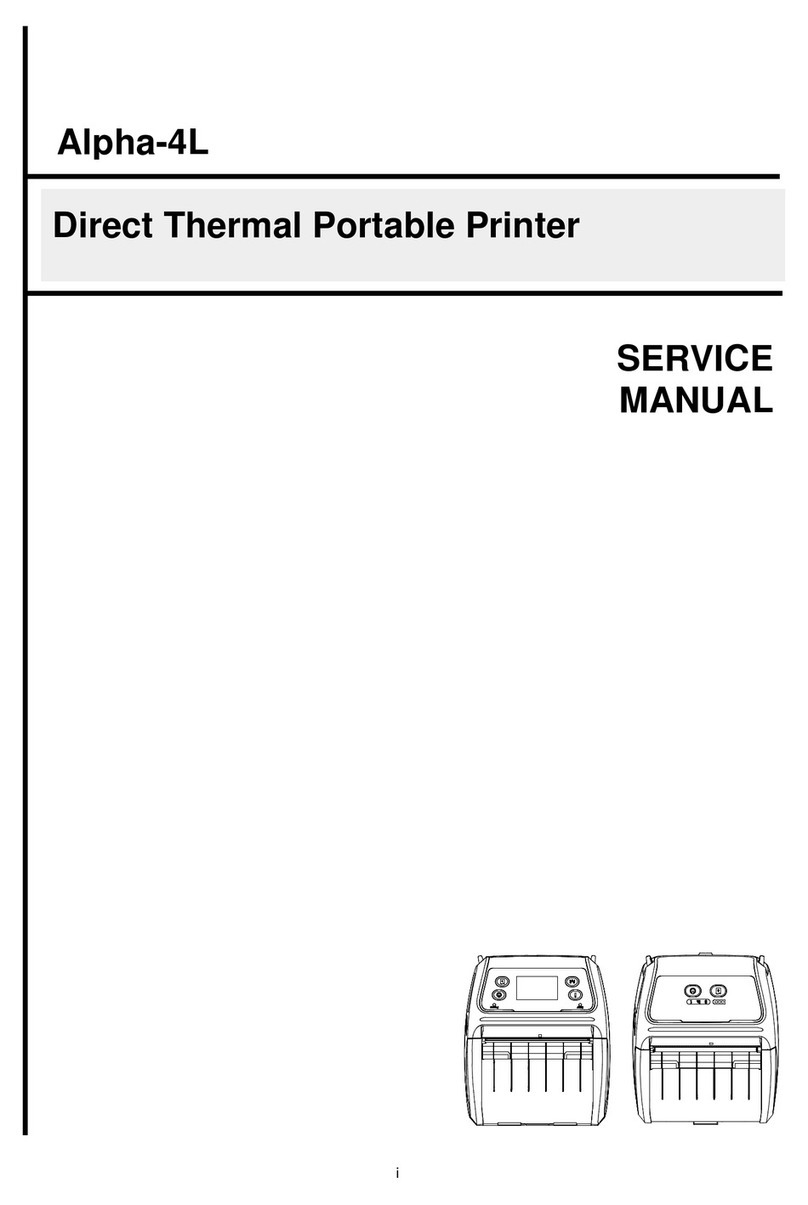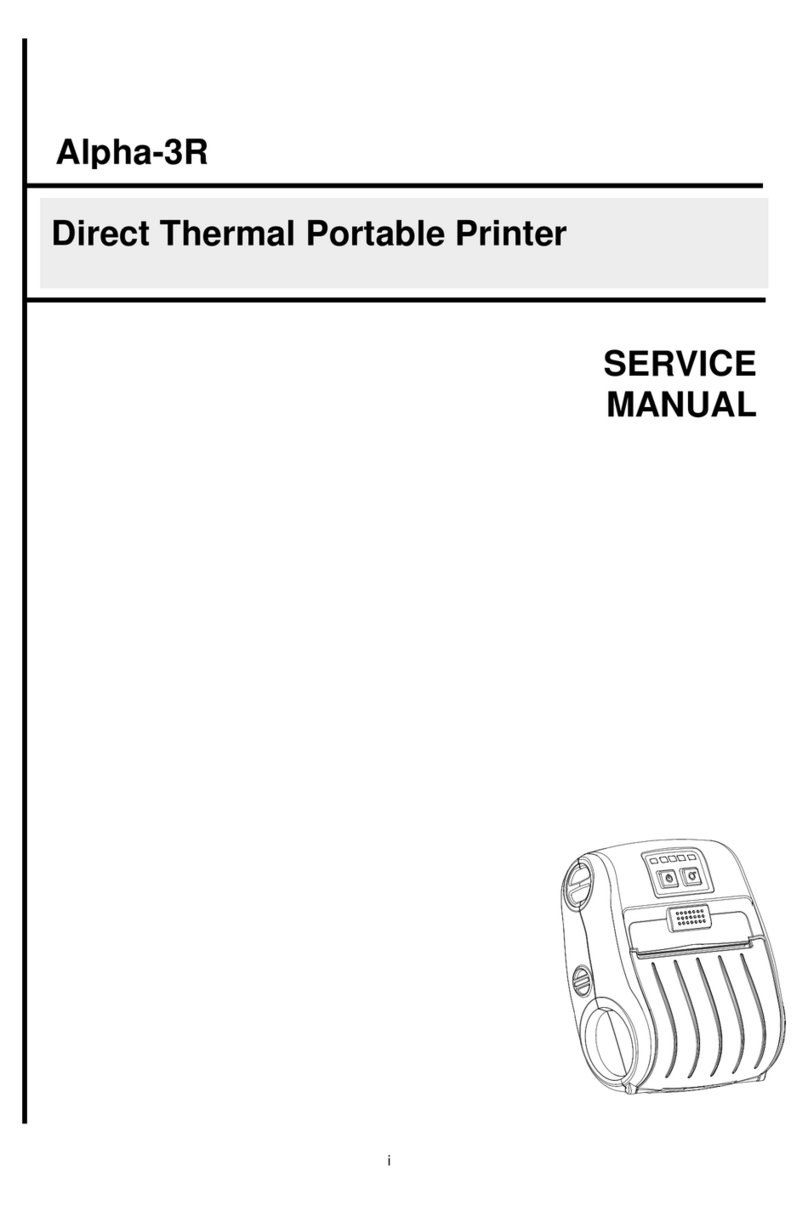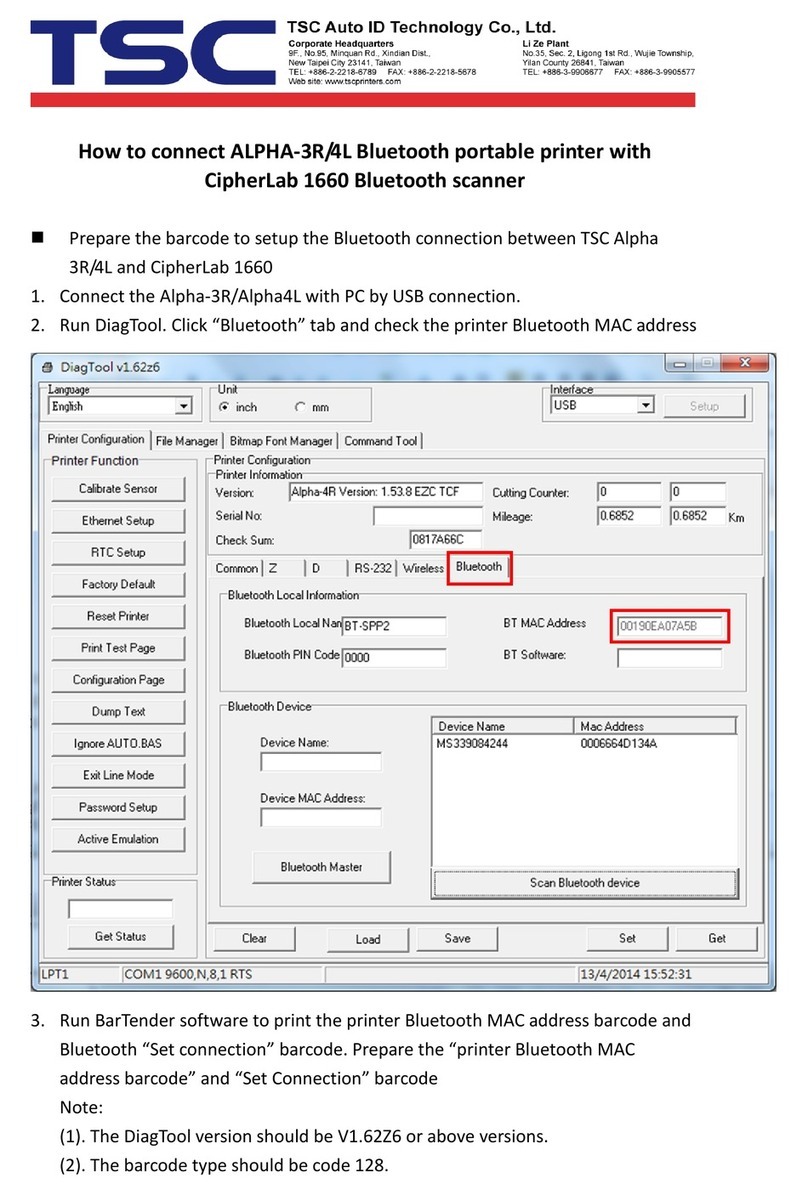Table of Contents
1. Introduction .......................................................................................................................................................................................................1
1.1 Product Specification...................................................................................................................................................................................2
1.1.1 Product standard feature.......................................................................................................................................................................2
1.1.2 Printer Optional Features ......................................................................................................................................................................3
1.2 Printer Specifications................................................................................................................................................................................4
1.3 Print Specifications ......................................................................................................................................................................................4
1.4 Ribbon Specifications ..................................................................................................................................................................................5
1.5 Media Specifications....................................................................................................................................................................................5
2. Operation Overview...........................................................................................................................................................................................6
2.1 Unpacking and Inspection............................................................................................................................................................................6
2.2 Printer Overview ..........................................................................................................................................................................................7
2.2.1 Front View.............................................................................................................................................................................................7
2.2.2 Interior View ..........................................................................................................................................................................................8
2.2.3 Rear View..............................................................................................................................................................................................9
2.3 Operator Control........................................................................................................................................................................................10
2.3.1 LED Indication and Keypads ...............................................................................................................................................................10
2.3.2 Touch Screen Manipulation.................................................................................................................................................................13
3. Setup...............................................................................................................................................................................................................14
3.1 Setting up the printer..................................................................................................................................................................................14