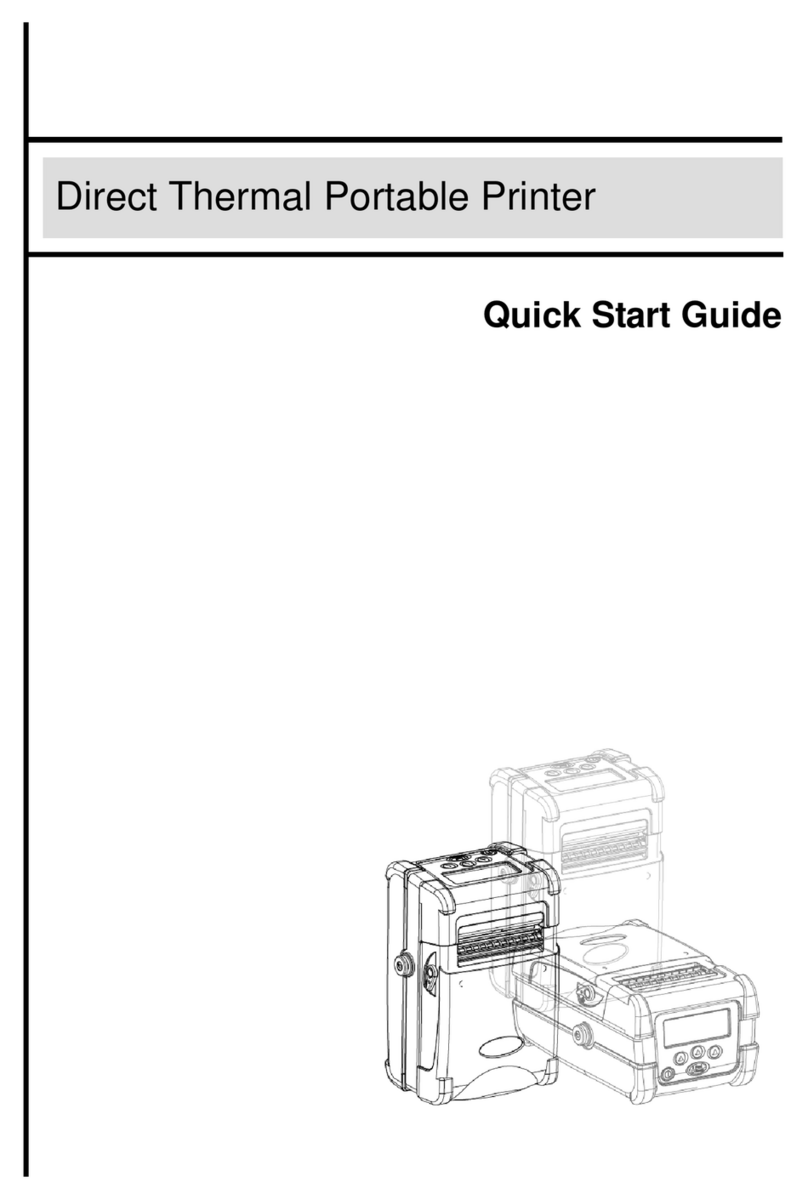TSC TDM-20 User manual
Other TSC Printer manuals

TSC
TSC TTP-248M User manual
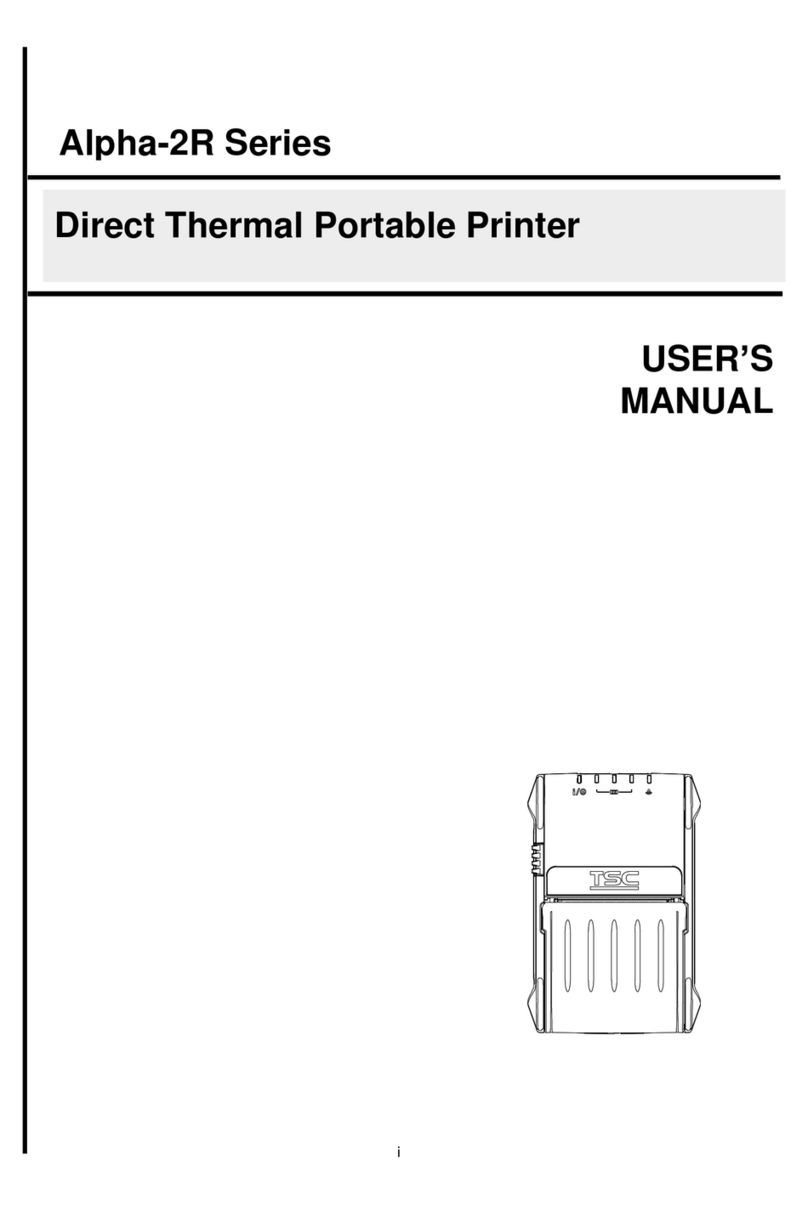
TSC
TSC Alpha-2R Series User manual

TSC
TSC TTP-286MT Series User manual

TSC
TSC ME240 series User manual

TSC
TSC PEX1001 Series User manual

TSC
TSC PRINTONIX AUTO ID TX210 Series User manual

TSC
TSC M23 series User manual

TSC
TSC TTP-384M User manual
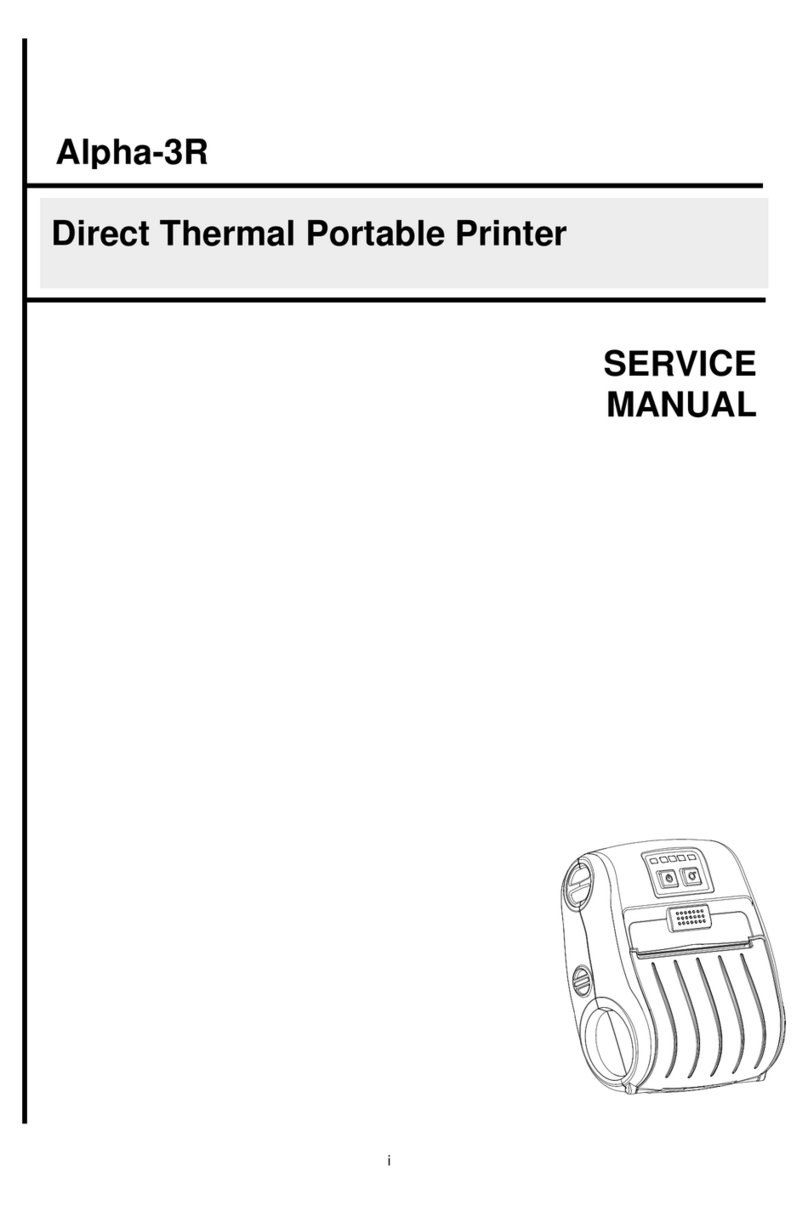
TSC
TSC Alpha-3R User manual

TSC
TSC Alpha-3R User manual

TSC
TSC PRINTRONIX ML240 Series User manual

TSC
TSC TTP-247 User manual

TSC
TSC TDM-20 User manual

TSC
TSC MH241 Series User manual

TSC
TSC TA300 Series User manual

TSC
TSC Alpha-2R Series User manual

TSC
TSC TSC-30 Series User manual
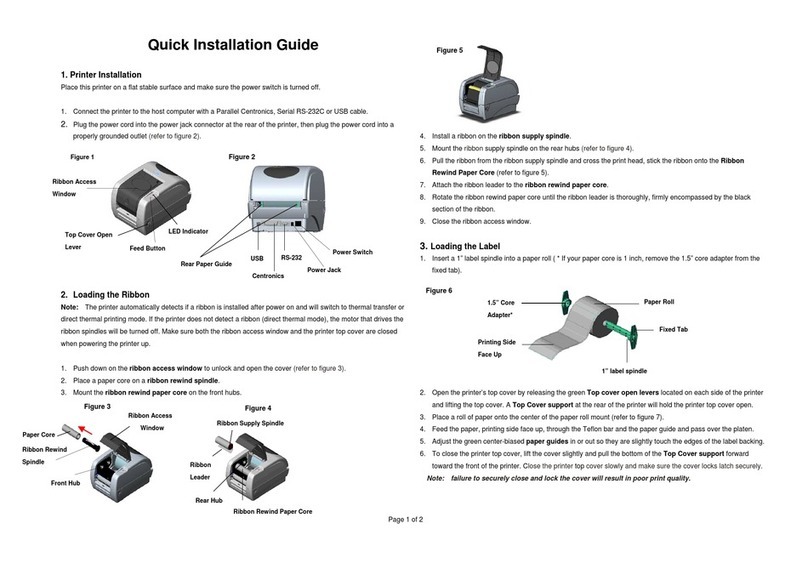
TSC
TSC TTP-245 series User manual
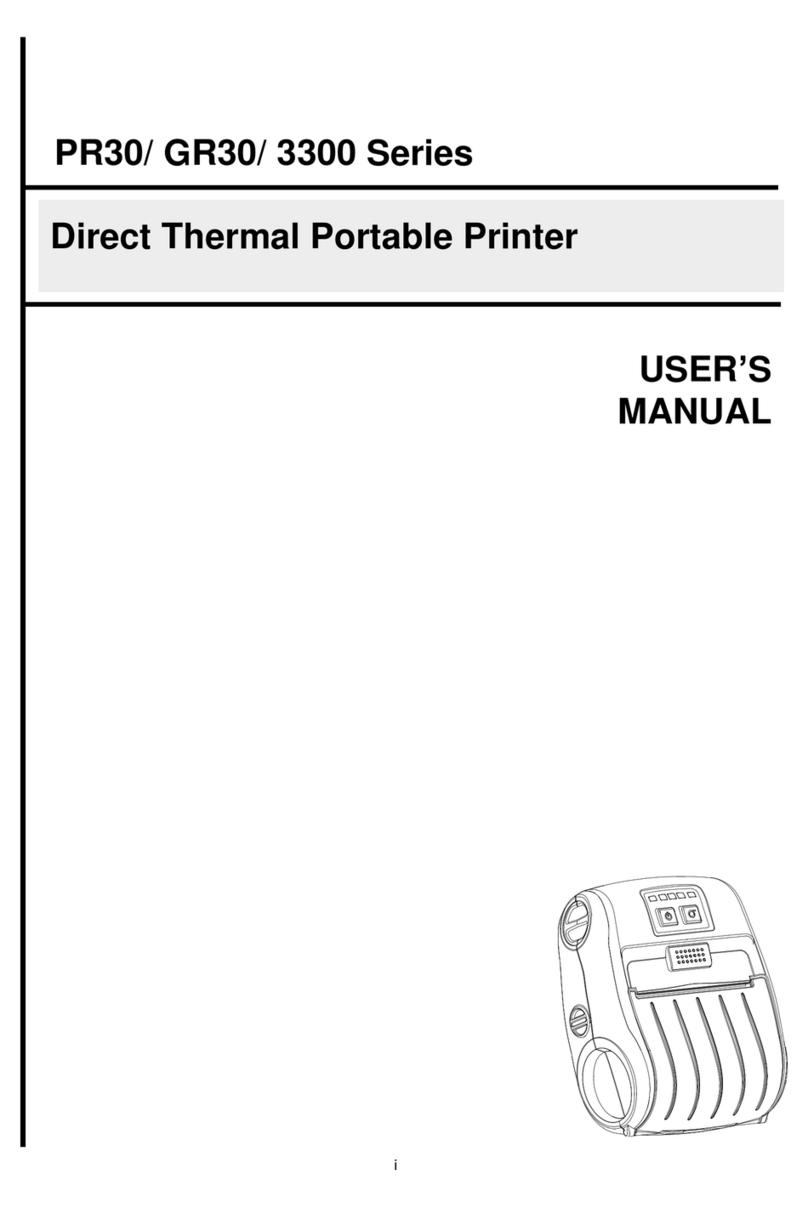
TSC
TSC PR30 Series User manual

TSC
TSC TX200 Series User manual