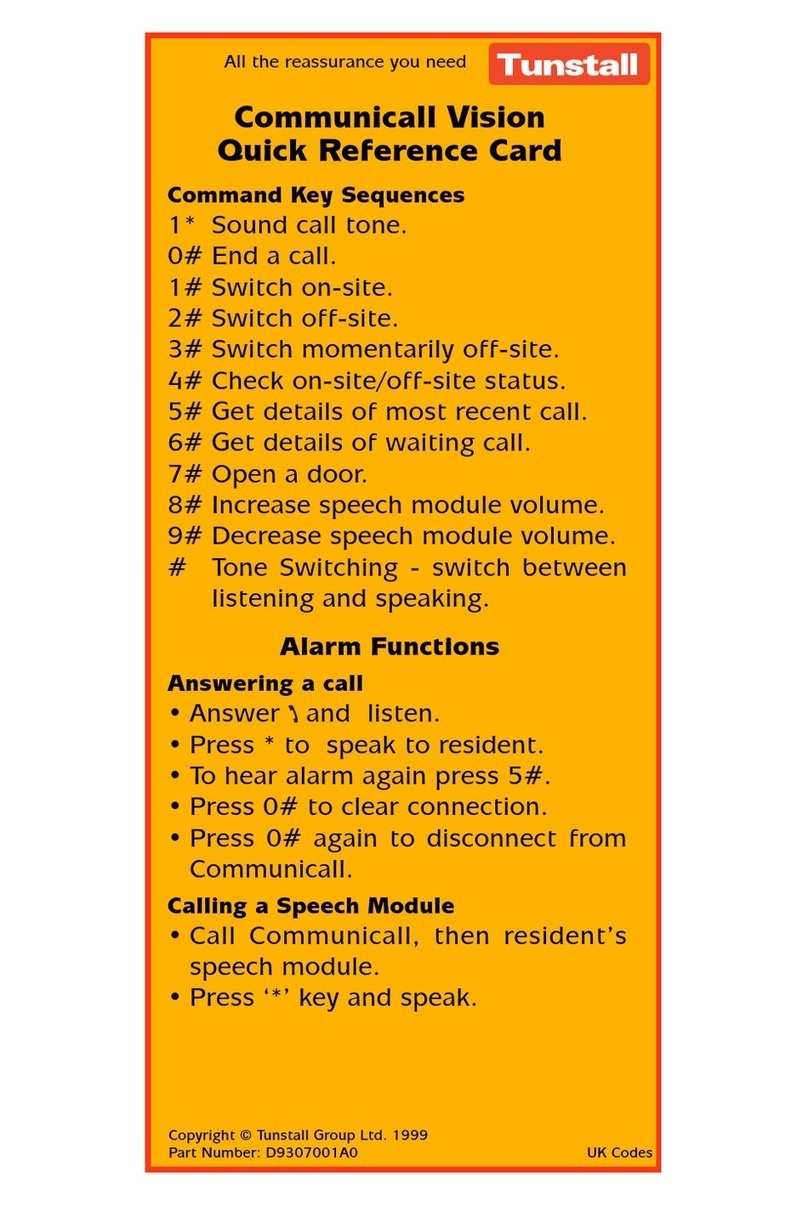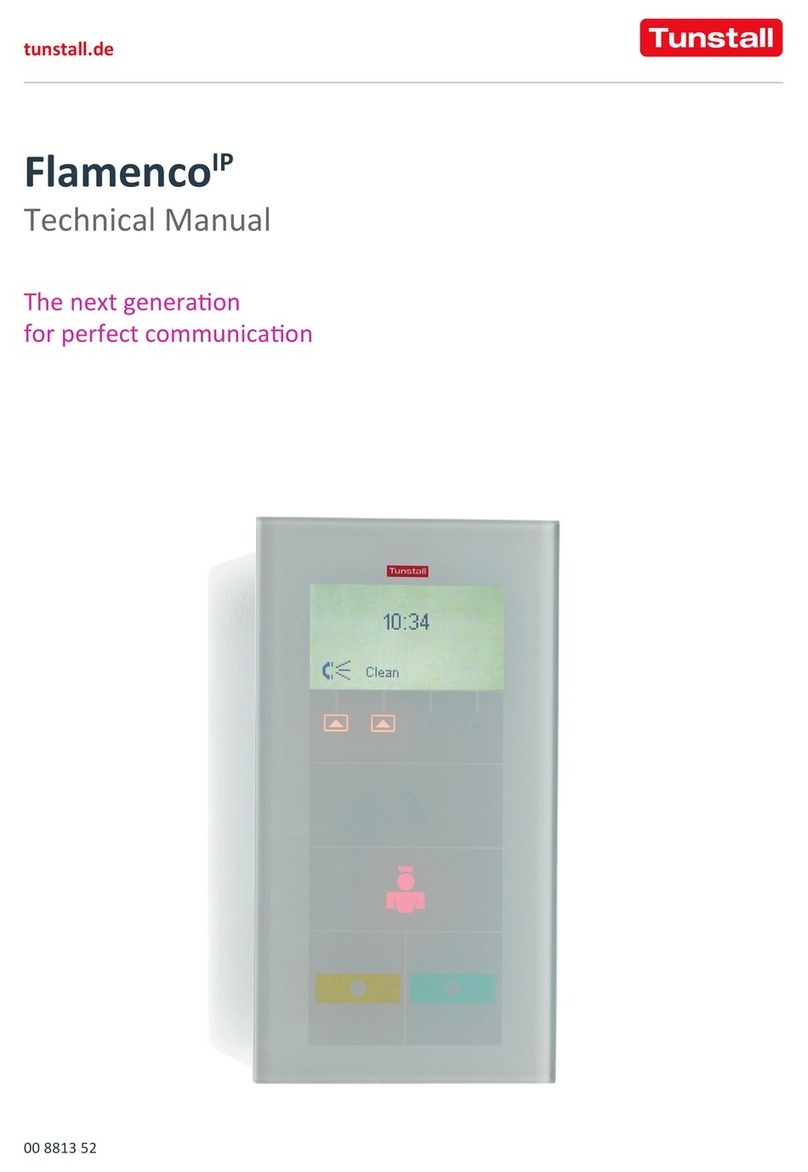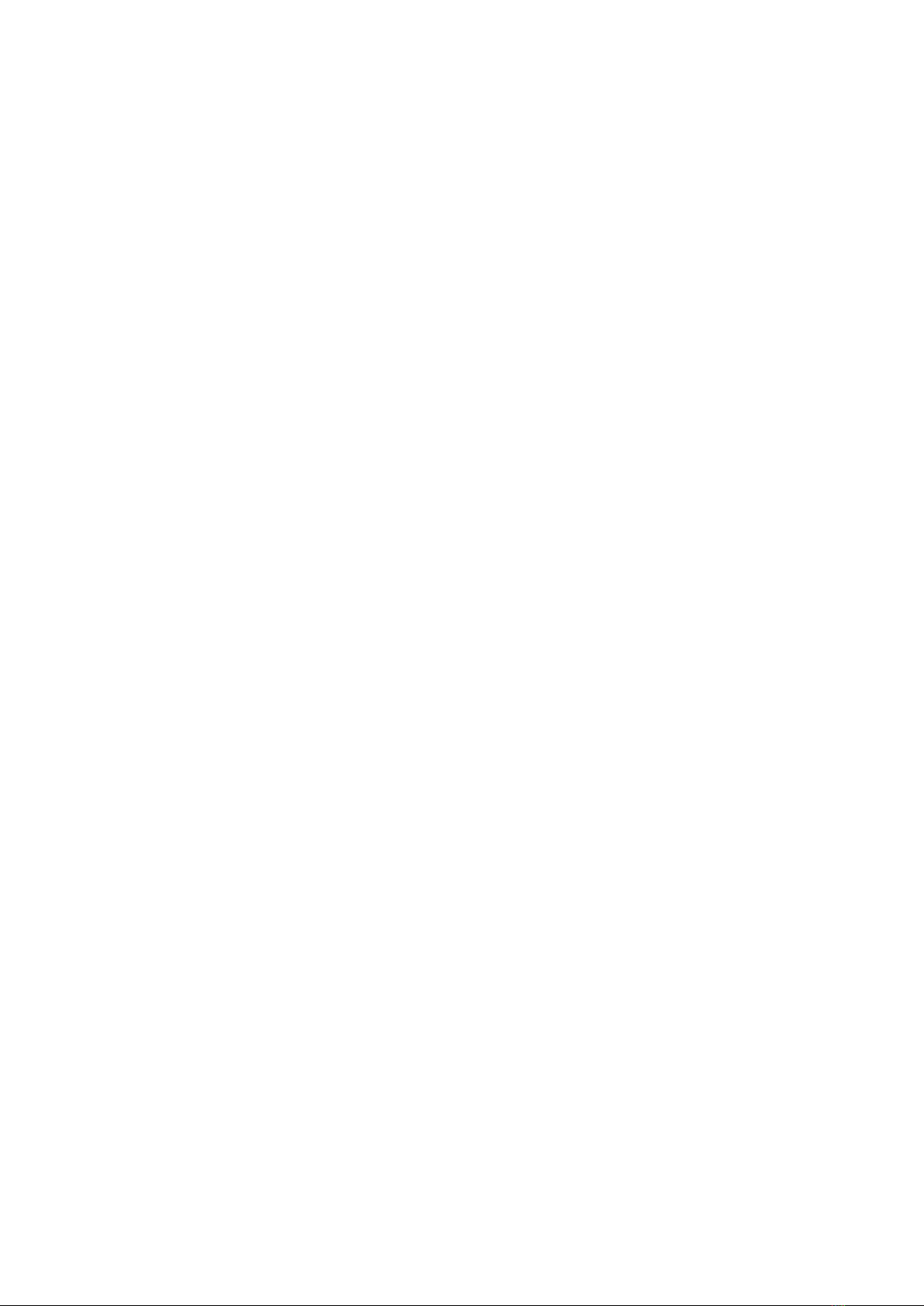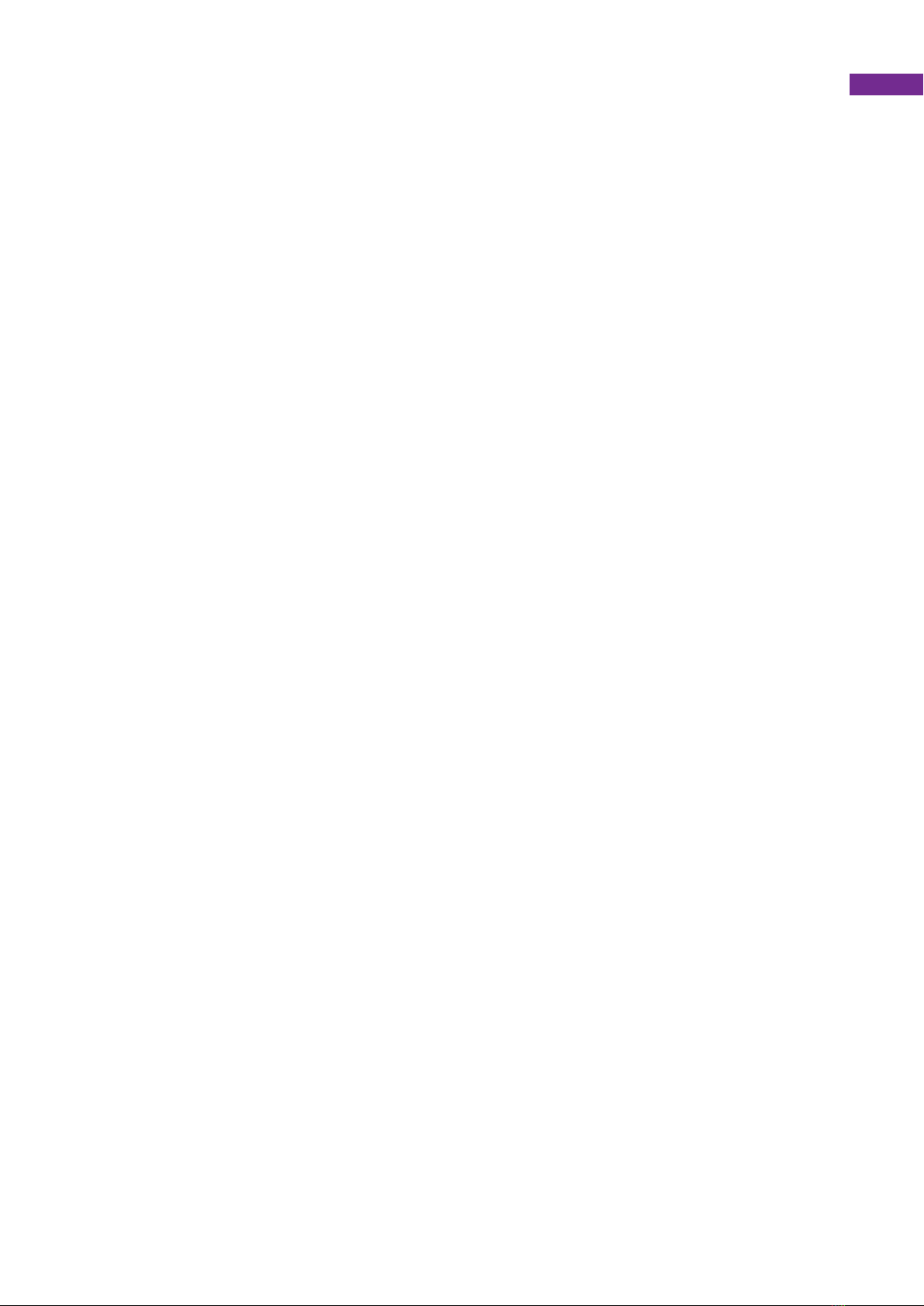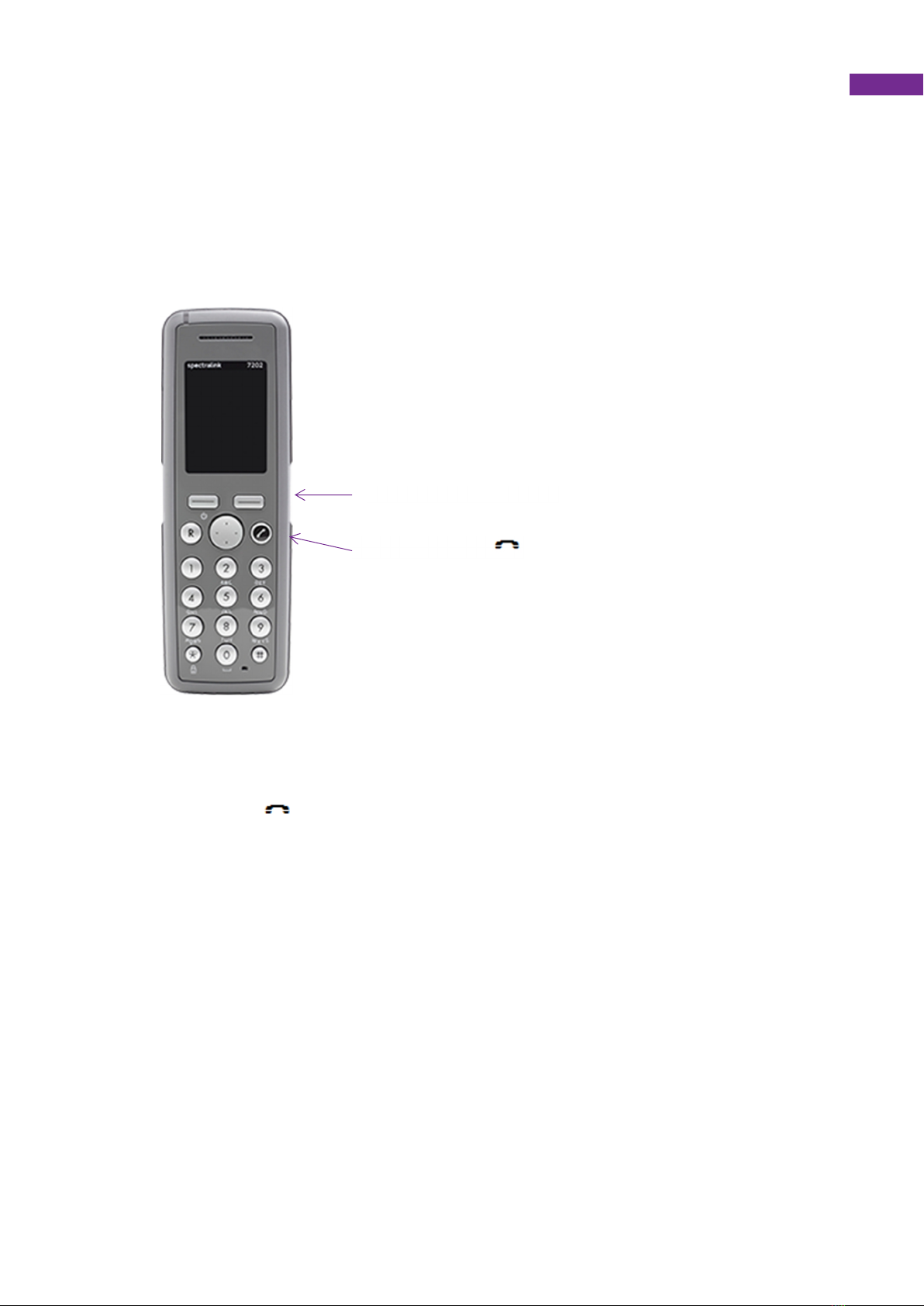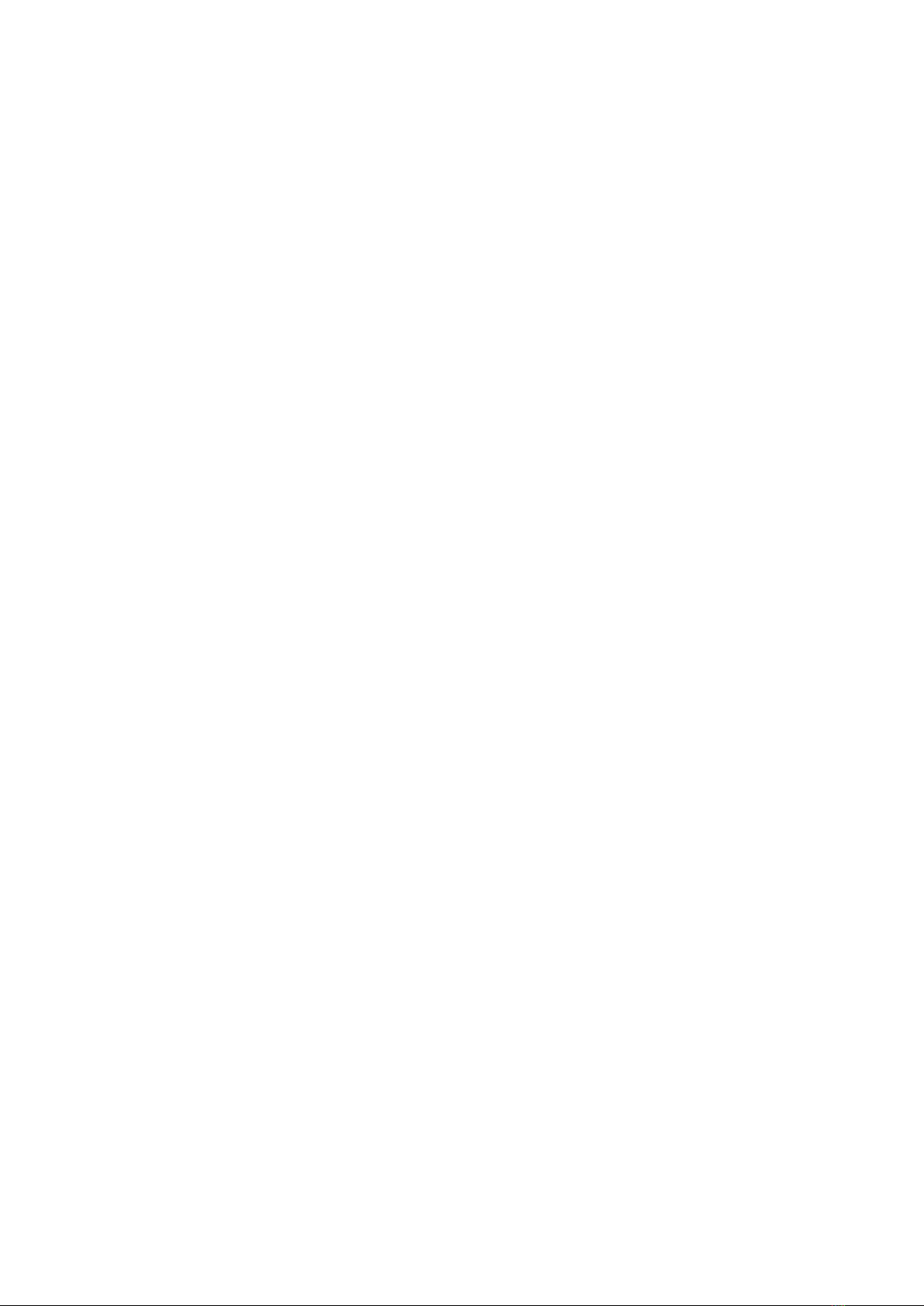
D9507043B1
Contents
1. Introduction ......................................................................................................................................................... 3
2. Main System Components ................................................................................................................................. 4
Control Unit ................................................................................................................................................................ 4
IP Room Unit .............................................................................................................................................................. 5
Speech Modules ........................................................................................................................................................ 6
DECT Handsets ......................................................................................................................................................... 7
3. System Operation ............................................................................................................................................... 8
Quick Start Guide ....................................................................................................................................................... 8
System Control Panel (SCP) ................................................................................................................................... 10
Standby and Initial Screens ....................................................................................................................................................... 10
Change Site Status .................................................................................................................................................................... 10
Main Menu................................................................................................................................................................................. 11
Call Menu .................................................................................................................................................................................. 11
Trigger Menu ............................................................................................................................................................................. 12
Settings Menu ........................................................................................................................................................................... 14
Advanced Menu ........................................................................................................................................................................ 15
Access Fobs .............................................................................................................................................................................. 16
Web Browser ........................................................................................................................................................... 19
Login ......................................................................................................................................................................................... 19
Navigation ................................................................................................................................................................................. 19
Users ......................................................................................................................................................................................... 21
Residents .................................................................................................................................................................................. 21
Inactivity Feature ....................................................................................................................................................................... 22
Activity Monitor .......................................................................................................................................................................... 22
Allow Calls from Door Panel (s) ................................................................................................................................................. 24
Radio Triggers ........................................................................................................................................................................... 25
Advanced Speech Module Settings ........................................................................................................................................... 25
Control Centres ......................................................................................................................................................................... 26
Quick Dials ................................................................................................................................................................................ 26
Tradesmen ................................................................................................................................................................................ 27
4. System Information ................................................................................................................................................ 28
Access Group Log ................................................................................................................................................... 28
Resident Information ................................................................................................................................................ 28