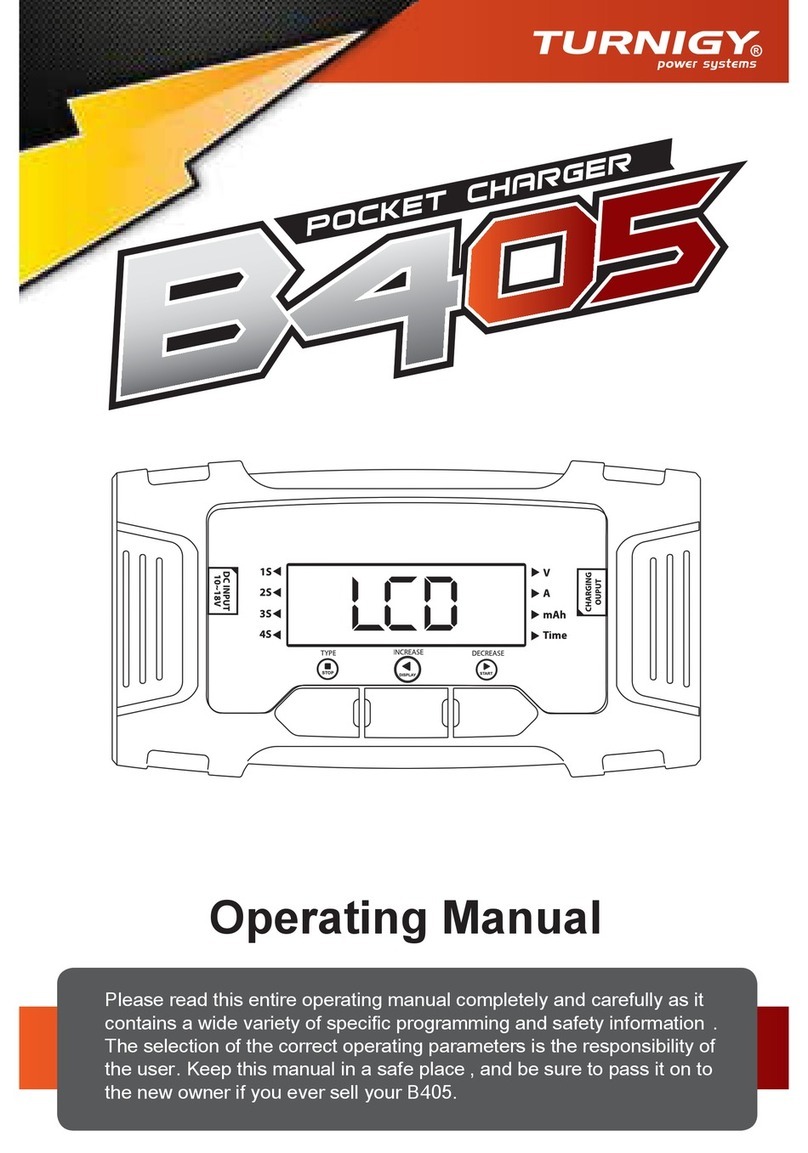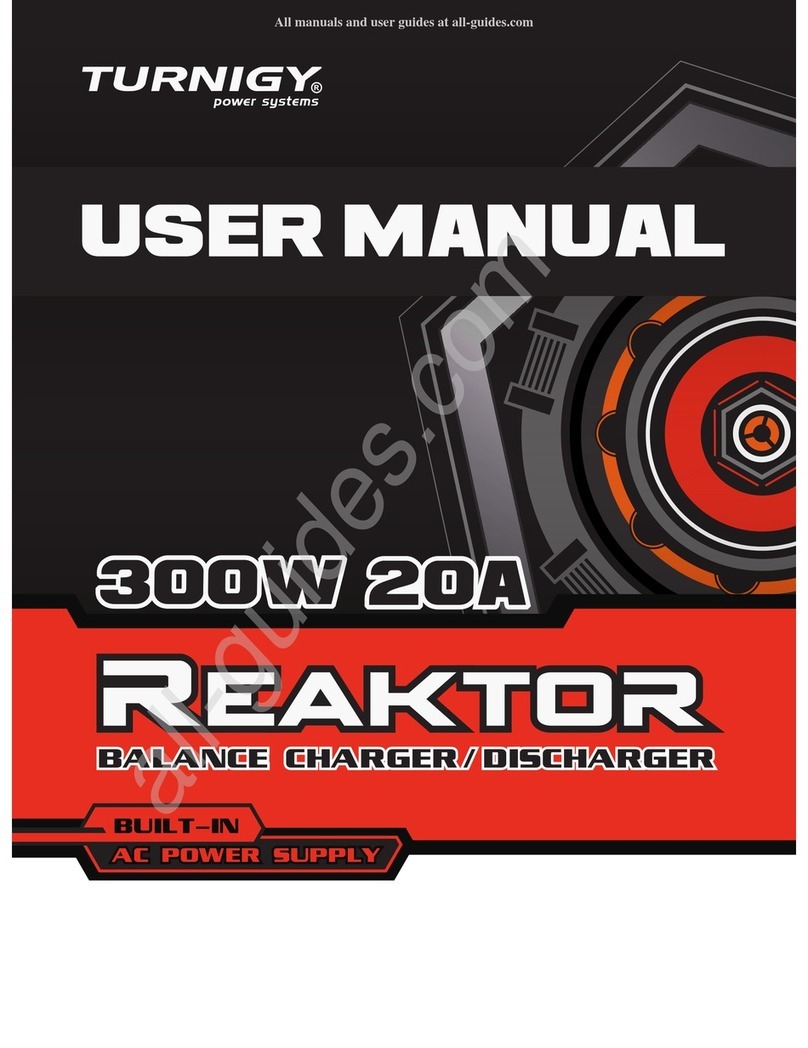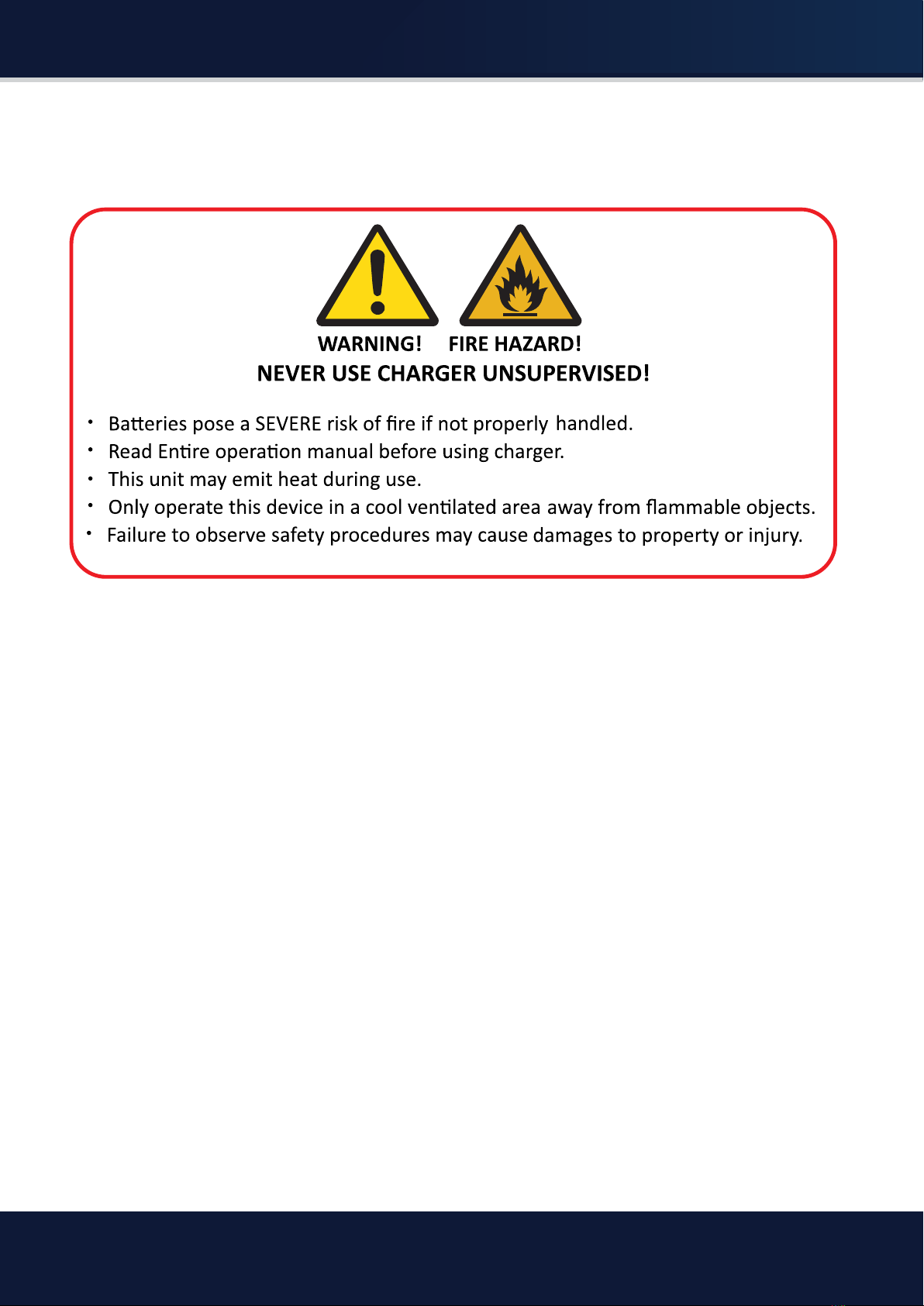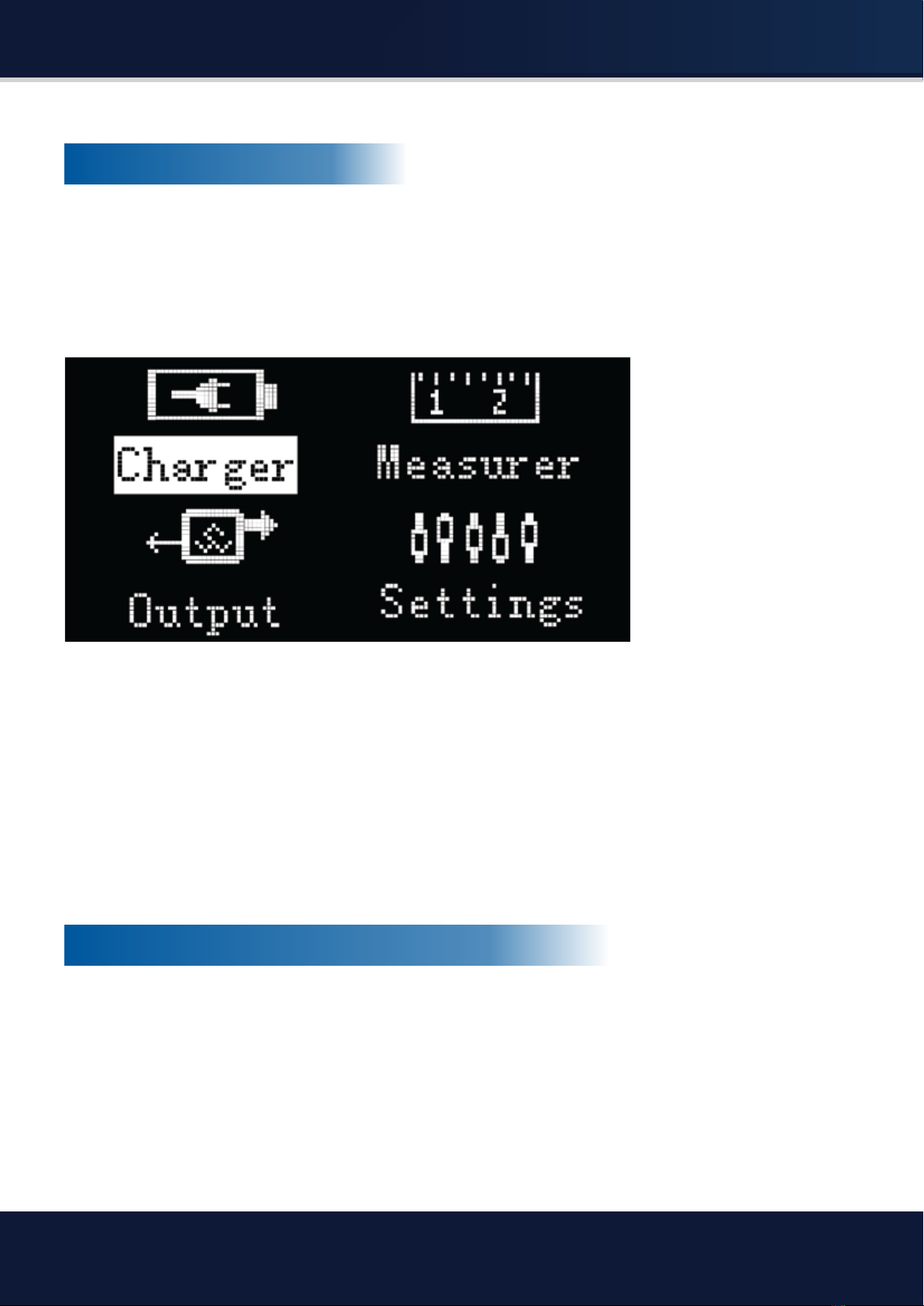Turnigy M8 User manual
Other Turnigy Batteries Charger manuals

Turnigy
Turnigy REAKTOR / iCharger 206b Use and care manual

Turnigy
Turnigy ACCUCELL-6 User manual

Turnigy
Turnigy REAKTOR User manual

Turnigy
Turnigy Accuel C150 User manual

Turnigy
Turnigy ACCUCELL-6 User manual

Turnigy
Turnigy Reaktor 300W 20A User manual

Turnigy
Turnigy Quad 4x6S User manual

Turnigy
Turnigy MEGA 1000W User manual
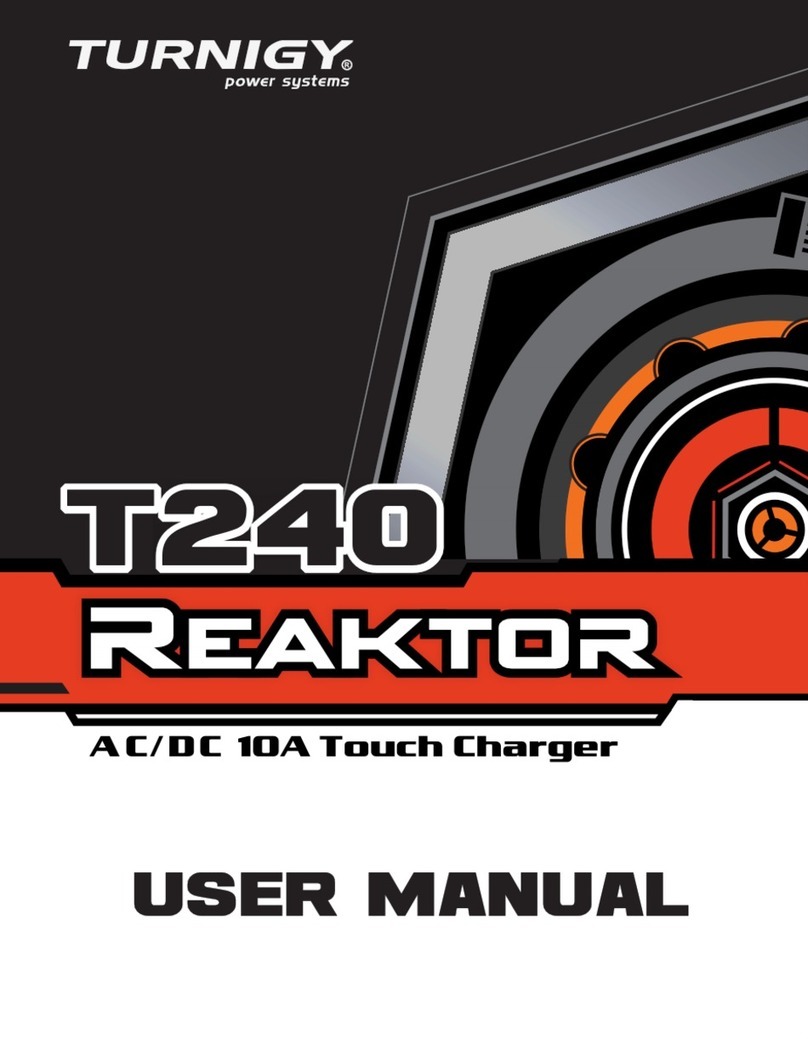
Turnigy
Turnigy T240 Reactor User manual

Turnigy
Turnigy Reactor User manual