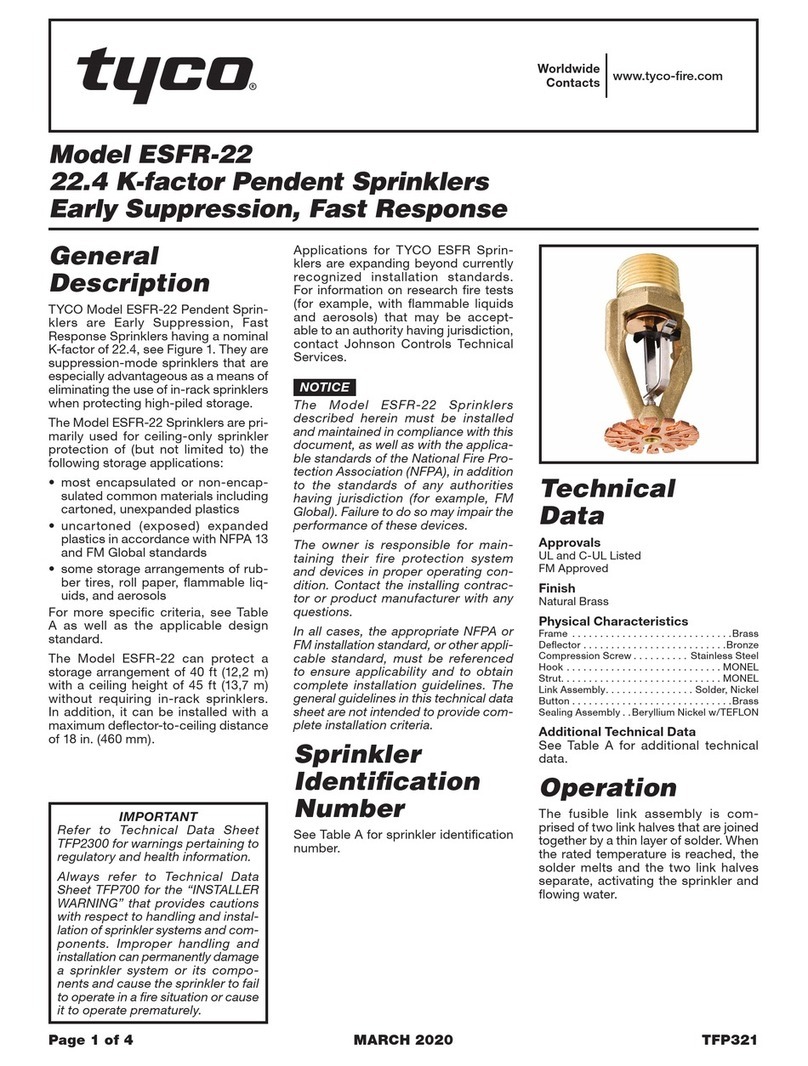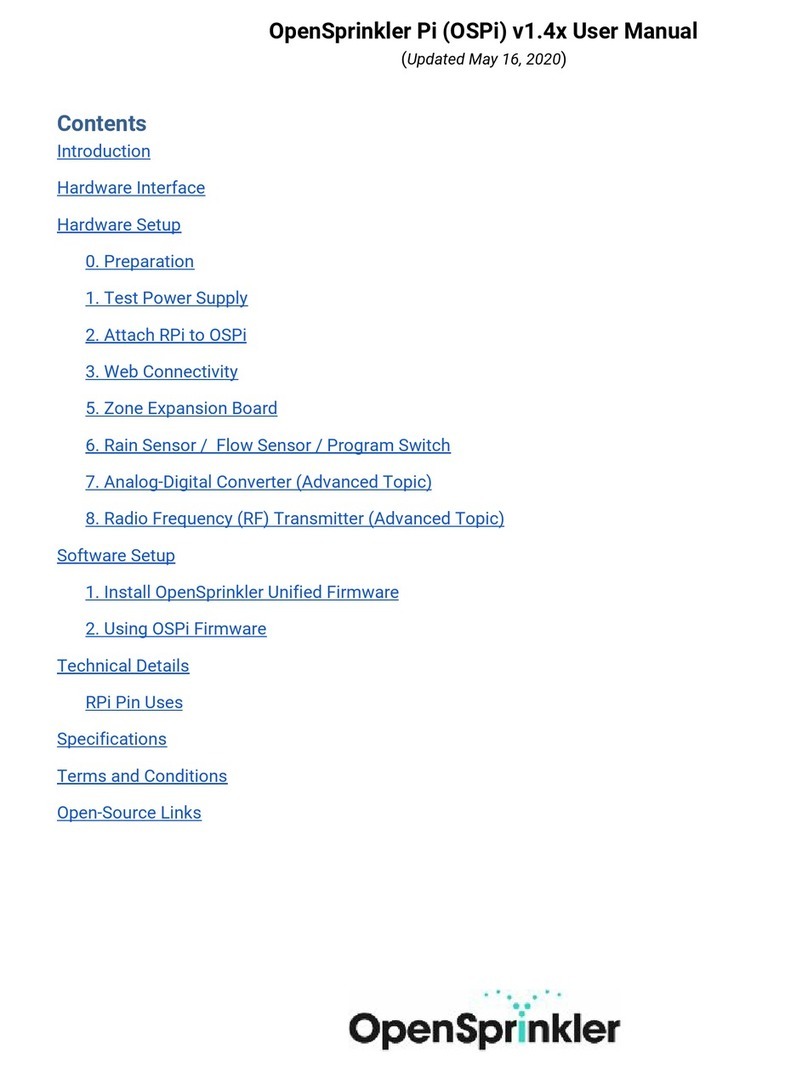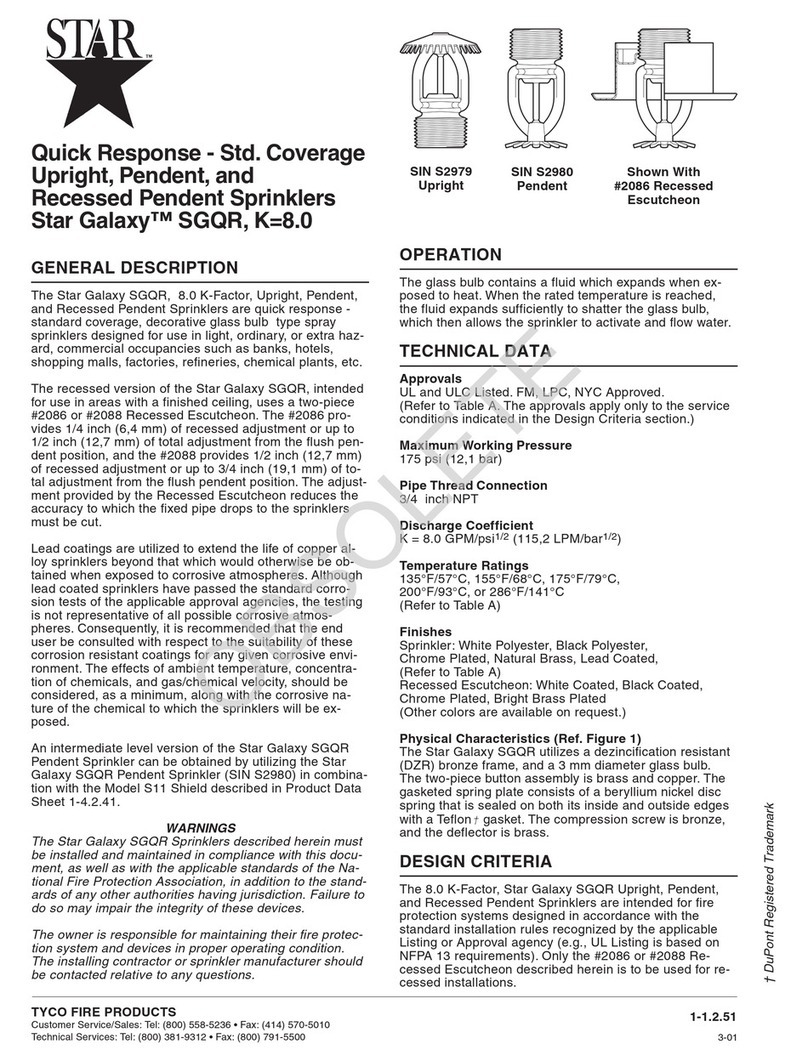Tyco CCU Rack Installation guide
Other Tyco Irrigation System manuals

Tyco
Tyco DS-3 Series Operating and maintenance instructions

Tyco
Tyco ELO-231B Series User manual
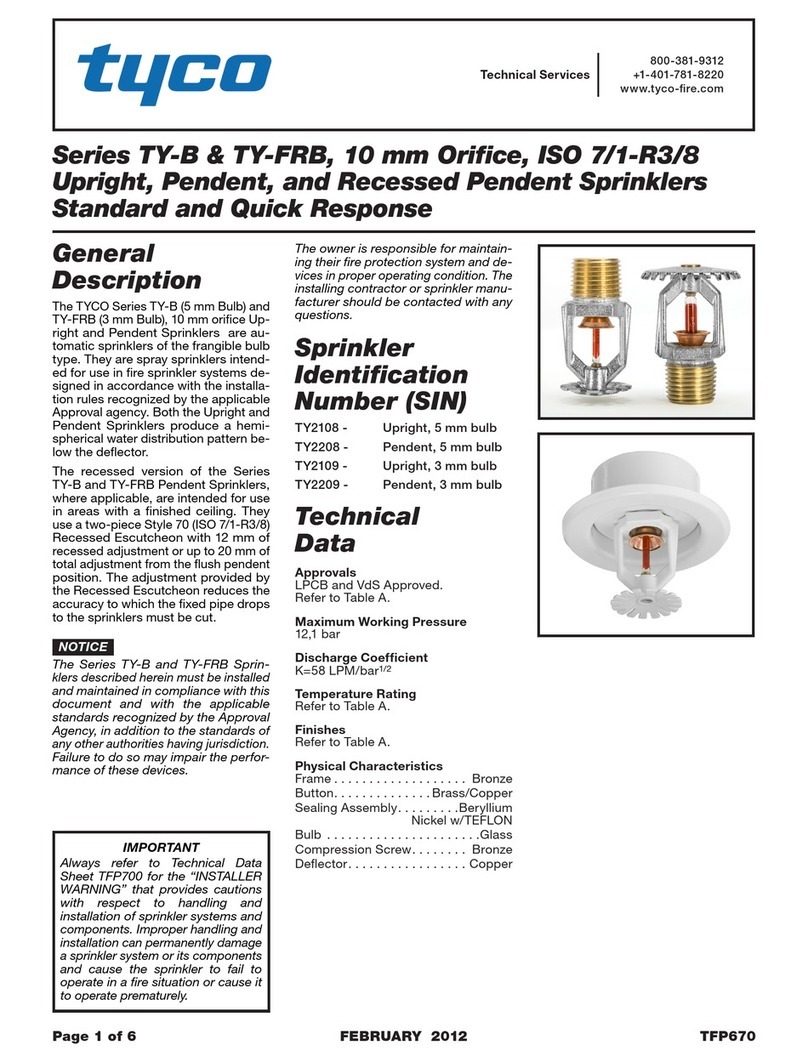
Tyco
Tyco TY-B Series User manual

Tyco
Tyco ESFR-25 User manual

Tyco
Tyco Ultra K17 User manual

Tyco
Tyco DS-2 Series User manual

Tyco
Tyco ESFR-14 User manual
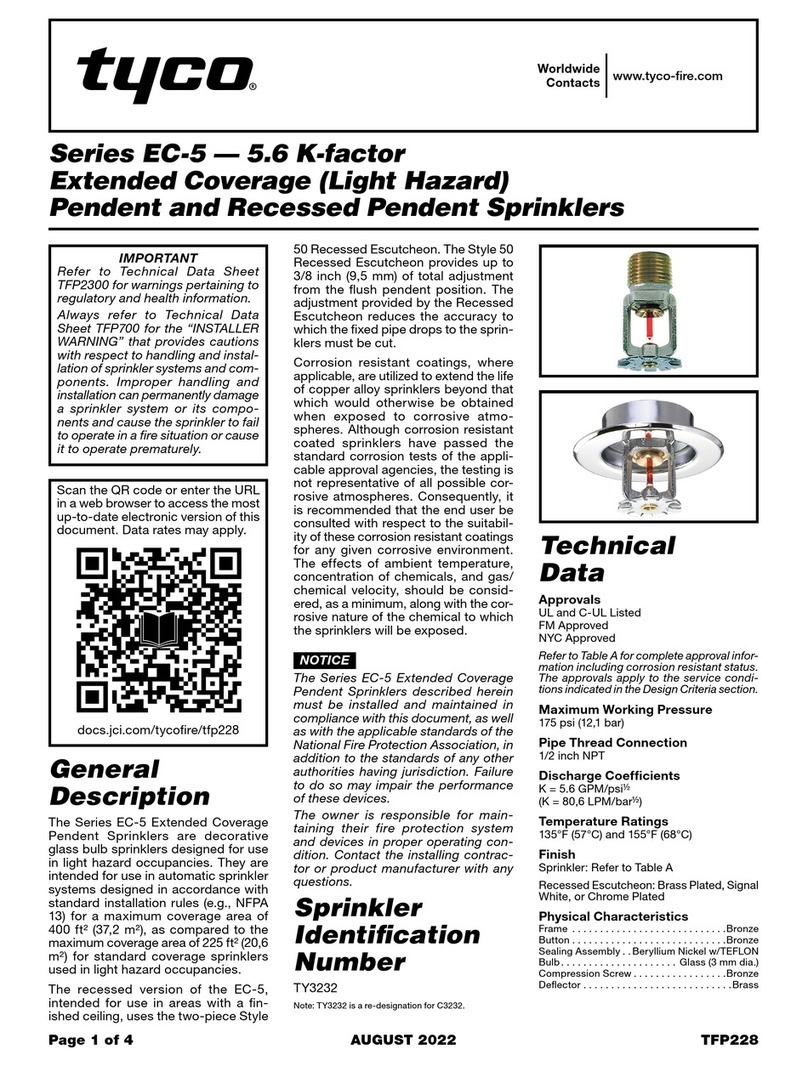
Tyco
Tyco EC-5 Series User manual
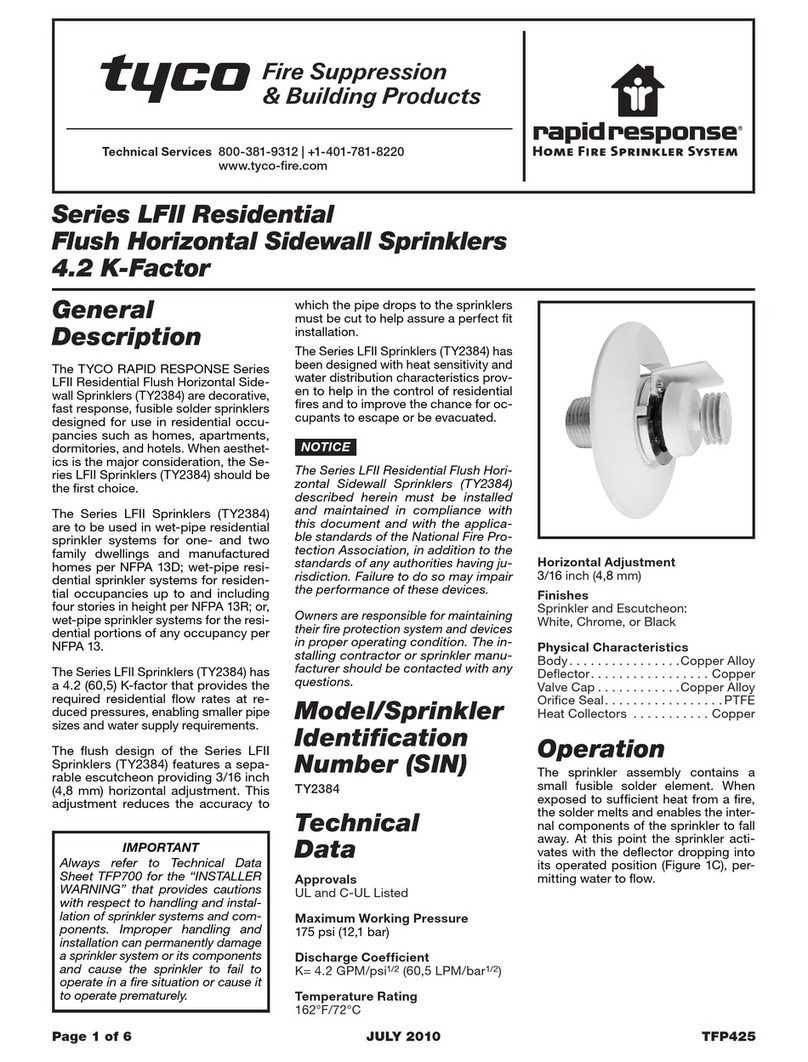
Tyco
Tyco Rapidresponse LFII Series User manual
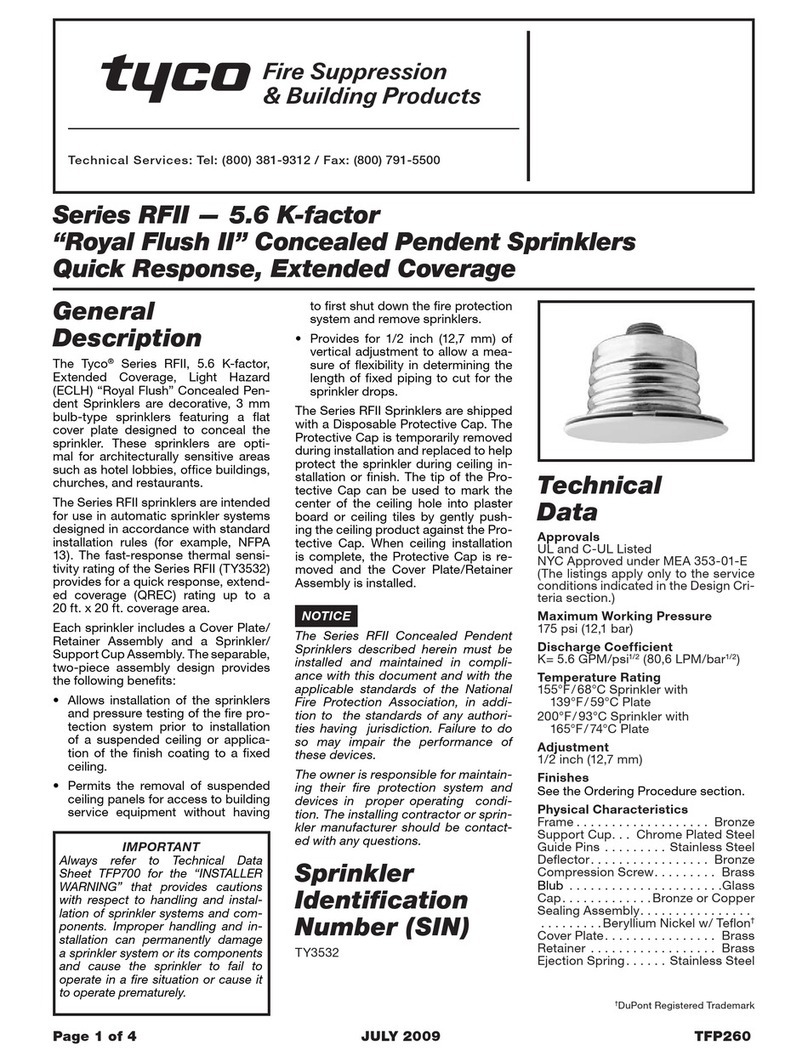
Tyco
Tyco RFII Series User manual
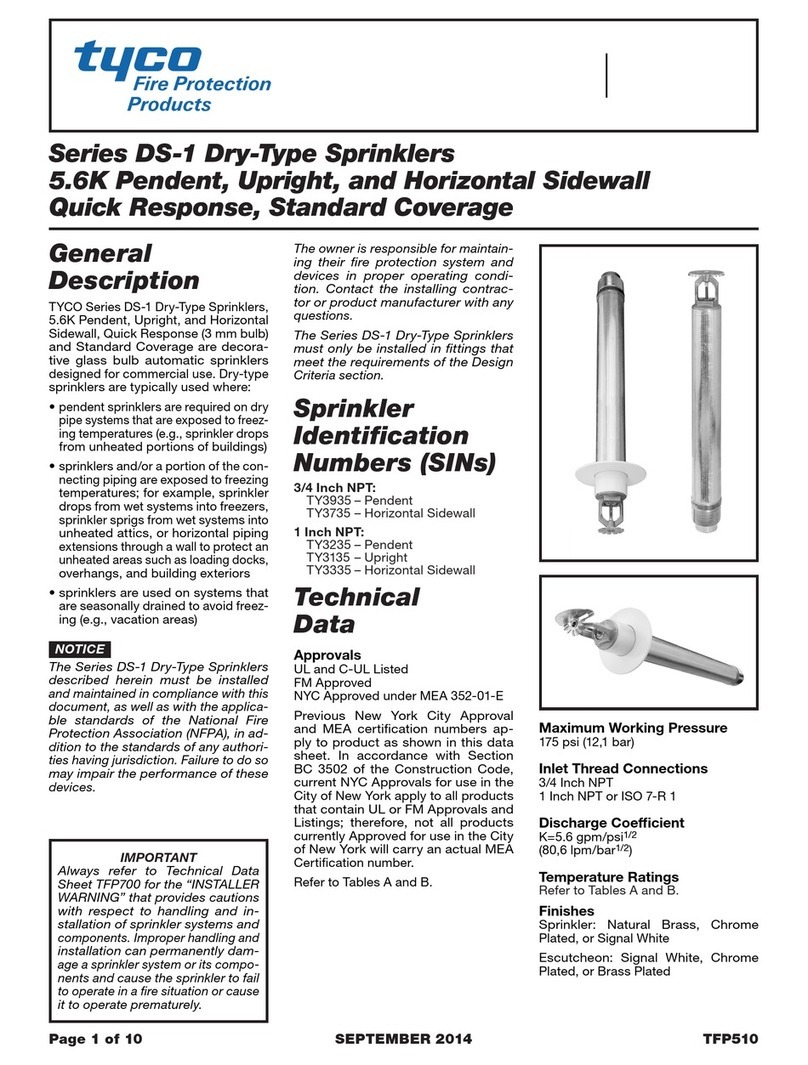
Tyco
Tyco DS-1 Series User manual

Tyco
Tyco ESFR-17 User manual
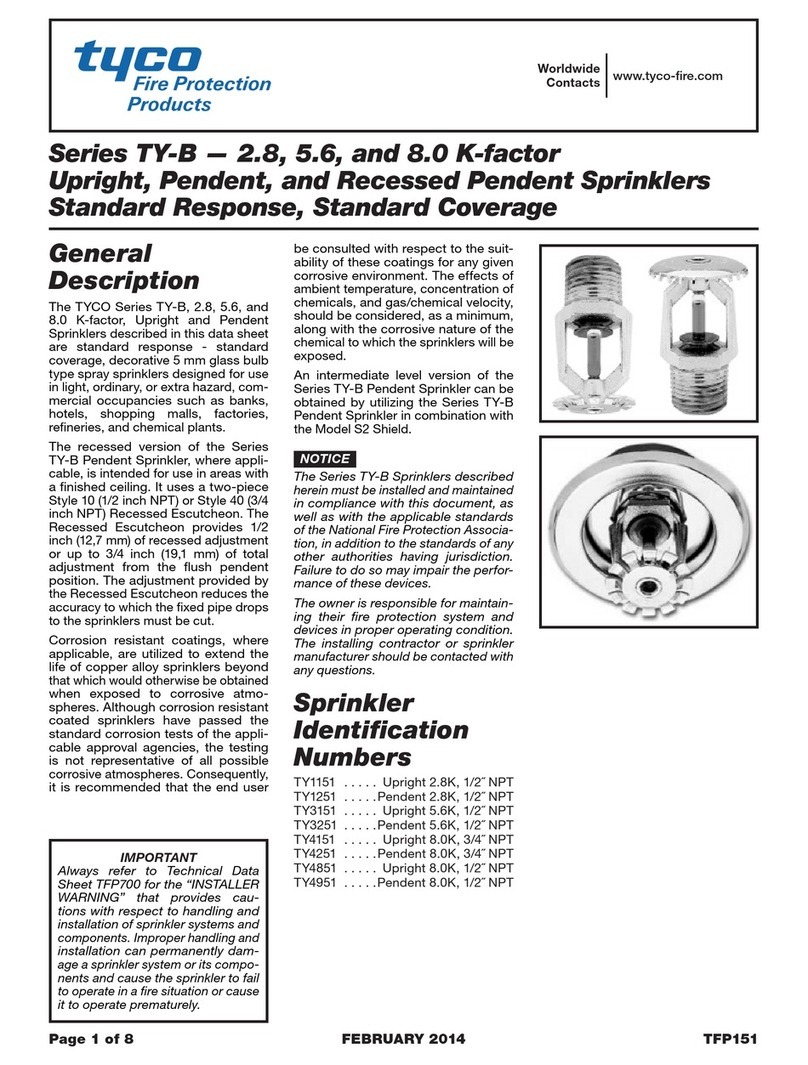
Tyco
Tyco TY-B Series User manual

Tyco
Tyco LFII Series User manual

Tyco
Tyco TY-FRB Series Operator's manual

Tyco
Tyco TY-B Series User manual
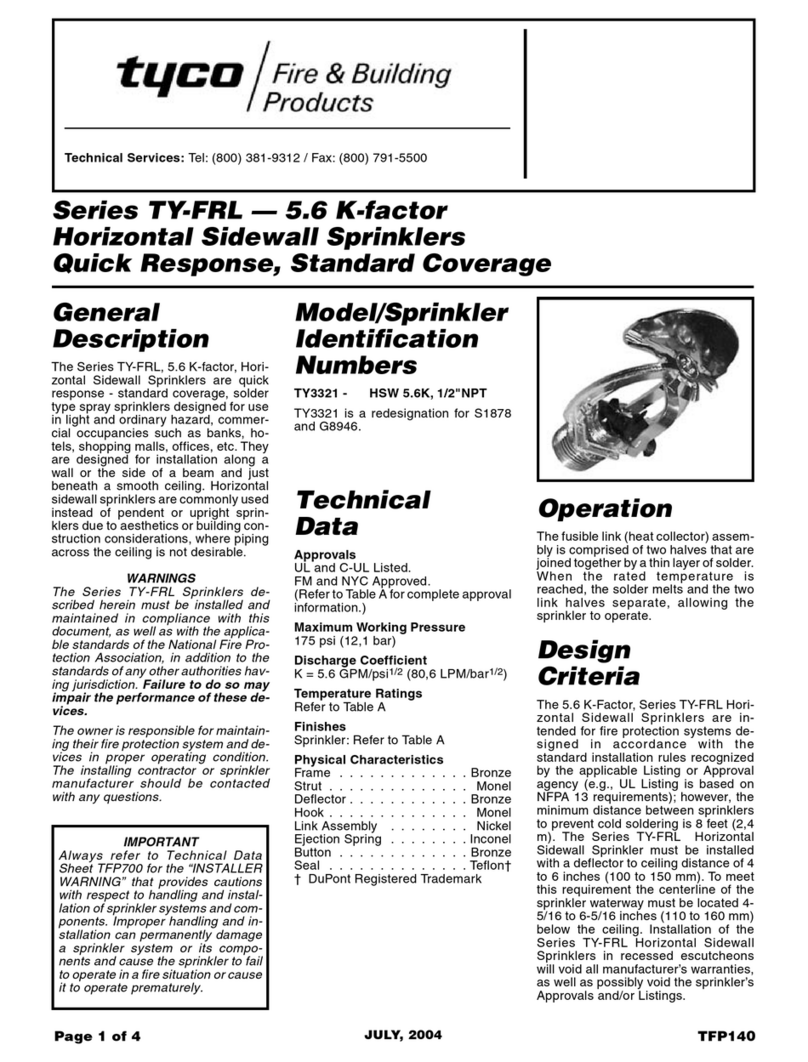
Tyco
Tyco TY-FRL-5.6 Series User manual
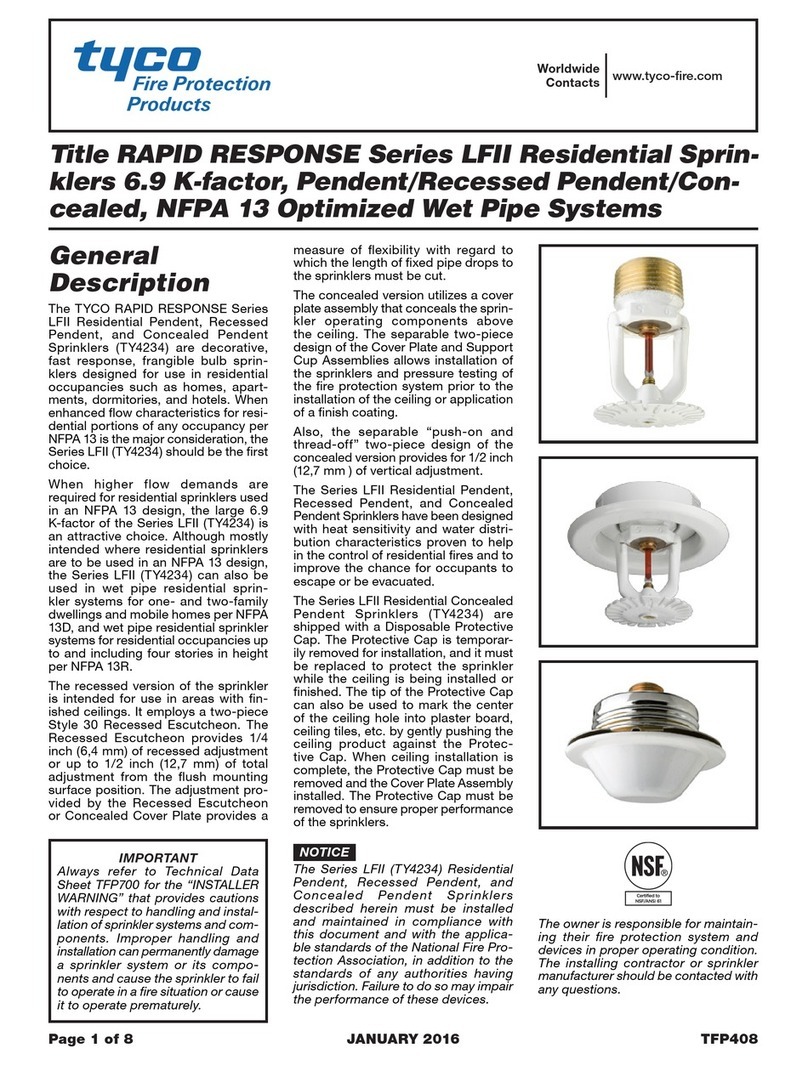
Tyco
Tyco Rapidresponse LFII Series Operating and maintenance instructions

Tyco
Tyco AquaMist AM4 User manual
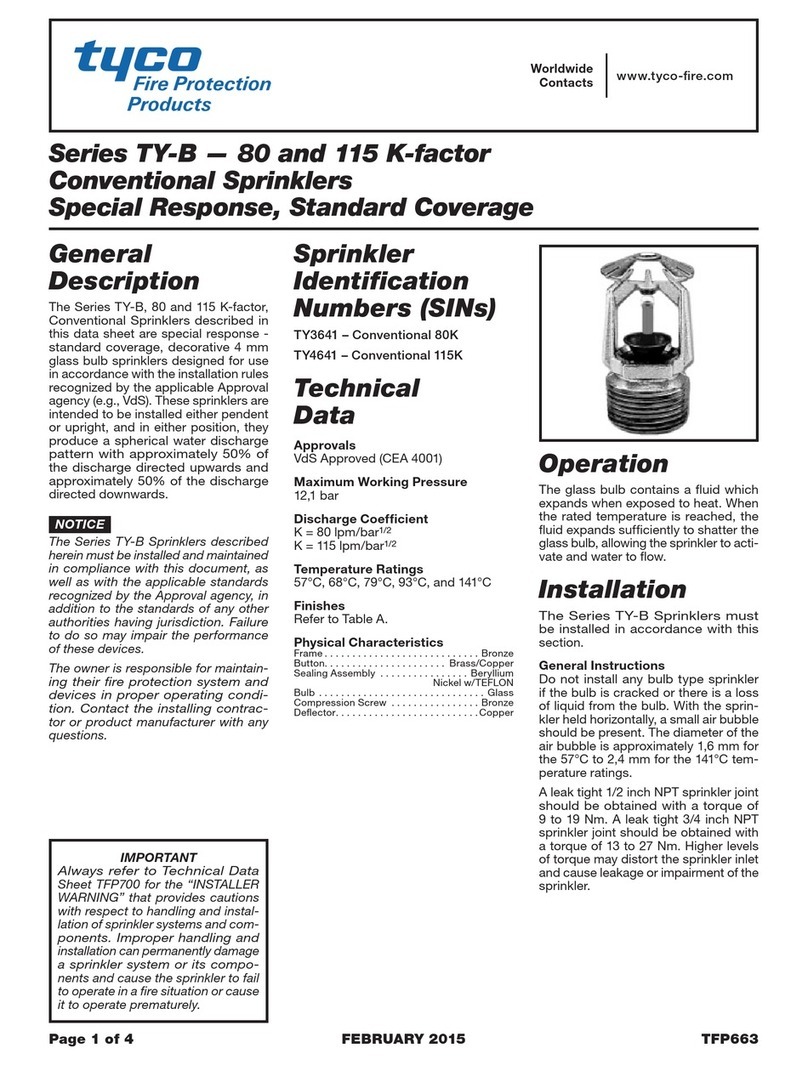
Tyco
Tyco TY-B Series User manual
Popular Irrigation System manuals by other brands

Tyco Fire Product
Tyco Fire Product CENTRAL A instruction manual
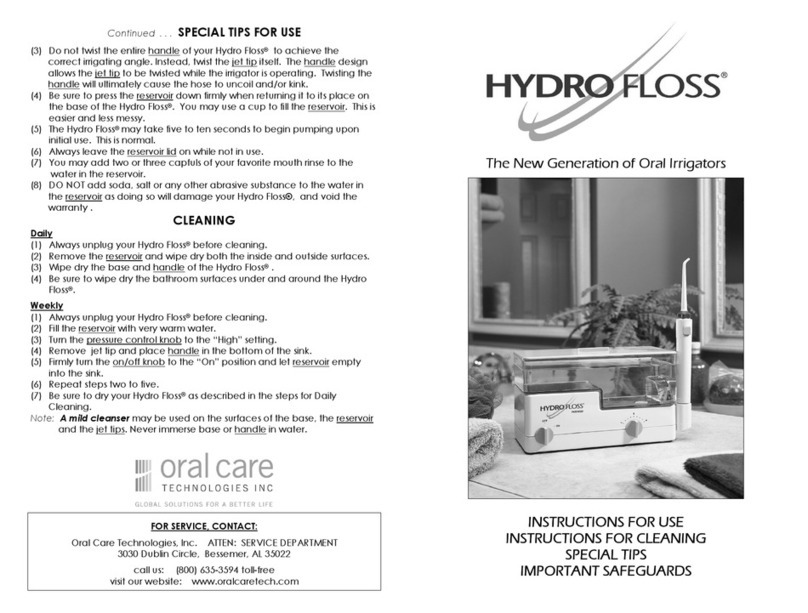
Oral Care Technologies
Oral Care Technologies Hydro Floss Instructions for use

Reliable
Reliable F1-300 quick start guide
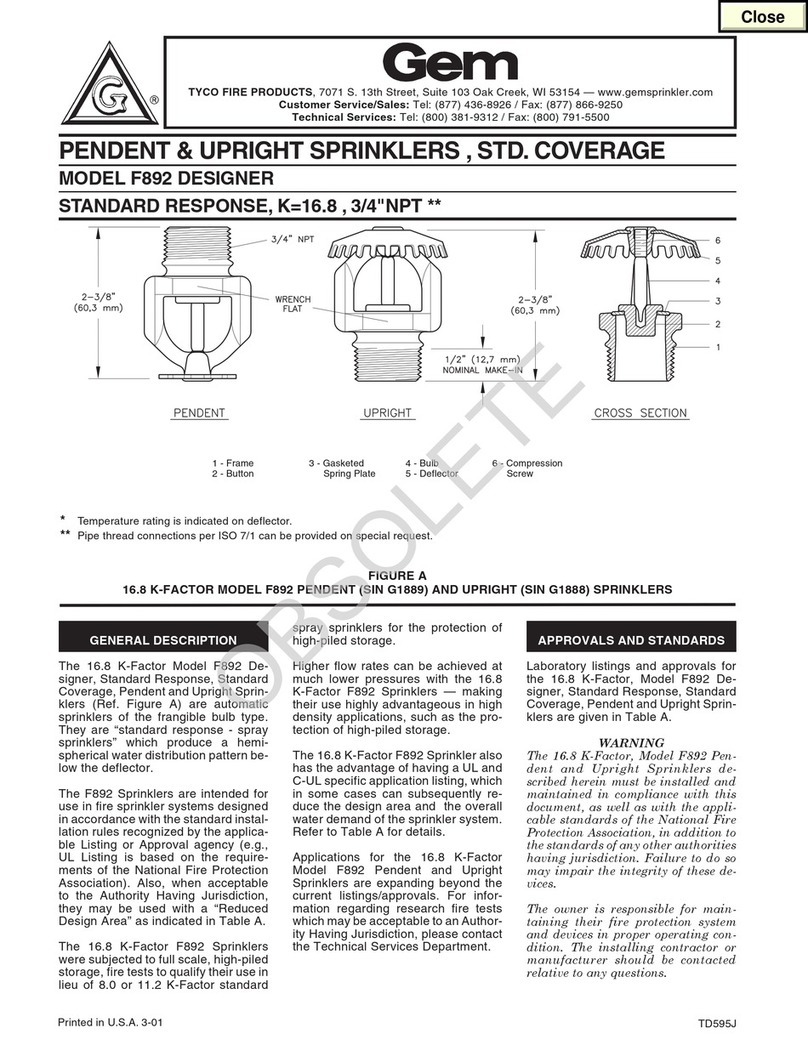
Tyco Fire Product
Tyco Fire Product Gem F892 instruction manual
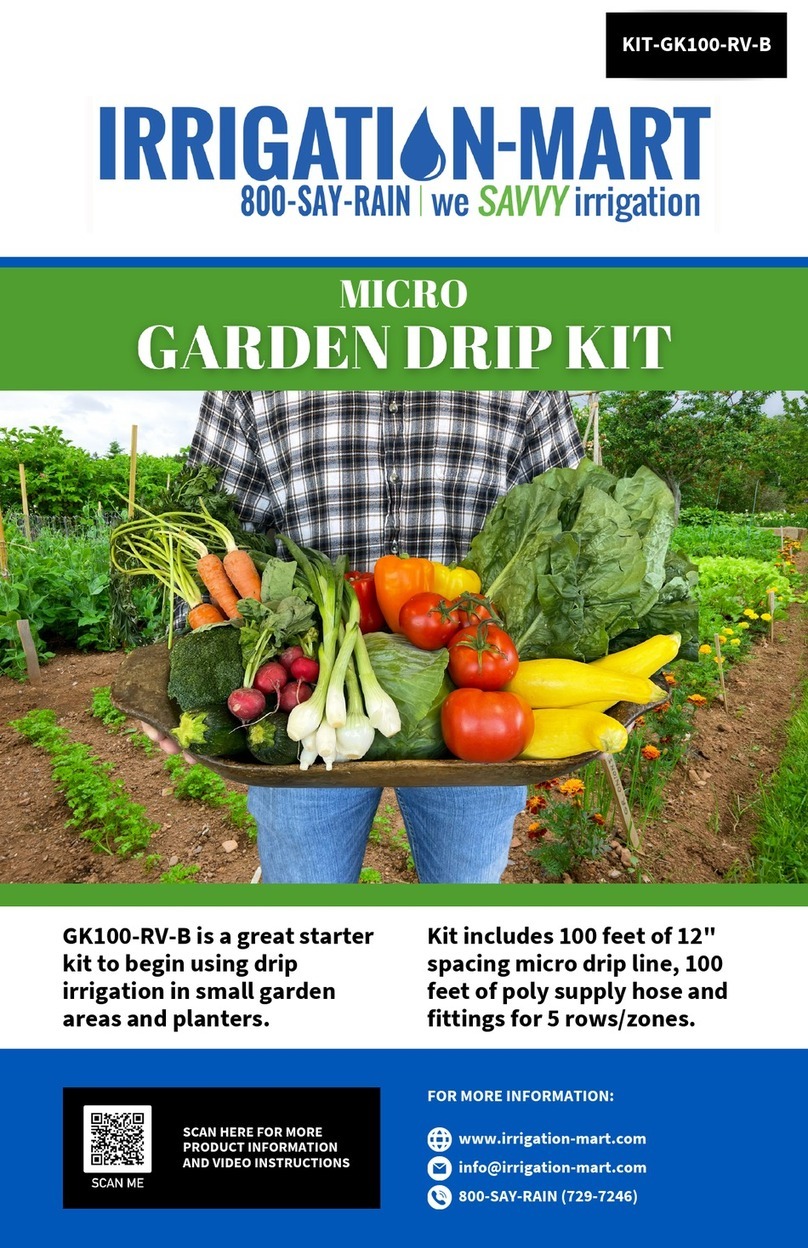
Irrigation-Mart
Irrigation-Mart KIT-GK100-RV-B quick start guide
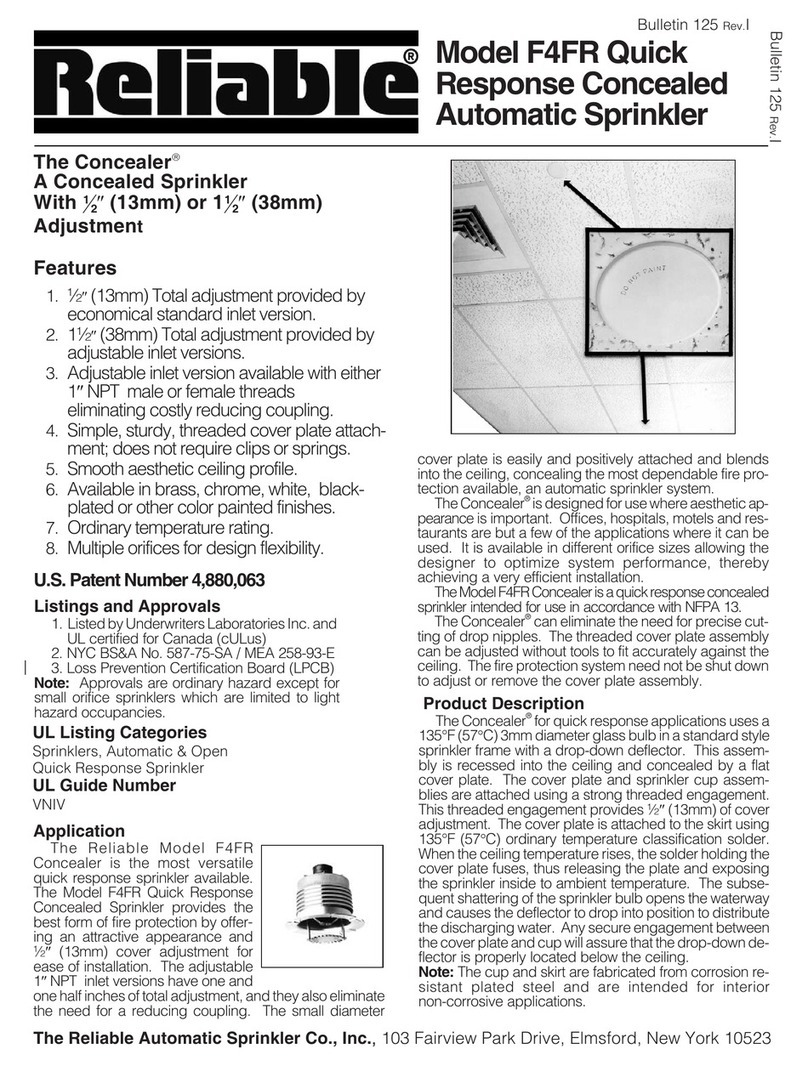
Reliable
Reliable F4FR quick start guide