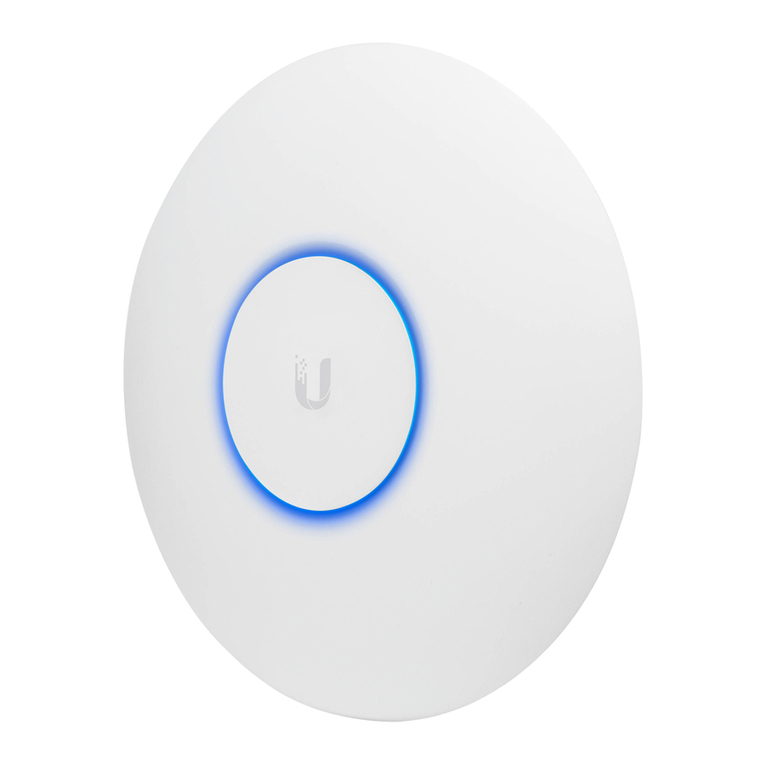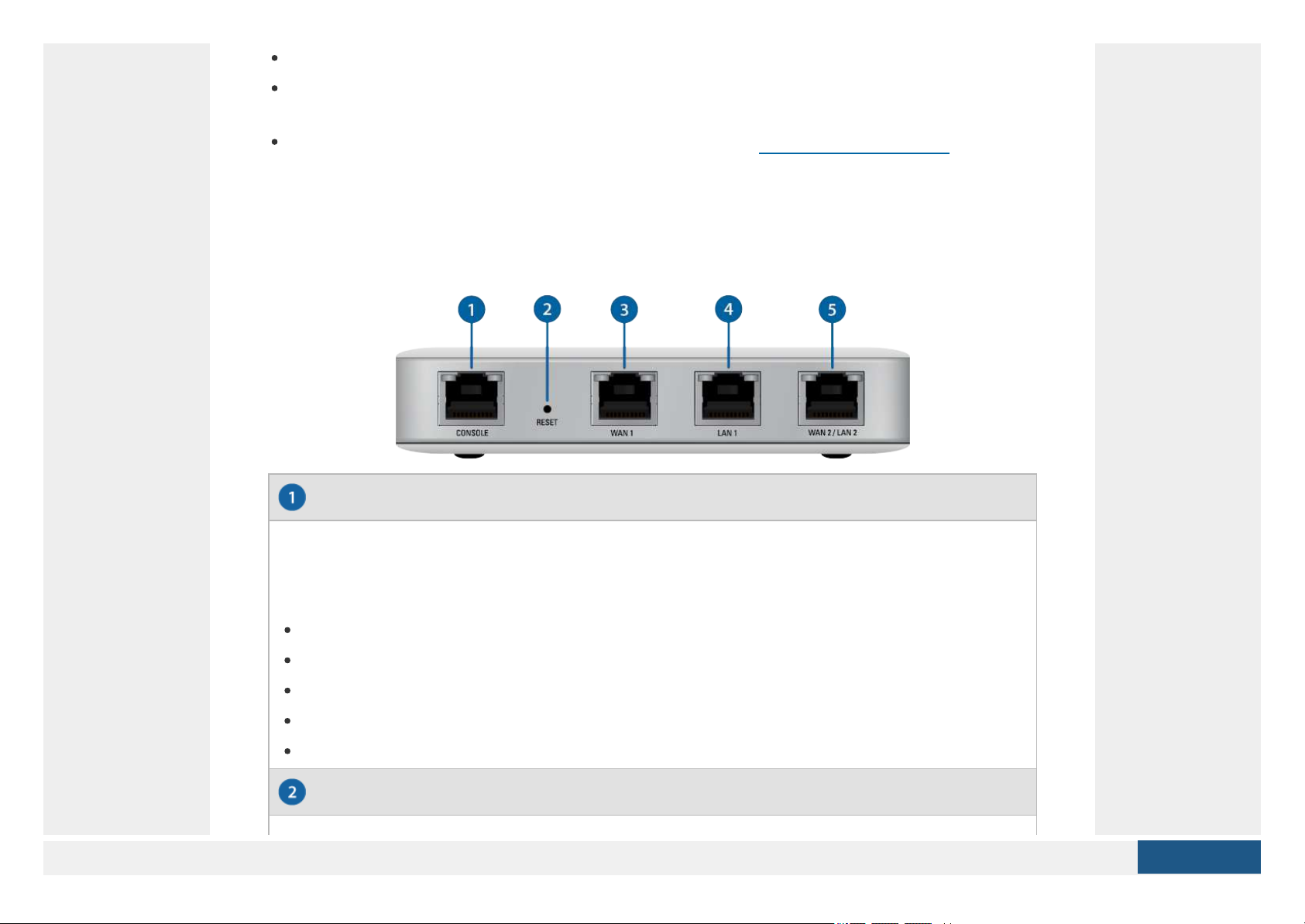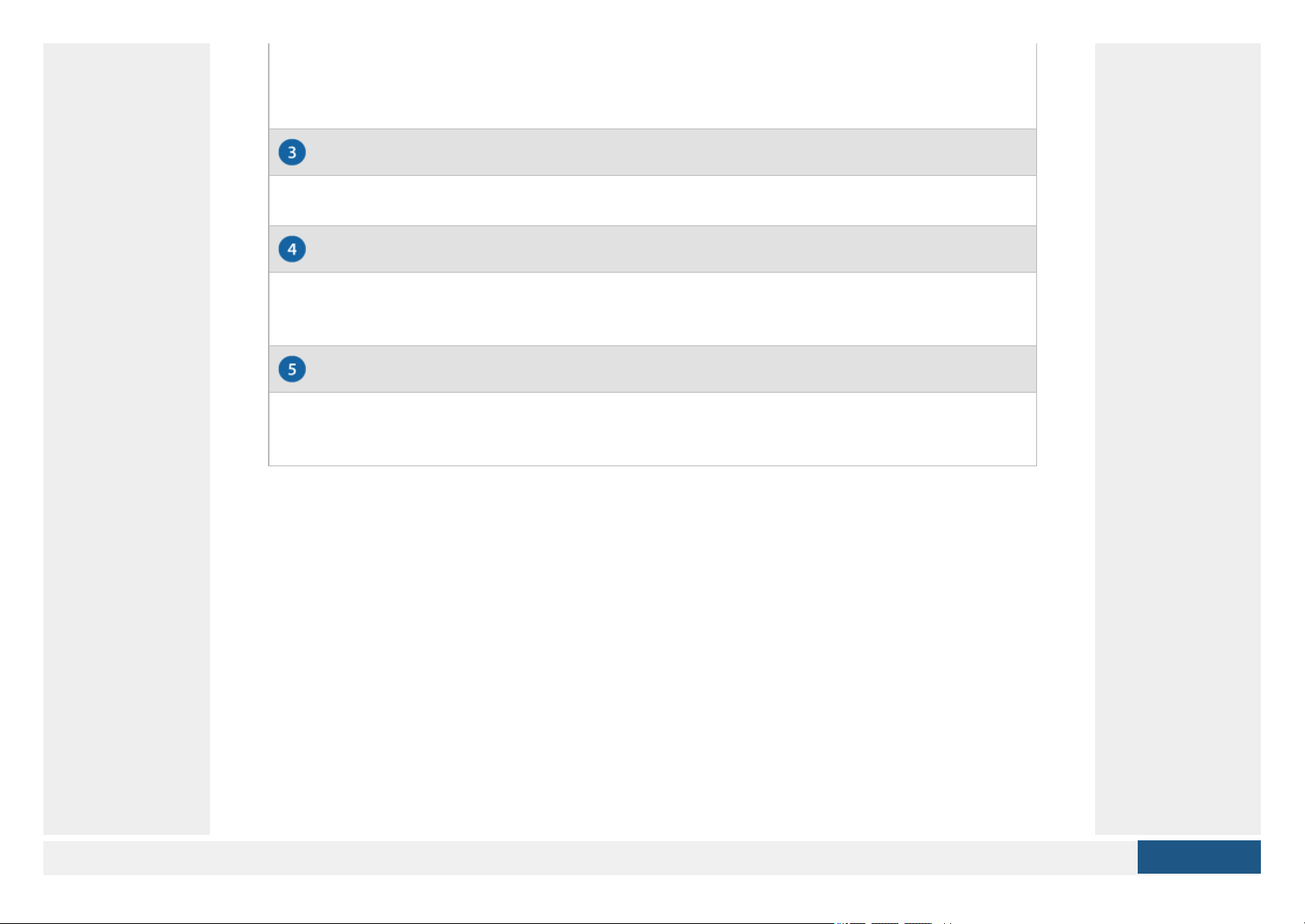Ubiquiti UniFi USG User manual
Other Ubiquiti Gateway manuals

Ubiquiti
Ubiquiti UDM-Pro User manual

Ubiquiti
Ubiquiti sunMAX SM-SG User manual
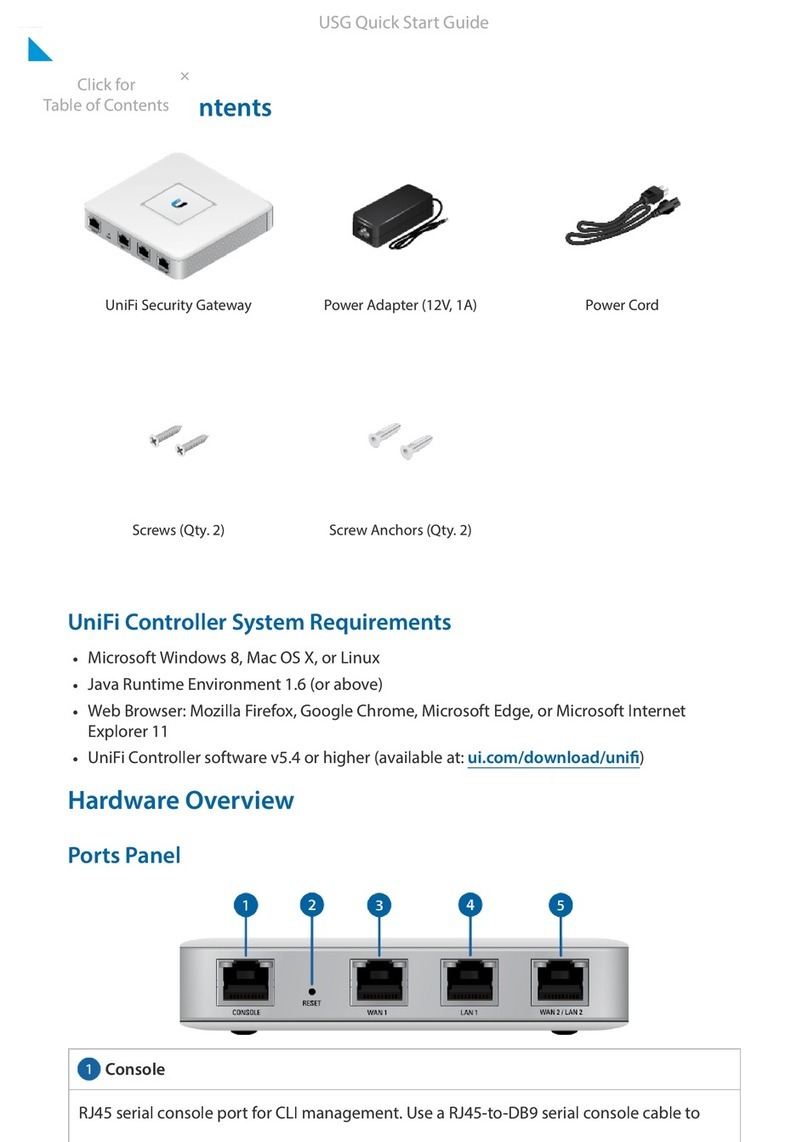
Ubiquiti
Ubiquiti UniFi USG User manual

Ubiquiti
Ubiquiti USG-PRO-4 User manual

Ubiquiti
Ubiquiti UniFi Dream Machine Pro UDM-Pro User manual

Ubiquiti
Ubiquiti USG User manual

Ubiquiti
Ubiquiti USG-PRO-4 User manual

Ubiquiti
Ubiquiti USG User manual

Ubiquiti
Ubiquiti UniFi Security Gateway XG-8 User manual

Ubiquiti
Ubiquiti Dream Machine Pro UDM-Pro User manual
Popular Gateway manuals by other brands

LST
LST M500RFE-AS Specification sheet

Kinnex
Kinnex Media Gateway quick start guide

2N Telekomunikace
2N Telekomunikace 2N StarGate user manual

Mitsubishi Heavy Industries
Mitsubishi Heavy Industries Superlink SC-WBGW256 Original instructions

ZyXEL Communications
ZyXEL Communications ZYWALL2 ET 2WE user guide

Telsey
Telsey CPVA 500 - SIP Technical manual