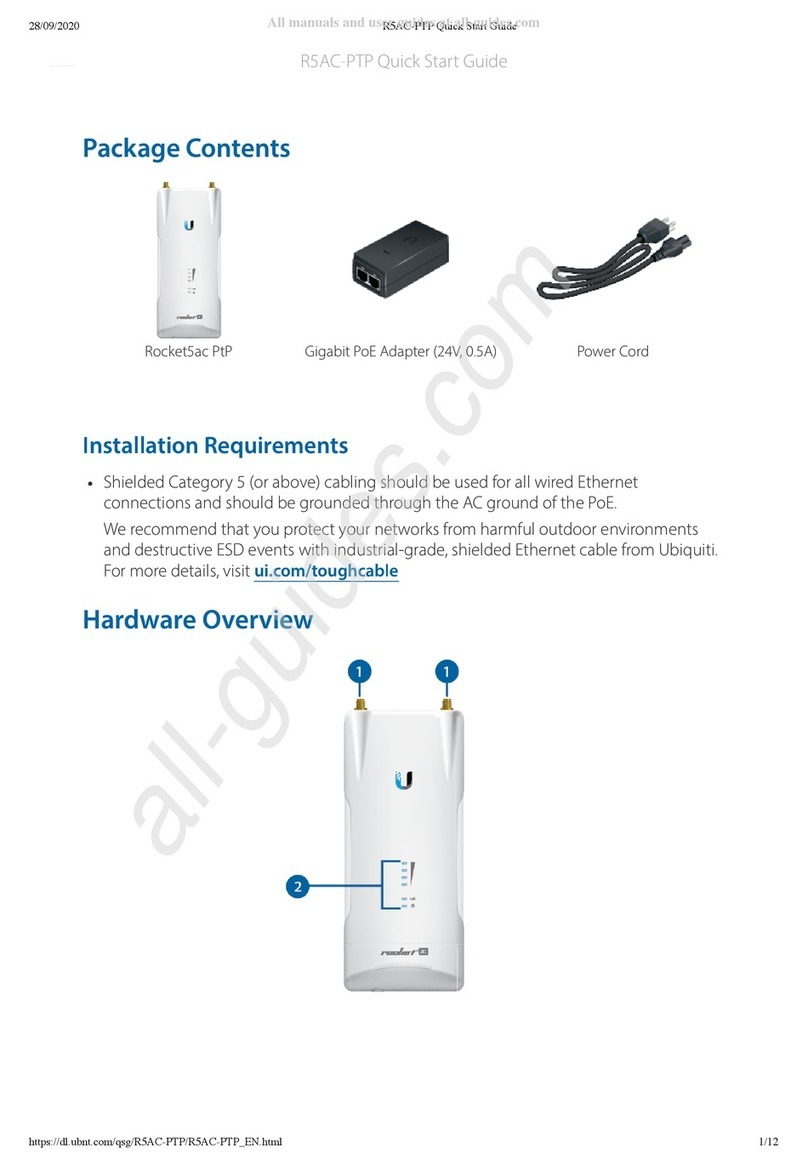Ubiquiti PrismStation 5AC User manual
Other Ubiquiti Wireless Access Point manuals

Ubiquiti
Ubiquiti airFiber AF-24-US User manual

Ubiquiti
Ubiquiti NanoBeam M5 User manual

Ubiquiti
Ubiquiti NanoBeam ac NBE-5AC-16 User manual

Ubiquiti
Ubiquiti UNIFI UAP-AC-IW-PRO User manual

Ubiquiti
Ubiquiti M900 User manual

Ubiquiti
Ubiquiti UniFi AC AP Mesh Pro User manual
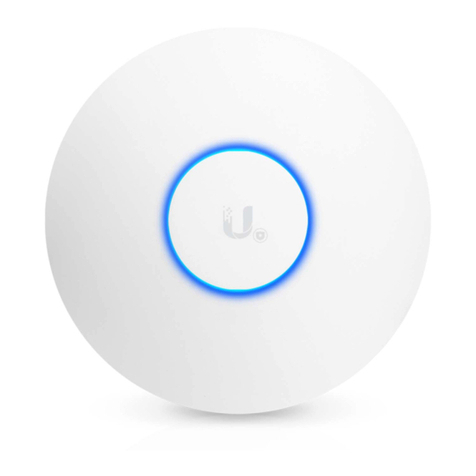
Ubiquiti
Ubiquiti Uni-fi AP User manual

Ubiquiti
Ubiquiti LiteBeam LBE-5AC-LR User manual

Ubiquiti
Ubiquiti LiteBeam LBE-5AC-16-120 User manual

Ubiquiti
Ubiquiti AF-2X User manual

Ubiquiti
Ubiquiti Rocket M Series User manual

Ubiquiti
Ubiquiti Loco5AC User manual
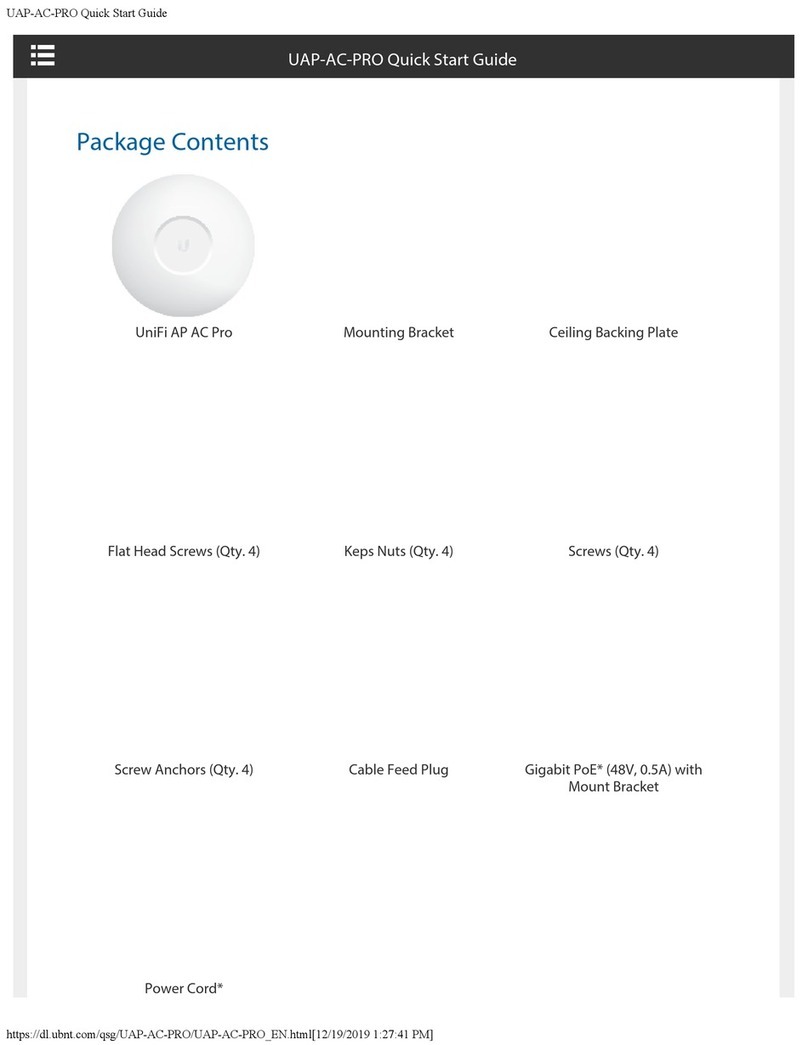
Ubiquiti
Ubiquiti UAP-AC-PRO User manual

Ubiquiti
Ubiquiti PowerBeam AC PBE-5AC-300 User manual
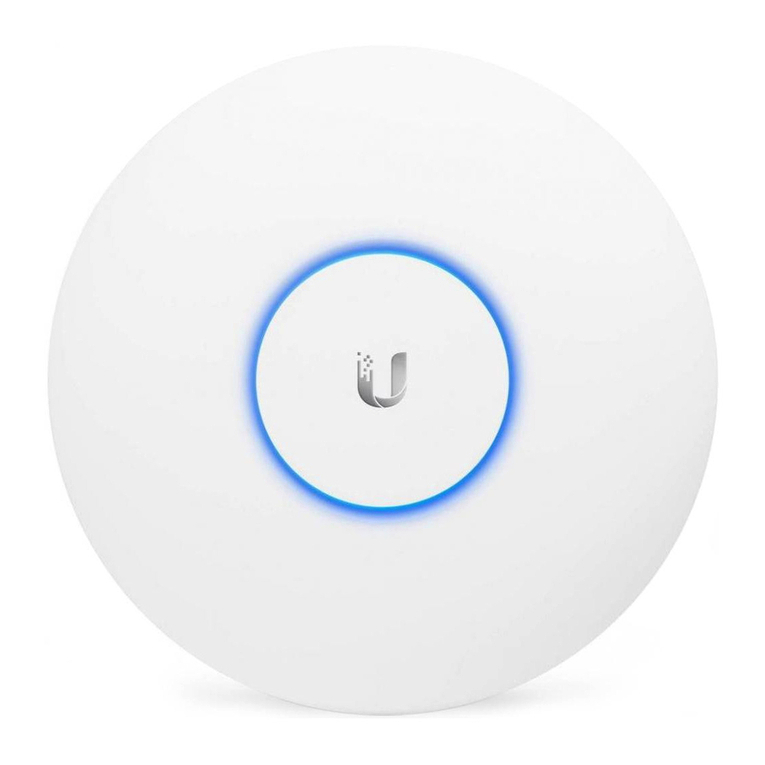
Ubiquiti
Ubiquiti UAP User manual

Ubiquiti
Ubiquiti Bullet User manual
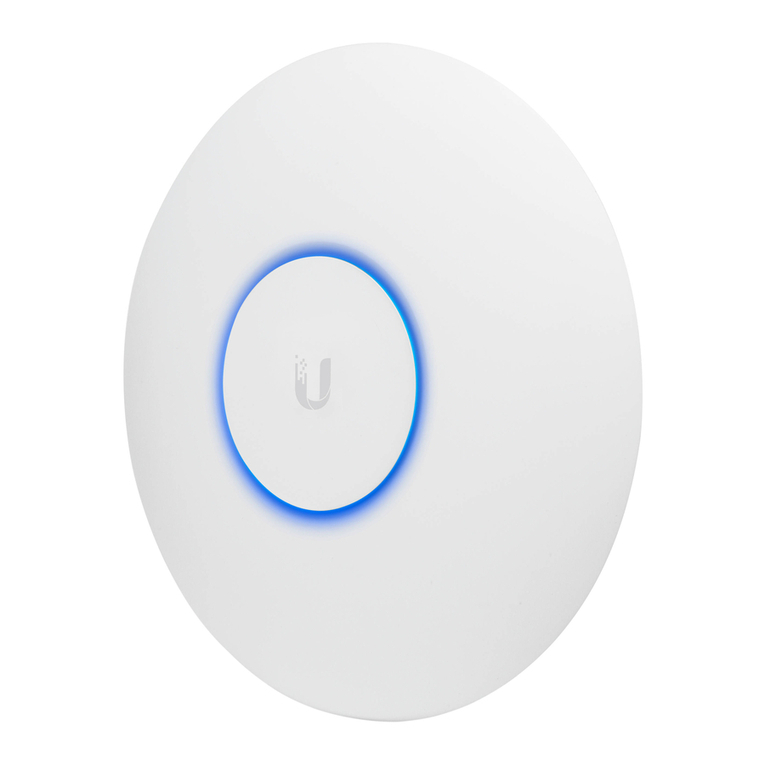
Ubiquiti
Ubiquiti GBE User manual

Ubiquiti
Ubiquiti M5 GPS Rocket M Series User manual

Ubiquiti
Ubiquiti UAP-PRO User manual

Ubiquiti
Ubiquiti LAP-GPS User manual
Popular Wireless Access Point manuals by other brands

D-Link
D-Link DWL-2700AP - AirPremier Outdoor Wireless Access... user manual

D-Link
D-Link DWL-2100AP - AirPlus Xtreme G Quick installation guide

TP-Link
TP-Link Auranet EAP225 Quick installation guide

D-Link
D-Link DWL-2100AP - AirPlus Xtreme G Quick installation guide

Aruba
Aruba IAP-335 user guide

Advantek Networks
Advantek Networks AWN-AP-54MR user manual