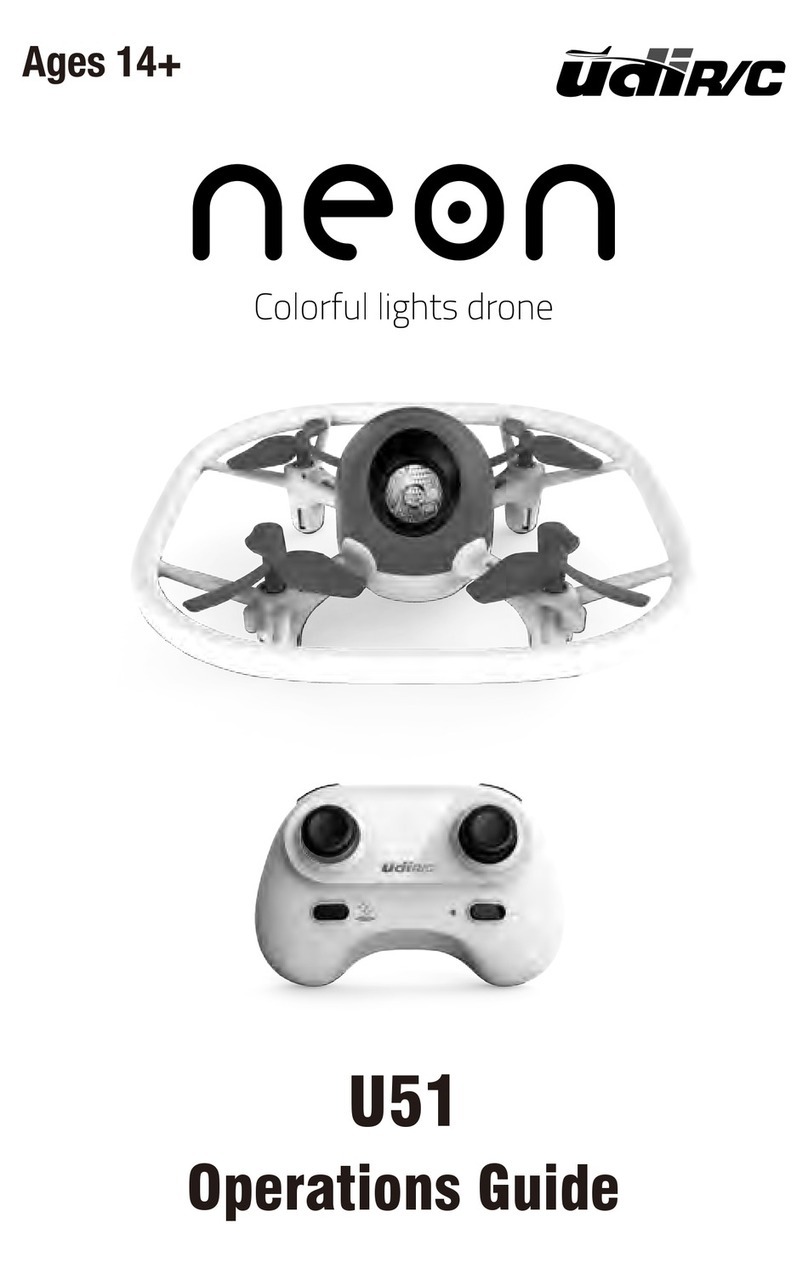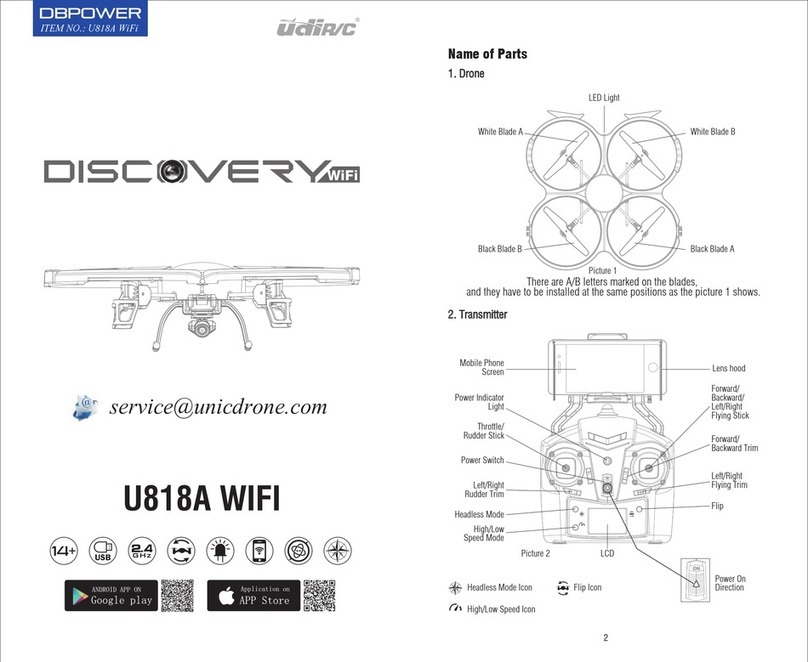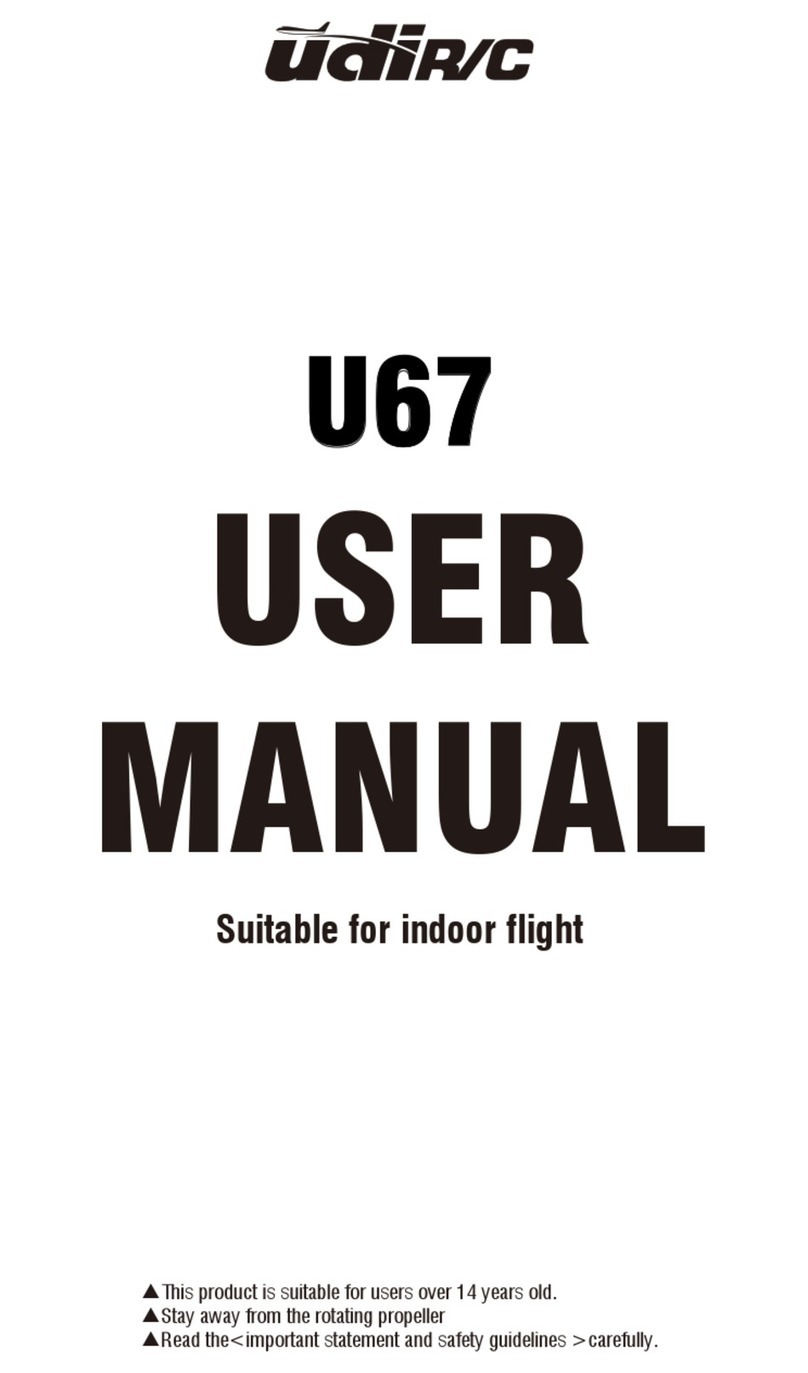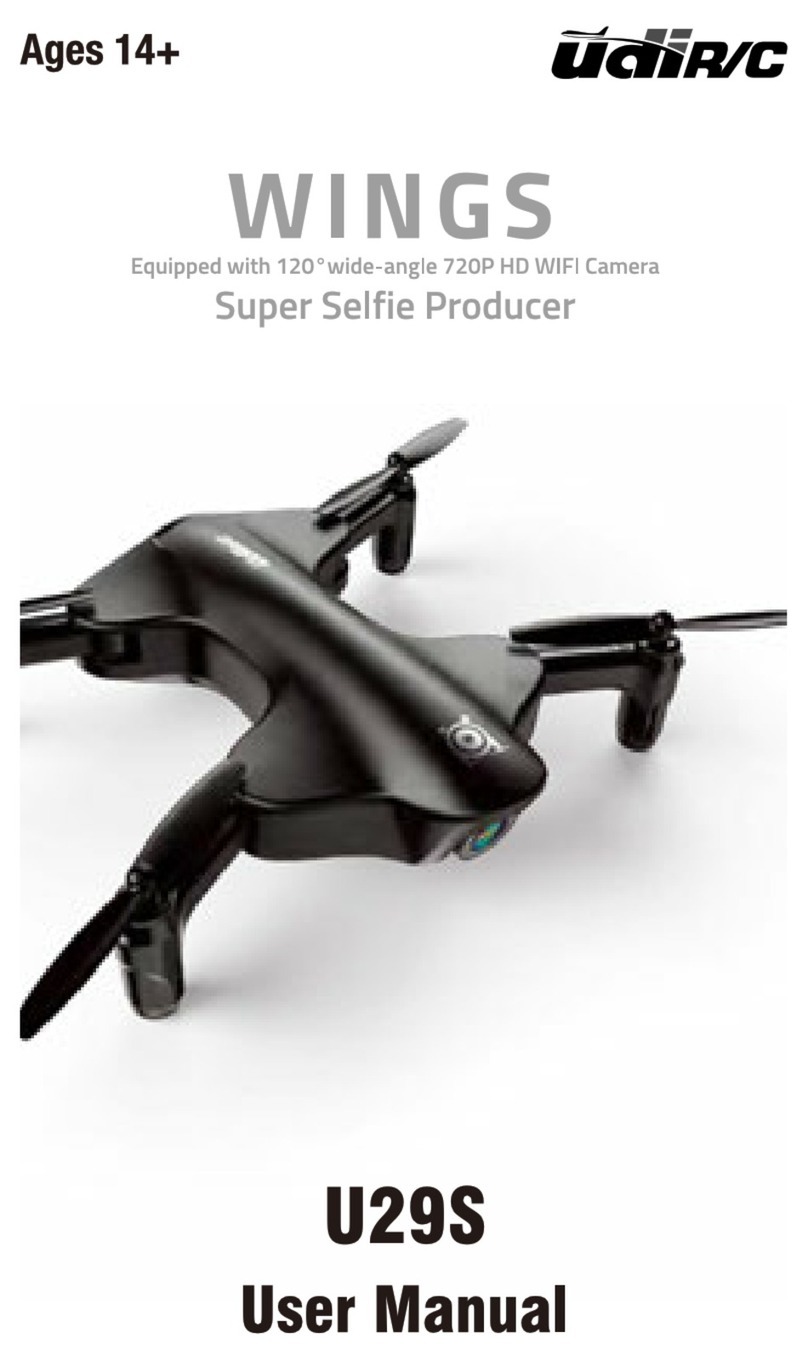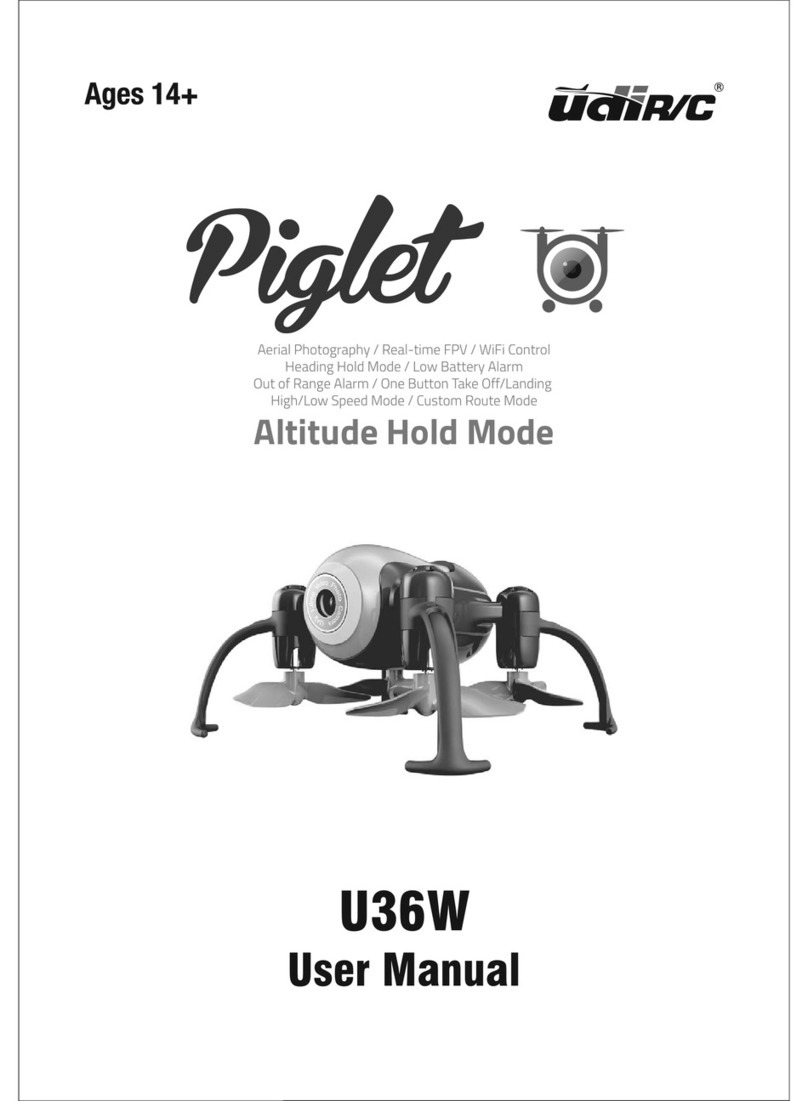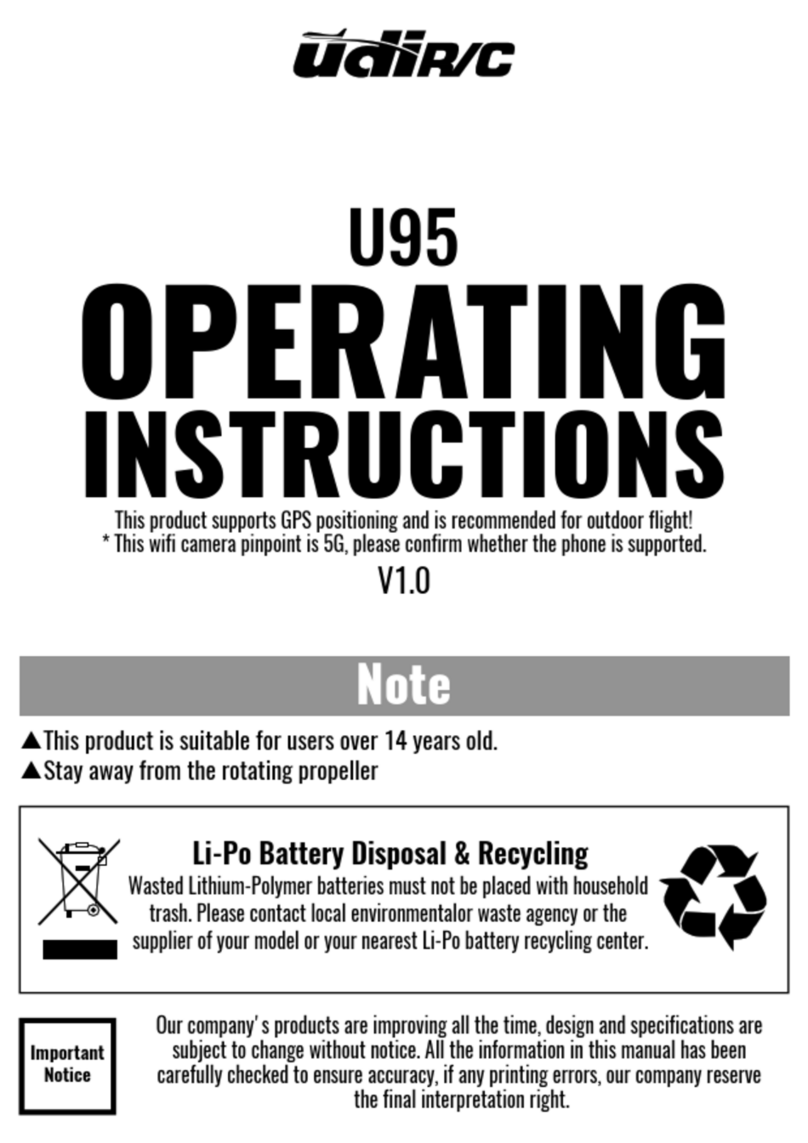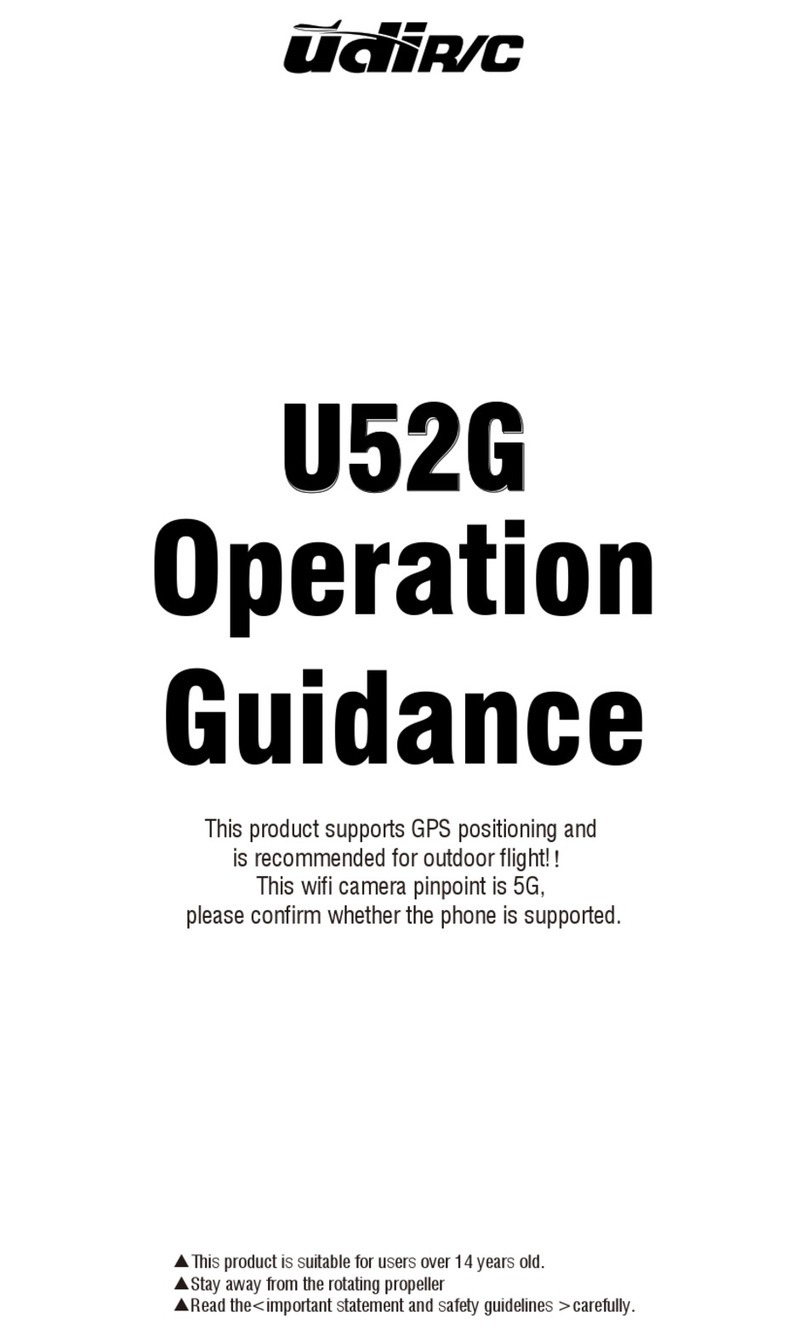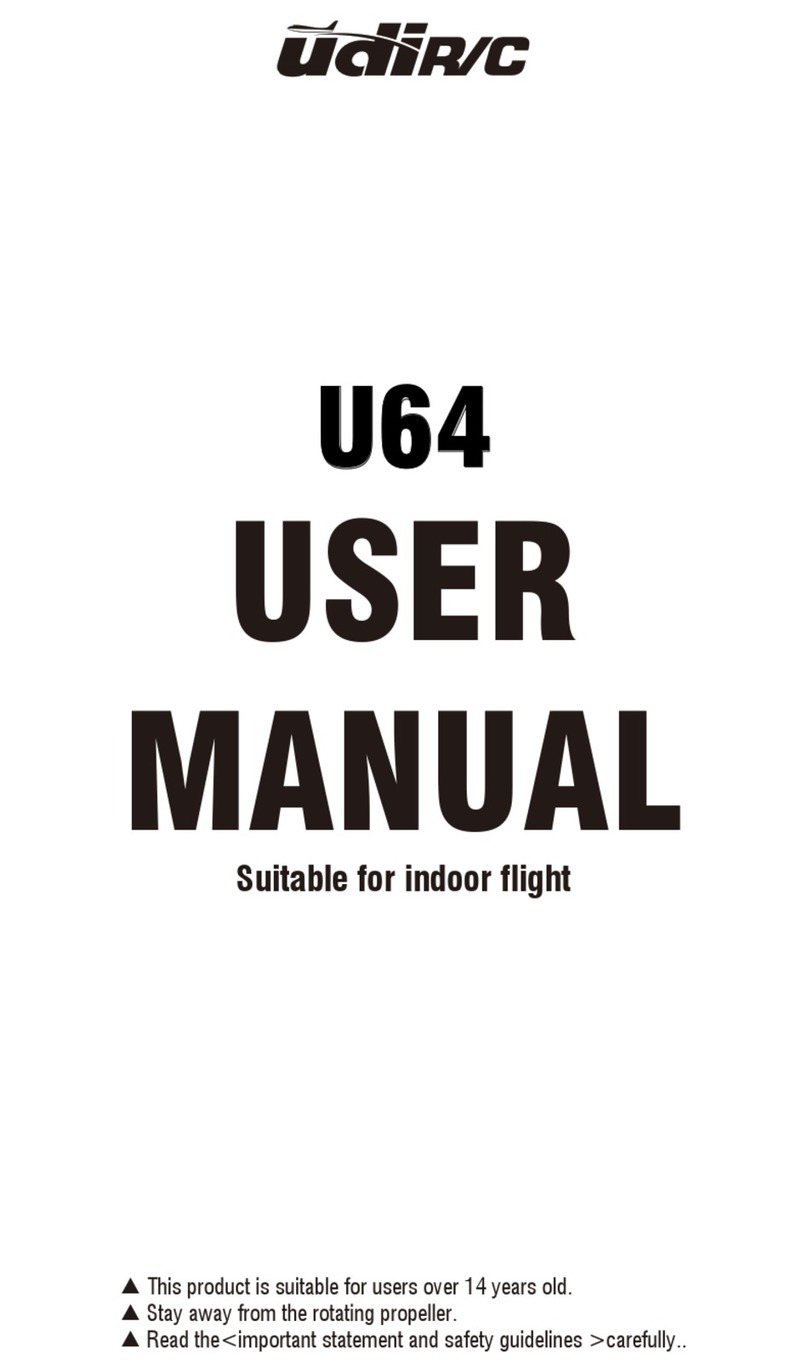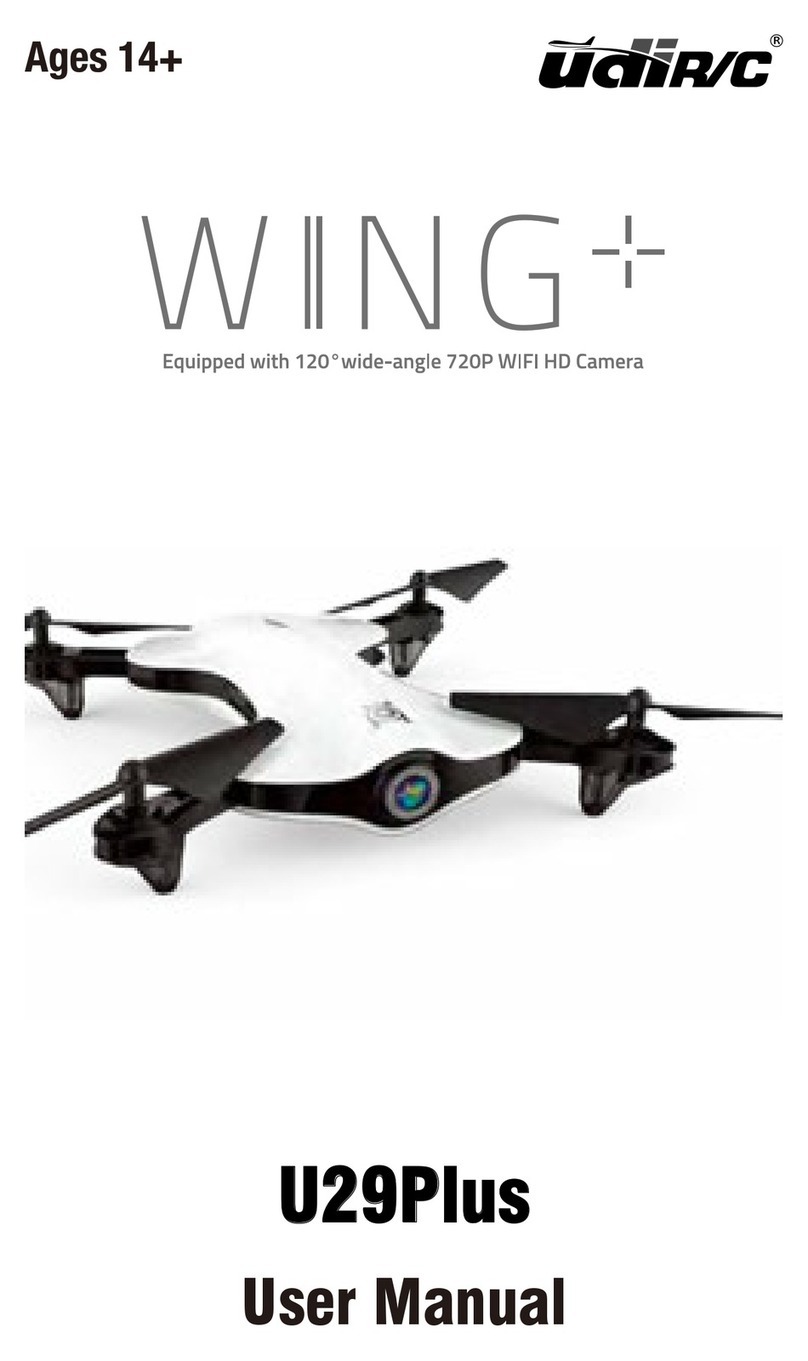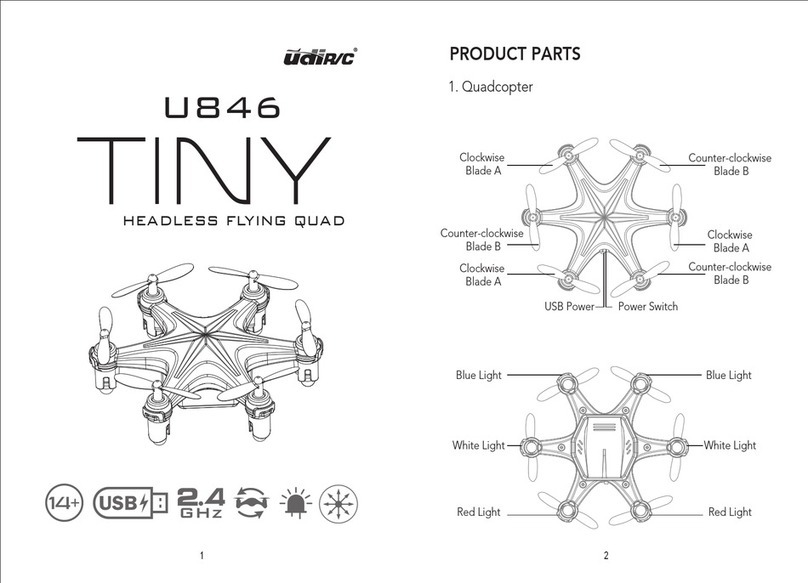Automatic return
During the flight, press the "return " button, and the
transmitter will sound "di", and the drone will
automatically return to the take off point.
(during returning, the transmitter will continuously
sound "di". To stop homing, just press this button
again.)
During the automatic return, the remote stick is locked. When the drone returns
to the take off point and aligns with the take off direction, the remote stick is
automatically unlocked.
In flight, press the right stick down, and the transmitter will make the sound of "di".
Then it goes to the function of encircling flight. The drone will fly to a default radius
then it waits for the direction controlled by the user. Adjust the speed and direction
of the drone by manipulating the right stick. It is the minimum radius of the default
radius acquiescently ,so drone flies only in the sub range.
Encircling flight
While flying, press left stick down, the transmitter
sounds “di”, drone enters the function of following.
Now it can be controlled by the user.
The function is standard by the mobile phone APP signal,
so it’s a must to make the drone and APP connected
normally, turn on the mobile location service at the same time,
otherwise this function is invalid.
Following mode
Press down
Press down
Turn left, the drone flies clockwise; Move
further, the flying speed will become faster.
Go downside to enlarge the radius of
encircling.
Go upward to narrow the radius of
encircling.
Turn right, the drone flies counterclockwise;
Move further, the speed will become faster.
In the state of
encircling flying,
the left stick could
only control the
height of the drone.
10